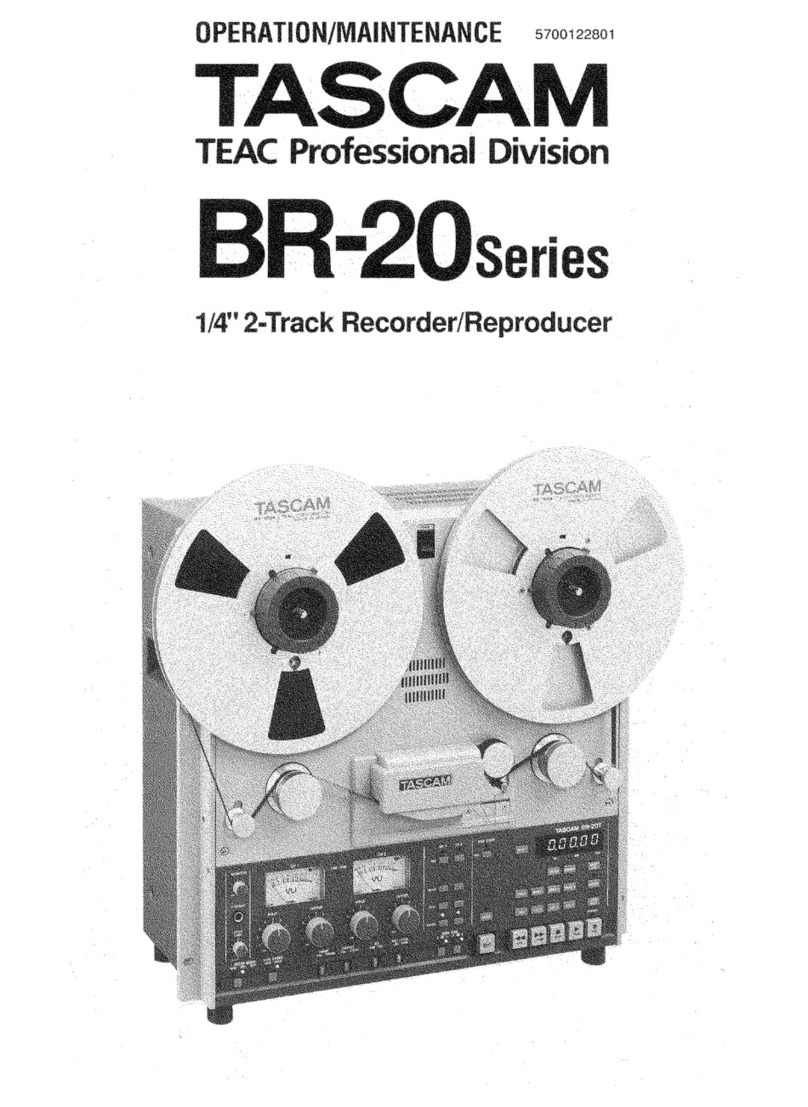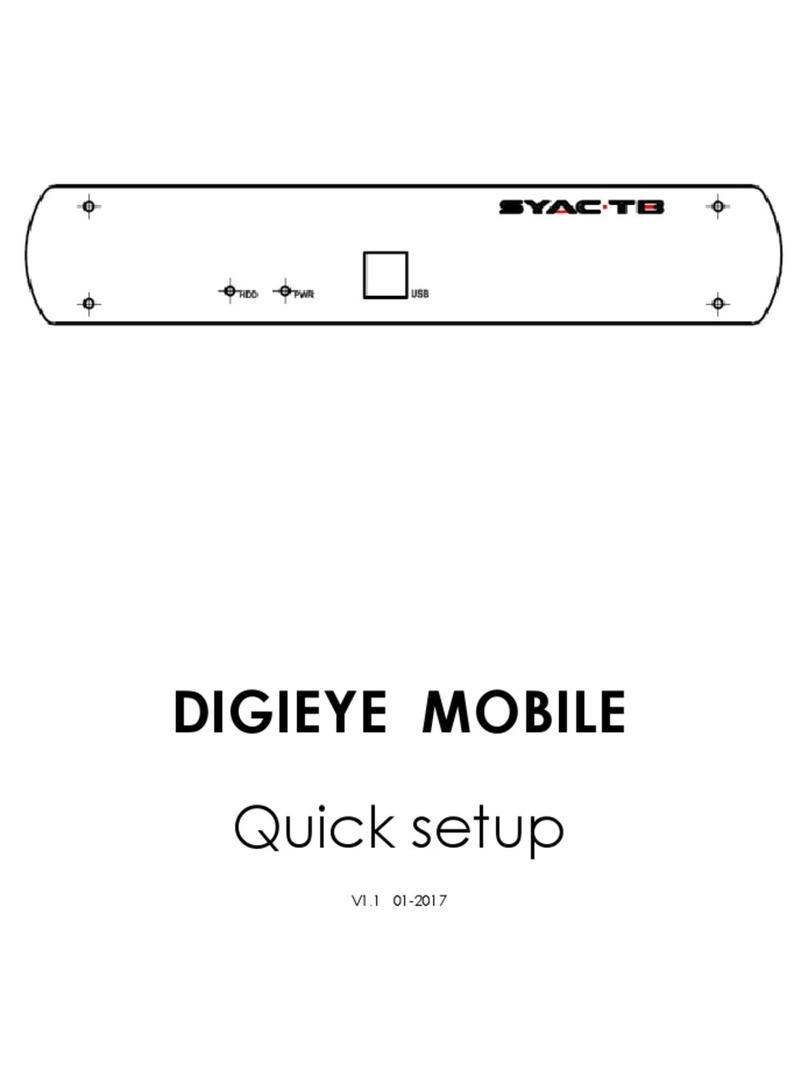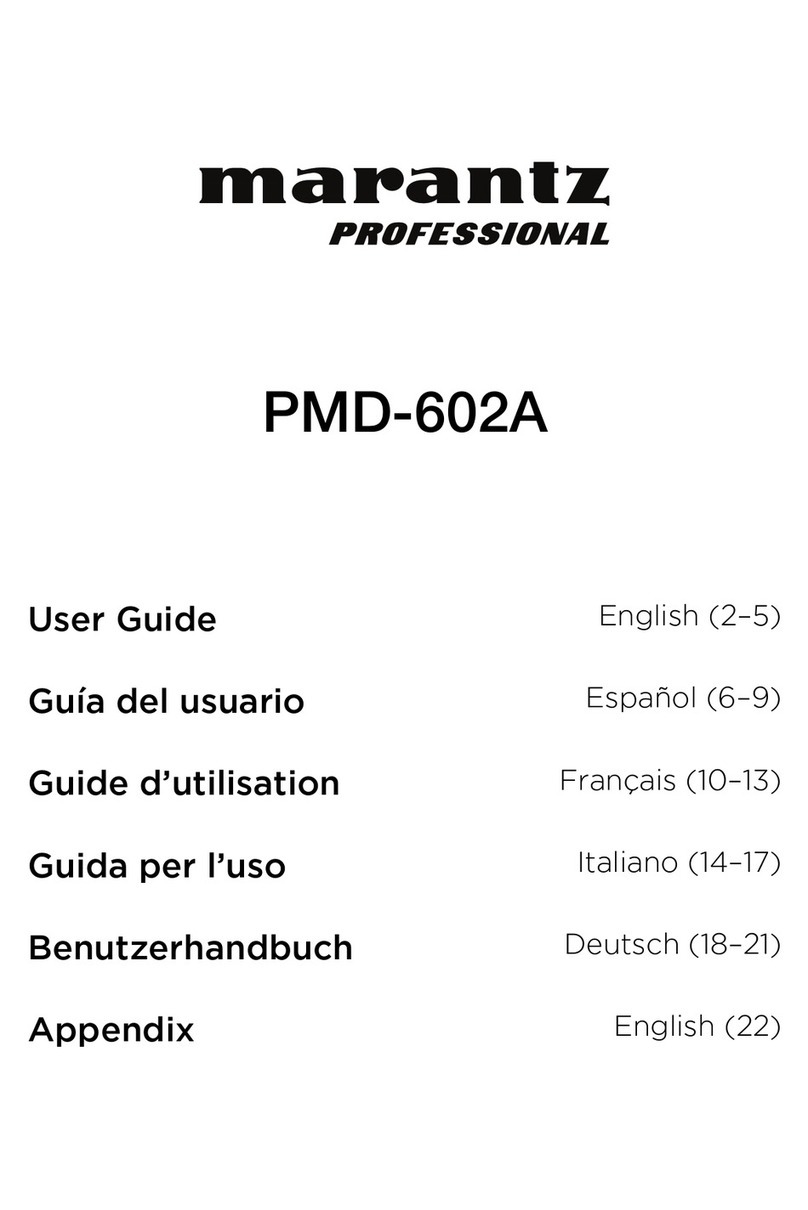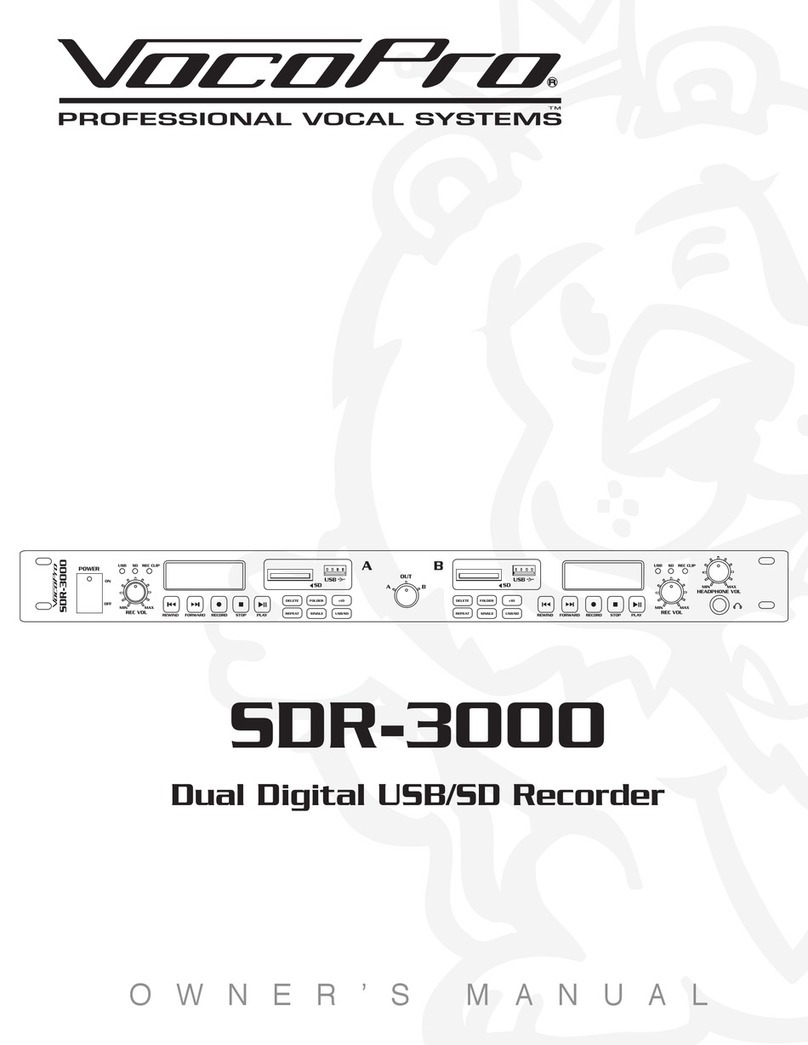AudioScience Hono CobraNet 4.4M User manual

HONO COBRANET 4.4M
www.audioscience.com
1
30-Apr-15
COBRANET 4.4M
FOUR CHANNEL MIC/LINE COBRANETINTERFACE
1 DESCRIPTION
The Hono CobraNet 4.4M is a CobraNet interface in the Hono Mini series designed for use in the professional installed sound
market. The Hono CobraNet 4.4M receives eight channels of CobraNet and sends them to four balanced analog audio
outputs, while simultaneously inputting four channels of mic/line level balanced audio and transmitting them as eight channels
of CobraNet. The Hono CobraNet 4.4M is perfect for applications requiring additional inputs or outputs to an existing CobraNet
system.
2 FEATURES
Inputs
Four balanced analog microphone/line inputs
Software adjustable, non-volatile, input levels from –60 to
+24dBu
100dB DNR, -90dB THD+N, -110dBu EIN
Software selectable 48V phantom power individually
available on all inputs
3.81mm pluggable terminal block connectors
Outputs
Four balanced analog line outputs
Software adjustable, non-volatile output levels from -10
to +24dBu
GPIO
Four opto-isolated inputs
Four normally open relay isolated outputs
CobraNet
Redundant Cobranet
Eight channels of Cobranet in and out
Four CobraNet transmitters and eight receivers
DSP
Peak and RMS meters on all audio inputs and outputs
Mixing of any input to any output
Programmable delay on all audio outputs
5 band parametric equalizer and Compander/Limiter on
all mic inputs
Scripting support
Power
Power over Ethernet (PoE) 802.3af compliant
External +5V power supply if POE not being used
Chassis
Rack mountable using optional 1U front panel
Wings allow easy mounting
5.25 inches W x 3.125 inches L x 1.37 inches H
Control
ID switches assign the adapter ID to uniquely identify
each unit on the network
All settings adjustable from ASIControl software
3 ARCHITECTS AND ENGINEERS SPECIFICATION
The CobraNet interface shall provide four microphone/line balanced analog audio inputs and four line level analog audio
outputs on plug in terminal block connectors. 48V DC Phantom power shall be provided on each mic/line input. Analog-to-
digital and digital-to-analog conversion shall be 24bit at a 48kHz sample rate. The CobraNet interface shall provide front panel
meters to monitor the analog input and output signals. Eight channels of redundant CobraNet input and output shall be
provided on an RJ-45 connector. The CobraNet interface shall be compatible with the AudioScience ASIControl software for
configuration and monitoring. The CobraNet interface shall be powered by IEEE 802.3af Power-over-Ethernet or from an
external +5VDC @ 10W power supply. The CobraNet interface shall be compliant with CE, FCC part 48 and the RoHS
directive. Warranty shall be 3 years. The Cobranet interface shall be the AudioScience Hono CobraNet 4.4M.
Front
ASI2314, Hono Cobranet 4.4M
Back
COBRANET 10/100 ETHERNET
PRIMARY SECONDARY
5V DC
2A
+ - + -
+ - + -
+ - + -
IN 3 IN 4
IN 1 IN 2
OUT 1 OUT 2
+ - + -
OUT 3 OUT 4
GPIO - RELAYS
GPIO –OPTOS
1 2 3 4 C
1 2 3 4 V/G
AUDIOSCIENCE INC. , DELAWARE, USA - MADE IN USA - WWW.AUDIOSCIENCE.COM
RS-232
INPUT METER
1 2 3 4
CLEAR
SETTINGS
4 . 4 M
CO B R A NET
ADAPTER ID
OUTPUT METER
1 2 3 4
STATIC
DYN
4 CHANNEL MIC/LINECOBRANET INTERFACE
EXT
PoE
IP
POWER
STATUS
HONO
NOH ™

HONO COBRANET 4.4M
www.audioscience.com
2
30-Apr-15
Line Out 1
Line Out 2
Line Out 3
Line Out 4
100Mbps
Ethernet
RJ-45
HPIUDP
Interface
GPIO Optos (x4)
GPIO Relays (x4)
Opto-isolators
Relays
8x8
CobraNet
Interface
Mixing
Matrix
Mic/Line In 1
Mic/Line In 2
Mic/Line In 3
Mic/Line In 4
4 SPECIFICATIONS
COBRANET INPUT/OUTPUT
Type
100BaseT Ethernet
Connector
RJ-45
Precision
16, 20 or 24bit PCM
Sample Rate
48kHz
Latency
1.33, 2.66 or 5.33ms
Control Protocol
SNMP
MICROPHONE/LINE INPUT
Type
Balanced
Connector
Terminal block
Input Level
-60 to +24dBu in 1dB increments
Input Impedance
5Kbalanced
Phantom Power
48V @ 5mA max per input, software selectable on each input; on and off
Dynamic Range [1]
>100dB
THD+N [2]
< -90dB
EIN [3]
–100dBu
A/D converter
24bit Over sampling
Sample Rate
48 kHz
Frequency Response
20Hz to 20kHz +/-3dB
ANALOG OUTPUT
Type
Balanced
Connector
Terminal block
Output Level
-10 to +24dBu in 1dBu steps
Output Load Impedance
2K ohms or greater
Load Impedance
-10 to +14dBu:600ohms or greater
15dBu to +24dBu: 2K ohms or greater
Dynamic Range[1]
>100dB
THD+N[2]
<-90dB
Sample Rate
48kHz
Frequency Response
20Hz to 20kHz +/-3dB
LATENCY (48kHz CobraNet)
5.33ms CobraNet latency
2.67ms CobraNet latency
1.33ms CobraNet latency
Analog input across network to Analog
out
9.12ms
6.46ms
5.12ms
CobraNet input to Analog Out
7.37ms
4.38ms
3.04ms
Analog input to CobraNet output
7.41ms
4.75ms
3.41ms
Analog input to Analog output
2.12ms
GP OPTO-ISOLATED INPUTS
Isolation
2000VRMS
Input Drive
4mA typical with internal 5V supply and internal 1K current limiting resistor
Network protocol
AudioScience HPIUDP
GP RELAY OUTPUTS
Isolation
1500VRMS between relay contacts and coil
Contact Rating
Up to 220VDC/250VAC and 2A, 60W maximum
Network protocol
AudioScience HPIUDP
GENERAL
Dimensions
6.50"W x 3.125”D x 1.90"H (165mm x 80mm x 48mm)
Weight
24oz, 710g
Operating Temperature
0C to 45C ambient, assuming still air.
Power Requirements
IEEE 802.3af Power-over-Ethernet Class 0 or External +5VDC @ 2A power supply (supplied)
Certifications
CE: EN55103 FCC: Part 15 Subpart B Class A
[1] –Dynamic range measured with a –60dBFs sine wave and A weighting filter and 20-20kHz b/w
[2] - THD+N measured using a +20dBu 1kHz sine wave sampled at 48kHz, 20-20kHz b/w and A weighting filter
[3] - With Zs = 150ohms and Input level set to –10dBu
5 BLOCK DIAGRAM
Key:
Input/Output
Level
Meter
Mic Input
Compander
Equalizer
Phantom Power
Time Delay

HONO COBRANET 4.4M
www.audioscience.com
3
30-Apr-15
6 REVISIONS
Date
Description
November 28 2011
Preliminary
May 15 2012
Added section for mic/line in settings
Sept 17 2013
Updated GP Relay Outputs section –Contact rating
Sept 24 2013
Update Output Load Impedance rating
Nov 11 2013
Modified Output Load Impedance details
Nov 27 2013
Changed rack mount details and section 15.1 “ASIControl Configuration”
Apr 30 2015
Corrected minor error with phantom power note

HONO COBRANET 4.4M
www.audioscience.com
4
30-Apr-15
7 CONTENTS
1DESCRIPTION....................................................................................................................................................1
2FEATURES .........................................................................................................................................................1
3ARCHITECTS AND ENGINEERS SPECIFICATION.........................................................................................1
4SPECIFICATIONS ..............................................................................................................................................2
5BLOCK DIAGRAM .............................................................................................................................................2
6REVISIONS.........................................................................................................................................................3
7CONTENTS.........................................................................................................................................................4
8TABLE OF FIGURES .........................................................................................................................................5
9IMPORTANT SAFETY INSTRUCTIONS............................................................................................................6
10 NOTICES.............................................................................................................................................................7
11 INTRODUCTION.................................................................................................................................................8
12 FRONT AND BACK PANELS............................................................................................................................9
12.1 FRONT PANEL...............................................................................................................................................................9
12.1.1 ADAPTER ID rotary switches..............................................................................................................................9
12.1.2 POWER LED .......................................................................................................................................................9
12.1.3 IP LED.................................................................................................................................................................9
12.1.4 STATUS LED.......................................................................................................................................................9
12.1.5 METER LEDS......................................................................................................................................................9
12.1.6 CLEAR SETTINGS button .................................................................................................................................10
12.2 BACK PANELS.............................................................................................................................................................10
12.2.1 OUT 1..4 ............................................................................................................................................................10
12.2.2 IN 1..4 ................................................................................................................................................................10
12.2.3 GPIO –RELAYS ................................................................................................................................................11
12.2.4 GPIO-OPTOS ....................................................................................................................................................11
12.2.5 RJ45 –PRIMARY+PoE.....................................................................................................................................11
12.2.6 RJ45 –SECONDARY.........................................................................................................................................11
12.2.7 5V DC Jack........................................................................................................................................................11
13 HARDWARE INSTALLATION......................................................................................................................... 11
13.1 MOUNTING .................................................................................................................................................................11
13.1.1 Flange Mounting................................................................................................................................................11
13.1.2 Rack Mounting...................................................................................................................................................11
13.2 ETHERNET CONNECTION ............................................................................................................................................11
13.2.1 PoE Power.........................................................................................................................................................12
13.2.2 External +5V Power..........................................................................................................................................12
14 OPERATION .................................................................................................................................................... 12
14.1 POWER UP SEQUENCE .................................................................................................................................................12
14.1.1 Power.................................................................................................................................................................12
14.1.2 Firmware images...............................................................................................................................................12
14.1.3 Firmware loading sequence...............................................................................................................................12
14.1.4 Loading the factory firmware image..................................................................................................................12
14.2 RESETTING THE CONFIGURATION TO DEFAULT SETTINGS..........................................................................................12
14.2.1 Resetting Audio Control Settings .......................................................................................................................12
14.2.2 Resetting Static IP Address................................................................................................................................13
14.2.3 Resetting CobraNet Persistence.........................................................................................................................13
14.3 NETWORK INTERFACE ................................................................................................................................................13
14.3.1 Network Mask Assignment.................................................................................................................................13
15 CONFIGURATION........................................................................................................................................... 14
15.1 ASICONTROL CONFIGURATION..................................................................................................................................14
15.1.1 ASIControl Layout.............................................................................................................................................14

HONO COBRANET 4.4M
www.audioscience.com
5
30-Apr-15
15.1.2 About..................................................................................................................................................................15
15.1.3 Status..................................................................................................................................................................15
15.1.4 Level...................................................................................................................................................................16
15.1.5 Meter..................................................................................................................................................................16
15.1.6 AES/EBU I/O .....................................................................................................................................................17
15.1.7 Input and Output Volume Adjustment................................................................................................................17
15.1.8 Audio Delay .......................................................................................................................................................18
15.1.9 Signal Generator................................................................................................................................................18
15.2 MIC/LINE INPUT CONFIGURATION...............................................................................................................................19
15.2.1 Phantom Power..................................................................................................................................................19
15.2.2 Input Level .........................................................................................................................................................20
15.2.3 Parametric Equalizer.........................................................................................................................................20
10.2.3.1 Interface.........................................................................................................................................................20
10.2.3.2 Developer.......................................................................................................................................................21
15.2.4 Compressor/Limiter...........................................................................................................................................21
15.3 ACCESS CONTROL USING PASSWORDS.........................................................................................................................21
15.4 GPIO..........................................................................................................................................................................24
15.4.1 Outputs...............................................................................................................................................................24
15.4.2 Inputs .................................................................................................................................................................24
15.5 COBRANET CONFIGURATION......................................................................................................................................26
15.5.1 Setting Up AudioScience Software to Configure CobraNet...............................................................................26
15.5.2 Configuring CobraNet Using ASIControl..........................................................................................................27
15.5.3 References..........................................................................................................................................................31
15.6 NETWORK CONFIGURATION .......................................................................................................................................31
15.6.1 Change IP Address ............................................................................................................................................31
15.6.2 Configure Network Interface and Auto-IP Assignment Range ..........................................................................31
16 APPENDIX 1 COBRANET............................................................................................................................... 33
16.1 COBRANET™.............................................................................................................................................................33
16.2 COBRANET ROUTING .................................................................................................................................................33
16.2.1 Audio Routing Channels ....................................................................................................................................34
16.2.2 CobraNet Transmitters ......................................................................................................................................35
16.2.3 CobraNet Receivers ...........................................................................................................................................35
16.2.4 CobraNet Sample Rate and Latency ..................................................................................................................35
16.2.5 CobraNet References .........................................................................................................................................35
8 Table of Figures
Figure 1. Hono Mini CobraNet Mini interface block diagram.....................................................................................8
Figure 2. ASIControl layout .................................................................................................................................... 14
Figure 3. Adapter About information seen in right side of ASIControl.................................................................... 15
Figure 4. The Status user interface........................................................................................................................ 15
Figure 5. Using ASIControl to select Analog_Out 1 ............................................................................................... 16
Figure 6. Level displayed by ASIControl for Line_Out 1 ........................................................................................ 16
Figure 7. A stereo peak meter display; RMS is green and peak is yellow ............................................................. 16
Figure 8. ASIControl node displays with volumes.................................................................................................. 17
Figure 9 Using ASIControl to select Analog_Out 1 ................................................................................................ 18
Figure 10 Audio Delay displayed in right pane of ASIControl for Line_Out 1 ........................................................ 18
Figure 11. Internal node as seen in ASIControl ..................................................................................................... 18
Figure 12. Signal Generator User Interface as seen in ASIControl ....................................................................... 19
Figure 13 The Parametric EQ as seen in ASIControl............................................................................................. 20
Figure 14. Laptop to Hono Mini CobraNet interface connection ............................................................................ 27
Figure 15. ASIControl's Configure CobraNet ......................................................................................................... 28
Figure 16. ASIControl network adapter and IP address assignments ................................................................... 32
Figure 17. Illustration of a CobraNet bundle going between two CobraNet devices.............................................. 33
Figure 18. Audio routing channel details................................................................................................................ 34

HONO COBRANET 4.4M
www.audioscience.com
6
30-Apr-15
9 IMPORTANT SAFETY INSTRUCTIONS
1. Read these instructions.
2. Keep these instructions.
3. Head all warnings.
4. Follow all instructions.
5. Do not use this apparatus near water.
6. Clean only with a dry cloth.
7. Do not block any ventilation openings. Install in accordance with these instructions.
8. Do not install near any heat sources such as radiators, heat registers, stoves, or other apparatus
(including amplifiers) that produce heat.
9. Protect the power supply cord from being walked on or pinched, particularly at plug ends, convenience
receptacles, and the point where they exit from the apparatus.
10. Only use attachments/accessories specified by the manufacturer.
11. Unplug this apparatus during lightning storms or when unused for long periods of time.
12. Refer all servicing to AudioScience. Servicing is required when the apparatus has been damaged in any
way, such as power-supply cord or plug is damaged, liquid has been spilled or objects have fallen into the
apparatus, the apparatus has been exposed to rain or moisture, does not operate normally, or has been
dropped.

HONO COBRANET 4.4M
www.audioscience.com
7
30-Apr-15
10 NOTICES
FEDERAL COMMUNICATIONS COMMISSION (FCC) INFORMATION
NOTE: This equipment has been tested and found to comply with the limits for a Class A digital device, pursuant to Part
15 of the FCC Rules. These limits are designed to provide reasonable protection against
harmful interference in a commercial installation. This equipment generates, uses, and can radiate radio frequency
energy and, if not installed and used in accordance with the instructions, may cause harmful interference to radio
communications. Operation of this equipment in a residential area is likely to cause harmful interference, in which case
the user will be required to correct the interference at his or her own
expense.
lwIP
lwIP is licensed under the BSD license:
Copyright (c) 2001-2004 Swedish Institute of Computer Science.
All rights reserved.
Redistribution and use in source and binary forms, with or without modification,
are permitted provided that the following conditions are met:
1. Redistributions of source code must retain the above copyright notice,
this list of conditions and the following disclaimer.
2. Redistributions in binary form must reproduce the above copyright notice,
this list of conditions and the following disclaimer in the documentation
and/or other materials provided with the distribution.
3. The name of the author may not be used to endorse or promote products
derived from this software without specific prior written permission.
THIS SOFTWARE IS PROVIDED BY THE AUTHOR ``AS IS'' AND ANY EXPRESS OR IMPLIED
WARRANTIES, INCLUDING, BUT NOT LIMITED TO, THE IMPLIED WARRANTIES OF
MERCHANTABILITY AND FITNESS FOR A PARTICULAR PURPOSE ARE DISCLAIMED. IN NO EVENT
SHALL THE AUTHOR BE LIABLE FOR ANY DIRECT, INDIRECT, INCIDENTAL, SPECIAL,
EXEMPLARY, OR CONSEQUENTIAL DAMAGES (INCLUDING, BUT NOT LIMITED TO, PROCUREMENT
OF SUBSTITUTE GOODS OR SERVICES; LOSS OF USE, DATA, OR PROFITS; OR BUSINESS
INTERRUPTION) HOWEVER CAUSED AND ON ANY THEORY OF LIABILITY, WHETHER IN
CONTRACT, STRICT LIABILITY, OR TORT (INCLUDING NEGLIGENCE OR OTHERWISE) ARISING
IN ANY WAY OUT OF THE USE OF THIS SOFTWARE, EVEN IF ADVISED OF THE POSSIBILITY
OF SUCH DAMAGE.

HONO COBRANET 4.4M
www.audioscience.com
8
30-Apr-15
11 INTRODUCTION
The Hono Mini CobraNet Mini series of products are CobraNet™audio interfaces providing 8 channels of
CobraNet receive and transmit.
Various models provide up to 4 channels of microphone/line in and line out or up to 4 channels of AES/EBU I/O.
Each input and output is configured with a pluggable terminal block (Phoenix type) connector).
Additionally each model contains GPIO. The GPIO inputs are opto-isolated and the GPIO outputs are relay
based.
The Hono Mini CobraNet Mini interfaces features a powerful Texas Instruments 32bit floating point DSP that
allows sophisticated switching and mixing. LED displays on the unit’s front panel shows peak meters and
CobraNet status.
The units maybe powered using Power-over-Ethernet (PoE) from the primary Cobranet port or from an external
+5V power supply.
AudioScience provides application software that may be used to set up the Hono Mini CobraNet Mini interfaces.
ASIControl can be used to set all internal features of the unit (such as levels) and to set CobraNet routing
connections to be set up between the Hono Mini CobraNet interfaces and any other compliant CobraNet device
on the network.
The following table lists the Hono Mini CobraNet Series and a description of each unit.
Model
Network
Protocol
Description
Hono Mini CobraNet 2.2M
CobraNet
2 channels of balanced analog mic/line inputs, line outputs
Hono Mini CobraNet 4.4M
CobraNet
4 channels of balanced analog mic/line inputs, line outputs
Hono Mini CobraNet 2.2D
CobraNet
2 channels of AES/EBU inputs/outputs
Hono Mini CobraNet 4.4D
CobraNet
4 channels of AES/EBU inputs/outputs
Below is a block diagram of the Hono Mini CobraNet Mini interface.Different models will have different
configurations of the audio I/O, per the above table.
Figure 1. Hono Mini CobraNet Mini interface block diagram
100Mbps
Ethernet
Primary
RJ-45
Texas Instruments
TMS320C6747
DSP
100Mbps
Ethernet
Secondary
LED
Display
CobraNet Audio
Routing Channels
33-40
CobraNet Audio
Routing Channels
1-8
Audio I/O
(depends on model)
CS181022
CobraNet
interface

HONO COBRANET 4.4M
www.audioscience.com
9
30-Apr-15
12 FRONT AND BACK PANELS
12.1 Front Panel
The following diagram shows the front panel of the 4.4M. The 2.2M, 2.2D and 4.4D are similar, except that the
2.2M & 2.2D only have two input and two output meters.
12.1.1 ADAPTER ID rotary switches
The two rotary switches allow an Adapter ID of 01 to 99 to be entered. When set to 00, the units Adapter ID is
set to its default (based on its MAC address). When set to 1 to 99, that number is used as an offset to the
adapter ID of 100, i.e 101 to 199.
12.1.2 POWER LED
Green when running from Power over Ethernet (PoE). Note, PoEis only available from the primary
CobraNet RJ45.
Orange when running from the external +5V DC source.
Orange + Green when both present.
12.1.3 IP LED
Green when an IP address has been obtained from a DHCP server or from autoip.
Orange when a static IP address is configured.
Orange Blinking when the unit does not have an IP address.
12.1.4 STATUS LED
Green when everything is OK.
Orange when the unit is running from its factory (backup) firmware.
Red Blinking when there is an error.
12.1.5 METER LEDS
Normally represent the audio level at the Analog or AES/EBU inputs and outputs. Dim green represents a
peak level of around -40 dBFs, while red represents -1dBFs. Bright red indicates 0dBFs or overload
condition. When an overload condition occurs, the meter will remain bright red for 1 sec before resuming
normal metering.
During firmware update, all Red Blinking during flash erase, then show progress during flash write.
Short button presses using CLEAR SELECT change what is displayed:
1. The 8 CobraNet input levels
2. The 8 CobraNet output levels
3. The state of 4 GPIO inputs and 4 GPIO outputs
4. Back to the local audio I/O.
Revert to displaying local I/O levels after 10 seconds in any case.

HONO COBRANET 4.4M
www.audioscience.com
10
30-Apr-15
12.1.6 CLEAR SETTINGS button
When pressed during startup, the factory default firmware will be loaded (the 2nd copy stored on the unit).
Short press (less than one second) switches between meter displays (see METER LEDS).
Long press (between 1 and 3 seconds) enters menu mode.
Very long press (more than 3 seconds) resets the display to default metering.
12.2 Back Panels
The following diagram shows the back panel of the 2.2M, 4.4M, 2.2D, 4.4D.
\\\
12.2.1 OUT 1..4
2.2M & 4.4M:These are the balanced analog outputs. The middle pin of the 5pin terminal block is Ground
2.2D & 4.4D:These are the AES/EBU outputs. The middle pin of the 5pin terminal block is Ground
12.2.2 IN 1..4
2.2M & 4.4M:These are the balanced analog inputs. The middle pin of the 5pin terminal block is Ground.
2.2D & 4.4D:These are the AES/EBU inputs. The middle pin of the 5pin terminal block is Ground.
2.2M
4.4M
2.2D
4.4D

HONO COBRANET 4.4M
www.audioscience.com
11
30-Apr-15
12.2.3 GPIO –RELAYS
These are the four GPIO Output relays
12.2.4 GPIO-OPTOS
These are four GPIO opto-isolated inputs. V/G is used to power the optos from either internal or external power.
12.2.5 RJ45 –PRIMARY+PoE
The primary CobraNet network connection. Also provides PoE power input.
12.2.6 RJ45 –SECONDARY
The secondary CobraNet network connection, when using a redundant CobraNet network. Does not provide PoE
power input.
12.2.7 5V DC Jack
Provides input for an external +5V @ 2A power supply (supplied with the unit)
13 HARDWARE INSTALLATION
13.1 Mounting
13.1.1 Flange Mounting
The Hono Mini CobraNet interface mounts using the flanges on the side of the unit
13.1.2 Rack Mounting
The Hono Mini CobraNet interface can be rack mounted using the optional rackmount bracket (p/n ENC2305).
This bracket can mount up to two Hono Minis.
13.2 Ethernet Connection
There are two RJ-45 Ethernet jacks on the rear of the unit. If a redundant CobraNet network is not being used
then plug a network cable into the PRIMARY jack. If a redundant network is being used then plug a second
network cable into the SECONDARY jack. (See http://cobranet.info/support/design/switched_networks for
information on redundant networks.)
A CAT-5 or better (CAT-5e, CAT-6 etc) network cable is required for 100baseT Ethernet operation. The cable
length between the Hono Mini interface and a network switch should not exceed 100 meters (328 feet)

HONO COBRANET 4.4M
www.audioscience.com
12
30-Apr-15
13.2.1 PoE Power
If your network provides power-over-ethernet (PoE) capability, then you can use it to power the Hono Mini.
NOTE: Only the primary CobraNet port has PoE ability
13.2.2 External +5V Power
The Hono Mini CobraNet interface can use external +5V power, supplied using a 2.5mm DC plug. This power
takes priority over the PoE power if both are supplied at the same time
14 OPERATION
14.1 Power up sequence
This section describes the power up sequence.
14.1.1 Power
Apply power to the unit by either using a PoE enabled network on the primary RJ45 jack or by plugging in the
external +5V power supply. You may apply both at the same time, but the external power supply will take priority.
14.1.2 Firmware images
The Hono Mini CobraNet interface boots from a firmware image stored in flash memory. There are two
independent firmware images stored in every unit. The two images are named “Factory” and “Update”. The
“Factory” image is a reference image that is in place should a “bad” image be downloaded to the device. The
“Update” image is the image that can be updated in the field if required.
14.1.3 Firmware loading sequence
When first powered up, each Hono Mini CobraNet interface performs the following sequence:
1. Checks for a valid “Update” firmware image.
2. Loads the Update image and starts running it.
3. Loads any control settings that may have been stored to flash.
In the case where the “Update” image is determined to be corrupt, the Factory image is loaded. This situation is
noted by the STATUS LED being lit as orange.
14.1.4 Loading the factory firmware image
The Hono Mini CobraNet interface can be forced to load the factory firmware image by depressing the CLEAR
SETTINGS button on front panel as power is applied to the device. Keep the button depressed while power is
applied. The STATUS LED will be lit as orange
14.2 Resetting the Configuration to Default Settings
14.2.1 Resetting Audio Control Settings
Resets all mixer volumes, signal processing analog levels back to default settings.
The Hono Mini CobraNet interface stores audio control settings in flash memory so that they may be restored
upon power up. To restore all control settings to factory defaults perform the following steps:
1. Enter MENU mode by pressing the CLEAR SETTINGS button for 1 to 3 seconds, until the meter LEDs all
blink green.
2. Press the button until the 3rd LED from the left is blinking.
3. Press the button for between 1-3 seconds until the LED stops blinking.
4. Power cycle the Hono.
5. The unit’s control settings will now be set to their default settings.

HONO COBRANET 4.4M
www.audioscience.com
13
30-Apr-15
14.2.2 Resetting Static IP Address
If you have configured the unit for a static IP address, you can reset it back to a dynamically assigned IP address
using the following steps:
1. Enter MENU mode by pressing the CLEAR SETTINGS button for 1 to 3 seconds, until the meter LEDs all
blink green.
2. Press the button until the 2nd LED from the left is blinking.
3. Press the button for between 1-3 seconds until the LED stops blinking.
4. The units IP LED will now turn from Orange to flashing Orange until it has acquired a new dynamic IP
address.
14.2.3 Resetting CobraNet Persistence
Resets all CobraNet Tx and Rx bundles to 0. If you somehow get your Hono Mini CobraNet interface into a state
where you cannot communicate with it, the CobraNet persistence variable can be reset from the front panel of the
unit. This may allow communication with the Hono Mini CobraNet interface
1. Enter MENU mode by pressing the CLEAR SETTINGS button for 1 to 3 seconds, until the meter LEDs all
blink green.
2. Press the button until the 1st LED from the left is blinking.
3. Press the button for between 1-3 seconds until the LED stops blinking.
4. The units control settings will now be set to their default settings
14.3 Network Interface
Hono Mini CobraNet interface audio settings are configured over the network via UDP messages using port
44600. The unit’s CobraNet networking settings are set using SNMP messaging. Both of these protocols require
an IP address to be assigned to the unit.
14.3.1 Network Mask Assignment
The networking stack used for UDP messaging on each Hono Mini CobraNet interface uses the following rules to
automatically assign a NetMask:
Class A subnet: 1.0.0.0 - 127.0.0.0, Private allocation range: 10.0.0.0 - 10.255.255.255
NetMask : 255.0.0.0
Class B subnet: 128.0.0.0 - 191.255.0.0, Private allocation range: 172.16.0.0 - 172.31.255.255
NetMask : 255.255.0.0
otherwise
NetMask: 0.0.0.0

HONO COBRANET 4.4M
www.audioscience.com
14
30-Apr-15
15 CONFIGURATION
15.1 ASIControl Configuration
ASIControl is a Windows application that is installed along with the AudioScience drivers, download and install the
combo driver from the AudioScience website, taking care to correctly select the 32bit or 64-bit version based on
your operating system.
Run the driver .exe to install the driver components and be sure to select the second install option: “Standard PCI
+ Network Driver’.
After driver installation, ASIControl can be run from either the desktop icon or from Start All Programs
AudioScience ASIControl.
If there is more than one NIC in the PC, upon startup, ASIControl will first prompt the user for which network
interface to use to communicate with CobraNet devices. Next, to invoke the CobraNet Object Tools COM object
to assign IP addresses to any CobraNet devices that do not currently have valid IP addresses, select
OptionsConfigure CobraNet IP address range and fill in the range. (See the CobraNet section for further
information.) Hono Mini CobraNet interface communication with the host is via UDP messaging using port 44600.
To preserve control changes made to the Hono Mini CobraNet interface, ASIControl must be shut down. This will
save control settings to the unit’s flash memory, allowing the settings to be restored after a power cycle.
15.1.1 ASIControl Layout
Figure 2. ASIControl layout
List of CobraNet
devices discovered on
the network. Highlighted
device is shown in the
topology pane.
Topology pane showing
the inputs and outputs
of the selected adapter.
The node 1 Microphone
1 has been selected by
left clicking with the
mouse. Its controls
show up in the node
pane.
Node pane shows the
controls on the selected
node; in this case 1
Microphone 1.

HONO COBRANET 4.4M
www.audioscience.com
15
30-Apr-15
15.1.2 About
This control displays information about the installed Hono CobraNet.
15.1.2.1 Interface
Figure 3. Adapter About information seen in right side of ASIControl.
Model Name:
The model name is displayed here.
Model Number:
The model number is displayed here.
Serial Number:
The serial number is displayed here.
Hardware Revision:
This lists the hardware revision.
Firmware Revision:
The firmware version is displayed; usually the same as the driver version installed.
15.1.3 Status
This control displays information on various dynamic parameters.
15.1.3.1 Interface
Figure 4. The Status user interface
CPU Utilization:
This shows the loading of the adapter’s CPU load in percent.
Temperature:
The internal temperature in degrees C is shown here.
Power Source:
PoE indicates the unit is running off Power-over-Ethernet. External indicates it is using the external +5V adapter.

HONO COBRANET 4.4M
www.audioscience.com
16
30-Apr-15
15.1.4 Level
The levels in dBu for the adapter’s line_outs and line_ins can be adjusted here.
In the example below, the Line_Out 1 node in the topology view of ASIControl has been selected. Its Level will
show up on the right side of ASIControl. The same is done for a Line_In to see its Level.
Figure 5. Using ASIControl to select Analog_Out 1
15.1.4.1 Interface
Figure 6. Level displayed by ASIControl for Line_Out 1
Level:
The line out level can be adjusted by clicking the arrows or by typing values in to set the appropriate level.
Consult the specification section of this datasheet for the range of supported levels.
15.1.4.2 Developer
15.1.4.2.1 Windows APIs
Wave/Mixer –Analog levels are controlled using mixerSetControlDetails() on a control of type signed and with
the name Level/Trim.
HPI –Analog levels are controlled using the HPI_LevelSet() API.
ASX –Analog level are controlled using the ASX_Level_Set() API.
DirectSound –TBD.
15.1.4.2.2 Linux APIs
HPI –Analog levels are controlled using the HPI_LevelSet() API.
ASX –Analog level are controlled using the ASX_Level_Set() API.
ALSA –TBD.
15.1.5 Meter
Meters in ASIControl are located on audio nodes and display the audio level as the audio signal passes through
the node. Most AudioScience devices return both RMS and peak level readings and ASIControl displays both
simultaneously.
15.1.5.1 Interface
Figure 7. A stereo peak meter display; RMS is green and peak is yellow
To the right of the peak meter is the absolute readings in dBFS. These can be useful when testing input tones of a
specific known level.

HONO COBRANET 4.4M
www.audioscience.com
17
30-Apr-15
15.1.5.2 Developer
15.1.5.2.1 Windows APIs
Wave/Mixer –Meters are read using mixerGetControlDetails() on a control of type signed and with type “Peak”
the name “Peak Meter”. A minimum value is 0 and maximum is 32767. The interface returns the peak readings
only, not the RSM level. It confirms to expected Windows functionality.
HPI –Meters are read using the HPI_Meterxxx() API.
ASX –Meters are read using the ASX_Meter_xxx() API.
DirectSound –TBD.
15.1.5.2.2 Linux APIs
HPI –Meters are read using the HPI_Meterxxx() API.
ASX –Meters are read using the ASX_Meter_xxx() API.
ALSA –TBD.
15.1.6 AES/EBU I/O
The Hono CobraNet 2.2D and 4.4D have AES/EBU I/O.
Hono CobraNet 2.2D –1 AES/EBU output and 1 AES/EBU input (2 channel I/O)
Hono CobraNet 4.4D –2 AES/EBU outputs and 2 AES/EBU inputs (4 channel I/O)
15.1.6.1 AES/EBU Inputs
Each AES/EBU input has a sample rate converter (SRC) on it and so may have a sample rate that is
asynchronous to the rest of the system. Valid sample rates are 32, 44.1, 48, 64, 88.2 and 96kHz.
15.1.6.2 AES/EBU Outputs
The AES/EBU outputs are clocked at 48kHz, the same rate as the CobraNet interface and cannot be changed.
15.1.7 Input and Output Volume Adjustment
All outputs from the Hono Mini CobraNet interface have volume adjustments in their path that support a range of –
100 to + 20 dB. The nodes that support this are CobraNet_Ch 1-8, Analog_Out 1-4 and AES/EBU_Out 1-2.
Clicking on CobraNet_Ch 1 in the
topology pane of ASIControl will show
a list of volumes in the node view
pane. Below is an image of the first
volume shown in the node pane. The
meter is found after the list of volumes
(the Hono Mini CobraNet interface
incorporates AudioScience’s ‘anything
to anywhere) mixing).
Clicking on Analog_Out 1 in the
topology pane of ASIControl will show a
list of volumes in the node view pane.
Below is an image of the first volume
shown in the node pane. The meter
and level is found after the list of
volumes (the Hono Mini CobraNet
interface incorporates AudioScience’s
‘anything to anywhere’ mixing).
Figure 8. ASIControl node displays with volumes
The volumes are self-explanatory. Just drag the sliders. All lineouts also have an audio path (with volume) from
the corresponding line in. This can be use useful in verifying the correct operation of the audio modules without
having to send the audio across a CobraNet network.

HONO COBRANET 4.4M
www.audioscience.com
18
30-Apr-15
15.1.8 Audio Delay
The audio delay block supports user programmable delay per audio output. By default, each output has a
maximum of approximately 80 milliseconds of delay assigned to it. If a larger delay is required, more delay
storage can be assigned from the global unallocated pool of storage. The maximum delay is 10 seconds.
Figure 9 Using ASIControl to select Analog_Out 1
15.1.8.1 Interface
Figure 10 Audio Delay displayed in right pane of ASIControl for Line_Out 1
Delay:
The audio delay is specified in MS (milliseconds), metres, and feet in the user interface. It can be adjusted by
typing in new values.
15.1.8.2 Developer
15.1.8.2.1 Windows APIs
HPI –The Audio Delay is a block control. See functions then Mixer, Blocks, Audio Delay.
ASX –TBD.
15.1.8.2.2 Linux APIs
HPI –The Audio Delay is a block control. See functions then Mixer, Blocks, Audio Delay.
ASX –TDB
ALSA –TBD.
15.1.9 Signal Generator
In the topology pane of ASIControl, click on Internal_In 1
Figure 11. Internal node as seen in ASIControl
to see the Signal Generator information in the node pane.
15.1.9.1 Interface

HONO COBRANET 4.4M
www.audioscience.com
19
30-Apr-15
Figure 12. Signal Generator User Interface as seen in ASIControl
Waveform:
The signal generator waveform type is fixed as a Sinewave.
Frequency:
The frequency is fixed at 750Hz.
Amplitude:
The amplitude is fixed at 0dBFS.
15.2 Mic/Line input configuration
For each mic/line input, the following can be configured
Phantom power
Input Level (Sensitivity)
Parametric Equalizer
Compressor/Limiter
Here are the controls as viewed in ASIControl’s node pane (its right pane):
Further information on each control follows.
15.2.1 Phantom Power
Phantom power (48v) can be set on/ off independently for each channel by checking/unchecking the checkbox.
Note: Phantom power cannot be turned on and will be disabled if the Level is higher than -4dBu.

HONO COBRANET 4.4M
www.audioscience.com
20
30-Apr-15
15.2.2 Input Level
The input level can be set between –60 and +26dBu in 1dB increments by either using the up/down arrows to the
right of the Level textbox or by clicking in the Level textbox, typing in a particular number, and then hitting the
<Tab> key on the keyboard.
ALSA –TBD
15.2.3 Parametric Equalizer
The AudioScience parametric equalizer is a 5 band parametric equalizer. It is located on the Line_In and
AES/EBU_In nodes and may be used on both the Line In, AES/EBU In, and Microphone signals. Each of the
equalizers 5 bands may be individually programmed with filter type (Bypass, Lowshelf, Highshelf, Equalizer,
Lowpass, Highpass, Bandpass, and Bandstop), Q (sharpness), and center frequency.
10.2.3.1 Interface
The Parametric Equalizer is accessed from the ASIControl by clicking on either a Line_In or an AES/EBU_In in
the left side of ASIControl then clicking on the “Show EQ” button on the right side of ASIControl.
The Parametric EQ opens, shown below.
Figure 13 The Parametric EQ as seen in ASIControl
The EQ window contains controls for setting the filter parameters of each of the 5 bands, with a graph showing
the combined frequency response of the 5 bands.
Clicking on one of the bands highlights it by changinging its small graph display black, as shown on the left band
in the image above. Select the type of graph you want from the Type selection box in the upper right corner, and
adjust levels by sliding the large sloders on the right. Click on the next equalizer and change its parameters as
needed.
At the bottom of the ASI Parametric EQ pop up, click on the On radio button to activate it.
Table of contents
Other AudioScience Recording Equipment manuals
Popular Recording Equipment manuals by other brands

Harman Kardon
Harman Kardon CDR 30 Service manual
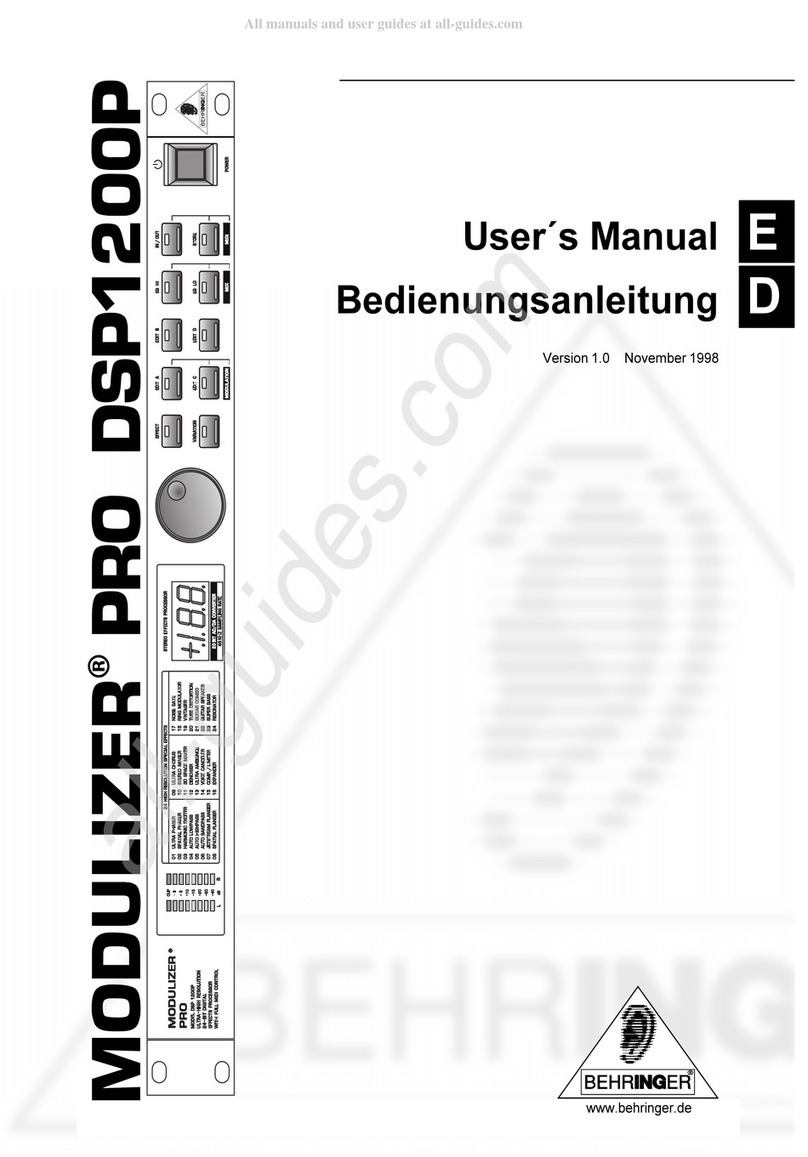
Behringer
Behringer Modulizer PRO DSP1200P user manual
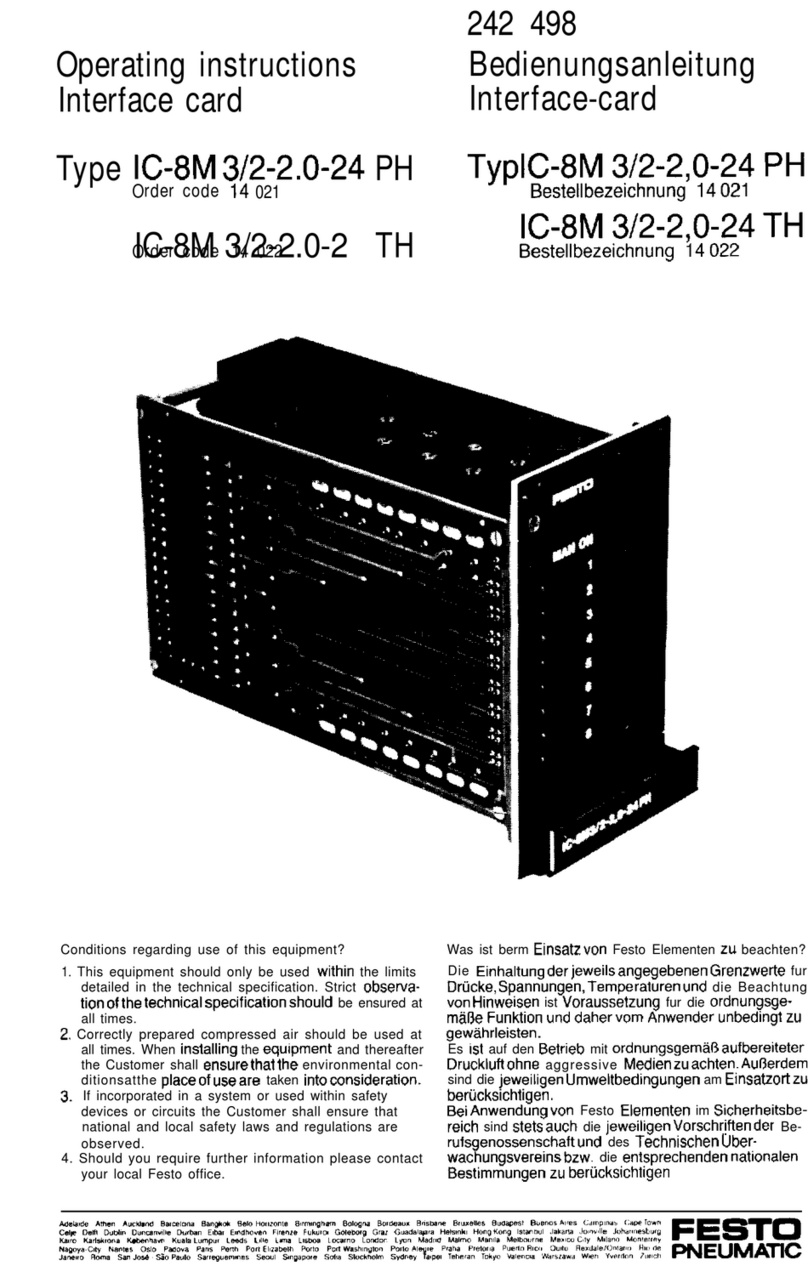
Festo Pneumatic
Festo Pneumatic IC-8M 3/2-2.0-24 TH operating instructions
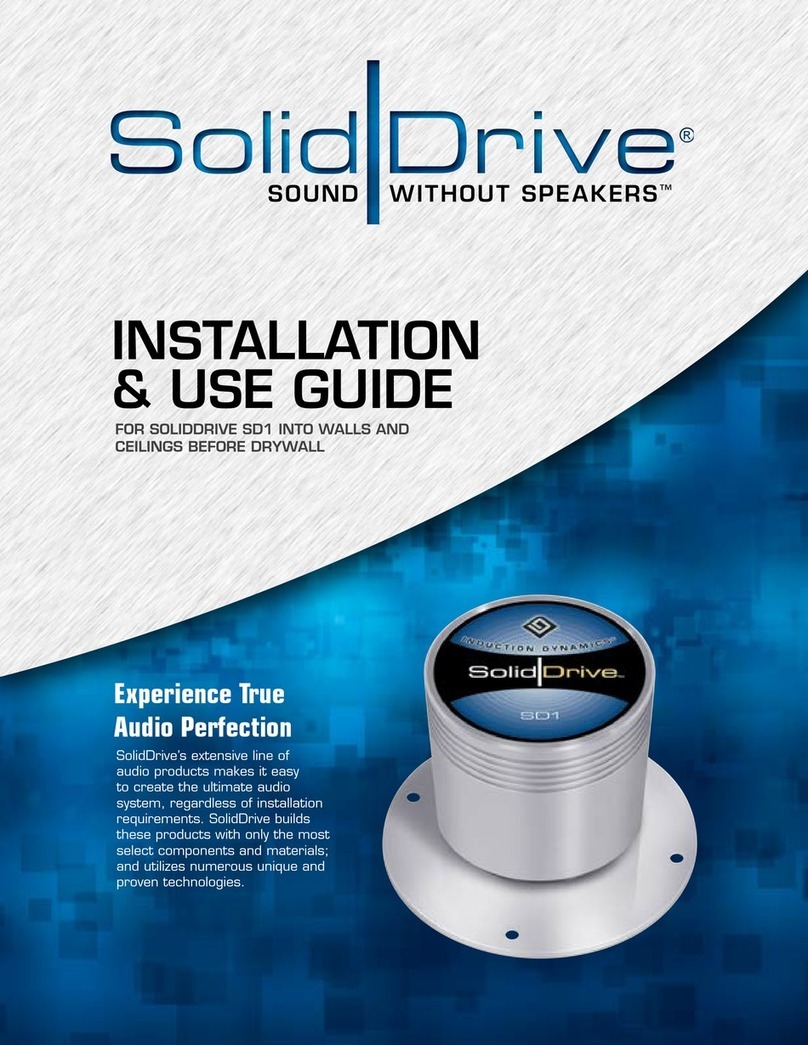
SOLIDDRIVE
SOLIDDRIVE SD1 Installation & use guide

MB Music
MB Music PRO.XS user manual

Mackie
Mackie Onyx Blackbird owner's manual