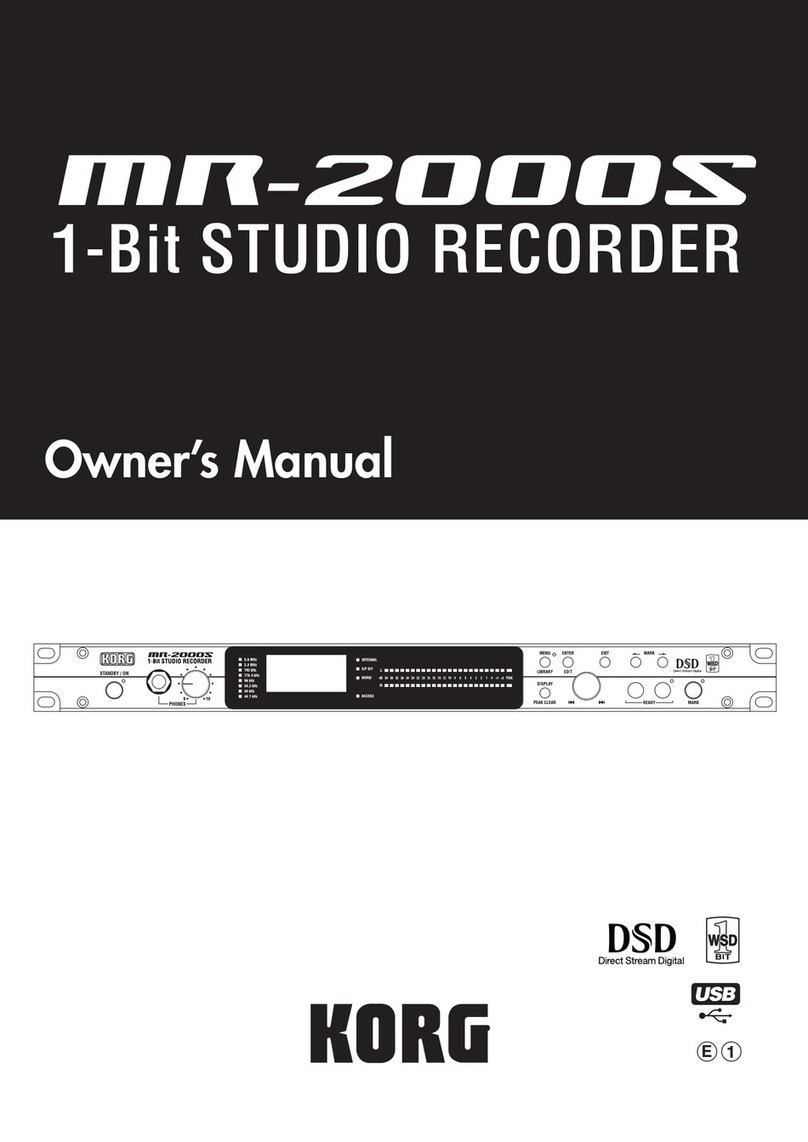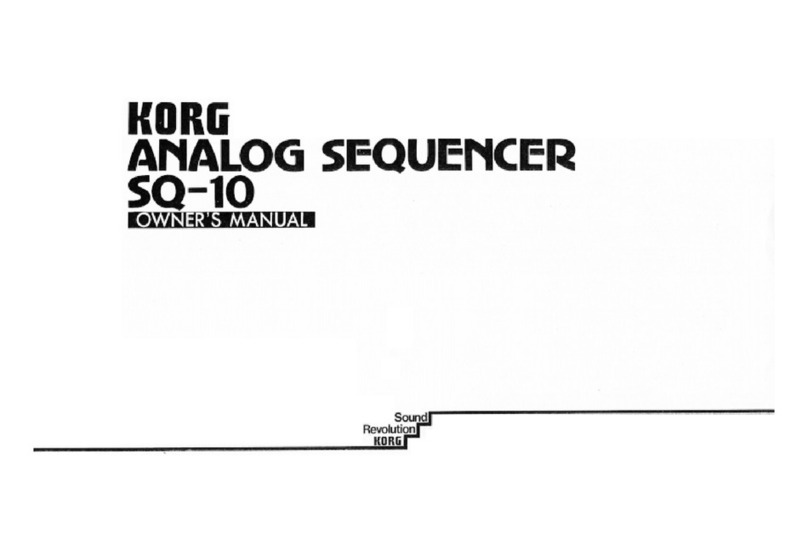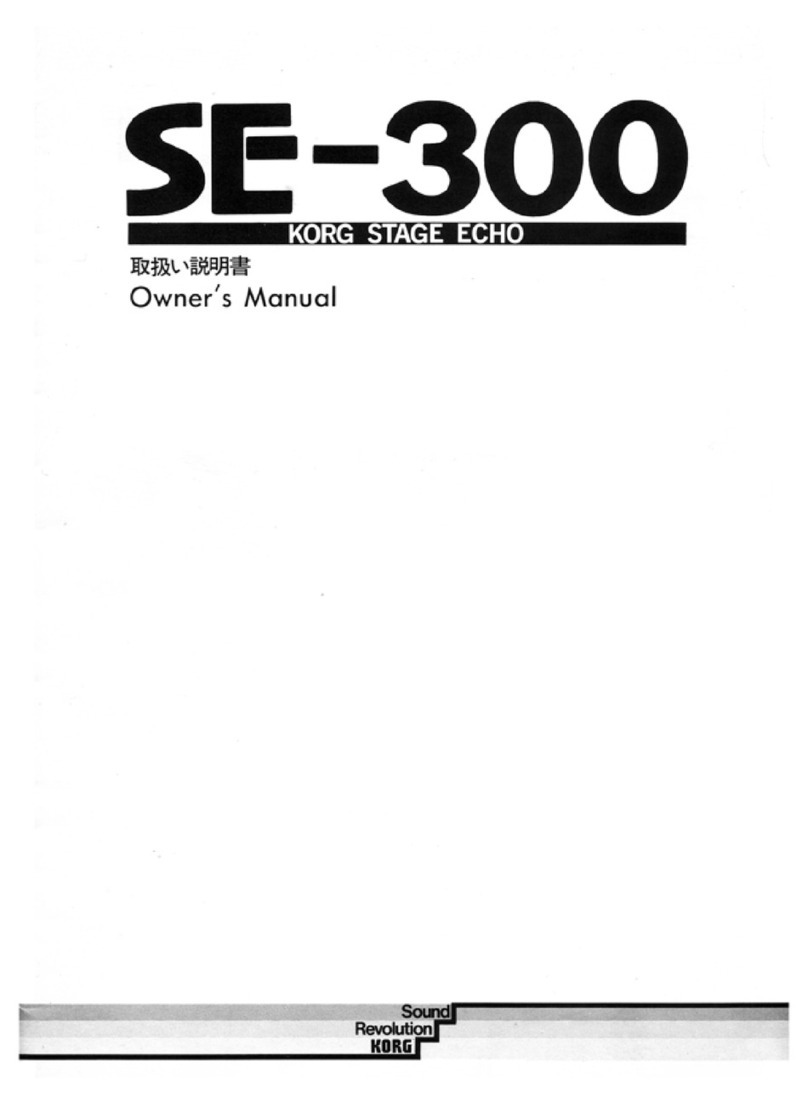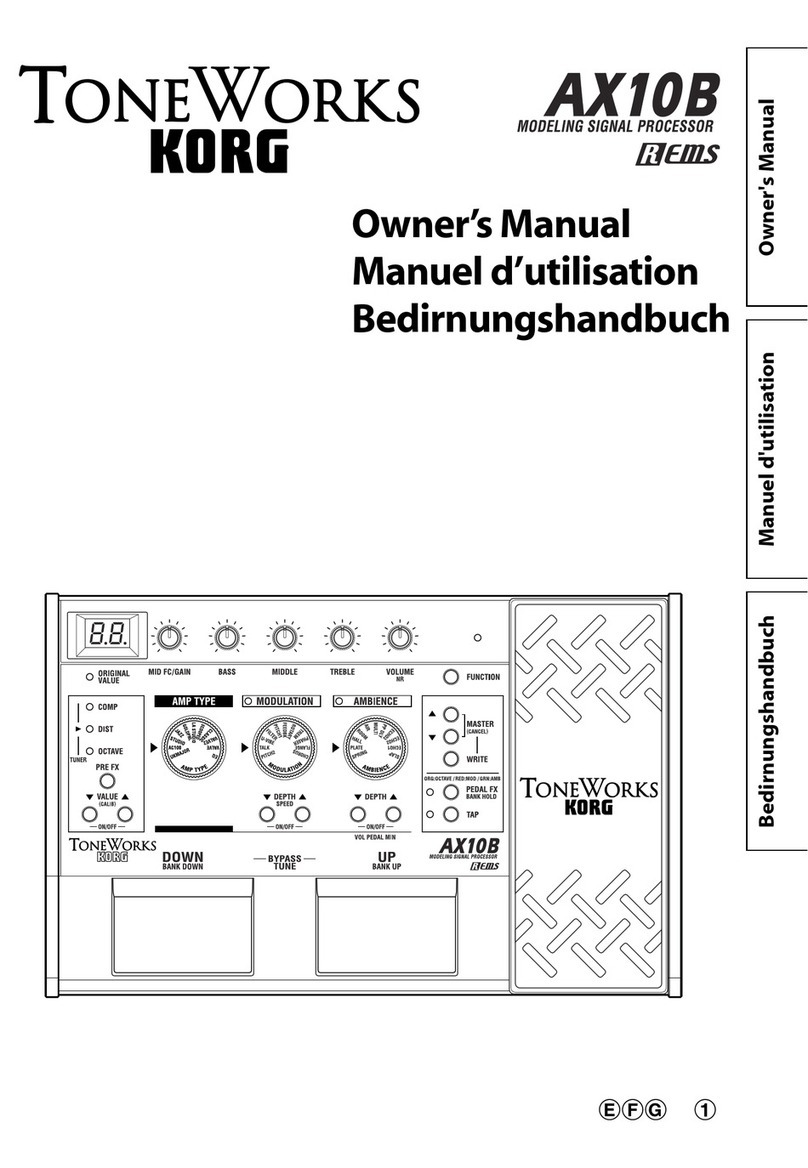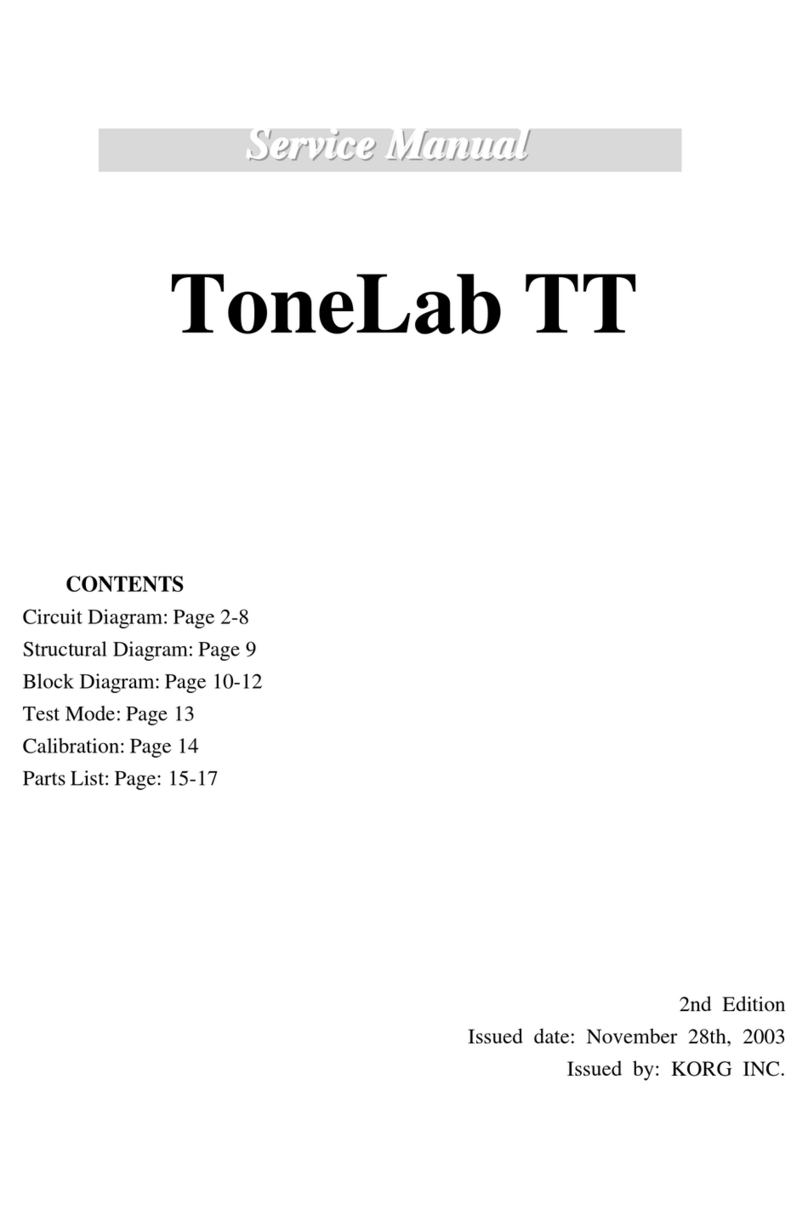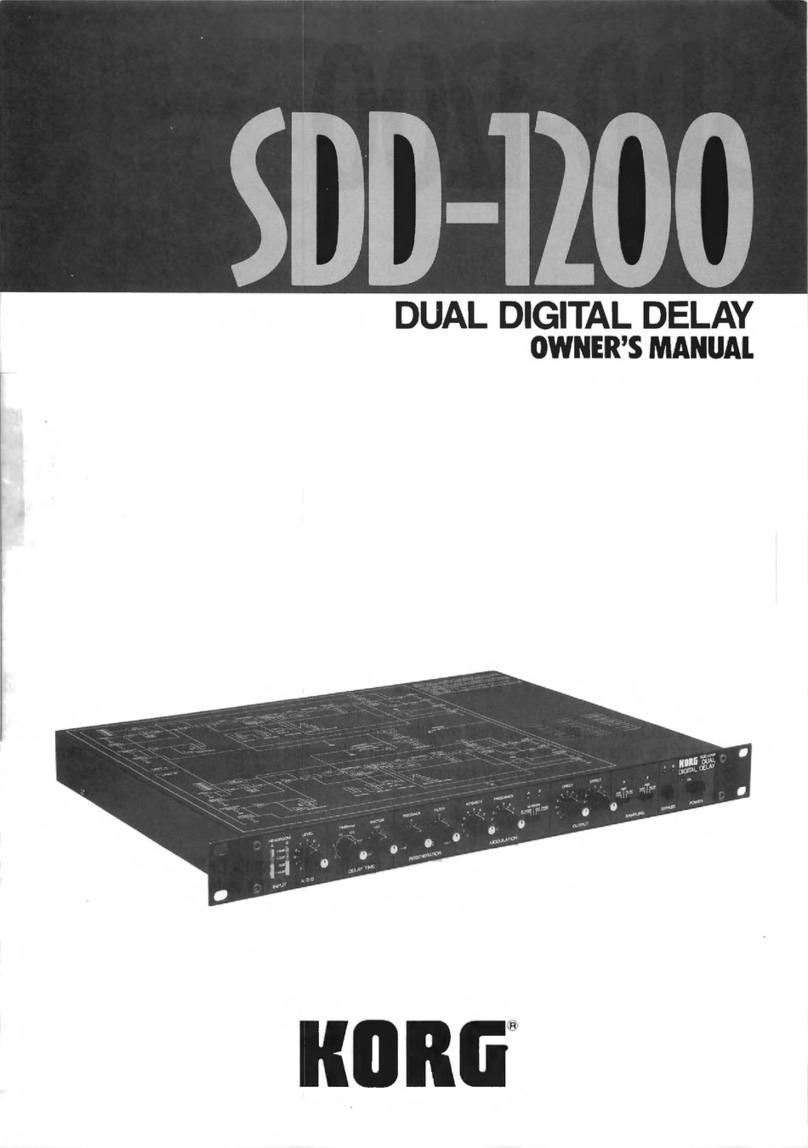10
Using the expression pedal
You can use the expression pedal to control the
volume, ambience level, chorus depth, or notch filter
frequency.
The effect controlled by the pedal can be one of the
eleven AMBIENCE effects, CHORUS, NOTCH, or
volume.You can use the pedal to control one of
these.
Using the expression pedal
1. Select a program for which the PEDAL LED
(located at the upper left of the expression pedal)
is lit.
If you have selected a program for which the
PEDAL LED is lit, you can use the expression
pedal to control a pedal effect.
Even for programs for which the PEDAL LED is
not lit, you can advance the pedal all the way to
switch it on (the PEDAL LED will light).
If the pedal is assigned to volume or NOTCH, you
can’t switch the effect on/off by advancing the
pedal.
PEDAL
LED
If the PEDAL LED
is not lit, advance
the pedal
2. Operate the expression pedal while you play.The
output sound will change as you move the pedal
up and down.If you’ve assigned PEDAL FX to
NOTCH, you’ll be able to suppress acoustic
feedback by operating the pedal when it occurs;
move the pedal to the point at which the feedback
disappears.If you are not experiencing acoustic
feedback, we recommend that you set the pedal
to the minimum position to turn off the effect.
Do not apply excessive force to the expression
pedal. Before you begin using the expression pedal,
you should determine the amount of force that is
needed to make the PEDAL LED light or to control
the effect, and use only the necessary amount of
force.
TIPS
You can press the PEDAL FX button to change the
effect or volume being controlled by the expression
pedal.The color of the LED located at the left of the
pedal indicates the assignment (p.12). Page 12 also
explains how you can save a sound you created by
operating the pedal.
Creating sounds
Creating sounds on the AX10A
You can create sounds in one of two ways; you can
edit an existing preset program or user program, or
you can create a sound “from scratch.”
If you want to create a sound that’s based on an
existing program, select the program that’s closest to
what you have in mind, and make the desired
changes.Adjust the BASS, MID FC, MIDDLE, and
TREBLE tone control knobs, and use the VALUE,
DEPTH, and TAP buttons to adjust the depth of each
effect.
If you want to create a sound from scratch, one
method is to start by choosing a MIC & BODY TYPE.
When doing so, leaving the PRE FX and AMB &
CHORUS effects turned off will make it easier for you
to hear the differences between the various mic or
body models.Simultaneously press both VALUE or
DEPTH ▲and ▼buttons to turn the corresponding
effect on/off.
When you’ve decided on a mic & body type, adjust
the tone control knobs BASS, MID FC, MIDDLE,
TREBLE, and LEVEL as desired.
When you’ve finished making the mic & body
settings, you can add effects. AMB & CHORUS is
located after the mic & body section. Simultaneously
press both DEPTH ▲and ▼buttons to turn on the
effect, and turn the AMB & CHORUS selector to
choose the effect you want to use.Then use the
DEPTH buttons to adjust the depth of the effect. For
the chorus effect, you can hold down the FUNCTION
button and use the DEPTH buttons to adjust the
effect depth.You can adjust the delay/reverb time of
the ambience effect by pressing the TAP button at the
desired timing interval.
Next you can adjust the PRE FX, which is located in
front of the mic & body section.Turn the effect on,
and then press the PRE FX button to select an effect.
Use the PRE FX VALUE buttons to adjust the amount
of effect.You may want to turn AMB & CHORUS
temporarily off while adjusting the PRE FX.
Finally, use the PEDAL FX button to specify what the
expression pedal will control.The pedal assignment
(effect or volume) will change each time you press
the button.
If you hear unwanted noise, you can adjust the noise
reduction (p.12). Hold down the FUNCTION button
and turn the tone control NR knob (the knob at the
far right) to adjust the amount of reduction.
Finally, when you have come up with a sound you
like, you should write (store) it into memory. If you
switch to a different program or turn off the power
without writing your new program, it will be lost.
Some effect settings may produce unwanted
distortion. If this happens, lower the VOLUME knob.