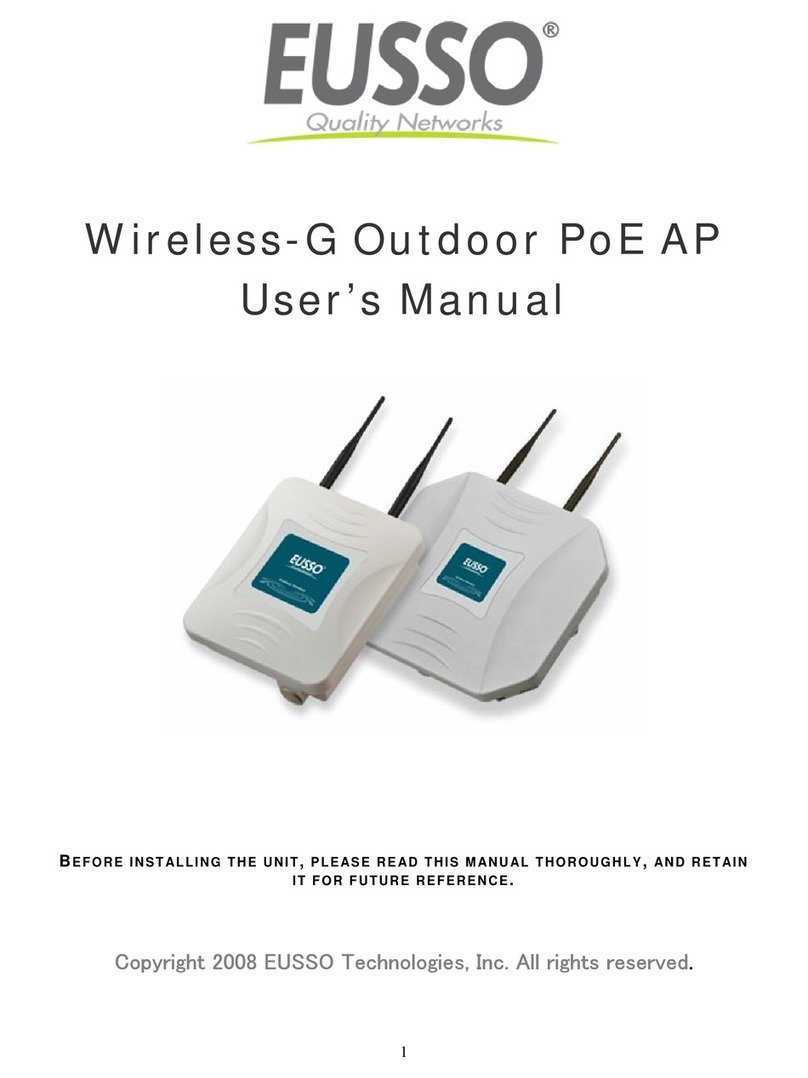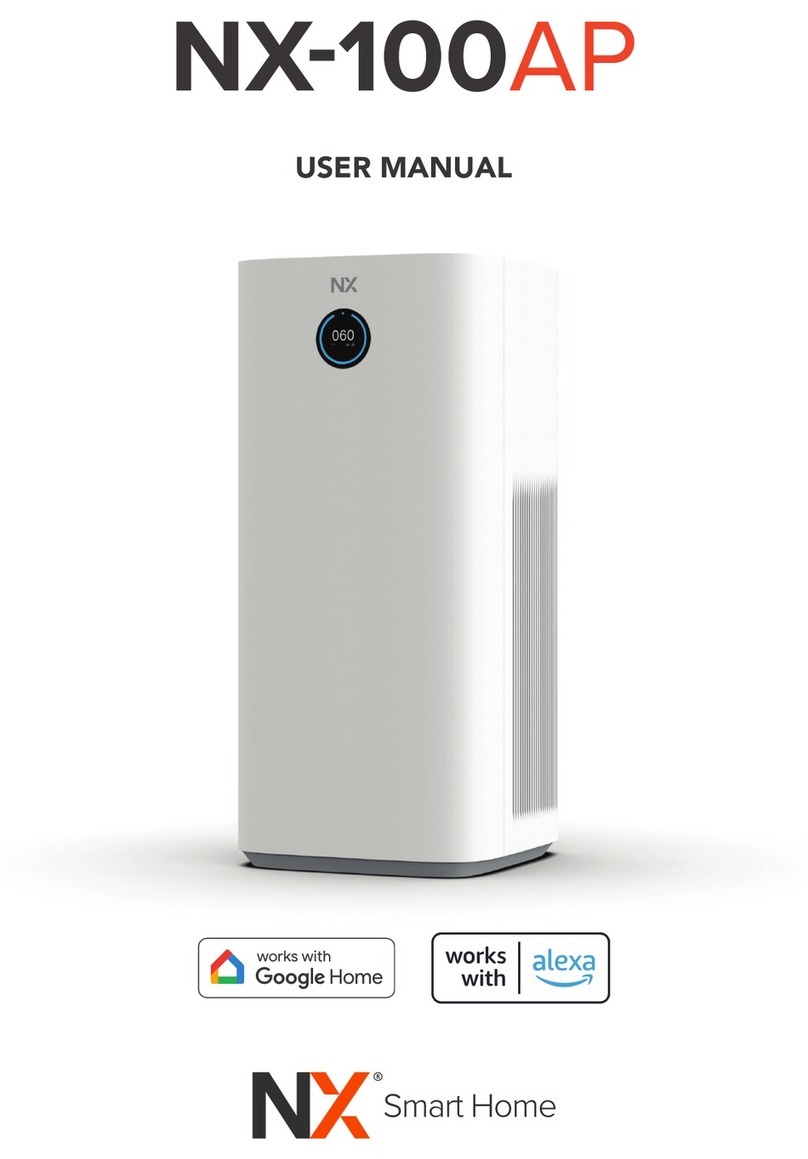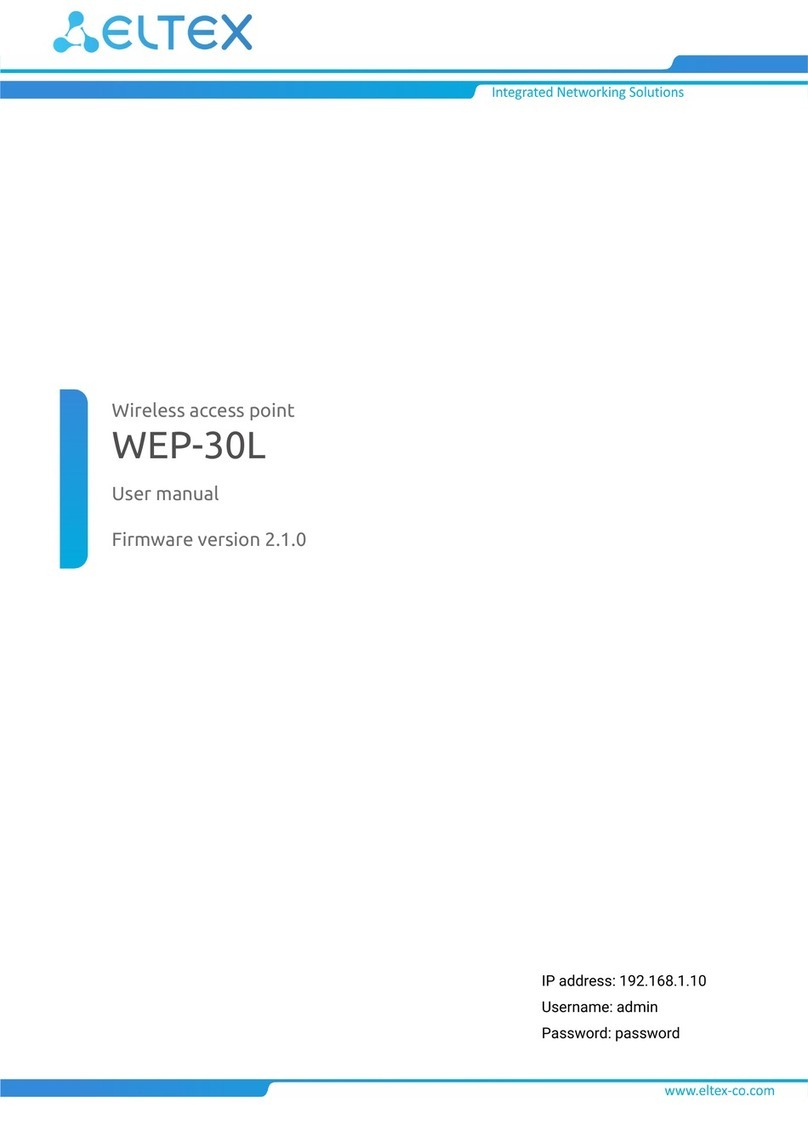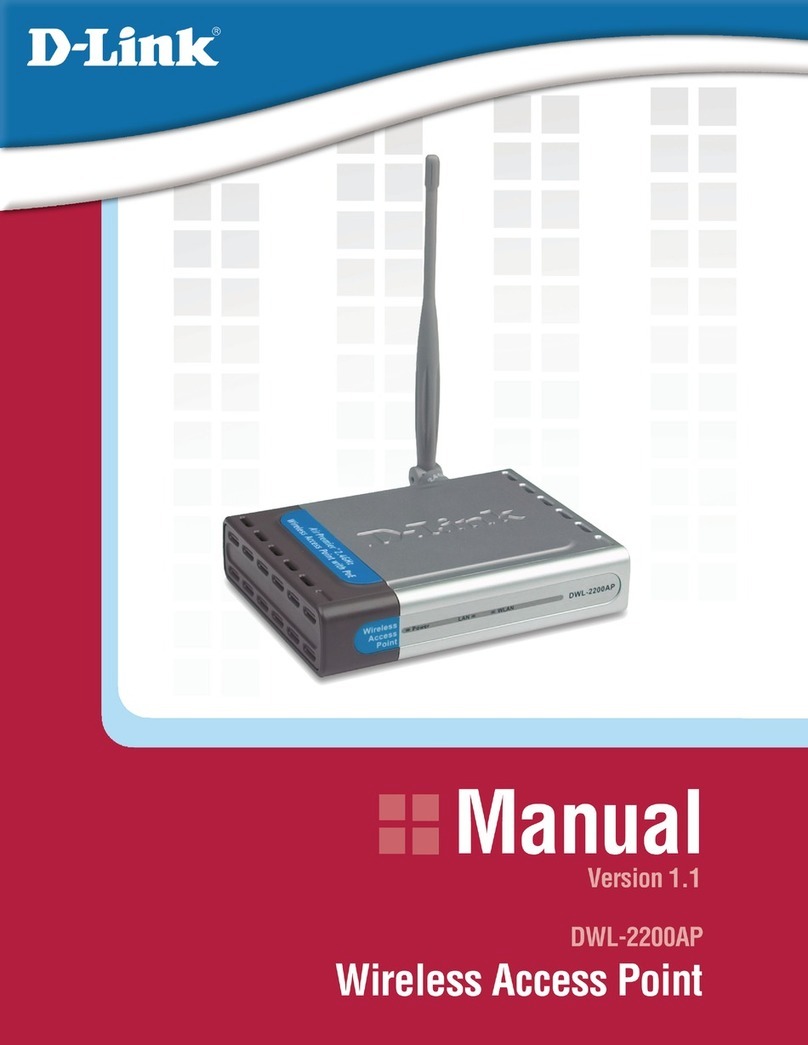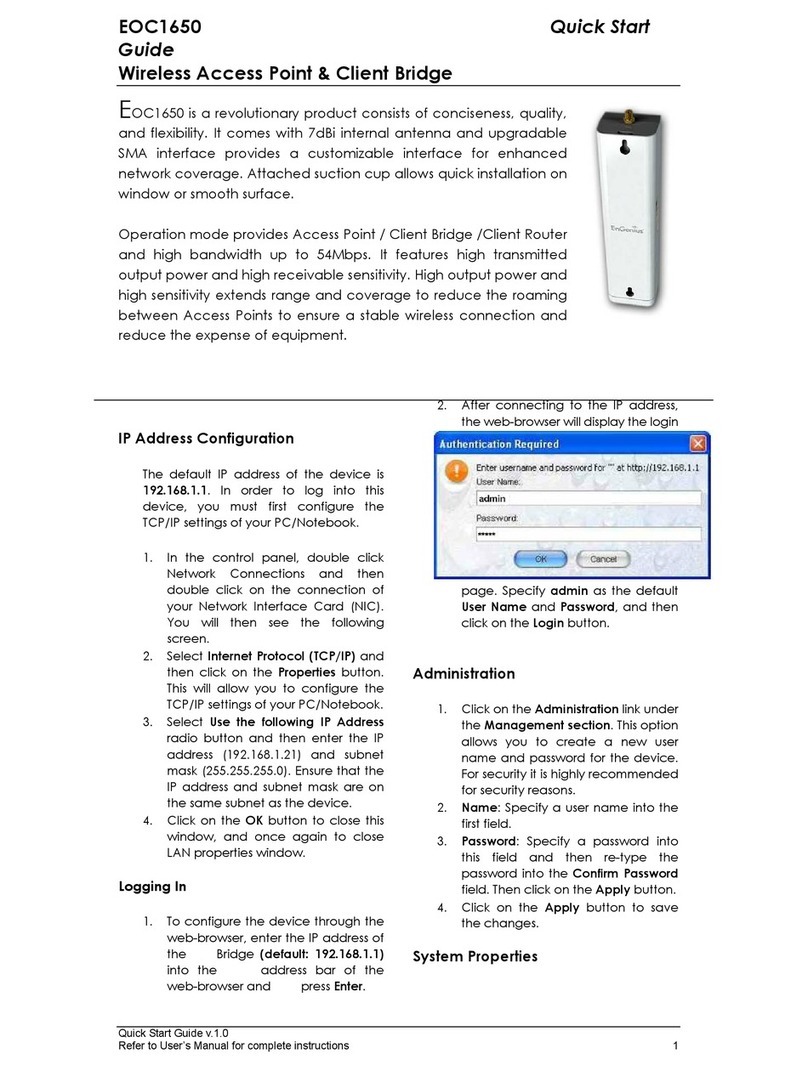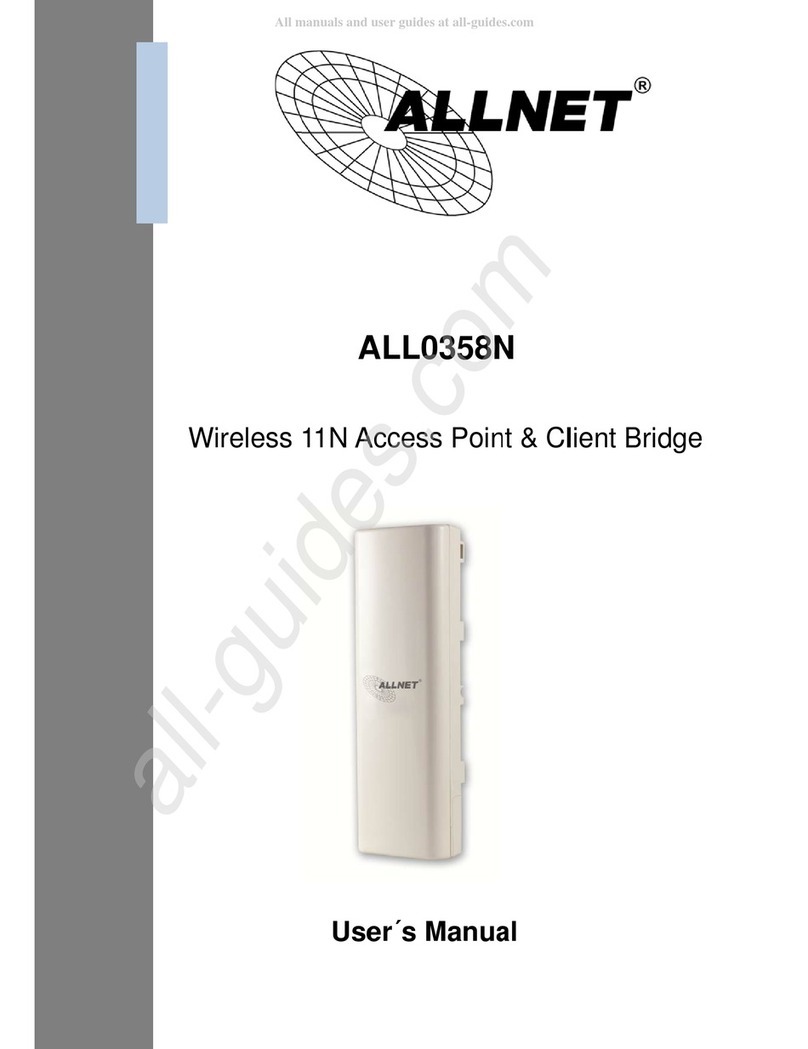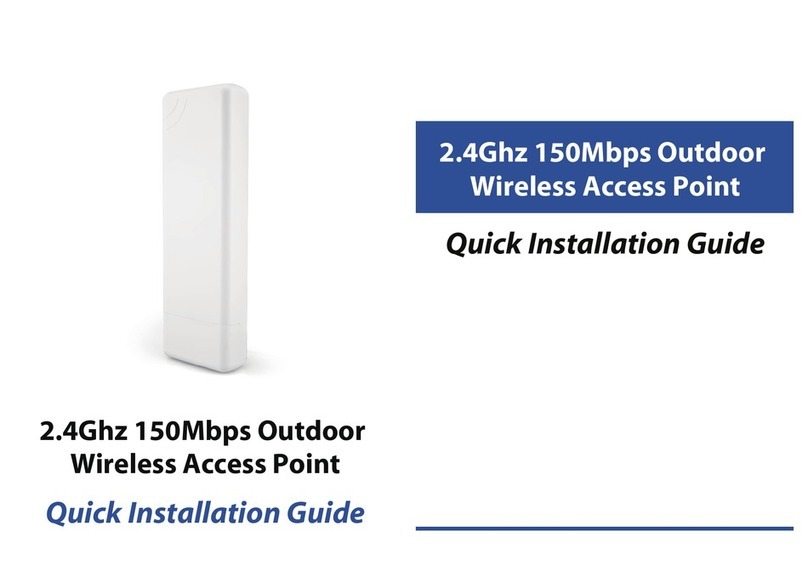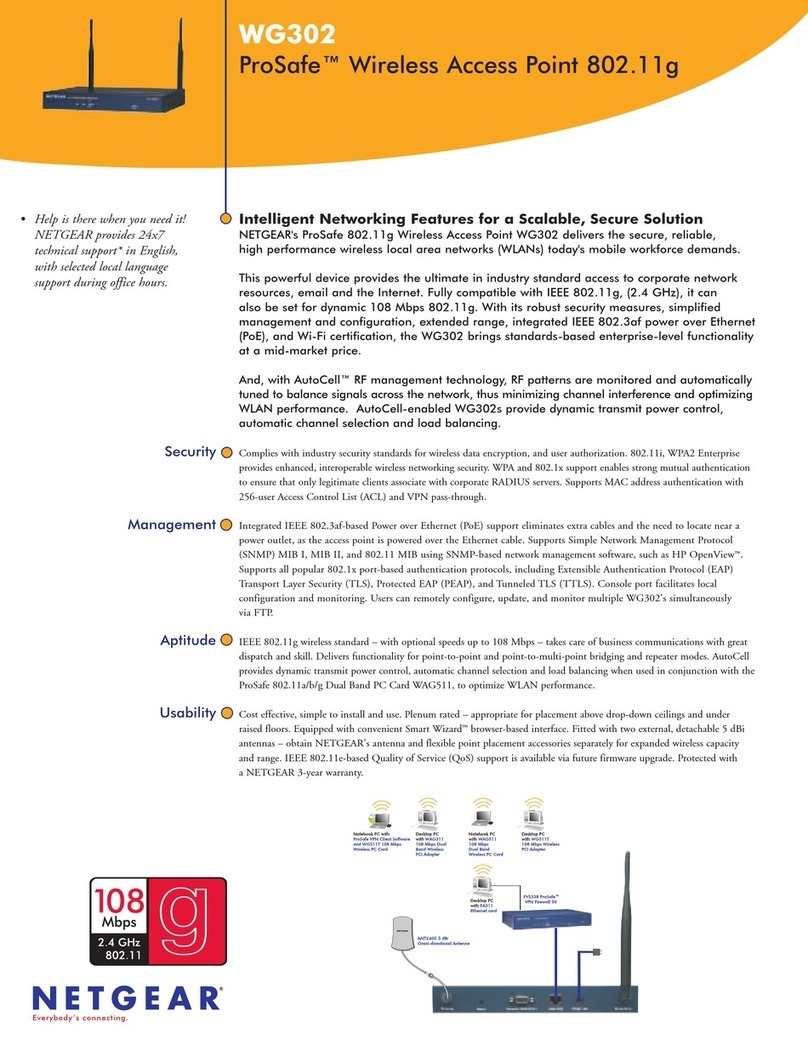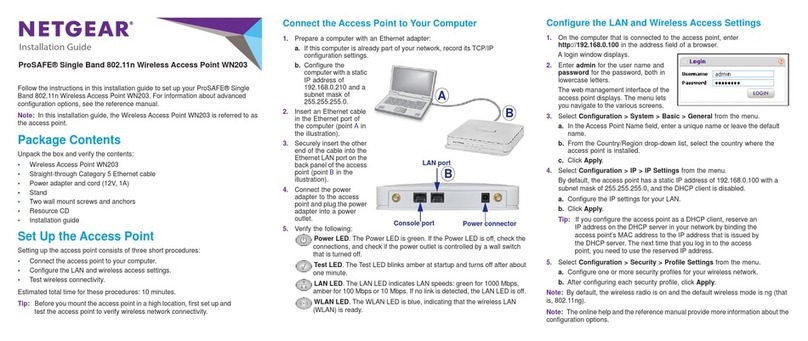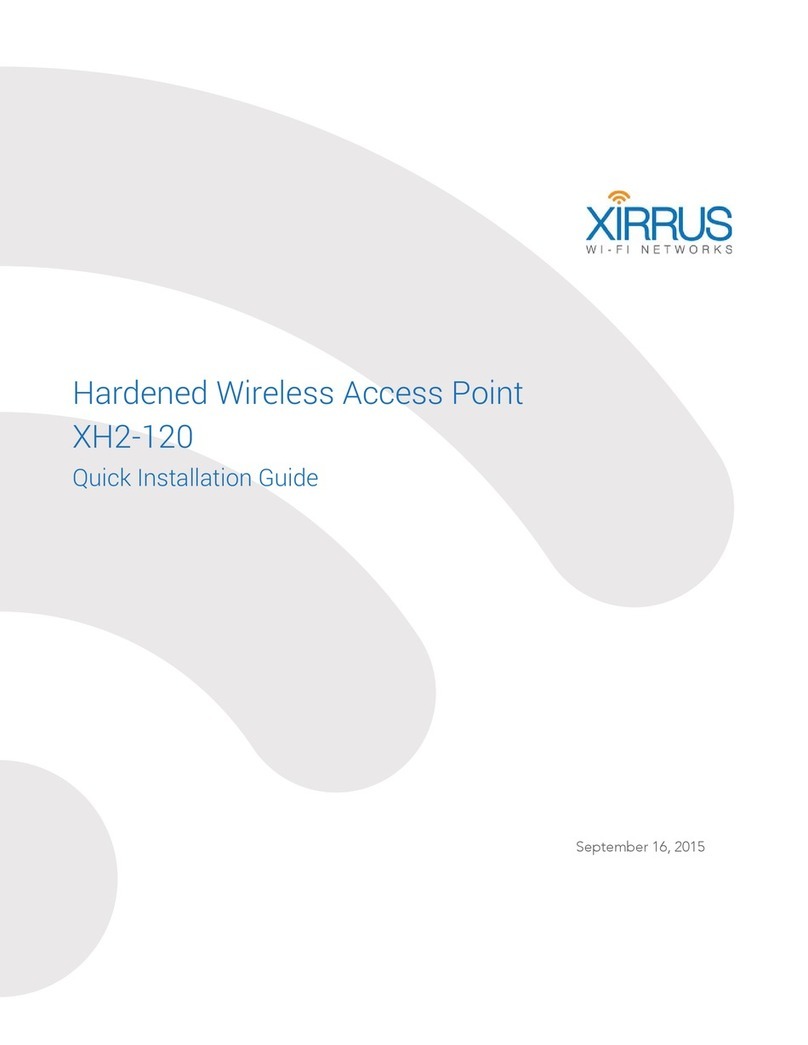CREATCOM TB21 User manual

TB2I
802.11b/g/n 2.4G Indoor AP
D esigned for E levator S ecurity

User Manual
TB2I
C O PYRIG HT ©2016 C reatC omm Technology
C atalo g
V e rs io ns ..................................................................................................................4
P urp ose ..................................................................................................................4
N otes.......................................................................................................................4
D e fin itio n s ...............................................................................................................4
1P ro duc t O verview ...................................................................................................6
1.1 P ro duc t Advantages .........................................................................................................6
1.2 Ele c tric al S p e c ific a tio n s ....................................................................................................7
1.3 Features ............................................................................................................................8
1.4 U s ing E xa mp le ..................................................................................................................9
1.5 H ard ware O verview ..........................................................................................................9
1.6 LED D e s c rip tio n ..............................................................................................................10
2Ins talla tio n .............................................................................................................11
2.1 C onnections an d ins tallatio n ..........................................................................................11
2.2 R esto re to Factory S ettings ...........................................................................................12
2.3 D e fa ult V a lue s .................................................................................................................12
3Q uick C onfiguration..............................................................................................13
3.1 Lo g in ..............................................................................................................................13
3.2 W iza rd .............................................................................................................................16
4S tatus ....................................................................................................................19
5S ystem ..................................................................................................................21
5.1 S ystem ............................................................................................................................21
5.2 A d m inis tratio n .................................................................................................................23
5.3 LE D C o n fig uratio n...........................................................................................................25
5.4 Backup / Upgrade..........................................................................................................25
5.5 Reboot............................................................................................................................26
6Services ................................................................................................................27
6.1 CAPWAP.........................................................................................................................27
6.2 SNMP..............................................................................................................................28

User Manual
TB2I
C O PYRIG HT ©2016 C reatC omm Technology
7N etwork.................................................................................................................32
7.1 Interfaces ........................................................................................................................32
7.1.1 Common C o nfigu ratio n ......................................................................................32
7.1.2 DHC P Server ......................................................................................................35
7.1.3 Add New Interface..............................................................................................36
7.1.4 Router Mode.......................................................................................................38
7.2 W ifi ..................................................................................................................................41
7.2.1 D e vic e C o nfig uratio n ..........................................................................................41
7.2.2 Interface C onfiguration........................................................................................49
7.3 F ire w a ll ............................................................................................................................52
7.4 VLAN ...............................................................................................................................54
7.5 Ping W atchdog...............................................................................................................57
8Logout...................................................................................................................59
9FAQ .......................................................................................................................59

User Manual
TB2I
C O PYRIG HT ©2016 C reatC omm Technology
V e rsio ns
Ta b le 1 V e rs io n
V e rs io n
Date
H isto ry
Author
1.0.160
2016-6-14
C reated
S haro n
1.1.160
2016-7-12
Update the template
S haro n
Purpose
This document is proposed for the users of TB2I devices, helping them to configure the
device and list the troubleshooting, so that the devices can be used successfully quickly.
This document mainly contains the following parts: hardware information, web
configuration menu descriptions, network configuration examples, and troubleshooting. It
c an he lp the c us to m ers q uic kly b e fam iliar with the devices and use them correctly.
N otes
This document is to characterize the TB2I series of devices. Please read the document
c are fully b e fo re s etting up d e vic e s. A ny d am age whic h is c aus ed b y inap p ro p riate use w ill
not be covered under the warranty.
D efinitio n s
T ab le 2 D e finitio n s
No.
Items
D e s c rip tio n
1 TB2I
S p e c ific ally fo r e leva to r w ire less vid e o tra ns m iss io n
and customized products developed by CreatC omm
Technology C o., Ltd.
2 VTrans
VTrans is a series of wireless technologies, developed
and patented by C reatcomm, including TDMA,
/20M/40MHz bandwidth support, intelligent rate
c o ntro l, A uto A C K Tim e-out adjust, having the
advantage of long transmission range, high date rate
and robust transmission.

User Manual
TB2I
C O PYRIG HT ©2016 C reatC omm Technology
3
AP
Access point
4 S tatio n(C lie nt)
WIFI station that can be associated to an access
p o int.
5 CPE
C ustomer-premises equipment: it is any term inal and
associated equipment located at
asub s c rib e r's premises and connected with
ac arrie r's te lec o m mu nic a tio n channel at
the d e marc atio n p o int.

User Manual
TB2I
C O PYRIG HT ©2016 C reatC omm Technology
1Product Overview
1.1 Product Advantages
TB 2 I is s p e c ially d e sig ne d fo r e levato r wire less vid e o transmission and customized
products; compared with the traditional elevator video transmission produc ts, it has the
fo llo w ing ad va ntag e s:
1. Good anti - jamm ing ab ility
Super low frequency power supply interference, electrical spark interference, inverter
motor interference, control signal interference etc. that below tens of kilohertz are found in
the elevator environment, the use of W IFI high-fre q ue nc y trans mis sio n, c an e ffe ctive ly
avoid the interference of elevator environment. At the same time the device supports
extended frequency, can avoid the same frequency interference in the traditional WIFI.
2. Short construction period
In the absence of a large amount of wiring work, so greatly shorten the construction period,
save a lot of human resources.
3. Embedded VTrans technology
TB2I devices is embedded with VTrans technology, including TDMA, 20M/40MHz
b and wid th , inte llig ent rate c o ntro l, A uto A C K T im e-out adjust. It makes the device have
longer transmission distance, higher throughput and better point-to-m ulti-p o int
p e rfo rma nc e.
4. Embedded hardware watchdog
TB2I is embedded with hardware watchdog, which is used to monitor the working status
of the device. O nce the system is not working properly, the device can be rebooted to
guarantee the stability of the system.
5. M o re N o n-standard channels availability
C urrently mo st of the WIFI devices are working at standard 802.11 5.8G Hz frequency.
However, standard 802.11 5.8G Hz only provide limited channels, and there is serious
interference if there are a lot of 5.8G Hz WIFI devices nearby. TB2I support more channels
near 5.8G Hz band, and spread the band to non-standard frequency part. The advantage
of working at the non-standard band is to avoid the interference in the standard channels,
and the wireless throughput can be improved.
N ote:
Please confirm whether those non-standard channe ls a re p e rm itte d lo c a lly b e fo re
using them.

User Manual
TB2I
C O PYRIG HT ©2016 C reatC omm Technology
1.2 E le c tric al S p e c ific atio ns
TB 2 I elec tric al sp e c ific atio ns as s ho wn b e lo w:
Tab le 1-1 E le ctric al S p e c ific atio ns
Items S p e c ific atio ns
W ire le s s
Standard IEEE802.11 b/g/n(2T2R 300Mbps)
O p e ra tio n
Frequency
2400~2500MHz(More Non-standard channels is
availability,2312MHz~2732MHz)
Antenna
In te rn al, 6 d B i, H: 65° V: 60°
Max O utput power
27dBm
R e c e ive S e ns itivity -72dBm@65Mbps,-97dBm@1Mbps
O p e ra tio n
Frequency
11n:300Mbps(HT40),130(HT20)
11g:54Mbps
Hardware
Power supply
48V POE+ or 12V DC
Inte rfa c e 3×10/100M Base-TX (C at. 5/5E ,RJ-45) ports
O p e ra tio n
Temperature -30℃~+65℃
S to rage
Temperature -40℃~+85℃
O p e ratio n H um id ity 5%~95%RH
D im e ns io ns :
150*150*31.6mm
S oftware
A p p lic a tio n
scenarios E levator C ar / E levator R oo m
E nc ryp tio n
WPA-PSK/WPA2-PSK
N etwo rk
R o u ter/B rid ge
S e c urity
M A C filte r, SSID hidden
N etwo rk Protocol
TCP/UDP/ARP/ICMP/DHCP/HTTP/NTP
TDMA
Supported (Avoid 802.11 hidden-node problems, and
im p ro ve th e p o int-to-m ulti-point performance)

User Manual
TB2I
C O PYRIG HT ©2016 C reatC omm Technology
Auto AC K timing
Adjust S u pp o rted
Management and
Logs NTP, SNMP, S ys lo g, Telnet, AC
Web based
C o n fig ura tio n S up p o rte d
Firmware U p d ate
S up p o rte d
Bandwidth
supported 20M/40MHz
1.3 Features
•High performance 802.11n 2×2 MIMO chip
•It s up p o rts fo u r o p e ra ting m o d es: A c c e ss P o in t, C lie nt, A c c e ss P o int (W D S ), C lie nt
(W D S )
•Integrated VTrans te c hno lo g y, inc lud in g TD M A , inte llig en t rate c o ntro l, A uto A C K
Tim e-o u t ad ju s t
•TDMA solves the problems of hidden-node problem in the 802.11 network, thus
having better long-distance and PTMP performance
•Support point-to-p o int, p o in t-to-multip o in t c o nne c tio n
•Unique antenna, RF amplifier, and low noise receiver to ensure long-d is ta n c e vid e o
transmission
•Web based working scenario selection makes the installation and setting much easier
•M ulti-network interface design, more conducive to the expansion of a variety of
ap p lic atio ns
•Web-based configuration, easy to use
•High temperature flame retardant housing ensure stable operation in harsh
environments

User Manual
TB2I
C O PYRIG HT ©2016 C reatC omm Technology
1.4 U s in g E xam p le
TB2I products can be used inside the elevator shaft to survey the video transmission,
while the use of multiple network interfaces equipped with elevator advertising machine to
real-tim e up d ate s. B a c kha ul d ata netwo rks c an rely o n e xis ting p ro p e rtie s o r ass em b ling
outdoor wireless device.
Fig ure 1-1 T B 2I U s ing E xa mp le
1.5 Hardware O verview
H ard ware info rmatio n o f T B 2 I is d e sc rib e d in th e fo llo wing Tab le :
Tab le 1-2 Hardware Information
H ard ware S p e c ific atio ns
C PU /Baseband Radio Atheros QCA9531
M em o ry 64MB DRAM, 8MB Flash
P hys ic al Interfac e 3×10/100M Base-TX (C at. 5/5E, RJ-45)
P o rts
LED LAN, W LAN, 3×Link Q uality
P o w er S u p p ly POE+, Power Adapter 12V

User Manual
TB2I
C O PYRIG HT ©2016 C reatC omm Technology
1.6 LE D D esc rip tio n
TB2I use LED to reflect the current status of working and quality of the connection.
LE D is m ainly d ivid e d into two p arts , status of the device and the quality of the connection.
As shown on the picture, the first left LED indicator for the LAN , the second from the left
fo r the W LA N in d ic ato r lig ht, the m id d le thre e s ignal stre ng th ind ic ato r, a s s p ec ifie d in the
fo llo w ing Tab le :
Fig ure 1-2 LED
Tab le 1-3 LE D In fo rma tio n
LED C o lo r S tatus
LAN Y e llo w The light indicates there is an external device
connects to the LAN port which is the LA N 1 po rt
o f TB 2 I.
WLAN G reen The lig ht ind ic ate s that the wire le s s TB 2 I is
enabled.
B lin king m eans e nab le d wire les s d e vic e s, and is
sending the wireless data.

User Manual
TB2I
C O PYRIG HT ©2016 C reatC omm Technology
S ignal Le ve l
Red The lig ht ind ic ates the signal leve l
G re e n, ye llo w and re d lig hts on, indicates the
wirele s s s ig n al leve l is hig h
O nly ye llo w and re d lig hts o n , ind ic a ting s igna l
le ve l is m e d ium
O nly re d lig ht o n, ind ic ating that the s ig nal is
weak or no signal
Y e llo w
G reen
2Ins tallatio n
2.1 C o nne c tio ns and ins tallatio n
The in sta llatio n of TB2I as shown in the following figure:
Fig ure 2-1 C onnections
1. TB2I Device
2. PO E power adaptor
3. Mount Bracket

User Manual
TB2I
C O PYRIG HT ©2016 C reatC omm Technology
4. Three LAN port on the device can be connected to the camera
There are two devices within a package: TB2I (T) and TB2I (R), two PO E power adaptors.
The TB2I (T) should be mounted on top of the elevator car; it’s normally linked up with
network cameras and other network advertising screens equipment through the network
c ab le . TB 2 I (R ) sho uld b e installe d in the e leva to r ro o m , fo r re c eivin g the ne tw o rk s ign al.
The two devices can be fixed by each hoop.
The LAN port of the PO E adaptor can be used for connecting a camera. You can also use
your own DC 12V power supply for the device.
2.2 Restore to Factory S ettings
In some cases, users can restore the device to factory settings. Push the reset button
for 5~10 seconds and wait for 2~3 minutes. The device will restore to factory settings.
Fig ure 2-2 Reset
2.3 Default Values
There are two TB2I devices: TB2I (T) and TB2I (R), a twin pack. They can be used directly
without debugging after installation, the main parameters of the default fac tory settings as
shown below. If you want to change the default values and other parameters, please read
the m anu al in the fo llo wing s ec tio ns .
Tab le 2-1 Main parameters at the fac tory settings
Items E levato r C ar / TB 2I(T) Elevator Room / TB2I(R)
W ire le s s mode Access Point C lient
IP address 192.168.1.35 192.168.1.36

User Manual
TB2I
C O PYRIG HT ©2016 C reatC omm Technology
U ser name root root
Password ad m in ad m in
SSID W irele s s-B rid g e W ire le s s -B rid g e
H id d e n S S ID E nab le N/A
C hannel 6(2.437 G Hz) Auto
E nc ryp tio n WPA2-PSK Key:
1234567890abc
WPA2-PSK Key:
1234567890abc
N etwo rk mode B rid g e B rid g e
3Q uick C onfiguration
3.1 Lo g in
To log in the TB2I device, you need to configure the TC P/IP of your computer first as the
fo llo w ing s tep s :
1、R ig ht c lic k Local Area C onnection icon of your computer and click p ro p erties , then
c lic k C ontinue, the Local Area Connection Properties dialog box appears as shown below:

User Manual
TB2I
C O PYRIG HT ©2016 C reatC omm Technology
Fig ure 3-1 L o c al A re a C o n ne c tio n P ro p e rtie s
2、Select Inte rne t P ro to c o l (TC P /IP ) and click P ro p e rtie s b utto n , an d th e fo llo win g d ia lo g
box appears:

User Manual
TB2I
C O PYRIG HT ©2016 C reatC omm Technology
Fig ure 3-2 IP S e tting s
3、As shown in the figure above, IP address should be set to 192.168.1.*, but cannot be
the same as TB2I, here * can be a number between 1-255 (but not 36 or 35) since the
TB2I (T) default IP address is 192.168.1.35, and the TB2I(R) default IP address is
192.168.1.36.
4、Input the default IP 192.168.1.36 or 192.168.1.35 into the address bar of your web
b ro ws e r, c lic k Enter.
5、Input the user name and password (default is root/admin), the you can log in to the
web configuration menu of the TB2I device

User Manual
TB2I
C O PYRIG HT ©2016 C reatC omm Technology
Fig ure 3-3 TB2I Login Page
3.2 W izard
Users can quickly configure TB2I according to the following steps through the wizard
in this c hap te r.
1. Th e firs t p a ge s ho wn a fte r lo g in is th e S tatus page, which indicates the working
status, current setting, software version and other information of the TB2I device. User
can switch to other pages by clicking the main menus.

User Manual
TB2I
C O PYRIG HT ©2016 C reatC omm Technology

User Manual
TB2I
C O PYRIG HT ©2016 C reatC omm Technology
Fig ure 3-4 S tatus P age
2、C lic k W izard . The page goes to Wizard page as shown below, and this page
helps to set the basic network parameters. The default mode is Bridge mode, and the
default LAN IP address of TB2I (T) is 192.168.1.35, the default LAN IP address of
TB2I(R) is 192.168.1.36. If the user wants to configure the device to Router mode,
please refer to chapter 7.
N ote: If there are several TB2I devices connected in the Point-to-Point or Point-to-M ulti-
P o in t topologies, they must be configured to different IP address to avoid conflicts.
Fig ure 3-5 W izard – TB2I (T)
E le vato r C ar: (A P m o d e), in this s c enario m o d e, TB 2 I will b e s et to A P m o d e; it can b e
connected to a client device. When you close the TDMA function, your phone or
laptop can connect to the TB2I. If you need other wireless configurations in detail,
please refer to chapter 7.
Fig ure 3-6 W izard – TB 2 I (R)

User Manual
TB2I
C O PYRIG HT ©2016 C reatC omm Technology
Elevator Room: In this s c en ario m o d e, TB 2 I will b e s et to c lie nt mo d e ; it can be
connected to an access point device.
Notes: The default SSID of TB2I (T) and TB2I (R) is Wireless-Bridge, and they can be
d ire c tly inte rc o nne c ted and tra nsm it au d io and video or data, if there are other TB2I
equipment within 500 meters, you should change SSID to different one in order to
avoid connection confusion, please refer to chapter 7 to see how to modify the SSID.
3、C lic k Save & Apply b utto n, the d evic e will reboot and apply your configuration.
Fig ure 3-7 C o mp le te wiza rd s e ttin g s
4S tatus
The status page is the first page after logging in, the page displays the current
configuration and working status of the device. It is the first item in the menu bar, as
shown in figure:

User Manual
TB2I
C O PYRIG HT ©2016 C reatC omm Technology
Table of contents