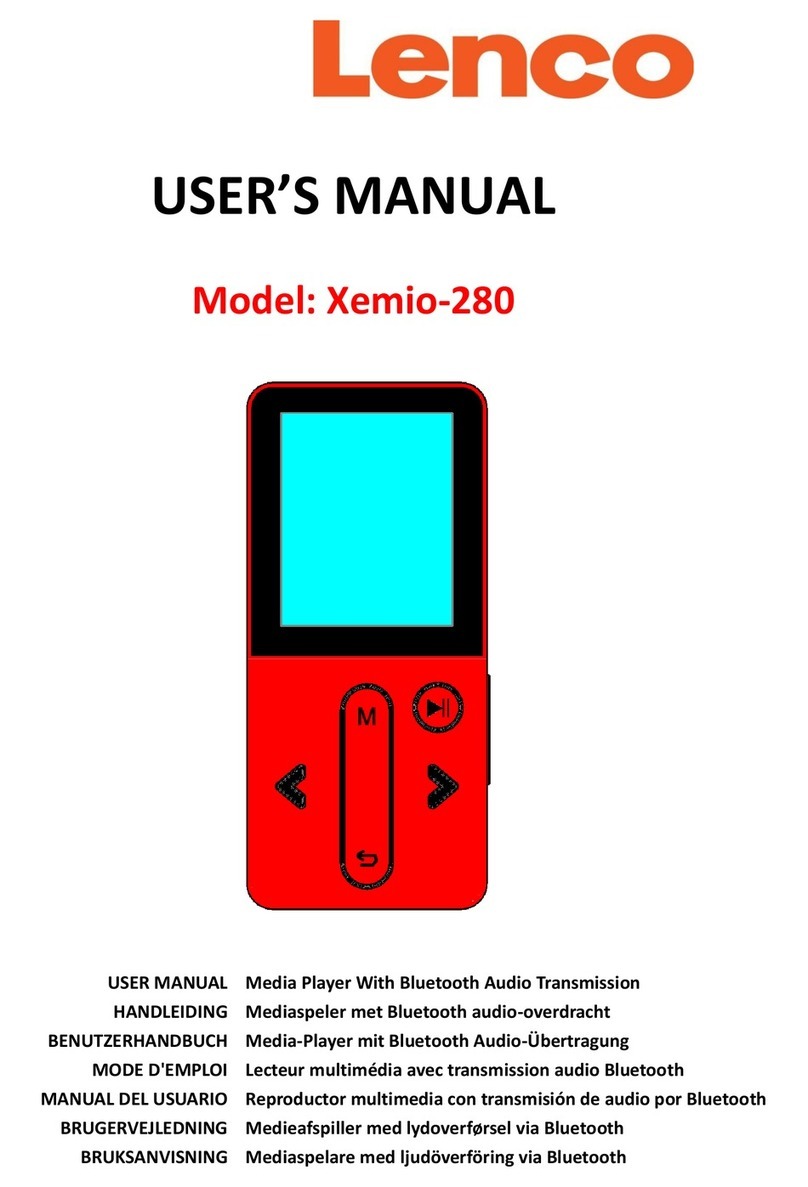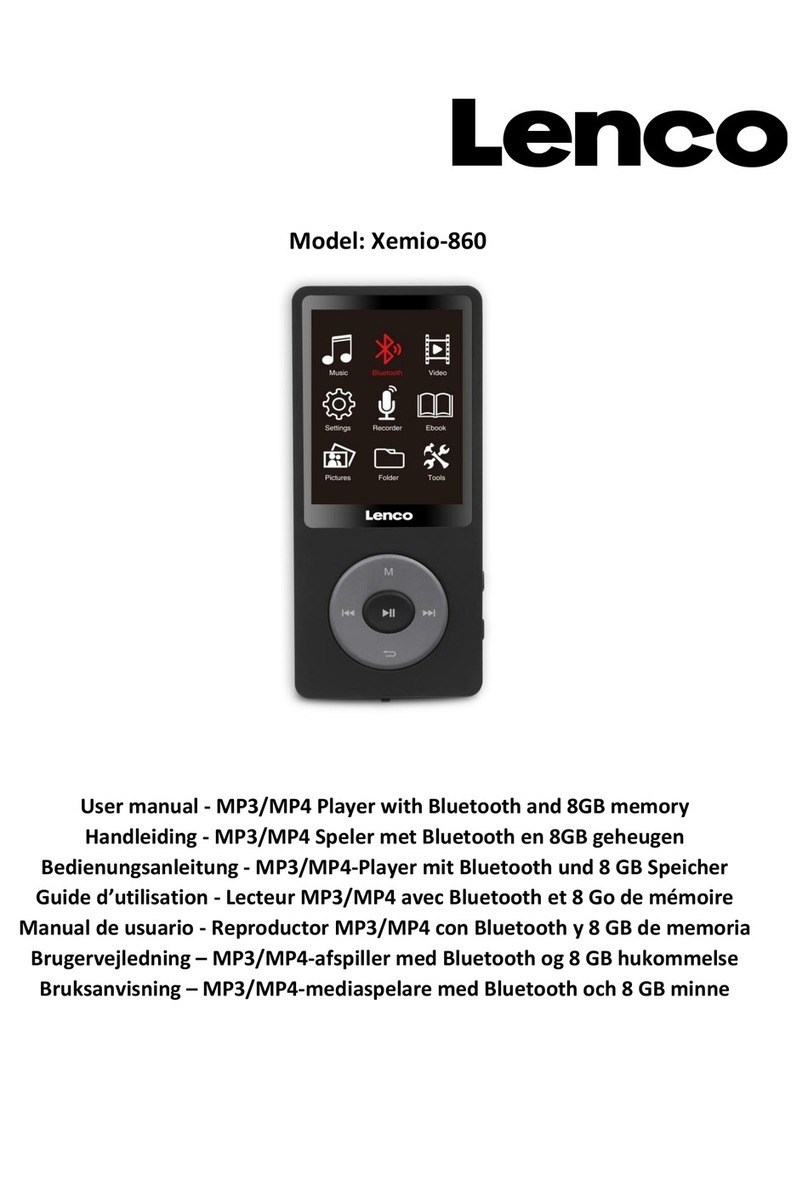1
Precautions ···································································································································································2
Characteristics······························································································································································3
About the Player ··························································································································································4
Key description ····························································································································································5
Basic Operation····························································································································································6
System Menu································································································································································8
Music mode ··································································································································································9
Video mode ································································································································································12
Radio mode ································································································································································13
Photo……………………………………………………………………………………………………………15
Text……………………………………………………………………………………………………………..16
Record·········································································································································································17
Explorer ······································································································································································18
Game ·········································································································································································19
Settings ·······································································································································································20
USB Disk····································································································································································22
Convert and Play Video File ·····································································································································23
Upgrade Player Driver···············································································································································25
Troubleshooting ·························································································································································28
Technical specifications……………………………………………………………………………………...…29