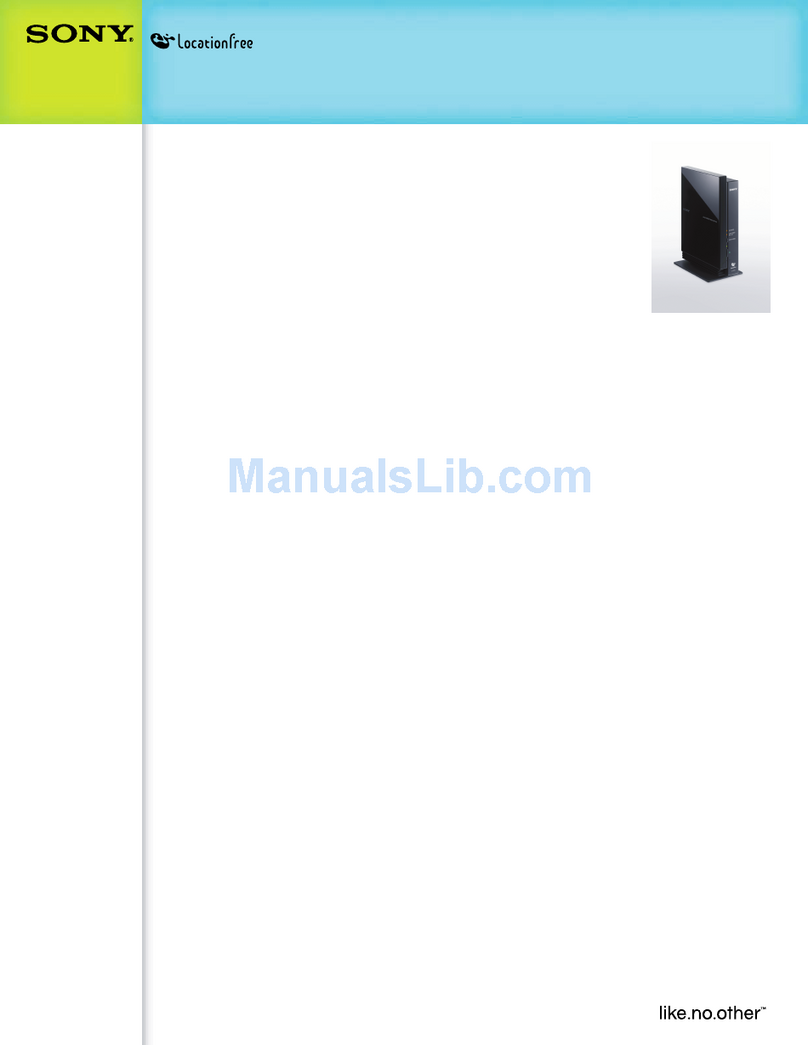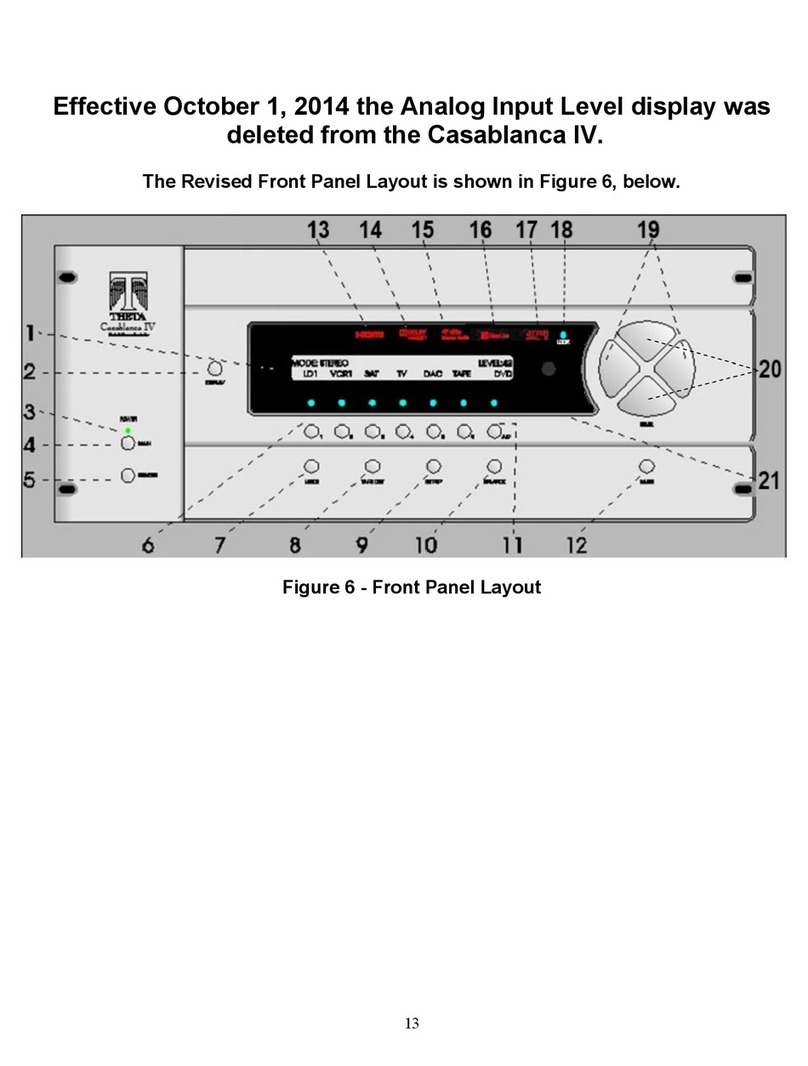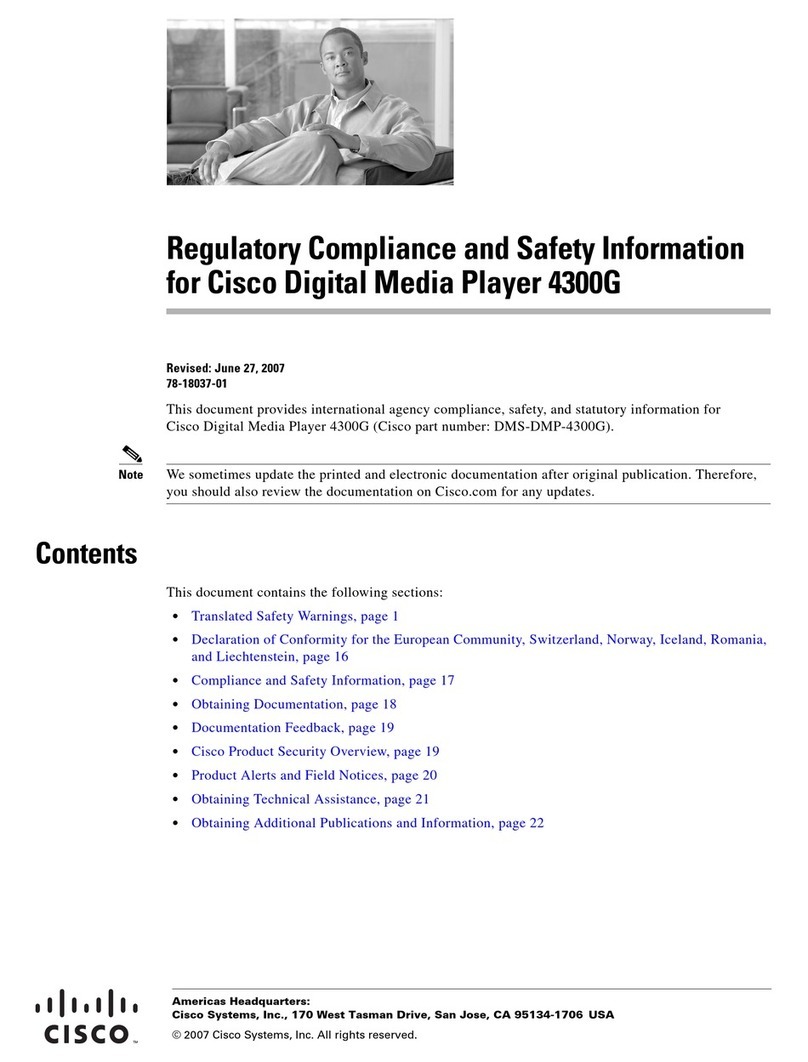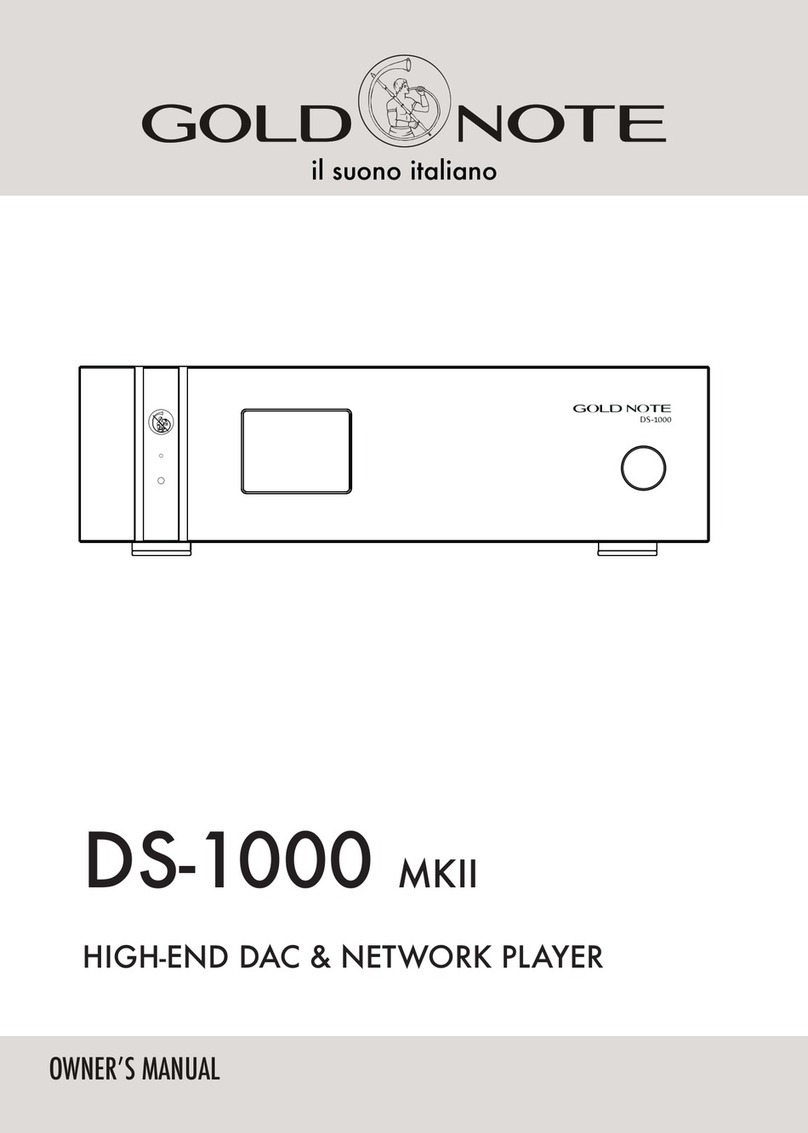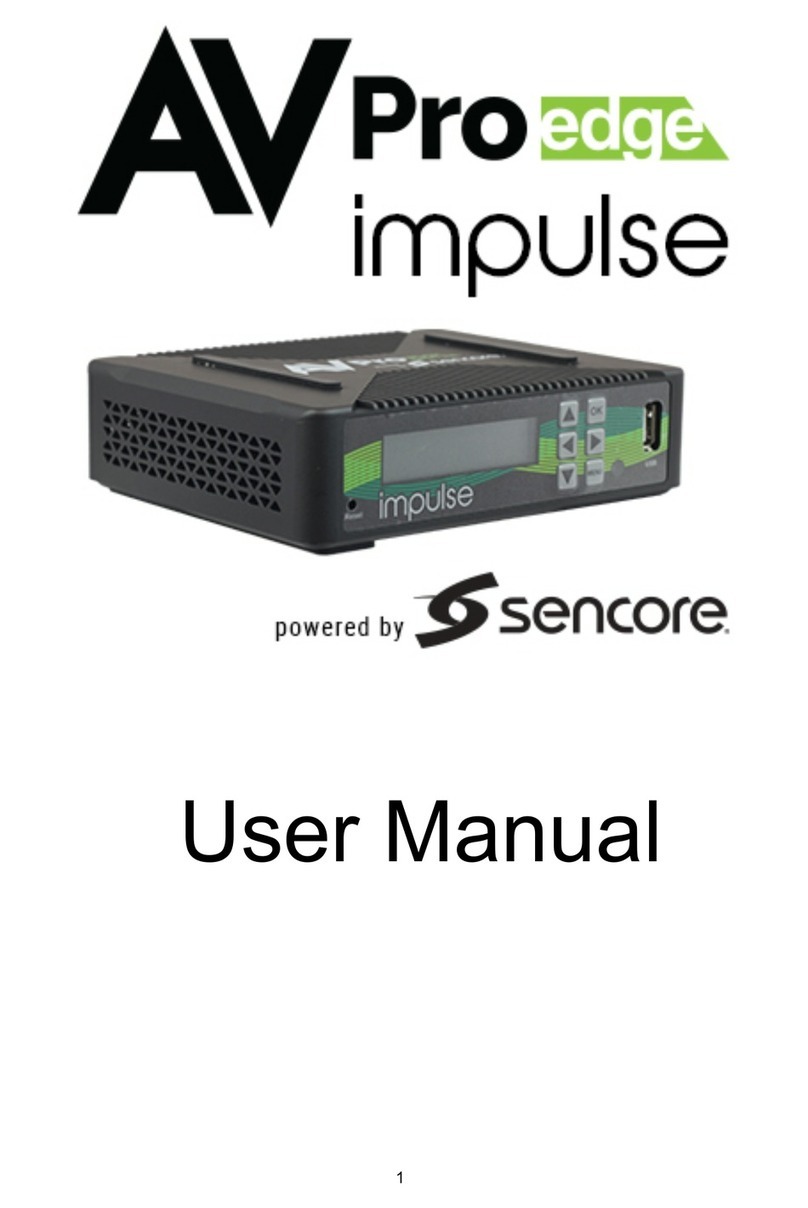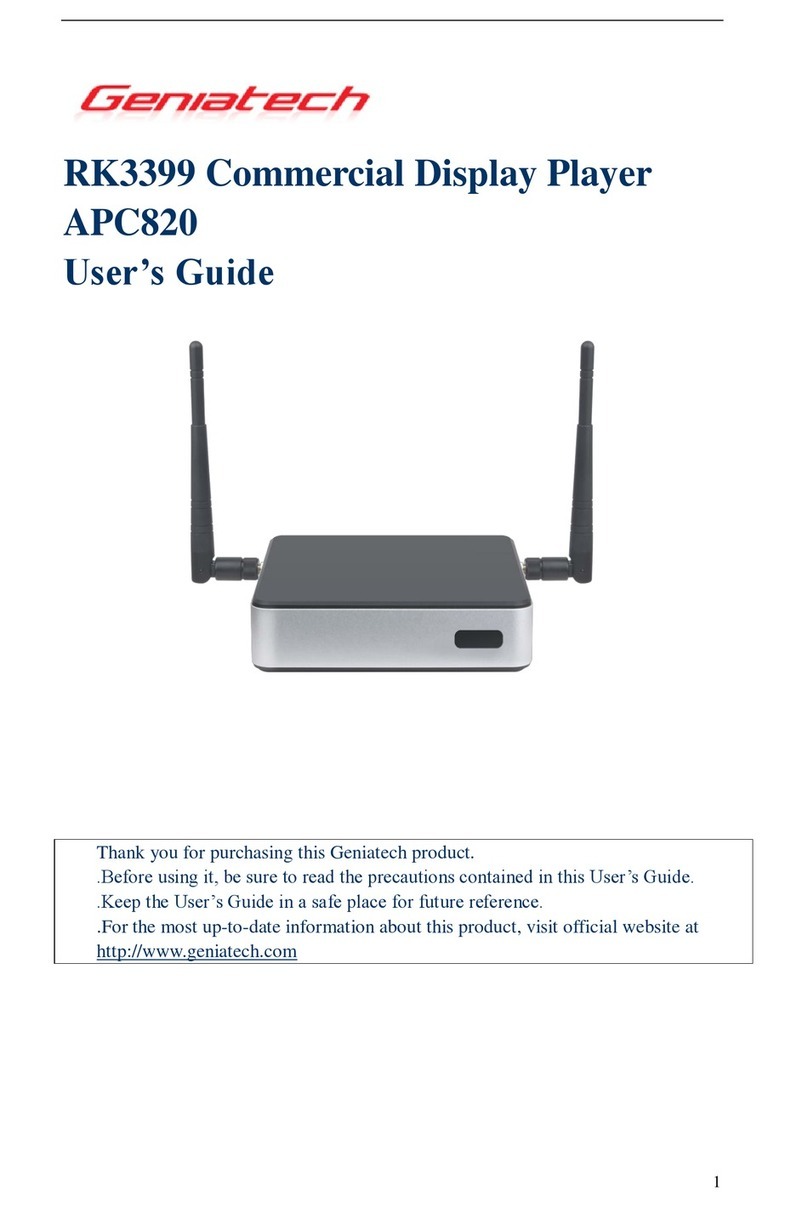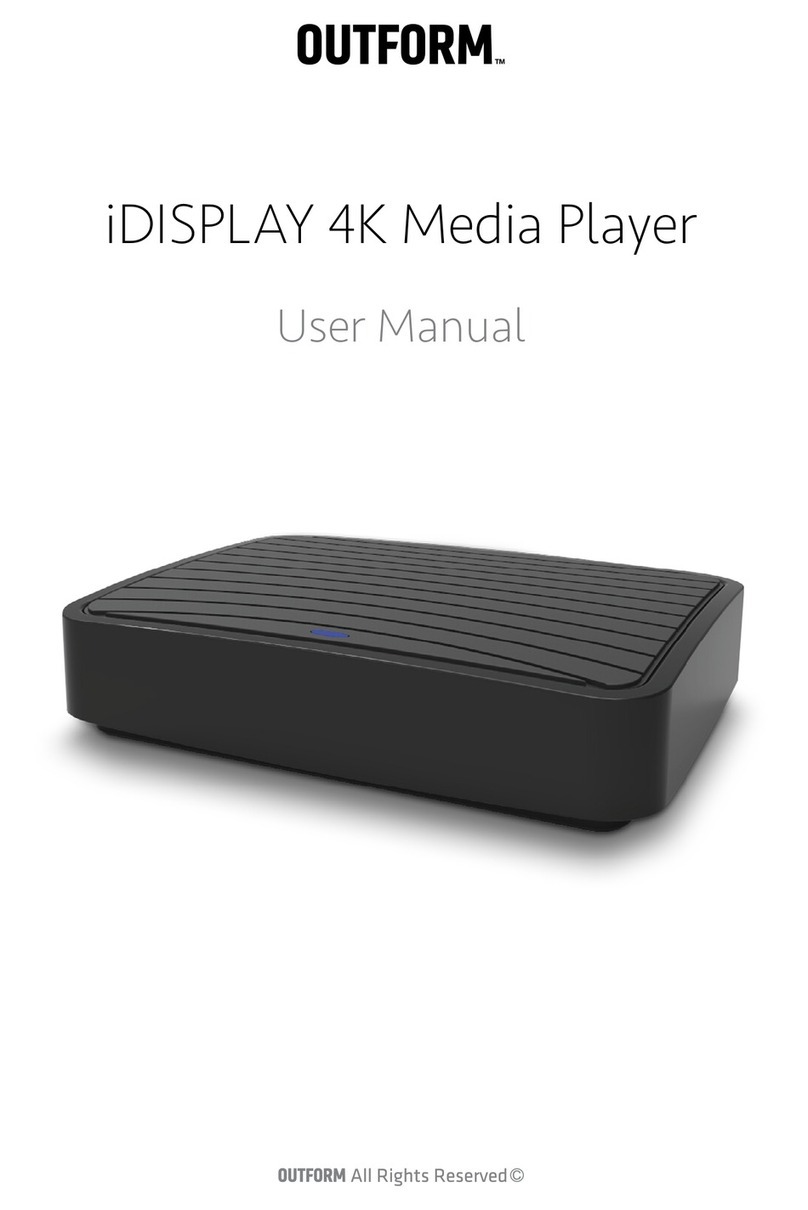Arcam HDA ST60 User manual

Instore "130"youcanfind and buy almostall necessary goodsforyourauto in
Kyiv and other cities,delivery by ground andpostal services.Ourexperienced
consultantswill provide youwithexhaustive informationand helpyoutochose
the very particular thing. We are waiting foryou atthe address
https://130.com.ua
PHONES
0 (800) 800 130
(050) 462 0 130
(063) 462 0 130
(067) 462 0 130
Internet storeof
autogoods
CARRECEIVERS —Receivers •Mediareceiversandstations•Nativereceivers •CD/DVD changers •FM-modulators/USBadapters•Flashmemory•Faciaplates and adapters •Antennas •Accessories |
CARAUDIO —Car audiospeakers •Amplifiers•Subwoofers •Processors•Crossovers •Headphones•Accessories|TRIPCOMPUTERS —Universalcomputers •Modelcomputers •Accessories|
GPSNAVIGATORS —PortableGPS•Built-in GPS•GPSmodules •GPStrackers •Antennas forGPSnavigators•Accessories|VIDEO —DVR •TVsetsand monitors•Car TVtuners•Cameras •Videomodules
•Transcoders •Car TVantennas•Accessories|SECURITYSYSTEMS —Car alarms •Bikealarms •Mechanicalblockers •Immobilizers •Sensors •Accessories |OPTICANDLIGHT —Xenon•Bixenon •Lamps
•LED •Stroboscopes •OpticandHeadlights •Washers •Light,rainsensors •Accessories |PARKTRONICS ANDMIRRORS —Rear parktronics•Frontparktronics •Combined parktronics •Rear-viewmirrors
•Accessories |HEATINGANDCOOLING —Seat heaters •Mirrorsheaters •Screen-wipers heaters •Engineheaters •Auto-refrigerators •Airconditioningunits •Accessories |TUNING —Vibro-isolation
•Noise-isolation •Tintfilms •Accessories |ACCESSORIES —Radar-detectors•Handsfree,Bluetooth•Windowlifters•Compressors •Beeps,loudspeakers •Measuring instruments •Cleaners •Carsits
•Miscellaneous|MOUNTING —Installationkits •Upholstery•Grilles•Tubes•Cableand wire •Tools•Miscellaneous|POWER —Batteries •Converters •Start-chargingequipment•Capacitors
•Accessories |MARINE AUDIOANDELECTRONICS —Marinereceivers•Marineaudiospeakers •Marinesubwoofers •Marineamplifiers•Accessories |CARCARE PRODUCTS —Additives •Washer fluid •
Care accessories •Car polish •Flavors •Adhesives andsealants |LIQUIDANDOIL —Motoroil•Transmissionoil •Brakefluid •Antifreeze•Technicallubricant
SKYPE
km-130

HANDBOOK
ST60
STREAMER RÉSEAU
NETZWERKSTREAMER
NETWERKSTREAMER
STREAMER DE RED
СЕТЬ СТРИМЕР
STREAMER DI RETE
网络流
네트워크 스트리머
NETWORK STREAMER
MANUEL
HANDBUCH
HANDLEIDING
MANUAL
РУКОВОДСТВО
MANUALE
手册
핸드북
Autogoods “130”
130.com.ua

Autogoods “130”
130.com.ua

HANDBOOK
EN
NETWORK STREAMER
ST60
Autogoods “130”
130.com.ua

EN-2
Safety Guidelines
Important Safety Instructions
1. Read these instructions.
2. Keep these instructions.
3. Heed all warnings.
4. Follow all instructions.
5. Do not use this apparatus near water.
6. Clean only with dry cloth.
7. Do not block any ventilation openings. Install in
accordance with the manufacturer’s instructions.
8. Do not install near any heat sources such as radiators,
heat registers, stoves, or other apparatus (including
amplifiers) that produce heat.
9. Do not defeat the safety purpose of the polarized or
grounding-type plug.
A polarized plug has two blades with one wider
than the other. A grounding type plug has two
blades and a third grounding prong. The wide blade
or the third prong are provided for your safety. If the
provided plug does not fit into your outlet, consult
an electrician for replacement of the obsolete outlet.
10. Protect the power cord from being walked on
or pinched particularly at plugs, convenience
receptacles, and the point where they exit from the
apparatus.
11. Only use attachments/accessories specified by the
manufacturer.
12. Use only with the cart, stand, tripod, bracket, or
table specified by the manufacturer, or sold with the
apparatus.
When a cart is used, use caution
when moving the cart/apparatus
combination to avoid injury from tip-
over.
13. Unplug this apparatus during lightning storms or
when unused for long periods of time.
14. Refer all servicing to qualified service personnel.
Servicing is required when the apparatus has been
damaged in any way, such as power-supply cord or
plug is damaged, liquid has been spilled or objects
have fallen into the apparatus, the apparatus has
been exposed to rain or moisture, does not operate
normally, or has been dropped.
15. Object or liquid entry
WARNING – Take care that objects do not fall and
liquids are not spilled into the enclosure through
any openings. The equipment shall not be exposed
to dripping or splashing. Liquid-filled objects such
as vases should not be placed on the equipment.
16. Climate
The equipment has been designed for use in
moderate climates and in domestic situations.
17. Cleaning
Unplug the unit from the mains supply before
cleaning.
The case should normally only require a wipe with
a soft, lint-free cloth. Do not use chemical solvents
for cleaning.
We do not advise the use of furniture cleaning
sprays or polishes as they can cause permanent
white marks.
18. Power sources
Only connect the equipment to a power supply of
the type described in the operating instructions or
as marked on the equipment.
The primary method of isolating the equipment
from the mains supply is to remove the mains plug.
The equipment must be installed in a manner that
makes disconnection possible.
19. Abnormal smell
If an abnormal smell or smoke is detected from the
equipment, turn the power off immediately and
unplug the equipment from the wall outlet. Contact
your dealer and do not reconnect the equipment.
20. Damage requiring service
The equipment should be serviced by qualified
service personnel when:
A. The power-supply cord or the plug has been
damaged, or
B. Objects have fallen, or liquid has spilled into the
equipment, or
C. The equipment has been exposed to rain, or
D. The equipment does not appear to operate
normally or exhibits a marked change in
performance, or
E. The equipment has been dropped or the
enclosure damaged.
CAUTION: To reduce the risk of electric shock, do not
remove cover (or back). No user serviceable parts inside.
Refer servicing to qualified service personnel.
WARNING: To reduce the risk of fire or electric shock, do
not expose this apparatus to rain or moisture.
The lightning flash with an arrowhead
symbol within an equilateral triangle, is
intended to alert the user to the presence of
uninsulated ‘dangerous voltage’ within the
product’s enclosure that may be of sufficient magnitude
to constitute a risk of electric shock to persons.
The exclamation point within an equilateral
triangle is intended to alert the user to the
presence of important operating and
maintenance (servicing) instructions in the
literature accompanying the product.
CAUTION: In Canada and the USA, to prevent electric
shock, match the wide blade of the plug to the wide slot
in the socket and insert the plug fully into the socket.
Class II product
This equipment is a Class II or double insulated electrical
appliance. It has been designed in such a way that it
does not require a safety connection to electrical earth
(“ground” in the U.S.)
Warning
Mains plug/appliance coupler is used to disconnect
device and it shall remain readily operable.
Safety Compliance
This equipment has been designed to meet the IEC/EN
62368-1 international electrical safety standard.
This device complies with Part 15 of the FCC Rules.
Operation is subject to the following two conditions:
1. This device may not cause harmful interference, and
2. This device must accept any interference received,
including interference that may cause undesired
operation.
The building installation shall be regarded as providing
protection in accordance with the rating of the wall
socket outlet.
Caution on installation
For proper heat dispersal, do not install this unit in a
confined space, such as a bookcase or similar enclosure.
More than 0.3m (12in) is recommended.
Do not place any other equipment on this unit.
zz
z
Wall
z
Wall
Autogoods “130”
130.com.ua

EN
EN-3
FCC Information (for US
customers)
PRODUCT
This product complies with Part 15 of the FCC Rules.
Operation is subject to the following two conditions:
1. This device may not cause harmful interference, and
2. This device must accept any interference received,
including interference that may cause undesired
operation.
IMPORTANT NOTICE: DO NOT MODIFY THIS
PRODUCT
This product, when installed as indicated in the
instructions contained in this manual, meets FCC
requirements. Modification not expressly approved by
ARCAM may void your authority, granted by the FCC, to
use the product.
NOTE
This product has been tested and found to comply with
the limits for a Class B digital device, pursuant to Part 15
of the FCC Rules. These limits are designed to provide
reasonable protection against harmful interference in a
residential installation.
This product generates, uses and can radiate radio
frequency energy and, if not installed and used in
accordance with the instructions, may cause harmful
interference to radio communications. However, there
is no guarantee that interference will not occur in a
particular installation. If this product does cause harmful
interference to radio or television reception, which can
be determined by turning the product OFF and ON, the
user is encouraged to try to correct the interference by
one or more of the following measures:
Reorient or relocate the receiving antenna.
Increase the separation between the equipment and
receiver.
Connect the product into an outlet on a circuit
different from that to which the receiver is connected.
Consult the local retailer authorized to distribute
this type of product or an experienced radio/TV
technician for help
Safety Information (for European
customers)
Avoid high temperatures. Allow for sufficient heat
dispersion when installed in a rack.
Handle the power cord carefully. Hold the plug when
unplugging the cord.
Keep the unit free from moisture, water, and dust.
Unplug the power cord when not using the unit for
long periods of time.
Do not obstruct the ventilation holes.
Do not let foreign objects into the unit.
Do not let insecticides, benzene, and thinner come in
contact with the unit.
Never disassemble or modify the unit in any way.
Ventilation should not be impeded by covering the
ventilation openings with items, such as newspapers,
tablecloths or curtains.
Naked flame sources such as lighted candles should
not be placed on the unit.
Observe and follow local regulations regarding
battery disposal.
Do not expose the unit to dripping or splashing
fluids.
Do not place objects filled with liquids, such as vases,
on the unit.
Do not handle the mains cord with wet hands.
When the switch is in the OFF position, the equipment
is not completely switched off from MAINS.
The equipment shall be installed near the power
supply so that the power supply is easily accessible.
A note about recycling
This product’s packaging materials are recyclable
and can be reused. Please dispose of any materials in
accordance with the local recycling regulations.
When discarding the unit, comply with local rules or
regulations.
Batteries should never be thrown away or incinerated
but disposed of in accordance with the local
regulations concerning battery disposal.
This product and the supplied accessories, excluding
the batteries, constitute the applicable product
according to the WEEE directive
Correct disposal of this product
These markings indicate that this product should not be
disposed with other household waste throughout the
EU.
To prevent possible harm to the environment or
human health from uncontrolled waste disposal and
to conserve material resources, this product should be
recycled responsibly.
To dispose of your product, please use your local return
and collection systems or contact the retailer where the
product was purchased.
Pb
Autogoods “130”
130.com.ua

EN-4
Welcome
Thank you and congratulations...
...for purchasing your Arcam ST60 network streamer.
Arcam has been producing specialist audio products of remarkable quality for over four decades and the new ST60
network streamer is the latest in a long line of award winning Hi-Fi. The design of the HDA range draws upon all of
Arcam’s experience as one of the UK’s most respected audio companies, to produce Arcam’s best performing range
of audio products yet – designed and built to give you years of listening enjoyment.
This handbook is a guide to installing and using the streamer and includes information on its more advanced
features. Use the contents list on the next page to guide you to the section of interest.
We hope that your product will give you years of trouble-free operation. In the unlikely event of any fault, or if you
simply require further information about Arcam products, our network of dealers will be happy to help you. Further
information can also be found on the Arcam website at www.arcam.co.uk.
Your ST60 development team
Autogoods “130”
130.com.ua

EN
EN-5
Safety Guidelines EN-2
Welcome EN-4
Overview EN-6
Trademark Acknowledgments EN-7
Front Panel Connections and Controls EN-8
Rear Panel Connections EN-9
Operation EN-10
Switching On EN-10
Auto Standby EN-10
Display EN-10
Selecting An Audio Source EN-10
Digital Audio Outputs EN-10
Analogue Audio Outputs EN-10
Listening EN-10
Navigating Network or USB Media EN-10
Home Automation Control EN-10
Connecting to a Network EN-11
AirPlay Setup EN-11
Chromecast built-in Setup EN-11
Contents
Remote Control EN-12
Setup Menu EN-13
System Settings EN-13
System Info EN-13
Audio Settings EN-13
Standby Settings EN-13
ST60 DAC Digital Filters EN-14
Troubleshooting EN-15
ST60 Specications EN-16
Worldwide Guarantee EN-17
Autogoods “130”
130.com.ua

EN-6
Overview
Arcam’s ST60 Network player
Arcam’s ST60 network player provides class leading
sound quality for the best reproduction of your music
from digital HiFi separates and the various internet
streaming services that are on offer.
Drawing on the many years of audio design experience
at Arcam, this product uses the best quality components
and engineering practice to produce a product that will
give many years of musical pleasure and reliable service.
The ST60 is designed to produce a level of performance
that will truly bring your music to life.
Placing The Unit
Place the ST60 on a level, firm surface, avoiding direct
sunlight and sources of heat or damp.
Do not place the ST60 on top of a power amplifier or
other source of heat.
Make sure the remote-control receiver to the right
of the front panel display is unobstructed, otherwise
this will impair the use of the remote-control.
Do not place your record deck on top of this
unit. Record decks are very sensitive to the noise
generated by mains power supplies which will be
heard as a background‘hum’if the record deck is too
close.
The normal function of the unit may be disturbed by
strong electromagnetic interference. If this occurs,
simply reset the unit with the power button, or move
the unit to another location.
Power
The ST60 is supplied with a moulded mains plug already
fitted to the lead. Check that the plug supplied fits your
supply – should you require a new mains lead, please
contact your Arcam dealer.
If your mains supply voltage or mains plug is different,
please contact your Arcam dealer immediately
Push the IEC plug end of the power cable into the
power socket on the back of the ST60, making sure that
it is pushed in firmly. Plug the other end of the cable
into your mains socket and switch the socket on.
Interconnect Cables
We recommend the use of high-quality screened cables
that are designed for the particular application. Other
cables will have different impedance characteristics
that will degrade the performance of your system (for
example, do not use cabling intended for video use to
carry audio signals). All cables should be kept as short as
is practically possible.
It is good practice when connecting your equipment to
make sure that the mains power-supply cabling is kept
as far away as possible from your audio cables. Failure to
do so may result in unwanted noise in the audio signals.
NETWORK STREAMER
POWER
MENU
INPUT
OK
Autogoods “130”
130.com.ua

EN
EN-7
Trademark Acknowledgments
Apple, AirPlay and the AirPlay logo,
iPod, iPhone and iPad are trademarks
of Apple Inc., registered in the U.S. and
other countries. App Store is a service
mark of Apple Inc.
AirPlay 2 works with iPhone, iPad, and
iPod touch with iOS 11.4 or later, Mac
with OS X Mountain Lion or later, and
PC with iTunes 10.2.2 or later.
The Wi-Fi CERTIFIED Logo is certification
marks of the Wi-Fi Alliance.
Google, Google Play, Chromecast
built-in, and other related marks are
trademarks of Google LLC. The Google
Assistant requires an internet connection
and is not available in certain countries
and languages. Availability of certain
features and services are device, service,
and network-dependent and may not
be available in all areas. Controlling
certain devices in your home requires
compatible smart devices. Subscriptions
for services and applications may
be required and additional terms,
conditions and/or charges may apply.
MP3
MPEG Layer-3 audio decoding
technology licensed from Fraunhofer IIS
and Thomson multimedia.
FLAC FLAC Decoder Copyright © 2000, 2001,
2002, 2003, 2004, 2005, 2006, 2007,
2008 Josh Coalson
Redistribution and use in source
and binary forms, with or without
modification, are permitted provided
that the following conditions are met:
- Redistributions of source code
must retain the above copyright
notice, this list of conditions and the
following disclaimer.
- Redistributions in binary form must
reproduce the above copyright
notice, this list of conditions and
the following disclaimer in the
documentation and/or other
materials provided with the
distribution.
- Neither the name of the Xiph.org
Foundation nor the names of its
contributors may be used to endorse
or promote products derived from
this software without specific prior
written permission.
FLAC cont. THIS SOFTWARE IS PROVIDED BY
THE COPYRIGHT HOLDERS AND
CONTRIBUTORS ‘AS IS’ AND ANY
EXPRESS OR IMPLIED WARRANTIES,
INCLUDING, BUT NOT LIMITED
TO, THE IMPLIED WARRANTIES OF
MERCHANTABILITY AND FITNESS
FOR A PARTICULAR PURPOSE ARE
DISCLAIMED. IN NO EVENT SHALL THE
FOUNDATION OR CONTRIBUTORS BE
LIABLE FOR ANY DIRECT, INDIRECT,
INCIDENTAL, SPECIAL, EXEMPLARY,
OR CONSEQUENTIAL DAMAGES
(INCLUDING, BUT NOT LIMITED TO,
PROCUREMENT OF SUBSTITUTE
GOODS OR SERVICES; LOSS OF USE,
DATA, OR PROFITS; OR BUSINESS
INTERRUPTION) HOWEVER CAUSED
AND ON ANY THEORY OF LIABILITY,
WHETHER IN CONTRACT, STRICT
LIABILITY, OR TORT (INCLUDING
NEGLIGENCE OR OTHERWISE) ARISING
IN ANY WAY OUT OF THE USE OF THIS
SOFTWARE, EVEN IF ADVISED OF THE
POSSIBILITY OF SUCH DAMAGE.
MQA (Master Quality Authenticated).
MQA is an award-winning British technology that
delivers the sound of the original master recording.
The master MQA file is fully authenticated and is small
enough to stream or download.
Visit mqa.co.uk for more information.
The ST60 includes MQA technology, which enables you
to play back MQA audio files and streams, delivering the
sound of the original master recording.
MQA or MQA Studio indicates that the product is
decoding and playing an MQA stream or file, and
denotes provenance to ensure that the sound is
identical to that of the source material.
MQA Studio indicates it is playing an MQA Studio file,
which has either been approved in the studio by the
artist/producer or has been verified by the copyright
owner.
MQA and the Sound Wave Device
are registered trade marks of MQA
Limited.© 2016
Autogoods “130”
130.com.ua

EN-8
Front Panel Connections and Controls
CONTROL KNOB
Controls volume and mute during playback. See
“Volume Control” on page EN-10 and “Muting The
Output” on page EN-10.
Also used to browse menus and network media.
See “Setup Menu”on page EN-13 and “Navigating
Network or USB Media”on page EN-10.
POWER INDICATOR AND POWER
SWITCH
See “Switching On”on page EN-10.
FRONT PANEL KEYS
Play and pauses network audio.
Selects input for listening. See“Selecting An Audio Source”on page EN-10.
Opens the setup menu and navigates network media. See “Setup Menu” on page EN-13
and “Navigating Network or USB Media”on page EN-10.
NETWORK STREAMER
POWER
MENU
INPUT
OK
INPUT
MENU
Autogoods “130”
130.com.ua

EN
EN-9
Rear Panel Connections
ANALOGUE OUTPUTS
Single ended and balanced
analogue audio outputs. See
“Analogue Audio Outputs”on page
EN-10.
DIGITAL AUDIO INPUTS
Optical and coaxial digital audio
connectors. See“Digital Audio
Inputs”on page EN-10.
NETWORK
Connect this socket to a port on your
network router using an Ethernet patch
cable. See“Connecting to a Network” on
page EN-11 for details of how to connect to
a network.
NOTE: The use of a screened ethernet cable
is strongly recommended.
RS232
This connection allows for remote
control from a third-party home
automation system. See“Home
Automation Control” on page EN-10.
Please read the sections “Placing The Unit”, “Power” and
“Interconnect Cables” on page EN-6 before connecting
your ST60!
POWER INLET
Connect the correct mains cable
here.
USB Type A
This USB socket is used playback
of audio files from USB drives. Can
also be used to perform software
updates.
DIGITAL AUDIO OUTPUTS
Optical and coaxial digital audio
output connectors. See“Digital
Audio Outputs”on page EN-10 and
“Digital Output” on page EN-13
NOTE: the ST60 digital output is
disabled by default.
WiFi ANTENNA
Install WiFi antenna here if wireless
network connection is required.
See “Connecting to a Network” on
page EN-11 for details of how to
connect to a wireless network.
POWER INLET
110-120V/220-240V ~ 50/60Hz
200W MAX
RS232
NET
USB
5V 100mA
R
L
DIGITAL IN
WiFi ANTENNAWiFi ANTENNA
3 4
1
2
DIGITAL OUT
RL
ANALOGUE OUT
Autogoods “130”
130.com.ua

EN-10
Operation
Switching On
The POWER button switches the unit on and off. The
status indicator LED indicates the state of the ST60:
it changes from red to white when mains power is
connected and the unit is switched on.
Auto Standby
In order to comply with international regulations for
consumer products, this unit is designed to enter a low
power standby mode if no user interaction and no audio
input signal are detected for an extended period of time
(default time is 20 minutes). The unit can be brought
out of standby by either turning the control knob on
the front panel in either direction or by pressing the
POWER key on the remote control.
The amount of time before the unit enters standby is
configurable in the setup menu. See“Timeout”on page
EN-13 for details.
NOTE: if the standby time-out is set to OFF, the
standby feature will be disabled.
Display
To adjust the brightness of the front panel display press
the DISPLAY button on the remote control or use the
setup menu.
If the ST60 is powered off with the display brightness
set to ‘OFF’, the display will momentarily resume to full
brightness then turn off when the unit is powered back
on.
Selecting An Audio Source
Audio sources can be selected either using the INPUT
button on the front panel or with the remote control,
by pressing the required button, labelled as DIG 1, DIG
2, DIG 3, DIG 4, USB or NET.In each case, the source is
selected from the input sockets with the corresponding
name.
Digital Audio Inputs
The ST60 features two coaxial and two optical digital
inputs, which can be connected to the respective
digital audio output of your source equipment.
Digital inputs can renamed to suit the connected
source. See“Input Names”on page EN-13 for details.
WARNING: The ST60 only supports two channel PCM
audio input. Do not attempt to send multichannel
audio of any type as this could result in serious
damage to any connected amplier and speakers.
USB
This input is for playback of audio files from a USB pen
drive or similar device. Simply plug in the USB stick and
use the remote control or front panel to browse.
Network Audio
In order to use the network audio capability of the
ST60 please refer to “Connecting to a Network”on page
EN-11 to allow you to use AirPlay, Chromecast built-in or
playback from a NAS drive using the Arcam Music Life
app.
MusicLife
Digital Audio Outputs
Connect one of the digital audio outputs (optical or
coaxial) to the digital input of your device.
NOTE: the ST60 digital output is disabled by default.
See “Digital Output” on page EN-13 for information on
configuring the outputs to work with your device.
NOTE: the ST60 digital outputs provide a xed level
PCM stereo output only.
Analogue Audio Outputs
The ST60 features both balanced and unbalanced
outputs.
Using cables of suitable length, connect the left/right
outputs to the left/right inputs on your amplifier,
respectively.
NOTE: The analogue outputs will be disabled when
the digital output is enabled.
Listening
Volume Control
During playback, use the control knob, or the buttons
on the remote control, to change the volume.
Fixed Volume
If this feature has been enabled in the setup menu, the
output level will be set to full volume and all volume
control inputs will be ignored by the ST60.
Muting The Output
The output of the ST60 can be silenced by pressing the
MUTE button on the remote control or pressing the
control knob during playback. Press again to cancel the
mute.
Navigating Network or USB
Media
Selecting the NET or USB input will open the media
browsing screen.
Navigate up and down using the UP and DOWN
buttons on the remote control or by turning the
control knob.
Select a location or file with the OK button on the
remote control or by pressing the control knob.
To go back use the BACK button on the remote
control or the MENU button on the front panel.
To return to the top level use the HOME button on
the remote control or long press the MENU button
the front panel.
To skip quickly through a list of tracks use the LEFT or
RIGHT button on the remote control.
Home Automation Control
When connected to a network the ST60 can be
controlled and monitored remotely using dedicated
home automation software. See “Connecting to a
Network” on page EN-11 for details on how to connect
the ST60 to your network.
The same controls are also available via the RS232 input.
Various third-party systems are available providing
sophisticated control over all your entertainment
devices. Contact your dealer or installer for details.
The technical details of the remote control protocol
are available upon request, by contacting Arcam at
For details of the available controls please refer
to the control document which can be found at
www.arcam.co.uk for further information.
Autogoods “130”
130.com.ua

EN
EN-11
In order to use the AirPlay and Chromecast built-in
functionality of the ST60, you will need to connect it to
your home network via a wireless or wired connection.
The following sections detail how to do this.
NOTE: Before attempting to setup a wireless
connection ensure the supplied wireless antennas are
tted to the antenna sockets on the rear of the ST60
NOTE: When the wired connection is used the wireless
connection is automatically disabled.
NOTE: The use of a screened ethernet cable is strongly
recommended.
AirPlay Setup
Wired Connection
Power up and connect an ethernet cable to the ST60.
To listen to audio via AirPlay on your ST60, ensure your
Apple device is connected to the same network as the
ST60 and simply select the ST60 as the AirPlay audio
playback device.
Note: By default the ST60 will appear as ST60-xxxxxx
in the AirPlay speaker menu, where xxxxxx is the last
6 digits of the units wired MAC address.
Wireless Connection
Ensure your Apple device is connected to the wireless
network you wish to connect the ST60 to.
Install the Wi-Fi antennas and power up the ST60
Open the Wi-Fi settings menu on the Apple device and
select the ST60 from the “Set up new AirPlay speaker”
menu.
Follow the instructions on screen.
To listen to audio via AirPlay on your ST60, ensure your
Apple device is connected to the same network as the
ST60 and simply select the ST60 as the AirPlay audio
playback device.
Note: By default the ST60 will appear as ST60-xxxxxx in
the AirPlay speaker setup menu, where xxxxxx is the last
6 digits of the unit’s wired MAC address.
Connecting to a Network
Chromecast built-in Setup
Wired Connection
Power up and connect an ethernet cable to the ST60.
Select the NET input.
Download and open the Google Home application.
Google Home
You should be prompted that there is a device available
for setup. If not, simply tap “Add” followed by “Setup a
Device”.
Select the ST60 and follow the instructions on screen.
To cast audio from any supported application on your
ST60, ensure your device is connected to the same
network as the ST60. Tap the Chromecast built-in icon
from within the application and select the ST60 as the
playback device.
Note: By default the ST60 will appear as ST60-xxxxxx,
where xxxxxx is the last 6 digits of the unit’s wired MAC
address.
Wireless Connection
Install the Wi-Fi antennas and power up the ST60.
Select the NETinput.
Download and open the Google Home application.
Google Home
You should be prompted that there is a device available
for setup. If not, simply tap “Add” followed by “Setup a
Device”.
Select the ST60 and follow the instructions on screen.
To cast audio from any supported application on your
ST60, ensure your device is connected to the same
network as the ST60. Tap the Chromecast built-in icon
from within the application and select the ST60 as the
playback device.
Note: By default the ST60 will appear as ST60-xxxxxx,
where xxxxxx is the last 6 digits of the unit’s wired MAC
address.
Autogoods “130”
130.com.ua

EN-12
Remote Control
DIG
NET
VOL+
VOL-
MENU
BACK
1
DIG
2
DIG
3
DIG
4
USB
Toggles power between standby and
on.
Toggles the output mute of the ST60.
0.....9 The number keys can be used for
direct entry of numeric values.
Play, pause, stop, skip forward, skip
backward, fast forward, rewind, repeat
and shuffle.
VOL+
VOL-
Navigates the setup menu or files on
the Network or USB drive.
During playback UP and DOWN
control the volume of the ST60.
Returns navigation to the top level of
the network client menus (‘ ’).
Controls the volume and mute
functions of any Arcam amplifier or
AVR.
BACK Go back one level when in menus or
media browsing.
MENU Enters the setup menu.
DISP Cycles through the front panel
display’s brightness options.
INFO Info cycles through the information
displayed on the lower portion of the
front panel display when on NET and
USB inputs.
DIG1..4 Selects digital input 1..4
USB Selects USB input.
NET Selects network (NET) input.
Make sure the two AAA batteries (supplied) are installed
before attempting to use the remote control.
1. Open the battery compartment on the back of the
handset. To do this, press the catch on the battery
cover as indicated by the arrow on the catch and
remove the battery cover.
2. Insert two ‘AAA’batteries, as indicated in the battery
compartment.
3. Replace the battery cover. To do this, locate the lug
on the battery cover into the corresponding hole on
the short edge of the battery compartment. Now
press the opposite end of the battery cover (with
the catch) down so that the cover is flush with the
main body of the remote and the catch clicks.
The remote control requires a clear line of sight to the
front panel of the ST60 to ensure reliable operation.
Low voltage indicator
When the batteries are running down, the backlight
flashes briefly whenever you press a button.
If this happens, fit two new AAA alkaline batteries as
soon as possible.
Notes on batteries:
Incorrect use of batteries can result in hazards such as
leakage and bursting.
Do not mix old and new batteries together.
Do not use non-identical batteries together – although
they may look similar, different batteries may have
different voltages.
Ensure the plus (+) and minus (-) ends of each
battery match the direction indicated in the battery
compartment.
Remove batteries from equipment that is not going to
be used for a month or more.
When disposing of used batteries, please comply with
governmental or local regulations that apply in your
country or area.
The remote complies with Part 15 of
the FCC rules
This equipment has been tested and found to
comply with the limits for a class B digital device,
pursuant to part 15 of the FCC Rules. These limits are
designed to provide a reasonable protection against
harmful interference in a residential installation. This
equipment generates, uses, and can radiated radio
frequency energy and if not installed and used
in accordance with the instructions, may cause
harmful interference to radio communications.
However, there is no guarantee that interference
will not occur in a particular installation. If this
equipment does cause harmful interference to radio
or television reception, which can be determined
by turning the equipment off and on, the user is
encouraged to try to correct the interference by one
or more of the following measures:
Reorient or relocate the receiving antenna.
Increase the separation between the equipment
and receiver.
Connect the equipment into an outlet or a
circuit different from that to which the receiver is
connected.
Consult the dealer or an experienced radio/TV
technician for help.
Autogoods “130”
130.com.ua

EN
EN-13
Setup Menu
Navigating The Setup Menu
The setup menu can be navigated by using the remote
control navigation and OK keys, or using the control
knob and MENU key on the front panel.
When using the front panel turn the control knob to
navigate and press to select a menu option.
To exit a menu press the MENU key.
System Settings
Display
Allows the brightness of the front panel display to be
changed.
Dark Mode
Turns front panel display and status LED off.
Input Names
Change the input names of the digital inputs to suit the
connected source.
Use the control knob or up/dowm remote keys to
change the character.
Use the INPUT button on the front panel or right
remote key to move to the next character.
Use the PLAY/PAUSE key on the front panel to move to
the previous character.
To save exit the menu using the MENU or BACK key.
Network Reset
Resets the network module to factory settings.
System Reset
Restores the ST60 to its factory default settings.
OTA Upgrades
If enabled the ST60 will update automatically if left
powered on overnight or in network standby. If disabled
any software updates will need to be manually installed.
Refer to the software release instruction for more details
available at www.arcam.co.uk.
USB Upgrade
Allows the ST60. to be updated via a USB stick. Refer
to the software release instruction for more details
available at www.arcam.co.uk.
Control 4
Enables Control 4 discovery function and enables the
sending of a discovery beacon.
System Info
Displays various system parameters including software
version numbers, IP address, Friendly name, Googlecast
name and serial number.
Audio Settings
Fixed Volume
Fixes the analogue output level to full output level.
When enabled all volume commands will be ignored
by the ST60. The default setting is OFF.
Maximum On Volume
Limits the maximum volume when the ST60 is switched
on or comes out of standby. The ST60 comes on at this
volume setting if the last used volume exceeds this
value. It is stored in memory and recalled each time the
unit is powered up.
NOTE: This setting is not used when volume is set to
xed.
Maximum Volume
Limits the maximum volume setting the ST60 can be
turned up to for external inputs.This is a useful feature to
prevent accidental overdriving of low power-handling
speakers. It is stored in memory and recalled each time
the unit is powered up.
NOTE: This setting is not used when volume is set to
xed.
Maximum Network Volume
Limits the maximum volume setting the ST60 can
be turned up to for network audio content. This is a
useful feature to prevent accidental overdriving of
low power-handling speakers, or to prevent volume
being accidently set to maximum using streaming app
volume sliders. It is stored in memory and recalled each
time the unit is powered up.
NOTE: This setting is not used when volume is set to
xed.
DAC Filter
Specify which digital filter is used in the DAC.
See “ST60 DAC Digital Filters” on page EN-14 for more
explanation on the differences between the filters.
Digital Output
Enables or disables the digital output and selects the
MQA output stream type.
O
Coaxial and optical outputs are disabled.
MQA Bitstream (Passthrough)
For use with MQA enabled devices.
MQA Core
For use with external MQA renderers or non MQA
enabled devices.
NOTE: The analogue outputs will be disabled when
the digital output is enabled.
Standby Settings
Timeout
This option allows you to choose the length of idle time
before the unit goes into standby. The default setting is
20 minutes.
NOTE: If the standby time-out is set to OFF, the
standby feature will be disabled.
Network Standby
Enables or disables the network control of the ST60
while the unit is in standby. The default setting is OFF.
NOTE: The unit can still be controlled via RS232
commands, even when network standby is disabled.
RS232 Standby
Enables or disables the RS232 control of the ST60. while
the unit is in standby. The default setting is OFF.
Autogoods “130”
130.com.ua

EN-14
ST60 DAC Digital Filters
The ST60 allows the listener to choose between a
number of digital filters for use in the audio DAC.
Digital filters are required to minimise unwanted
antialiasing distortion in the audio band but no digital
filter is perfect, all are a compromise between various
parameters. These include:
Frequency response – Audio level with respect to
frequency. Ideally this should not vary significantly
between 20Hz and 20kHz.
Phase – The time delay introduced between
reproducing different frequencies within the pass band
of the filter. Ideally this would be as low as possible
(linear phase).
Pre ringing – Additional audio artefacts that precede
the original audio impulse. These are sometimes
thought to be bad as this phenomenon does not exist
in the natural world, so ideally this should be as low
level and last for as short a time as possible.
Post ringing – Additional audio artefacts that follow the
original audio impulse. Ideally these should be as low in
level and last for as short a time as possible.
Aliasing – Additional audio artefacts introduced into the
audio band from high frequency signals.
We have chosen our default filter through a
combination of careful measurement and listening
tests and we believe they are the best compromise to
achieve the best listening experience. However, all of
the filters sacrifice performance of one parameter to
improve another. Therefore, dependant on your choice
of listening material and personal preference, you may
wish to choose one of the other options. There is no
universal right or wrong choice
Note that any audible differences are most likely to be
heard with sample rates of 48kHz and below.
Hybrid Filters
Brick Wall
No phase shift, but introduces both pre and post
ringing artefacts.
Corrected Minimum Phase
Low pre-ringing and the phase response varies
at higher frequencies. There is more post ringing
compared with linear phase and apodizing filters.
Apodizing (default)
A compromise between phase, frequency response
and ringing. Its main advantage is that it removes most
of the ringing that has been introduced upstream in
the recording process when the original material was
recorded and mastered.
Minimum Phase Filters
Minimum Phase Slow Roll O
No pre-ringing artefacts but can introduce phase shifts
at higher frequencies. It has less post ringing than the
Minimum Phase Fast Roll Off, but this is still higher than
the linear phase filter options. Very high frequencies in
the last half octave of the filter pass band will be slightly
attenuated.
Minimum Phase Fast Roll O
No pre-ringing and the phase response varies at higher
frequencies. There are significantly higher amounts
of post ringing compared with the linear phase filter
options.
Linear Phase Filters
Linear Phase Slow Roll O
Low and equal levels of pre and post ringing. No phase
shifts but can introduce high frequency aliasing at a
higher level than linear phase fast roll off. Very high
frequencies will be slightly attenuated.
Linear Phase Fast Roll O
Higher and equal levels of pre and post ringing
compared with linear phase slow roll off. No phase
shifts and with minimal high frequency aliasing
compared with slow roll off.
Autogoods “130”
130.com.ua

EN
EN-15EN-15
Problem Check the following
No sound The ST60 is correctly plugged in and switched on.
Your audio source is correctly connected, the correct input is selected
and it is not muted.
Check output is enabled. See“Digital Output” on page EN-13
The unit responds erratically or not at
all to the remote control
Remote batteries are not running out. See “Low voltage indicator” on
page EN-12
The front panel window is visible and you are pointing the remote
control towards it.
The front panel display is blank The display hasn’t been turned off. See“Display” on page EN-13.
Dark mode is enabled. See “Dark Mode”on page EN-13.
Cannot control the volume Fixed volume mode is enabled. See“Fixed Volume” on page EN-13
Digital output is enabled.
Troubleshooting
Autogoods “130”
130.com.ua

EN-16
ST60 Specications
All specication values are typical unless otherwise
stated.Arcamhasapolicyofcontinuousimprovement
for its products. This means that designs and
specications are subject to change without notice.
E&OE.
Analogue Outputs
Digital to Analogue Conversion ESS9038 32-bit/192kHz Delta-Sigma DAC
Signal/Noise Ratio (Awtd) 118dB unbalanced, 122dB balanced
Harmonic Distortion (1kHz) <0.0008%
Frequency response 10Hz – 20kHz ± 0.5dB
Output Level (Fixed) 2.2Vrms unbalanced, 4.5Vrms balanced
Output Impedance 47Ω unbalanced, 600Ω balanced
Minimum Recommended Load 5kΩ
RMS Jitter < 20 psec
Digital Inputs
SPDIF Receiver AKM4113
Supported sample rates Optical 32kHz, 44.1kHz, 48kHz, 88.2kHz, 96kHz
Coaxial 32kHz, 44.1kHz, 48kHz, 88.2kHz, 96kHz, 176.4kHz, 192kHz
Bit depth 16-bit – 32-bit
Digital Interfaces
USB USB 2.0 High Speed (480Mbps)
Ethernet 10/100Mbps
Wireless 802.11b/g/n
General
Mains voltage 110–240V, 50–60Hz
Maximum power consumption 10W
Low power standby consumption 0.5W
Network standby consumption 2W
Dimensions W x H x D (including feet and
control knob)
433x102x306mm
Weight (net) 5.5kg
Weight (gross) 7.9kg
Supplied accessories Mains leads
Remote control
2 x AAA batteries
User Manual
2 x WiFi Antenna
Autogoods “130”
130.com.ua

EN
EN-17EN-17
Worldwide Guarantee
This entitles you to have the unit repaired free of charge, during the first five years after purchase, provided that
it was originally purchased from an authorised Arcam dealer. The Arcam dealer is responsible for all after-sales
service. The manufacturer can take no responsibility for defects arising from accident, misuse, abuse, wear and tear,
neglect or through unauthorised adjustment and/or repair, neither can they accept responsibility for damage or loss
occurring during transit to or from the person claiming under the guarantee.
The warranty covers:
Parts (excluding disc drives) and labour costs for five years from the purchase date (see below for additional terms
and conditions). After five years you must pay for both parts and labour costs.
Disc drives (of any type) are covered under this warranty for three years from the purchase date.
The warranty does not cover battery replacement at any time.
The warranty does not cover transportation costs at any time.
Claims under guarantee
This equipment should be packed in the original packing and returned to the dealer from whom it was purchased.
It should be sent carriage prepaid by a reputable carrier – not by post. No responsibility can be accepted for the
unit whilst in transit to the dealer or distributor and customers are therefore advised to insure the unit against loss
or damage whilst in transit.
Problems?
If your Arcam dealer is unable to answer any query regarding this or any other Arcam product please contact Arcam
Customer Support at the above address and we will do our best to help you.
On-line registration
You can register your product on-line at www.arcam.co.uk.
Autogoods “130”
130.com.ua
Table of contents
Languages:
Other Arcam Media Player manuals