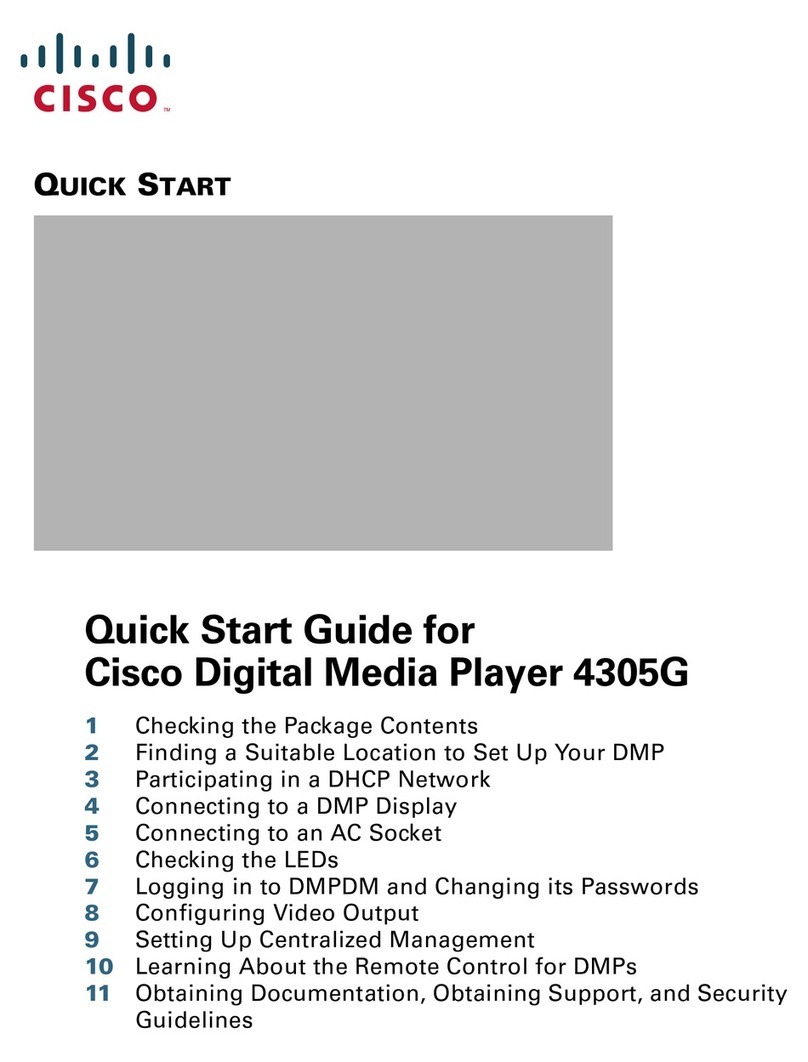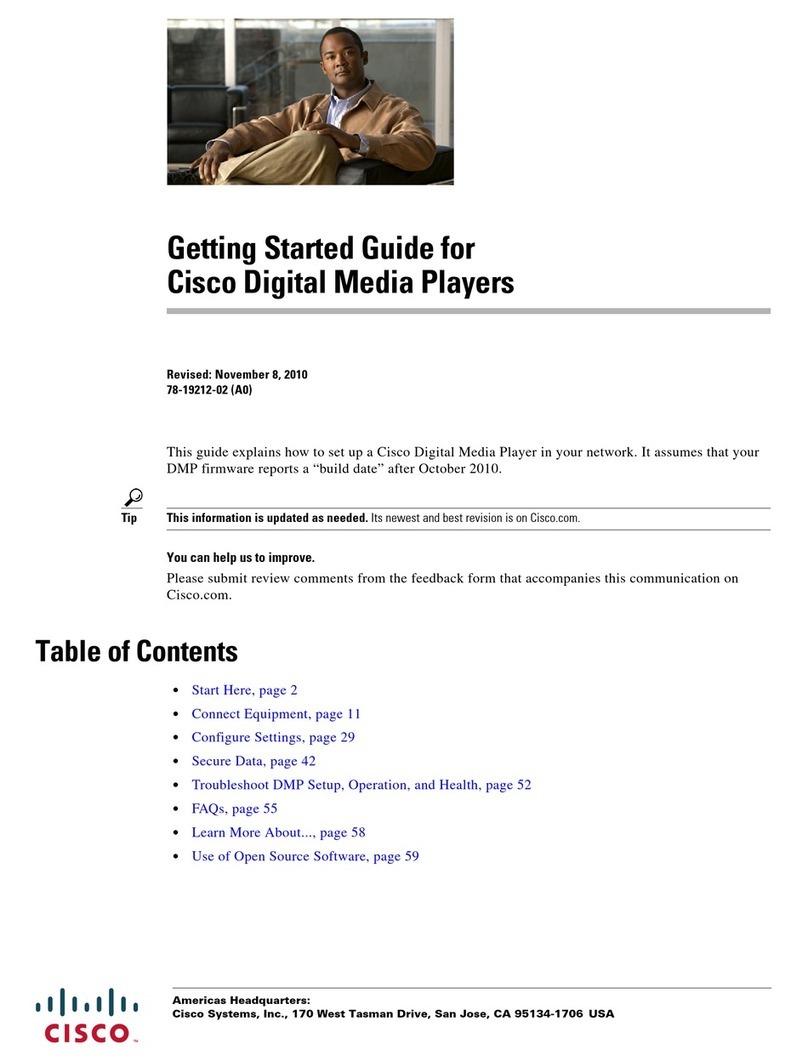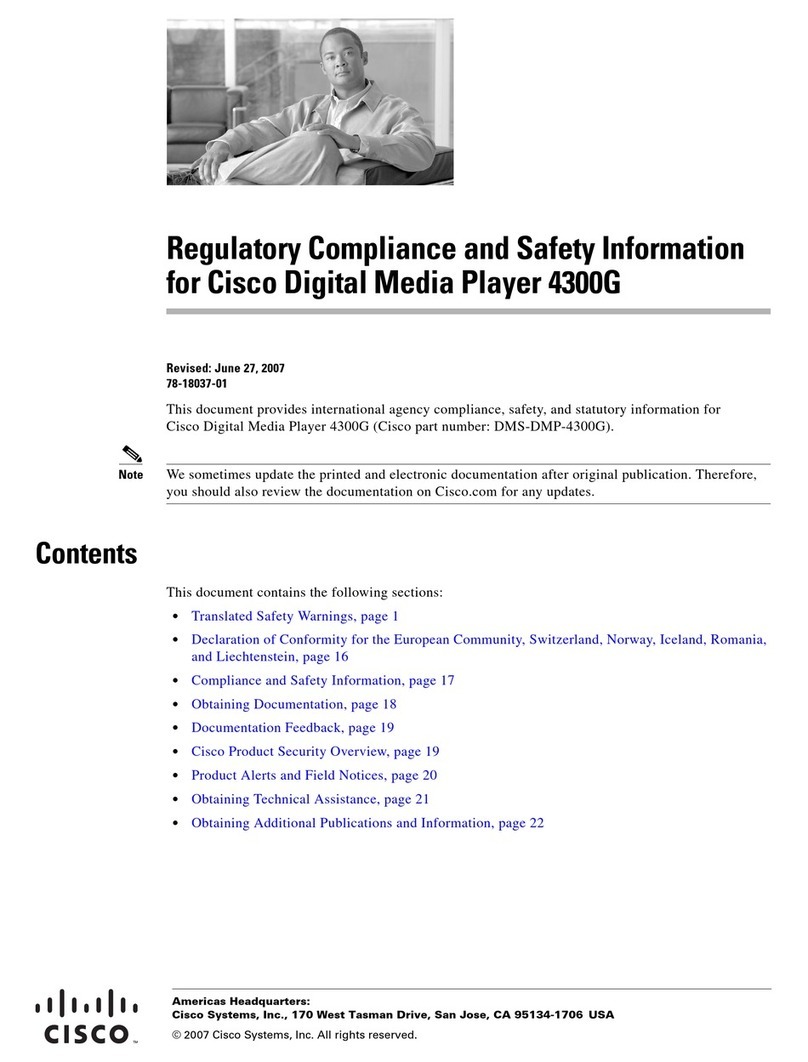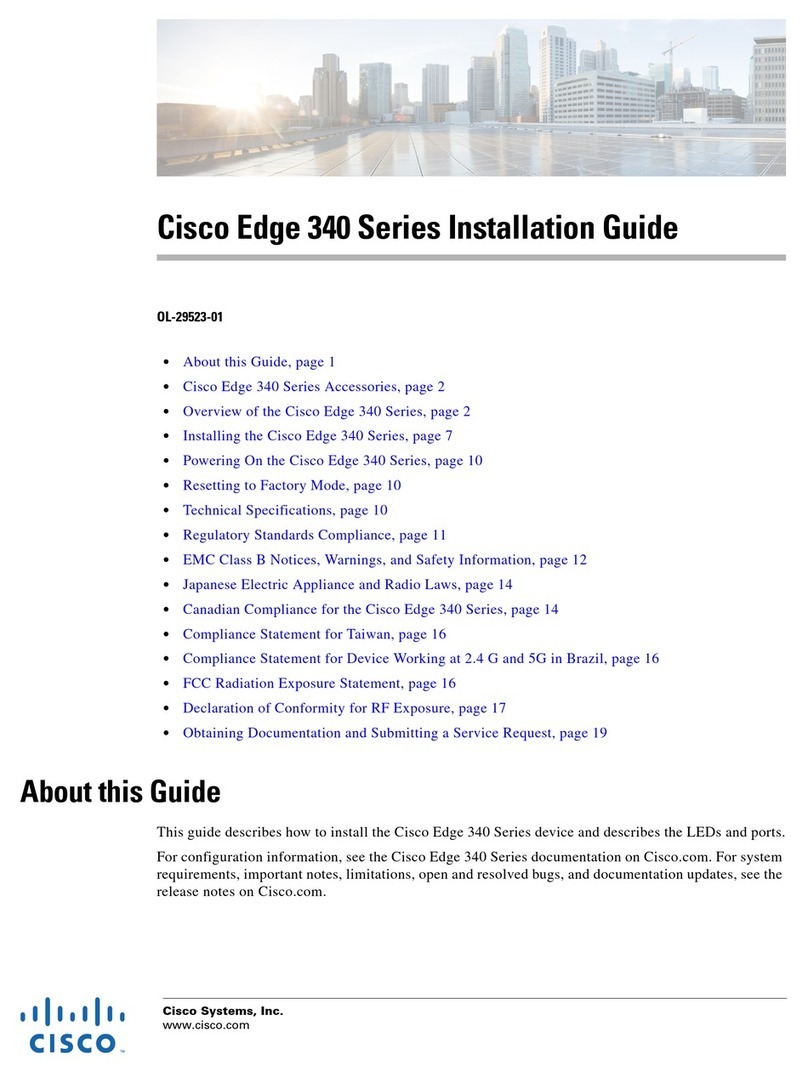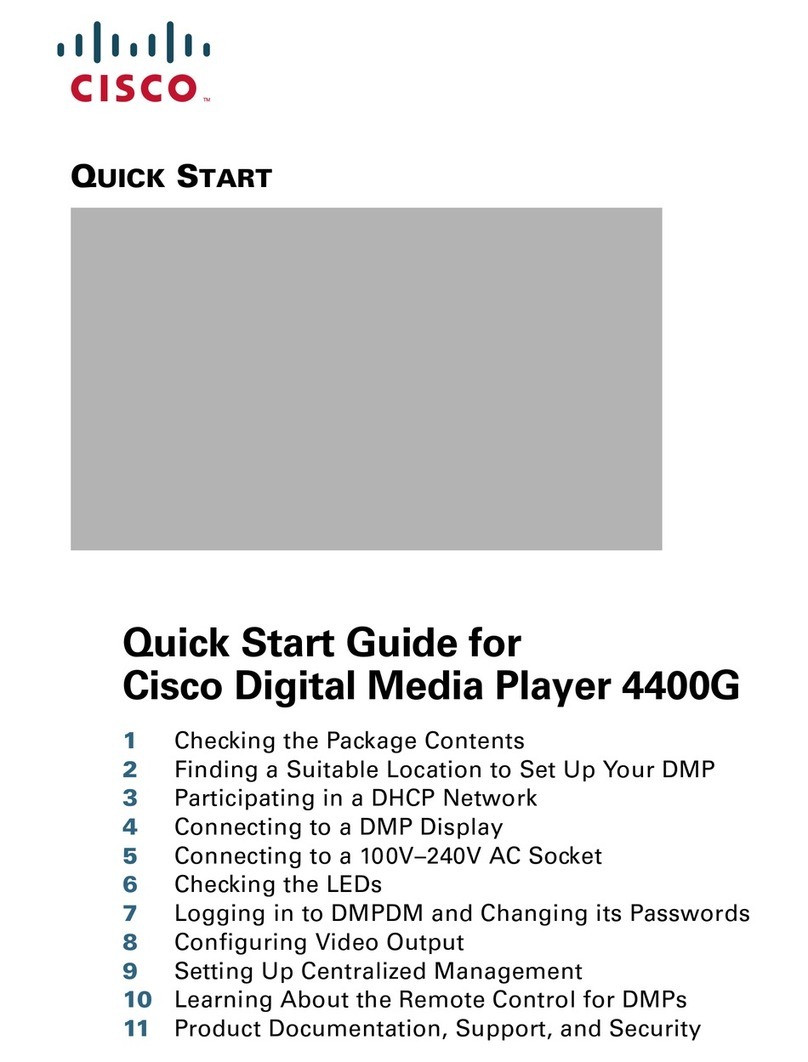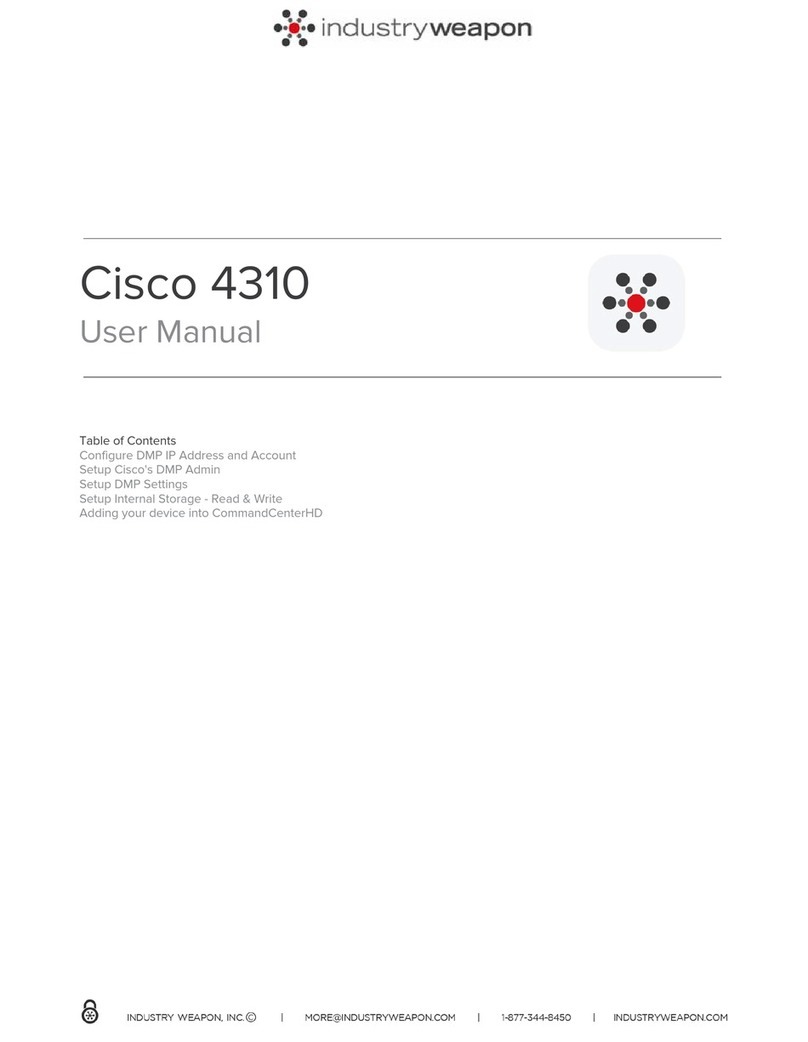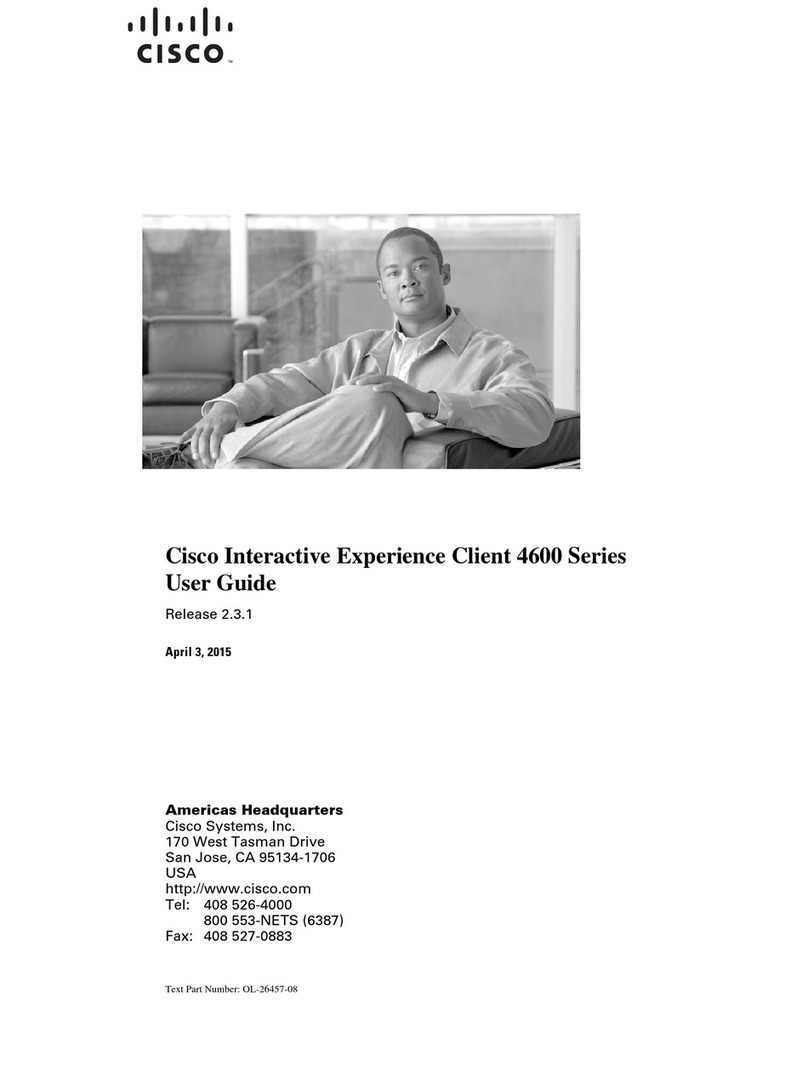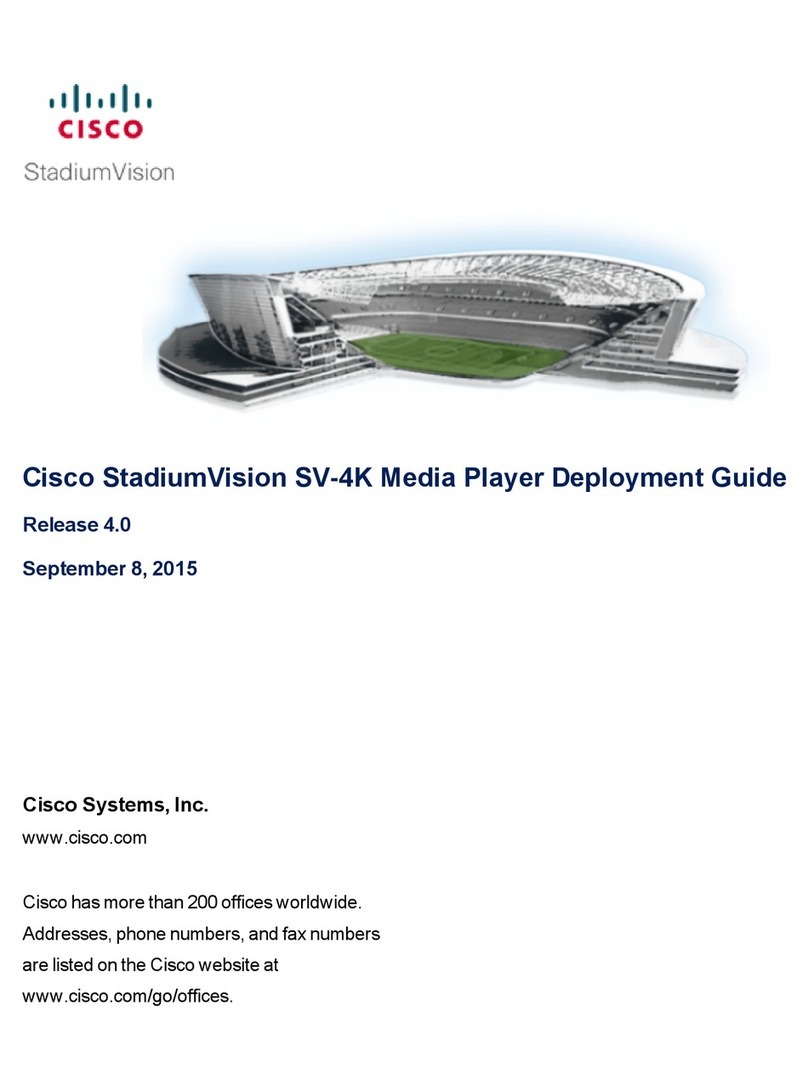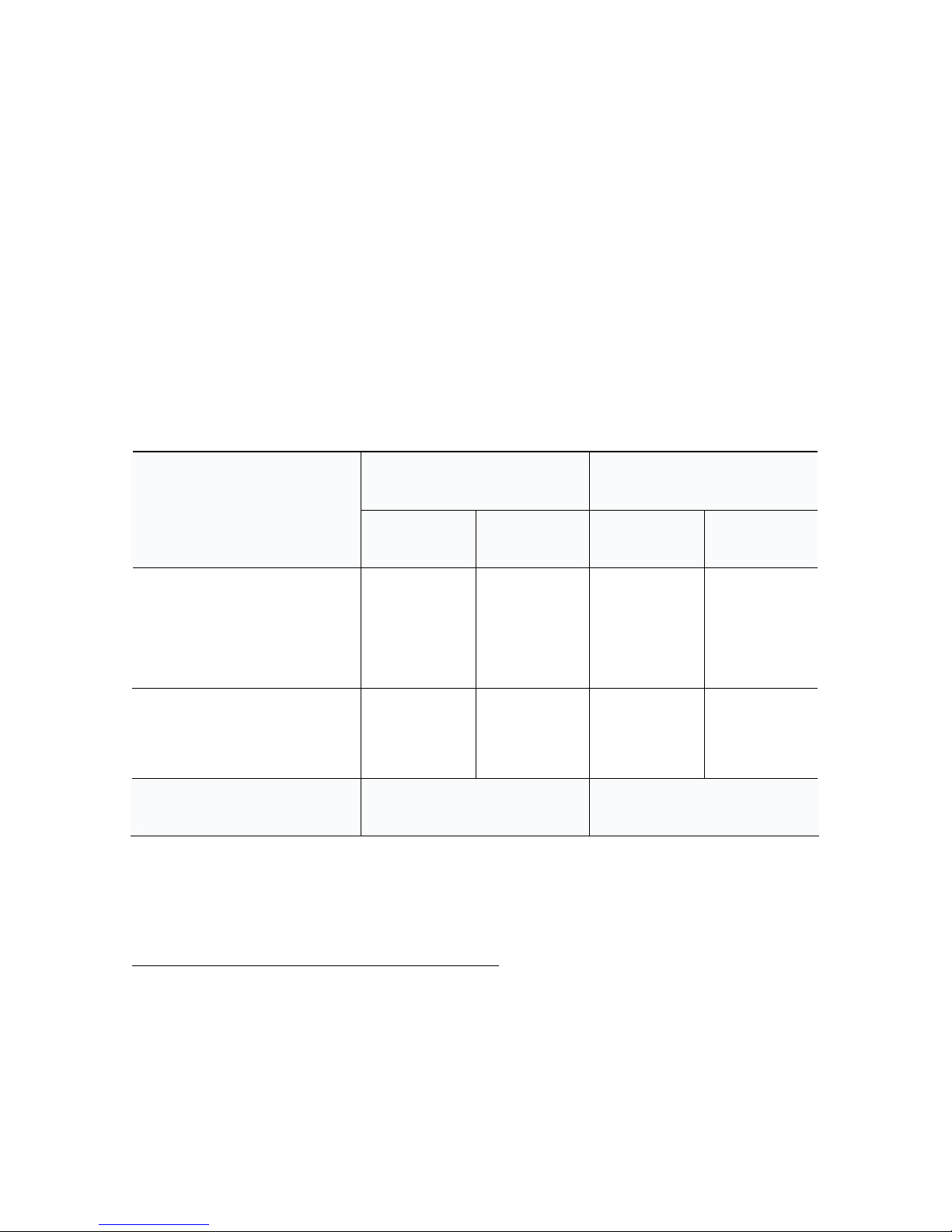3
Glossary
Cisco Digital Media Player 4400G (DMP) is a compact, solid
state, addressable network device that delivers digital signage
content to a DMP display that you attach.
Cisco Digital Media Player Device Manager (DMPDM) is a
web-based graphical user interface to configure one DMP during
its initial setup, to manage one DMP in isolation, and to deliver
content to one DMP display. DMPDM is served from the DMP that
it manages.
A DMP Display is any television screen or other kind of monitor
or projector that is attached directly to a DMP and that shows
digital signage content to an audience. The display might be analog
or digital and might be standard-definition or high-definition.
Cisco Digital Media Manager – Digital Signage Module
(DMM-DSM) is a web-based graphical user interface that system
administrators, content managers, and graphic designers use to
centrally manage a network of DMP devices, organize and bind
together the elements for signage, design layouts for signage, and
deliver content to any number of DMP displays. DMM-DSM is
served from a specially configured Cisco Media Convergence
Server appliance.
Cisco Digital Media System (Cisco DMS) is a family of products
and technologies for digital media, including products that this
guide describes.