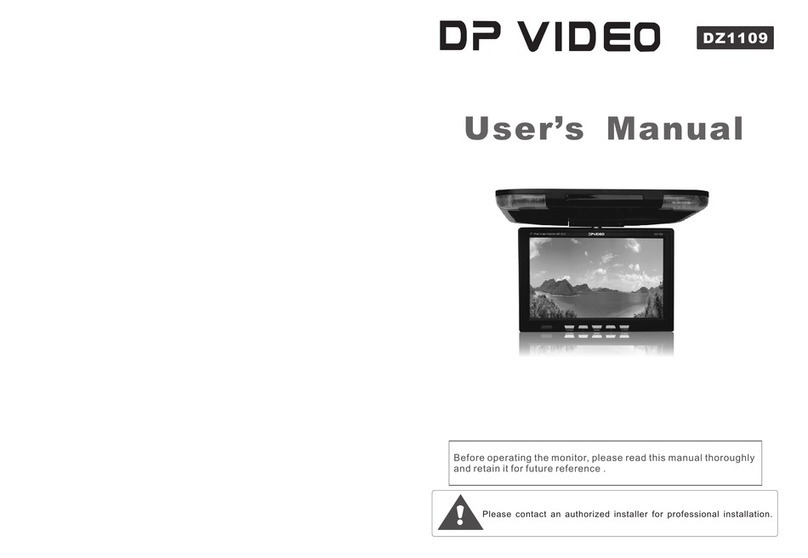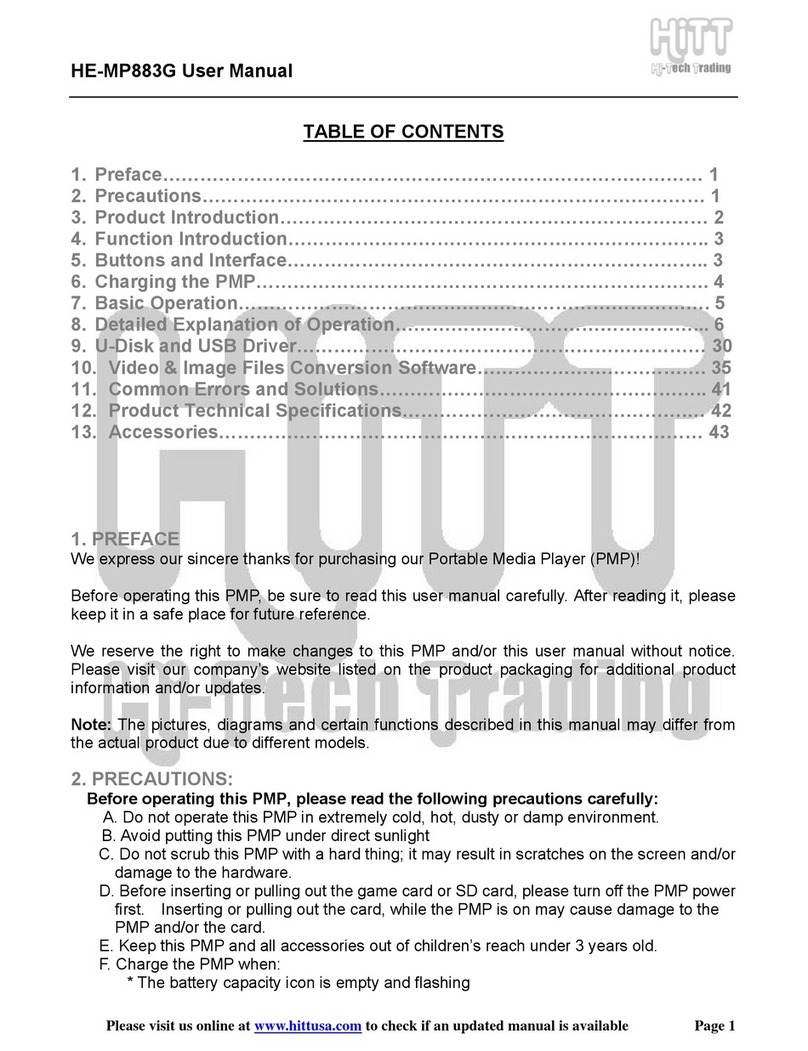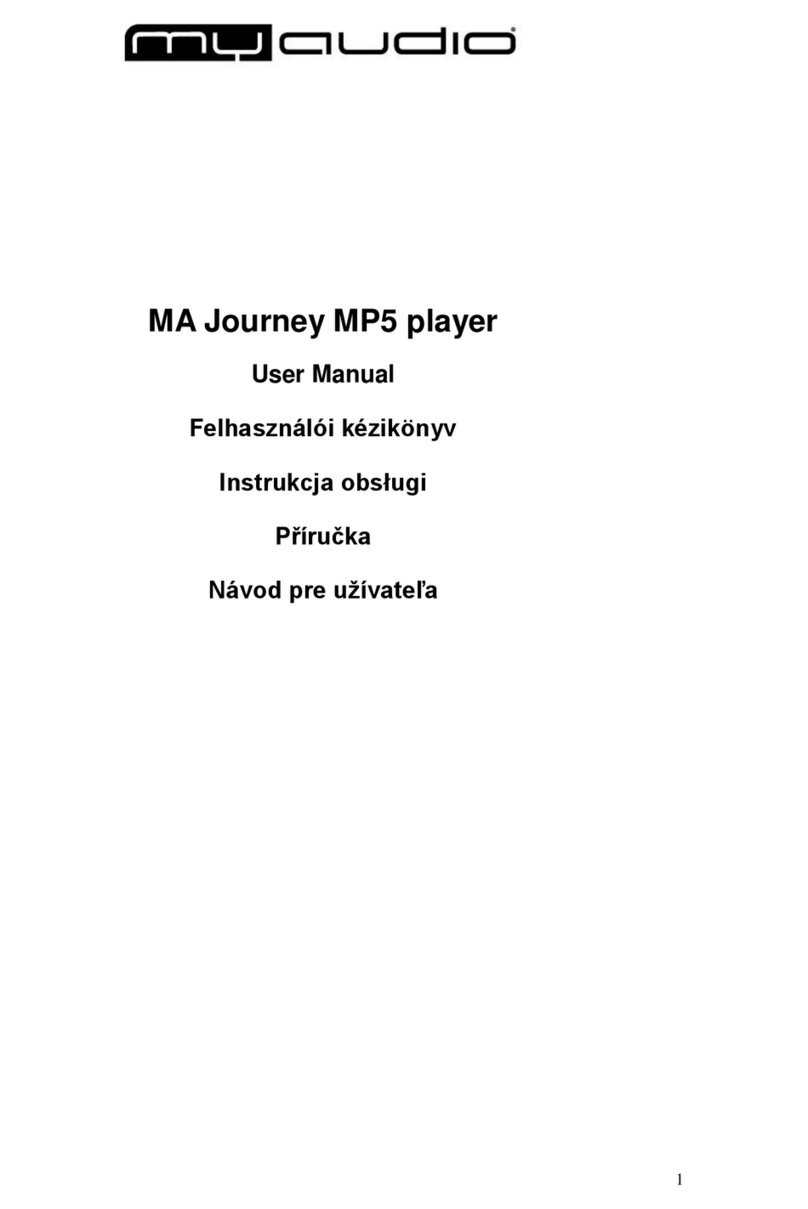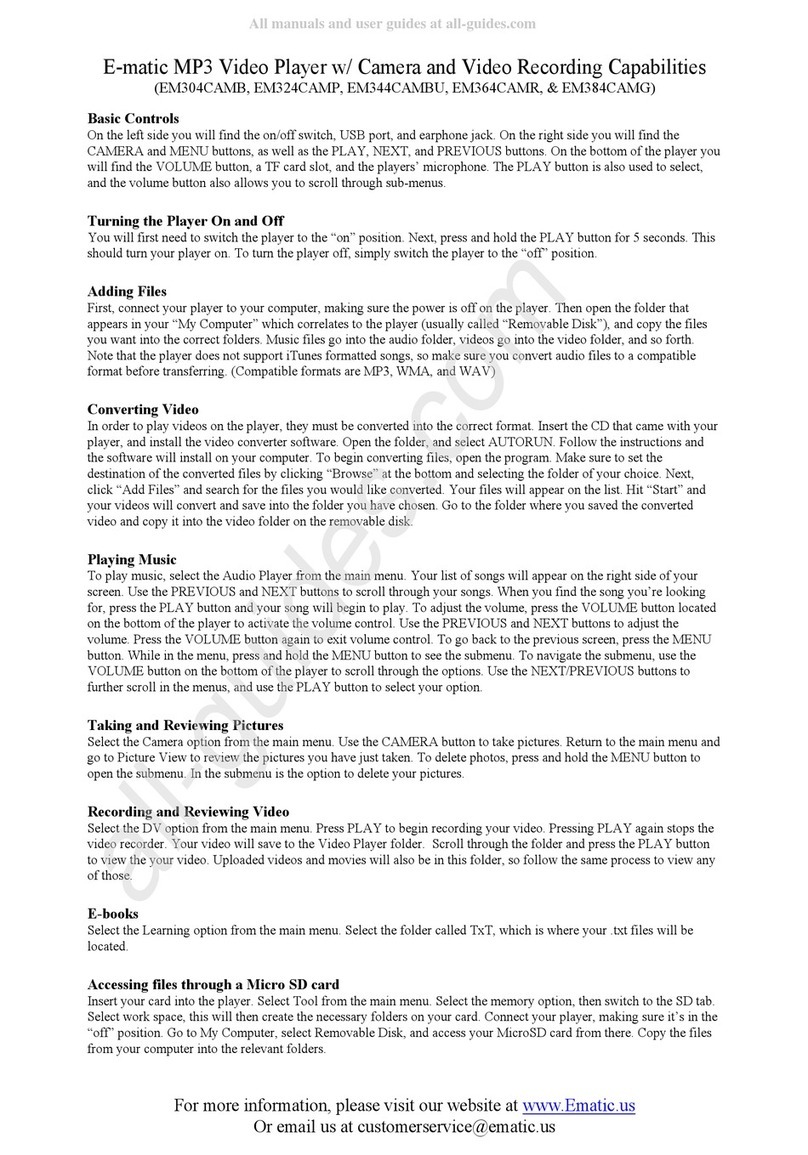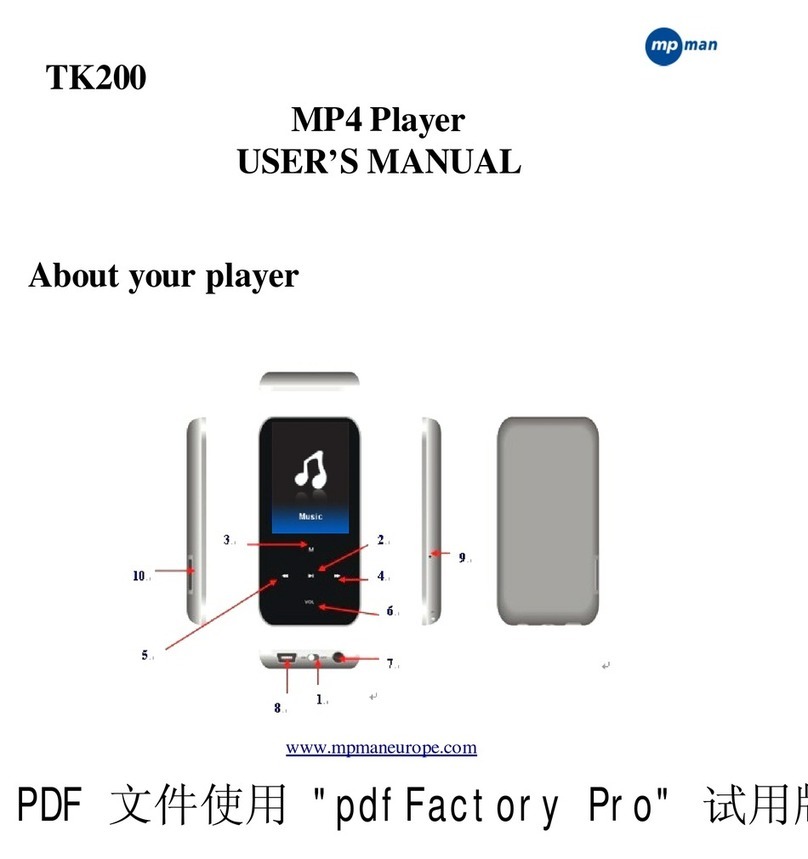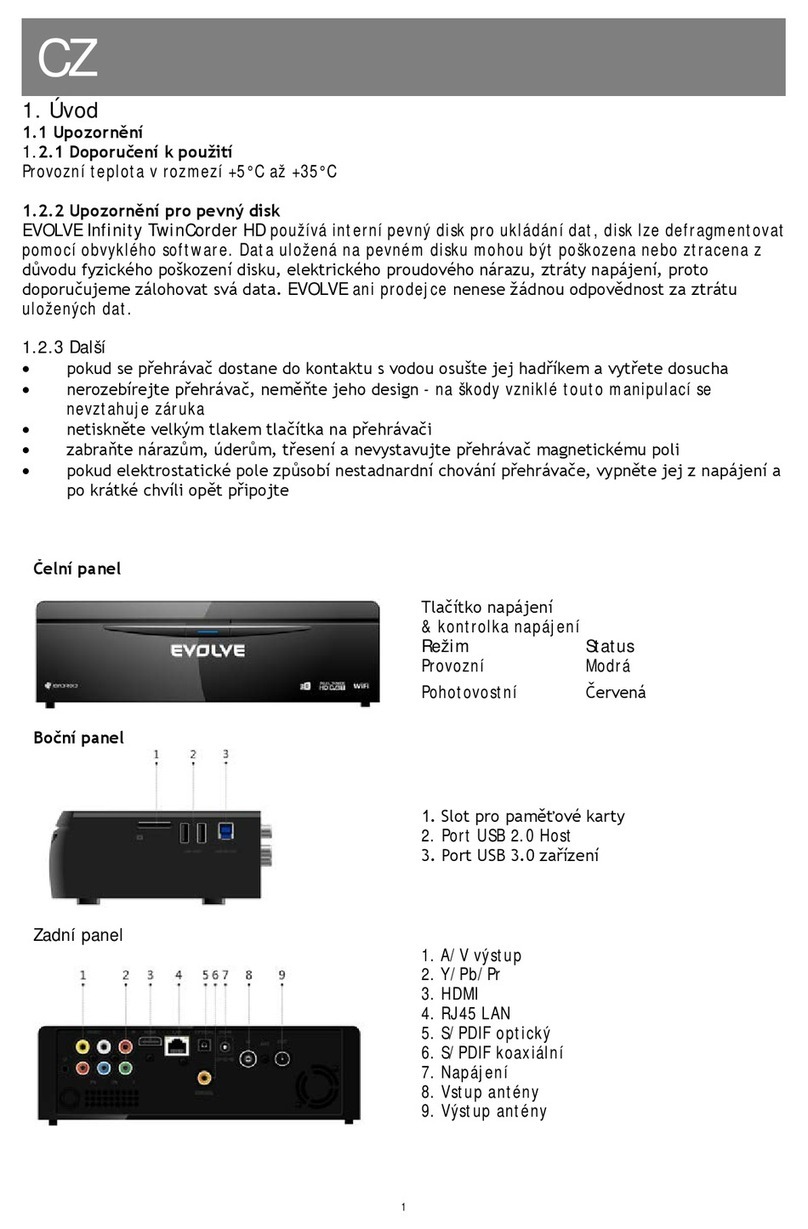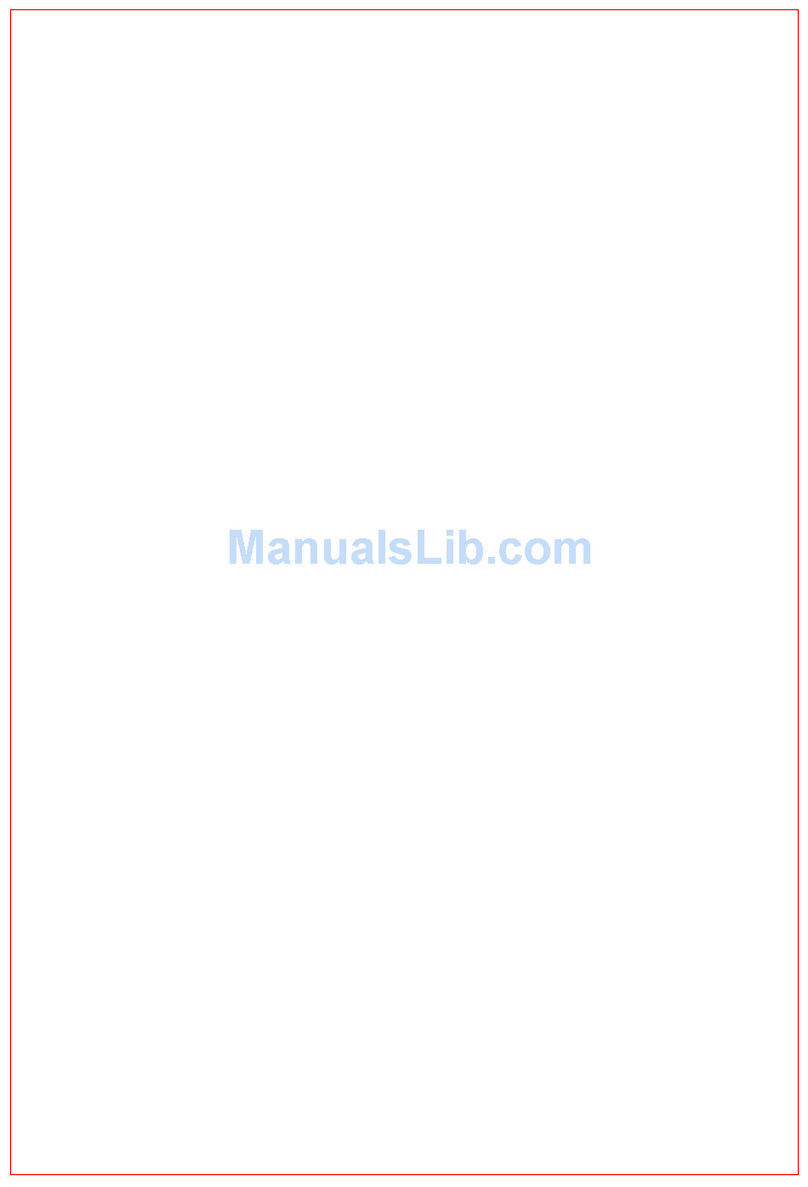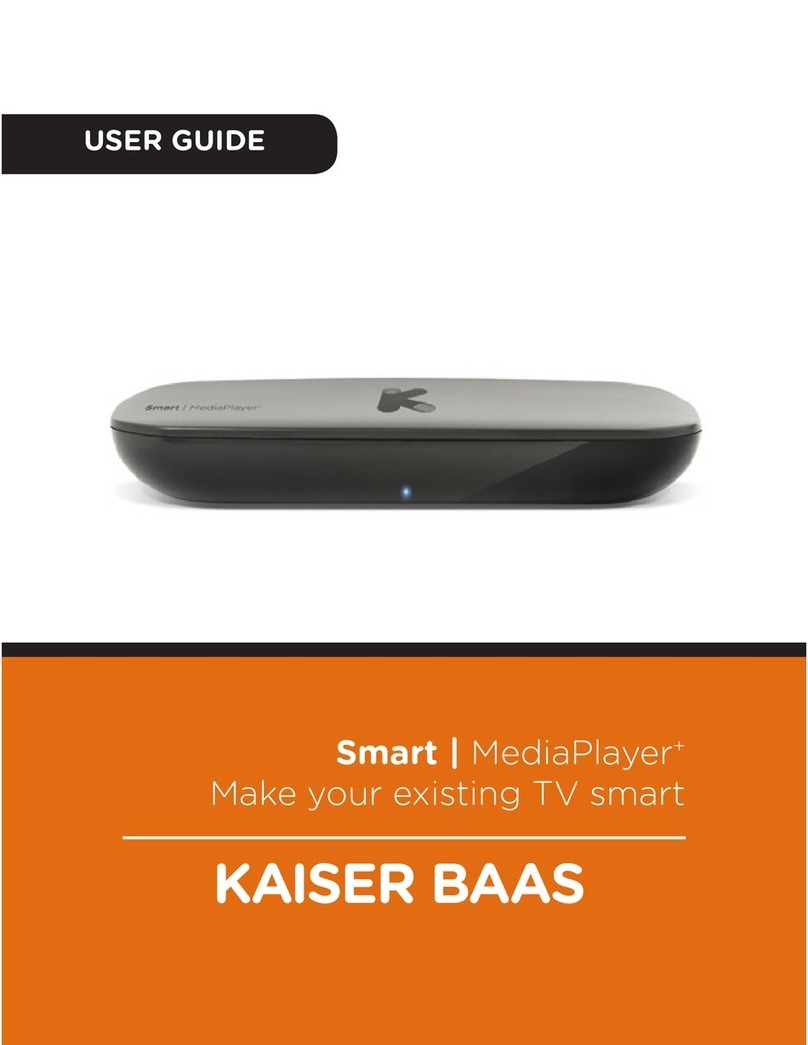CityWest Stream Operation manual

User Guide
Self Installation
CITYWEST.CA

1
What’s included:
CityWest Stream media player Universal remote
x2 AAA batteries
included
HDMI cable Power cord
Self Installation.
You will also need:
•A Google Account
For the best experience, it’s important to sign into your Google account.
This will make sure your CityWest Steam functions work properly and you receive
the latest updates. Don’t have a Google Account? Getting one is easy. Visit
Google.ca and click sign in then “Create account”
•An ethernet cable to connect the media box, or your wireless network name and
password
•TV with an HDMI port.
Self Install instructions:
Step 1: Connect your box
A. Plug one end of the HDMI cable to the HDMI port located at the back of the
box. Then plug the other end into an HDMI port on your TV.
Make note of the name of the HDMI port you selected, for example HDMI 1 or
HDMI 2.

2
Step 2: Power up
A. Plug the provided power cord into your media player, then plug the
other end into an electrical outlet.
B. Confirm that the TV input is set to the same input as that the HDMI cable
was plugged into on the back of the TV (HDMI 1, HDMI 2, HDMI 3, etc)
.
Tip: if you a unsure where the HDMI cable was plugged into, look for a button
labeled INPUT or SOURCE on your factory TV remote. Pressing this button
repeatedly will cycle through all the TV’s inputs. If the incorrect HDMI port on the
TV is selected, the TV will display NO SIGNAL.
Step 3: Pairing your remote
A. Make sure your TV and media player are both turned on.
B. Before you can configure anything, you need to pair the remote.
Point the remote at the media player. Follow the onscreen instructions.
C. After pairing, your remote may download and install updates.

3
Step 4: Activate your service
A. Select your language.
B. If you have an Android phone, you can easily transfer your phone’s
Wi-Fi network and Google Account to your TV. Select Continue, then follow the
onscreen steps. This will allow you to skip steps C. and E. Otherwise, select Skip to
manually enter your Wi-Fi settings and Google Account.
C. Select your Wi-Fi network and fill in your password.
D. Once the device is connected to the Wi-Fi network, it will check for any
outstanding updates.
This process should download and install some Critical System and additional
updates and will reboot your device to apply the new updates.
E. Next you will need to login to your Google Account to enable features such as
Google Play Store and Voice Search.
Click on Sign-In and you will be prompted with 2 options, either use your phone/
computer or use your remote to sign in.

4
Using your phone/computer you will be given a 6 digit code that will need to be
entered into the following website: https://androidtv.com/setup
Using your remote you will be asked to enter in your Google Account details
manually
F. Next you will be prompted to accept/turn on the following items/features:
•Terms of Service
•Location Services
•Help Improve Android
•Google Assistant (voice search)
•Get Personal Results
G. Lastly the device will attempt to detect your TV type and program
the remote to the TV.
This process should happen automatically for most TV brands, but if
there are any issues you can select your TV brand from the supplied
list and follow the onscreen instructions.

5
How to sign up & register your Go Apps.
Take TV shows on the road on your laptop, tablet, smartphone or on your
CityWest Stream set top box. With Go Apps, you can watch whatever,
whenever, wherever.
*
*
Register at wtve.ca
All apps require subscription to the linear TV channel andare restricted to viewing in Canada only.
This isset by the networks. Internet connection required for all apps. Data carrier rates may otherwise apply.
Go appsare available for PC, Mac, iOS and android devices.
*Some apps are not supported on the CityWestStreamset top box.
*
*
Sign up & register your Go Apps.
You will also use your WatchTVEverywhere username and
password to log into the CityWest Stream app from another device.
wtve.ca Username:
Password:

6
Sign Up Instructions for CityWest TV Everywhere
Visit wtve.ca
Select your provider (CityWest) then click on “Register”
and fill out your information. You will need to know your account
number and the last name on your statement.
You will receive your confirmation email with the activation link to
log into
CityWest will then automatically authenticate your details with our system
and register you for the service. This process may take up to 24 hours.
Note: If you downloaded the Network App before signing up for
TV Everywhere, you will need uninstall the App and reinstall the App
and sign in, in order to get the authentication working properly.
TV Everywhere
For Desktop Viewing:
Log into wtve.ca, click on the
network link from your
account and
start watching your favourite TV
shows!
For Mobile:
Download the free Network Apps that
you subscribe to, sign into the App on
your mobile phone using your
WatchTVEverywhere username and
password and start watching.
For media player:
Download the Network App from the
Google Play Store, open app and
follow the on-screen ins tructions.
wtve.ca
WatchTVEverywhere

7
How to use your CityWest Stream remote.
Note: Some functionality may not be
available with the TV service you are
subscribed to.
1. TV input source select
2. TV/Aux power/standby
3. Colour navigation
4. ‘A’ button
5. Set-top box (STB) DVR controls
6. Apps
7. Navigation and OK
8. Back
9. Volume up and down
10. Channel select and text entry
11.Information
12. Search
13. Infra-red (IR) window
14. Microphone
15. STB power/standby
16. ‘B’ button
17. ‘C’ button
18. Electronic Program Guide
19. Home
20. Voice Control
21. Channel/page up and down
22.Mute
23. Subtitles/closed captions
24. Last channel recall
25. Low battery warning LED
1.
2.
3.
4.
15.
17.
18.
19.
21.
22.
23.
24.
20.
25.
11.
8.
9.
5.
7.
6.
10.
12.
16.
14.
13.

8
Learning mode
For a separate sound bar or device, the remote will not be able to learn how
to control it over HDMI and will need to be “learnt” separately by the remote.
The remote control can learn a key function from another ‘source’ remote control.
1. Choose your ‘target key’ on the remote control. It must be one of the following
keys: TV/AUX POWER / TV INPUT / VOL+/ VOL- / MUTE. This key will learn a
function from the source remote control.
2. Press 4and 6for at least three seconds. The TV/AUX POWER key will flash
twice and remain on.
3. Press your target key within 30 seconds:
• if valid, the TV/AUX POWER key will give a confirmation flash and remain on.
• if invalid, or you do not press within 30 seconds, the TV/AUX POWER key will
give a long flash and return to user mode.
4. Hold the remote control 3 - 6 cm from the source remote control with the IR
windows facing each other, then press your target key on the source remote
control (e.g. if your target key on the remote control is mute, press mute on the
source remote control) .
5. If the IR signal is received correctly, the TV/AUX POWER key will turn off and
the remote control will return to normal mode (note: this can overwrite a
previously learned code).
6. If the IR signal is not received correctly, or is received after 30 seconds, the
remote control will not store the code from the source remote control: it will give a
long flash and return to user mode.
7. If the Back key is pressed on the remote control while it is waiting for an IR
signal, the TV/AUX POWER key will give a long flash and return to user mode.
(If the target key is pressed, any learned code on it is cleared.)
8. To clear the target key, press 4 and 6 for at least three seconds.
The TV/AUX POWER key will flash twice and remain on. Then press
your <target key> twice. The TV/AUX POWER key will flash to
confirm the target key is cleared.

9
Voice search tips:
1. Press the voice button on your CityWest Stream remote
2. Say what you’re looking for into the microphone on your remote
3. Select what you want to view from the search results
How to use your CityWest Stream remote.
How to control CityWest Stream using Google Assistant
and your remote
The Google Assistant comes installed on your CityWest Stream set top box so
you can quickly find and play your favourite shows and more. Press the voice
button on your remote to get started.
Using your voice to do a Google search:
Sample voice commands:
1. It is best to say the words as you would type them on a manual search.
For example, say “Storage Wars” instead of “Watch Storage Wars.”
2. Use your voice to spell out short words or acronyms as it may not pick up what
you say correctly, a common issue with one syllable words.
•What’s the weather?
•Popular action films from 2018
•TSN
•Bruce Willis movies
•House Hunters
•Turn up/down volume
•Open YouTube
•Pause
•Skip ahead 90 seconds
•Next episode
•Exit
Ask the Assistant “What can you do?” to find out more commands like
“Tell me a riddle” and more!
Note: You can also use Google Assistant to control your
CityWest Stream through Google home devices instead of your
remote. Simply say “OK Google” before your search to activate
the Assistant.

10
Getting started.
On a mobile device, tap the icon in the upper left corner to see the
Home menu.
Welcome to CityWest Stream, an innovative solution for TV viewing. This guide will
walk you through the various features and functions available when watching
TV on your mobile device, or other media player. Let’s get started!
Home Screen
On your media player, everything you need to get started with your CityWest
Stream experience can be found on the home screen, including viewing
options and settings to customize your experience. You can get back to the
Home screen any time by pressing the “Home”or “back” button on your
remote.

11
Screen Saver
The default time for the screen saver to kick in is set for 30 minutes. You can change
this by going to Settings > System > Device Preferences > Screen Saver . From
there you will have the options to change to 5 min, 15 min, 30 min, 1 hour or 2 hours.
Guide
The Guide lists current and upcoming shows in channel number order. To select
a show, use the OKor Select button on your remote or, if watching on a mobile
device, tap on the show. When selecting a show with a future start time you will
see the option to record.
Customize your Guide with filters. You may filter the Guide by Favorites, HD
networks, and/or only show channels that are included in your video service
subscription.
Media Player: Simply scroll left through the Guide until the Filters window
appears, then activate your preferred Filters.
Mobile Device: From the Guide, click on Filter Channels in the top menu, and
then activate your preferred Filters by tapping on the slider button
Watching Live TV
Start by selecting Live TV from the Home screen or select a show from the Guide
Play Controls: Media Players
Access Play Controls within any live show by pressing the Select
button on your remote. Use the forward/backward buttons to
navigate through the controls including fast forward/rewind,
Restart (when available), or pause

12
While watching any live show, press the Select or OK button on your remote,
then press the downbutton to access more options including:
•Guide - Takes you back to the channel listings
•Catch-Up TV Guide - Catch up on a program that aired up to 72 hours in the past
•Restart - Watch the current program from the beginning
•Audio Options and Closed Captioning
Play Controls: Mobile Devices
Access Play Controls within any live show by tapping the screen once .
To pause, tap the Pause icon in the lower left of the play window.
For additional options, after tapping the screen, click the 3 dots in the upper
right corner to restart a program (when applicable) or access audio options.
Search
Select the Search icon from the menu bar on the
home screen to find shows and movies by title,
actor, topic and more. The search results will
display options for Live TV, Recorded and On
Demand content, as well as options to view on
apps like Disney+ or Prime Video.

13
OnDemand
The OnDemand catalog features free content. Watch hit movies and TV shows.
To access, select OnDemand from the top menu on the Home screen.
Watching Recordings or OnDemand.
Recordings
To record a show, simply select it from the Guide and then select Record .
Or, within a live show, use the Select or OK button to show the options menu
and select Record .
Choose My Recordings from the Home screen (or Home menu on mobile
devices) to see all of the shows or movies you have previously recorded.
Because these shows are stored on a Network PVR, or “in the cloud” you can
access them from any device from where you typically watch CityWest
Stream. Shows with Restart enabled will automatically record from
the beginning.

Need more assistance?
Find your answers here
To learn more about CityWest Stream
visit www.citywest.ca/support/tv-support
For assistance, call 1-800-442-8664
Want to watch from
a different device?
Download the CityWest
Stream App from the
Google Play or App Store.
Other manuals for Stream
1
Table of contents