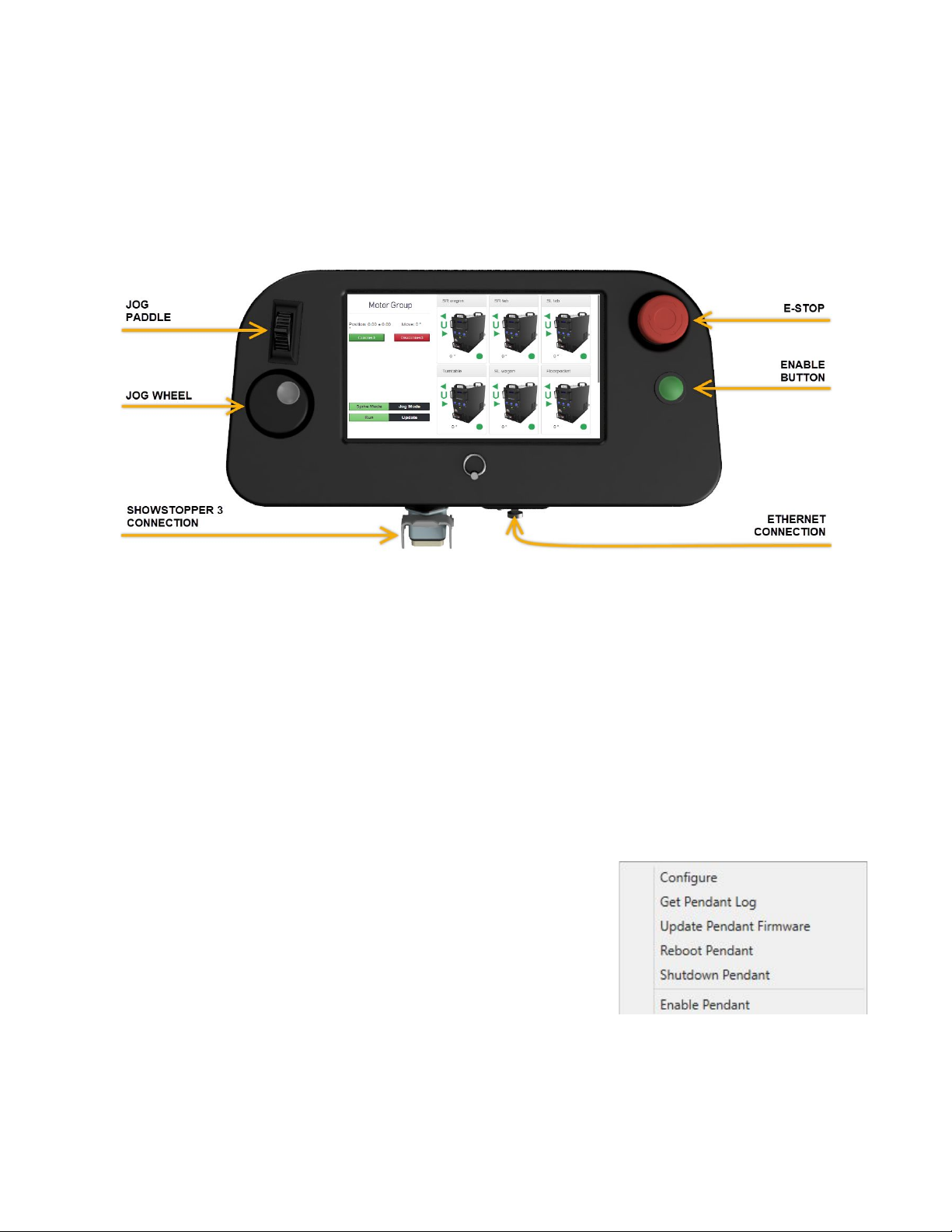Rev 12-31-2018
GETTING STARTED
The Pendant works in conjunction with Spikemark and the Showstopper 3 Base to bring the power of
Spikemark to anywhere in the theater. Once connected to Spikemark, you are no longer tied to the
automation table!
Although the Pendant is portable, it is not indestructible - it’s a little computer after all. Take care to
avoid dropping the Pendant, spilling liquids on it and scratching the touch screen.
FEATURES
●7” Touchscreen
●Network connected device
●Rugged locking cable connectors
●Self terminating Remote E-Stop button
●Factory set with Hold To Run (HTR) functionality
●Jog any motor manually or to a Spike
●Jog motor groups manually
●Use the jog wheel for fine tuning position
●Adjust Spikes on the fly
●Bluetooth keyboard for adjusting default settings
SETUP
The Pendant communicates with Spikemark through the same network the Stagehands use. It is not
a stand alone controller, but an arm of Spikemark. Setting up the Pendant is straightforward, with
only two cable connections and a few IP Addresses you’ll be up and running in no time.
MAKING THE CONNECTIONS
The Pendant has two physical connections:
●Showstopper 3 Accessory input
●Network input
The Accessory input provides power to the Pendant as well as the Remote E-Stop capability. This
connection is a standard Showstopper 3 Accessory cable connector, a male Harting style 6B locking
connector. The Pendant is self terminating, meaning it will be the final accessory in that line. It can
be connected to the system through the Stage Manager or any open Accessory port on a
Showstopper 3 Base or Hub.
Network connectivity is provided through a Neutrik EtherCon receptacle. We like these connectors
due to their ruggedness but don’t worry if you only have a standard RJ45 cable - they plug right in as
well. Once the physical connections are complete, it’s time to set up the network properties.
Page 3 of 24