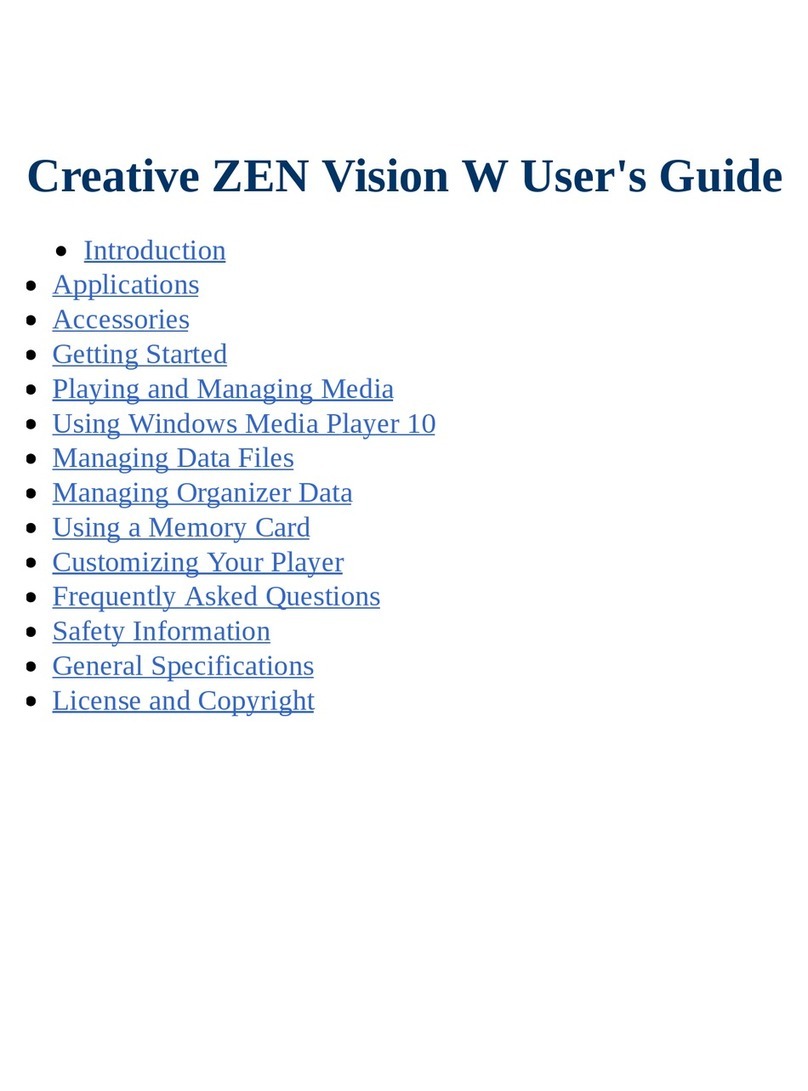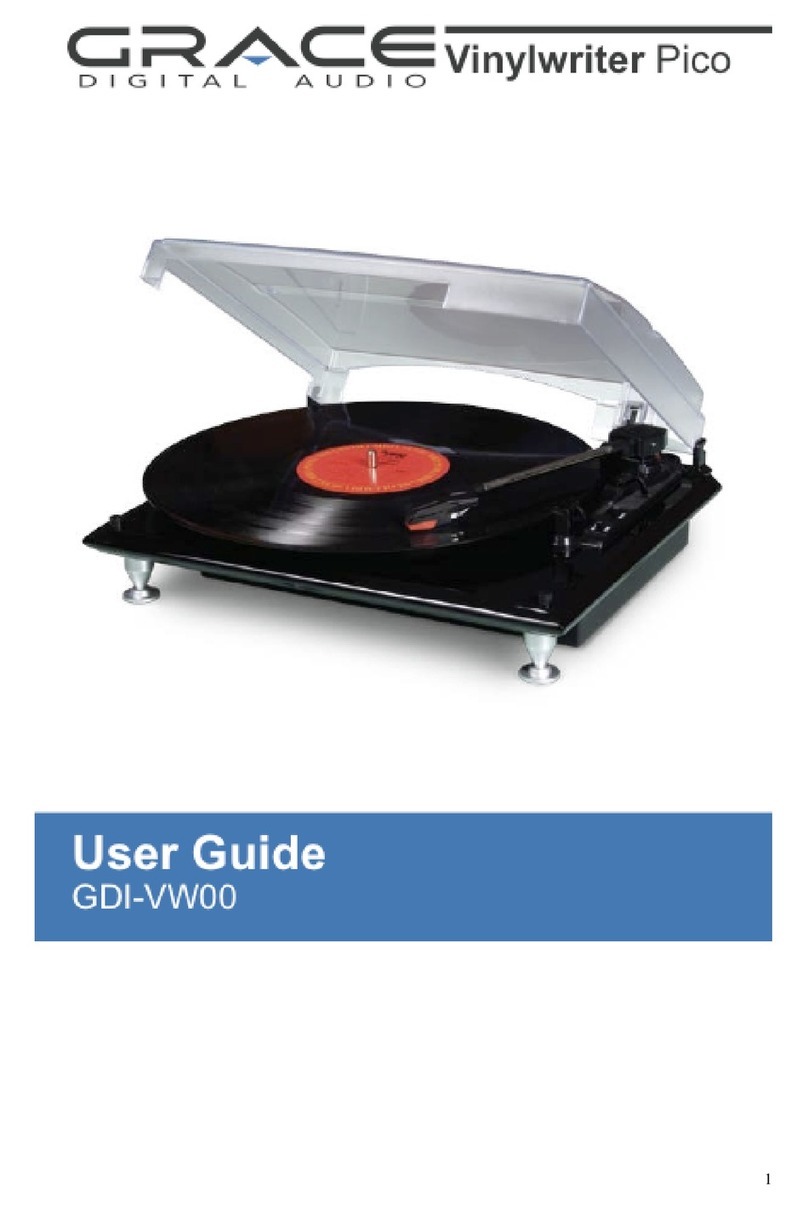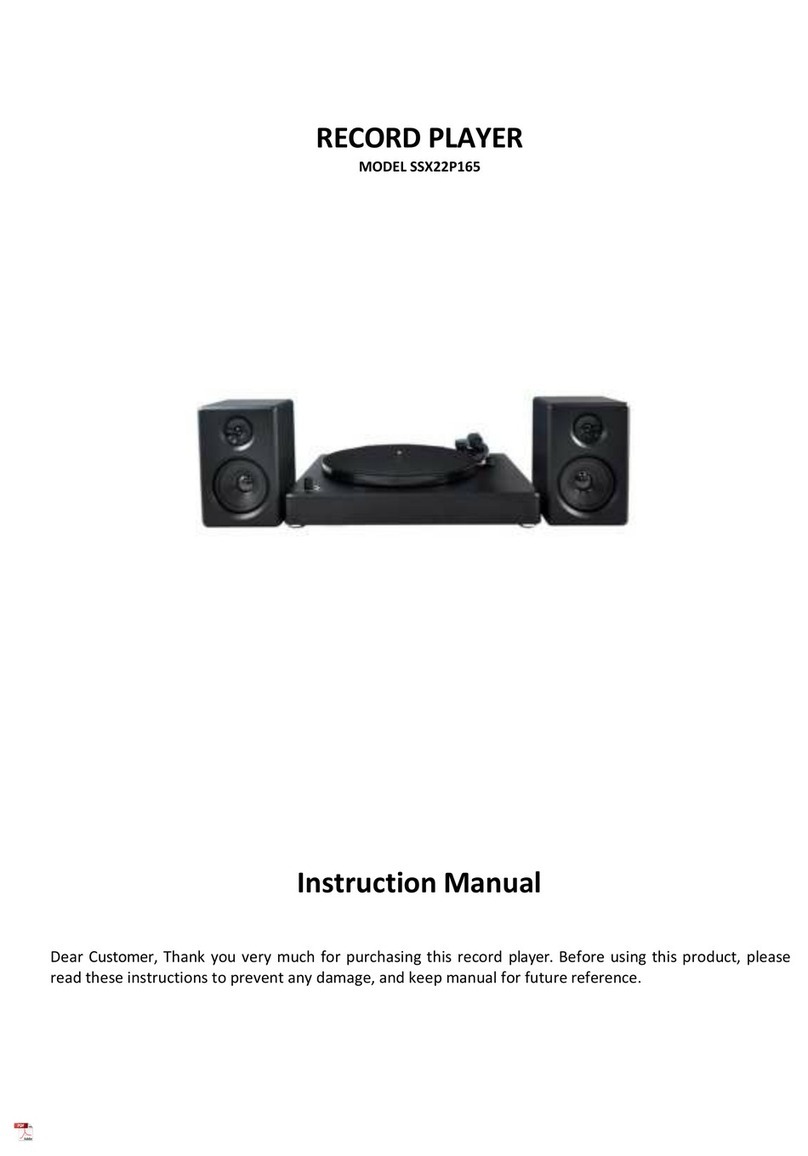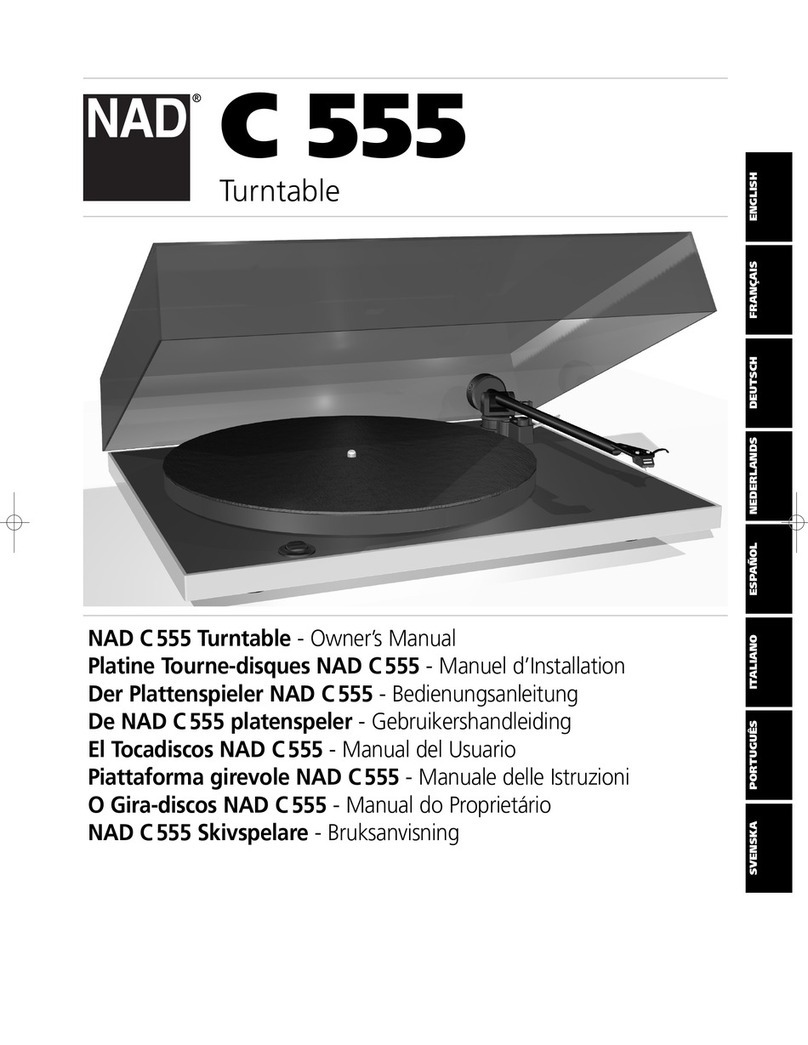Creative Zen Vision W User manual
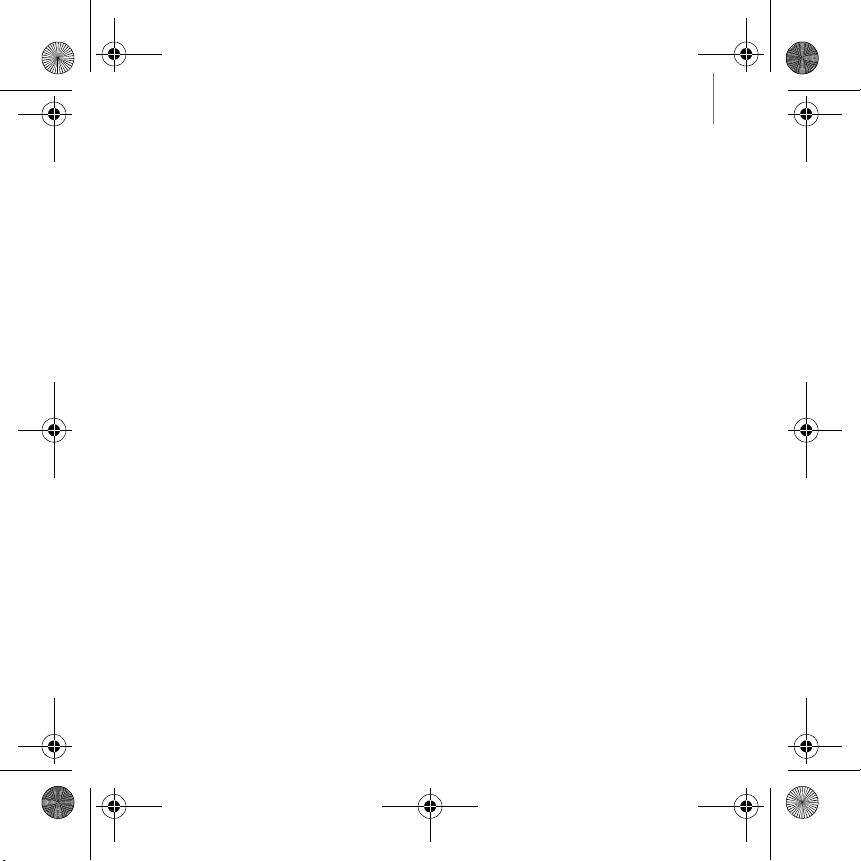
i
English . . . . . . . . . . . . . . . . . . . . . . . . . . . . . . . 1
Français . . . . . . . . . . . . . . . . . . . . . . . . . . . . . 16
Deutsch . . . . . . . . . . . . . . . . . . . . . . . . . . . . . 33
Italiano . . . . . . . . . . . . . . . . . . . . . . . . . . . . . . 51
Español . . . . . . . . . . . . . . . . . . . . . . . . . . . . . 67
Nederlands . . . . . . . . . . . . . . . . . . . . . . . . . . 83
Português . . . . . . . . . . . . . . . . . . . . . . . . . . . 99
Svenska . . . . . . . . . . . . . . . . . . . . . . . . . . . . 115
Norsk . . . . . . . . . . . . . . . . . . . . . . . . . . . . . 131
Dansk. . . . . . . . . . . . . . . . . . . . . . . . . . . . . . 147
Suomi. . . . . . . . . . . . . . . . . . . . . . . . . . . . . . 163
Česky. . . . . . . . . . . . . . . . . . . . . . . . . . . . . . 179
Polski . . . . . . . . . . . . . . . . . . . . . . . . . . . . . . 195
Zen Vision W (Monet WA) CLE_QS.book Page i Wednesday, September 27, 2006 10:06 AM
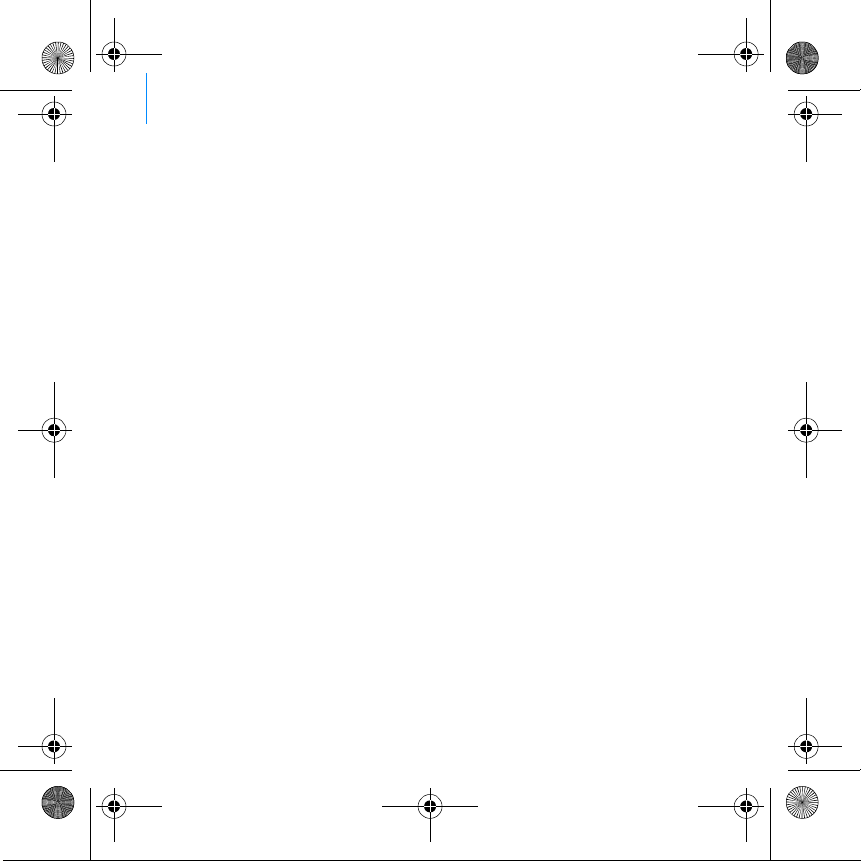
ii
Русский . . . . . . . . . . . . . . . . . . . . . . . . . . . 211
Ellinika . . . . . . . . . . . . . . . . . . . . . . . . . . . . . 231
Magyar . . . . . . . . . . . . . . . . . . . . . . . . . . . . . 251
Lietuvis . . . . . . . . . . . . . . . . . . . . . . . . . . . . 267
Slovensky. . . . . . . . . . . . . . . . . . . . . . . . . . . 285
Zen Vision W (Monet WA) CLE_QS.book Page ii Wednesday, September 27, 2006 10:06 AM
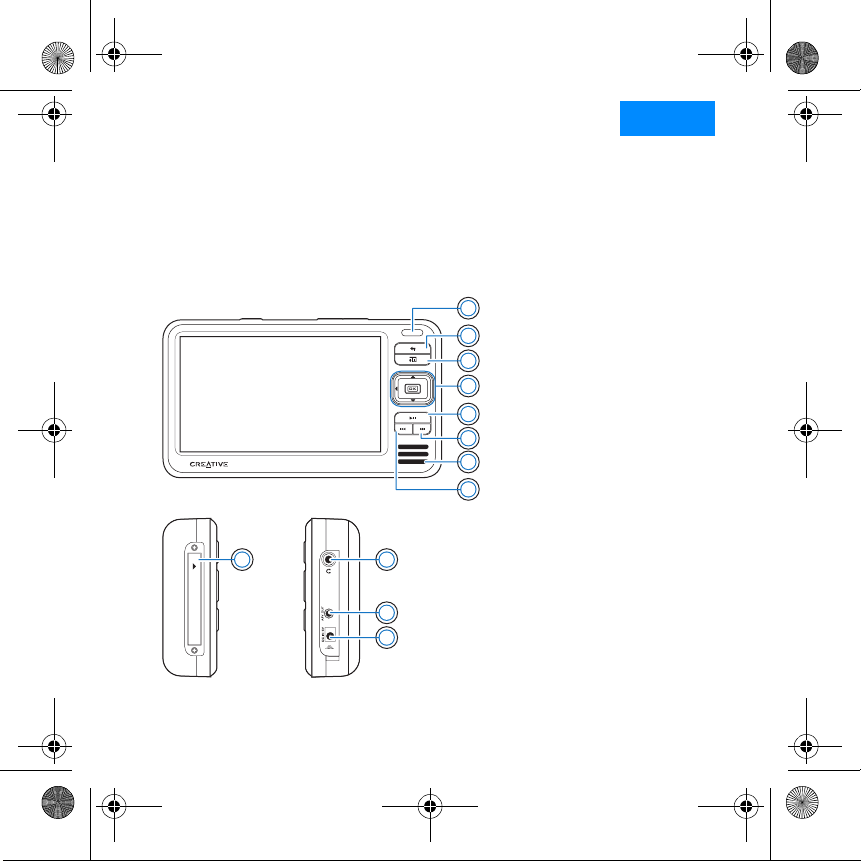
English
Congratulations! Thank you for purchasing Creative’s
multiformat player, Creative ZEN™ Vision W. Read on to learn how to get
started with your new player!
To get the most out of your player, also read the comprehensive User’s
Guide on your Installation and Applications CD.
3
2
1
4
5
6
8
7
COMPACT F LA SH
109
11
12
1 Infrared receiver
2 Menu/Back button
Press and hold to display the main
menu.
Press to return to the previous menu.
3 Options button
Press to display a list of options.
4 Navigation buttons
5 Play/Pause button
6 Next/Fast-Forward button
Press to go to the next track.
Press and hold to move forward
within a track.
7 Integrated speaker
8 Previous/Rewind button
Press to go to the previous track.
Press and hold to move forward
within a track.
9CompactFlashmemory
card slot
10 Headphone jack
11 A/V Out jack
12 DC IN 5V jack
Zen Vision W (Monet WA) CLE_QS.book Page 1 Wednesday, September 27, 2006 10:06 AM

2 Selecting Options
Selecting Options
In the following sections of this document, we use the term ‘Select’ to
indicate that you should use the Up, Down, Left or Right buttons to highlight
menu options, then press the OK button to select the option.
19 18 17
13 14 15 16 13 Power switch
14 Volume Decrease button
15 Volume Increase button
16 Microphone
17 Removeable Lithium-Ion
battery
18 Dock connector
19 USB 2.0 port
12
3
4
5
1 Up button
2 OK button
3 Right button
4 Down button
5 Left button
Zen Vision W (Monet WA) CLE_QS.book Page 2 Wednesday, September 27, 2006 10:06 AM
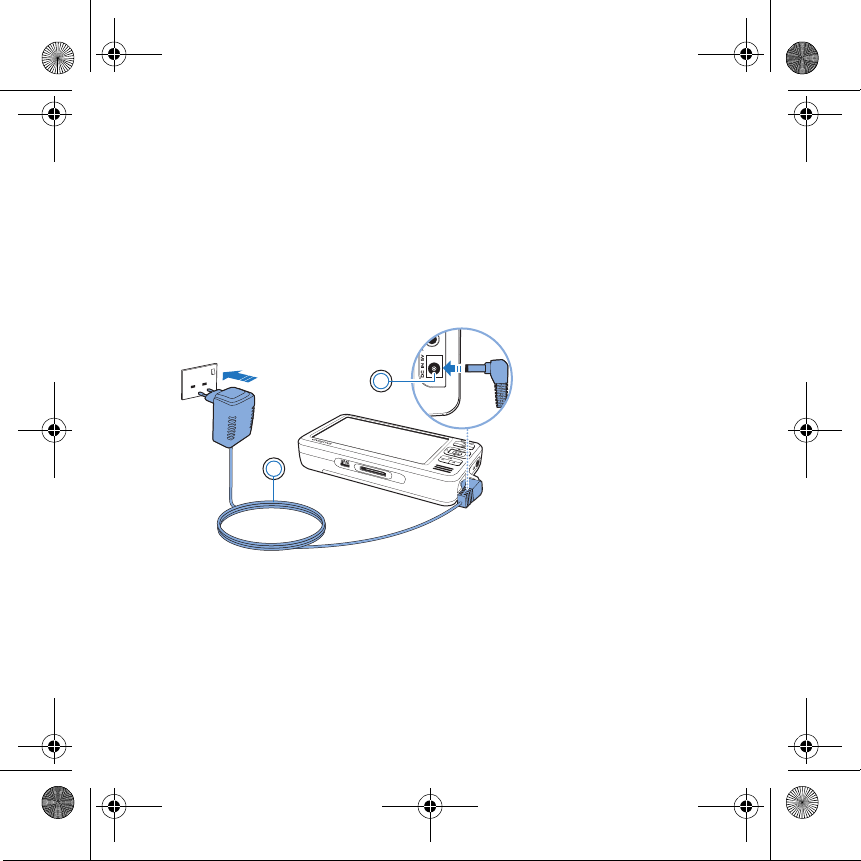
Getting Started 3
Getting Started
Step 1: Charge Your Player
The high performance lithium-ion battery supplied with your player needs
to be fully charged before you use your player. The battery is fully charged in
approximately three hours. To charge your player's battery, connect the
power adapter cable to your player and a power outlet as shown in the
diagram below.
NOTES Depending on your region of purchase, your power adapter may
differ from the one shown here.
2
1
1DCIN5Vjack
2 Power adapter cable
Zen Vision W (Monet WA) CLE_QS.book Page 3 Wednesday, September 27, 2006 10:06 AM

4 Set Up the Software
When the battery is charging, the Battery Charging icon appears on the
display. When you see the Battery Charged icon on your player’s
display, disconnect your player from the power adapter.
Step 2: Set Up the Software
1Turn on your computer.
You must log in as an administrator in Microsoft®Windows®before you can
set up the software. For more information, refer to your operating system’s
online Help.
2Insert the Installation and Applications CD into your CD-ROM/DVD-ROM
drive.
Your CD should start automatically. If it does not, follow the steps below:
i. Double-click the My Computer icon.
Alternatively, click Start My Computer.
ii. Right-click the CD-ROM/DVD-ROM drive icon, and then click Autoplay.
3Follow the instructions on the screen and when prompted, restart your
computer.
4If you want to register your product when your computer restarts, follow the
instructions on the screen to do so.
NOTES Your player will continue to charge even after it turns off, as long
as it is connected to a power outlet or a computer.
WARNING DO NOT connect your player to your computer before setting up
the software.
NOTES You need an Internet connection to register your product.
Zen Vision W (Monet WA) CLE_QS.book Page 4 Wednesday, September 27, 2006 10:06 AM

Connect Your Player to Your Computer 5
Step 3: Connect Your Player to Your Computer
If you have not done so, connect your player to your computer’s USB port
using the supplied USB cable.
NOTES • Your player’s battery charges automatically when you connect
your player to your computer’s USB port. It takes approximately
six hours to charge your player’s battery using your computer’s
USB port.
• For continuous battery charging using the USB port, make sure
your computer is not in power conservation mode. For more
information on power conservation modes, refer to your
operating system's Help.
• If your fully charged player remains connected to your computer
or a power outlet for a prolonged period, the display turns off
automatically to conserve power.
• Connect your player directly to a USB port on your computer or
a self-powered USB hub; do not connect your player to a bus-
powered USB hub.
Zen Vision W (Monet WA) CLE_QS.book Page 5 Wednesday, September 27, 2006 10:06 AM
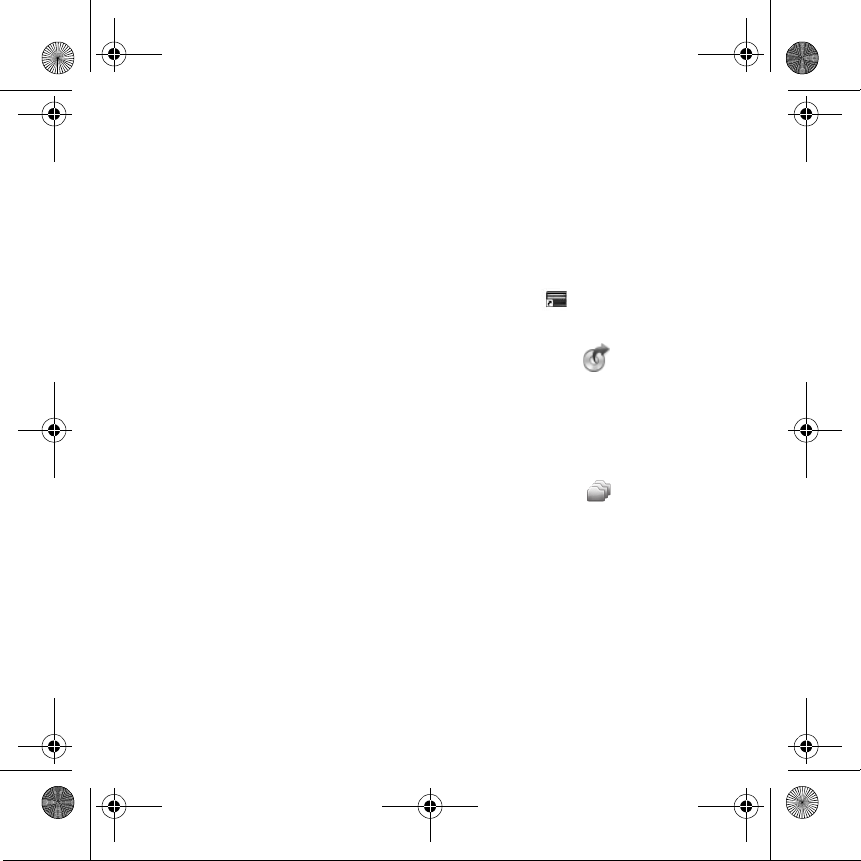
6 Transfer Content
Step 4: Transfer Content
Use Creative Media Explorer to transfer music and other files from your CD
collection or computer. For more details, see “Managing Media and Data”
on page 10.
To start Creative Media Explorer
1Make sure your player is connected to your computer as shown on page 5.
2Double-click the ZEN Vision W Media Explorer icon on the desktop.
To transfer or ‘rip’ music from your CD collection
1In Creative Media Explorer, click the Rip Audio CDs button .
2Follow the instructions on the screen.
If you are connected to the Internet and have registered with a music
information provider, album information will automatically be retrieved.
To transfer music, videos or pictures from your computer
1In Creative Media Explorer, click the Browse Media button .
2Locate your media files, and using the drag-and-drop method, copy them to
the following folders in your player:
•Media Library\Music folder for audio files
•Media Library\Videos folder for video files
•Media Library\Pictures folder for pictures
Zen Vision W (Monet WA) CLE_QS.book Page 6 Wednesday, September 27, 2006 10:06 AM
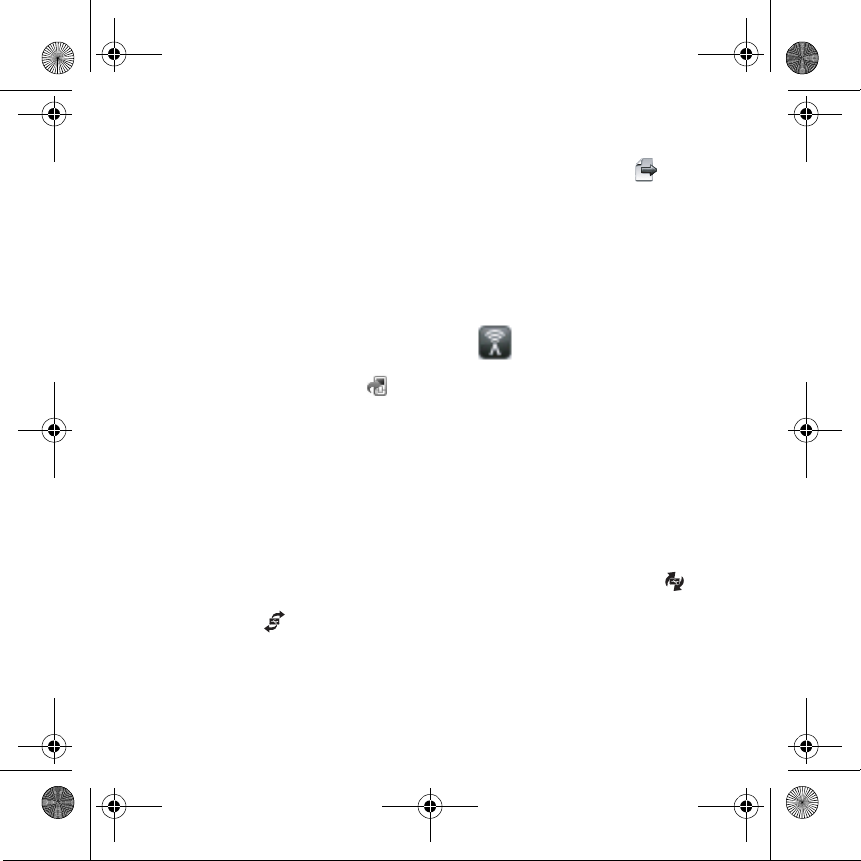
Disconnect Your Player 7
To transfer data files from your computer
1In Creative Media Explorer, click the Browse Documents button .
2Locate your data files, and using the drag-and-drop method, transfer them
to the Data folder in your player.
To transfer ZENcast content
1Double-click the ZENcast Organizer icon on the desktop.
2Click the Transfer button .
3Follow the instructions on the screen.
4Click the Done button.
Step 5: Disconnect Your Player
Disconnect your player when you see the File Transfer Inactive icon on
the display. DO NOT disconnect your player if you see the File Transfer
Active icon on the display. File transfer is in progress and disconnecting
your player may damage the content being transferred.
NOTES You can also transfer audio files and pictures using the Browse
Documents button. They will, however, be treated as data files and
cannot be played back or viewed on your player.
NOTES With ZENcast Organizer, you can subscribe to your favorite
ZENcast channels, and download and transfer ZENcast media files
to your player. For more information, visit www.zencast.com.
Zen Vision W (Monet WA) CLE_QS.book Page 7 Wednesday, September 27, 2006 10:06 AM
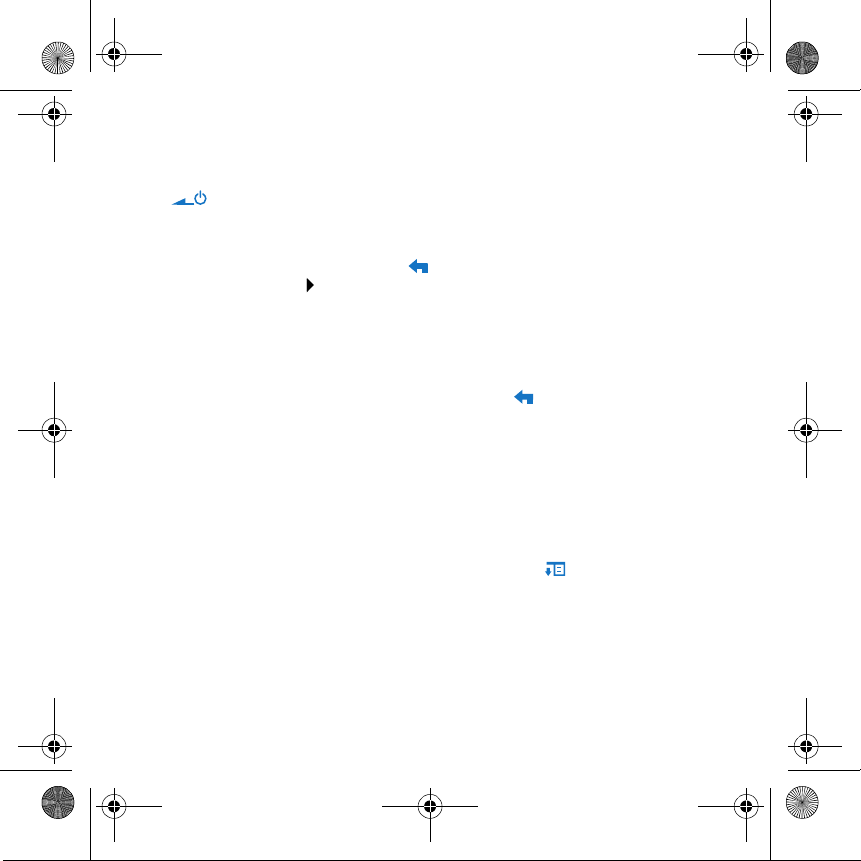
8 Select Your Menu Language
Step 6: Select Your Menu Language
1If your player is not turned on, slide the Power switch towards the Power
icon and hold it there until the display lights up.
2When you turn on your player for the first time, the menu is in English. To
change the language:
i. Press and hold the Menu/Back button. The main menu appears.
ii. Select System Language, and then select the language that you want.
Step 7: Watch Videos, View Pictures and Play Music
You are now ready to play or view files, including Audible®and ZENcast
media files.
To watch videos
1In the main menu, select Videos, and select the video you want.
Video playback starts automatically.
2To adjust the viewing window size, press the Options button and select
the viewing window size that you want.
To view pictures
1In the main menu, select Photos, and select the picture you want.
2Select Zoom In, and use the Navigation buttons to pan the picture
horizontally or vertically.
NOTES • Press and hold the Menu/Back button to access the main
menu.
• Files in your player are sorted alphabetically to enable faster
searches.
Zen Vision W (Monet WA) CLE_QS.book Page 8 Wednesday, September 27, 2006 10:06 AM
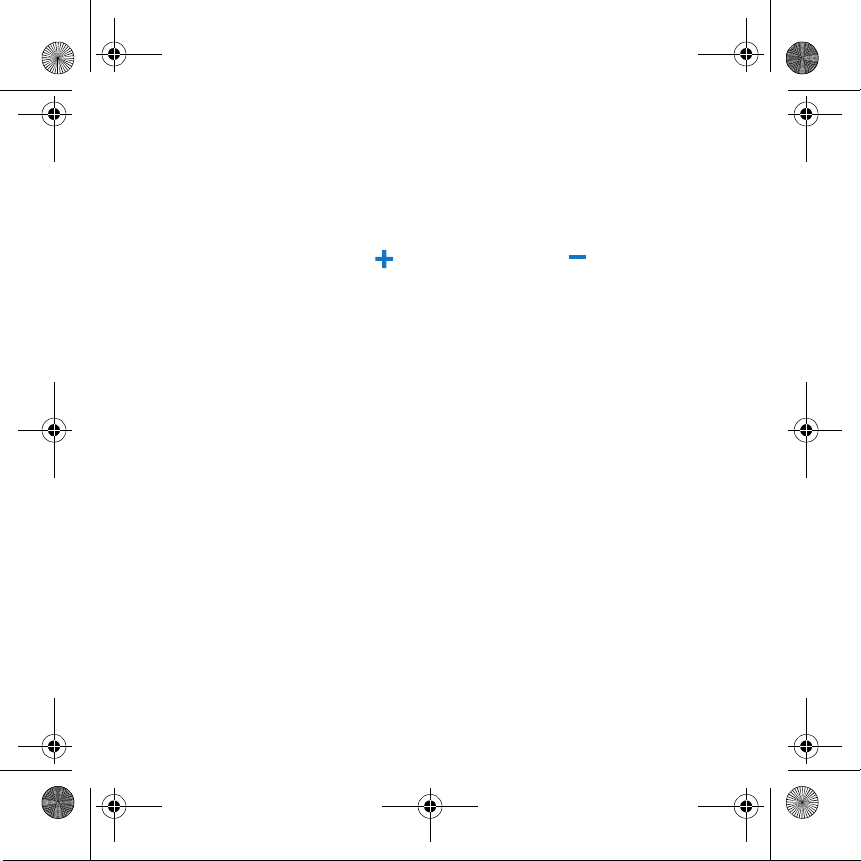
Watch Videos, View Pictures and Play Music 9
To play music and Audible files
1Connect your earphones to the Headphone jack.
2In the main menu, select Music Library, and select the category you want.
3Select a track and select Play.
4Press the Volume Increase and Volume Decrease buttons to
adjust the volume.
To play ZENcast media files
1In the main menu, select Videos, and select ZENcast.
2Select the ZENcast channel folder you want, and select the ZENcast media
file you want.
ZENcast playback starts automatically.
NOTES •TomanageAudible
®files, you need to install AudibleManager®.
• Audible files are currently available to selected regions only.
• If your audio file is accompanied by album art, the artwork is
displayed on your player.
Zen Vision W (Monet WA) CLE_QS.book Page 9 Wednesday, September 27, 2006 10:06 AM
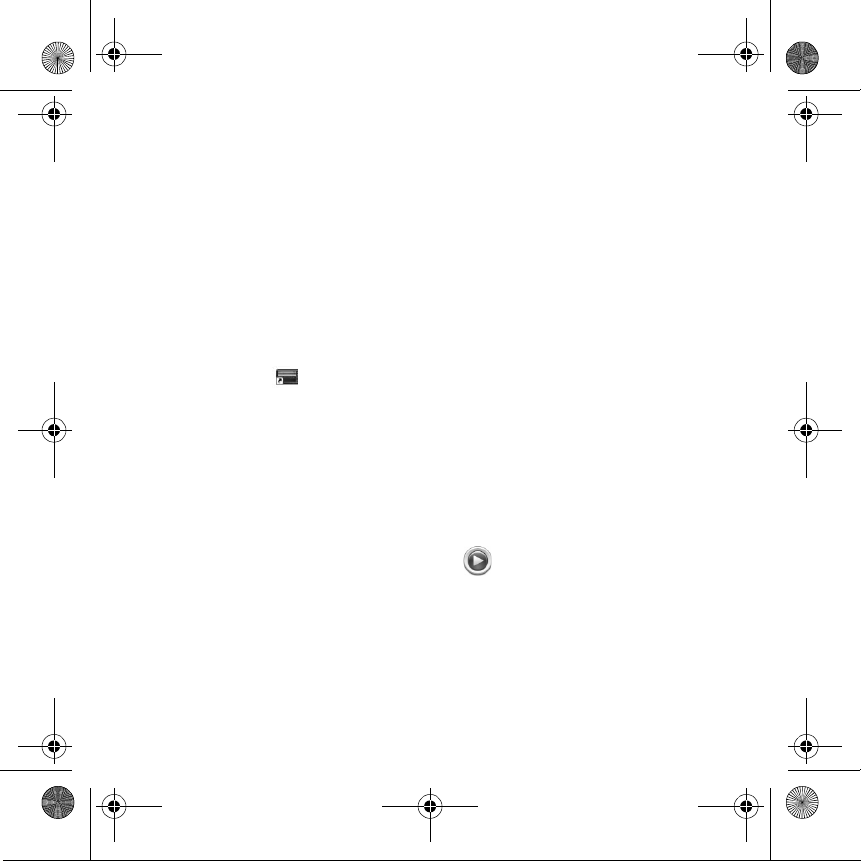
10 Managing Media and Data
Managing Media and Data
Creative Media Explorer and Creative MediaSource™ Player/Organizer are
included with your player.
Creative Media Explorer
Use Creative Media Explorer if you:
• are new to digital music, and want to transfer them from your CDs or computer
to your player
• want to convert, synchronize, and organize media files
• prefer to manage your player in the familiar “Windows Explorer” environment.
To start Creative Media Explorer, double-click the ZEN Vision W Media
Explorer icon in My Computer or on the desktop. For more information
about using Creative Media Explorer, refer to its online Help.
Creative MediaSource Player/Organizer
Use the full-featured Creative MediaSource Player/Organizer if you:
• require additional features such as recording, automatic playlist generation,
and audio format conversion
• want to manage a music library on your computer.
To start Creative MediaSource Player/Organizer, double-click the
Creative MediaSource Player/Organizer icon on your desktop.
Creative MediaSource Player/Organizer has a Home page from which you
can access common tasks. For more information about using Creative
MediaSource Player/Organizer, refer to its online Help.
NOTES Windows Media®Player (WMP) 10 is also included with your
player. For more information on WMP10, refer to the User’s Guide
on your Installation & Applications CD or visit Creative's 24-hour
self-help Knowledge Base (see “More Information” on page 13).
Zen Vision W (Monet WA) CLE_QS.book Page 10 Wednesday, September 27, 2006 10:06 AM
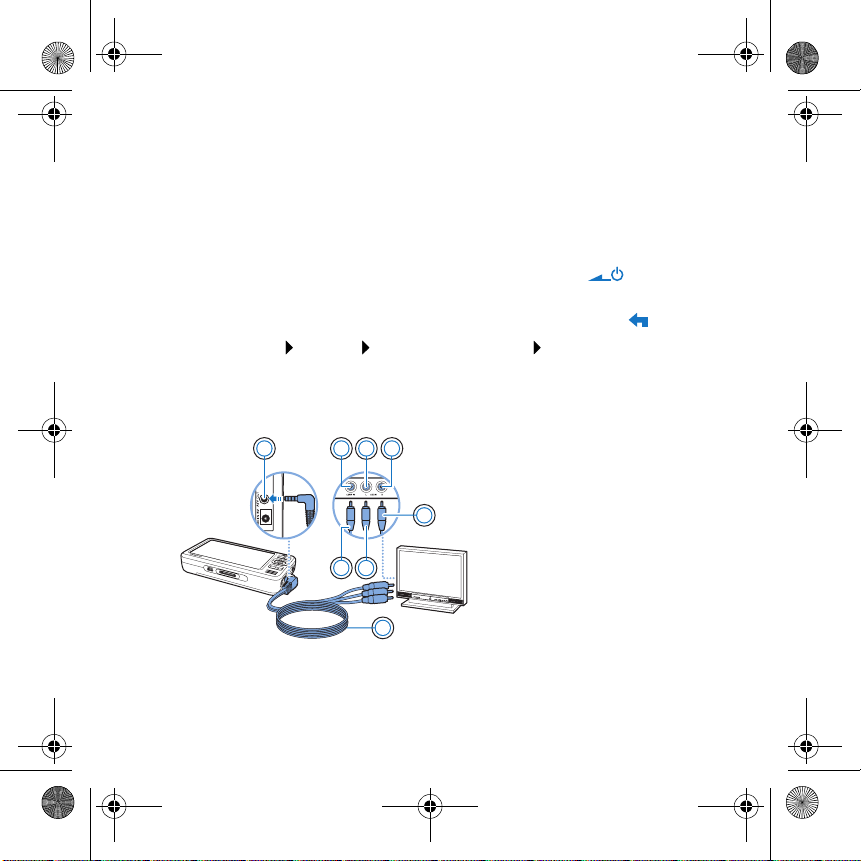
Connecting Your Player to a TV 11
Connecting Your Player to a TV
To view your player’s content on a larger screen, connect your player to a TV
using the supplied audio video cable
1Slide the Power switch on your player towards the Power icon and
hold it there until the display lights up.
2If you are not in the main menu, press and hold the Menu/Back button.
3Select System Settings Photo/Video Settings Video Out.
4Select Auto (NTSC) or Auto (PAL). Refer to the User’s Guide for your TV if
you are not sure about your TV’s display format.
5Connect your player to a TV with the supplied audio video cable.
WARNING DO NOT use a standard audio video cable.
2
7
3 4
5
8
6
11 A/V Out jack
2 Video In jack - Yellow
3 Audio In (Left) jack - White
4 Audio In (Right) jack - Red
5 Red connector
6 White connector
7 Yellow connector
8AudioVideocable
Zen Vision W (Monet WA) CLE_QS.book Page 11 Wednesday, September 27, 2006 10:06 AM
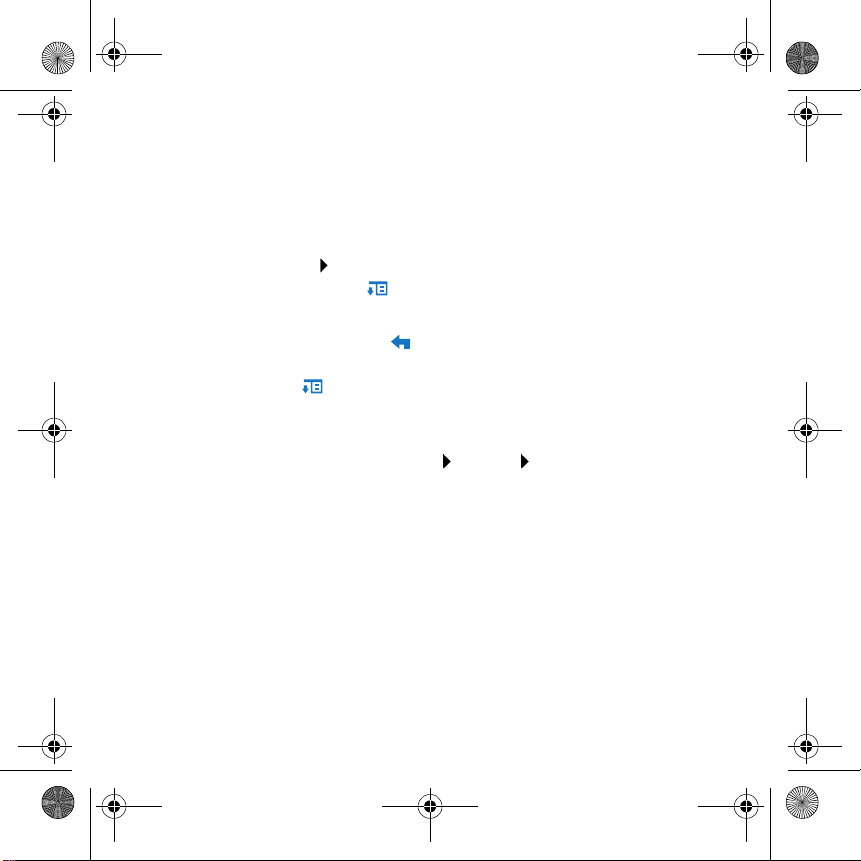
12 Creating Playlists
Creating Playlists
You can select any combination of tracks you want from your player’s Music
Library to create playlists for convenient playback.
To create a playlist from your player’s Music Library
1Select Music Library track or category of tracks that you want.
2Press and hold the Options button, and select Add to Selected.
3Repeat steps 1 and 2 to add another track or category of tracks.
4Press and hold the Menu/Back button to access the main menu and
select Now Playing.
5Press the Options button, and select Save As Playlist.
6Use the Navigation buttons to create a name for your playlist and select the
Checkmark ✔ button to confirm the name.
7To play a playlist, select Music Library Playlists playlist that you want.
Zen Vision W (Monet WA) CLE_QS.book Page 12 Wednesday, September 27, 2006 10:06 AM

More Information 13
More Information
User’s Guide
Read the User’s Guide found on your Installation and Applications CD to learn about
your player’s many features. Go to d:\manual\<language>\manual.chm
(replace
d
with the drive letter of your CD-ROM/DVD-ROM drive, and
<language>
with
a language that your User’s Guide is available in)
Creative Knowledge Base
Resolve and troubleshoot technical queries at Creative's 24-hour self-help Knowledge
Base. Go to www.creative.com, select your region and then select Support.
Product Registration
Registering your product ensures you receive the most appropriate service and product
support available. You can register your product during installation or at
www.creative.com/register.
Please note that your warranty rights are not dependent on product registration.
Customer Support Services and Warranty
You can find Customer Support Services, Warranty and other information in the CD.
(replace
d
with the drive letter of your CD-ROM/DVD-ROM drive,
<region>
with the
region that you are in, and
<language>
with the language that your document is in)
Keep this document for future reference.
Customer Support Services d:\support\<region>\<language>\support.chm
Warranty d:\warranty\<region>\<language>\warranty.chm
Please keep your Proof of Purchase for the duration of the warranty
period.
Zen Vision W (Monet WA) CLE_QS.book Page 13 Wednesday, September 27, 2006 10:06 AM

14 Safety Information
Safety Information
Refer to the following information to use your product safely, and to reduce
the chance of electric shock, short-circuiting, damage, fire, hearing
impairment or other hazards.
• Do not dismantle or attempt to repair your product, battery or power adapter.
Refer all servicing to Creative or authorized repair agents.
• Do not expose your player or battery to temperatures outside the range of 0°C
to 45°C (32°F to 113°F).
• Do not pierce, crush or set fire to your product or battery.
• Keep your product or battery away from strongly magnetic objects.
• Do not subject your product to excessive force or impact.
• Do not expose your product or battery to water or moisture.
• If your product is moisture-resistant (see product packaging for details), take
care not to immerse your player in water or expose it to rain.
• Do not listen to audio at high volume for prolonged periods of time.
• The battery must be recycled or disposed of properly. Contact local agencies for
recycling and disposal information.
• Do not allow metal objects to touch the terminals of your battery.
If there is leakage, an offensive odor, discoloration or deformation during
charging or use, remove the battery and do not use it again. Clean your hands
well before touching food or sensitive areas, for example, your eyes.
•When a conductive apparatus, such as earphones, is used in close proximity
with a CRT television or CRT monitor, the latter may emit an electrostatic
discharge. The electrostatic discharge can be felt as a static shock. While this
static shock is usually harmless, it is good practice to avoid close contact with
CRT devices when using earphones.
NOTES Improper handling may void the warranty for your product. For
more information, read the Warranty available with your product.
Zen Vision W (Monet WA) CLE_QS.book Page 14 Wednesday, September 27, 2006 10:06 AM

Safety Information 15
WARNING As with any digital media-based storage device, data should be
backed up regularly. We strongly recommend that you observe the
usage precautions laid out in this booklet, and also back up the
data in your player regularly. In no event will Creative be liable for
any indirect, incidental, special or consequential damages to any
persons caused by Creative's negligence, or for any lost profits,
lost savings, loss of use, lost revenues or lost data arising from or
relating to this device, even if Creative has been advised of the
possibility of such damages. In no event will Creative’s liability or
damages to you or any other person ever exceed the amount paid
by you for the device, regardless of the form of the claim. Some
countries/states do not allow the limitation or exclusion of liability
for incidental or consequential damages, so the above limitation
or exclusion may not apply to you.
Copyright © 2006 Creative Technology Ltd. All rights reserved. The Creative logo, Creative MediaSource
and ZEN are trademarks or registered trademarks of Creative Technology Ltd. in the United States and/
or other countries. Audible and AudibleManager are registered trademarks of Audible, Inc. Microsoft,
Windows, Windows Media and the Windows logo are registered trademarks of Microsoft Corporation.
The use of the WEEE Symbol indicates that this product may not be
treated as household waste. By ensuring this product is disposed of
correctly, you will help protect the environment. For more detailed
information about the recycling of this product, please contact your
local authority, your household waste disposal service provider or
the shop where you purchased the product.
Zen Vision W (Monet WA) CLE_QS.book Page 15 Wednesday, September 27, 2006 10:06 AM

Français
E
Félicitations ! Nous vous remercions d’avoir acheté le lecteur
multiformat de Creative, Creative ZEN™ Vision W. Lisez la suite pour savoir
comment utiliser votre nouveau lecteur !
Pour tirer le meilleur parti de votre lecteur, lisez également le Guide de
l’utilisateur situé sur le CD d’installation et des applications.
3
2
1
4
5
6
8
7
COMPACT F LA SH
109
11
12
1 Récepteur infrarouge
2 Bouton Menu/Retour
Appuyez sur ce bouton et maintenez-le
enfoncé pour afficher le menu principal.
Appuyez sur ce bouton pour revenir au
menu précédent.
3 Bouton Options
Appuyez sur ce bouton pour afficher une
liste d'options.
4 Boutons de navigation
5 Bouton Lecture/Pause
6 Bouton Suivant/Avance rapide
Appuyez sur ce bouton pour passer à la
piste suivante.
Appuyez sur ce bouton et maintenez-le
enfoncé pour avancer dans une piste.
7Haut-parleurintégré
8 Bouton Précédent/Retour
rapide
Appuyez sur ce bouton pour revenir à la
piste précédente.
Appuyez sur ce bouton et maintenez-le
enfoncé pour avancer dans une piste.
9 Emplacement carte mémoire
Compact Flash
10 Prise casque
11 Prise de sortie A/V
12 Prise d’alimentation courant
continu 5 V
Zen Vision W (Monet WA) CLE_QS.book Page 16 Wednesday, September 27, 2006 10:06 AM
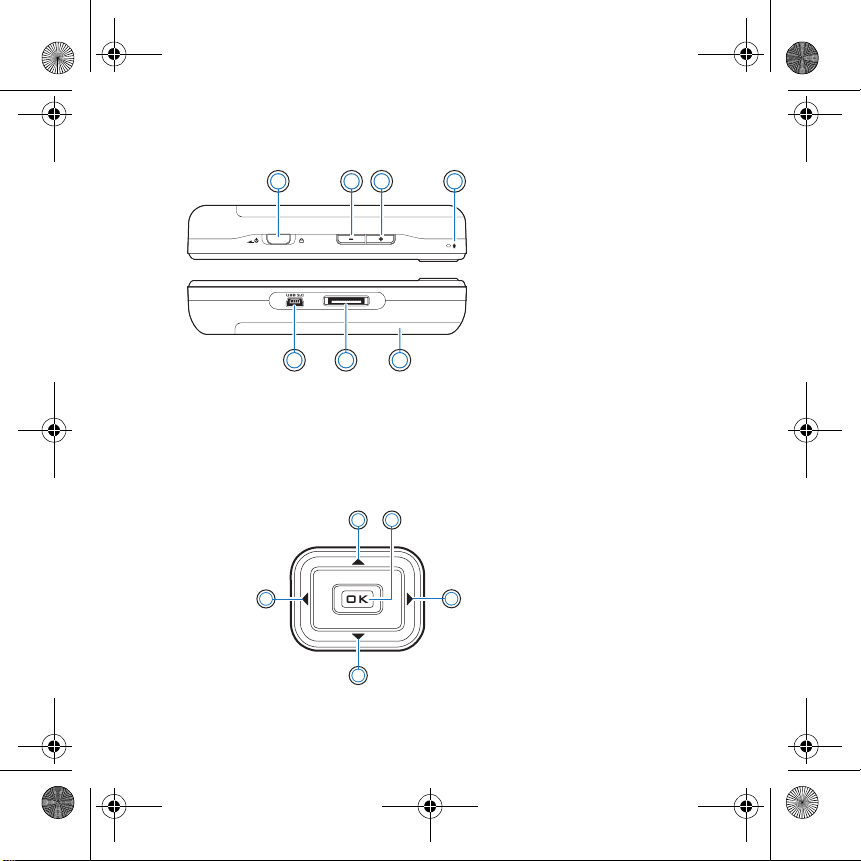
Sélection d’options 17
Sélection d’options
Dans les sections suivantes de ce document, nous utilisons le terme
« Sélectionner » pour indiquer que vous devez utiliser les boutons Haut,
Bas, Gauche ou Droite pour choisir une option de menu, puis appuyer sur le
bouton OK pour valider votre sélection.
19 18 17
13 14 15 16 13 Interrupteur
d’alimentation
14 Bouton de diminution du
volume
15 Bouton d'augmentation du
volume
16 Microphone
17 Batterie au lithium-ion
amovible
18 Connecteur de la station
d’accueil
19 Port USB 2.0
12
3
4
5
1BoutonHaut
2BoutonOK
3 Bouton Droite
4BoutonBas
5Bouton
Gauche
Zen Vision W (Monet WA) CLE_QS.book Page 17 Wednesday, September 27, 2006 10:06 AM

18 Démarrage
Démarrage
Etape 1 : Chargement du lecteur
La batterie lithium-ion hautes performances fournie avec le lecteur doit
être totalement chargée avant toute utilisation de votre lecteur. Le temps de
charge est d’environ trois heures. Pour recharger la batterie du lecteur,
branchez le câble de l’adaptateur secteur au lecteur et à la prise de courant,
comme indiqué dans le schéma ci-dessous.
REMARQUE En fonction de votre lieu d'achat, il est possible que votre
adaptateur secteur diffère du modèle présenté ici.
2
1
1 Prise d’alimentation
courant continu 5 V
2 Câble de l’adaptateur
secteur
Zen Vision W (Monet WA) CLE_QS.book Page 18 Wednesday, September 27, 2006 10:06 AM
Table of contents
Languages: