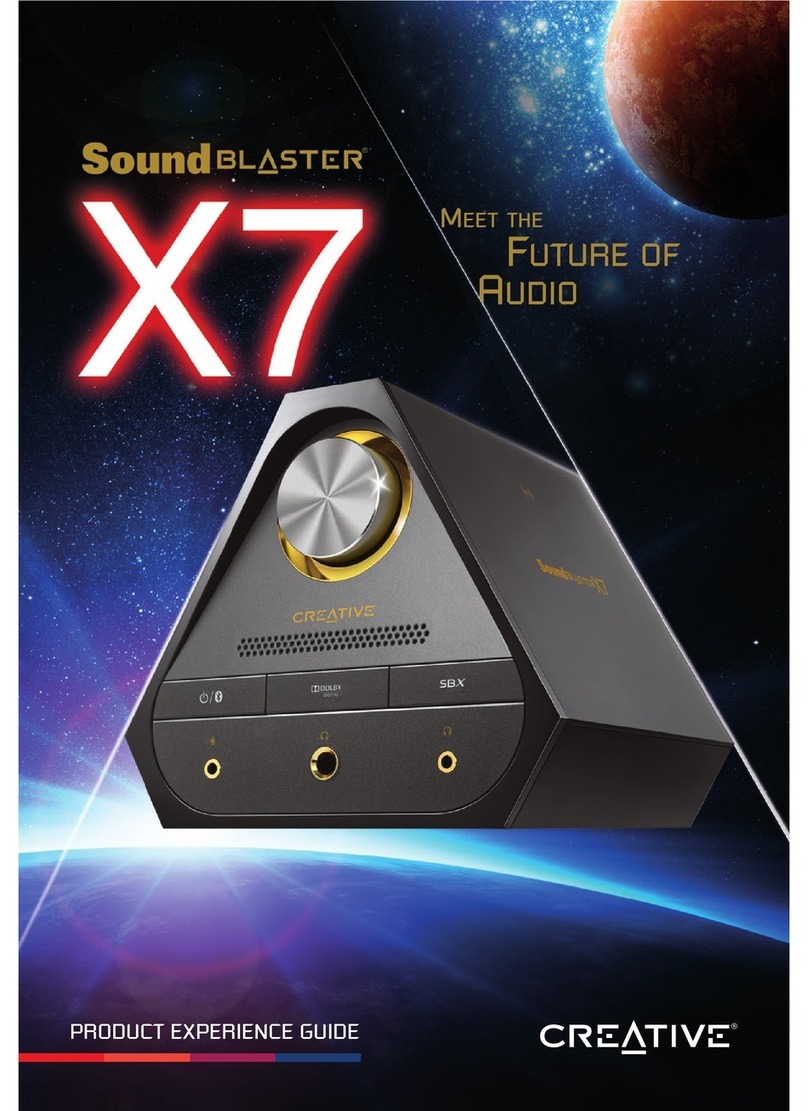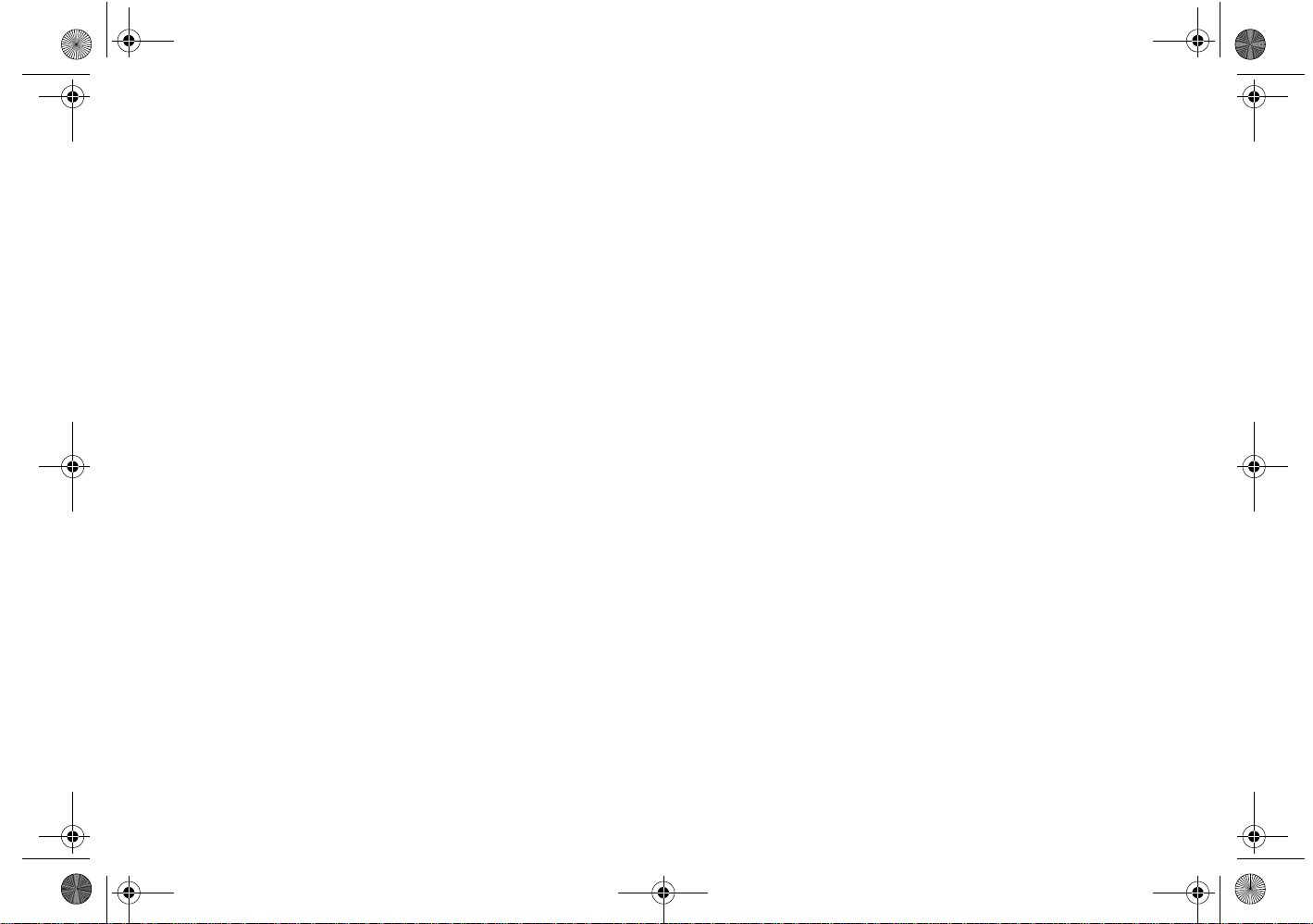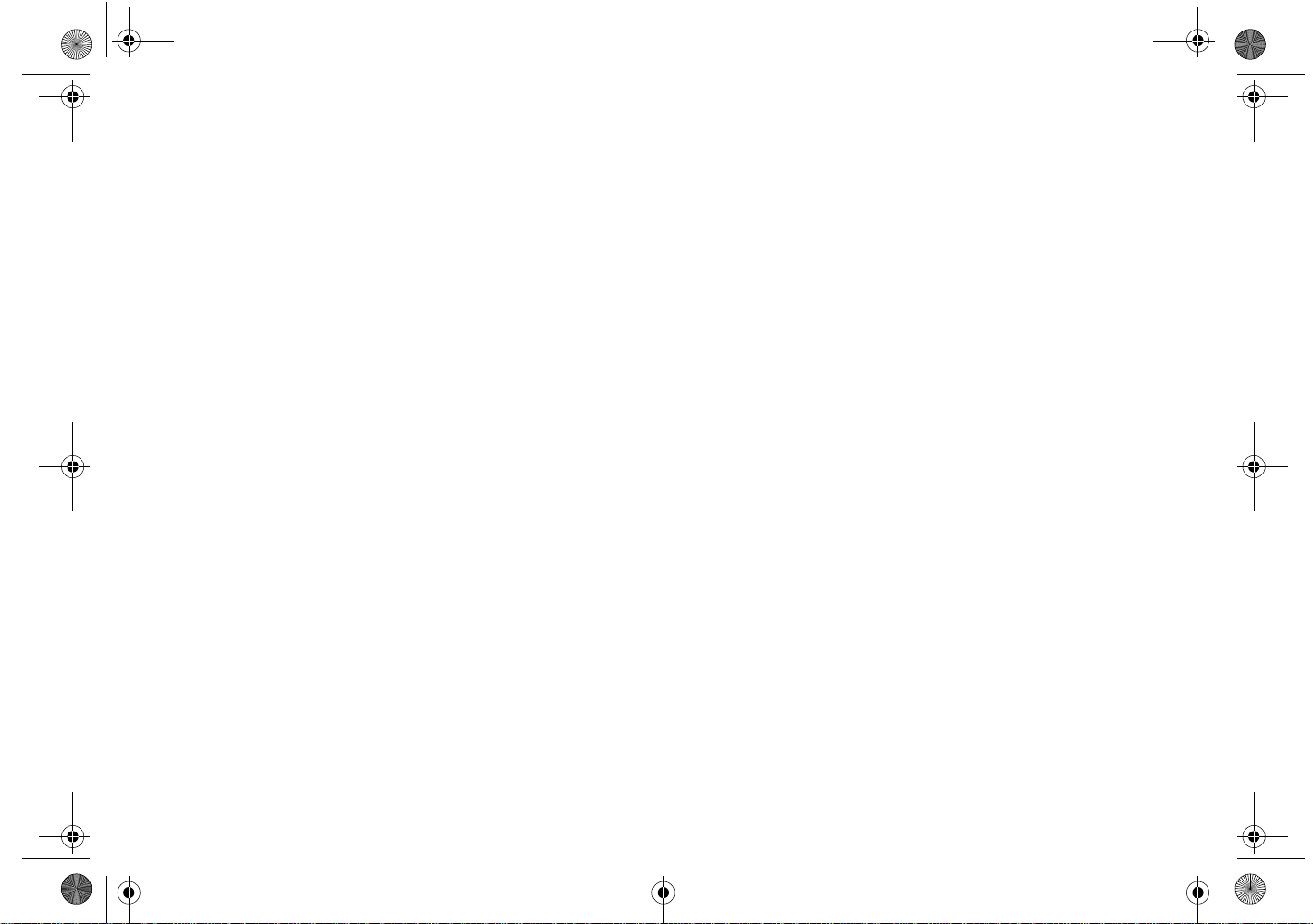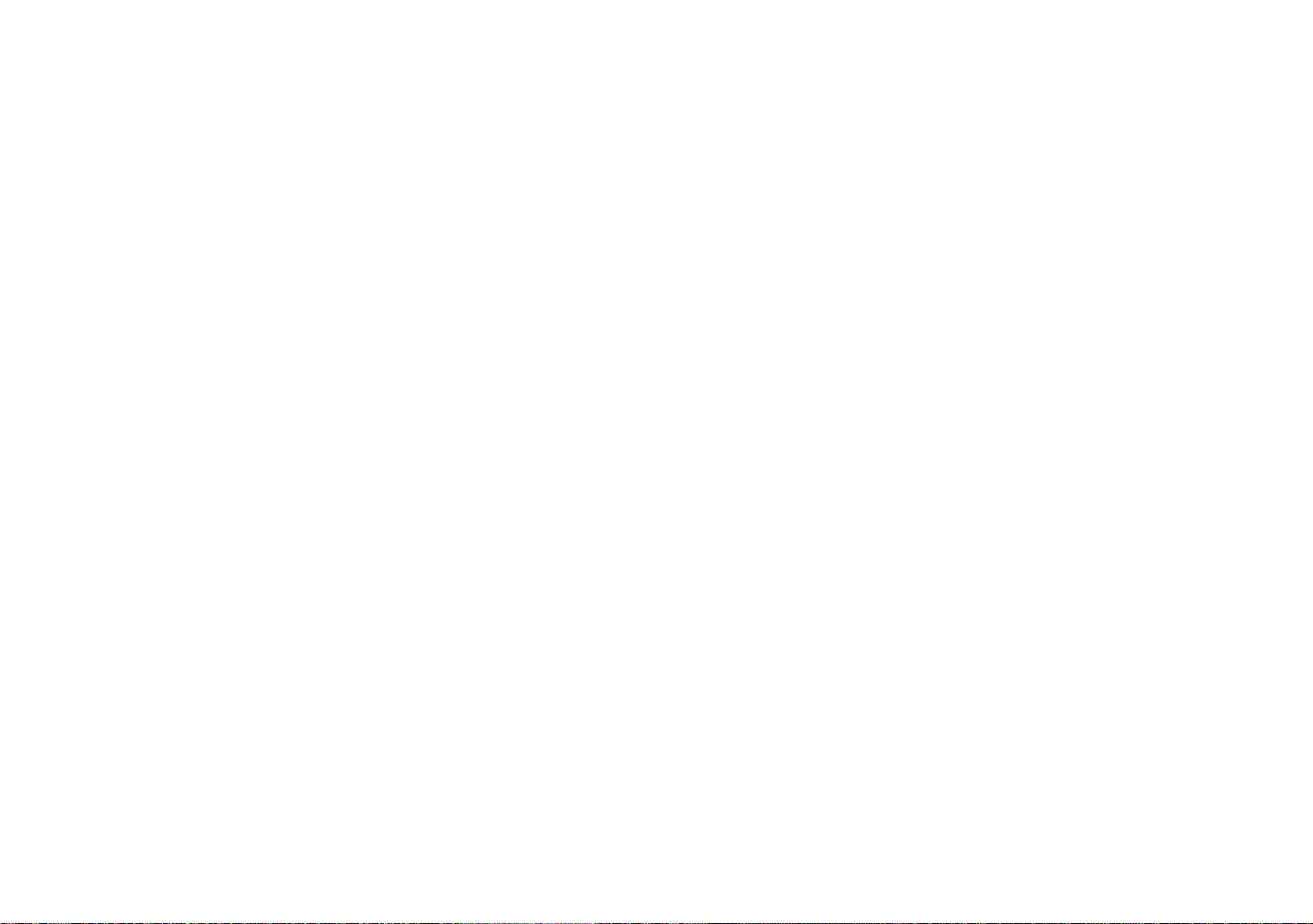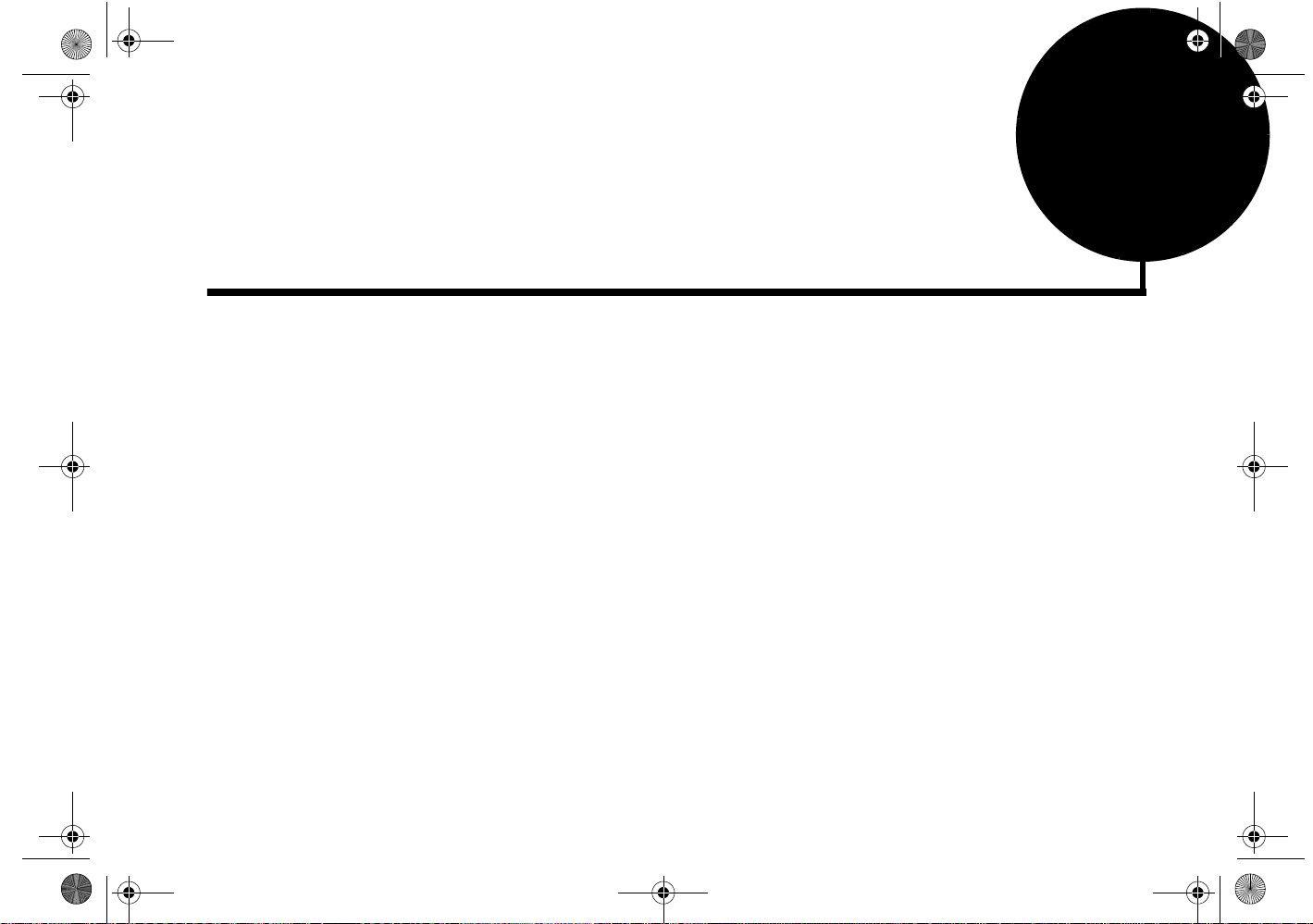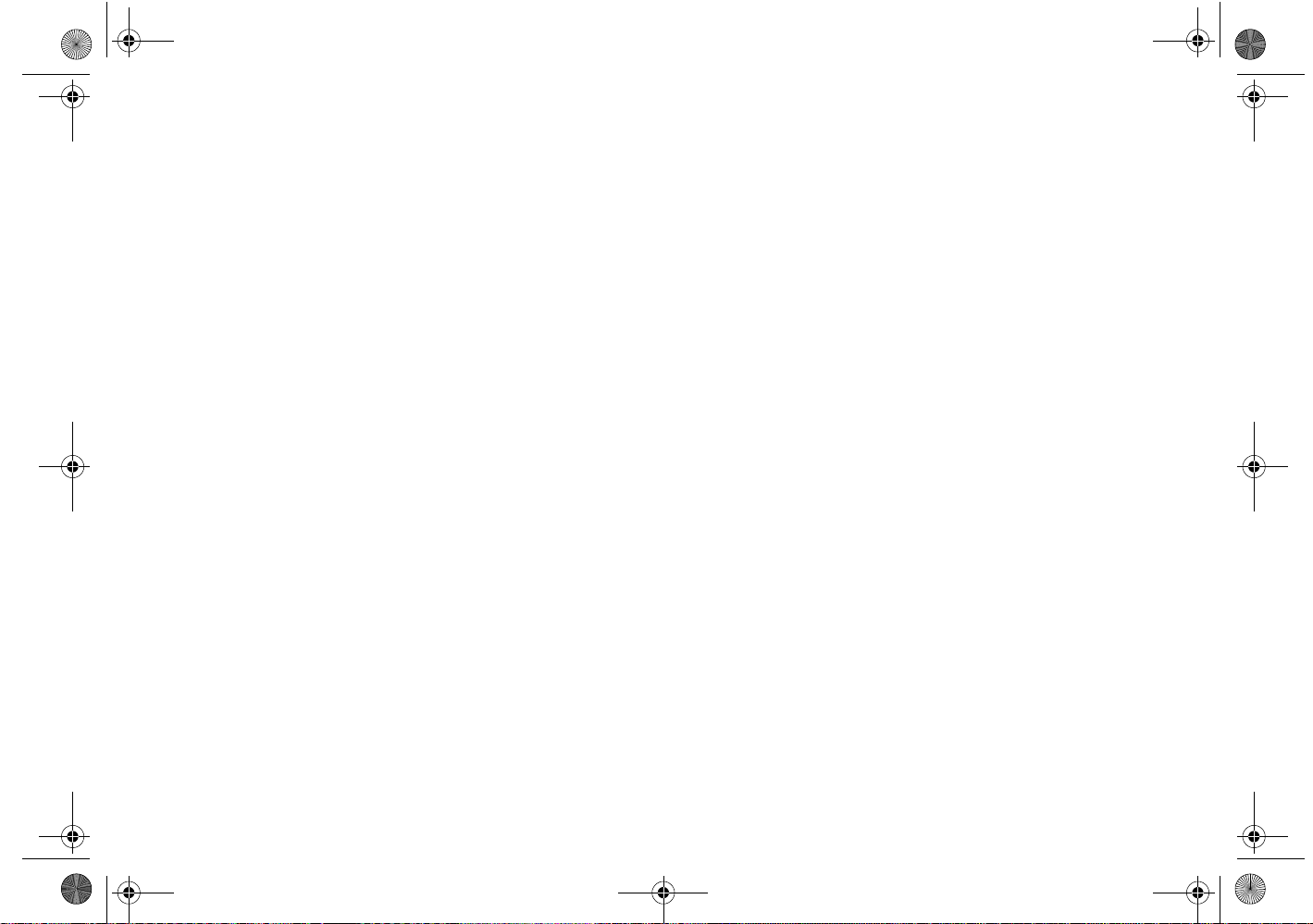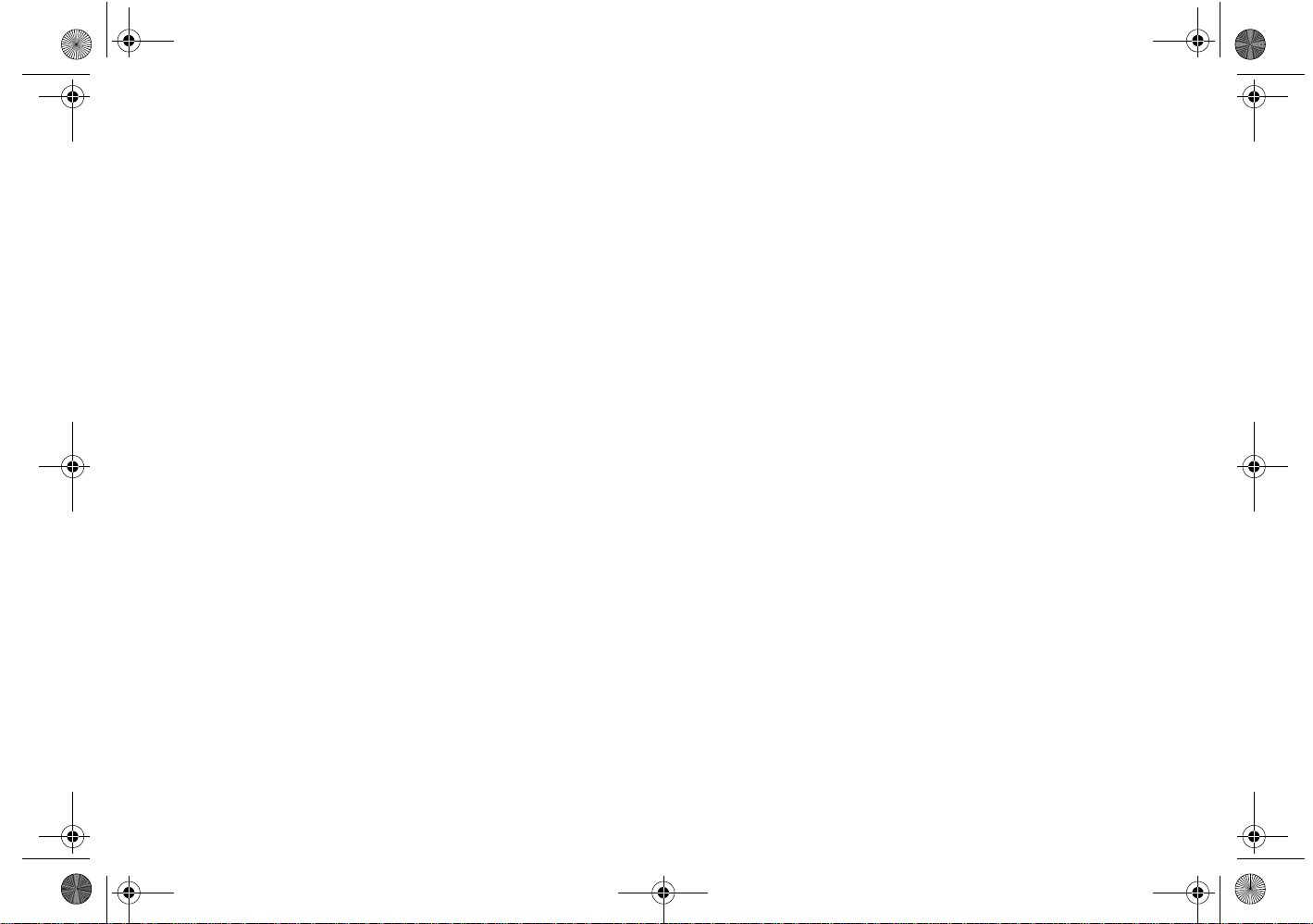
Creative End-User Software License Agreement
Version 2.0, June 1998
PLEASE READ THIS DOCUMENT CAREFULLY BEFORE USING THE SOFTWARE. BY USING THE SOFTWARE, YOU AGREE TO BE BOUND BY THE TERMS OF THIS AGREEMENT. IF YOU DO NOT
AGREE TO THE TERMS OF THE AGREEMENT, DO NOT OPEN THE SEALED DISK PACKAGE, INSTALL OR USE THE SOFTWARE. PROMPTLY RETURN, WITHIN 15 DAYS, THE SOFTWARE, ALL
RELATED DOCUMENTATION AND ACCOMPANYING ITEMS TO THE PLACE OF ACQUISITION FOR A FULL REFUND.
This is a legal agreement between you and CreativeTechnology Ltd.
and its subsidiaries (“Creative”). This Agreement states theterms and
conditions upon which Creative offers to license the software sealed
in the disk package together with all related documentation and
accompanying items including, but not limited to, the executable
programs, drivers, libraries and data files associated with such
programs (collectively, the “Software”).
LICENSE
1. Grant of License
The Software is licensed, not sold, to you for use only under the
terms of this Agreement. You own the disk or other media on
which the Software is originally or subsequently recorded or fixed;
but, as between you and Creative (and, to the extent applicable, its
licensors), Creative retains all title to and ownership of the
Software and reserves all rights not expressly granted to you.
2. For Use on a Single Computer
The Software may be used only on a single computer by a single
user at any time. You maytransfer the machine-readable portion of
the Software from one computer to another computer, provided
that (a) the Software (including any portion or copy thereof) is
erased from the first computer and (b) there is no possibility that
the Software will be used on more than one computer at a time.
3. Stand-Alone Basis
You may use the Software only on a stand-alone basis, such that
the Software and the functions it provides are accessible only to
persons who are physically present at the location of the computer
on which the Software is loaded. You may not allow the Software
or its functions to be accessed remotely, or transmit all or any
portion of the Software through any network or communication
line.
4. Copyright
The Software is owned by Creative and/or its licensees and is
protected by United States copyright laws and international treaty
provisions. You may not remove the copyright notice from any
copy of the Software or any copy of the written materials, if any,
accompanying the Software.
5. One Archival Copy
You may make one (1) archival copy of the machine-readable
portion of the Software for backup purposes only in support of
your use of the Software on a single computer, provided that you
reproduce on the copy all copyright and other proprietary rights
notices included on the originals of the Software.
6. No Merger or Integration
You may not merge any portion of the Software into, or integrate
any portion of the Software with, any other program, except to the
extent expressly permitted by the laws of the jurisdiction where
you are located. Any portion of the Software merged into or
integrated with another program, if any, will continue to be subject
to the terms and conditions of this Agreement, and you must
reproduce on the merged or integrated portion all copyright and
other proprietary rights notices included in the originals of the
Software.
7. Network Version
If you have purchased a “network” version of the Software, this
Agreement applies to the installation of the Software on a single
“file server”. It may not be copied onto multiple systems. Each
“node” connected to the “file server” must also have its own
license of a “node copy” of the Software, which becomes a license
only for that specific “node”.
8. Transfer of License
You may transfer your license of the Software, provided that (a)
you transfer all portions of the Software or copies thereof, (b) you
do not retain any portion of the Software or any copy thereof, and
(c) the transferee reads and agrees to be bound by the terms and
conditions of this Agreement.
9. Limitations on Using, Copying, and Modifying the Software
Except to the extent expressly permitted by this Agreement or by
the laws of the jurisdiction where you acquired the Software, you
may not use, copy or modify the Software. Nor may you sub-
license any of your rights under this Agreement.
10.Decompiling, Disassembling, or Reverse Engineering
You acknowledge that the Software contains trade secrets and
other proprietary information of Creative and its licensors. Except
to the extent expressly permitted by this Agreement or by the laws
of the jurisdiction where you are located, you may not decompile,
disassemble or otherwise reverse engineer the Software, or engage
in any other activities to obtain underlying information that is not
visible to the user in connection with normal use of the Software.
In particular, you agree not for any purpose to transmit the
Software or display the Software's object code on any computer
screen or to make any hardcopy memory dumps of the Software's
object code. If you believe you require information related to the
interoperability of the Software with other programs, you shall not
decompile or disassemble the Software to obtain such information,
and you agree to request such information from Creative at the
address listed below. Upon receiving such a request, Creative shall
determine whether you require such information for a legitimate
purpose and, if so, Creative will provide such information to you
within a reasonable time and on reasonable conditions.
In any event, you will notify Creative of any information derived
from reverse engineering or such other activities, and the results
thereof will constitute the confidential information of Creative that
may be used only in connection with the Software.
TERMINATION
The license granted to you is effective until terminated. You may
terminate it at any time by returning the Software (including any
portions or copies thereof) to Creative. The license will also terminate
automatically without any notice from Creative if you fail to comply
with any term or condition of this Agreement. You agree upon such
termination to return the Software (including any portions or copies
thereof) to Creative. Upon termination, Creative may also enforce any
rights provided by law. The provisions of this Agreement that protect
the proprietary rights of Creative will continue in force after
termination.
LIMITED WARRANTY
Creative warrants, as the sole warranty, that the disks on which the
Software is furnished will be free of defects, as set forth in the
Warranty Card or printed manual included with the Software. No
distributor, dealer or any other entity or person is authorized to expand
or alter this warranty or any other provisions of this Agreement. Any
representation, other than the warranties set forth in this Agreement,
will not bind Creative.
Creative does not warrant that the functions contained in the Software
will meet your requirements or that the operation of the Software will
be uninterrupted, error-free or free from malicious code. For purposes
of this paragraph, “malicious code” means any program code
designed to contaminate other computer programs or computer data,
consume computer resources, modify, destroy, record, or transmit
data, or in some other fashion usurp the normal operation of the
computer, computer system, or computer network, including viruses,
Trojan horses, droppers, worms, logic bombs, and the like. EXCEPT
AS STATED ABOVE IN THIS AGREEMENT, THE
SOFTWARE IS PROVIDED AS-IS WITHOUT WARRANTY
OF ANY KIND, EITHER EXPRESS OR IMPLIED,
INCLUDING, BUT NOT LIMITED TO, ANY IMPLIED
WARRANTIES OF MERCHANTABILITY AND FITNESS
FOR A PARTICULAR PURPOSE. CREATIVE IS NOT
OBLIGATED TO PROVIDE ANY UPDATES, UPGRADES OR
TECHNICAL SUPPORT FOR THE SOFTWARE.
M009-lin.fm Page ii Wednesday, May 19, 1999 1:30 PM