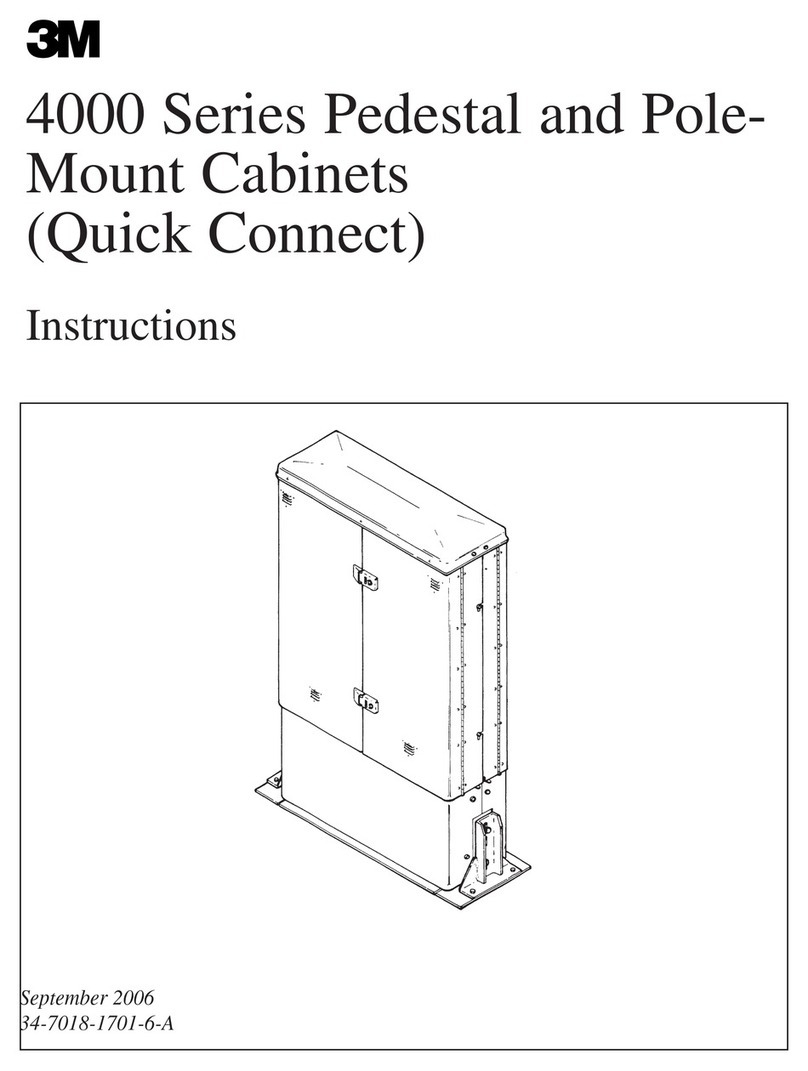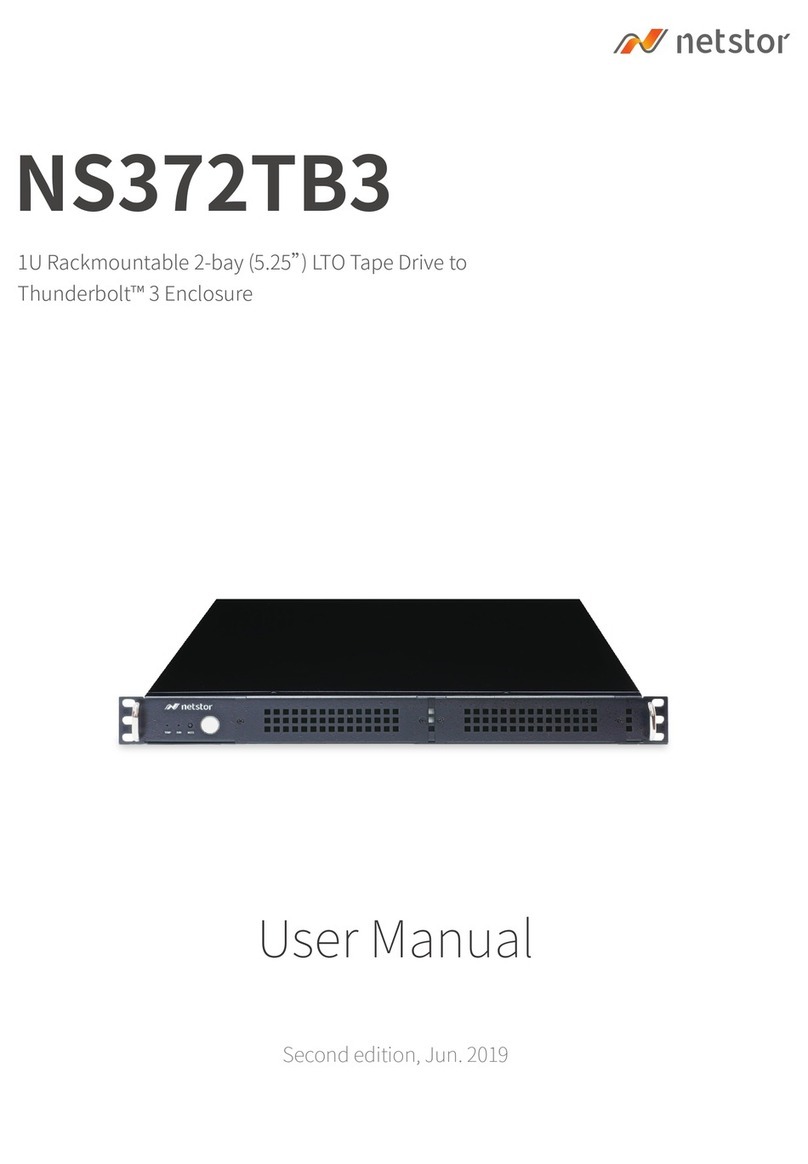Creone Keycontrol Series User manual

KEYWIN6
Installation guide
Keycontrol series



KeyWin6 - KeyBox SC manual Version 1.0.1. All and copyright reserved by Creone AB 4
Creone AB
Creone was founded in 1979. We are a Swedish company with a
product that has proven to be just right for the international market.
We supply key cabinets and safes to over 50 countries, mainly in
Europe. Creone is a subsidiary of Wärnelöv Holding. Manufacturing
and head ofce is in Tranås, Sweden.
For more information about Creone and our products,
visit www.creone.com.
CREONE AB
Telephone: +46 (0) 140 - 38 61 80
E-mail: [email protected]
Address: Malmgatan 8, 573 38 Tranås, Sweden
Post address: Creone AB, Box 148, 573 22 Tranas, Sweden
www.creone.com

KeyWin6 - KeyBox SC manual Version 1.0.1. All and copyright reserved by Creone AB 5
DELIVERY 6
MOUNTING KEYBOX 8
CONFIGURATION MENU 12
WIRING DIAGRAMS 15 PCB
16 KeyControl Strips
17 KeyBox 9500EC
18 Creone RFID reader
19 External reader
20 External alarm
Introduction

Delivery

1
4
3
2
5
KeyWin6 - KeyBox SC manual Version 1.0.1. All and copyright reserved by Creone AB 7
Thank you for choosing Creone!
We hope that your new Creone product will make your daily key
management work easier, faster and more secure than before. Read
these instructions carefully before you install the system.
The system should always be installed by an trained Creone dealer.
If you have any questions, please feel free to contact us and we will
be happy to help!
YOUR DELIVERY SHOULD INCLUDE:
1. Power cable
2. TCP/IP cable
3. IntelliPin
4. Keybadges (optional)
5. Keyring (optional)

Mounting KeyBox

KeyWin6 - KeyBox SC manual Version 1.0.1. All and copyright reserved by Creone AB 9
FOLLOW THE INSTRUCTIONS TO GET STARTED:
1. Install the cabinet in the selected location. Follow the
diagram below.
Mounting KeyBox
50
275
48
113 560
625
365
746
205
9500 SC
9400 SC
(mm)
(mm)

KeyWin6 - KeyBox SC manual Version 1.0.1. All and copyright reserved by Creone AB 10
2. To open the cabinet, use the key provided to open the ser-
vice door. There you will nd an emergency release to open
the door of the cabinet.
3. Connect the power cable to the power supply. 4. Connect the TCP/IP cable according the diagram on the below.
123
456
789
*0#
123
456
789
*0#
123
456
789
*0#
123
456
789
*0#

KeyWin6 - KeyBox SC manual Version 1.0.1. All and copyright reserved by Creone AB 11
5. If you purchased the Online IoT KeyWin6: Connect the cable
to from the battery backup to the main board according to
the image to the right. Note that the KeyBox door must be
closed when starting.
The KeyBox will start up which is indicated in the
display,<Starting>. Next the KeyBox will initiate each strip,
<init list> will be shown. When the KeyBox is started the rst
time the DHCP network setting is activated, if the network
setting preparations are already performed, the display will
show a IoT pairing code. This means the KeyBox is ready
to connect to your KeyWin6 online portal. If the neccessary
network preparations is still to be performed the KeyBox
display will show <Connecting...> until internet access. The
physical part of the installation is now completed.
1. Enter service PIN 1234# to reach the konguration menu. Com-
plete description of this menu you nd on the next page.
2. If using static IP, scroll down and set DHCP to OFF (toggle with
arrow key).
3. Set IP adress / Netmask / Gateway.
4. Go to Reboot and start it by pressing #.
5. The KeyBox will now reboot, then it will show <Uninitialized>
in the display, the KeyBox is ready to connect to the KeyWin6
portal.
6. Login to KeyWin6 and go to settings->Cabinet overview.
7. Press the + in the lower left corner to add a KeyBox.
8. Enter the IP adress you used in the KeyBox.
9. When the KeyBox display shows ”initialized” the KeyBox setup
is complete and the KeyBox is ready to use.
Configure KeyWin6 Offline KeyBox
1. Enter service PIN 1234# to reach the konguration menu. A
Complete description of this menu you nd on the next page.
2. If using static IP, scroll down and set DHCP to OFF (toggle with
arrow key).
3. Set IP adress / Netmask / Gateway / DNS.
4. Go to Reboot and start it by pressing #.
5. The KeyBox will now reboot and once completed it will show
the Pairing code in the display, the KeyBox is ready to connect
to the KeyWin6 portal.
6. Login to KeyWin6 and go to settings->Cabinet overview.
7. Press the + in the lower left corner to add a KeyBox.
8. Add the Pairing code from the KeyBox display and add a
name. This name can be edited later on.
9. The KeyBox will now synchronize, once the display shows the
chosen name the KeyBox registration is completed. Note this
synch can take a while, just wait until completed.
Configure KeyWin6 Online IoT KeyBox
6. If you purchased the KeyWin6 offline: Connect the cable from
the battery backup to the main board, according to the image
in the top right corner. Note that the KeyBox door must be
closed when starting.
The KeyBox will start up which is indicated in the display,
<Starting>. Next the KeyBox will initiate each strip, <init list>
will be shown, once that is compleated the display will show
<Uninitialized>.The physical part of the installation is now
completed.
For more information and instructions regarding the Keywin6 portal, see our Keywin6 manual.

Configuration Menu

KeyWin6 - KeyBox SC manual Version 1.0.1. All and copyright reserved by Creone AB 13
TEST CARD READER
The card reader setting chosen in Keywin 6 is shown in the display.
After press # you will get possibility to verify your card, put your RFID
card against the reader and you should now see the RFID code in
the display. To exist menu press *
ENABLE SERVICE DOOR ALARM
You can install an alarm for the KeyBox that will go off in case so-
meone is forcing its way in. contact your dealer to know more.
ENABLE SMART MODE
By enabling “Smart mode” you change the procedure for users
when logging In to the cabinet. See more below.
Fetch key – All keys the user has access to will be shown in the
display. By pressing right arrow for the key, it will be marked as a key
to be fetched. You can remove one or several keys. To conrm the
keys, press # and the door will open. Only the conrmed keys will
be accessible for the user to remove from the cabinet.
Return key – The door will open immediately and all keys the user is
in possession of will be shown in the display. When a key is retur-
ned to the cabinet, the key will disappear from the display
NUMBER OF LIST ITEMS
Choose how many keys you will see in the search eld
Of the display, one, two or three Keys can be shown at the same
time.
SET DHCP*
Turn DHCP on or off by pressing ”#” and press up or down on the
arrows and confrim by pressing ”#”.
SET IP*
Set the IP address that the cabinet should use, if you need
To set a dot, use arrow right.
SET NETMASK*
Set the netmask the cabinet should use. (standard is
255.255.255.0 but please check with your IT to make
sure you have the correct network settings)
SET GATEWAY*
Set the cabinet Gateway - is not mandatory for a local network.
SET DNS
Set the DNS to use in the keybox, only in use for Keywin6 IoT
online.
SET CABINET TYPE
The cabinet database can be set to three cabinet types,
KeyBox, KeyRack and ValueBox. The cabinet should be set when
Delivered from factory. If any doubts make sure to pick the correct
Type for the cabinet you have purchased, if changing you will be
promted to reboot.
SOFTWARE VERSION
Displays the cabinet’s current software. The software can be upda-
ted remotely by Creone to add new features.
FACTORY RESET
The factory reset will remove every setting in the cabinet
to the state as when it is was delivered.
REBOOT
Restarts the cabinet
(* mandatory)
Configuration menu
Follow the instructions below to set the correct settings for your
cabinet: Enter 1234# (default) on the keypad to access the con-
guration menu of the cabinet. This is the menu that allows you
to congure your cabinet settings. You navigate through the menu
using the arrows on the keypad. Conrm using #, and cancel using
*. To erase characters, use the left arrow, and use the right arrow to
move forward. To set a dot, use right arrow. Steps marked with * are
mandatory for your system to work.

Wiring Diagrams

3
4
6
7
9
1
2
5
8
KeyWin6 - KeyBox SC manual Version 1.0.1. All and copyright reserved by Creone AB 15
1. TCP/IP port
2. Battery backup power cable
3. Strip cable – connected to the rst key strip in your sys-
tem (see more information on page 16).
4. Strip cable – connected to the last key strip in your sys-
tem (see more information on page 16).
5. Connection for RFID-reader (see more information on
page 18).
6. Connector for door solenoid
7. Connector for door alarm
8. Connection for external reader (see more information
page 19).
9. Connection for external alarm (see more information
page 20).
PCB
Explanation of circuit board parts

KeyWin6 - KeyBox SC manual Version 1.0.1. All and copyright reserved by Creone AB 16
Keycontrol strips
Below you can nd the wiring diagram for the KeyControl strips in
your system. Strip cable from “CAN” should go to the left position of
the rst strip in your system. Strip cable from “CAN RET” shall come
from the right position of the last strip in your system.
The same wiring is used for Keyrack with the obvious difference
that there is no door. If the cables are not connected according to
the diagram below, the display will either stop on <Starting> or a
specic strip count. If so, you must turn off the power by pulling the
power cable on the PCB, connect the cables as specied below and
turn on power to the unit again, if you managed to set it correctly it
will boot up, init all the strips one by one and show the control unit
name or “Uninitialized”.
DOOR

KEYBOX 9500SC
KEYBOX-PCB
KEYBOX EC-PCB
CONTROL SERIES
KEYBOX 9500EC
CREONE VALUE BOX REV2
KeyWin6 - KeyBox SC manual Version 1.0.1. All and copyright reserved by Creone AB 17
STEP 1
After mounting the 9500EC cabinet on the wall, cut the power from
the main cabinet (9500SC).
STEP 2
From the last strip in the rst cabinet, connect the cable to the top
port of the expansion card(see illustration below).
STEP 3
From the bottom port of the EC-printed circuit board connect it to the
rst strip in the 9500EC.
Connecting KeyBox 9500EC
The instructions below are for when you connect KeyBox 9500EC to
an existing KeyBox 9400/9500SC. Follow the instructions carefully:
DOOR
DOOR

Skåpsöversikt
Administratörer
Backup & återställning
Avancerad
Produktinformation
Creone
Inställningar
I loggen registreras alla händelser, både från nyckelskåp och från KeyWin.
Placering IP-adress
Boeing
Apple
Google
Volvo
Securitas
G4S
160.144.189.141
160.144.189.141
160.144.189.141
122.929.222.221
160.144.189.141
160.144.189.141
Namn
+
-
Nyckelöversikt Ominitera skåpet
Default
Default
Default
Default
Default
Default
Produktnamn
KeyWin5
Name
Amount of doors
Name that will be visible in the administration view
Spara
Avbryt Radera
Demo
Amount of lists
Edit cabinet
1 2
IP or hostname
Language
192.168.1.15
••••••••
Basic Advanced
Location
Default
Cardreader
•••••••
Admin pincode
Service pincode
English
Creone Desfire
InställningarHändelseloggAdministration
Inloggad som Johan Wärnelöv
7 DAGAR KVAR Abonnemang Svenska
KEYWIN6
Återställ inställningar
Återställ inställningar
Spara
Spara
KeyWin6 - KeyBox SC manual Version 1.0.1. All and copyright reserved by Creone AB 18
1. Mount the RFID reader on the service door of the cabinet.
Turn of power on the cabinet by pulling the power cable on
the PCB (see page 15).
2. Connect the reader to the port on the PCB as per picture
above. Please note that our PCB provides both 12V and
5V, depending on which your reader requires.
3. Once reader has been connected correctly you can turn
on power again and check that the reader starts up.
4. Now you need to insert the reader to your KeyWin6 sys-
tem by login to KeyWin6 Portal ->SETTINGS -> ADVANCED
SETTINGS-> CARD READER.
5. Add your card reader settings and press save.
6. Go to SETTINGS->CABINET OVERVIEW and edit your cabi-
net. Now set the correct card reader settings and press
save.
7. To test card reader please see page 13, TEST CARDRE-
ADER.
RFID reader
Follow the instructions below:
When connecting an RFID reader to your cabinet, the users can login
to the cabinet with only their RFID badge/card or in combination with
RFID card + PIN. More information on how to activate this for the
users you nd in our KeyWin6 manual. If the RFID reader not is con-
nected from the factory, follow the instructions below. Please note
that your cabinet needs to be connected to your KeyWin6 Portal in
order to congure the RFID reader setting for your cabinet.

Skåpsöversikt
Administratörer
Backup & återställning
Avancerad
Produktinformation
Creone
Inställningar
I loggen registreras alla händelser, både från nyckelskåp och från KeyWin.
Placering IP-adress
Boeing
Apple
Google
Volvo
Securitas
G4S
160.144.189.141
160.144.189.141
160.144.189.141
122.929.222.221
160.144.189.141
160.144.189.141
Namn
+
-
Nyckelöversikt Ominitera skåpet
Default
Default
Default
Default
Default
Default
Save
Cancel Remove
Edit cabinet Basic
Avancerad
Alarm timout (s)
20
Main alarm activated
20 s
Alarm timout
60 s
Larm öppen dörr
Main alarm for open door(s)
Main alarm for non allowed key taken(s)
Commnets
External lock
20 s
60 s
InställningarHändelseloggAdministration
Inloggad som Johan Wärnelöv
7 DAGAR KVAR Abonnemang Svenska
KEYWIN6
Återställ inställningar
Återställ inställningar
Spara
Spara
KeyWin6 - KeyBox SC manual Version 1.0.1. All and copyright reserved by Creone AB 19
1. Mount the device on or next to the cabinet and connect
the unit according the diagram above. When this is done,
log on to Keywin 6 and go to Settings. Mark the cabinet,
go to edit and advanced, tick the ”External lock” button.
(see above) As soon as this is done the display of the
cabinet changes to “LOCKED”.
The user can now only access the display by rst using
the external unit. When approved, the display will change
to “LOGIN” and the user can log in to the cabinet.
External reader
To connect an external card reader/unit, follow the instructions below:
By connecting an external card reader to your cabinet you add a layer
of security to your cabinet by making sure no unauthorized persons
can access the keypad of the cabinet. All users needs to be autho-
rized via the external reader in order to login on the cabinet keypad.
To know more about this function and how it can be used, please
see our KeyWin6 manual and our Help Center. Please note that your
cabinet needs to be connected to your KeyWin6 Portal in order to
congure the External reader settings for your cabinet.

Skåpsöversikt
Administratörer
Backup & återställning
Avancerad
Produktinformation
Creone
Inställningar
I loggen registreras alla händelser, både från nyckelskåp och från KeyWin.
Placering IP-adress
Boeing
Apple
Google
Volvo
Securitas
G4S
160.144.189.141
160.144.189.141
160.144.189.141
122.929.222.221
160.144.189.141
160.144.189.141
Namn
+
-
Nyckelöversikt Ominitera skåpet
Default
Default
Default
Default
Default
Default
Save
Cancel Remove
Edit cabinet Basic
Avancerad
Alarm timout (s)
20
Main alarm activated
20 s
Alarm timout
60 s
Larm öppen dörr
Main alarm for open door(s)
Main alarm for non allowed key taken(s)
Commnets
External lock
20 s
60 s
InställningarHändelseloggAdministration
Inloggad som Johan Wärnelöv
7 DAGAR KVAR Abonnemang Svenska
KEYWIN6
Återställ inställningar
Återställ inställningar
Spara
Spara
KeyWin6 - KeyBox SC manual Version 1.0.1. All and copyright reserved by Creone AB 20
1. Connect the external alarm according to the diagram
above. Maximum load 60 volt /1 A.
2. When the alarm has been connected, log on to Keywin
6 and go to Settings. Mark the cabinet, go to edit and
advanced, tick the ”Main alarm” button. (See below)
3. This is also where you set the alarm timeout, you can
have an alarm in seconds for open door, and non allowed
key taken.
External Alarm
When connecting your cabinet to an external alarm unit, you can get
two different alarm output, one for removing a key without acess,
and one for when the door is opened without access. The two alarms
is by default also registered in the Keywin 6 event log. To know more
about this function and how it can be used, please see our KeyWin6
manual and our Help Center. Please note that your cabinet needs
to be connected to your KeyWin6 Portal in order to congure the
External reader settings for your cabinet.
To connect an external alarm, follow the instructions below:
This manual suits for next models
2
Table of contents
Popular Enclosure manuals by other brands

HH Electronics
HH Electronics SYSTEM 2 S2-210 manual

StorageWorks
StorageWorks SH043 Series Installation and user guide
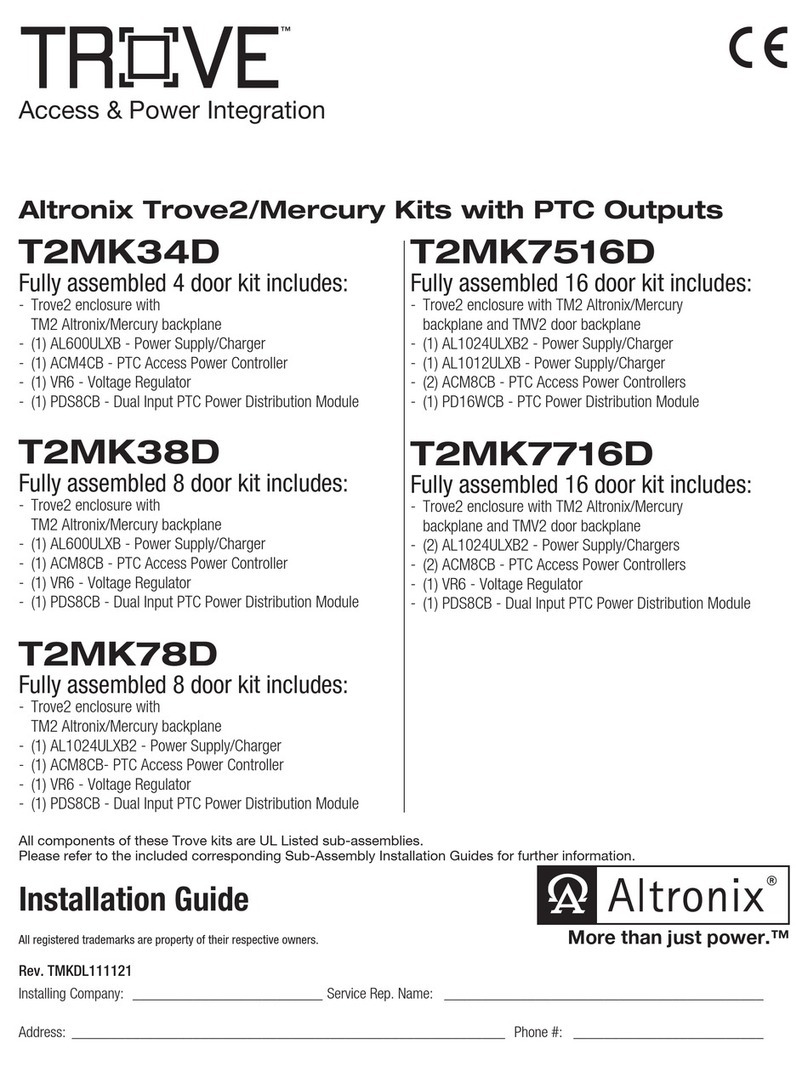
Altronix
Altronix TROVE T2MK34D installation guide
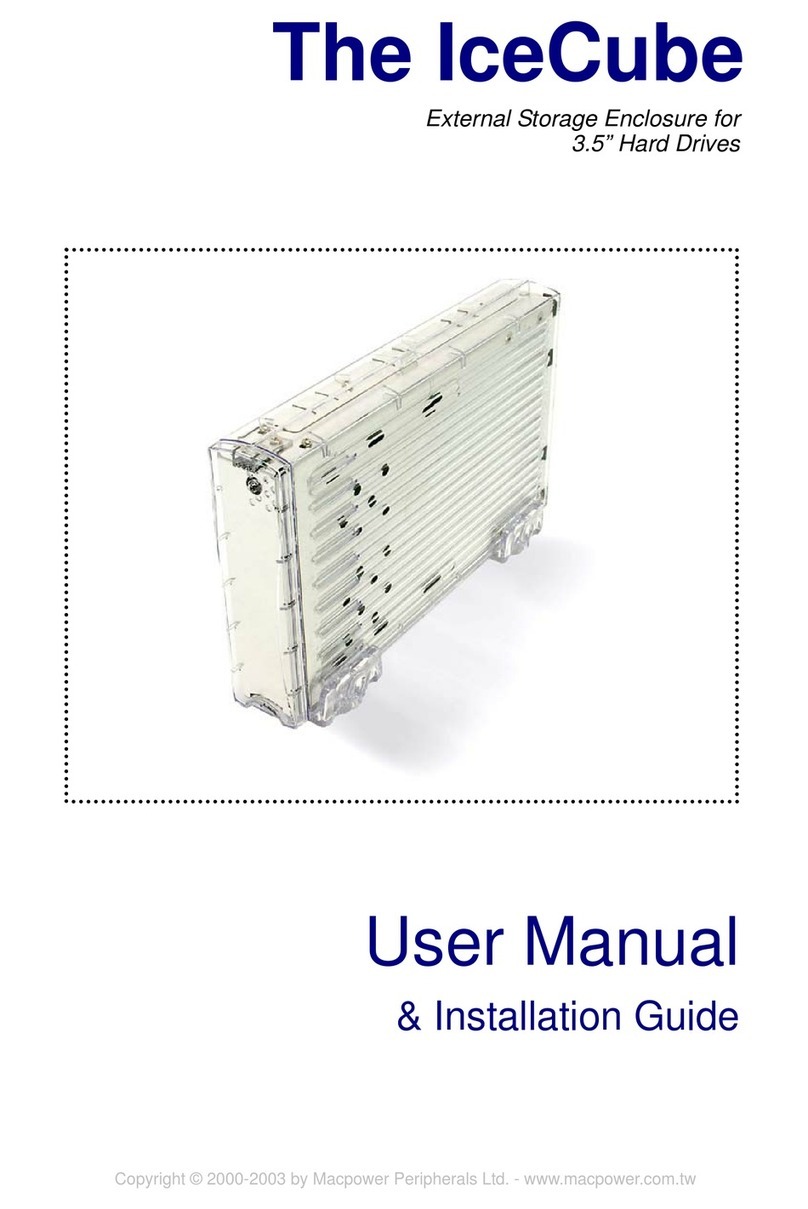
Macpower & Tytech
Macpower & Tytech IceCube User manual & installation guide
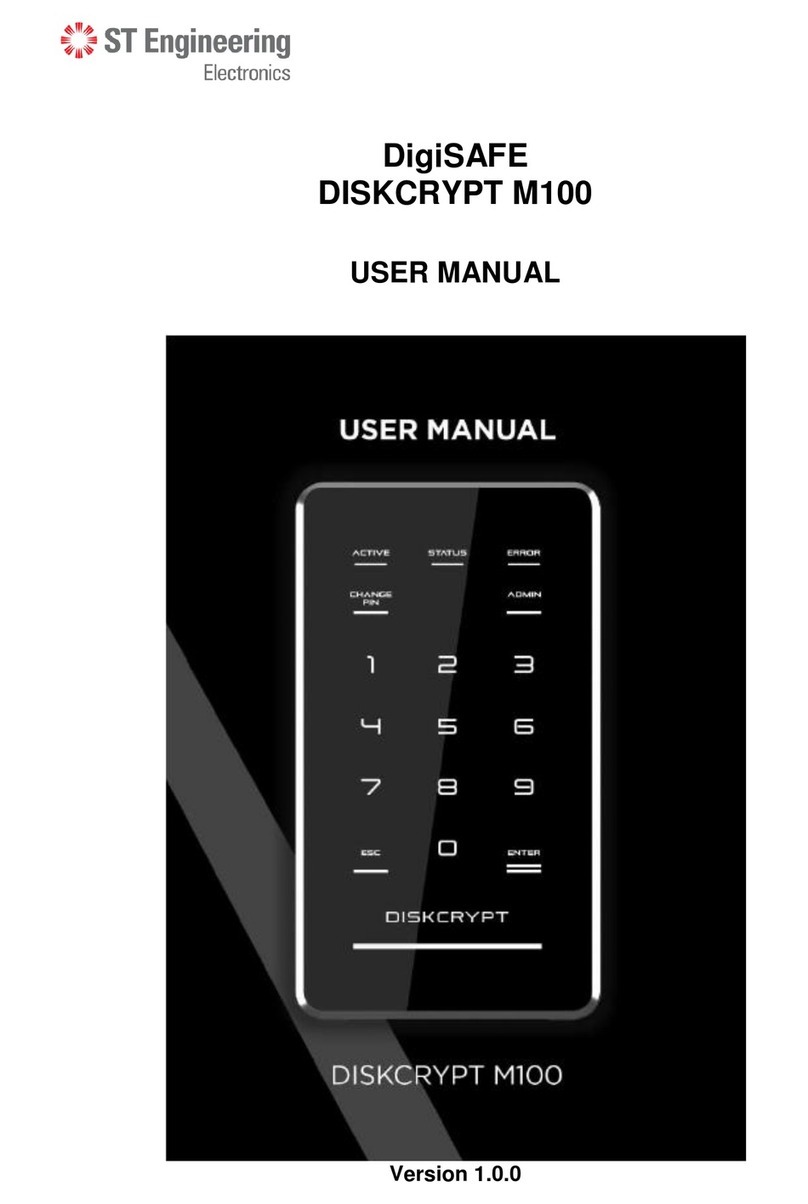
ST Engineering Electronics
ST Engineering Electronics DigiSAFE DISKCRYPT M100 user manual
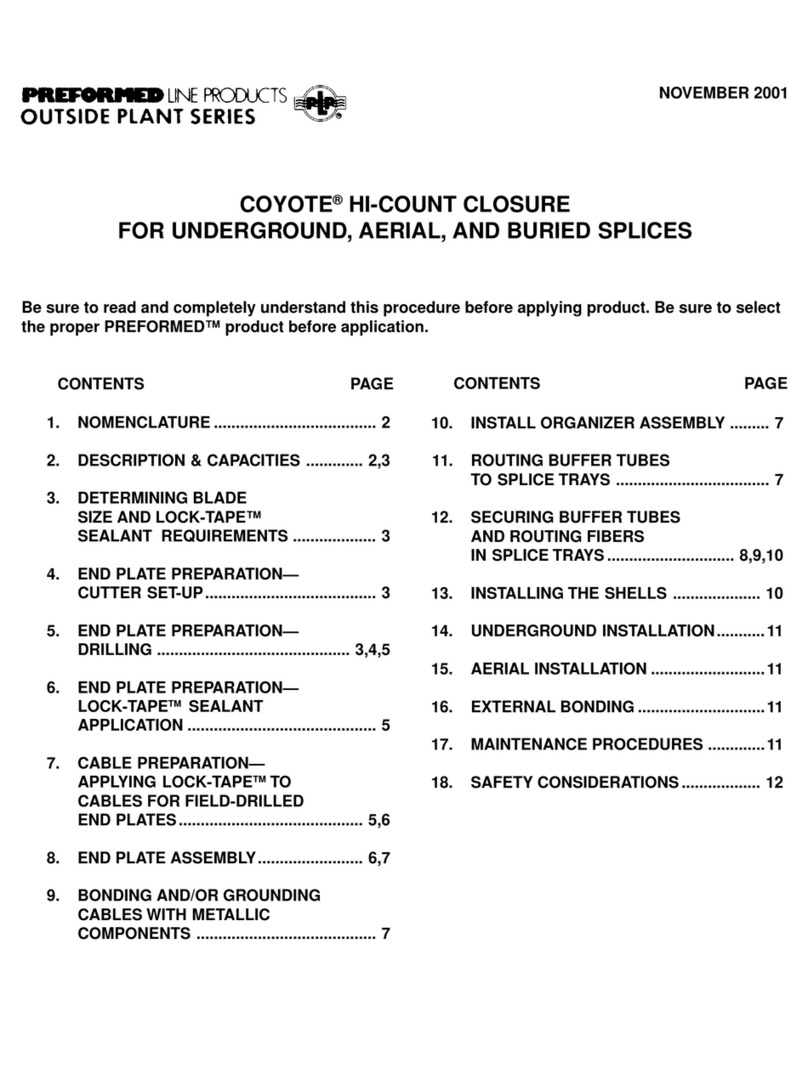
PREFORMED
PREFORMED Outside Plant Series manual