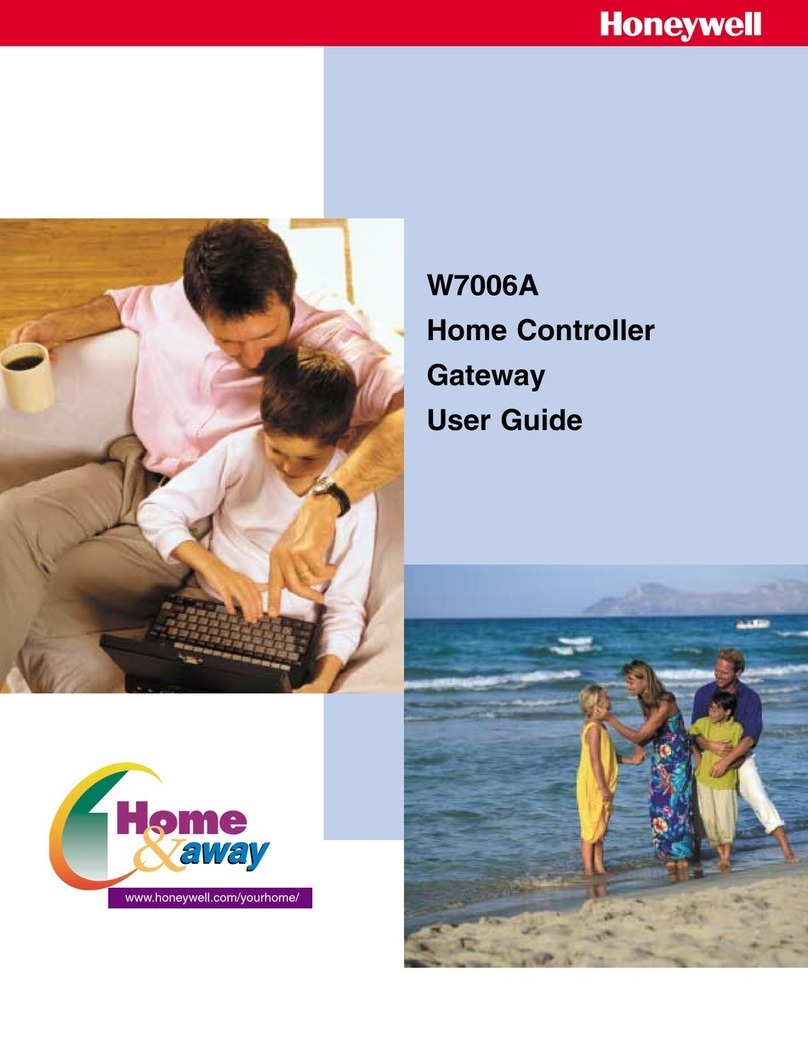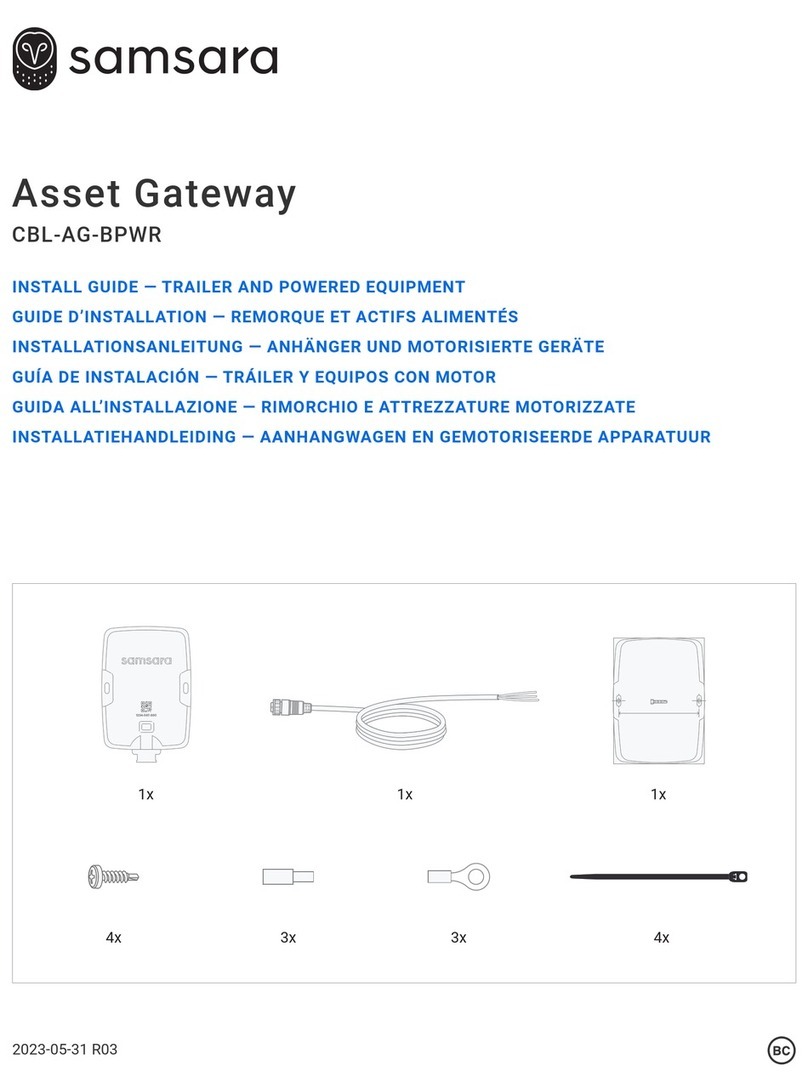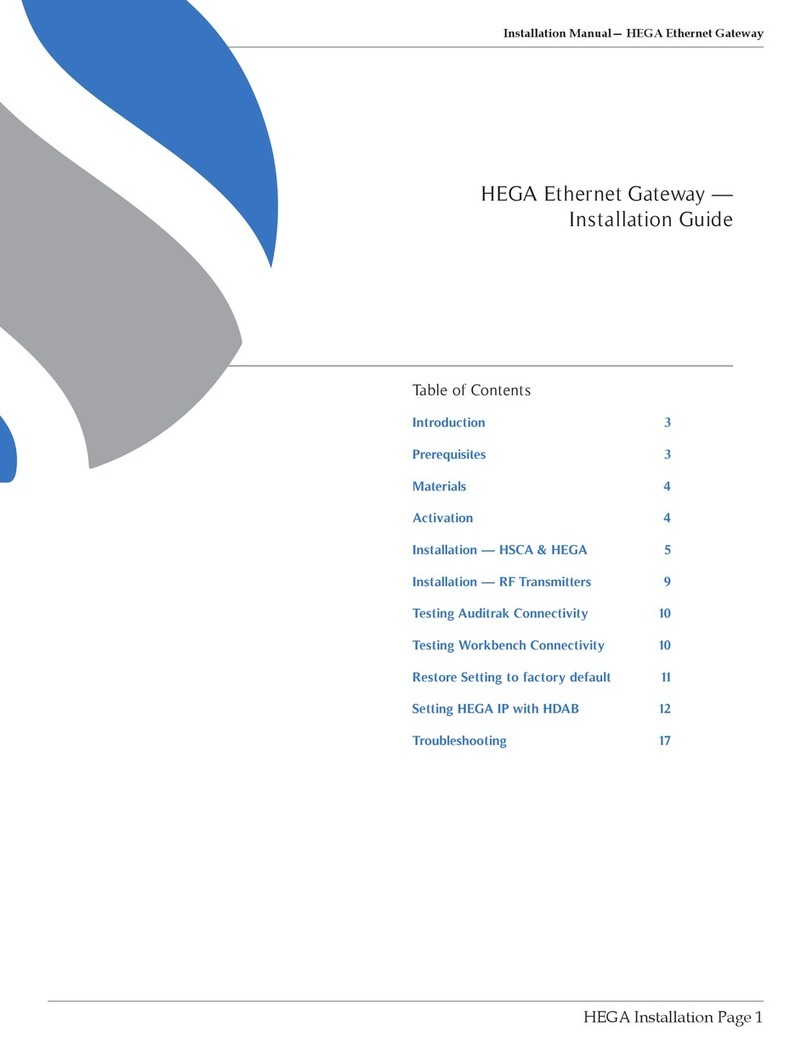Crestron Electronics AirMedia AM-3100-WF(-I) User manual

AirMedia® Presentation Gateway
Security Reference Guide
Crestron Electronics, Inc.

Original Instructions
The U.S. English version of this document is the original instructions.
All other languages are a translation of the original instructions.
Crestron product development software is licensed to Crestron dealers and Crestron Service Providers (CSPs) under a
limited nonexclusive, nontransferable Software Development Tools License Agreement. Crestron product operating
system software is licensed to Crestron dealers, CSPs, and end-users under a separate End-User License Agreement.
Both of these Agreements can be found on the Crestron website at www.crestron.com/legal/software_license_
agreement.
The product warranty can be found at www.crestron.com/warranty.
The specific patents that cover Crestron products are listed at www.crestron.com/legal/patents.
Certain Crestron products contain open source software. For specific information, visit www.crestron.com/opensource.
Crestron, the Crestron logo, 3-Series, 4-Series, .AV Framework, AirMedia, Crestron Connected, Crestron Fusion, Crestron
Studio, DigitalMedia, DM, PinPoint, XiO Cloud, Zūm are either trademarks or registered trademarks of Crestron
Electronics, Inc. in the United States and/or other countries. AirPlay, Apple, App Store, Bonjour, iCloud, iPad, iPhone, Mac,
and macOS are either trademarks or registered trademarks of Apple, Inc. in the United States and/or other countries.
IOS is either a trademark or registered trademark of Cisco Systems, Inc. in the United States and/or other countries.
Dropbox is either a trademark or registered trademark of Dropbox Inc. in the United States and/or other countries.
Android, Chromebook, Chrome OS, Google Chrome, Google Drive, Google Play, and YouTube are either trademarks or
registered trademarks of Google, Inc. in the United States and/or other countries. HDMI and the HDMI logo are either
trademarks or registered trademarks of HDMI Licensing, LLC in the United States and/or other countries. Kaptivo is
either a trademark or registered trademark of Light Blue Optics Ltd in the United States and/or other countries. Active
Directory, Excel, Microsoft, OneDrive, PowerPoint, and Windows are either trademarks or registered trademarks of
Microsoft Corporation in the United States and/or other countries. Miracast, Wi-Fi, and Wi-Fi Direct are either
trademarks or registered trademarks of Wi-Fi Alliance in the United States and/or other countries. Other trademarks,
registered trademarks, and trade names may be used in this document to refer to either the entities claiming the marks
and names or their products. Crestron disclaims any proprietary interest in the marks and names of others. Crestron is
not responsible for errors in typography or photography.
©2021 Crestron Electronics, Inc.

Contents
Overview 1
Select the Right System 2
AirMedia Series 3 Devices 2
AirMedia 2.0 Devices 5
AirMedia Devices 11
AirMedia Network Infrastructure and Security 12
AirMedia Bandwidth Requirements 13
Network Infrastructure and Design Considerations 13
Disable Discovery via Multicast DNSServices 15
Deployment Options for Guest Network Access 16
VLAN 16
Physical Air Gap 17
Guest Wireless Access Point Mode 17
Data Transport & Encrypted Communications 20
AirMedia Device Considerations 21
Device Naming 21
Device Configuration 21
Firewall Settings & Port Table 25
Device Upgrades 36
Single Device (Web Interface) 36
Multiple Devices 36
Control 37
.AV Framework and XiO Cloud Service 37
Crestron Connected 37
Control System 38
Deploy AirMedia Sender Applications to PCs 39
Windows 39
macOS 41
Configure Room Lists 42
Configuration File (config.ini) 42
Room List (XML File) for Windows and macOS 43
File Association for Windows and macOS 45
Discovery 45
Manual Entry 46
Custom URI Protocol 47
Security Reference Guide — Doc. 7693W Contents • i

AirMedia Sender Applications for User Download 48
Use AirMedia 49
Welcome Screen 49
Connection Experience 51
Login Code 52
PC Sender Applications 53
User Experience with Windows 53
User Experience with macOS 62
User Experience with Chrome OS 68
Miracast 71
Required Wireless Adapter (AirMedia2.0) 71
Miracast Behavior – How it Works 71
Supported Miracast Devices 72
Considerations for Deploying and Commissioning Miracast 72
Troubleshooting Miracast Connection Issues 73
AirMedia Canvas 74
AirMedia Apps 77
AirMedia App for iOS Devices 77
AirMedia for AM-100 App for iOS Devices 77
AirMedia App for Android Devices 77
AirMedia for AM-100 App for Android Devices 78
Connect to AirMedia Devices with Mobile Applications 78
Test and Commission the AirMedia Presentation System 83
AirMedia Test Use Cases by User Experience 83
Front of Room Experience 83
PC User Experience Test Case Considerations 84
Mobile User Experience Test Case Considerations 84
Commission and Monitor AirMedia Devices 85
ii • Contents Security Reference Guide — Doc. 7693W

Security Reference Guide — Doc. 7693W AirMedia® Presentation Gateway • 1
Overview
The AirMedia® device family allows users to present content and collaborate on displays by
leveraging existing IT infrastructure. AirMedia devices allow users to replicate their entire display
wirelessly with low latency and bandwidth consumption. All AirMedia devices are designed to
ease deployment and management.
To compare AirMedia devices, refer to Select the Right System (on the next page).
When connecting to AirMedia devices, a connection is made to the local Wi-Fi® network with a
Windows®, macOS®, iOS® or Android™ device and the corresponding AirMedia sender application.
Windows and macOS users can quickly download an AirMedia sender application from the
AirMedia device or have the AirMedia sender application installed by IT administrators. Chrome
OS™ users can use the AirMedia extension to easily present web browser and desktop content.
iOS and Android mobile devices can use the free apps available from the App Store® app on iOS
and the Google Play™ store app on Android. AirMedia Series 3 and AirMedia 2.0 devices allow
users to share full-screen Excel® spreadsheets, Word documents, PowerPoint® presentations,
PDF files, on-device videos, photos, and other content in meeting spaces.
For more information on specific AirMedia devices and their capabilities, please refer to the
following documents:
lAirMedia® Series 3 Receivers Product Manual (Doc 9020)
lAM-200/AM-300 Product Manual (Doc. 8254)
lAM-101 Supplemental Guide (Doc 7918)
lAM-100 Operations Guide (Doc 7463)
lCCS-UC-1 Supplemental Guide (Doc 7844)
lDMPS3-4K-200-C/DMPS3-4K-300-C Series Supplemental Guide (Doc 7849)
lCrestron® PinPoint™ App Deployment Guide (Doc 7976)

2 • AirMedia® Presentation Gateway Security Reference Guide — Doc. 7693W
Select the Right System
AirMedia devices are offered in various models to meet a wide range of requirements. Refer to
the following tables to determine which model fits your application.
AirMedia Series 3 Devices
FEATURE DETAIL AM-3100-WF(-I) AM-3200 AM-3200-WF(-I)
Security AES-128/TLS Security ü ü ü
802.1X ü ü ü
Access Directory
Authentication
ü ü ü
Crestron®
Control
Software
.AV Framework™
Software
ü ü ü
XiO Cloud® Software Future release Future release Future release
SIMPL Windows ü ü ü
SIMPL # Pro Future release Future release Future release
Crestron Studio®
Software
N/A N/A N/A
VC4 ü ü ü
AirMedia Device
Support
PC-Windows® OS All
Versions
ü ü ü
Mac® Devices ü ü ü
iPad® Devices ü ü ü
iPhone® Devices ü ü ü
iOS Devices ü ü ü
Android Devices ü ü ü

Security Reference Guide — Doc. 7693W AirMedia® Presentation Gateway • 3
FEATURE DETAIL AM-3100-WF(-I) AM-3200 AM-3200-WF(-I)
AirMedia Screen
Mirroring
Support
PC-Windows All
Versions
ü ü ü
Mac® Devices ü ü ü
iPad® Devices ü ü ü
iPhone® Devices ü ü ü
iOS Devices ü ü ü
Android Devices ü ü ü
Chromebook™
Computer and
Chrome OS™
Operating System1
ü ü ü
AirMedia Video
+ Audio
Playback
PC-Windows All
Versions
ü ü ü
Mac® Devices ü ü ü
iPad® Devices ü ü ü
iPhone® Devices ü ü ü
iOS Devices ü ü ü
Android Devices û û û
Chromebook and
Chrome OS
(Support with audio is
supported only for the
active tab)
ü ü ü
AirMedia
Protocol
Support
AirPlay® Streaming ü ü ü
Miracast® Streaming ü ü ü
Integrated
Technology
AirMedia Series 3
Technology
ü ü ü
.AV Framework™
Platform
ü ü ü
XiO Cloud Service
Support
Future release Future release Future release
1The AirMedia Extension for Google Chrome relies on web technologies for screen sharing that are built into
the web browser. Performance variations with motion video (quality and frame rate) may occur based
upon the encoding capabilities of the Chrome OS device and the nature of the content being displayed (i.e.,
high motion video).

4 • AirMedia® Presentation Gateway Security Reference Guide — Doc. 7693W
FEATURE DETAIL AM-3100-WF(-I) AM-3200 AM-3200-WF(-I)
Video Inputs HDMI® Input û1 1
HDMI Resolution û1080p60 1080p60
HDMI HDCP ûHDCP 1.4 HDCP 1.4
Video Outputs HDMI Output 1 1 1
HDMI Resolution 4K60 4K60 4K60
HDMI HDCP HDCP 2.2 HDCP 2.2 HDCP 2.2
Other Interfaces IR û ü ü
RS-232 û ü ü
CEC ü ü ü
Power over Ethernet
(PoE+)
ü ü ü
Dual LAN û ü ü
Other Interfaces
(continued)
WLANGuest Access
Point Mode
ü û ü
Additional
Features
AirMedia Canvas ü ü ü
AirMedia Canvas
Control
ü ü ü
AirMedia Application
Downloads from
Cloud/Server
ü ü ü
Appspace® Software1Future release Future release Future release
Kaptivo® Whiteboard
Capture Device
Future release Future release Future release
Control System
Interface
ü ü ü
AM-101 Compatibility
Mode
û û û
AirMedia Series 3
Connection Experience
ü ü ü
YouTube® Push Mode
Support
ü ü ü
1For best practices when configuring the AM-200/300 for use with Appspace software, please visit
docs.appspace.com

Security Reference Guide — Doc. 7693W AirMedia® Presentation Gateway • 5
FEATURE DETAIL AM-3100-WF(-I) AM-3200 AM-3200-WF(-I)
Mounting Freestanding
Surface
Freestanding
Surface
Rack
Freestanding
Surface
Rack
Dimensions Height: 1.21in.
(31mm)
Width: 5in.
(127mm)
Depth: 5in.
(127mm)
Height: 1.26in.
(33mm)
Width: 7.40in.
(188mm)
Depth: 6.93in.
(177mm)
Height: 1.26in.
(33mm)
Width: 7.40in.
(188mm)
Depth: 6.93in.
(177mm)
AirMedia 2.0 Devices
FEATURE DETAIL AM-200
AM-300 DMPS3-4K-250-C DMPS3-4K-350-C CCS-UC-1
CCS-UC-1-X
Security AES-128/TLS
Security
ü ü ü ü
802.1X ü ü ü ü
Access
Directory
Authentication
ü ü ü ü
Crestron
Control
Software
XiO Cloud®
Software
ü ü ü ü
.AV
Framework™
Software
ü ü ü ü
SIMPL
Windows
ü ü ü ü
SIMPL # Pro ü ü ü ü
Crestron
Studio®
Software
N/A N/A N/A N/A
VC4 ü ü ü ü

6 • AirMedia® Presentation Gateway Security Reference Guide — Doc. 7693W
FEATURE DETAIL AM-200
AM-300 DMPS3-4K-250-C DMPS3-4K-350-C CCS-UC-1
CCS-UC-1-X
AirMedia
Device
Support
PC-Windows
All Versions
ü ü ü ü
Mac® Devices ü ü ü ü
iPad® Devices ü ü ü ü
iPhone®
Devices
ü ü ü ü
iOS Devices ü ü ü ü
Android
Devices
ü ü ü ü
AirMedia
Screen
Mirroring
Support
PC-Windows
All Versions
ü ü ü ü
Mac® Devices ü ü ü ü
iPad® Devices ü ü ü ü
iPhone®
Devices
ü ü ü ü
iOS Devices ü ü ü ü
Android
Devices
ü ü ü ü
Chromebook™
Computer and
Chrome OS™
Operating
System1
üFuture release Future release ü
1The AirMedia Extension for Google Chrome relies on web technologies for screen sharing that are built into
the web browser. Performance variations with motion video (quality and frame rate) may occur based
upon the encoding capabilities of the Chrome OS device and the nature of the content being displayed (i.e.,
high motion video).

Security Reference Guide — Doc. 7693W AirMedia® Presentation Gateway • 7
FEATURE DETAIL AM-200
AM-300 DMPS3-4K-250-C DMPS3-4K-350-C CCS-UC-1
CCS-UC-1-X
AirMedia
Video +
Audio
Playback
PC-Windows
All Versions
ü ü ü ü
Mac® Devices ü ü ü ü
iPad® Devices ü ü ü ü
iPhone®
Devices
ü ü ü ü
iOS Devices ü ü ü ü
Android
Devices
û û û û
Chromebook
and
Chrome OS
(Support with
audio is
supported only
for the active
tab)
üFuture release Future release ü
AirMedia
Protocol
Support
AirPlay®
Streaming
ü ü ü ü
Miracast®
Streaming
ü û û ü
Integrated
Technology
AirMedia 2.0
Technology
ü ü ü ü
.AV
Framework™
Platform
ü ü ü ü
XiO Cloud
Service
Support
ü ü ü ü

8 • AirMedia® Presentation Gateway Security Reference Guide — Doc. 7693W
FEATURE DETAIL AM-200
AM-300 DMPS3-4K-250-C DMPS3-4K-350-C CCS-UC-1
CCS-UC-1-X
Video Inputs HDMI® Input 1 6 6 1
HDMI
Resolution
1080p 4k60@420 4k60@420 1080p
HDMI HDCP HDCP 1.4 HDCP 2.2 HDCP 2.2 HDCP 1.4
4K
DigitalMedia™
Input
1
(AM-300
only)
1 (4K) 2 (4K) û
4K DM®
Resolution
4k60 4:2:0
(AM-300
only)
4k60@420 4k60@420 û
4K DM HDCP HDCP 2.2
(AM-300
only)
HDCP 2.2 HDCP 2.2 û
Video
Outputs
HDMI Output ü ü ü (x2) ü
HDMI
Resolution
AM-200:
1080p
AM-300:
4k30
4k60@420 4k60@420 1080p
HDMI HDCP AM-200:
HDCP 1.4
AM-300
HDCP 2.2
HDCP 2.2 HDCP 2.2 HDCP 1.4
Other
Interfaces
IR ü ü ü ü
RS-232 ü ü ü ü
CEC ü ü ü ü
Power over
Ethernet
(PoE/PoE+)
AM-200: ü
AM-300: û
û û ü
(PoE+,
CCS-UC-1
only)
Dual LAN û ü ü ü
(CCS-UC-1
only)

Security Reference Guide — Doc. 7693W AirMedia® Presentation Gateway • 9
FEATURE DETAIL AM-200
AM-300 DMPS3-4K-250-C DMPS3-4K-350-C CCS-UC-1
CCS-UC-1-X
Other
Interfaces
(continued)
WLANGuest
Access Point
Mode
ü1û û û
UC
Features
Speakerphone û û û ü
Bluetooth û û û ü
Microphone û û û ü
Additional
Features
AirMedia
Canvas
üFuture release Future release Future
release
AirMedia
Canvas
Control
üFuture release Future release Future
release
AirMedia
Application
Downloads
from
Cloud/Server
üFuture release Future release Future
release
Appspace®
Software2
üFuture release Future release ü
Crestron
AirBoard™
Whiteboard
Capture Device
üFuture release Future release ü
Kaptivo®
Whiteboard
Capture Device
üFuture release Future release ü
Control
System
Interface
ü ü ü ü
AM-101
Compatibility
Mode
AM-200: ü
AM-300: û
û û û
AirMedia 2.0
Connection
Experience
üFuture release Future release ü
1Requires the AM-USB-WIFI or AM-USB-WF-I AirMedia Wi-Fi USB Adapter (sold separately).
2For best practices when configuring the AM-200/300 for use with Appspace software, please visit
docs.appspace.com

10 • AirMedia® Presentation Gateway Security Reference Guide — Doc. 7693W
FEATURE DETAIL AM-200
AM-300 DMPS3-4K-250-C DMPS3-4K-350-C CCS-UC-1
CCS-UC-1-X
Zūm® Sensors
and/or Buttons
ü ü ü ü
YouTube® Push
Mode Support
ü ü ü ü
Mounting Freestanding
Surface
Rack
Freestanding
Surface
Rack
Freestanding
Surface
Rack
Tabletop
Dimensions AM-200:
Height:
6.42in.
(163mm)
Width:
7.40in.
(188mm)
Depth: 1.35in.
(34mm)
AM-300:
Height:
7.93in.
(201mm)
Width:
9.28in.
(236mm)
Depth: 1.36in.
(34mm)
Height: 5.20in.
(133mm)
Width: 17.28in.
(439mm)
Depth: 15.75in.
(400mm)
Height: 5.20in.
(133mm)
Width: 17.28in.
(439mm)
Depth: 15.75in.
(400mm)
Height:
4.11in.
(105mm)
Width:
8.92in.
(227mm)
Depth:
12.74in.
(324mm)

Security Reference Guide — Doc. 7693W AirMedia® Presentation Gateway • 11
AirMedia Devices
FEATURE AM-100 AM-101
AirMedia 2.0 Technology û û
.AV Framework Platform û û
XiO Cloud Service Support û û
HDMI Input û û
DigitalMedia Input û û
HDMI Output 1 1
DigitalMedia Output û û
Dual Display Support û û
Touch Screen Support Via programming
only
Via programming only
Unified Communications û û
Zūm Sensors and/or
Buttons
û û
COM/IR Support û û
PoE û û
Appspace û û
Crestron AirBoard û û
Quad View û ü
Remote View û ü
Moderator Mode û ü
Control System Interface û ü
YouTube Push Mode
Support
û û
Dual LAN û û
Mounting Freestanding
Surface
Freestanding
Surface
Dimensions Height: 1.10in.
(28mm)
Width: 6.15in.
(156mm)
Depth: 2.39in.
(61mm)
Height: 1.10in. (28mm)
Width: 6.15in.
(156mm)
Depth: 2.39in. (61mm)

12 • AirMedia® Presentation Gateway Security Reference Guide — Doc. 7693W
AirMedia Network
Infrastructure and Security
AirMedia leverages existing IT network infrastructure and policies. It contains a single-wired
network interface with no wireless interfaces or bridges in the device. AirMedia becomes a
wireless solution by utilizing the existing wireless network in the deployed network infrastructure.
NOTE: The DMPS3-4K-250-C, DMPS3-4K-350-C, and CCS-UC-1 have two LAN ports. The
administrator can specify which port is used for AirMedia in the device’s AirMedia configuration
screen shown in Device Configuration (on page21). The AM-3200, AM-3200-WF, and
AM-3200-WF-I also have two LAN ports. The second LAN port will be supported in a future
firmware release.
All policies, encryption, and other implemented security measures are applied to AirMedia
because AirMedia data is identical to standard Ethernet traffic. AirMedia traffic on the
corporate network is treated like any other streaming network traffic. All existing policies that
apply to physical network devices, such as switches or routers, also apply to AirMedia. AirMedia
is a standard network appliance and is as secure as the supporting network.
AirMedia employs a proprietary protocol to transport the screen data to the device. In Windows,
the quality slider in the setting limits the peak bandwidth only, not the average or minimum
bandwidth, and behaves logarithmically rather than linearly.
When using native mirroring in macOS and iOS with AM-101 , AirMedia 2.0 devices, and AirMedia
Series 3 devices, the OS negotiates and controls the bandwidth to the AirMedia device due to the
way the native mirroring protocol is defined. Official numbers are not published for minimum
and maximum required bandwidth, but observed minimum and maximum numbers are similar to
the AirMedia 2.0 and AirMedia Series 3 proprietary protocol. These numbers depend largely on
the type and complexity of content displayed.
Crestron recommends upgrading all AirMedia devices to the latest firmware to ensure optimal
network performance.
For information on bandwidth requirements, refer to AirMedia Bandwidth Requirements (on the
facing page).

Security Reference Guide — Doc. 7693W AirMedia® Presentation Gateway • 13
AirMedia Bandwidth Requirements
TECHNOLOGY Minimum Typical Maximum
AirMedia Series 3 0.25 Mbps 1.4 Mbps 8.5 Mbps
AirMedia 2.0 0.25 Mbps 1.4 Mbps 8.5 Mbps
macOS and iOS native device mirroring to
AirMedia Series 3, AirMedia 2.0, and AM-101
Similar to
AirMedia 2.0
5 Mbps Similar to AirMedia 2.0
AM-100 & AM-101 0.5 Mbps 1.5 Mbps 15 Mbps
AM-100 (Old Firmware) <0.1 Mbps 32 Mbps 46 Mbps
NOTE: The AirMedia bandwidth requirements are based on single-user presentations. The
required bandwidth may increase during multi-user presentations.
Network Infrastructure and Design
Considerations
Prior to deploying AirMedia products, assess the network infrastructure and design.
As the AirMedia Bandwidth Requirements (above) table shows, AirMedia connection average
bandwidth varies between devices and their firmware versions. The default peak bitrate in the
Windows sender is 5 Mbps to ensure a high-quality experience for all types of content and a high
frame rate at any resolution up to 1080p at 30 frames per second.
The peak bitrate target can be lowered to 1 Mbps on Windows senders, which is adequate for
most static content types. 1080p video with high motion and detail levels, or complex motion
with high foreground-background contrast such as smoke and flames, may not display in high
quality at the lowest bitrates. This is due to the limitations of live video encoding and decoding
on current devices. If this type of video content is played consistently, a higher bandwidth quality
setting is recommended.
AirMedia Series 3 and AirMedia 2.0 devices are designed for lower latency than the AM-101. A
latency of 150 ms has been observed when a single user presents in a well-designed and properly
provisioned network with ideal Wi-Fi network conditions. Multi-user presentations will result in a
higher latency. It is difficult to specify latency due to variations in network environments. For
example, if high CPU-load applications are running in the background, then the wireless
presentation experience may be affected.

14 • AirMedia® Presentation Gateway Security Reference Guide — Doc. 7693W
To ensure proper bandwidth provisioning, low latency, and consistent performance, consider the
following:
NOTES: The following techniques do not make up a complete list of possible issues. The
techniques are included to give guidance in minimizing disruption of the AirMedia experience
for end users and administrators.
lManage wireless network infrastructure correctly.
lDesign the network architecture between the AirMedia sender and receiver correctly.
lMinimize the impact of non-AirMedia device network traffic on the network.
Proper wireless access point design is essential for a successful AirMedia installation. While most
access point vendors offer specific network design guidance, the following considerations may
help prevent issues at scale:
lBandwidth requirements per access point for all use types, including AirMedia, versus the
available bandwidth the access point and non-overlapping Wi-Fi channels provide.
lPlacement of wireless access points both on and between floors of a building so that co-
channel interference is minimized. Using different antenna types and mounting locations
can assist in minimizing interference by design.
lCapabilities of the radios of the most commonly used connecting devices. Use 2.4 GHz and
5 GHz bands and newer technologies such as 802.11ac whenever possible. 5 GHz bands
have more channels and capacity than 2.4 GHz, though not all devices support both bands.
Additionally, 5 GHz devices can have more a limited range through walls and objects than
2.4 GHz devices.
lMinimize the use of unmanaged and unwanted wireless devices via corporate policies and
control of Wi-Fi network device access.
lConduct a wireless survey with calibrated equipment to understand coverage overlaps and
holes, appropriate access point power levels, and channel bandwidths.
Most wireless equipment vendors have authorized design and survey service providers which
should be used whenever possible.
Proper network architecture between the sender and AirMedia device is necessary. Some
considerations include:
lMinimize the number of network hops from the wireless access point to the AirMedia
device.
lUse high-quality, non-blocking switches and routers with sufficient capability to move
unicast streaming traffic from senders to AirMedia devices.
lAvoid scheduling processor-intensive or network-intensive applications, such as backup
and software upgrades, in the background while the AirMedia sender is active.

Security Reference Guide — Doc. 7693W AirMedia® Presentation Gateway • 15
Minimizing traffic from non-AirMedia devices can be challenging due to end user expectations on
wireless networks. There are several techniques to help ensure AirMedia traffic is prioritized:
lKeep AirMedia devices and traffic on their own VLANs and subnet, and keep the devices
routable from outside.
lUse quality-of-service features on switches and routers to prioritize AirMedia traffic as
per the ports listed in Firewall Settings & Port Table (on page25).
lConduct network traffic flow analysis to identify network hot spots around the AirMedia
device.
If Bonjour® or multicast DNS services are to be blocked, the blocking needs to occur at the switch
level. If blocking occurs on a macOS or iOS sending device due to administrative policy regarding
firewall settings, the native mirroring connection to AirMedia receivers will not be possible
without the AirMedia app. Some organizations manage mDNS and Bonjour on their network
using specialized management tools that minimize broadcast chatter while still providing
services. These tools can occasionally interfere with device discovery and should be configured to
prevent such interference.
Disable Discovery via Multicast DNSServices
If the IT department requires multicast DNS services to be turned off, AirMedia discovery by
AirMedia applications can be disabled on the AirMedia Series 3, AM-200, and AM-300 devices.
For instructions on disabling AirMedia discovery on an AirMedia Series 3 receiver, refer to the
AirMedia Series 3 Receivers Product Manual (Doc 9020).
For instructions on disabling AirMedia discovery on an AM-200 or AM-300, refer to the
AM-200/AM-300 Product Manual (Doc. 8254).
NOTE:Disabling AirMedia discovery only disables AirMedia device discovery by AirMedia sender
applications. Application users will have to manually input the address of the AirMedia receiver.
To disable all discovery functions related to Multicast DNS services, the Miracast feature should
also be disabled as Miracast leverages Multicast DNS services. When disabled, users will not be
able to present with Miracast.
For instructions on disabling Miracast on an AirMedia Series 3 receiver, refer to the AirMedia
Series 3 Receivers Product Manual (Doc 9020).
For instructions on disabling Miracast on am AM-200 or AM-300, refer to the AM-200/AM-300
Product Manual (Doc. 8254).

16 • AirMedia® Presentation Gateway Security Reference Guide — Doc. 7693W
Deployment Options for Guest Network
Access
In meeting rooms, guests may want to present to corporate users. In this scenario, guest and
corporate networks may need to be kept separate even though users need to share a display. As
a standard network device, AirMedia solves this problem by using standard networking practices.
There are two recommended methods: the VLAN-based method and the physical air gap
method.
VLAN
In this scenario, AirMedia devices are placed in their own VLAN. This VLAN is configured to allow
only incoming connections. Outbound traffic is not allowed. The guest and corporate networks
exist in separate VLANs. Since outbound connections are not allowed, the guest VLAN cannot
access the corporate VLAN through the AirMedia VLAN.
NOTE: When AirMedia devices are placed in their own VLAN, only incoming TCP connections
are accepted by the device.
AirMedia VLAN-Based Method Example
This manual suits for next models
2
Table of contents
Popular Gateway manuals by other brands

VIA Technologies
VIA Technologies ARTiGO A820 quick start guide

hilscher
hilscher netPI NOIT-E-NPI3-51-EN-RE user manual

OpenVox
OpenVox VS-GW1600-4W user manual

Syris
Syris SY120SA-V5EM Operation manual
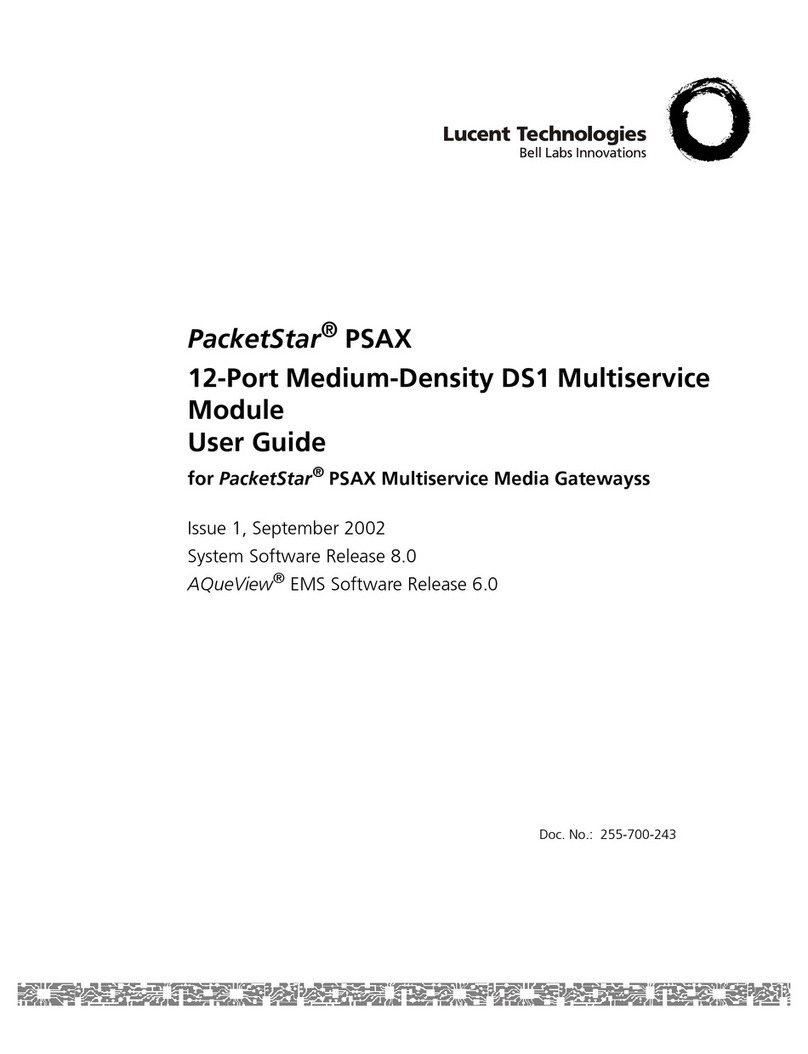
Lucent Technologies
Lucent Technologies PacketStar PSAX user guide
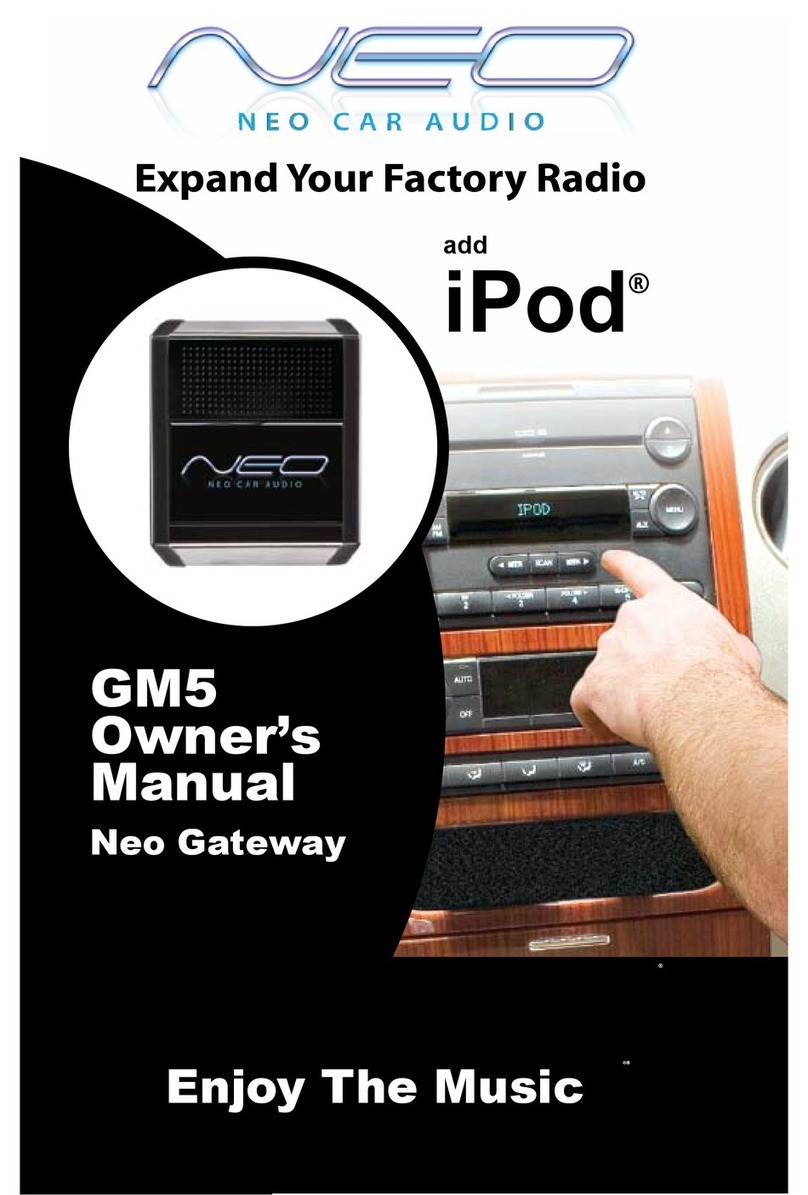
Neo Car Audio
Neo Car Audio GM5 owner's manual

VegaStream
VegaStream Vega 50 10 FXO H.323 Initial configuration guide
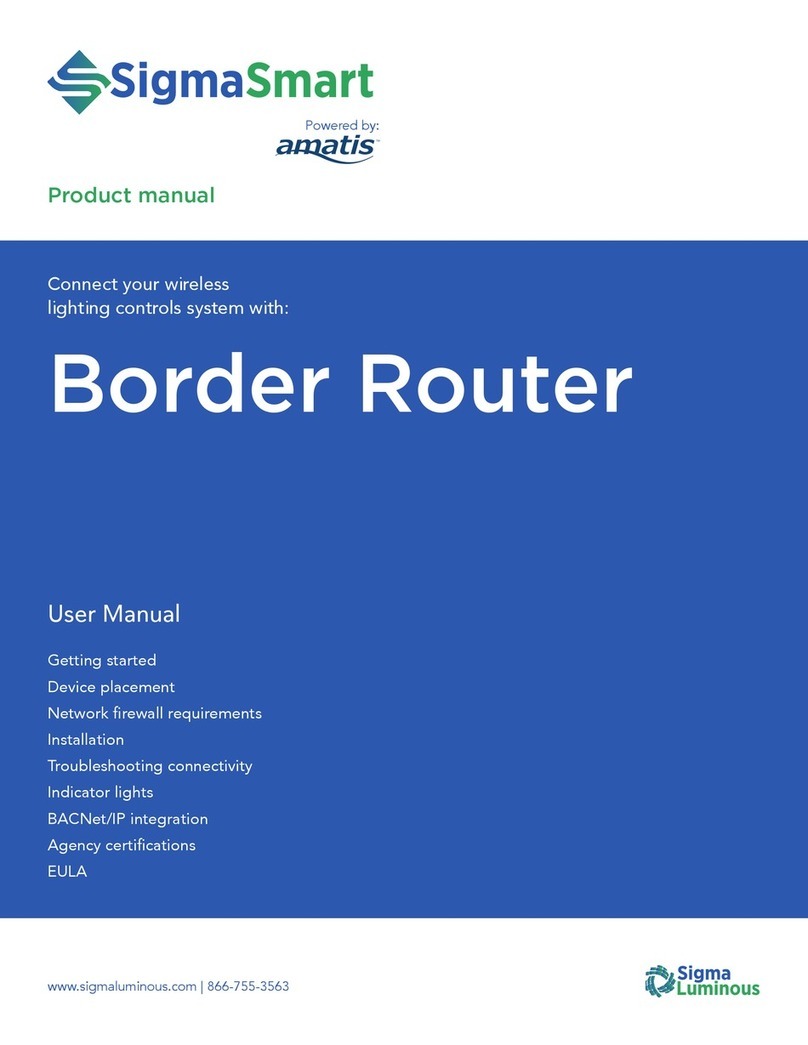
Amatis
Amatis Sigma Luminous Border Router SL-AMBR user manual
Silicon Laboratories
Silicon Laboratories TS-TG1 user manual
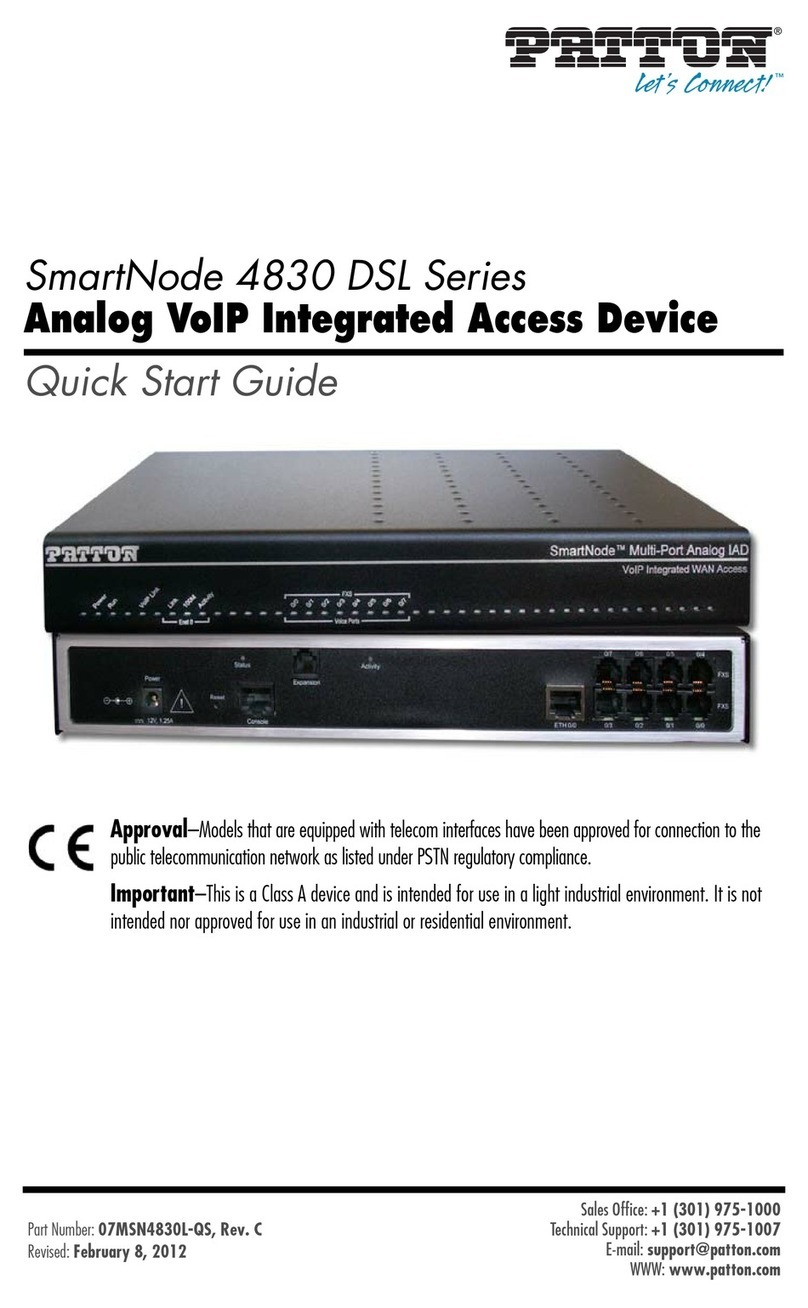
Patton
Patton SmartNode 4830 DSL Series quick start guide
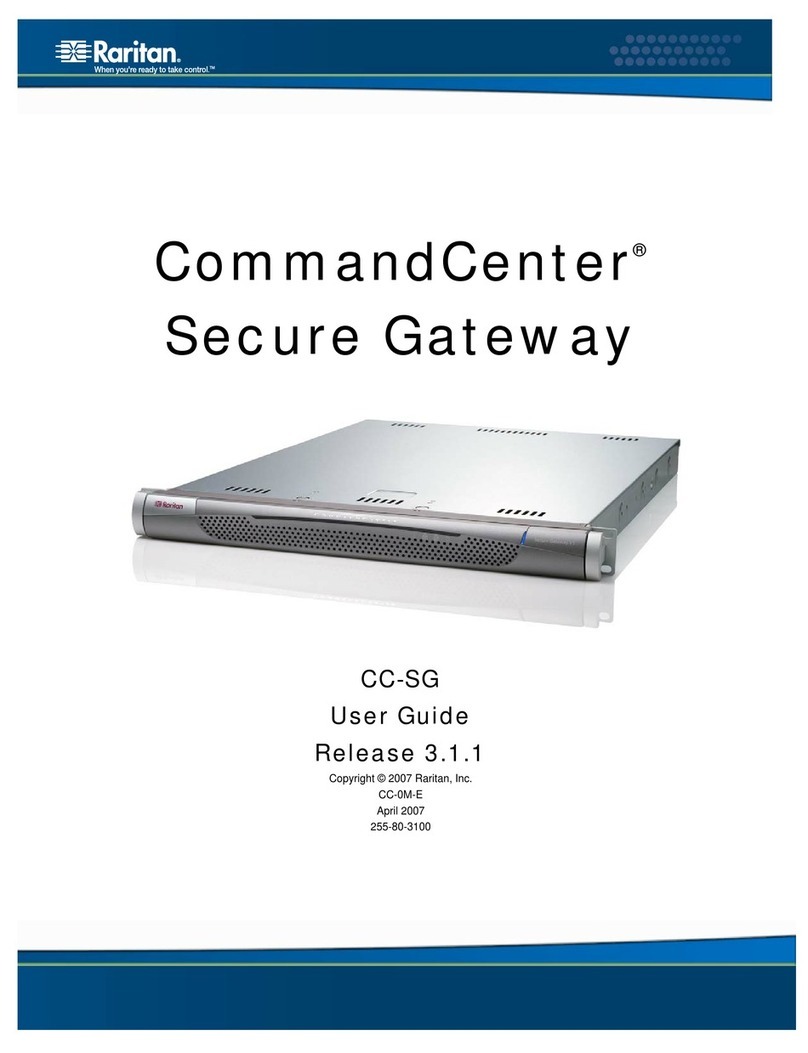
Raritan
Raritan CommandCenter CC-SG user guide

E-Senza
E-Senza SenzaGate SG151lite manual