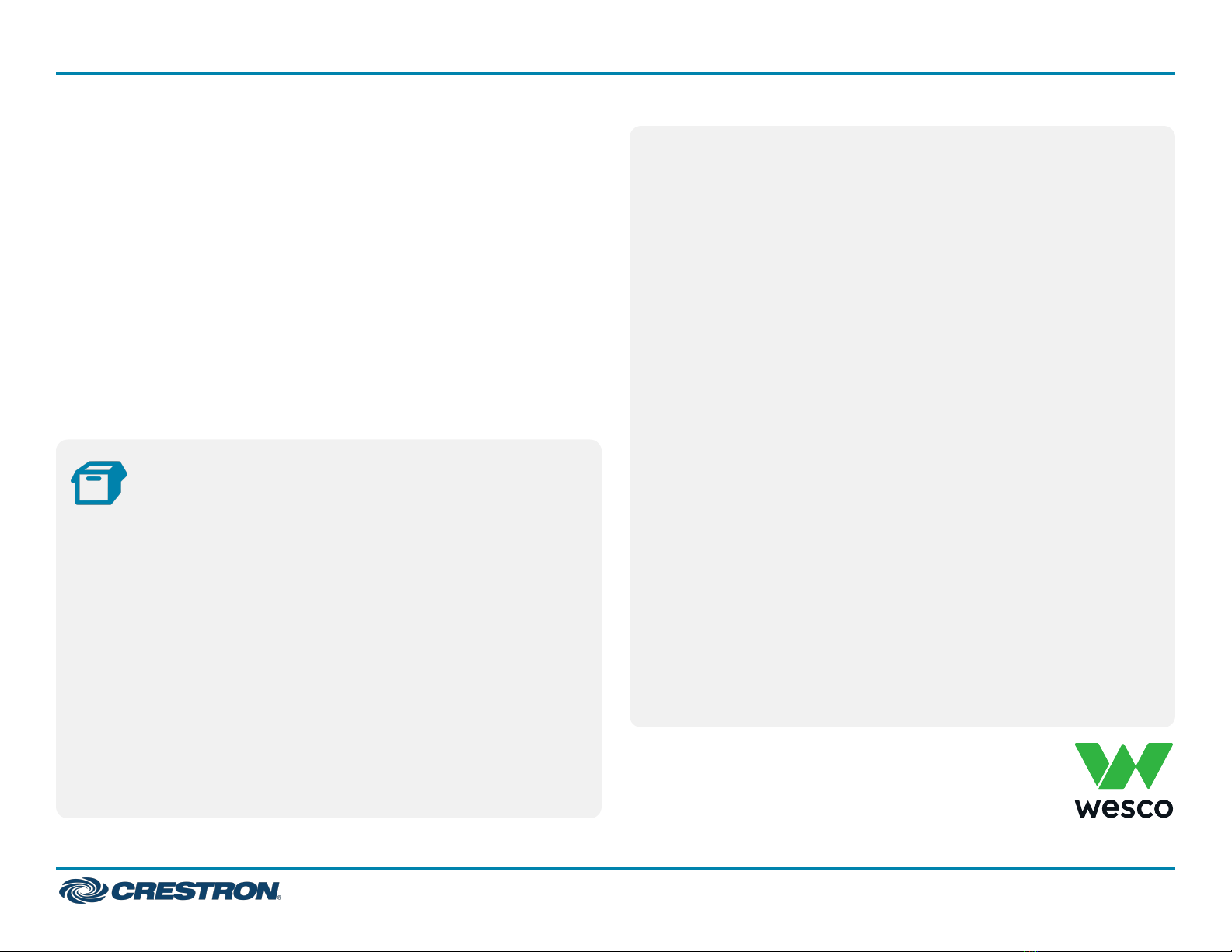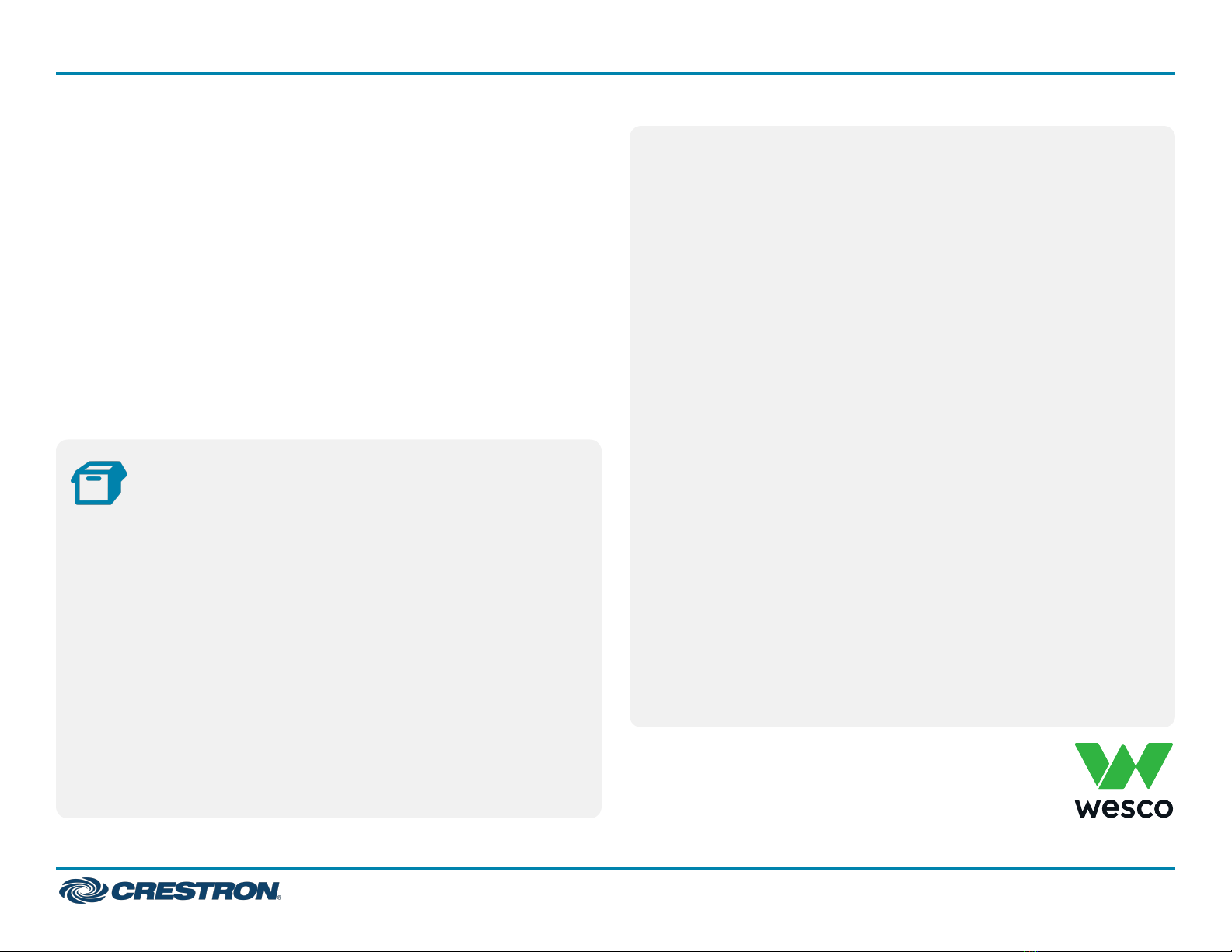
The UC-MMX30-T Crestron Flex advanced tabletop conferencing
systems provide small room video conference solutions for use with
Microsoft Teams® Rooms software. They support single or dual video
displays and feature a Crestron Flex tabletop conference device, a UC
presentation transmitter, a UC bracket assembly, and a collaboration
camera.
Minimum Requirements:
lA video display (not included) connected to the UC Engine. A second
display is optional.
lA Microsoft Teams account
lAn environment running Microsoft Exchange Server® software (2013
SP1 or later for on-premises installation or Microsoft 365® software
for Cloud) for scheduling and/or Skype for Business 2015 (on-
premises installation or Microsoft 365 software for Cloud)
In the Box
1
1
2
1
1
1
1
1
Tabletop Conference Device
Flex MM Tabletop Conference Device, Microsoft Teams video
(6511613 or 6511614)
PoE+ Injector (2055605)
Cable, CAT5e, RJ-45 - RJ-45, 11.8 ft (3.6 m) (2056204) labeled LAN
Cable, USB 2.0, A - Micro B, 5.8 ft (1.8 m) (2055579) labeled USB-101
UC Presentation Transmitter
Power pack (2056363) with cord (2001134)
Bracket, power supply (2056257)
Cable, USB to USB, 6.56 ft (2 m) (2056116) labeled USB-301
Cable, HDMI®, 6.56 ft (2 m) (2056117) labeled VID-101
1
8
1
2
2
1
1
2
4
1
1
2
1
1
1
1
Cable, USB 2.0, A to Micro B, 6.56 ft (2 m) (2055504) labeled USB-201
Screw, 10-9 x 5/8 in. (15.9 mm), Pan Head, Phillips, Black (2054365)
UC Bracket Assembly
UC Bracket Assembly with UC Engine and HDMI® or AV over CAT5
content ingest UC-BRKT-250-P-T-ASSY,(6511476)
Anchor, Drywall, Plastic, 3/8 in. x 1/2 in. (9.5mm x
12.7mm) (2052565)
EDID passthrough (2055728)
Key, Anchor (4529654)
Power pack (2045870)
Screw, 8-AB x 1-1/2 in. (38.1 mm), Pan Head, Combo (2052567)
Tie Wrap (2047935)
Additional Items
Collaboration camera (6510482)
Camera wall mount kit (6510998)
Cable, CAT6a, RJ-45 - RJ-45, 20 ft (6.1 m) (6507640) labeled HDBaseT
Cable, CAT5e, RJ-45 - RJ-45, 7 ft (2.1 m) (6509924) labeled LAN Cable,
DisplayPort™ to HDMI, 6 ft (1.8 m) (6508282) labeled VID-301 Cable,
HDMI, 6 ft (1.8 m) (6503565) labeled VID-201
Cable, USB 3.0, Right angle USB-C® to A, 6 ft (1.8 m)
(6511591) labeled CAM
Consumable Kit
Your unit ships with a Wesco provided "Consumables Kit" that
includes additional items such as power strips, screws and anchors,
cable management and a DigitaLinx Adapter Ring to aid you in
installing and connecting your system.
1
Crestron Flex Advanced Tabletop Small Room Video Conference System for Microsoft Teams® Rooms
UC-MMX30-T (Wesco #SM-MMX30-T-US-ND) QuickStart
This Quick Start guide is specifically for use
with Crestron Flex hardware ordered through
Wesco Conference Room as a Service.