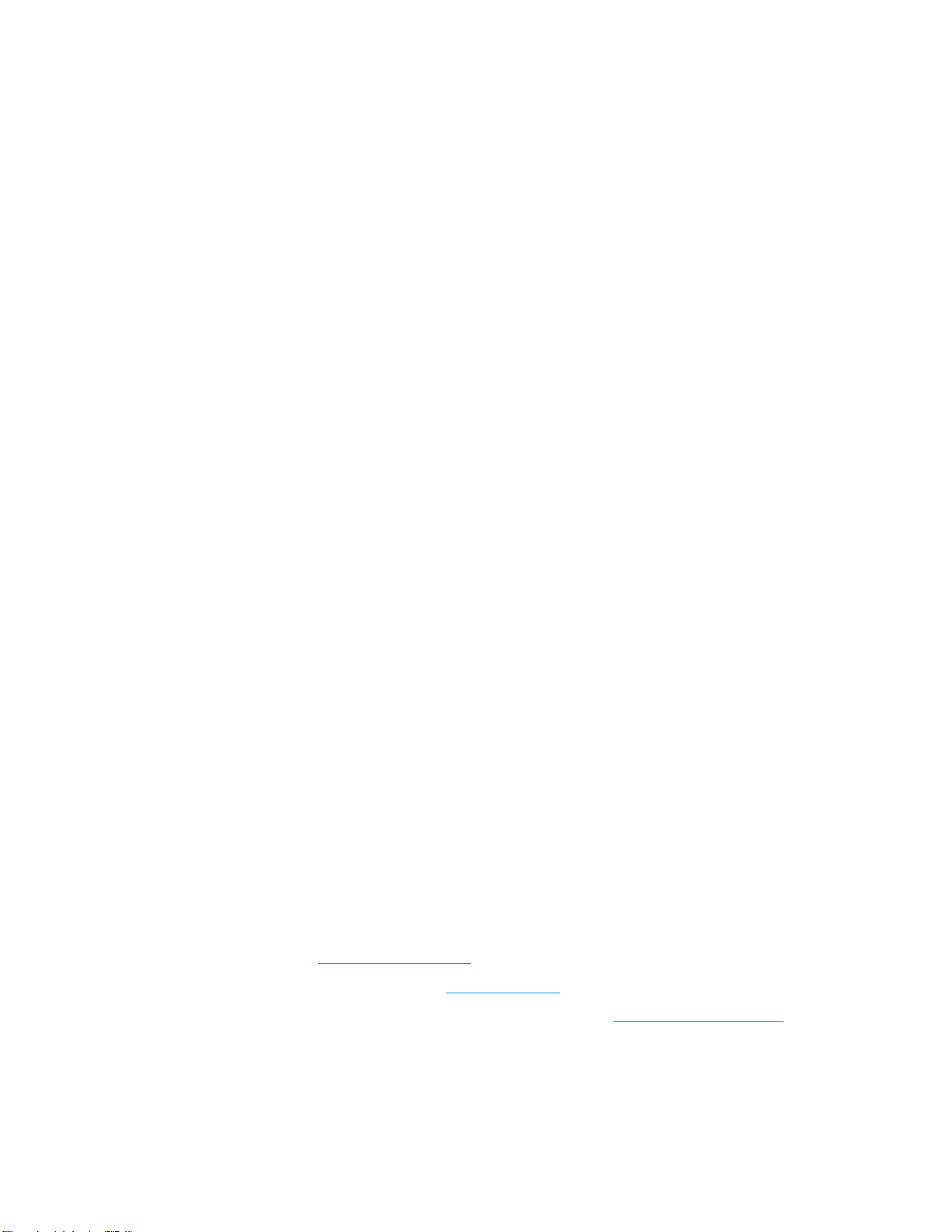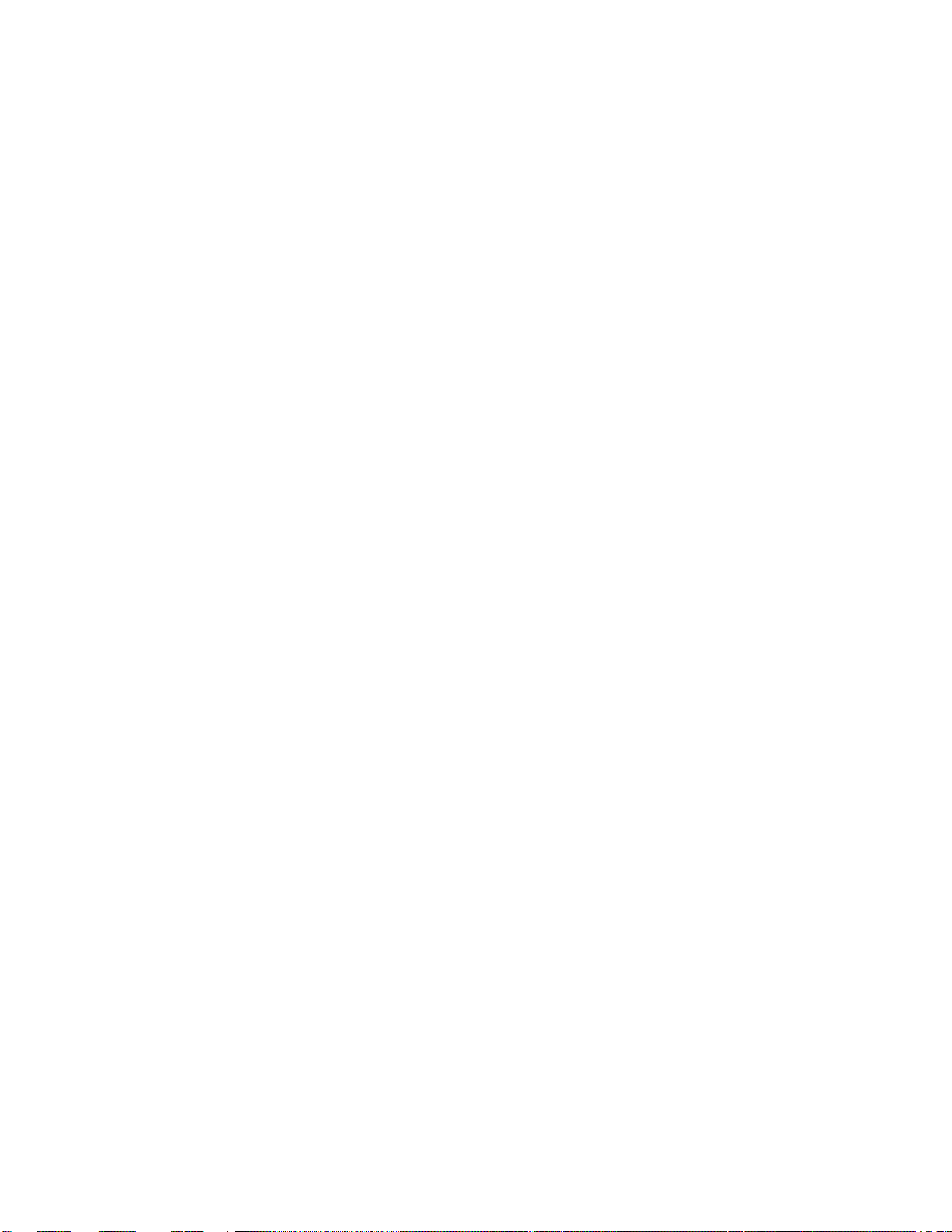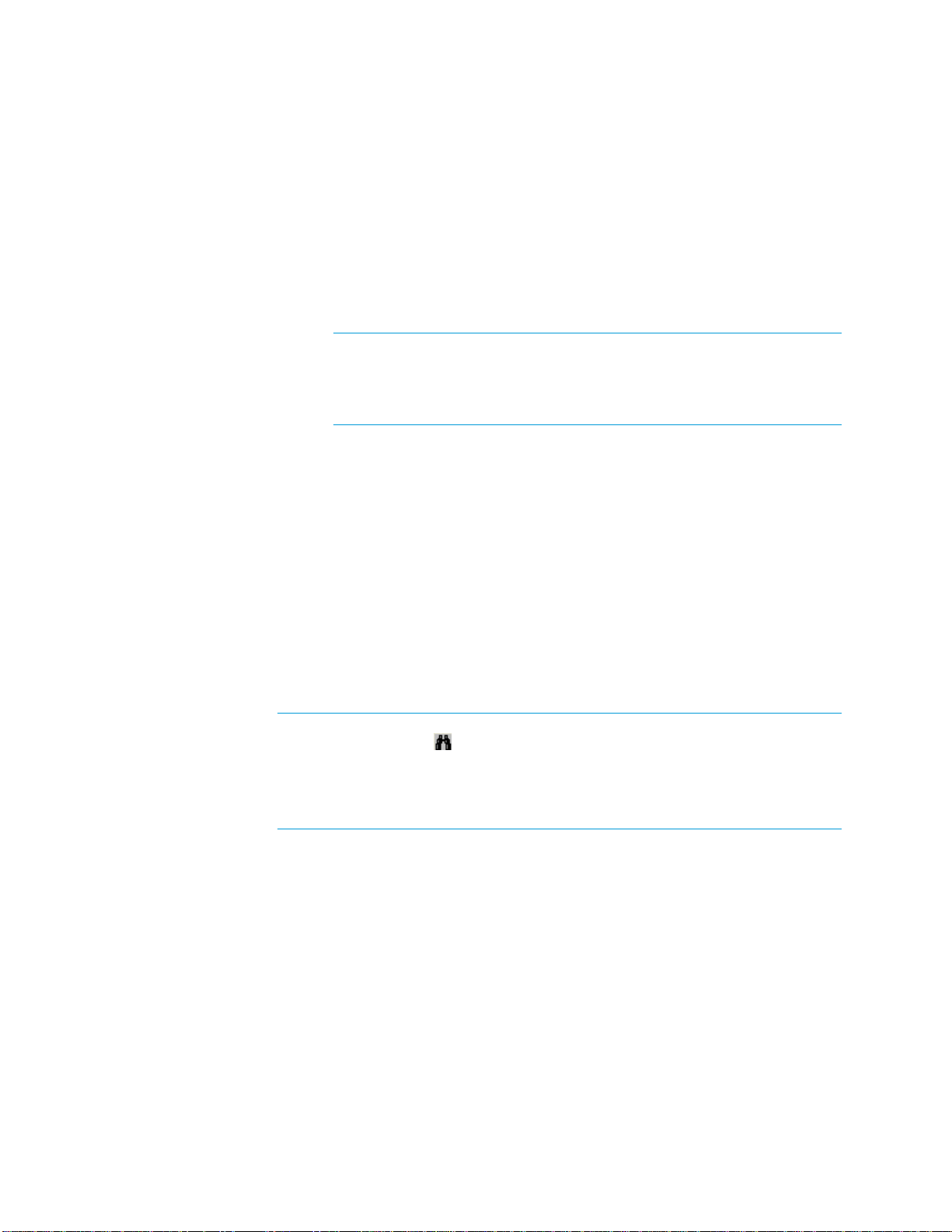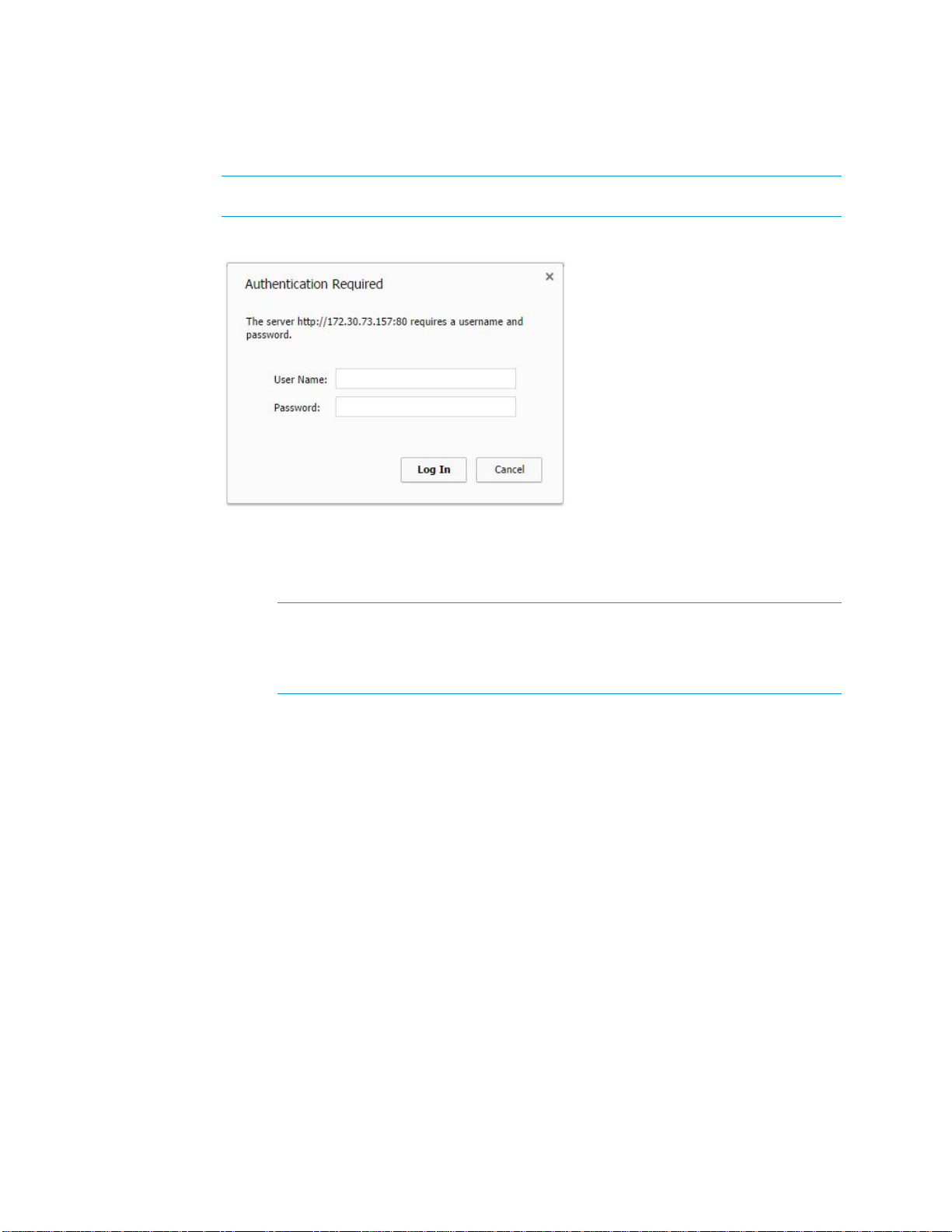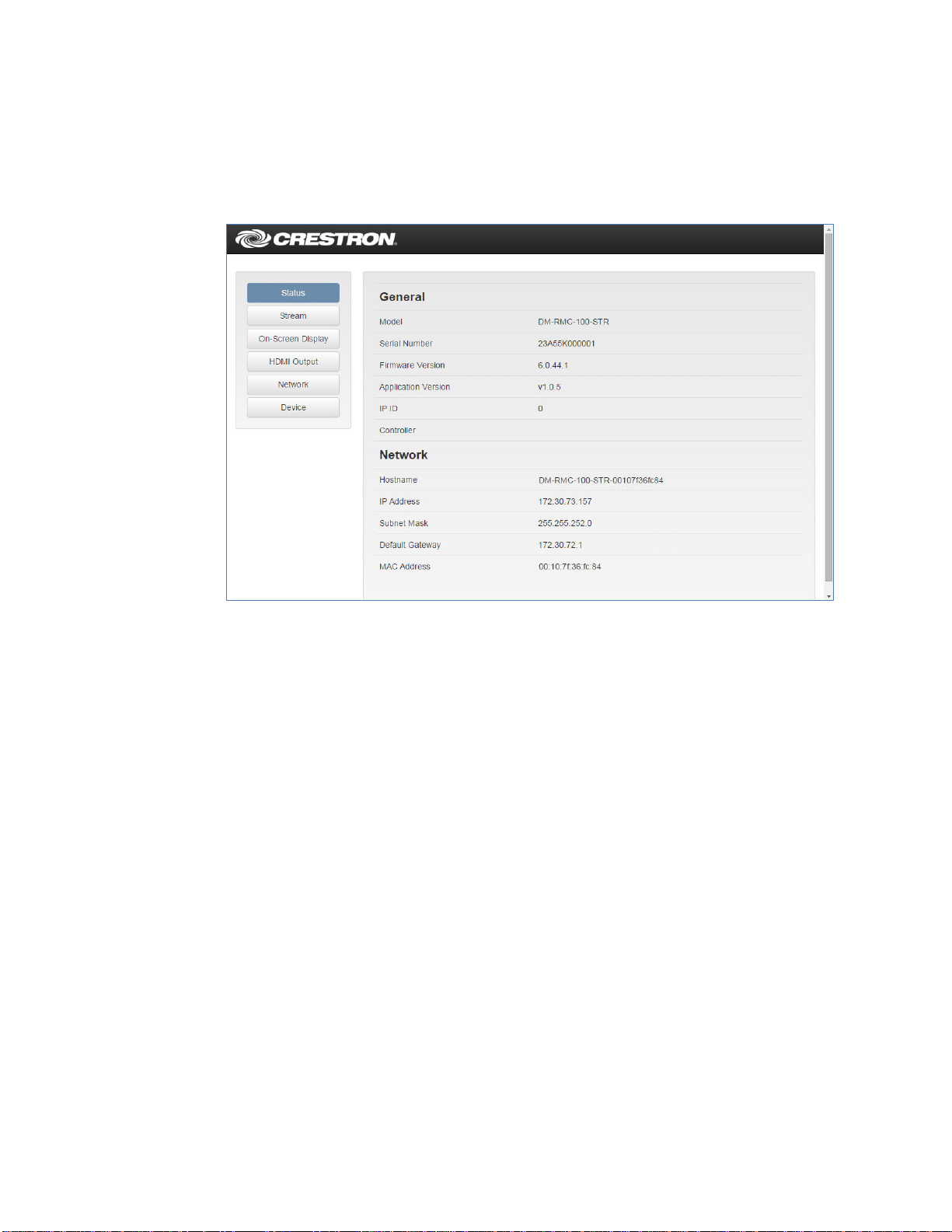2
DM-RMC-100-STR: HD Streaming Receiver Supplemental Guide – DOC. 7846A
Opening a Web Browser Directly
To access the user interface by opening a web browser directly, do the following:
1. Find the IP address or host name of the DM-RMC-100-STR by doing either of the
following, respectively:
•To find the IP address, press the
button on the device and note the
IP address on the connected display. The IP address appears for
10 seconds.
•To find the default host name, locate the label on the rear of the device or
on a mounting flange of the device and note the host name.
The default host name is DM-RMC-100-STR-xxxxxxxxxxxx, where
xxxxxxxxxxxx is the MAC address of the device.
The host name can be changed. For additional information, refer to
“Configuring Network Settings” on page 16.
2. Open a web browser.
3. Go to the IP address or host name of the DM-RMC-100-STR.
The user name and password dialog box opens, allowing login to the
DM-RMC-100-STR. For login information, refer to “Logging In to the
DM-RMC-100-STR” on the following page.
Opening a Web Browser within the Crestron Toolbox Application
To access the user interface by opening a web browser within the Crestron Toolbox
application, do the following:
1. Open the Crestron Toolbox application.
2. From the
menu, select
You can also access the Device Discovery Tool by clicking the Device
Discovery Tool button ( ) in the toolbar.
The security software running on the computer may send a program alert
regarding the attempt of the Crestron Toolbox application to connect to the
network. Allow the connection so that the Device Discovery Tool can be used.
3. From the device list on the left-hand side of the screen, double-click
.
A browser window opens, and then the user name and password dialog box
opens, allowing login to the DM-RMC-100-STR. For login information, refer to
“Logging In to the DM-RMC-100-STR” on the following page.