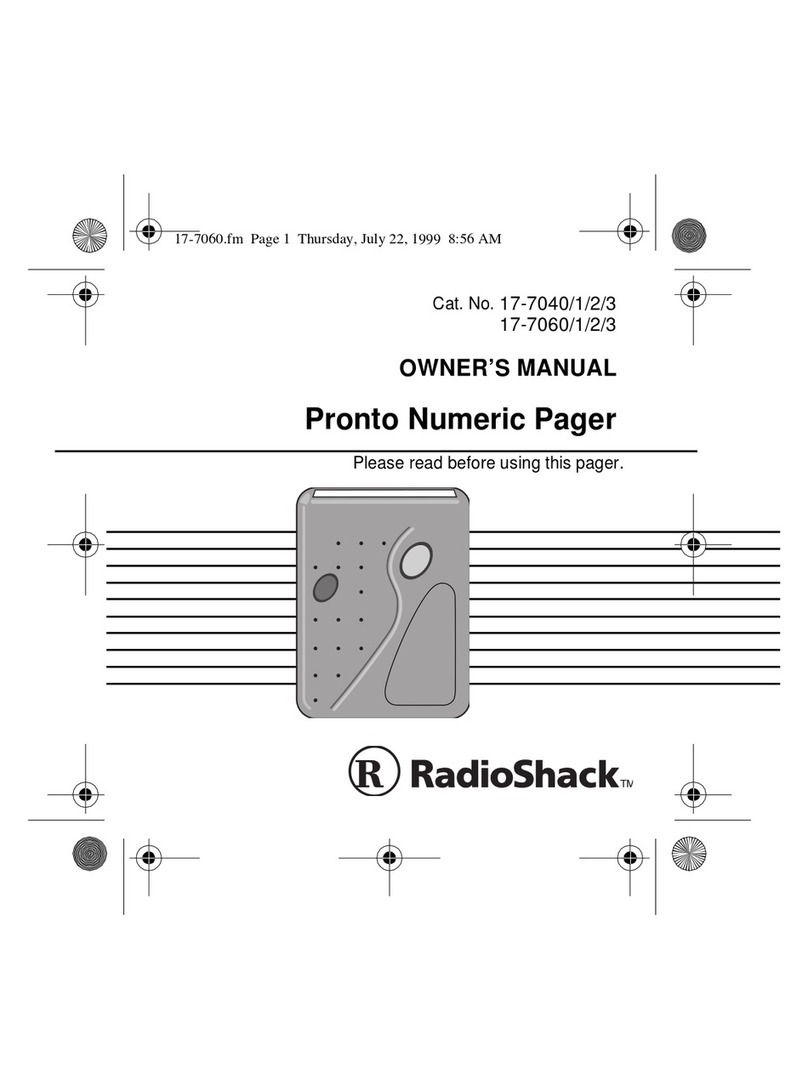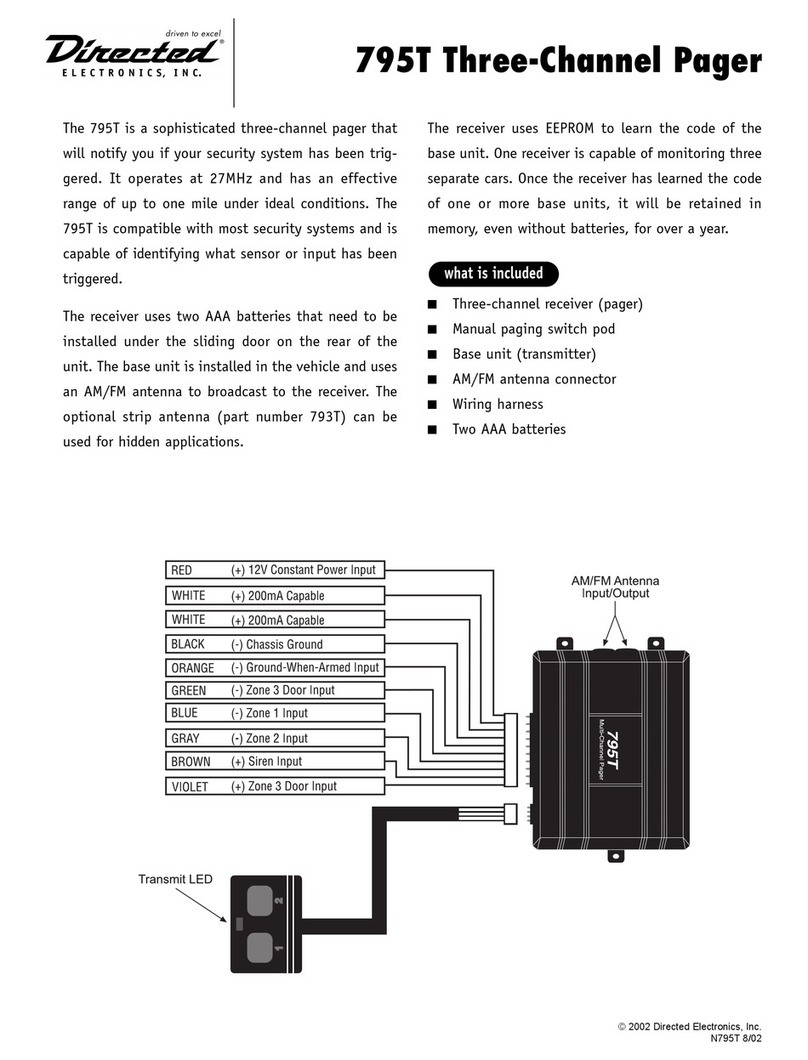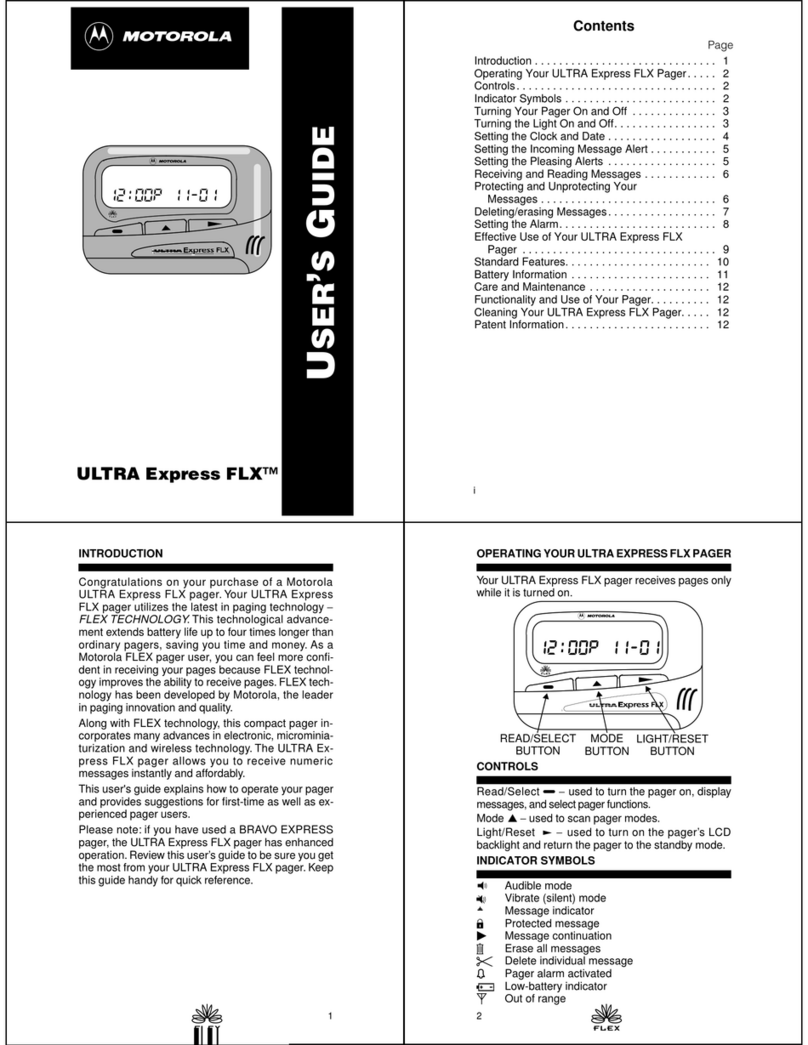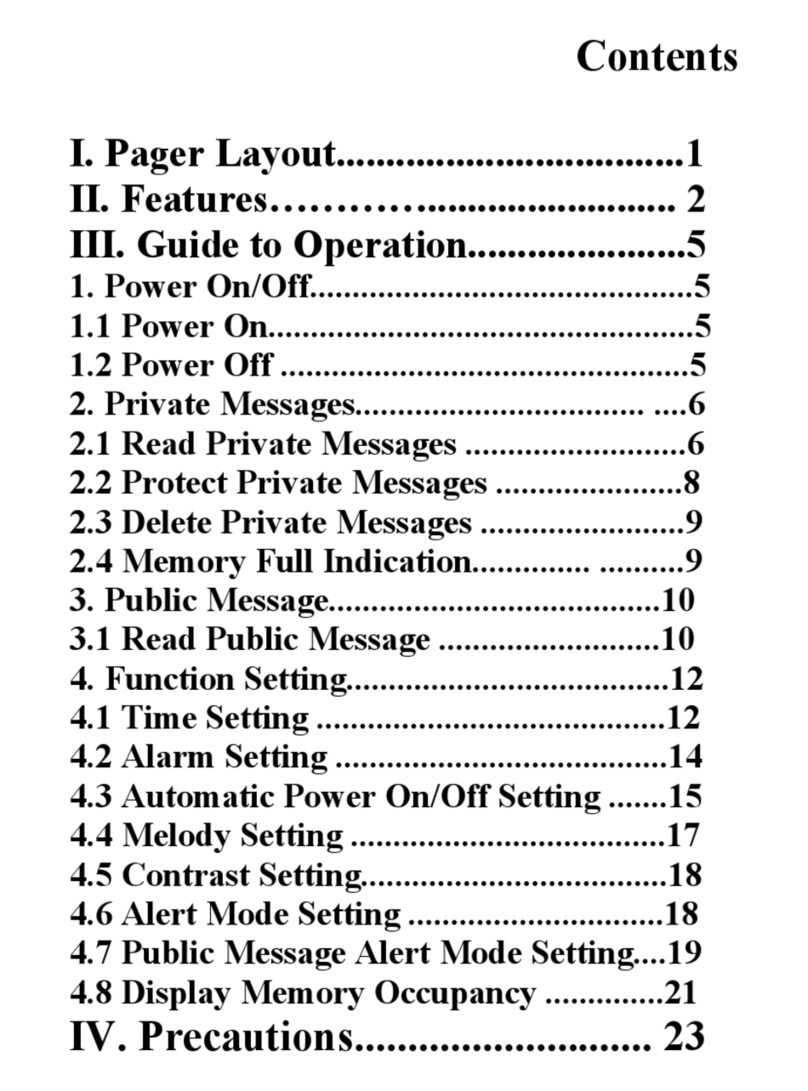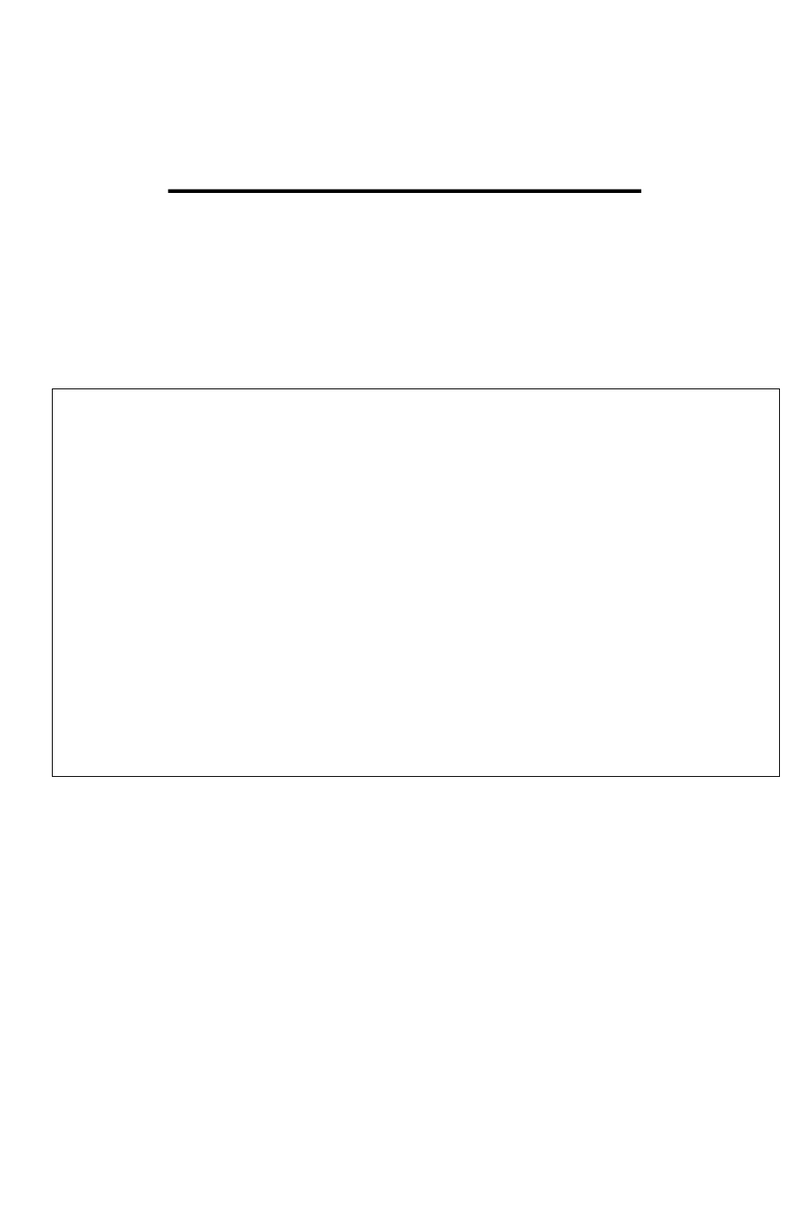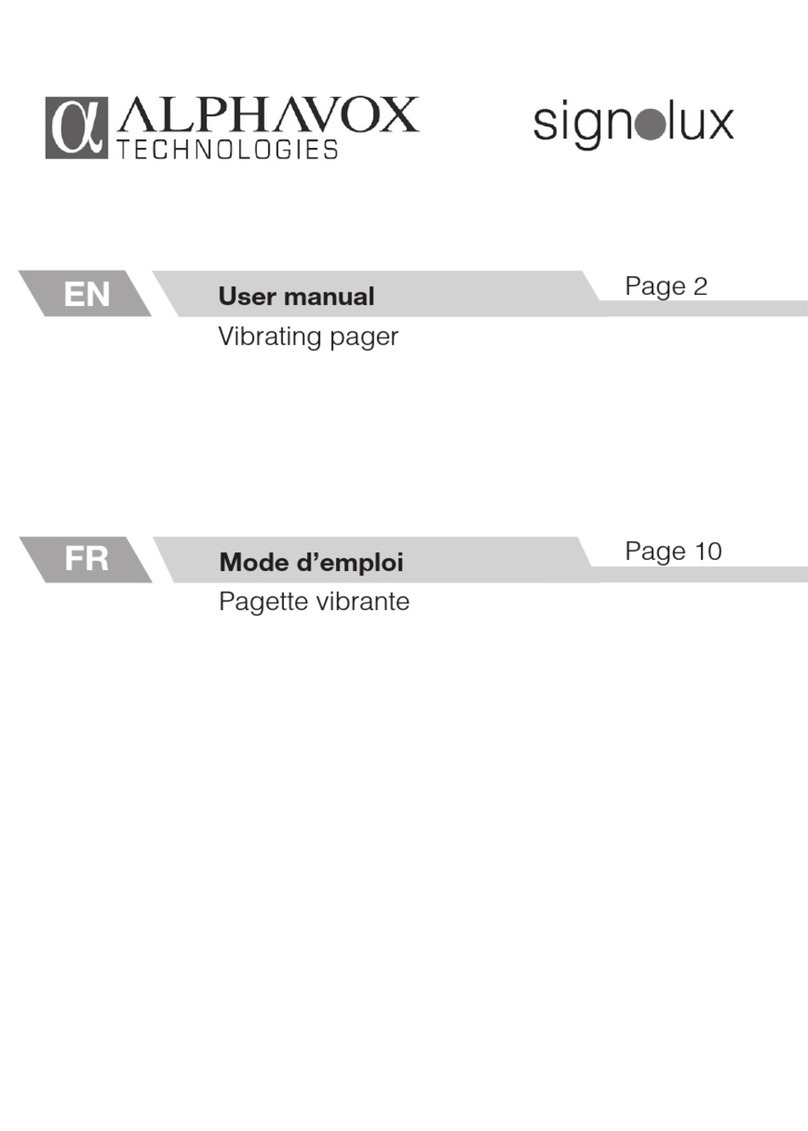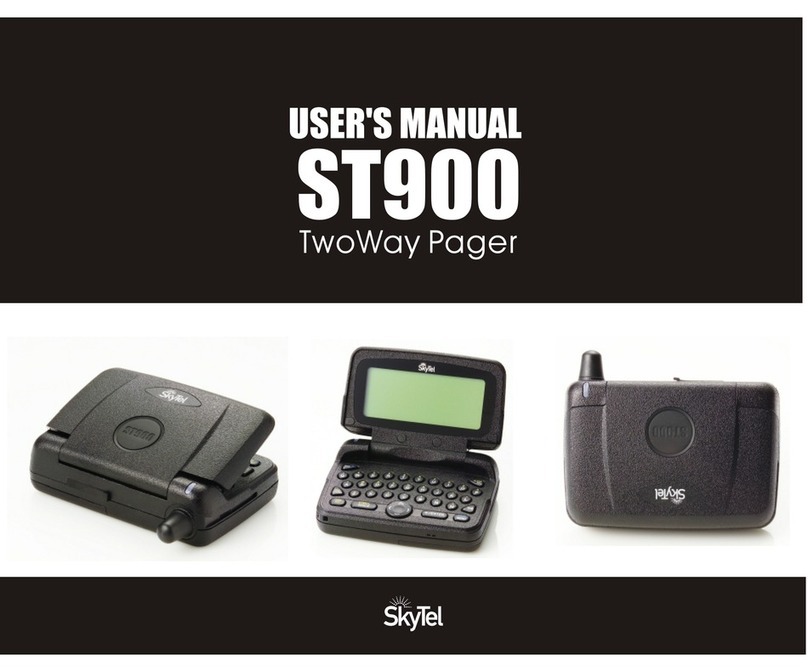Critical Response Systems M1503 Responder II User manual

M1503
RESPONDER II™
USER GUIDE
Firmware 1.1
Document 12-077
Version 1.3
Critical Response System, Inc.
1670 Oakbrook Drive, Suite 370
Norcross, GA 30093-1849
Tel: 770-441-9559
www.criticalresponse.com
Copyright © 2005-2013 Critical Response Systems, Inc.
All Rights Reserved.
CriticalResponse
SYSTEMS TM

M1503 User Guide ______________________________________________________________________Version 1.3
Copyright © 2005-2013, Critical Response Systems, Inc.
All Rights Reserved.
- 2 -
Document Information
RESPONDER™ and SPARKGAP™ are trademarks of Critical Response Systems, Inc.
FLEX™and ReFLEX™are trademarks of Motorola.
For More Information, please contact
Critical Response Systems, Inc.
1670 Oakbrook Drive, Suite 370
Norcross, GA 30093-1849
770-441-9559
www.criticalresponse.com
Covered by one or more US patents. Patent pending.

M1503 User Guide ______________________________________________________________________Version 1.3
Copyright © 2005-2013, Critical Response Systems, Inc.
All Rights Reserved.
- 3 -
Preface .................................................................................................................................................. 6
Audience .............................................................................................................................................................. 6
Conventions.......................................................................................................................................................... 6
Notes, Cautions, and Warnings ........................................................................................................................ 6
Safety Information................................................................................................................................................ 6
RF Operation Characteristics ............................................................................................................................ 6
Electronic Devices ............................................................................................................................................. 6
Aircraft .............................................................................................................................................................. 6
Blasting Areas .................................................................................................................................................. 7
Potentially Explosive Atmospheres ................................................................................................................... 7
1 Getting Started .................................................................................................................................. 8
1.1 Unpacking Your M1503.................................................................................................................................. 8
1.2 Engaging the Battery ..................................................................................................................................... 8
1.3 Turning the Pager On ..................................................................................................................................... 8
2 M1503 Response Pager....................................................................................................................... 9
2.1 LCD Display ................................................................................................................................................... 9
2.2 Buttons........................................................................................................................................................... 9
2.3 User Interface................................................................................................................................................. 9
2.4 Status LED ................................................................................................................................................... 10
2.4.1 Receiver Operation................................................................................................................................. 10
2.4.2 Message Alert ........................................................................................................................................ 10
2.4.3 Firmware Update................................................................................................................................... 10
2.5 Holster.......................................................................................................................................................... 10
2.6 Bungee ......................................................................................................................................................... 10
2.7 Data/Charging Connector............................................................................................................................ 10
2.8 M1503 Charging Cable ................................................................................................................................ 10
3 M1503 Basic Dock (Option)............................................................................................................... 11
3.1 Dock LEDs.................................................................................................................................................... 11
3.2 Dock Manager Software............................................................................................................................... 11
4 General Operation ............................................................................................................................ 12
4.1 Message Reception....................................................................................................................................... 12
4.2 Message Reply ............................................................................................................................................. 12
4.3 Message Storage .......................................................................................................................................... 12
4.4 Message Transmission................................................................................................................................. 12
4.5 General Status ............................................................................................................................................. 12
4.6 Configuration ............................................................................................................................................... 12
4.7 Battery Charging.......................................................................................................................................... 12
5 User Interface................................................................................................................................... 13

M1503 User Guide ______________________________________________________________________Version 1.3
Copyright © 2005-2013, Critical Response Systems, Inc.
All Rights Reserved.
- 4 -
5.1 Icons............................................................................................................................................................. 13
5.2 Identification Page........................................................................................................................................ 14
5.3 Main Menu Page........................................................................................................................................... 14
5.4 Receiving Messages ..................................................................................................................................... 14
5.5 Viewing Received Messages ........................................................................................................................ 15
5.5.1 Message Options ................................................................................................................................... 16
5.5.1.1 Replying to a Message .................................................................................................................... 17
5.5.1.2 Forwarding a Message.................................................................................................................... 17
5.6 Viewing Sent Messages ............................................................................................................................... 18
5.6.1 Message Options ................................................................................................................................... 18
5.7 Sending Messages ....................................................................................................................................... 19
5.8 Setup ............................................................................................................................................................ 20
5.8.1 User Status ............................................................................................................................................ 21
5.8.2 Pager Settings........................................................................................................................................ 21
5.8.2.1 Quiet Time ....................................................................................................................................... 21
5.8.2.2 Alert Mode ....................................................................................................................................... 21
5.8.2.3 Optimize .......................................................................................................................................... 22
5.8.2.4 Message Font .................................................................................................................................. 22
5.8.2.5 Status LED ...................................................................................................................................... 22
5.8.2.6 Reminder Action .............................................................................................................................. 22
5.8.2.7 Reminder Interval............................................................................................................................ 22
5.8.2.8 LCD Backlight ................................................................................................................................. 22
5.8.2.9 LCD Contrast................................................................................................................................... 22
5.8.2.10 UI Timeout ..................................................................................................................................... 22
5.8.2.11 Headers......................................................................................................................................... 22
5.8.2.12 Folder Sort..................................................................................................................................... 23
5.8.2.13 Key Click ....................................................................................................................................... 23
5.8.2.14 Charging LED ................................................................................................................................ 23
5.8.3 Folder Settings....................................................................................................................................... 24
5.8.3.1 Common Settings ............................................................................................................................ 24
5.8.3.2 Normal Alert Settings. ..................................................................................................................... 25
5.8.3.3 Priority Alert Settings ...................................................................................................................... 26
5.8.4 Time and Date ....................................................................................................................................... 27
5.8.4.1 Time Format .................................................................................................................................... 27
5.8.4.2 Date Format .................................................................................................................................... 27
5.8.4.3 TZ Source......................................................................................................................................... 27
5.8.4.4 User TZ ............................................................................................................................................ 27
5.8.4.5 User DST ......................................................................................................................................... 27

M1503 User Guide ______________________________________________________________________Version 1.3
Copyright © 2005-2013, Critical Response Systems, Inc.
All Rights Reserved.
- 5 -
5.8.4.6 Snooze Interval................................................................................................................................ 27
5.8.4.7 Bedside Mode.................................................................................................................................. 27
5.8.4.8 Alarm 1 & Alarm 2 .......................................................................................................................... 27
5.8.5 Pager Info............................................................................................................................................... 28
5.8.6 Pager Status .......................................................................................................................................... 29
5.8.7 Shut Down ............................................................................................................................................. 29
6 Care and Preventative Maintenance ................................................................................................. 30
6.1 Cleaning ....................................................................................................................................................... 30
6.2 Use of Holster and Lanyard......................................................................................................................... 30
6.3 Battery Care................................................................................................................................................. 30
6.4 Battery Replacement.................................................................................................................................... 30

M1503 User Guide ______________________________________________________________________Version 1.3
Copyright © 2005-2013, Critical Response Systems, Inc.
All Rights Reserved.
- 6 -
Preface
Congratulations on your selection of the M1503 Responder II™response pager! This device, together with a
SPARKGAP™ Messaging System, represents the state of the art for alerting, notification, and mobilization.
Audience
This guide is intended for users of the M1503 Responder II pager.
Conventions
This guide uses the following conventions for instructions and information.
Notes, Cautions, and Warnings
Notes, cautions, and warnings use the following conventions and symbols:
This symbol indicates that the reader should take note. Notes contain
useful suggestions, references to other documents, of helpful hints.
This symbol indicated the reader must be careful. In this situation, you
might do something that could result in equipment damage or loss of
data.
This symbol means danger! You are in a situation that could
cause bodily injury. Before you work on any equipment, be aware
of the hazards involved with electrical circuitry and be familiar
with standard practices for preventing accidents.
Safety Information
RF Operation Characteristics
Your M1503 contains a transmitter and a receiver. When it is ON, it receives and transmits radio frequency (RF) energy.
The M1503 transmits in the frequency range of 896-902 MHz and employs digital modulation techniques. The M1503
output power level is typically 1 Watt. In 1991, the Institute of Electrical and Electronics Engineers (IEEE), and in 1992,
the American National Standards Institute (ANSI), updated the 1982 ANSI Standard for safety levels with respect to
human exposure to RF Energy. Over 120 scientists, engineers, and physicians from universities, government health
agencies and industry, after reviewing the available body of research, developed this updated standard.
Electronic Devices
Most modern electronic equipment is shielded from RF energy; however, RF energy from your M1503 may effect
inadequately shielded electronic equipment. Check with the manufacturer or its representative to determine if the
following equipment or systems are adequately shielded from external RF energy:
oMotor Vehicle electronic and entertainment systems (standard and any add-on equipment)
oMedical Equipment, hospital or personal devices (such as pacemakers, hearing aids, etc.)
Turn your M1503 OFF in health care facilities where any regulation posted in the areas instructs you to do so. Hospitals or
health care facilities may be using equipment that could be sensitive to external RF energy.
Aircraft
Current regulations prohibit the use of certain types of portable electronic devices (PEDs) on board commercial aircraft,
due to the potential of interference with navigational and communications equipment. Turn your M1503 OFF before
entering any aircraft.

M1503 User Guide ______________________________________________________________________Version 1.3
Copyright © 2005-2013, Critical Response Systems, Inc.
All Rights Reserved.
- 7 -
Blasting Areas
Construction crews often use remote control RF devices to set off explosives. To avoid interfering with blasting operations,
turn your M1503 OFF when in a “blasting area”or in areas posted “Turn off two-way radio”.
Potentially Explosive Atmospheres
Do not charge your batteries or operate your battery charger within the proximity of any potentially explosive
atmospheres. It is rare, but these actions may generate sparks. Areas with a potentially explosive atmosphere are often,
but not always, clearly marked and include the following:
Gas stations
Below deck on boats
Fuel or chemical transfer/storage facilities
Areas where air may contain chemicals or particles, such as grain dust, or metal powders
Any area where you would normally be advised to turn OFF your motor vehicle
Do not bring your M1503 pager or basic dock into areas with
potentially explosive atmosphere.

M1503 User Guide ______________________________________________________________________Version 1.3
Copyright © 2005-2013, Critical Response Systems, Inc.
All Rights Reserved.
- 8 -
1Getting Started
1.1 Unpacking Your M1503
Your M1503 comes with the following parts and accessories
Holster
Lanyard/Bungee
USB Charging Cable
Charging Dock (Optional)
Wall Adapter Power Supply (Optional)
1.2 Engaging the Battery
Your M1503 contains an integrated lithium ion battery, which is disconnected prior to shipment using a small battery
disconnect switch located next to the data connector, under a protective dust cover. Prior to operating your pager, you
must engage the battery by sliding the disconnect switch toward the data connector.
Prior to disengaging the battery with the disconnect switch, the pager
should be turned off with the UI. Failure to do this could result in lost
message or settings information.
1.3 Turning the Pager On
Once the battery is engaged, the M1503 will automatically turn on. If the M1503 is turned off using the user interface
(5.8.7), you can turn it back on by simply holding down the blue Select key for 2 seconds.

M1503 User Guide ______________________________________________________________________Version 1.3
Copyright © 2005-2013, Critical Response Systems, Inc.
All Rights Reserved.
- 9 -
2M1503 Response Pager
Your M1503 consists of a digital radio, CPU, LCD display, four buttons, a speaker, a status LED, and a data/charging
port, enclosed together in a durable polycarbonate housing. It also comes with a belt holster, bungee, and charging cable,
along with an optional charging/programming dock and wall adapter.
2.1 LCD Display
The M1503 display is a 160x64 LCD matrix displays that shows textual information as well as several icons:
2.2 Buttons
The M1503 includes four buttons: Up, Down, Escape, and Select.
2.3 User Interface
The M1503 user interface consists of a hierarchical menu system displayed on the LCD and navigated with the four
buttons Up, Down, Select, and Escape. The Up and Down buttons move the current selected menu item up or down,
and it scrolls displayed message text up or down. The Select button selects the current menu item, and the Escape
moves the user back one menu level.
The LCD display is backlit for use in low light conditions. You can adjust backlight intensity and LCD contrast to suit
personal preferences, and backlight can be enabled altogether. You can configure when the LCD and the backlight
activate, and how long they stay on.
Select Button
Escape Button
Down Button
Up Button
LCD Display
Status LED
Battery Disconnect
Data/Charging Port
Dust Cover
Lanyard Connector

M1503 User Guide ______________________________________________________________________Version 1.3
Copyright © 2005-2013, Critical Response Systems, Inc.
All Rights Reserved.
- 10 -
2.4 Status LED
Your M1503 pager has one status LED on its front, top right hand corner. Depending on configuration, this LED may
signal receiver operation, message reception, and completion of a firmware update procedure.
2.4.1 Receiver Operation
When configured (5.8.2.5), the status LED will flash each time it receives a control frame from the network. It flashes
green when it is attempting registration, or when it is registered in battery-optimized mode. It flashes blue when it is
registered in speed-optimized mode (5.8.2.3). It also flashes yellow whenever a control frame is received while the battery
is low.
2.4.2 Message Alert
When configured (5.8.3.2.9), the status LED will flash red when the pager receives a new message.
2.4.3 Firmware Update
Using the CRS Dock Manager software, a user may update their M1503 firmware. Upon conclusion of this operation, the
Status LED glows GREEN to indicate success, or RED to indicate an update failure
2.5 Holster
Carrying your pager outside of the holster makes it more vulnerable to
damage from impact with other objects.
The M1503 includes an opaque or translucent polycarbonate holster with an attached belt clip. To use the holster, secure
it onto your belt, then slide your pager down into the holster with the lanyard connector facing up and the LCD facing
away from you. The pager will snap into place, where it will be held firmly during normal use. To remove the pager from
the holster, simply grasp the pager and slide it up and out. When using the translucent holster, the pager can also be
operated without removing it from the holster.
2.6 Bungee
Handling your pager, without the bungee securely connected between it
and a belt loop, makes your pager more vulnerable to damage from
accidental drops.
The M1503 includes an elastic bungee that attaches the pager to a belt loop, providing extra protection against accidental
drops. The bungee features a thread loop on one end, and a swivel clip on the other end. To use the bungee, carefully
loop the thread through the metal lanyard connector loop on the right side of the M1503, then open the thread loop and
pull the swivel clip end of the bungee through the thread loop. This creates a secure connection between the bungee and
the pager, which will not interfere with the holster or basic dock. When carrying the pager, simply attach the swivel clip
to a belt loop.
2.7 Data/Charging Connector
The M1503 includes a 16-contact data connector, located under a black neoprene protective boot on the lower edge of the
pager. It can connect to a M1503 charging cable, or a M1503 basic dock, enabling battery recharge or firmware update.
2.8 M1503 Charging Cable
You may leave your M1503 connected to the charging cable indefinitely,
without harming the pager.
The M1503 includes a charging cable, which connects to the data/charging connector on the bottom of the pager, to a
power source, either a computer USB port or USB wall adapter. To charge your M1503 with this cable, simply connect
the charging cable to the pager and to the power source.

M1503 User Guide ______________________________________________________________________Version 1.3
Copyright © 2005-2013, Critical Response Systems, Inc.
All Rights Reserved.
- 11 -
3M1503 Basic Dock (Option)
You may leave your M1503 in the basic dock indefinitely, without harming the
dock or the pager.
Your M1503 pager may include a Basic Dock, including a USB cable and wall adapter. By inserting the pager into the
dock, you can recharge the pager battery as well as update its firmware. The dock connects by USB cable to the supplied
wall adapter or host computer (not included). To use your charger, simply connect the USB cable to the dock USB port,
and then connect the other end of the cable to the wall adapter or computer.
3.1 Dock LEDs
During the charging process, two LEDs on the basic dock display the charging status of the pager battery using a green
and red LED:
Action
Meaning
LEDs Off –No pager present
Red LED Flashing –The battery is charging
Green LED –The battery is fully charged
3.2 Dock Manager Software
You may install the CRS Dock Manager software package on a PC, which will run in the foreground or background and
automatically manage one or more basic docks connected to the computer. This software automatically detects pagers as
they are plugged in for charging, and updates their firmware as necessary to the most current revision. Please contact
Critical Response Systems for more information regarding this software.
Data/Charging Port
Front
Back
Red LED
Green LED
USB Port

M1503 User Guide ______________________________________________________________________Version 1.3
Copyright © 2005-2013, Critical Response Systems, Inc.
All Rights Reserved.
- 12 -
4General Operation
Your M1503 is a response pager, designed to operate as part of a SPARKGAP messaging system. When your M1503
receives messages, it alerts you and allows you to read and reply to these messages. Depending on the network
configuration, the person (or computer system) sending the message can be notified when you receive, read, and reply to
each message, either directly or by way of the incident response dashboard.
4.1 Message Reception
Your M1503 receives both personal messages, sent specifically to you, and group messages, sent simultaneously to you
and others in the same group. The way these messages are received and displayed are very similar, but there are some
important differences. Personal messages are sent using guaranteed delivery. If you are out of range when a personal
message is sent, the system will hold the message for up to several days until it locates you and delivers the message.
Group messages are sent to multiple members of a particular group, and the sender is quickly notified of who received the
message and who did not. Group messages are held for delivery as well, but only for a comparatively short period, a
minute or less.
4.2 Message Reply
Depending on system and message settings, you may reply to messages after they are received. Additionally depending on
system and message settings, the sender can be notified as you receive, read, and reply to each personal or group
message.
4.3 Message Storage
As your M1503 receives messages, it stores them into memory organized into folders.Personal messages are stored in
your personal folder, while group messages are stored in a separate group folder named after the group. By selecting
Received Messages from the Main Menu page, then navigating into the relevant folders, you can review previously
received messages. Your system administrator can assign email addresses and phone numbers to each folder in your
M1503, depending on relevant operational policies.
4.4 Message Transmission
Depending on the configuration of your SPARKGAP Messaging System, your M1503 can transmit preprogrammed
messages to pre-programmed addresses. This type of messages is called a canned message. These canned messages and
destination addresses are programmed into your pager over the air by your system administrator, or directly by you
through the SPARKGAP Application Gateway. Message transmission is available from the main menu by selecting SEND
MESSAGE.
4.5 General Status
Depending on the configuration of your SPARKGAP Messaging System, you can use your M1503 to notify the system of
your general status. Status values (e.g., on duty, off duty, etc.) are programmed into your pager over the air by your
system administrator, or directly by you through the SPARKGAP Application Gateway.
4.6 Configuration
Your M1503 contains many parameters that you can set through the user interface. These include pager-wide settings
such as keyclick or LCD contrast, as well as alerting options specific to a particular folder or group of folders. These
parameters appear as menu items in various pages. You can select the line, then use the Up and Down buttons to
navigate through the available settings. Once you have selected the correct setting, you can press the Select button again
to save it. You can also press the Escape button to return to the page without changing the parameter.
4.7 Battery Charging
The M1503 is powered by an internal battery, which requires periodic charging. The battery charge level indicator (lower
left part of the main menu page) indicates the current charge level as 0-4 bars, and this indicator changes slowly as the
battery drains during use. If the battery reaches a critical threshold, the pager will begin to issue warning beeps, and
finally turn off. The battery can be recharged at any time by plugging it into the dock or charging cable.

M1503 User Guide ______________________________________________________________________Version 1.3
Copyright © 2005-2013, Critical Response Systems, Inc.
All Rights Reserved.
- 13 -
5User Interface
The M1503 employs a hierarchical user interface (“UI”) that includes both text and icons. The UI divides functionality into
pages, each page accessible from a parent page, with the overall organization resembling a tree. General operation
involves navigation through a series of menu options or display text on each page using the Up and Down buttons. A
single push of the Up or Down button moves a menu selector up or down one item or scrolls the page up or down one line.
Holding the Up button moves to the top of the page, and holding the Down button moves to the bottom of the page. The
Select button takes an action based on the selected menu item, either moving you to a new page, beginning a multiple-
choice selection process, or opening a pop-up window. The Escape button moves you “up” one page to the parent page,
exits the pop-up window, or ends the multiple-choice selection process.
5.1 Icons
Icon
Name
Meaning
RSSI
Display 0-4 bars indicating the control channel received signal strength
Dock
Indicates the pager is correctly inserted into a charging dock
Cable
Indicates the pager is correctly plugged into a charging cable
Battery Level
Displays 0-4 bars indicating the current capacity level of the battery.
Battery Charge
Indicates that the battery is currently charging
Phone Message
Indicates the presence of a new telephone message.
Campus /
Roaming
Indicates that the pager is in campus or roaming coverage.
Silent Mode
Indicates that the pager is in silent mode.
Normal Alert
Mode
Indicates that the pager is in normal alert mode.
Vibrate Mode
Indicates that the pager is in vibrate mode.
Stealth Mode
Indicates that the pager is in stealth mode.
Quiet Time
Indicates that the pager is set for quiet time.
Alarm
Indicates an alarm is set.
No Coverage
Indicates that the pager currently has no control channel.
1-way Coverage
Indicates that the pager has a control channel, but has not yet registered
with the system.
2-way Coverage
Indicates that the pager is registered with the system.
Message
Represents an unopened, opened, or locked message.
Priority Message
Represents an unopened, opened, or locked priority message.
Transmit
Message
Represents a queued, sending, sent, or locked transmit message.
Failed Message
Represents a message transmission that has failed.

M1503 User Guide ______________________________________________________________________Version 1.3
Copyright © 2005-2013, Critical Response Systems, Inc.
All Rights Reserved.
- 14 -
5.2 Identification Page
The Identification page appears after power on and when you press the Escape button from the Main Menu page. Also,
if your LCD blanks after a period of inactivity, you may hit any key to display this page. The Identification page shows
your personalized information, as programmed by your system administrator. This information may help you find your
pager if it is lost. If the system is configured to support general status, it will be displayed at the bottom of this page.
From this screen, you may press Select to display the Main Menu page.
5.3 Main Menu Page
The Main Menu page provides menu options into the four main functions of your pager. It also shows a bar of status
icons on the bottom, and the current time and date at the top.
You can use the up/down button to select one of the following choices:
Field
Description
Received Messages
This menu item allows you to view and manage your received
messages.
Sent Messages
This menu item opens the list of sent messages and messages queued
for transmission.
Send a Message
This menu item sends a message.
Setup
This menu item allows you to set up your pager.
5.4 Receiving Messages
When your M1503 receives a new message, it stores it into the appropriate folder and then optionally displays one of three
configurable message pop-up screens, as it sounds a configurable alert melody. You may push the Select button to open
the message, where you can see additional information and take further action (see 5.5). You may also push the Escape
button to return to the preceding page.
Message pop-up 1 displays the from
address, destination folder, and
subject.
Message pop-up 2 displays the from
address and destination folder, as
well as the first few lines of the body.
Message pop-up 3 displays the first
few lines of the body.

M1503 User Guide ______________________________________________________________________Version 1.3
Copyright © 2005-2013, Critical Response Systems, Inc.
All Rights Reserved.
- 15 -
5.5 Viewing Received Messages
As your M1503 receives messages, it stores them into memory so that you can view them later. Each message resides in
an appropriate folder, either the personal folder or a group folder. You can view the message lists by selecting Received
Messages from the main menu page, selecting the folder you want to examine. You may open the message for viewing or
other actions by selecting the particular message of interest. Your M1503 can store a maximum of 200 total messages
across all folders. Once this limit is reached, the pager will delete the oldest message to make room for each new message
as it arrives.
The number appearing to the left of the Received Messages menu item on the main screen indicates the number of
unread messages. Likewise, the number appearing to the left of each folder in the Message Folders page indicates the
number of unread messages in the folder. If there are more than 99 messages your pager will show an asterisk (*) instead
of a number.

M1503 User Guide ______________________________________________________________________Version 1.3
Copyright © 2005-2013, Critical Response Systems, Inc.
All Rights Reserved.
- 16 -
Once you navigate to a message, pressing Select will open the message for viewing, allowing you to scroll through the
whole message and view the header information. Each received message contains a body and a header, which are both
displayed. The body contains the actual message sent to the pager, and the header contains additional information fields
describing the message. The header may contain a set of basic fields, or basic plus advanced fields, depending on the
folder settings.
Field
Type
Description
From
Basic
This field contains the email address (or similar identifying information) of the
person or automated system sending you the message. The contents of this field
depend on where the message came from as well as how it entered the system
(email, telephone, CAD, etc.).
Subject
Basic
This field contains the subject of the message as specified by the message sender.
Folder
Advanced
This field displays the folder containing the message.
Queue
Basic
This field contains the time and date the message was sent into the system. This
header field is only available for messages send to the Personal folder.
Recv
Basic
This field contains the time and date the message was received by the pager.
Status
Advanced
This field contains the subject of the message.
Security
Advanced
This field displays the security/encryption technology used to transmit the
message.
Msn
Advanced
This field displays the message sequence number.
Length
Advanced
This field displays the message length in terms of display characters.
5.5.1 Message Options
You may press the Select button while viewing a message to open the message options pop-up menu. This pop-up menu
enables you to take an action on the message.
Action
Description
Reply
Responds to the message with a Multiple-Choice Reply.
Forward
Forwards the message to a recipient in your canned address list.
Lock
Locks the message, protecting it from deletion.
Unlock
Unlocks the message, allowing it to be deleted.
Delete
Deletes the message from the folder.
Delete All
Deletes all the unlocked messages from the folder.

M1503 User Guide ______________________________________________________________________Version 1.3
Copyright © 2005-2013, Critical Response Systems, Inc.
All Rights Reserved.
- 17 -
5.5.1.1 Replying to a Message
Certain messages allow you to reply with multiple-choice responses. With these messages, your Message Option pop-up
will include a Reply action. Selecting this action will prompt you to select a response, which will be returned to the
person who sent you the message.
You may navigate through the list using the Up and Down buttons, and select the appropriate response by pressing the
Select button. You may also return to the View Message page at any point, without sending a reply, by pressing Escape
button. Depending on the message, the responses shown in the list may include preprogrammed responses as well as
embedded responses. Preprogrammed responses are loaded into your pager over the air by your system administrator, or
directly by you through the SPARKGAP Management Gateway. Embedded responses are included with the message, and
can differ from message to message.
5.5.1.2 Forwarding a Message
Selecting the Forward action from the message options pop-up menu brings up a second pop-up window displaying your
list of canned addresses. You may navigate through the list using the Up and Down buttons, and select an address by
pressing the Select button. This will forward the message to the selected address. You may also return to the View
Message page at any point, without forwarding the message, by pressing Escape button.

M1503 User Guide ______________________________________________________________________Version 1.3
Copyright © 2005-2013, Critical Response Systems, Inc.
All Rights Reserved.
- 18 -
5.6 Viewing Sent Messages
Your M1503 can transmit canned messages, replies, general status changes and system requests. The last 32 transmit
messages whether pending or already sent, are stored in the Sent Messages page, which serves as both a transmission
queue and archival storage.
5.6.1 Message Options
You may press the Select button while viewing a message to open the message options pop-up menu. This pop-up menu
enables to take an action on the message.
Action
Description
View Rx Message
Opens a page to view the received message associated to the transmit
message. This option is only available for reply-type messages.
Lock
Locks the message, protecting it from deletion.
Unlock
Unlocks the message, allowing it to be deleted.
Delete
Deletes the message from the folder.
Delete All
Deletes all the unlocked messages from the folder.

M1503 User Guide ______________________________________________________________________Version 1.3
Copyright © 2005-2013, Critical Response Systems, Inc.
All Rights Reserved.
- 19 -
5.7 Sending Messages
Your M1503 can transmit preprogrammed messages to a list of preprogrammed recipients. These Canned Messages allow
you to originate a new message to a specific recipient. The list of messages and recipients are configured over the air by a
system administrator, or by you directly through the SPARKGAP Management Gateway.
Canned messages are a useful way to quickly and easily send short status-type messages (Running Late, Out of Service, In
Service, etc.) to specific recipients, or to issue quick commands (signal TAC4, report status, etc.) to small groups. In some
cases this feature can also be used for more complex interoperability tasks, depending on your agency or department
procedures and circumstance. Your M1503 supports up to 32 canned messages and 15 canned addresses.
To send a message from your M1503, select the Send a Message menu item from the Main Menu page. Your M1503 will
then prompt you to select a recipient and then a message from 2 separate pop-up windows. Use your Up and Down
buttons to navigate these lists and then press Select to select the correct item. You will then see the final message
composed on the screen. To send the message, select Send; to abandon the message and return to the Main Menu page,
select Quit. You may also press the Escape key to return to the Main Menu page.
Once you select OK, the message is placed into the M1503 transmit queue, where it will wait for a few seconds until
transmitted to the network. While messages are in queue, the number of pending transmissions will appear next to
the Sent Messages menu item on the Main Menu page. Once all pending messages are successfully transmitted, this
count will vanish.

M1503 User Guide ______________________________________________________________________Version 1.3
Copyright © 2005-2013, Critical Response Systems, Inc.
All Rights Reserved.
- 20 -
5.8 Setup
Selecting the Setup menu item on the Main Menu page opens a set of pages allowing you to view and configure the status
and behavior of your M1503 pager.
This selection opens the top-level Setup page, containing the following menu items:
Menu Item
Function
User Status
Opens the User Status pop-up, enabling you to change your current user status.
Pager Settings
Opens the Pager Settings page, enabling you to view and modify parameters
related to general pager operation.
Folder Settings
Opens a page tree enabling you to view and change parameters related to the
alerting behavior of different folders.
Time and Date
Opens the Time and Date page, allowing you to set parameters related to the clock
and alarm settings.
Pager Info
Shows pager information such as serial number, firmware revision, etc.
Pager Status
Shows pager status such as battery level, signal strength, current channel,
registration state, etc.
Shut Down
Turns off the pager.
Table of contents