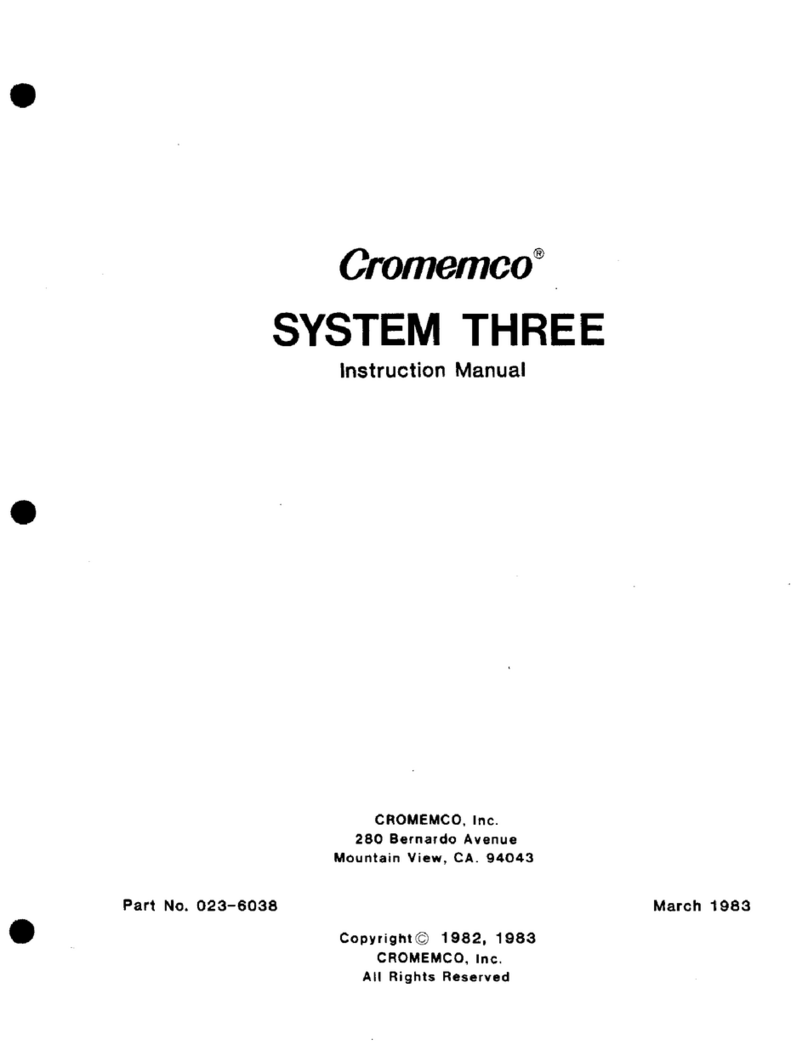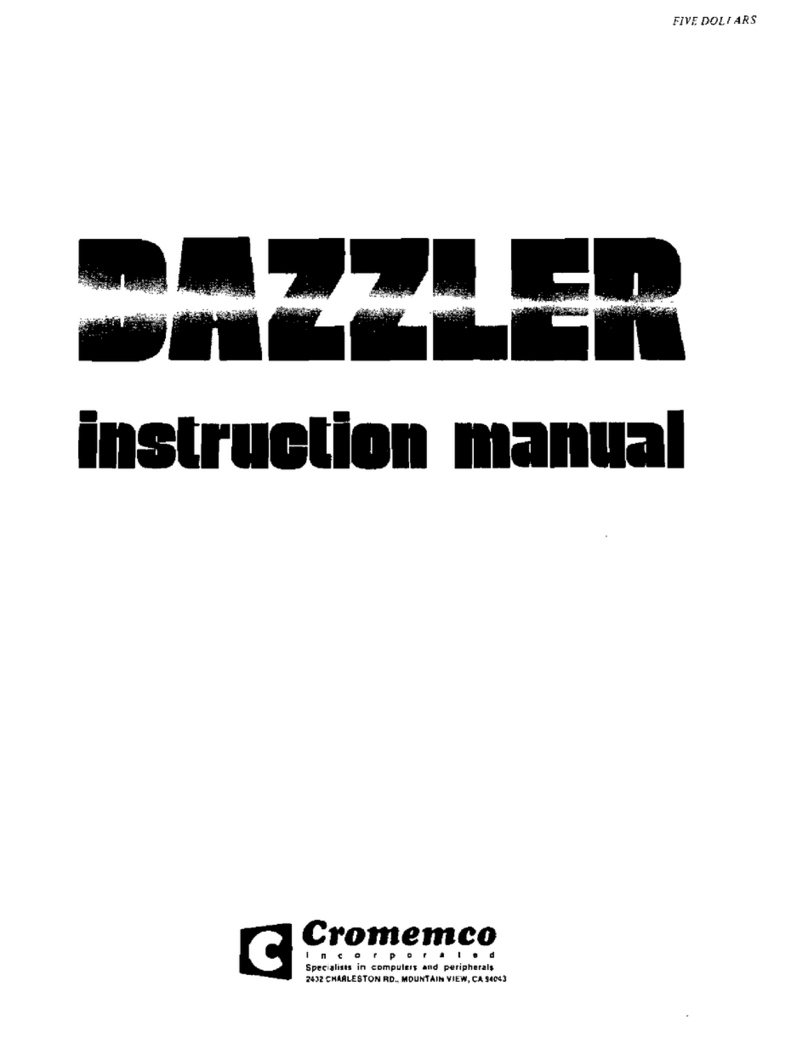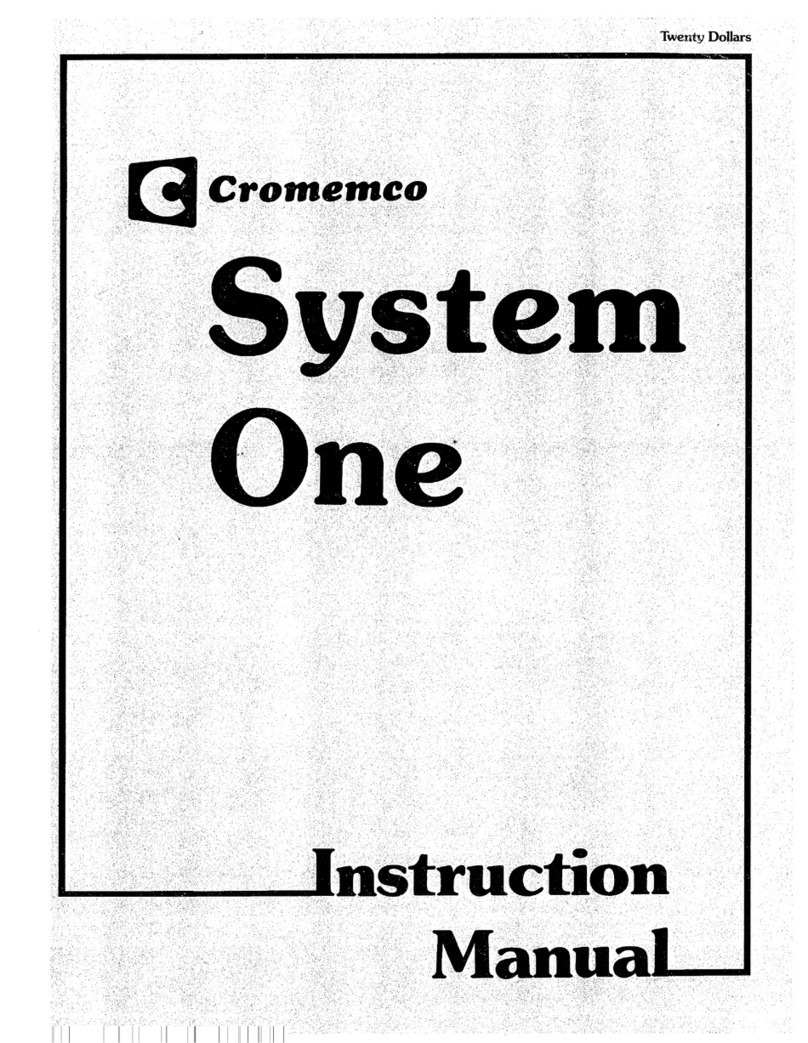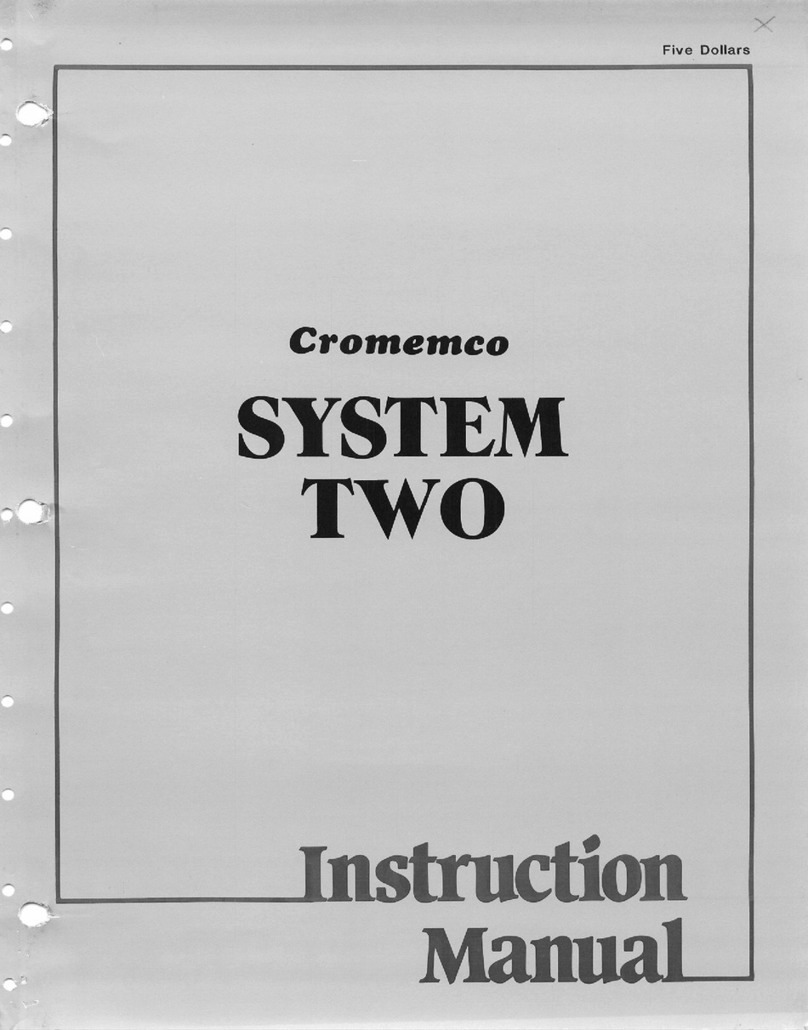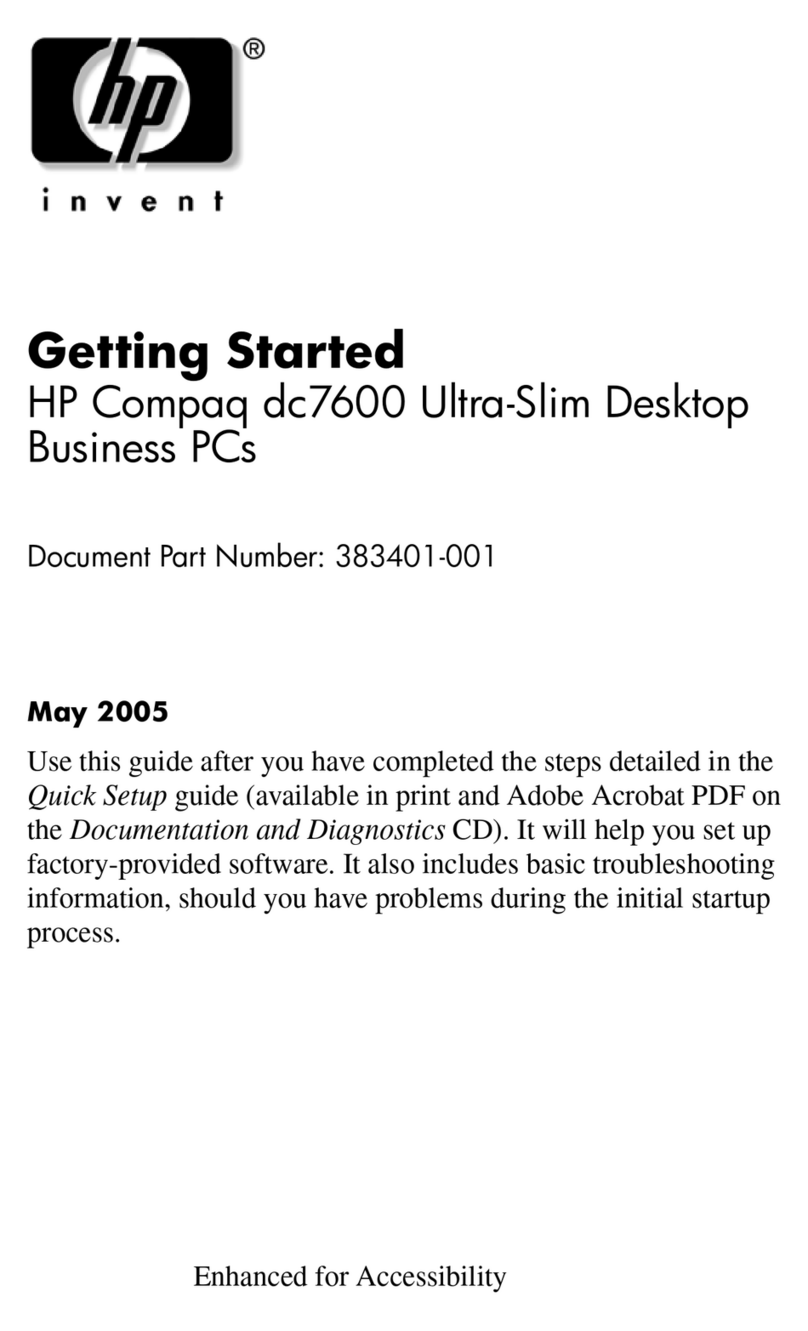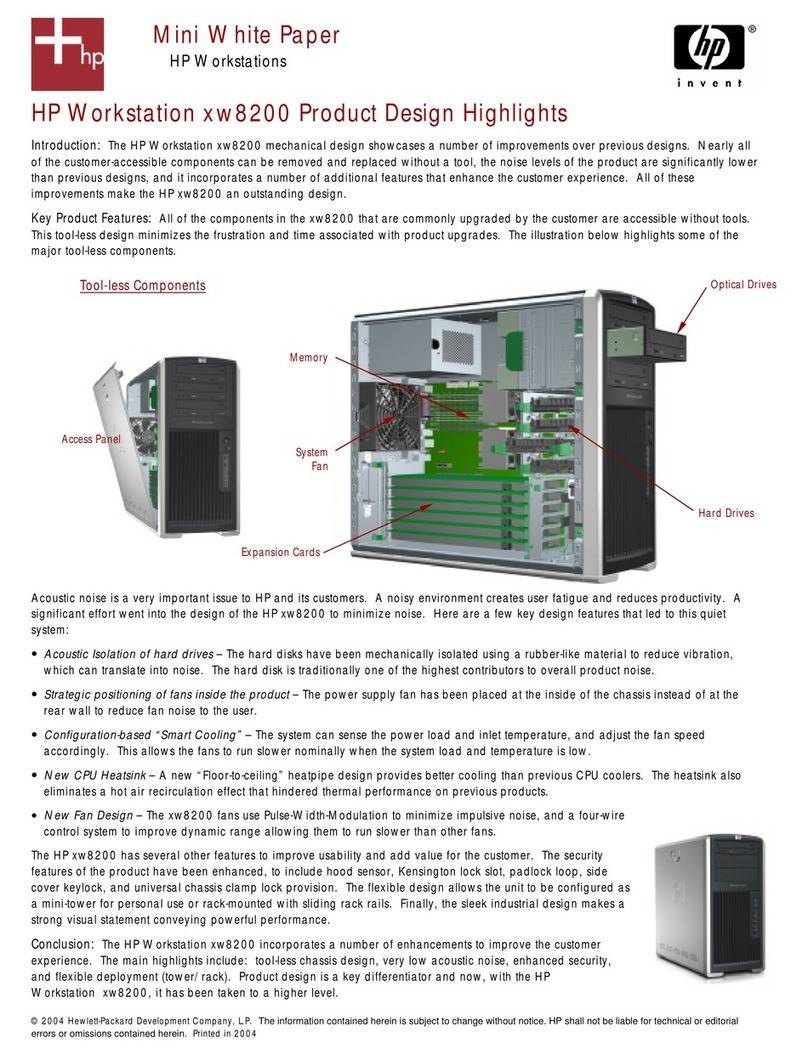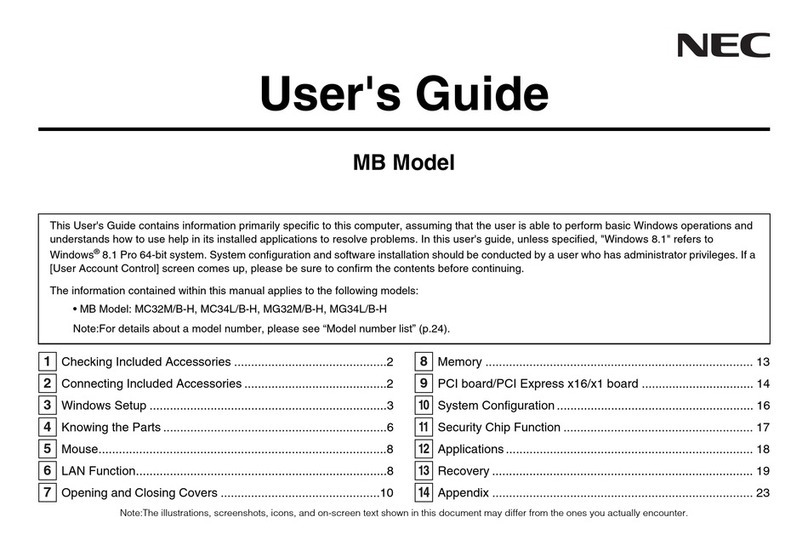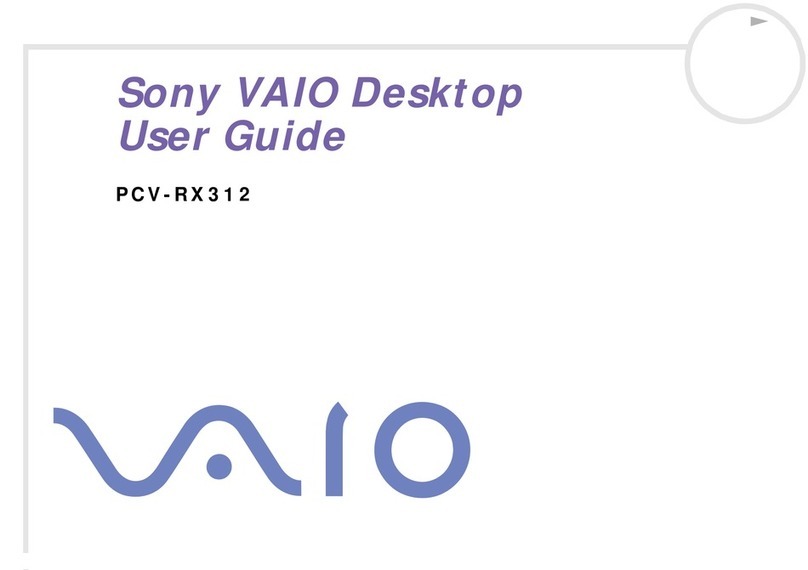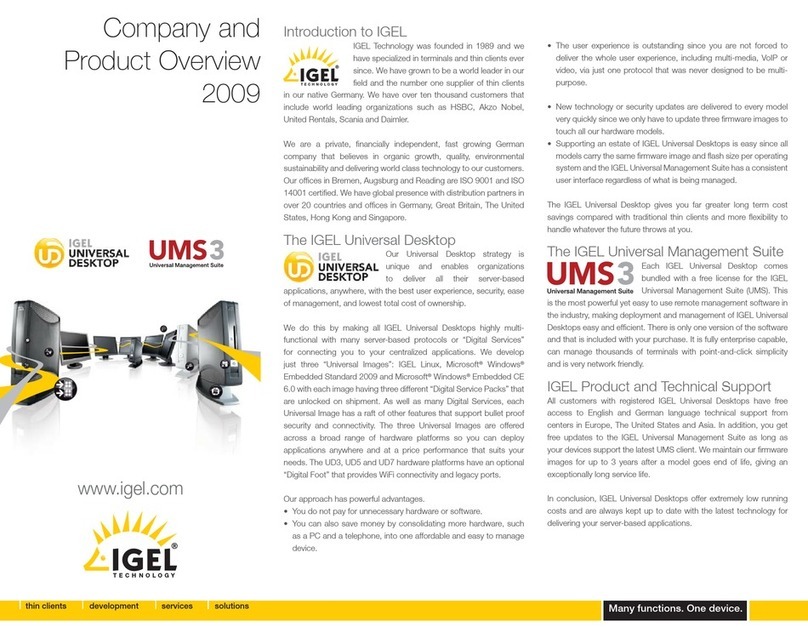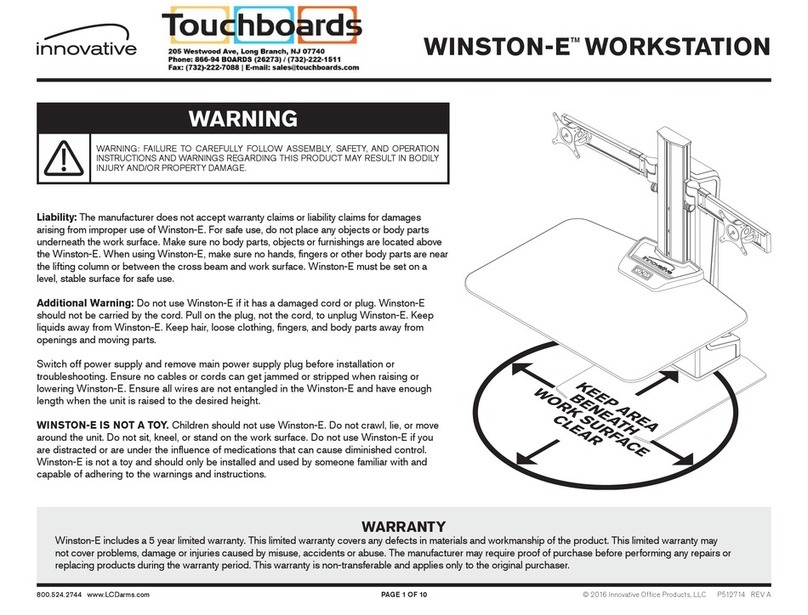Cromemco System Three User manual

ImW
UOpJlUJsu
-.
OJUI31UOJJ
SJellOQ aA!::I
{
~.............,

~~
~
(
~ ~
[3Cromemeo
incorporated
Tomorrow's Computers Today
280 BERNARDO AVE MOUNTAIN VIEW, CA 94043
(415) 964-7400. TWX 910-379-6988
re: Cromemco System
Three Computer
Cong ra t ula t ions!
You have just purchased the finest microcomputer
system available today.
If you will take just a few minutes to read through
this brochure you will be certain of getting off to a
good start with your new System Three Computer.
Your System Three Computer is fully supported by
the wide range of Cromemco' s software which includes
high level languages such as 32K STRUCTURED BASIC,
MULTI-USER BASIC, RATFOR with FORTRAN IV, and COBOL, a
Data Base Management System, a powerful Screen Editor
and a text Formatter, as well as a Macro Assembler.
Please be sure to fill out and mail your registration
form as soon as possible so that we may keep you
informed of new products and product enhancements as
they are released.
If you require assistance in operating your System
Three, or if you are interested in expanding your System
Three, please contact your local Cromemco dealer.
r,
Again, thank you for choosing Cromemco.
you will be glad you did.
Sincerely,
CROMEMCO
I am sur e

A
---..
r
CROMEMCO SYSTEM THREE
Operating Instructions
BEFORE APPLYING POWER TO YOUR SYSTEM THREE COMPUTER
PLEASE READ THIS!!
1. The white cardboard insert in one slot of the disk
drive protects the disk head from damage during
shipment •. THIS CARD CAN ONLY BE EJECTED BY PUSHING
THE LETTERED BUTTON BELOW THE DISK DRIVE WHEN POWER
IS APPLIED TO THE COMPUTER AND THE KEY IS IN THE
"ON" POSITION. Do not try to forcibly remove this
card. please see the following paragraphs for
instructions on applying power to your machine.
/'-.
2. The front of your computer is hinged on the left.
It can be opened by pushing up on the button which
is located under the lower right hand corner of the
front panel.
.r--..
3. During shipment the line cord for your computer is
stored in the documentation compartment. It can be
accessed by opening the front panel of your
computer as described above.
4. Connecto r number 1 on the rear panel (j ust below
the legend "I/O CONNECTIONS") is for the CRT
terminal. The proper interface cable is shipped
with your CROMEMCO terminal. See the Disk
Controller manual for instructions on interfacing
other terminals with your System Three.
5. Connecto r number 10 on the rear panel is for the
line printer. The proper interface cable is
shipped with your CROMEMCO printer. See the PRIor
TU-ART manual for instructions on interfacing other
printers with your System Three •

('
CROMEMCOSYSTEMTHREE
Operating Instructions
6. After connecting the line cord to the rear of the
computer and plugging it into a power source, turn
the key to the "ON" po sit i on. (The computer can be
run with the key in this position or the "LOCK"
position. With the key in the "ON" position, disks
can be removed from the computer by pressing the
eject button below each disk; with the key in the
"LOCK" position, disks cannot be removed manually.)
~~'
7. Turn the key momentarily to the "RESET" position.
Allow the key to return to the "ON" position.
Depress the Carriage Return key on your CRT
terminal (up to four times) until the RDOS prompt
(;) appears (note that this is not necessary with
the CROMEMCO3102 terminal.) If you are using your
System Three with CROMEMCO disk software, see
paragraph 8, otherwise, refer to the CROMEMCORDOS
manual supplied with your computer.
8. To use your computer wi th CROMEMCOdisk software,
load the CROMEMCOdiskette into drive A (disks
should be posi tioned so that the elongated hole in
the disk cover is horizontal and enters drive first
while the label faces left). Type a "B" (for BOOT)
followed by a carriage return in response to the
RDOS prompt. At this point refer to the
documentation provided with your particular
CROMEMCOdisk software package.
.•.......
/,.....--.,
9. NEVER REMOVEOR INSERT CARDS FROM THE SYSTEM THREE
CARD CAGE WHILE POWERIS APPLIED TO THE SYSTEM.
-

CROMEMCO SYSTEM THREE
switch Settings
SWITCH SETTINGS
1. ZPU switch settings:
2. TU-ART switch settings:
TU-ART
3. Refer to the following example and diagrams for
64KZ and Disk Controller Switch settings.

--,
.r-.....
"..----.
----
EXAMPLE
Th-is example illustrates how one might configure the
64KZ card for use in a Cromemco Disc Operating System (CDOS).
With a 64KZ card in the system, CDOS would typically be
confiqured with proqram CDOSGEN to use all available 64
Kbytes of read/write memory. The CDOS program is transferred
("booted") from maqnetic diskette to read/'N'rite memory for
execution by RDOS, a program spanning addresses C0008 - C3FFH
and resident in ROM memory on the Cromemco 4FDC Floppy Disc
Controller card.
The sequence of events for a CDOS boot are:
(1) RDOS reads a loader program from the first diskette
sector into read/write memory area 0080H - 0100H.
(2) A jump to 0080H is then executed.
(3) The loader program at 0080H - 0100H first enables memory
BANK 0 only, then completes the transfer of CDOS from
diskette to rouqhly the uppermost 8 Kbytes of read/write
memory.
Switch settings on the 4FDC card allow the user options
of completely disabling or enabling RDOS; of removing or
retaining RDOS in the memory map after a CDOS boot; and of
"coming up" in RDOS after several console RETURN keystrokes
a nd boot i ng CDOS only when the direct command "B" (Boo t) is
i ss ued, 0 r aut 0mat i call y ex e cut i ng the RDOS boo t r 0uti ne i n
response to several console RETURN key strokes.
P-.ssuming the 4FDC and 64KZ switch settings shown in
Figure 1. CDOS automatically boots up after each system RESET
or P.O.C. ','<'hen the console RETURN key is depressed several
times. The rationale behind the switch settings follows.
First, BLOCK B, which is assiqned to the upper 32K of memory,
must disable after a RESET or P.O.C. to avoid a conflict with
the shadowed RDOS ROM proqram located at C000H - C3FFH. This
is accomplished by setting 64KZ switch RESET B =OUT. 4FDC
switch number 2 must be positioned ON so as to disable RDOS
after boot (RDOS is disabled at the same time memory BANK 0
is enabled). 4FDC switch number 3 is positioned ON to
automatically start the RDOS boot routine after several
RETURN key strokes, and finally 64KZ switch BLOCK B, BANK 0
=IN so as to activate the upper 32 Kbytes of read/write
memory as RDOS is disabled. The resulting memory map after
CDOS has been loaded into 64KZ memory is shown.

t-
••FOC
SWITCH SETTINGS AFTER RESET, BEFORE BOOT
~
ROOS ACCESSIBLE ~~ ROOS INACCESSIBLE
",a' ,. Am. 'aa'~ ~",a' OUTAFTE'""
BOOT BOOT
COME UP IN ROOS; BOOT D:J~ AUTOMATICALLY BOOT
COOS WITH "B"COMMANO UP COOS THRU ROOS
64KZ
SWITCH SETTINGS
SWI
-~
D:J-
D:JN
CJ:J <.w RESET A;IN
D:J~
r::oVI
a:::J0- RESET B=OUT
CC~ AIS 8= I
a:::JCD AJS A=O
C3F;=H
COOOH
7FFFH
)64KZ
~LOCI<
AFTER BOOT
SW2
zo
CC-
CCN
CJ:J <.w
CC~
CC VI
CJ:J 0-
CC~
c:r:::I CD
A
BANK
0-7
IN
SW3
zo
o::::J-
o::::JN
CI:J <.w
CC~
CI:J VI
c:r:::I 0-
ce~
c:r:::I CD
S
Figure 1
SANK
0-7
IN
FFffii r--::CD~O;::S:--"'"T\
-EOOOH ..§!.S.!~"'_ 64KZ
BLOCK
B
~~~~~J-----K}64KZ
~LOCI<
OoaOH

/------.
CROMEMCO SYSTEM THREE
Mounting Instructions
MOUNTING YOUR CS-3 IN
A RACK OR CABINET
refer to mounting diagram
1. Unclip and remove ribbon cable from DIP socket on
front panel.
2. Remove three 8-32xl/4 sc rews wh ich hoId the front
panel hinge to the CS-3 chass is, then remove the
front panel.
3. Slide the CS-3 chassis into the rack or cabinet and
secure with eight screws (not supplied with the CS-
3) •
~~. 4. Re-mount the front panel with the three screws
removed in step 2.
~"
5. Plug in the ribbon cable and install locki ng clip
in the DIP socket.
6. Close front panel.

/
No. 8-32 X 1/4 SCREW (ref)
:)
)
CS-3 RACK OR CABINET MOUNTING
8 SCREWS TO SUIT EITHER
CABINET OR RACK MOUNTING
\)

r---
I
I
I
r
r
r
r
r
r
r
I
I
I
r
I
r
r
I
I
I
I
I
I
I
I
I
r
I
r
I
r
r
r
Ic
! ~
IN
I
I
I
I
r
I
I
I
'--
Other manuals for System Three
1
Other Cromemco Desktop manuals