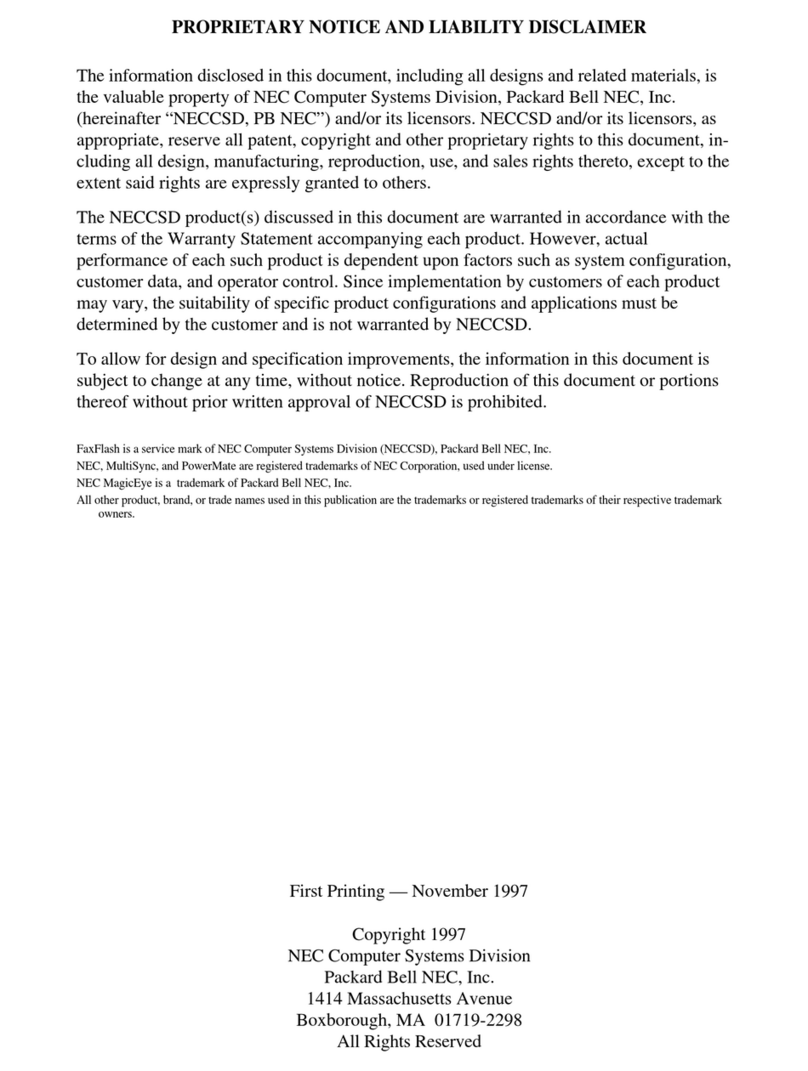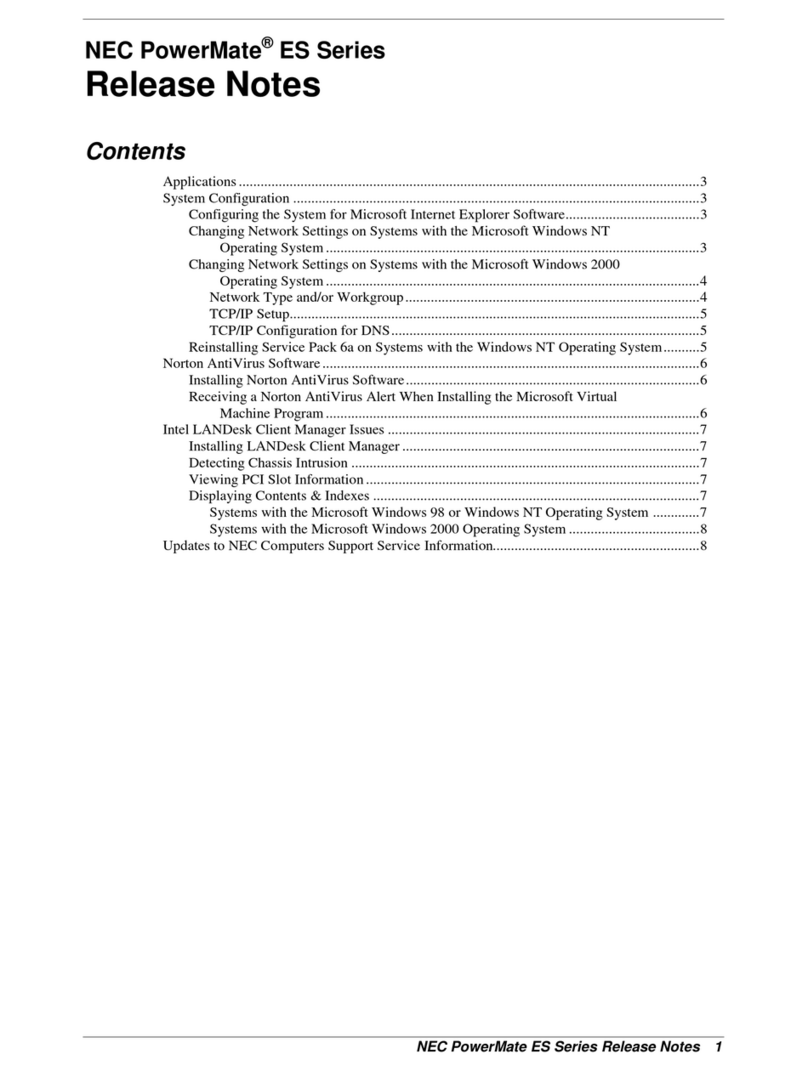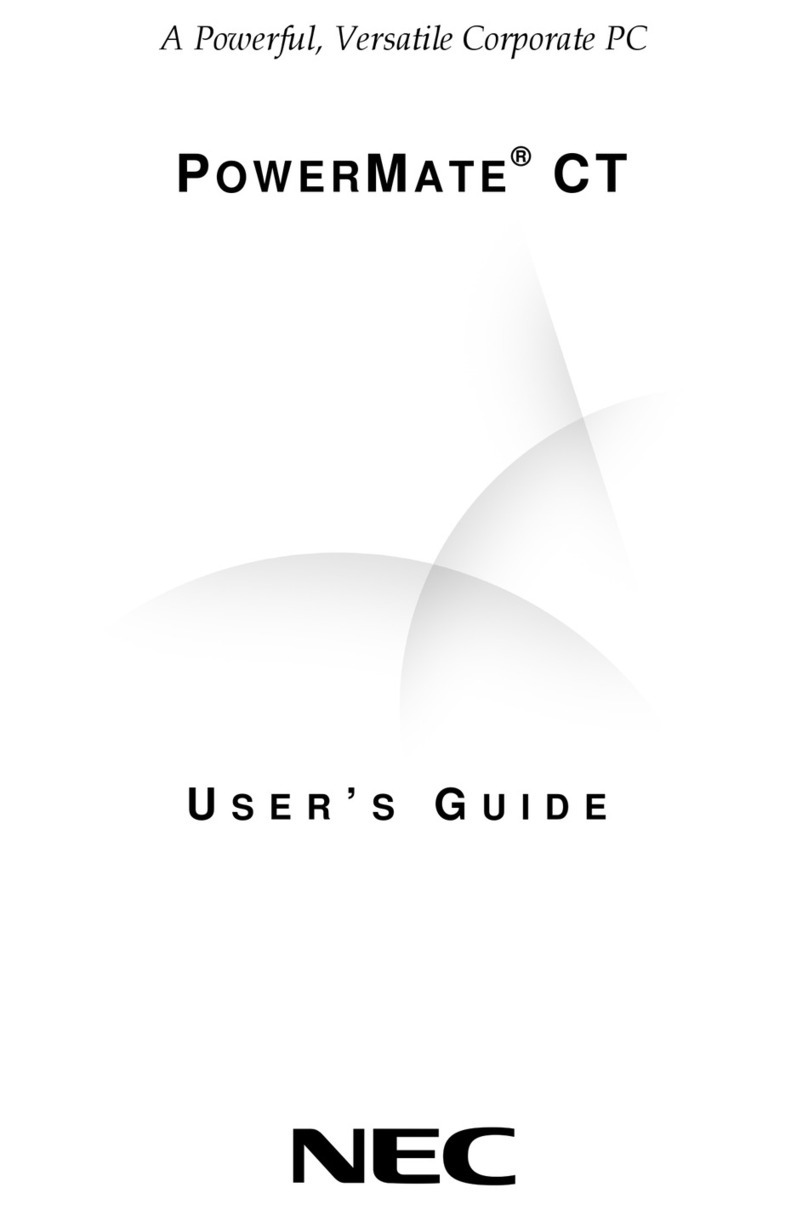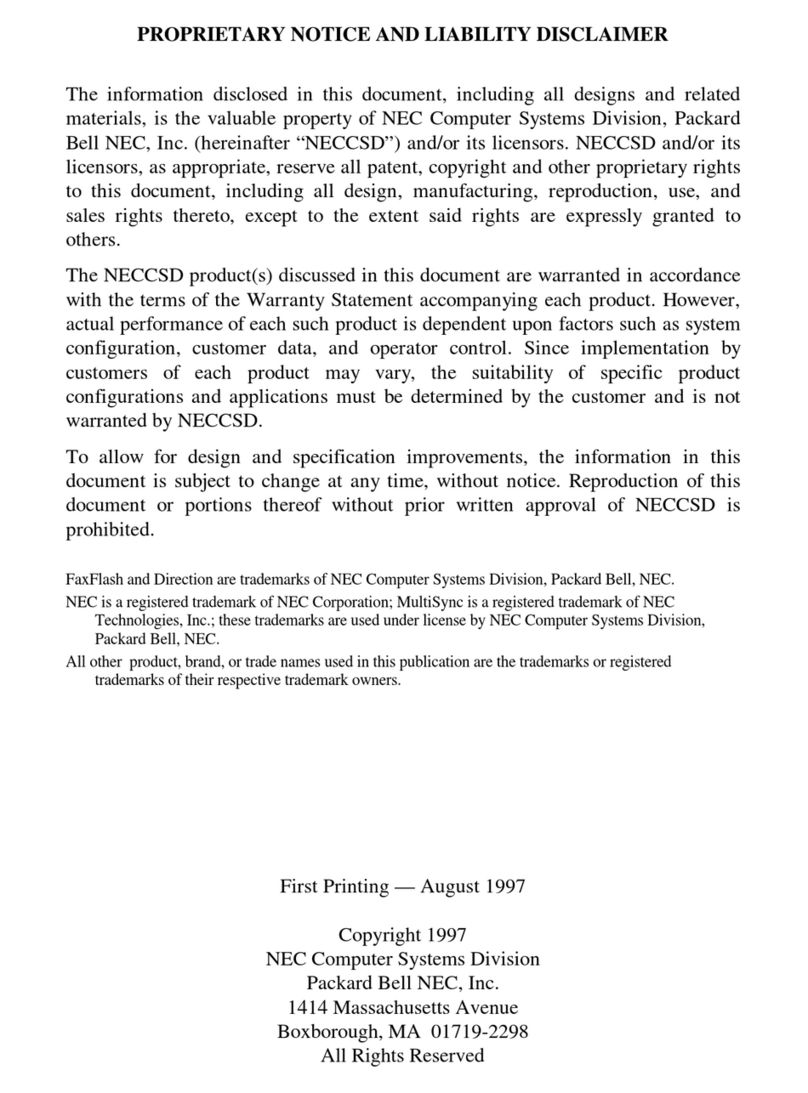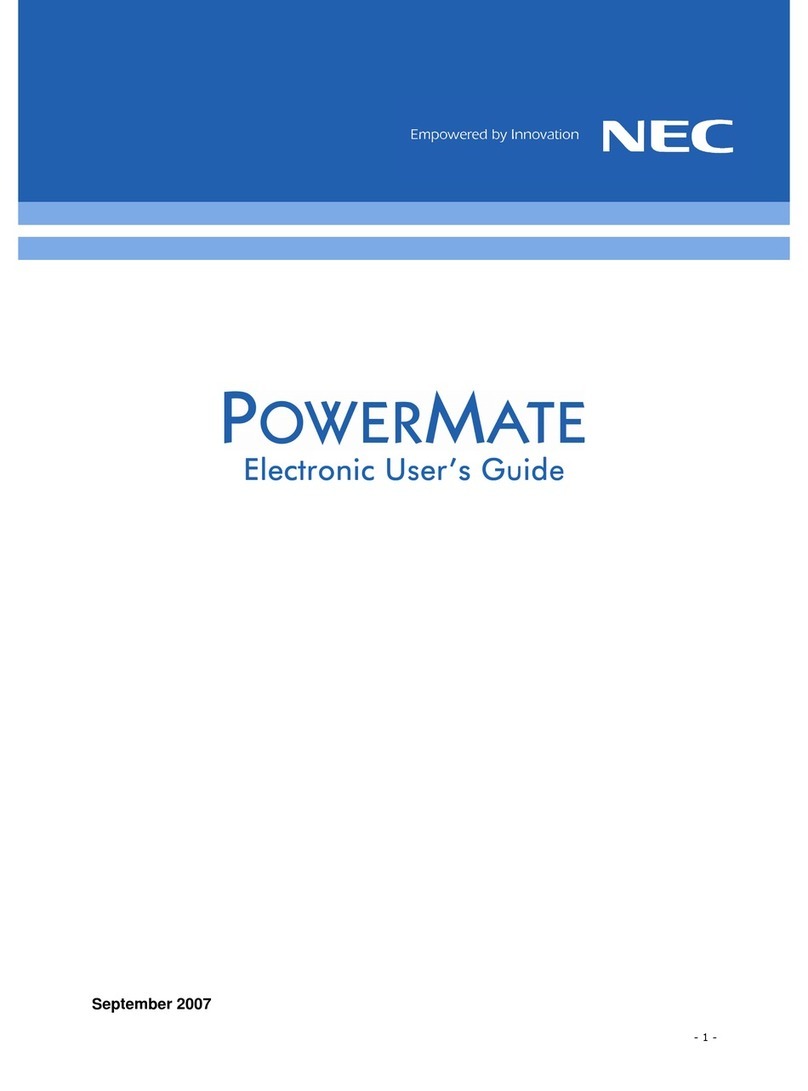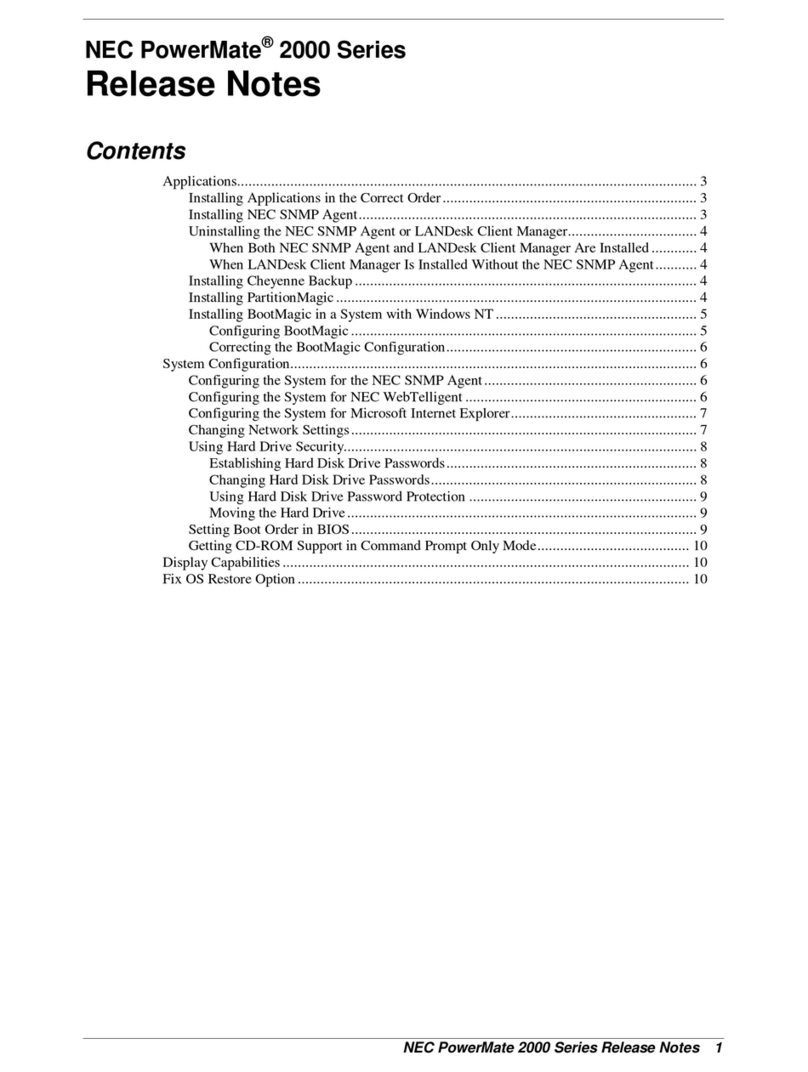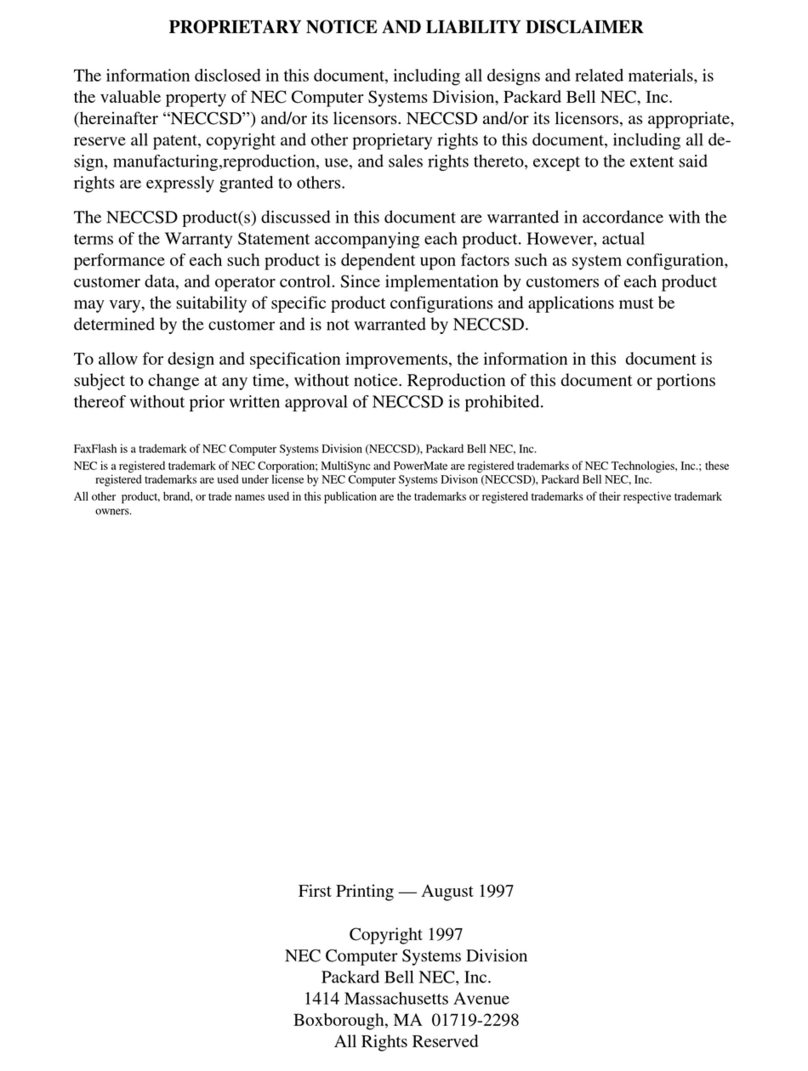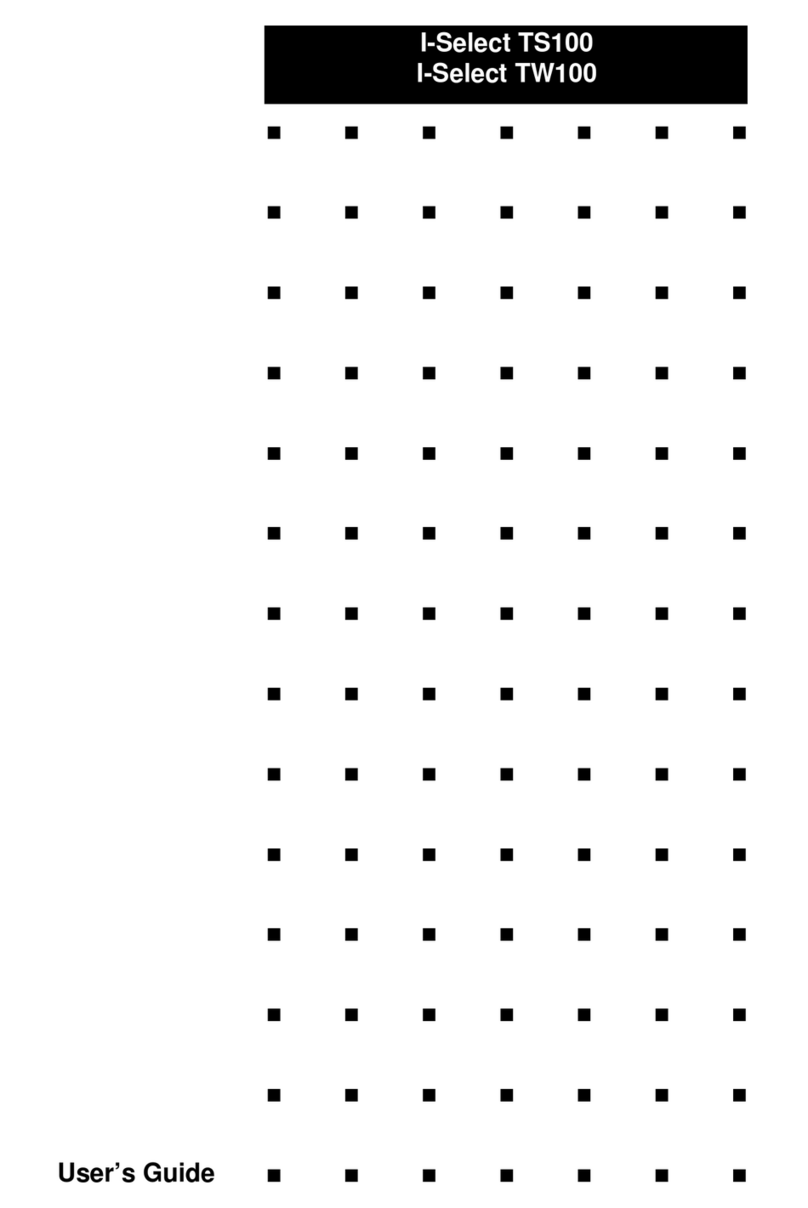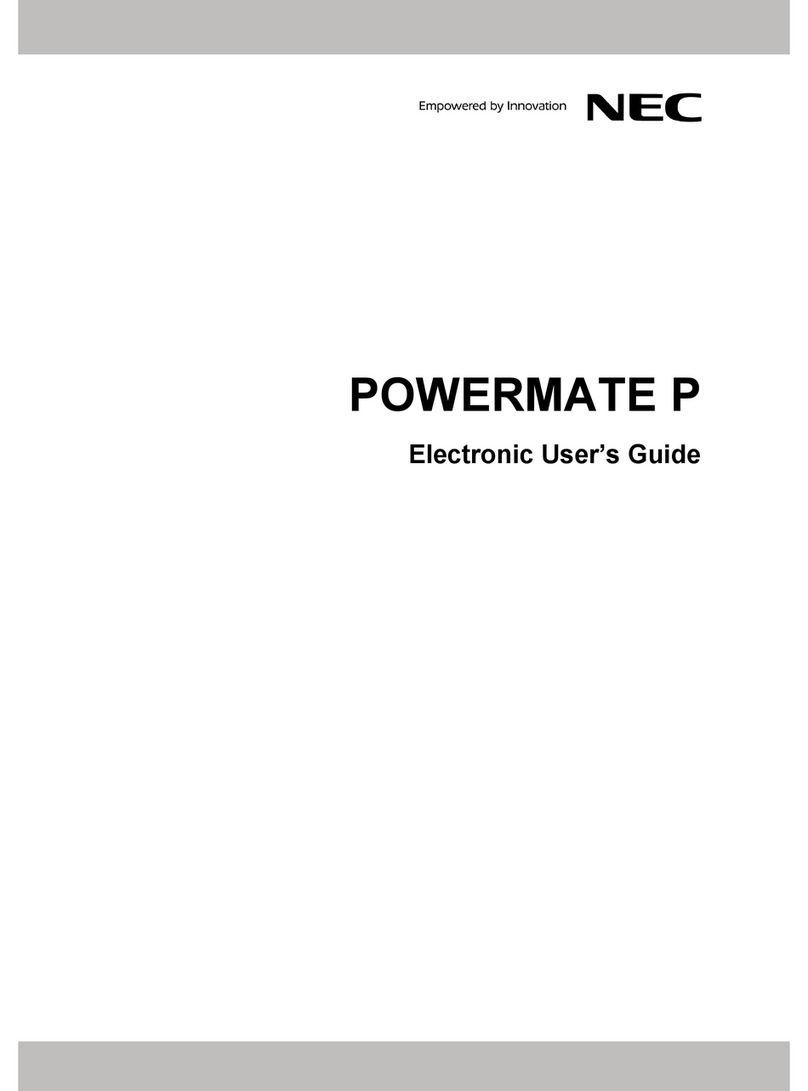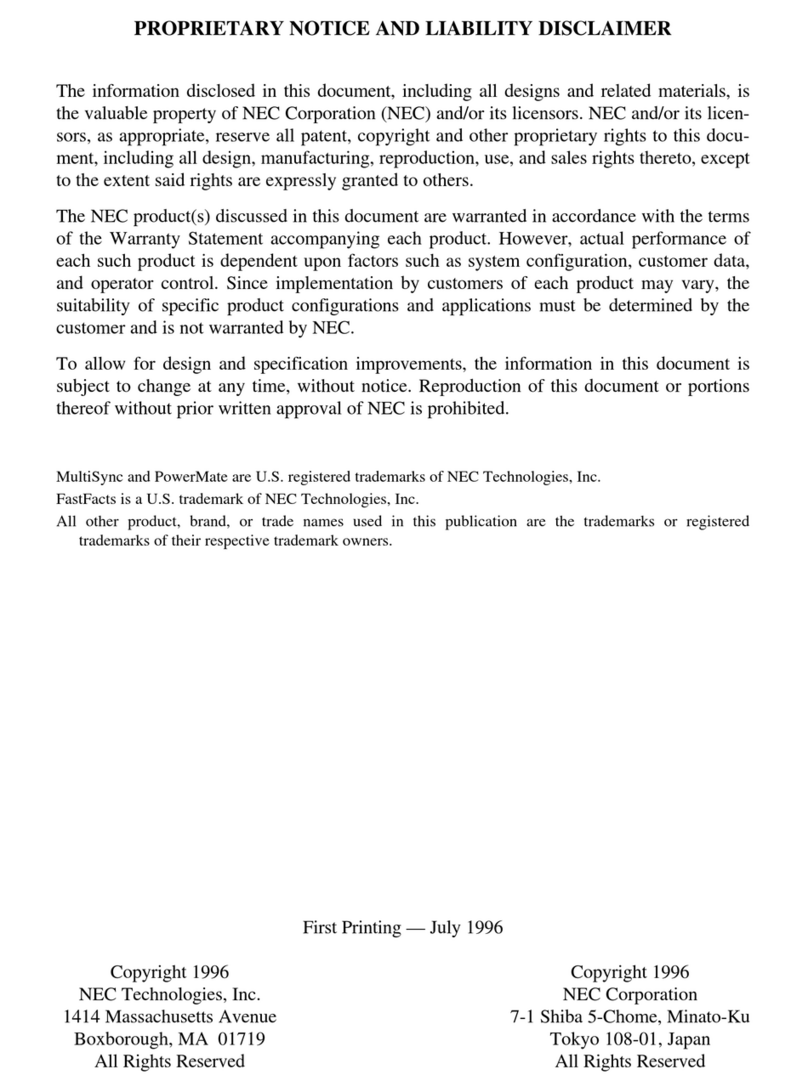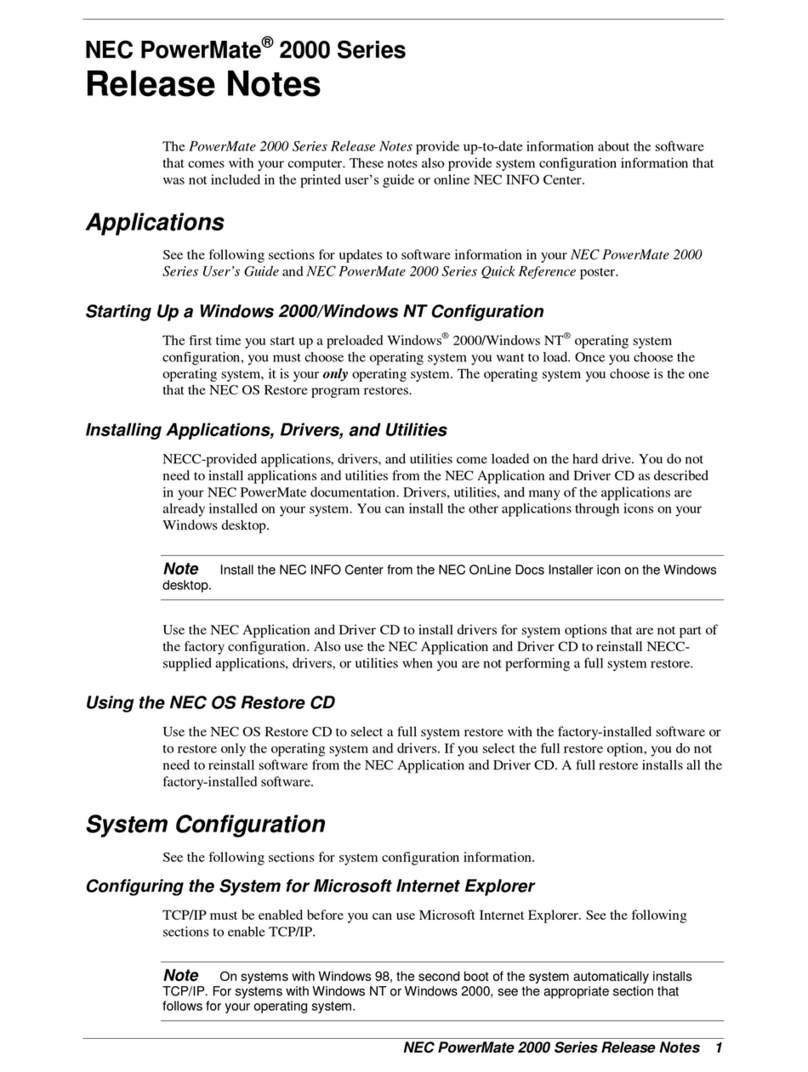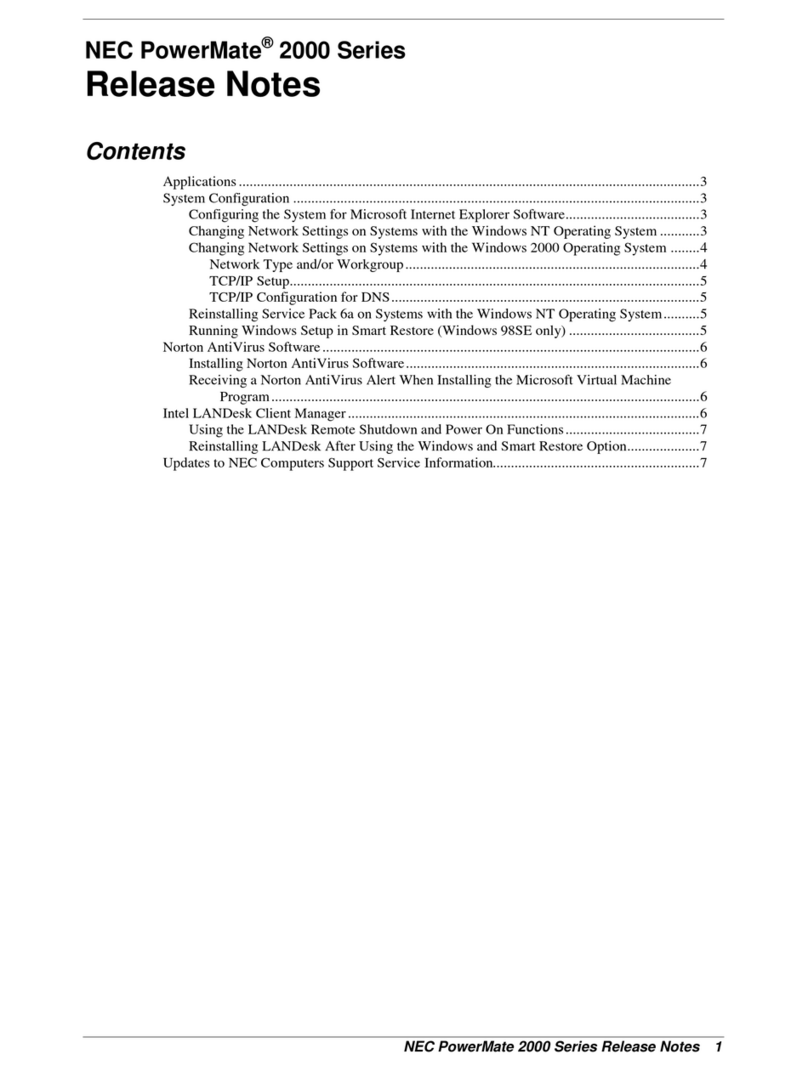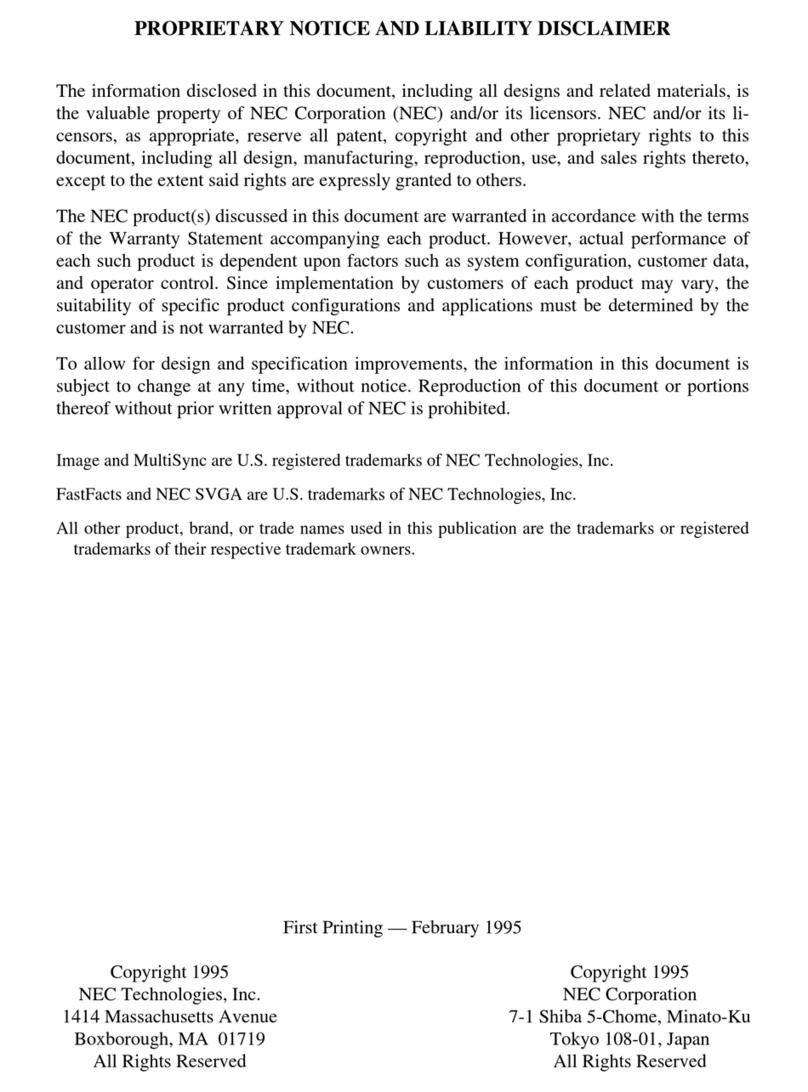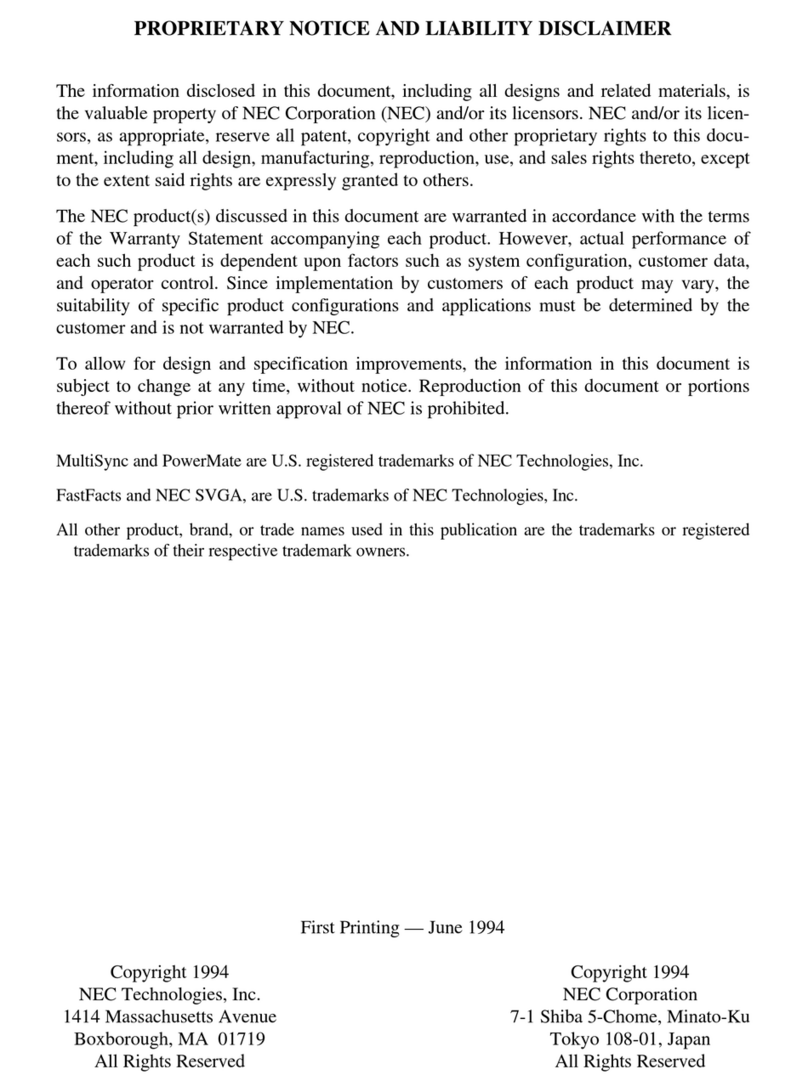9
The following steps can be used to configure your computer to allow WoL from when
the power is turned off.
1Turn on the power and immediately press <F2> several times.
The BIOS setup utility will then be displayed.
2From the [Power] menu, call the [Automatic Power On] menu, and set the
[Wake on LAN] option to either [Primary] or [Automatic].
3Press the <F10> key.
4Confirm that [Yes] is selected and then press <Enter>.
These setting values are saved, the BIOS setup utility will finish, and your
computer will restart.
Configuration is now complete.
Specify the following settings in [Device Manager] -> [Network adapters].
Double click [Network adapters], and double click the displayed LAN adapter.
Check the following items in the [Power Management] tab.
• [Allow the computer to turn off this device to save power.]
• [Allow this device to wake the computer.]
• [Only allow a magic packet to wake the computer.]
Setup is now complete.
This enables booting via a network, and remote connection to your computer
from an administrator's PC which allows you to do the following.
• Operating system installation
• BIOS flashing (Rewriting the BIOS ROM)
• BIOS configuration changes
Configuring the BIOS setup utility to enable network booting.
1Turn the power on and immediately press <F2> key several times.
The BIOS setup utility will then be displayed.
2From the [Devices] menu, call the [Network Setup] menu and then set the
[Boot Agent] to [PXE]. Also, set the [PXE IPV4 network stack] or [PXE IPV6
network stack] to [Enabled].
3Press the <F10> key.
A confirmation screen should be displayed.
4Confirm that [Yes] is selected and then press <Enter>.
These setting values are saved, the BIOS setup utility will finish, and your
computer will restart.
5Immediately press the <F2> key several times.
The BIOS setup utility will then be displayed.
6From the [Startup] menu, call the [Primary Boot Sequence] menu, select
[Network 1], and set it to the highest level by pressing the <+> key.
7Press the <F10> key.
8Confirm that [Yes] is selected and then press <Enter>.
These setting values are saved, the BIOS setup utility will finish, and your
computer will restart.
This is all you need to do to correctly setup network booting.
• In order to enable WoL, it is necessary to install special software on the
administrator's PC to allow sending of Magic Packets.
• When using the WoL, disable the "Fast Startup" function. For more detailed
information, please refer to "Disabling the "Fast Startup" function" (p.23).
• It is not possible to use WoL in cases where the previous system shutdown (power
off, sleep, or hibernate) was not correctly completed. If this is the case, please turn
the power back on, restart Windows, and once again perform a system shutdown
using the correct procedure.
• WoL cannot be used with a hub that only supports a speed of 1000 Mbps. Please
use a hub that supports 10M/100M/1000M Auto-negotiation.
How to configure your computer to allow WoL from when the power is turned off
Select [Startup] from the Menu bar. Then, select [Primary Boot Sequence] or
[Automatic Boot Sequence] and set the startup device according to your operating
environment.
How to configure your computer to allow WoL from sleep or hibernate mode
Network booting function (PXE)
As this computer has the UEFI function, it is necessary to change the network boot
server to use the UEFI.