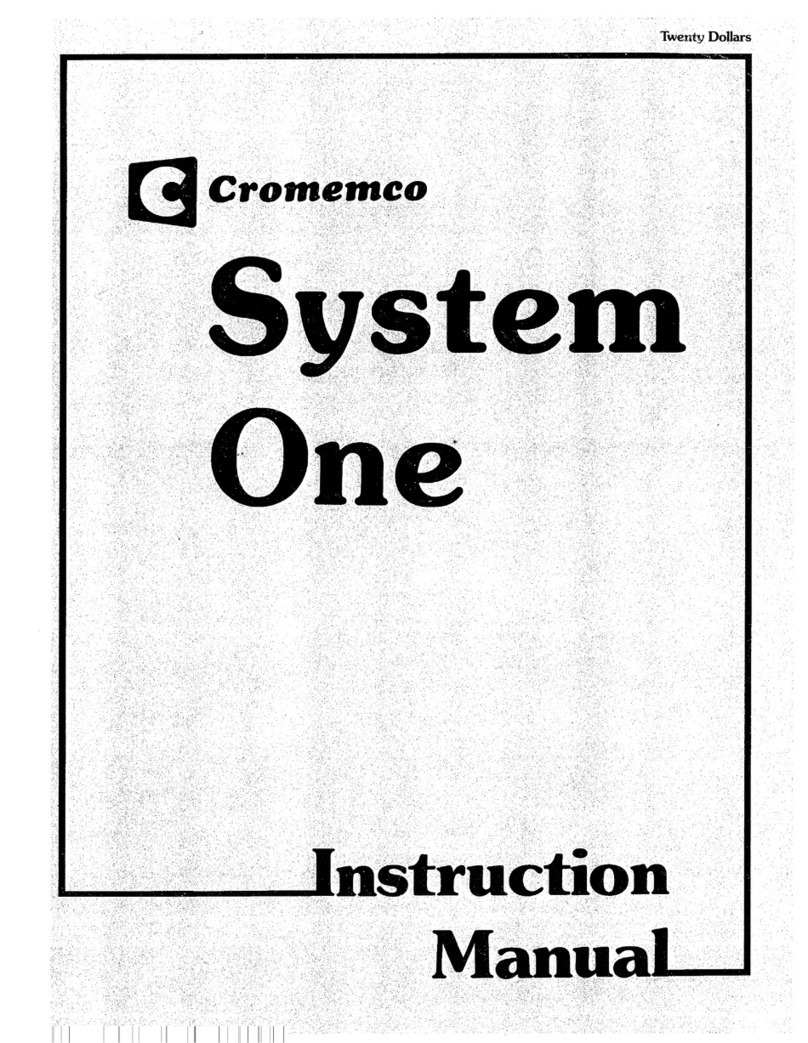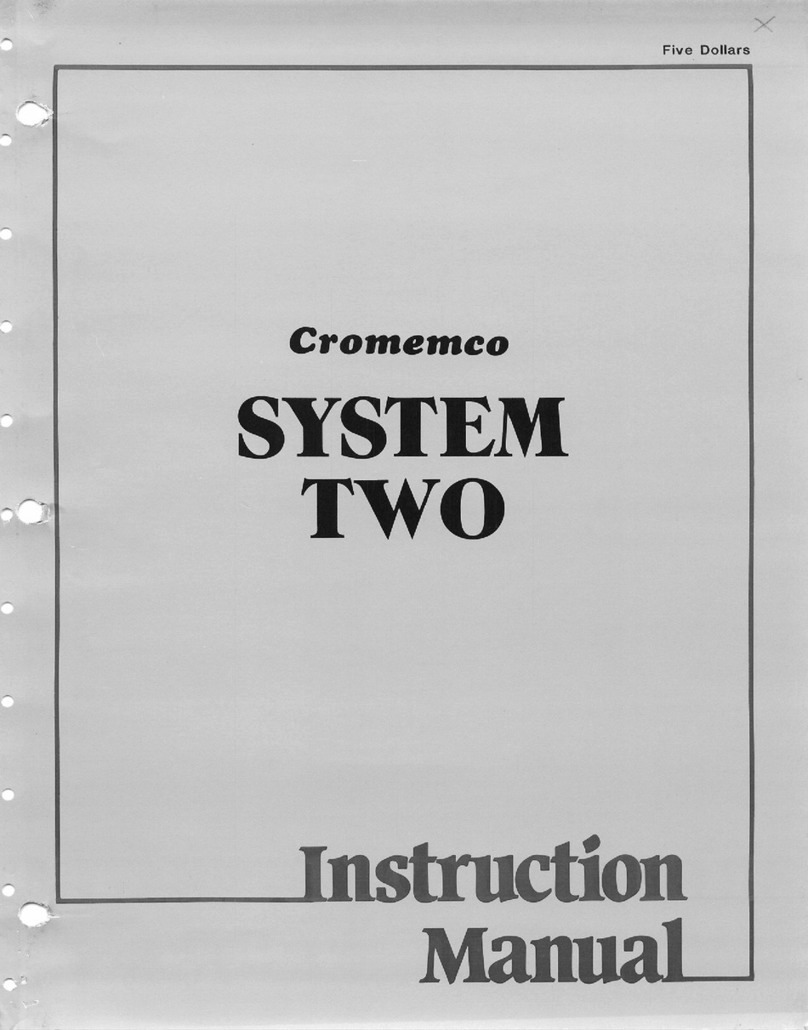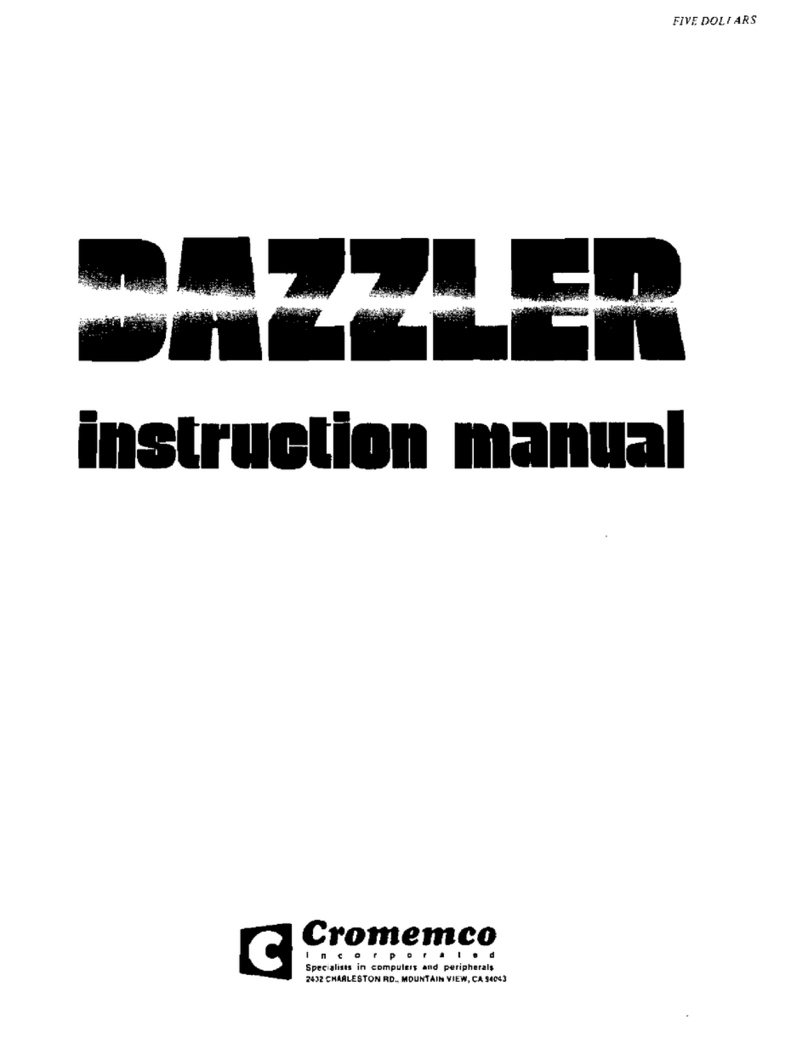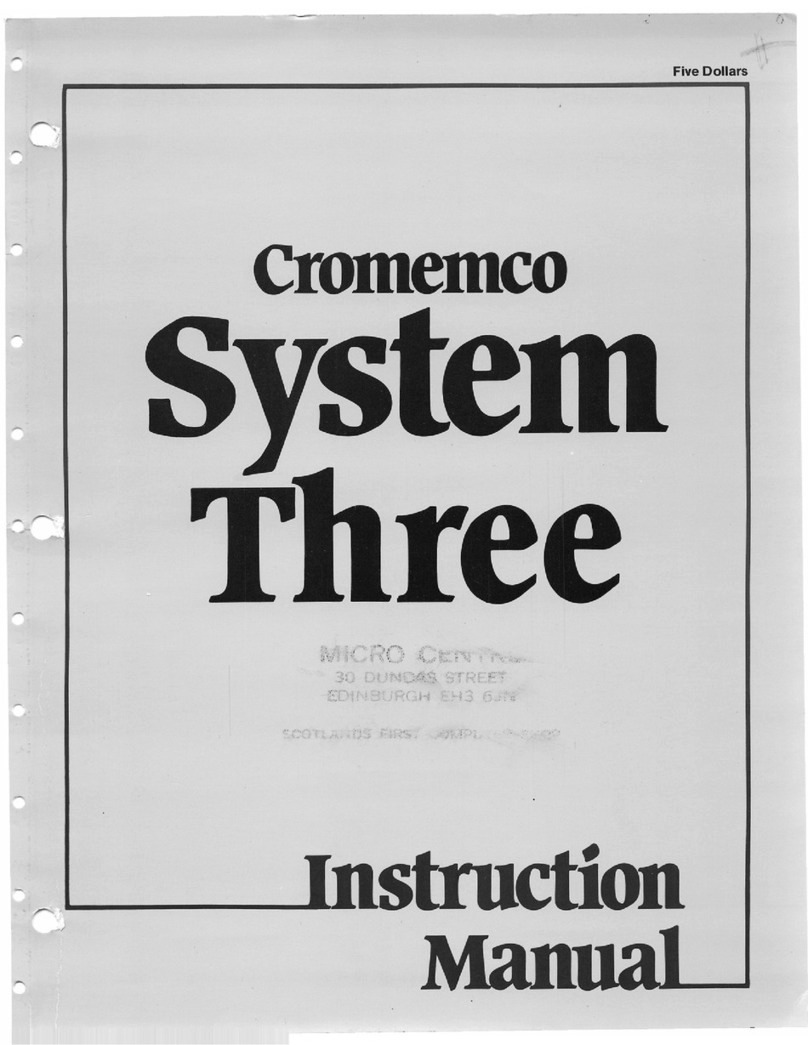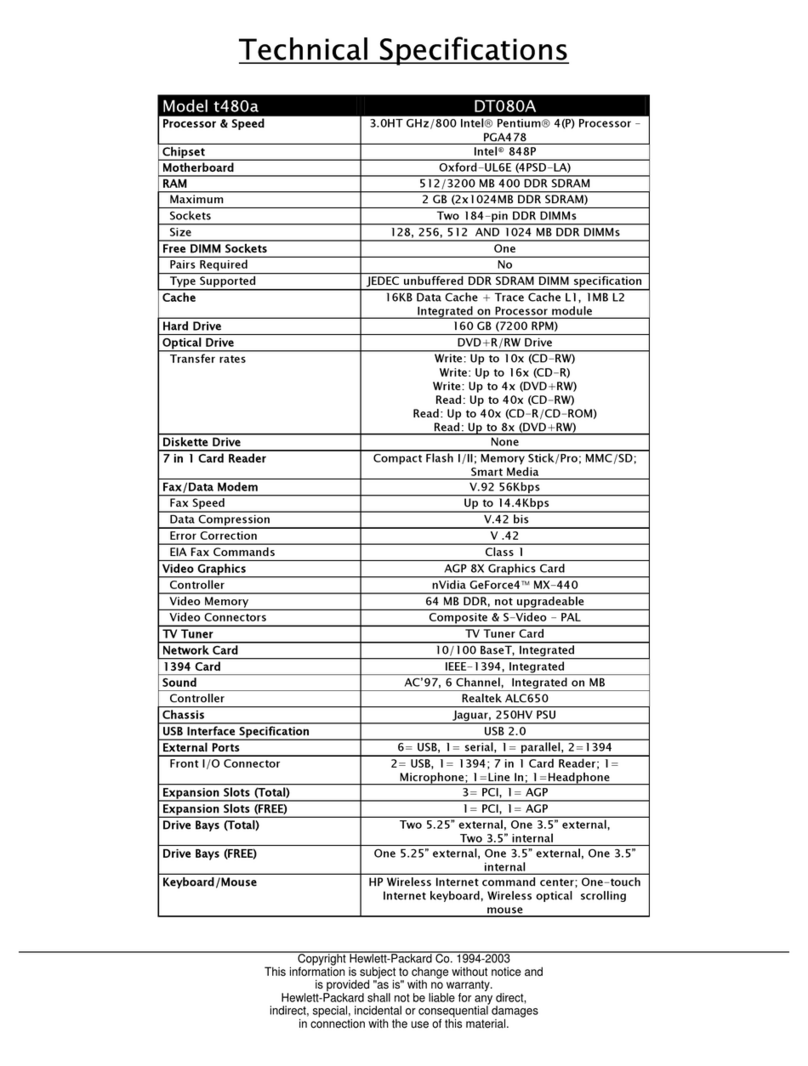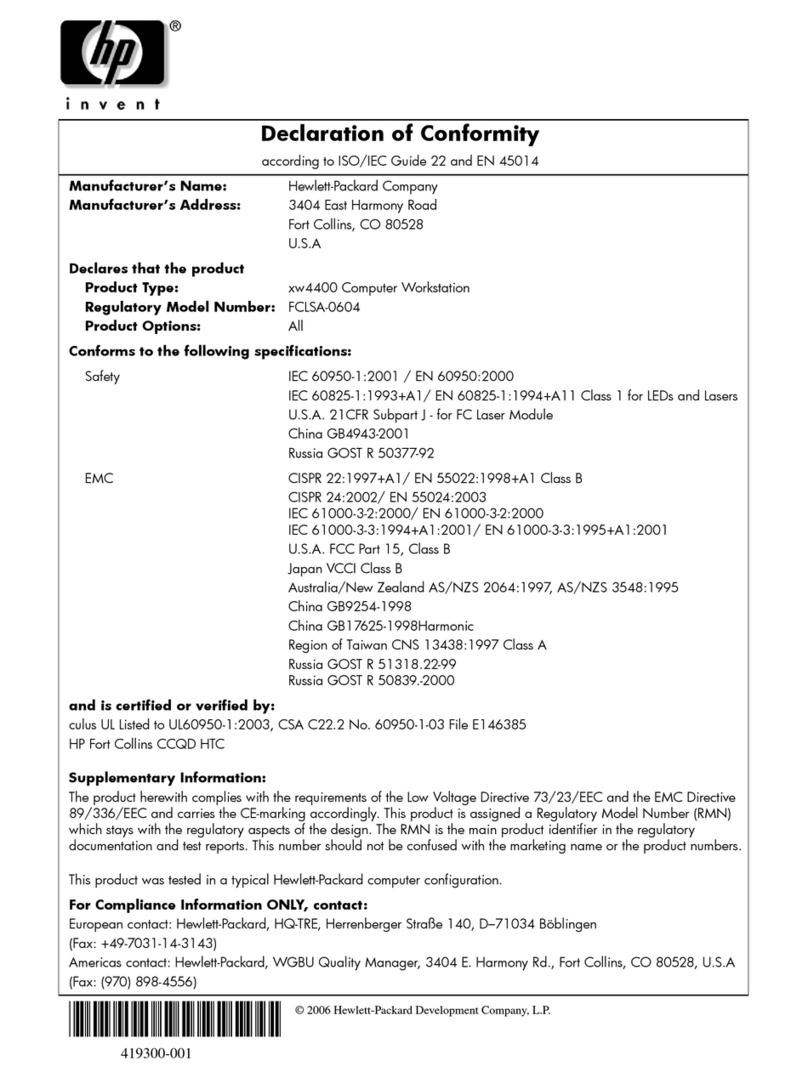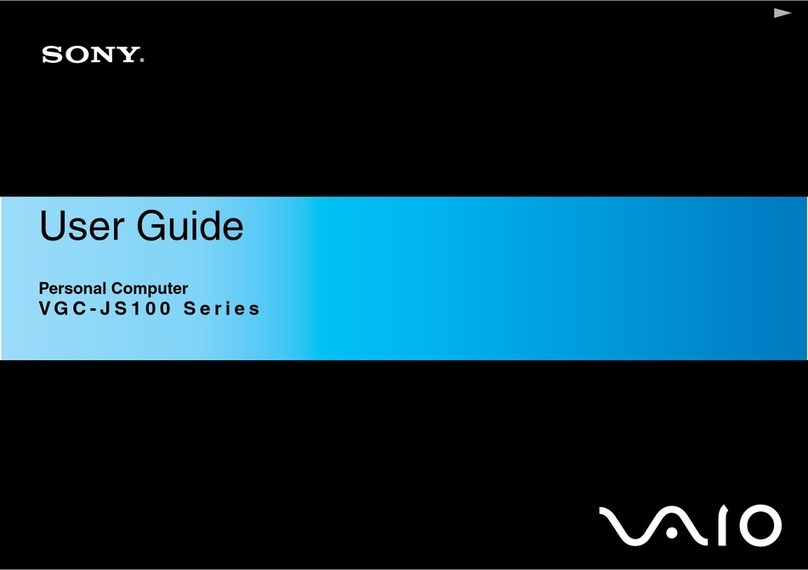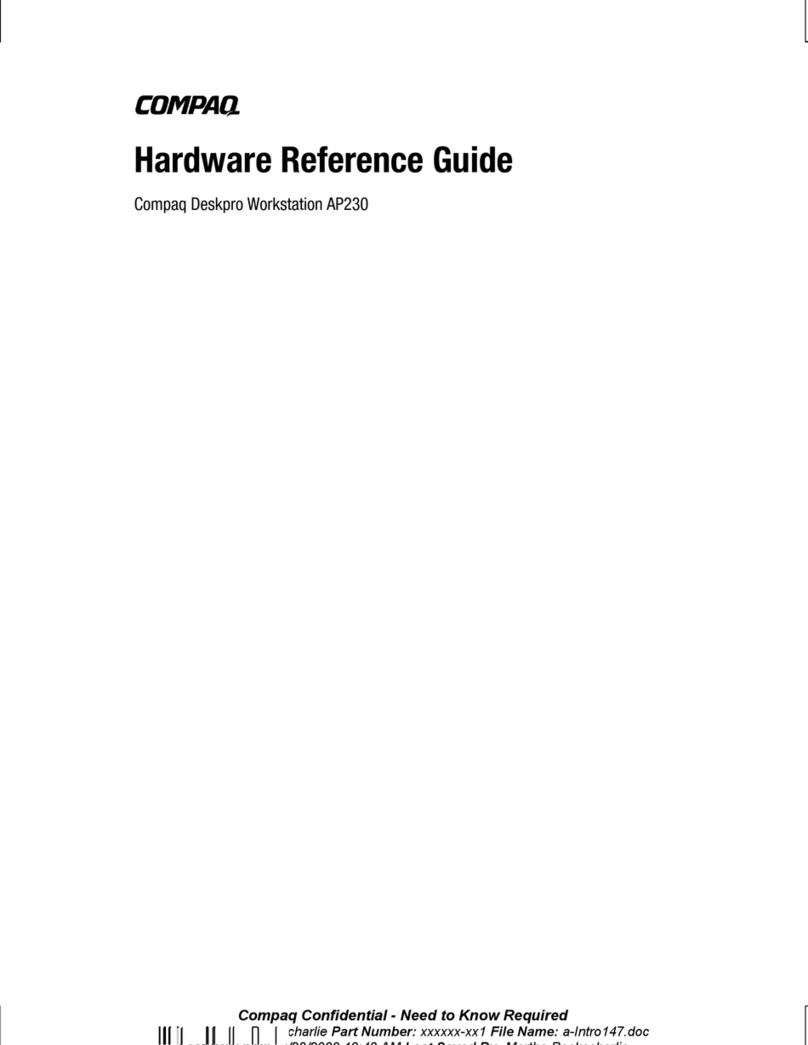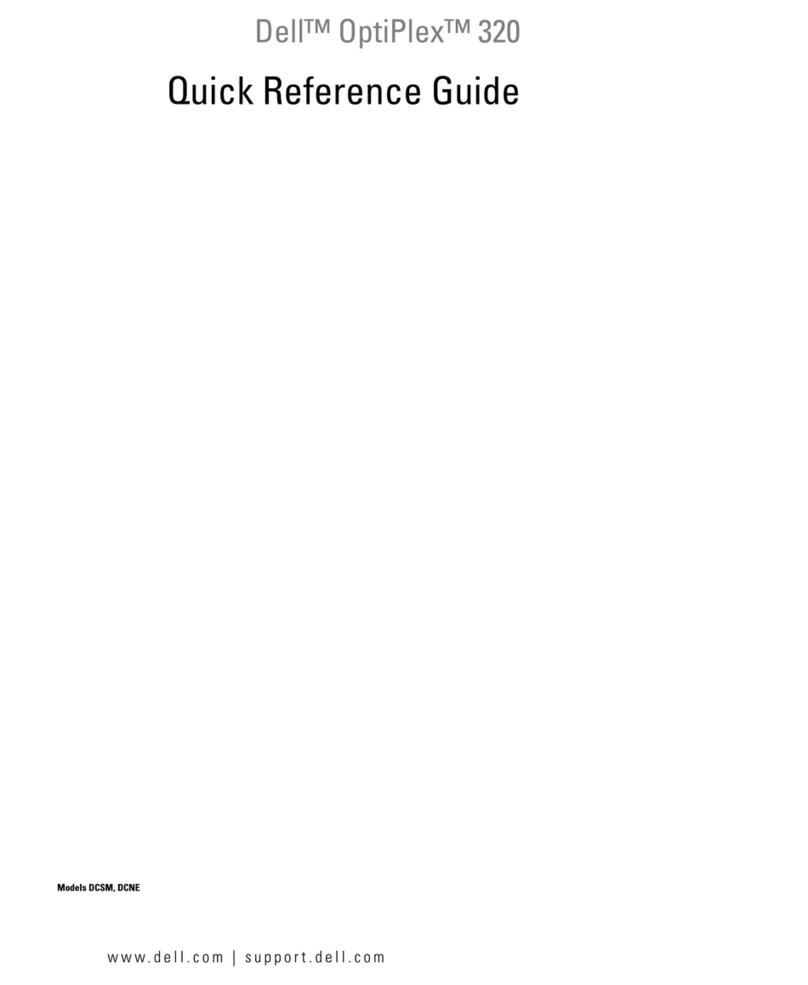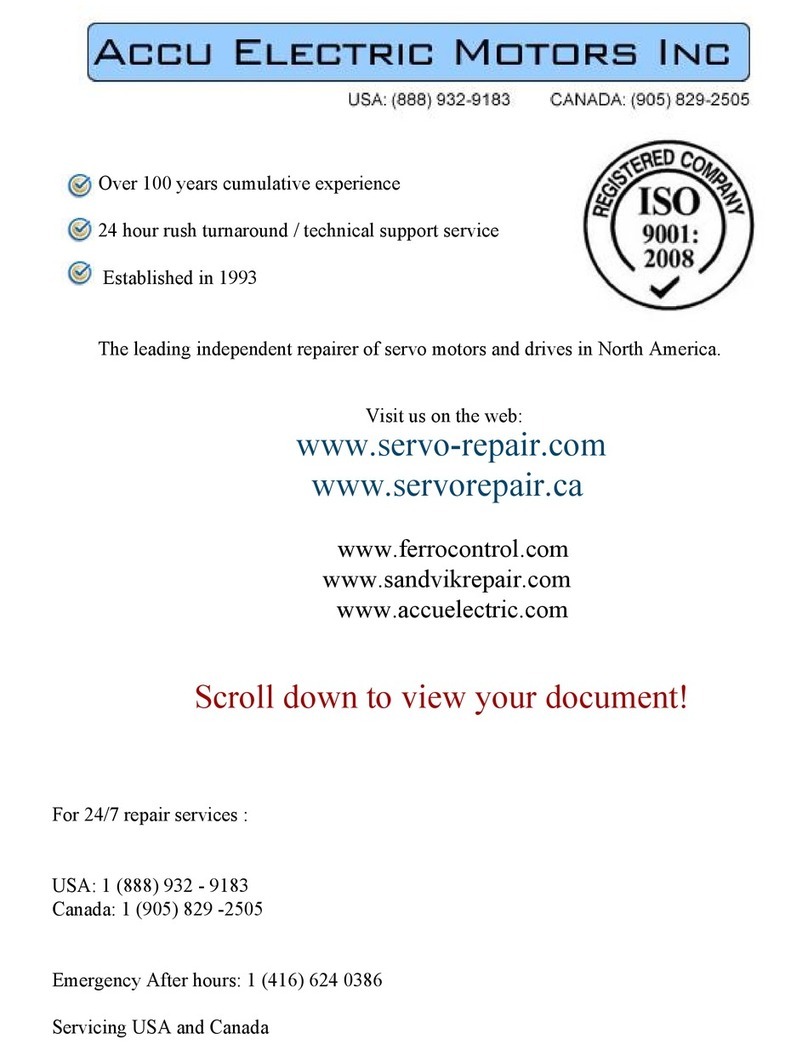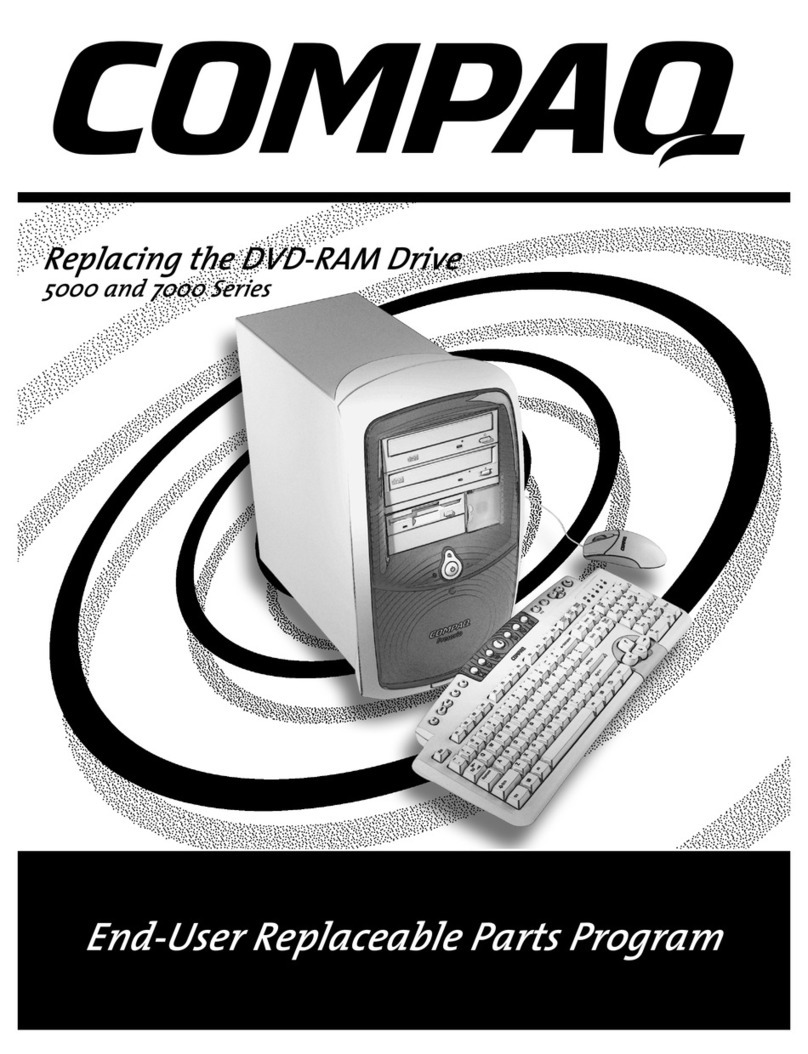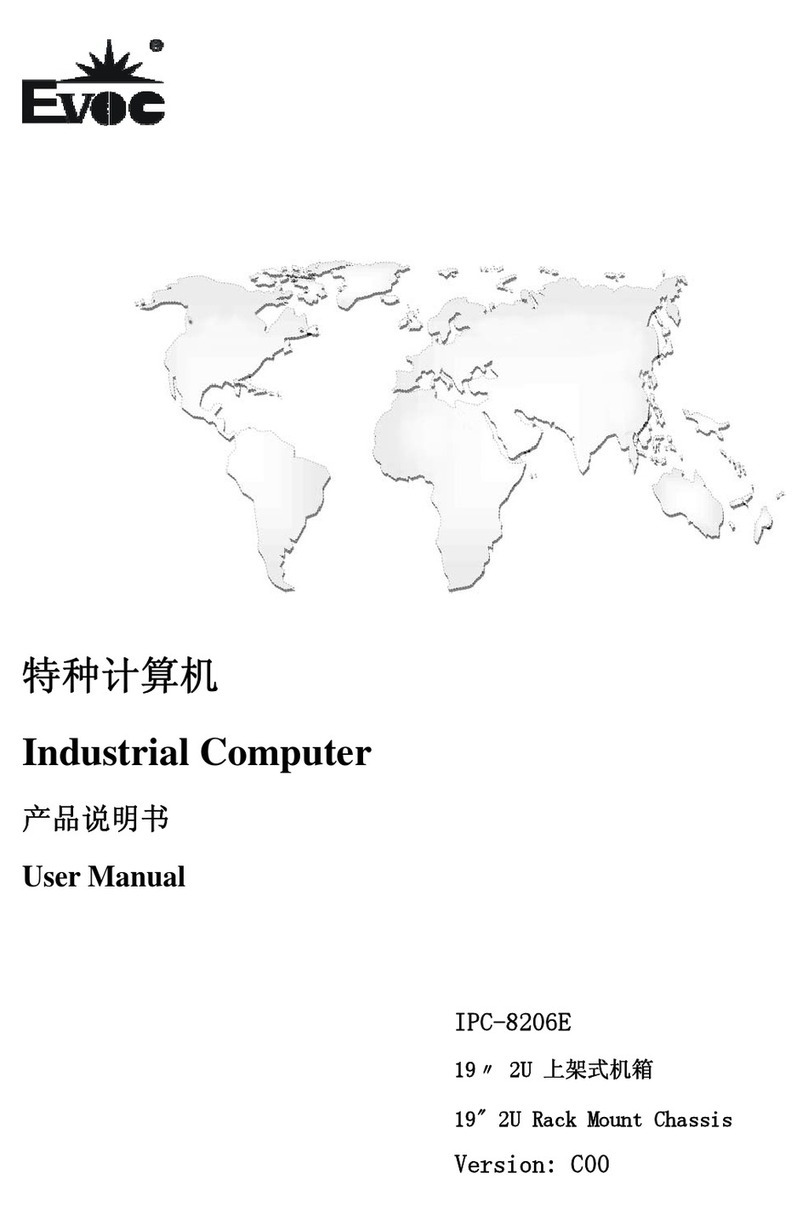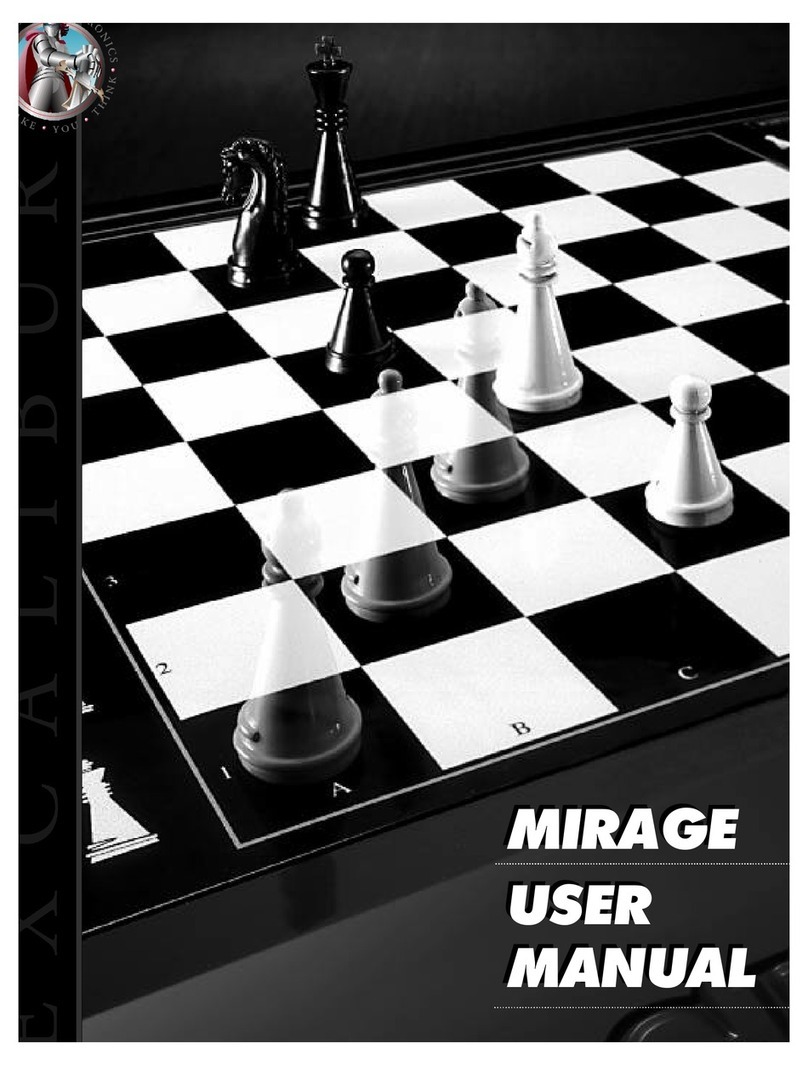Cromemco System Three User manual

•
•
•
Cromemco®
SYSTEM THREE
Part
No.
023-6038
Instruction
Manual
CROMEMCO,
Inc.
280
Bernardo
Avenue
Mountain
View,
CA.
94043
Copyright©
1982,
1983
CROMEMCO,
Inc.
All
Rights
Reserved
March
1983

This
manual
was
produced
using
a Cromemco
System
Three
computer
with
a Cromemco HDD-22
Hard
Disk
Storage
System
running
under
the
Cromemco
Cromix®
Operating
System.
The
text
was
edited
with
the
Cromemco
Cromix
Screen
Editor.
The
edited
text
was
proofread
by
the
Cromemco
SpellMasterTM
Program
and
format-
ted
by
the
Cromemco
Word
Processing
System
Formatter
II.
Camera-ready
copy
was
printed
on
a Cromemco 3355B
printer.
Cromix®
is
a
registered
trademark
of
Cromemco,
Inc.
CP/M™
is
a
trademark
of
Digital
Research,
Inc.
UNIX®
is
a
registered
trademark
of
Bell
Tele-
phone
Laboratories.
•
•
•
•
•
•
••
•
•
•
••
•

•
•
•
•
•
•
••
•
•
•
••
•
TABLE
OF
CONTENTS
Chapter
1:
INTRODUCTION
The
System
Three
Disk
Drive
Processor
Operating
System
Using
this
Manual
Chapter
2:
SETTING
UP
THE
SYSTEM
Positioning
the
System
Unpacking
the
System
Specifying
the
Line
Voltage
Connecting
the
Terminal(s)
Turning
On
the
System
Using
Floppy
Diskettes
Parts
of
the
Diskette
Diskette
Preparation
Inserting
a
Diskette
Removing a
Diskette
Chapter
3:
TESTING
THE
SYSTEM
Testing
the
Connections
Testing
the
Memory
and
Disk
Drives
Loading
RDOS
Memory
Test
Floppy
Diskette
Read
Test
Floppy
Diskette
write
Test
Chapter
4:
LOADING.
THE
OPERATING
SYSTEM
Loading
the
CDOS
Operating
System
Loading
the
Cromix
Operating
System
Chapter
5:
USING
THE
DISK DRIVES
Using
Disk
Drives
under
the
CDOS
Operating
System
The
Current
Drive
Transferring
Files
under
the
CDOS
Operating
System
Using
Disk
Drives
under
the
Cromix
Operating
System
Copying
the
System
Diskette
onto
the
Hard
Disk
Transferring
Files
under
the
Cromix
Operating
System
1
2
2
3
3
3
5
5
5
6
9
11
13
13
15
15
16
17
17
18
18
19
20
22
25
25
26
29
29
29
30
30
31
32

Appendix
A:
TUE
BACK
PANEL
Tags
and
Labels
Fuses
Reset
Switch
Locations
for
Input/Output
Connectors
Appendix
B:
ADDING
BOARDS
TO
TUE
SYSTEM
Appendix
C:
CONNECTING
A
PRINTER
Appendix
D:
POWER
SUPPLY
ARD
FUSES
Fuses
Line
Fuse
Power
Supply
Fuses
Hard
Disk
Drive
Fuse
Power
Supply
LEDS
Appendix
E:
SUMMARY
OF
BOARDS
IRSTALLED
IR
SYSTEM
TUREE
MODELS
Appendix
F:
SWITCH
SETTINGS
ARD
CABLE
CONNECTIONS
Switch
Settings
Cable
Connections
Priority
Interrupt
cable
MCU
and
MSU
M-Bus
Cable
Appendix
G:
ADVANCED
FEA'l'ORES
OF
TUE
ROOS
BOOT
COMMARD
INDEX
LIMITED
WARRANTY
SCHEMATICS
35
35
37
37
37
39
43
45
45
45
46
46
47
49
51
51
58
58
59
61
63
•
•
•
•
•
•
••
•
•
•
••
•

•
•
•
•
•
•
••
•
•
•
••
LIST
OF
FIGURES
Figure
1-1:
The
System
Three
with
Two
Floppy
Disk
Drives
Figure
2-1:
Figure
2-2:
Figure
2-3:
Figure
2-4:
Figure
2-5:
Figure
2-6:
Figure
2-7:
Figure
2-8:
Figure
A-1:
Figure
B-1:
Figure
B-2:
Figure
B-3:
Opening
the
Front
Panel
Removing
the
System
Cover
The
Tap-Select
Cable
Terminal
Cable
Connectors
Location
of
Line
Cord
Socket
and
Power
Switch
Turnkey
Power
Switch
The
8-Inch
Floppy
Diskette
Inserting
the
Diskette
and
Closing
the
Latch
The
Back
Panel
Extending
the
Card
Cage
and
Removing
the
Retaining
Bar
Inserting
a
Circuit
Board
The
Cable
Guide
Figure
C-1:
The
PR!
Printer
Interface
Board
Figure
D-1:
Figure
D-2:
Figure
D-3:
Figure
F-1:
Figure
F-2:
Figure
F-3:
Figure
F-4:
Figure
F-5:
Figure
F-6:
Figure
F-7:
Figure
F-8~
Figure
F-9:
Figure
F-10:
Location
of
Line
Fuse
and
Power
Supply
Fuses
Location
of
Hard
Disk
Drive
Fuse
Location
of
Power
Supply
LEDS
Switch
Settings
for
the
ZPU
Board
Switch
Settings
for
64KZ-II
Boards
in
CDOS
Operating
Systems
Switch
Settings
for
64KZ-II
Boards
in
Cromix
Operating
Systems
Switch
Settings
for
256KZ
Boards
in
Z80-based
Systems
Switch
Settings
for
256KZ
Boards
in
68000-based
Systems
Switch
Settings
for
256MSU
Boards
Switch
Settings
for
512MSU
Boards
Switch
Settings
for
the
64FDC
Boards
Switch
Settings
for
TU-ART
Boards
Installing
the
M-Bus
Cable
1
7
8
8
10
11
12
14
16
36
40
40
42
44
46
47
48
52
52
53
55
55
56
57
57
58
59

•
•
•
•
•
•
••
•
•
•
••
•
Cromemco
System
Three
Instruction
Manual
1.
Introduction
Chapter
1
INTRODUCTION
The
Cromemco
System
Three
is
a
powerful
microcomputer
system,
designed
to
be
at
home
in
any
environment.
It
comes
ready
for
use
with
a
central
processor,
memory,
disk
drives,
and
boards
that
support
the
operation
of
one
or
more
terminals.
Depending
on
the
model,
your
System
Three
can
run
either
Cromemco's
coos
or
Cromix
Operating
System.
That
alone
gives
it
the
power
to
run
most
of
Cromemco'
s
software
packages.
If
you
need
even
more
capability,
you
can
expand
the
system
by
adding
printers,
floppy
disk
drives,
terminals,
memory
boards,
or
an
Input/Output
Processor
for
better
throughput
on
multiuser
systems
•
~i~
~-ct:,
Figure
1-1:
THE
SYSTEM
THREE
WITH
TWO
FLOPPY
DISK DRIVES
1

Cromemco
System
Three
Instruction
Manual
1.
Introduction
THE
SYSTEM
THREE
Cromemco
designed
the
System
Three
to
be
rugged
and
reliable.
The
panels
and
the
interior
housings
are
made
of
metal.
Three
fans
cool
the
circuit
boards,
power
supply,
and
disk
drives.
A
cable
guide
ensures
that
the
cables
leading
from
the
circuit
boards
to
the
connectors
on
the
rear
panel
lay
flat.
The
System
Three
is
flexible
enough
to
meet
your
needs.
The
card
cage
has
21
slots
for
circuit
boards.
The
back
panel
has
locations
for
20 DB-25
input/output
connectors
(for
connecting
additional
terminals,
printers,
or
modems),
locations
for
two
DB-37
input/output
connectors
(for
connecting
additional
disk
drives),
and
locations
for
four
BNC
connectors
(for
connecting
an
RGB
color
monitor).
The
power
supply
can
be
set
up
to
work
with
any
line
voltage,
anywhere
in
the
world,
by
simply
connecting
the
power
supply
cable
with
the
proper
set
of
pins.
The
flexibility
of
the
System
Three
extends
to
its
basic
configuration.
Instead
of
a
single
model,
the
System
Three
has
six,
giving
you
a
choice
of
disk
drives,
processors,
and
operating
systems.
The
following
paragraphs
describe
these
models.
Disk
Drive
Disk
drives
are
mass
memory
devices
that
store
information
on
the
surfaces
of
magnetic
disks.
Floppy
disk
drives
use
interchangeable
diskettes,
while
hard
disk
drives
contain
hermetically
sealed
nonremovable
platters.
The
System
Three
comes
with
one
of
two
sets
of
disk
drives.
The
models
CS-3A,
CS-3D2,
and
CS-3D5E
have
two
floppy
disk
drives.
These
drives
use
8-inch
diskettes
and
can
record
data
on
one
or
two
sides,
at
single
or
double
density.
One
diskette,
with
information
recorded
on
two
sides
in
a
double-density
format,
has
a
storage
capacity
of
1.2
megabytes.
The
models
CS-3H,
CS-3HD2,
and
CS-3HD5E
have
one
floppy
disk
drive
teamed
with
one
Winchester
hard
disk
drive.
The
hard
disk
can
hold
over
20
megabytes
of
data
and
can
access
the
data
about
10
times
faster
than
a
floppy
disk
drive,
2
•
•
•
•
•
•
••
•
•
•
••
•

••
•
•
•
•
••
•
•
•
••
•
Cromemco
System
Three
Instruction
Manual
1.
Introduction
Processor
The
processor
(also
known
as
the
central
processing
unit,
or
CPU)
performs
all
mathematical
and
logical
operations,
and
interprets
and
executes
successive
program
instructions.
The
System
Three
comes
with
either
a ZPU
or
DPU
processor
board.
The
models
that
have
the
ZPU
board
have
a
single,
8-bit
Z80A
microprocessor.
The
models
that
have
the
DPU
board
have
both
the
Z80A
and
the
32-bit
68000
microprocessor.
The
models
CS-3A
and
CS-3H
come
with
the
ZPU
processor
board.
All
other
models
come
with
the
DPU
processor
board.
Operating
system
The
operating
system
is
a
supervisory
program
that
handles
chores
such
as
file
management,
diagnostics,
and
Input/Output
processing
for
terminals,
disk
drives,
printers,
and
other
peripheral
devices
.
The
System
Three
comes
with
one
of
three
operating
systems.
Models
CS-3A
and
CS-3H
can
run
either
of
Cromemco's
8-bit
operating
systems:
the
CDOS
Operating
System,
which
is
similar
to
CP/M
2.2,
or
the
Cromix
Operating
System,
which
is
similar
to
Unix.
(The
8-bit
Cromix
Operating
System
requires
multiple
64KZ-II
boards
or
a 256KZ
board,
and
possibly
one
or
more
TU-ART
boards,)
All
other
models
can
run
the
Cromemco
D-Series
68000
Cromix
Operating
System.
Whatever
model
you
purchase,
it
comes
with
the
full
complement
of
circuit
boards
needed
to
run
its
operating
system.
Appendix
E
summarizes
the
boards
supplied
with
each
model,
and
Appendix
F
describes
these
boards
and
their
switch
settings
•
USING THIS
MANUAL
This
manual
gives
the
information
necessary
to
set
up
and
start
running
your
Cromemco
System
Three
computer.
Unless
otherwise
noted,
the
material
in
this
manual
applies
to
all
models
of
the
System
Three.
This
manual
does
not
detail
the
operation
of
any
specific
Cromemco
software
packages;
this
information
may
be
found
in
the
manuals
accompanying
the
software.
3

Cromemco
System
Three
Instruction
Manual
1.
Introduction
The
body
of
the
manual,
Chapters
2
through
4,
gives
instructions
on
setting
up
your
system
for
use.
The
Appendices
give
you
information
you
need
to
know
to
use
your
system
effectively.
In
this
manual,
you
will
find
references
to
other
Cromemco
publications.
The
following
list
gives
the
title
and
part
numbers
of
these
manuals.
You
can
obtain
copies
from
your
Cromemco
dealer.
Cromemco
256KZ Random
Access
Memory
Manual
part
number
023-2021
Cromemco
3355A
Driver
Manual
part
number
023-4005
Cromemco
64FDC
Floppy
Disk
Controller
Manual
part
number
023-2022
Cromemco
64KZ-II
Random
Access
Memory
Manual
part
number
023-2020
Cromemco
68000
Board
Family
Manual
part
number
023-2016
Cromemco
COOS
Operating
System
Manual
part
number
023-0036
Cromemco
Cromix
Operating
System
Manual
part
number
023-4022
Cromemco
HOS
5"
Hard
Disk
Specification
Manual
part
number
023-6028
Cromemco
PRI
Printer
Interface
Manual
part
number
023-0055
Cromemco
TM848
Disk
priye
Technical
Manual
part
number
023-6040
Cromemco
WDI-II
Winchester
Disk
Interface
Manual
part
number
023-2011
Cromemco
ZPU
Central
Processing
Unit
Manual
part
number
023-0012
4
•
•
•
•
•
•
••
•
•
•
••
•

•
•
•
•
•
•
~·
•
•
•
~.
-
-
Cromemco
System
Three
Instruction
Manual
2.
Setting
up
the
System
Chapter
2
SETTING
UP
THE
SYSTEM
Cromemco
designed
the
System
Three
to
be
easy
to
set
up.
By
following
the
instructions
in
this
chapter,
you
can
have
your
system
ready
for
use
in
a
short
time
•
POSITIONING
THE
SYSTEM
The
System
Three
should
be
accessible
to
its
operators
and
have
electrical
power
readily
available.
If
you
have
a
printer,
you
may
want
to
provide
noise
abatement.
All
computer
equipment
generates
heat,
which
is
very
hard
on
integrated
circuits.
Cromemco
equipment
is
rugged,
but
it
must
not
be
installed
in
a
hot
place.
The
cooling
vents
on
the
top
and
bottom
of
the
System
Three
must
not
be
blocked.
In
addition,
the
computer
must
be
protected
from
liquids
and
noxious
gasses.
UNPACKING
THE
SYSTEM
The
work
surface
where
the
unit
will
be
used
should
be
cleared
and
ready
to
receive
the
system.
As
you
unpack,
save
all
of
the
shipping
and
packing
materials.
They
will
be
useful
later
if
you
have
to
move
the
unit.
The
box
the
System
Three
comes
in
contains
a
packing
invoice,
a
System
Three
manual,
and
a
plastic
package
containing
the
line
cord,
warranty
card,
final
inspection
report,
keys,
and
extra
fuses.
Find
and
save
all
these
items.
Check
the
contents
of
the
box
against
the
packing
invoice.
If
anything
is
missing,
contact
your
dealer
•
Take
this
opportunity
to
verify
the
serial
numbers
written
on
the
back
of
the
unit,
on
the
shipping
container,
on
the
final
inspection
report,
and
on
the
warranty
card.
If
these
four
numbers
do
not
match,
call
your
Cromemco
dealer
for
assistance.
Record
these
serial
numbers
on
the
inside
front
cover
of
this
manual.
Once
the
system
is
installed
and
tested,
fill
out
and
mail
the
warranty
card
as
soon
as
possible.
5

Cromemco
System
Three
Instruction
Manual
2.
Setting
up
the
System
If
you
follow
these
steps
as
you
unpack,
you'll
find
it
easier
to
set
up
the
system:
1.
Place
the
System
Three
on
the
work
surface
so
that
you
can
easily
reach
the
rear
panel.
2.
Place
the
line
cord
next
to
the
unit.
3.
Store
all
packing
materials.
4.
5.
Keep
all
paperwork
associated
with
the
unit
safe
place.
Store
the
spare
fuses
in
a
safe
place.
in
a
SPECIFYING
THE
LINE
VOLTAGE
The
System
Three
is
designed
to
accommodate
all
standard
international
voltages.
By
changing
the
line-voltage
setting
as
described
in
this
section,
you
can
plug
the
System
Three
into
any
standard
voltage
supply
anywhere
in
the
world.
Before
shipment,
your
system
was
set
for
the
line
voltage
available
in
your
area.
A
label
on
the
back
of
the
system
specifies
this
setting
(see
Appendix
A
for
details).
The
setting
may
be
slightly
higher
than
your
actual
line
voltage.
If
your
system
has
only
a
few
circuit
boards,
they
will
run
cooler
with
a
slightly
higher
line-voltage
setting.
Don't
change
the
set
ting
unless
your
line
voltage
is
substantially
different
from
the
preset
value
or
unless
you
add
several
boards
to
the
system.
You
cannot
damage
the
system
by
operating
it
with
the
wrong
voltage
setting.
If
the
setting
is
too
high,
the
system
simply
won't
operate
until
you
specify
a
lower
voltage.
If
the
setting
is
too
low,
you
may
blow
a
line
fuse,
but
no
permanent
damage
will
result.
If
the
preselected
line
voltage
is
not
the
one
you
will
be
using,
specify
a
new
line
voltage
as
follows:
1.
Turn
the
system
off
and
unplug
it.
2.
Open
the
front
panel
of
the
system
by
pushing
up
on
the
button
located
just
beneath
the
lower
right-hand
corner
of
the
front
panel
(Figure
2-1).
The
panel
is
hinged
so
that
it
swings
to
the
left.
6
•
•
•
•
•
•
••
•
•
•
••
•

•
-·
-.
Cromemco
System
Three
Instruction
Manual
2.
Setting
up
the
System
Figure
2-1:
OPENING
THE
FRONT
PANEL
3.
Remove
the
eleven
screws
securing
the
system
cover
(Figure
2-2).
Then
lift
off
the
cover.
4.
Find
the
tap-select
cable
(Figure
2-3).
It
is
a
yellow
cable
located
on
a
shelf.
at
the
right
rear
of
the
system,
behind
the
disk
drives.
To
select
the
new
line
voltage,
unplug
the
connector
from
its
current
position
and
connect
it
to
the
row
of
pins
marked
with
the
correct
voltage.
If
you
find
it
difficult
to
remove
the
cable
from
its
original
position,
gently
wiggle
the
connector
to
loosen
it.
Do
not
force
the
connector
or
pull
on
the
wires.
5.
Replace
the
system
cover.
6.
Close
the
front
panel.
7.
Plug
one
end
of
the
line
cord
into
the
back
of
the
system
and
the
other
end
into
a
wall
socket.
7

Cromemco
System
Three
Instruction
Manual
2.
Setting
up
the
System
Figure
2-2:
REMOVING
THE
SYSTEM'S
COVER
Rear
Panel
Figure
2-3:
THE
TAP-SELECT
CABLE
8
•
•
•
•
•
•
••
•
•
•
••
•

•
•
•
•
•
•
••
•
•
•
••
•
Cromemco
System
Three
Instruction
Manual
2.
Setting
up
the
System
If
you
change
the
voltage
setting
from
the
110
volt
range
to
the
220
volt
range
or
vice
versa,
you
must
replace
the
line
fuse.
(The
110
volt
range
covers
the
100,
110,
and
130
volt
settings.
The
220
volt
range
covers
the
200,
210,
220,
240,
and
260
volt
settings.)
The
line
fuse
is
located
on
the
back
panel
of
the
system,
and
is
described
in
detail
in
Appendix
D.
For
the
110
volt
range,
the
fuse
should
be
rated
at
5
amps
•
For
the
220
volt
range,
the
fuse
should
be
rated
at
3
amps.
The
system
comes
with
fuses
of
both
ratings
•
CONNECTING
THE
TERMINAL(S)
The
terminal
is
connected
to
the
System
Two
using
the
RS-232C
standard
interface.
The
proper
interface
cable
is
shipped
with
your
Cromemco
terminal.
If
you
use
another
manufacturer's
terminal,
chances
are
it
can
be
connected
using
the
RS-232C
standard
interface.
If
not,
please
refer
to
the
Cromemco
64FDC
Floppy
Disk
Controller
manual
for
interfacing
instructions.
Before
connecting
any
terminals
to
your
system,
make
sure
that
both
the
System
Three
and
the
terminals
are
turned
off
and
unplugged.
First,
connect
the
system
terminal.
This
terminal
is
used
to
load
the
operating
system
and
receive
any
system
messages
generated
by
the
operating
system.
(If
your
setup
has
just
one
terminal,
that
terminal
.iJ>.
the
system
terminal).
To
connect
the
terminal,
attach
one
end
of
a
terminal
cable
to
the
proper
socket
on
the
rear
of
the
terminal.
(See
your
terminal
manual
.for
information
on
which
socket
to
use.
On
terminals
that
have
MAIN
and
AUXILIARY
sockets,
such
as
the
Cromemco
3102,
attach
the
cable
to
the
socket
labeled
MAIN.)
Connect
the
other
end
of
the
cable
to
the
connector
labeled
1
on
the
back
of
the
System
Three
•
9

Cromemco
System
Three
Instruction
Manual
2.
Setting
up
the
System
DB-25
Connector
for
System
Terminal
Figure
2-4:
TERMINAL
CABLE
CONNECTORS
Once
the
system
terminal
is
connected,
connect
any
other
terminals
in
your
setup
the
same
way.
Additional
terminal
cables
can
be
plugged
into
any
of
the
other
DB-25
connectors
provided
(see
Appendix
A
for
further
information
on
DB-25
connectors)
•
Once
a
terminal
is
connected
to
the
system,
plug
its
line
cord
into
a
wall
socket.
You
can
now
turn
on
the
terminal.
If
you
are
using
more
than
one
terminal
under
the
Cromix
Operating
System,
you
must
make a
change
to
the
file
named
/etc/ttys.
Refer
to
Chapter
6
of
the
Cromix
Operating
System
Instruction
Manual.
10
•
•
•
•
•
•
••
•
•
•
••
•

...
-
-
.....
•
•
Cromemco
System
Three
Instruction
Manual
2.
Setting
up
the
System
TURNING
ON
THE
SYSTEM
Before
turning
the
system
on
for
the
first
time,
remove
the
head
load
card
from
each
floppy
disk
drive.
These
cards
protect
the
read/write
heads
from
damage
during
shipping.
To
remove
the
head
load
card,
first
turn
the
latch
covering
the
drive
slot
counterclockwise,
to
the
vertical
position.
Place
the
card
(s)
back
in
the
diskette
drives
anytime
you
move
the
system.
Never
leave
floppy
diskettes
in
the
drives
when
turning
the
system
on
or
off.
If
diskettes
are
in
the
drives
when
the
system
is
turned
on
or
off,
data
can
be
lost.
Before
turning
the
system
on,
plug
one
end
of
the
line
cord
into
the
back
of
the
system
and
the
other
end
into
an
electrical
outlet.
Figure
2-5
shows
the
location
of
the
line
cord
socket.
Line
Cord
Socket
Power
Switch
Figure
2-5:
LOCATION
OF
LINE
CORD
SOCKET
AND
POWER
SWITCH
11

Cromemco
System
Three
Instruction
Manual
2.
Setting
up
the
System
------POWER-------..
OFF-
LOCK
I
-ON
-RESET
Figure
2-6:
TURNKEY
POWER
SWITCH
Two
switches
turn
the
system
on
and
off.
The
first
is
a
red
power
switch
located
on
the
system's
rear
panel
(Figure
2-5).
The
second
switch
is
a
turnkey
located
on
the
front
of
the
system
(Figure
2-6).
Both
switches
must
be
on
for
the
system
to
operate.
There
are
four
positions
for
the
turnkey
power
switch.
In
clockwise
order,
they
are:
OFF
Turns
off
the
power.
LOCK
OH
RESET
Turns
on
the
power
and
allows
the
key
to
be
removed.
Turns
on
the
power.
Resets
the
system,
If
the
operating
system
disk
is
in
drive
A,
the
operating
system
will
be
loaded.
Once
the
key
is
turned
to
RESET
and
released,
it
springs
back
to
the
ON
position.
12
•
•
•
•
•
•
••
•
•
•
••
•

•
•
•
-
-·
•
cromemco
System
Three
Instruction
Manual
2.
Setting
up
the
System
Follow
these
steps
to
turn
the
system
on:
1.
2.
Turn
the
red
power
switch
on
the
back
of
the
system
to
the
ON
position.
Turn
the
turnkey
on
the
front
of
the
system
to
RESET.
Press
in
on
the
key
slightly
as
you
turn
it.
Once
the
key
is
at
the
RESET
position,
let
it
spring
back
to
the
ON
position.
Leave
the
key
at
the
ON
or
LOCK
position
whenever
you're
using
the
system.
It
doesn't
hurt
the
system
to
be
running
idle,
overnight
or
over
a
weekend.
Cromemco
recommends
that
you
leave
the
power
on
if
you
use
the
system
daily.
This
keeps
the
components
at
a
constant
temperature
and
reduces
the
occurrence
of
transient
voltages.
Turn
off
the
system
whenever
you
won't
be
using
it
for
a
long
time
or
when
you
want
to
move
or
dismantle
it.
If
you
are
turning
it
off
because
you
won't
be
using
it,
turn
the
turnkey
power
switch
to
OFF
but
leave
the
red
switch
on
the
rear
of
the
system
in
the
ON
position.
If
you
are
dismantling
the
system,
turn
both
the
turnkey
power
switch
and
the
red
power
switch
to
their
OFF
positions.
Then
unplug
the
system.
USING FLOPPY DISKETTES
The
diskette
drive
(s)
use
8-inch
floppy
diskettes
such
as
the
one
shown
in
Figure
2-7.
Each
of
the
major
parts
of
the
diskette
is
described
below.
Parts
of
the
Diskette
The
Read/Write
Slot
-
The
System
Three
accesses
the
information
on
the
diskette
through
this
slot.
Be
careful
never
to
touch
or
scratch
the
surface
of
the
diskette.
If
you
do,
you
may
destroy
information
recorded
on
it.
When a
diskette
is
not
in
the
system,
keep
it
in
the
protective
envelope
that
comes
with
it.
The
Write
Protect
Notch
-When
the
write
protect
notch
is
not
covered
by
an
opaque
piece
of
tape,
the
system
cannot
write
to
the
diskette
or
erase
information
contained
on
it.
It
can
only
read
information
from
the
diskette.
13

Cromemco
System
Three
Instruction
Manual
2.
Setting
up
the
System
L
-----~~~~§~~~~~~+Single
Sided
0'"0
Index
Hole
>-------1--
Double
Sided
Index
Hole
_
~Write
Protect
L-
________
Y,r-------'r~
Notch
7
Read/Write
Slot
Figure
2-7:
THE
8-INCH
FLOPPY
DISKETTE
When
the
write
protect
notch
is
covered,
the
system
can
write
to
and
erase
information
from
the
diskette,
as
well
as
read
information.
Always
maintain
a
write-protected
copy
of
diskettes
that
contain
information
that
is
difficult
to
replace.
The
Index
Holes
-
These
holes
indicate
whether
the
information
on
the
diskette
is
recorded
on
one
or
two
sides.
If
the
single-sided
hole
is
covered,
the
information
is
recorded
on
two
sides.
If
the
double-sided
hole
is
covered,
the
information
is
recorded
on
one
side.
One
of
the
two
holes
must
be
covered
to
use
the
diskette,
and
both
of
the
holes
must
not
be
covered
at
the
same
time.
The
diskette
drives
require
that
index
holes
be
covered
with
foil-backed
labels
specifically
made
for
this
purpose.
Using
the
old
paper-backed
labels
will
cause
errors.
You
can
identify
the
new
labels
by
peeling
off
the
paper
backing
to
expose
the
label's
sticky
surface.
This
surface
is
silver
on
the
new
labels
and
white
on
the
old
labels.
14
•
•
•
•
•
•
••
•
•
•
••
•

••
•
•
•
•
••
•
•
•
-.
Cromemco
System
Three
Instruction
Manual
2.
Setting
up
the
System
Diskette
Preparation
Blank
diskettes
must
be
formatted
by
the
Init
utility
before
they
can
be
used
to
record
information.
See
either
the
CDOS
or
Cromix
Operating
System
manual
for
more
information.
Release
diskettes
(that
is,
al
ready
for
matted
Cromemco
diskettes
that
come
with
software
recorded
on
them)
can
be
used
to
load
the
operating
system.
These
diskettes,
however,
are
write-protected,
which
makes
them
unsuitable
for
many
applications.
Cromemco
suggests
that
you
copy
all
release
diskettes
onto
other
disks
and
use
the
copies.
That
way,
the
release
diskettes
serve
as
write-protected
backup
copies.
See
your
operating
system
manual
for
a
description
of
the
utilities
used
for
copying
diskettes.
Inserting
a
Diskette
To
insert
a
diskette
in
the
System
Three,
follow
these
instructions:
1.
If
it
is
not
already
turned
to
position,
turn
the
latch
covering
you
want
to
use,
counterclockwise,
drive's
opening.
the
vertical
the
drive
slot
to
uncover
the
2.
Remove
the
diskette
from
the protective envelope •
3.
4.
With
its
label
to
the
left
and
toward
you,
insert
the
diskette
in
the
drive
slot
(Figure
2-8).
Gently
push
the
diskette
all
the
way
in,
until
it
comes
to
a
stop.
DO
NOT
FORCE
THE
DISKETTE.
Close
the
latch
over
the
drive
slot
•
The
diskette
is
now
ready
for
use
•
15
Other manuals for System Three
1
Table of contents
Other Cromemco Desktop manuals