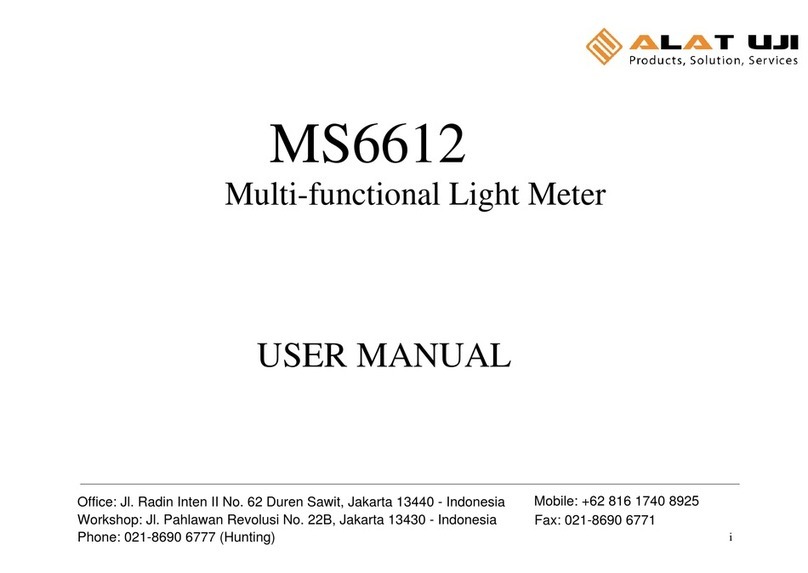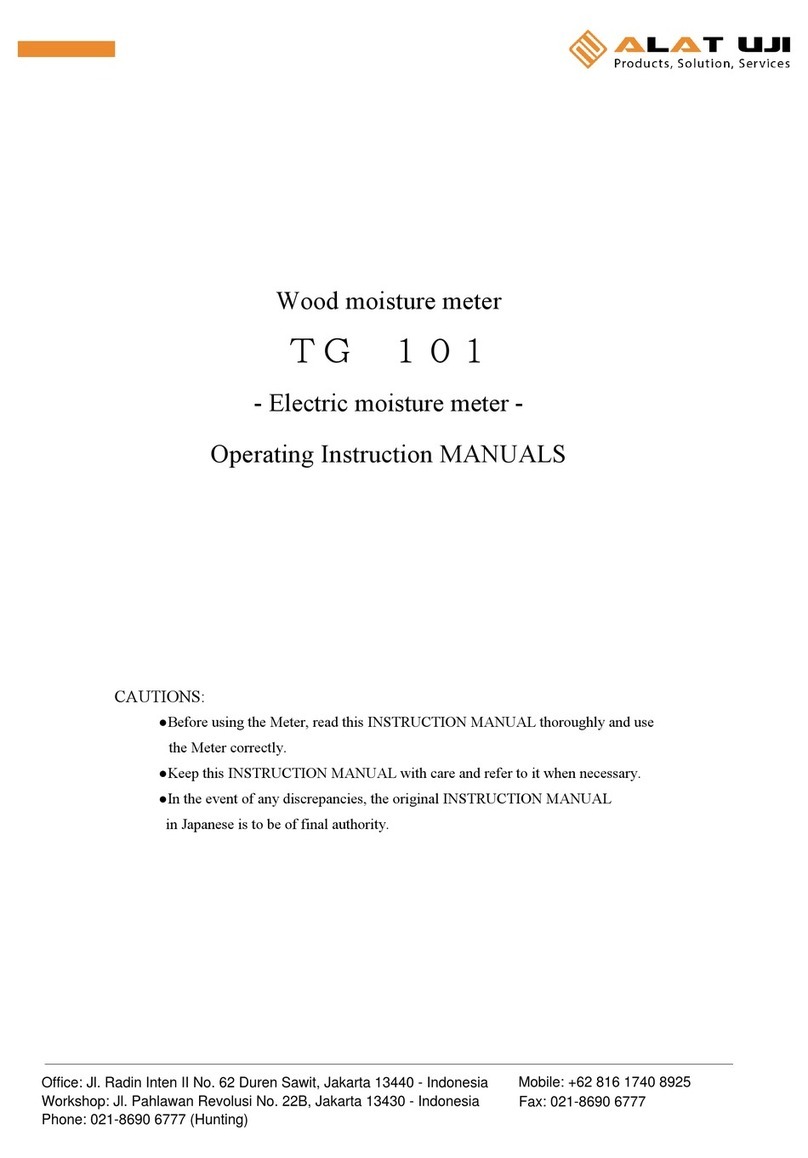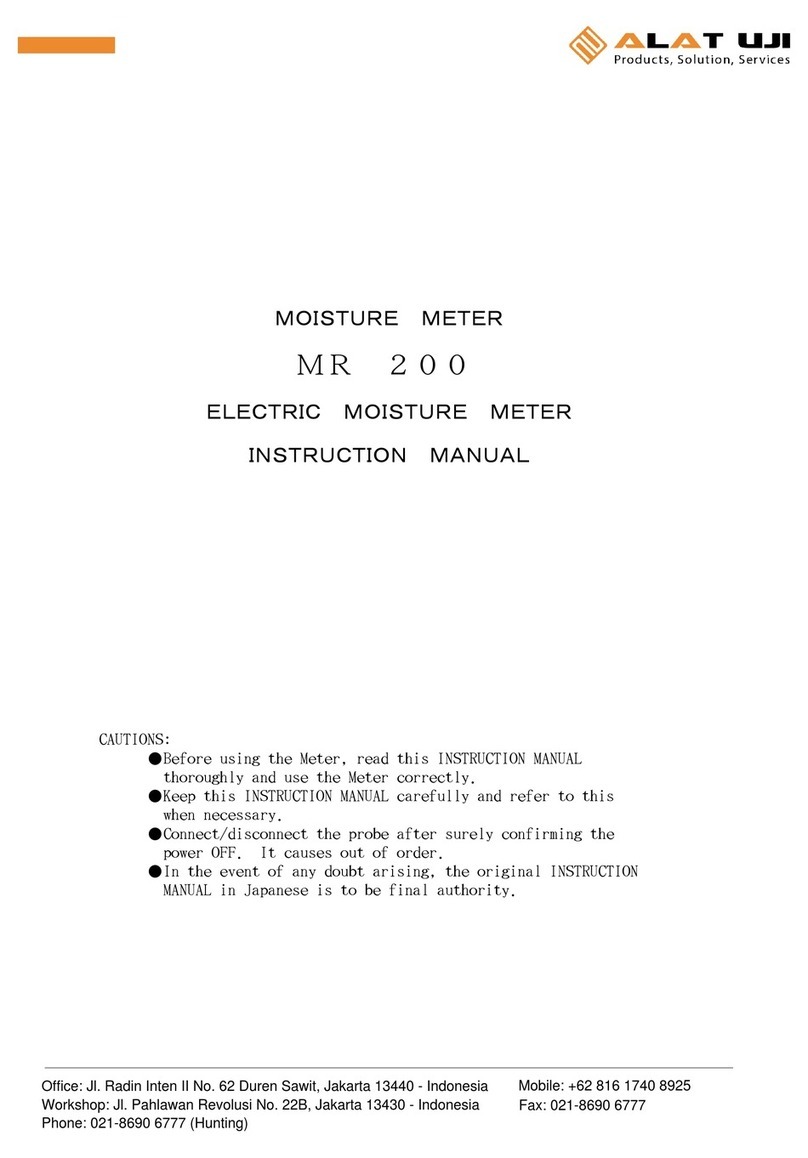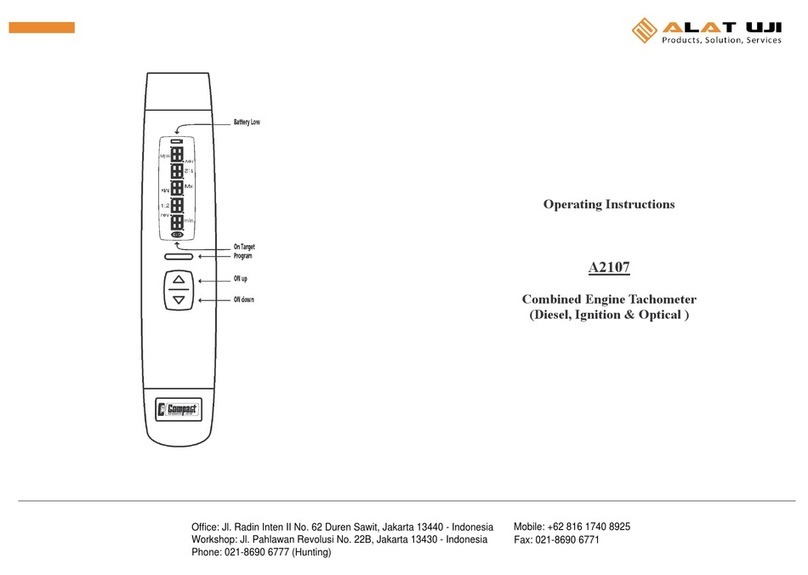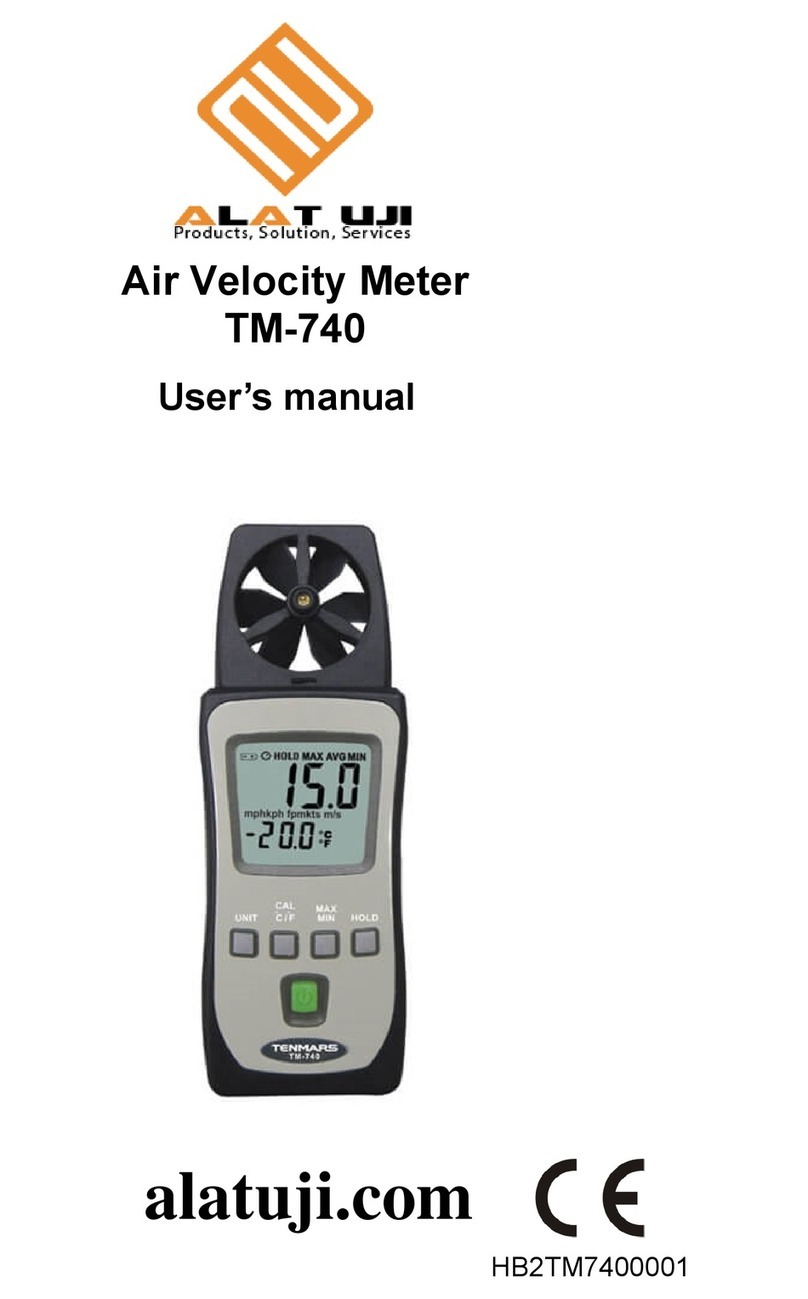Series 5 Digital Force Gauges User’s Guide
6
N – Newton
kN – Kilonewton
mN – Millinewton
Note: not all gauge capacities measure in all the above units. Refer to the
capacity / resolution table in the Specifications section for details.
6 Mode The current measurement mode. Abbreviations are as follows:
RT – Real Time
PC – Peak Compression
PT – Peak Tension
A – Average Mode
ET – External Trigger Mode
See Operating Modes section for details about each of these modes
7 Number of stored
data points
The number of stored data points in memory, up to 1000. Displayed only if
Memory Storage is enabled for the DATA key.
8 Battery / AC
adapter indicator
Either the AC adapter icon or battery power icon will be shown, depending on
power conditions. Refer to the Power section for details.
9 Automatic data
output indicator
If Auto Output has been enabled under Serial / USB Settings, this indicator
is displayed. When automatic data output is occurring, the icon becomes
animated. See Communications section for details.
10 High / low limit
indicators
Correspond to the programmed set points. Indicator definitions are as follows:
– the displayed value is greater than the upper force limit
– the displayed value is between the limits
– the displayed value is less than the lower force limit
11 Set points The programmed force limits. Typically used for pass/fail type testing. 1, 2, or
no indicators may be present, depending on the configuration shown in the
Set Points menu item.
4.2 Controls
Primary
Label Primary Function
Secondary
Label Secondary Function
Powers the gauge on and off. Press
briefly to power on, press and hold
to power off. Active only when the
home screen is displayed.
ENTER Various uses, as described in the
following sections.
ZERO Zeroes the primary reading and
peaks.
(UP)
Navigates up through the menu and
sub-menus .
MENU Enters the main menu. ESCAPE Reverts one step backwards through
the menu hierarchy.
MODE Toggles between measurement
modes.
(DOWN)
Navigates down through the menu
and sub-menus.
DATA Stores a value to memory, transmits
the current reading to an external
device, and/or initiates automatic
data output, depending on setup.
DELETE Enables and disables Delete mode
while viewing stored data.
UNITS Toggles between measurement
units.
DIRECTION Reverses the display during
calibration, and toggles between
tension and compression directions
while configuring set points and other
menu items.
Turns the LCD backlight on and off. N/A N/A