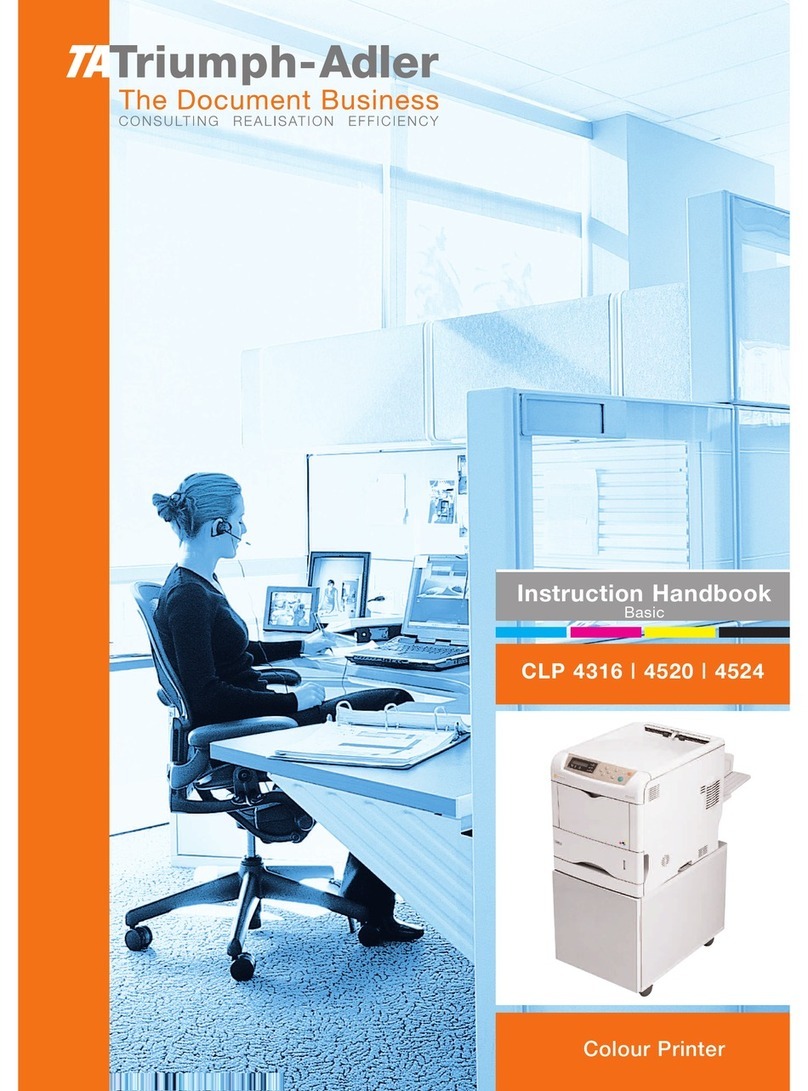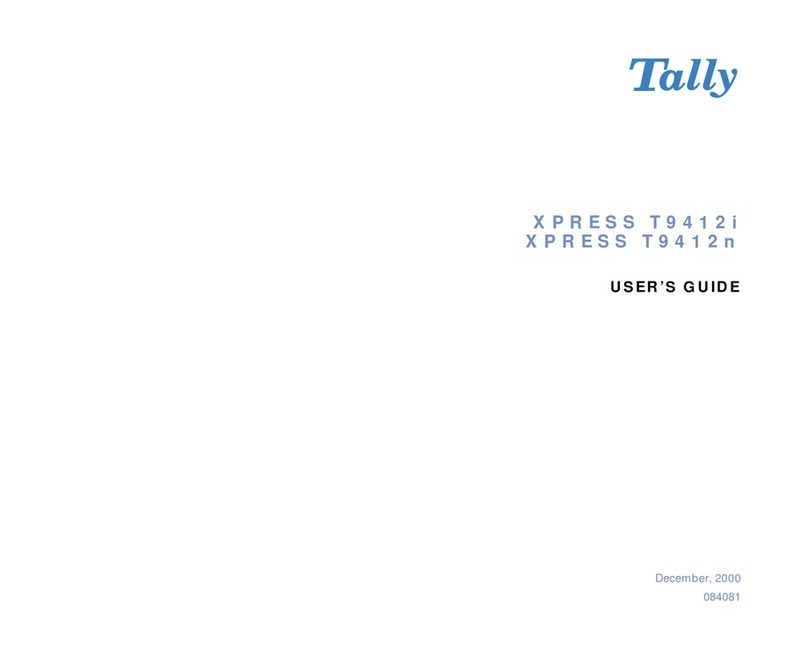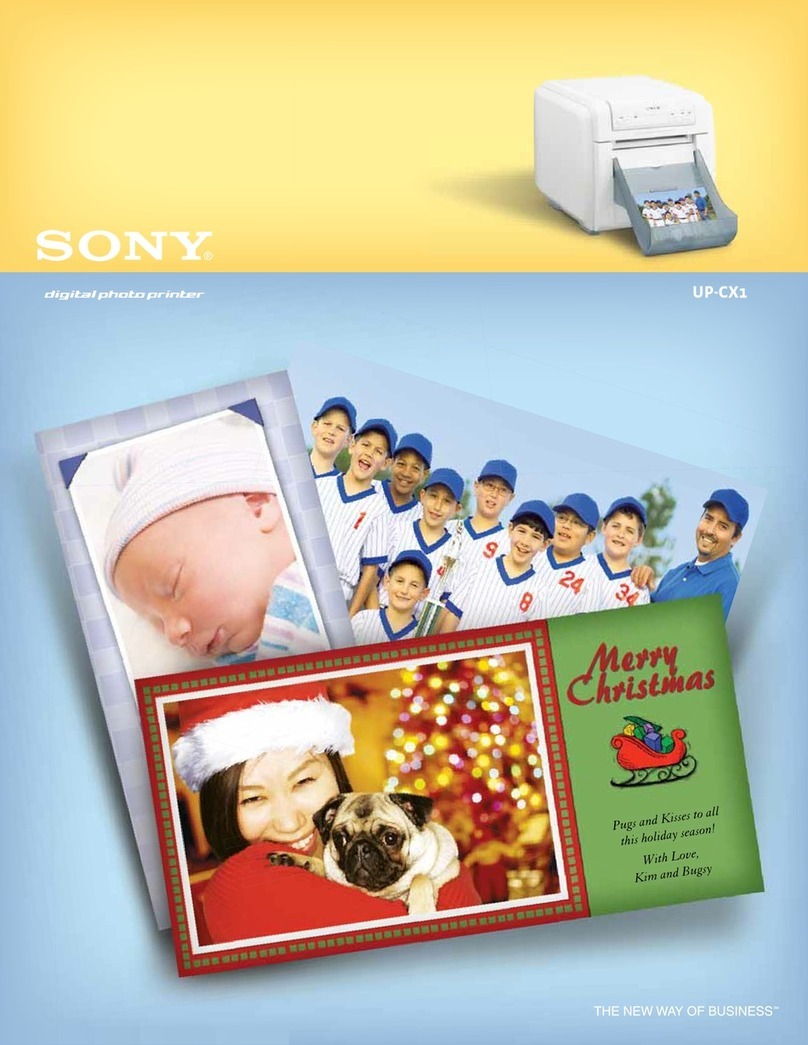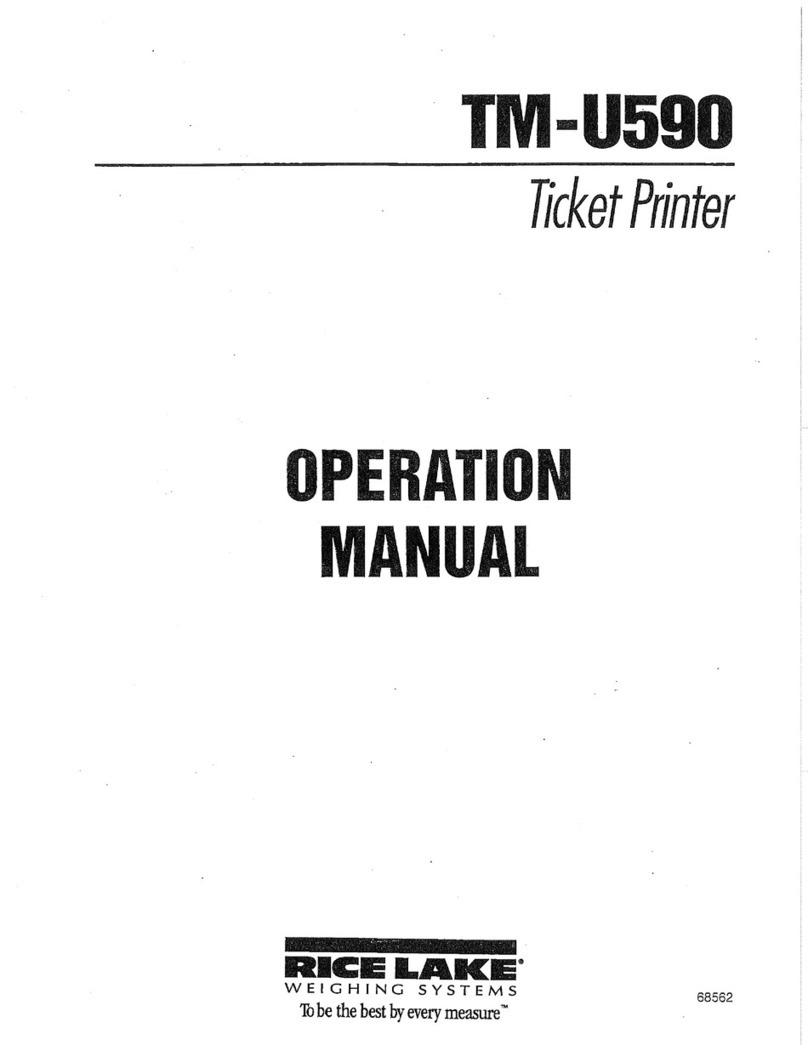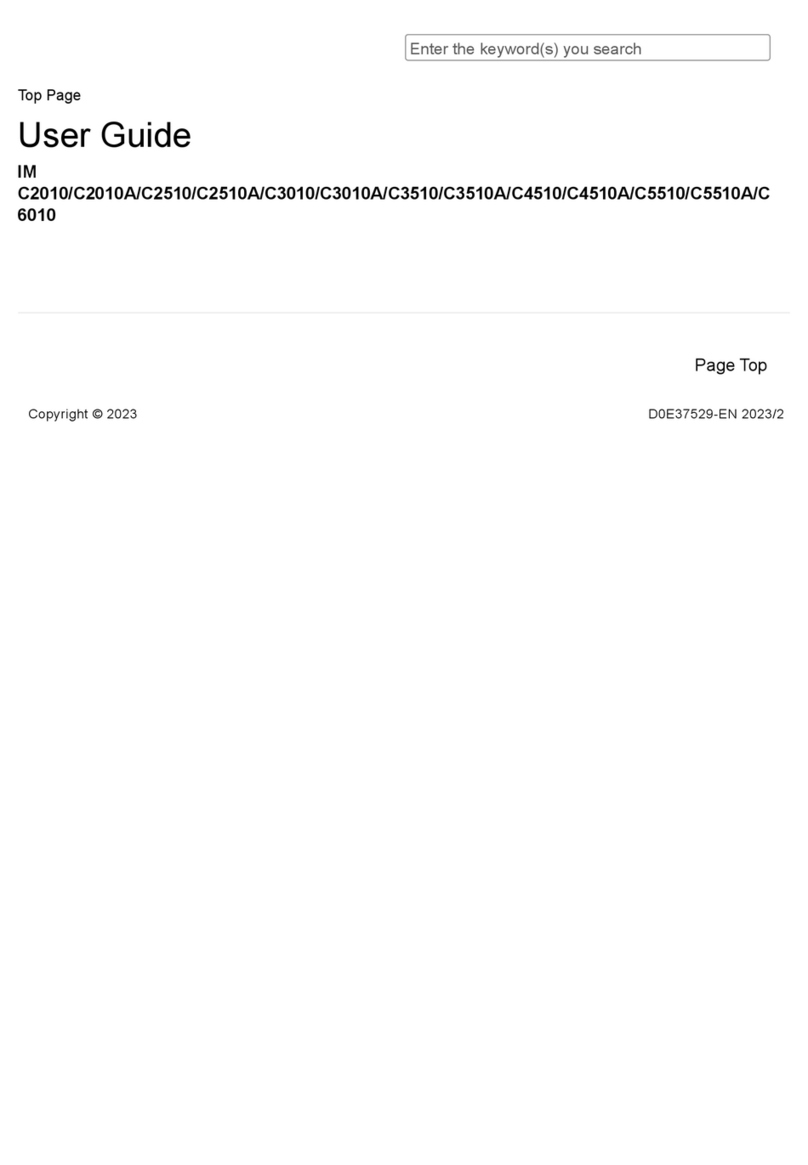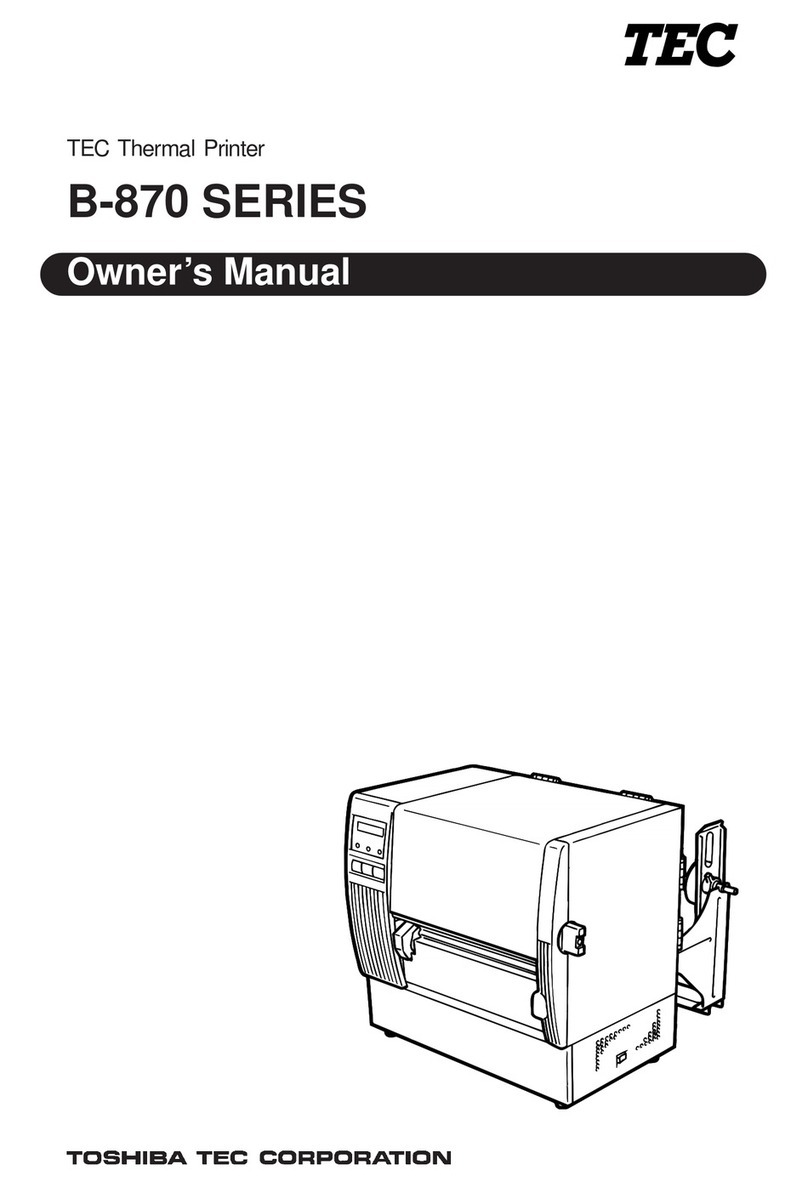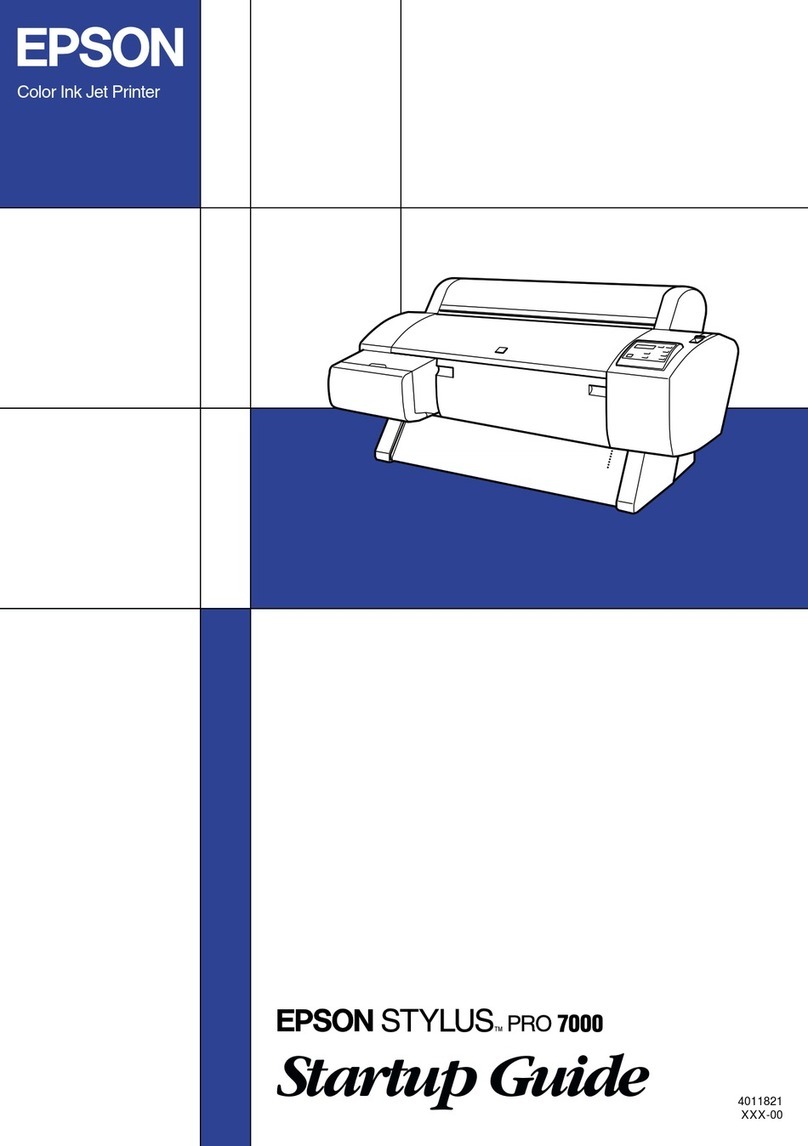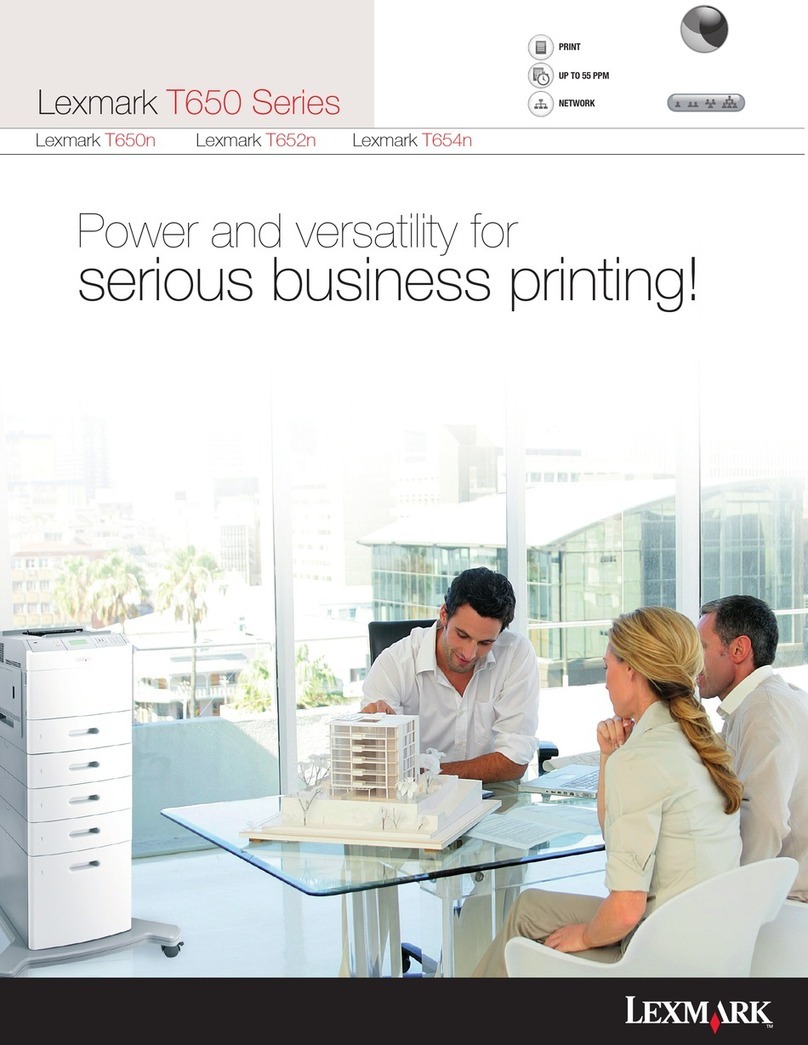Cron TP26H User manual

Computer to Plate(CTP)
USER MANUAL
SIMPLE AND DIRECT ⼁ STEADY ⼁ MAJOR
Hangzhou CRON Machinery & Electronics Co., Ltd.
Jinyi Road 875, Xiaoshan Economic & Technological
Development Zone Hangzhou, 311215, P.R.China
TEL:0571-82838989
FAX:0571-82838877
www.cron.com.cn www.cron-international.com

Chapter 1: About this manual
3.1 Space requirement ................................................................................... 11
3.2 Flooring & hallway access.......................................................................... 11
3.3 Environmental requirement....................................................................... 11
Chapter 3: Installation Site
and Environmental Requirements
10.1 Wiring Diagram......................................................................................50
Chapter 10: Appendix
9.1 The spare parts list of G+ model.................................................................. 46
9.2 The spare parts list of H model.................................................................... 48
Chapter 9: Consumables Parts and
Spare Part
7.1 Device internal cleaning & inspection procedures......................................... 40
7.2 Daily Maintenance................................................................................ ..... 43
Chapter 7: System Maintenance
8.1 Error message and handling suggestions .................................................... 44
Chapter 8: Abnormal Problems
Analysis and Handling
Chapter 2: Overview
2.1 Overview ..................................................................................................05
2.2 System dimension & weight........................................................................ 06
2.3 Power requirement .................................................................................... 06
2.4 Power connection & wiring.......................................................................... 06
2.5 Safety and Caution labels........................................................................... 08
2.6 Safety Information..................................................................................... 10
Chapter 6: Optional Devices
6.1 Built-in Punching........................................................................................28
6.2 BGP Punch Bridge..................................................................................... 29
6.3 TPV Dedusting Unit ....................................................................................31
6.4 Slip Paper Collector .................................................................................. 32
6.5 Straight In-line Bridge.................................................................................33
6.6 CTP Autoloader..........................................................................................34
Chapter 4: Offloading, Unboxing
and Installing
4.1 On-site conditions during offload handling................................................... 12
4.2 Shipment packing..................................................................................... 12
4.3 Loading &unloading equipment ................................................................. 12
4.4 Installation personnel................................................................................ 12
4.5 Unboxing, fixing and installing ...................................................................13
Revision History
Version: A0 Date: 03-08-2017
Version: A1 Date: 04-19-2018
CONTENTS
Chapter 5: Operation Instructions
5.1 Turning on device...................................................................................... 20
5.2 Connecting to computer ............................................................................. 20
5.3 Laboo-HDI installation & startup.................................................................. 20
5.4 Create work template..................................................................................25
5.5 Device Operating Instructions .....................................................................27
6.7 72H input loading table................................................................................36

Chapter 1: About this manual
This manual provides informaon and procedures how to install and
setup the H & G+ series CTP
05
Contents
Typographic convenons
Chapter 2: Overview
2.1 Overview
04
Chapter 2: Overview
Chapter 3:Installaon site and environmental requirements
Chapter 4:Offloading, unboxing and installing
Chapter 5:Operaon instrucon
Chapter 6: Oponal device
Chapter 7:System maintenance
Chapter 8:Abnormal problems analysis and handling
Chapter 9:Vulnerable consumables and spare parts
Chapter 10:Appendixes
This document uses the following typographical convenons:
Calibri(Bold) Noun first defined and emphasis is indicated in bold
Calibri Represents the computer display of text and system items
Figure 2-1, H Model Figure2-2, G+ Model
a) CTP Computer To Plate is a laser imaging technology, that directly applies precision
bitmap informaon that processed by the RIP in Pre-press, on to digital offset plates by using
thermal laser ablaon or visible UV light exposing technique.Generally it consists of offset
plate mounng drum, opcal imaging system, laser driver system, scanning device, plate
mounng and releasing mechanism, vacuum adsorpon, dedusng device, the overall control
system and other components.
b) Depends on applicaons, CTP can be categorized as: Newsprint CTP (Resoluon:
1200~1800dpi), Commercial C TP (Resoluon: 1800~2800dpi), CommercialNews
CTP(1500~2540dpi)
c) There are 5 available CTP formats: 26series(max.format 670x570), 36series(max.format
925x675), 46series(max.format 1160x940), 60series(max.format 1524x1200),
72series(max.format 1850x1422)
d) Materials used are selecon of environmentally friendly materials and comply with
environmental laws and regulaons. We avoid using hazardous materials in the device and
strong abide to environmental proteconrequirements.
Figure illustraon as shown Pictures 2-1, 2-2:
CRON welcomes any valuable comments and suggestions:
CRON welcomes your comments and suggestions on this document, and it’s our sincere
commitment to provide upmost relevant detail in this document to meet your requirements.
To send in any comments or suggestions, please visit http://www.cron.com.cn.
When submitting comments and suggestions, attach the titleof the document, indicates page
number and any comments, errors or suggestions for improvement found in this document.
If you want to know the upgrade items during production,please refer to the announcements
by our company
SIMPLE AND DIRECT 丨 STEADY 丨 MAJOR SIMPLE AND DIRECT 丨 STEADY 丨 MAJOR
NOTE: Photos for reference only as the device shapes are different
according to the configuation

2.2 System dimension & weight
Table 2-1:System equipment size, weight table
2.4Power connecon & wiring
2.4.1 Preparaon of the wires, sockets, open empty, etc. (if necessary, an UPS is required too)
Picture 2-4: power wiring diagram
Remark:System equipment, size, weight will be vary depends on required configuraons.
W(cm)L(cm)H(cm)Output Bridge
(cm)
Loading Table
(cm)
Weight
(≈kg)
2.3Power requirement
Table 2-2:Power requirements of the system
2.4.2 Device grounding connection terminal located inside the machine(near
power supply input section), check and confirm grounding terminal point,
make sure ground cable is properly connects to the terminal point(36/46/60
series)
Device Model
TP26H/TP26G+
TP36H/TP36G+
TP46H/TP46G+
TP60H/TP60G+
TP72H/TP72G+
140
165
190
230
270
111
106
122
130
134
105
107
110
118
110
55
55
55
60
95
60/45
55/50
98/70
90
144
815
1150
1280
1650
2480
Rated power(kw)Power supply requirements
Device Model
TP26H/TP26G+
TP36H/TP36G+
TP46H/TP46G+
TP60H/TP60G+
TP72H/TP72G+
5.3/4.3
5.6/4.5
5.6/4.5
6.6/5.3
8.8/7.8
200~240V 25A
200~240V 25A
200~240V 25A
3-360~400V 10A
3-360~400V 17A
Picture 2-4:power wiring diagram
Chapter 2: Overview
a) Remove the device lower right casing,
and locate the ground terminal connector
indicated with label
b) Remove the inner panel that cover the
high voltage section, direct the ground
cable into the device through this section
and connect to the ground terminal
connector(36/46/60series)
c) For 26series CTP, ground terminal
connection point is located at the lower rear
casing of the device(at the back of CTP
near the power input box section,
Instrucon:Required voltage must be stable. Grounding must be good (with galvanized metal diameter of not
less than 10mm, buried 1.5m below).Equipment must be having ground resistance ≤ 0.5Ω.
0706 SIMPLE AND DIRECT 丨 STEADY 丨 MAJOR SIMPLE AND DIRECT 丨 STEADY 丨 MAJOR

2.5 Safety and Caution labels
WARNING!
DANGER!
Overhead obstacle!
Cauon Electricity!
Do not look straight intothe laser beam!
Beware of hand crush!
Drum is rotating! Do not touch!
Caution hot surface!
Note!
Emergency stop switch!
Chapter 2: Overview
In the use of this device, please strictly comply with the requirements of the warning signs in
the device!
Before using the CTP,please read carefully and understand the manual content.Strictly
follow all safety rules and regulaons process while operang the equipment.Failure to follow
Unauthorized aempts of disassembling or alteraon, and/or misuse, inappropriate operaon
of the equipment hardware or modificaon of its circuitry may result in serious damage or
malfuncon to the imager.
Do not allow the body to come into contact with life current flowing parts of
the device.Put on an-stac gloves to prevent stac or power surge when
handling with electronic or electrical components.Do not touch the power
cord areas and other electrical components with bare hands.Do not operate
Equipment cover opening or closing, be carefulof head collision.
Do not look straight intothe laser beam!Do not look straight
Do not touch the drum while it is rotang the drum, it will
cause injury!
Please open or close the lead cover slowly, and avoid hands
being crushed.
Emergency stop switch is a safety measure funcon; when in an
emergency situaon, where emergency stop switch is pressed to quickly
get the drum stop rotang.This switch is located on the side of the
device top casing. Under normal operaon mode, make sure the
emergency stop switch is disengaged or released.
A. Rotate the switch in the direcon of the arrow to dis-engage
(working mode) the emergency switch.
B. When the device appears abnormal, press the emergency stop
switch, idenfy the cause and Problemhandling before reopening the
emergency stop switch;
Emergency stop switch does not have the funcon of cung off the current power, make sure
to turn off the power of the equipment before systemmaintenance.
Do not touch the high temperature working part of equipment
directly
0908 SIMPLE AND DIRECT 丨 STEADY 丨 MAJOR SIMPLE AND DIRECT 丨 STEADY 丨 MAJOR
光鼓运转时请勿接触
DO NOT TOUCH WHEN
DRUM ROTATES
!
危 险
DANGER
!
防 止 开 盖 夹 伤
MIND YOUR HANDS
危 险
DANGER

2.6 Safety Informaon
Electrical Safety
Other safety aspects
Policy of equipment requirements
Mechanical safety
Chapter 3: Installaon Site and Environmental Requirements
3.1 Space requirement
3.2 Flooring & hallway access
3.3 Environmental requirement
Table 3-1: System equipment size and installaon space required(Includes loading table+output bridge)
W
L
Device Model Equipment Size
W(m)
TP26H/TP26G+
TP36H/TP36G+
TP46H/TP46G+
TP60H/TP60G+
TP72H/TP72G+
1.4
1.7
1.9
2.3
2.7
2.1
2.1
2.7
2.8
4
3.4
3.7
3.9
4.3
4.7
4.1
4.1
4.7
4.8
6
Equipment Size
L(m)
Installaon Space
W(m)
Installaon Space
L(m)
Table 3-1
Chapter 2: Overview
Equipment must be grounded effecvely;
To protect the equipment and personal safety, it is recommended to install indoor lightning arresng rod;
All maintenance work on the equipment must be carried out with the power off;
When the equipment is working, do not touch the moving parts of the machine with your hands or fingers.
Only under the circumstances necessary to dismantle the device casing;
Be aenon to the machinery operaon, always wear gloves, tools and parts must be placed in an orderly
manner;
Do not perform any maintenance or modificaons to the equipment system that is not authorized by CRON.
Do not place any foreign objects on the device;
In non-emergency situaons, it is strictly prohibited to press the emergency stop buon;
In the operaon of mechanical parts, always wear gloves, so as to avoid rusng parts; tools and parts should be
placed in order;
Avoid overhead collision during equipment operaon.
This device is not intended to be used in an explosive or potenally explosive atmosphere.
Fireworks is prohibited near the occasion of this device;
Prevent water or other liquids from flowing into the interior of the device;
Debris, scrap or residue generated from the use of this equipment must be handled in accordance with the laws
and regulaons of the hazardous material management authority in the country / region in which it is used.
To ensure that customer’s installaon site, environment and condions, are able to meet and comply to the
equipment operaonal requirements.
Refer to Table 3-1, given the size of the machine and consider the space needed, minimum distance between
wall and machine is 100cm, sizes of the room(space) needed for the machine installaon can be determined. It
is also advisable to reserve some room space close to the installed machine for placement of plates and media
too.
Doors and corridors at the installaon site must be wide enough ( 145cm) so that the machine can be
pushed into the room.Floor level should be maintained at ± 4mm. If installaon to be done above ground floor,
this requires an industrial elevator that have can load more than 2000kg. Aer the machine is in place, the
machine requires leveling by using a level gauge.
Working room temperature: 18°C ---- 28°C
Environment humidity: 40% ---- 60%, Non-condensing
Air quality: should meet internaonal quality standards, that is, API value
is less than or equal to 100;
Other installaons for indoor: Air-condion, Dehumidifier/humidifier, air
purifier.
1110 SIMPLE AND DIRECT 丨 STEADY 丨 MAJOR SIMPLE AND DIRECT 丨 STEADY 丨 MAJOR

Chapter 4: Offloading, Unboxing and Installing
4.1 On-site condions during offload handling
4.5 Unboxing, fixing and installing
Table 4.1, The following table lists the package sizes and weight of different models
4.2 Shipment packing
4.3 Loading &unloading equipment
4.4 Installaon personnel
TP/UVP****HTP/UVP****G+
Device Model Packing
Single Crate
TP26H/TP26G+
TP36H/TP36G+
TP46H/TP46G+
TP60H/TP60G+
TP72H/TP72G+
170
190
210
260
290/118
139
139
143
148
156/94
900
1300
1450
1800
2650/240
W(cm)L(cm)H(cm)Weight(≈kg)
Dual Crates
155
154
170
200
166/75
4.5.1 Unboxing flow chart
Customer needs to provide handling equipment and tools to ensure the safe handling of the machine to the installation
site.In the meantime, CRON engineers will assist with the handling and uncrating on site.
Depend on CTP series/model, standard packing could uses 1 to 2 crates.
Single Crate
Single Crate
Single Crate
Customers must provide forklift or crane with minimum load-bearing for more than 2000kg(72
model >5000Kg). Forks length must be more than 150cm. If necessary, lengthen the span of
two forks according to the wooden box and the structure of the machine to adjust to the
corresponding width.
CRON advised customer to provide professional handling personnel to move the machine to
the premises of installation and unpack the crate, with CRON professionals work together on site.
Uncrate the box
Remove aluminium foil
Remove accessories
Lifting&positioning
Device levelling
Remove fixing bracket
Connect to optional
device(AL/BGP)
END
Uncrate the box
Remove aluminium foil
Remove accessories
Lifting&positioning
Device levelling
Remove fixing bracket
Connect to optional
device(AL/BGP)
END
1312 SIMPLE AND DIRECT 丨 STEADY 丨 MAJOR SIMPLE AND DIRECT 丨 STEADY 丨 MAJOR

4.5.2 Unboxing preparaon
4.5.3 Uncrate the box
Table 1:Wooden crate panels list
4.5.5 Removal of aluminium foil
Aluminium foil Equipment fixing brackets figures
Descripon Material/ Specificaon Qty Note
4
Equipment
Wooden box end panels
4.5.6 Remove of bundled accessories
4.5.7 Device posioning and removal of air pump fixing screws
No
1
1
2
2
1
1
2
3
5
Wooden box pallet
Wooden box side panels
Wooden box cover
Wood layers
4.5.4
Figure 3: Panels removal instrucons
locked stage unlocked stage
Figure 4: Aluminium foil and equipment fixing brackets figures
Chapter 4: Offloading, Unboxing and Installing
First of all, check the crate box is intact, lt indicator whether has any toner presence of overflowbeyond the
guide line. Ifproblems are found, they should be documented and feedback to CRONimmediately.
Follow the steps to remove the wooden box cover, side panels and pallet
base(shown in Figure 3 and Table 1)
Use long-nose pliers to loosen the wooden case lock
Wood layers
Wood layers
Wood layers
Cut the foil bag at the boom in circle, then remove foil bag (Figure 4).Be careful not to scratch the
equipment while cung the foil bag.Then unscrew the hex screws 8-M6 * 10, unscrew the nut 4-
M10,remove the fixing brackets(Figure 4)
Note: Depends on season and modes of transportaon, method of packing could be done either
withwrapping bag, and/or aluminum foil bag. The descripon here refers of an aluminum foil bag as an
example
Find the opening and remove of stretch film, remove the equipment spare parts and accessories and keep it
in a safe place for later use.
a) While using a forkli to li up the HDI device, length of folds should be
beyond the center gravity of the device, and forks ps should be kept out of
the wooden pallet base. Keep aenon and maintain stable while shovel
and liing the device. Moves the device to the installaon locaon and
carefully lower it down onto the ground;
b) While having the device liing up by the forkli, rremove the vacuum
pumps(compressors) fixing screws from underneath the device;
c) Moves the device to the installaon locaon and carefully lower it
down onto the ground;
1514 SIMPLE AND DIRECT 丨 STEADY 丨 MAJOR SIMPLE AND DIRECT 丨 STEADY 丨 MAJOR

4.5.8 Removal of the device’s “scanning plaorm fixaon bracket”
4.5.9 Removal of the device’s"driving rod fixaon bracket”
4.5.10
4.5.11 Cut and remove all secure strips(RED color)
4.5.12 Put back the covers or casing onto the device
4.5.13 Connecng USB communicaon cable to the Computer
4.5.14 Auto Plate Feeder connecon, installaon and alignment of plate entrance with main device
Chapter 4: Offloading, Unboxing and Installing
a) Scanning Plaorm fixaon bracket is located inside the device. Remove the upper rear casing of the CTP. You
may nocethe "scanning plaorm fixaon bracket" (in RED color) inside the right sideof the device;
b) Use a hex wrench to remove the fixing screws of the "Scanning Plaorm Fixaon Bracket" of the device and
pay special aenon when removal; Handle with care and avoid scratches to the Encoder Strip(gold color) that
aached at the side of the panel along the guide rail
Remove both pieces(L/R) of the "fixing brackets" of
the nozzles sucon arm (on H model), near the front plate
entrance. Remind to keep the hex screws for use to fixing
the loading table later on.
Using an external USB interface cable to connect device and computer, the cable is located in the
lower right side of the enclosure, and it is fastened to ensure reliable connection;
a) Hex screws retained are first used secure onto the reserved front screws holes, but do not
completely tight in
b) Attach the plate loading table to aligned with the hex screws put in before, then secure and tighten
this screws to hold the plate loading table leveled with the main device
1716 SIMPLE AND DIRECT 丨 STEADY 丨 MAJOR SIMPLE AND DIRECT 丨 STEADY 丨 MAJOR

4.5.16 Through the pressure window
4.5.18 Plate chads disposal connecon
4.5.19 For other oponal device connecons, please refer to Chapter 6
4.5.17 Coolant observaon window
Chapter 4: Offloading, Unboxing and Installing
4.5.15 Li up the rear plate conveyor bridge, adjust and align it against the processor
you can obtain current drum vacuum pressure value and the pressure sensor output status;
Current device coolant volume can be observed through the observaon window. If the coolant level found low,
please add it in me
Chads disposal outlet is located at the CTP device's boom le chassis, please place the chads collector to
the exact posion according to the label indicated as below
1918 SIMPLE AND DIRECT 丨 STEADY 丨 MAJOR SIMPLE AND DIRECT 丨 STEADY 丨 MAJOR

Chapter 5: Operaon Instrucons
5.1 Turning on device
Refer to 4.6.7, connect the computer USB port
5.3 Laboo-HDI installaon & startup
5.3.1 Connecng the Dongle and install LaBoo5.1.*soware
5.3.2 Verify and making sure CTP device driver is installed correctly
5.2 Connecng to computer
b)
a) Using the cam switch, Then turn the cam switch to the ON posion to allow power supply access to the device.
b)Using miniature circuit breakers, switch the circuit breaker up to the ON posion for power supplies to the
device (right figure is a 3-phase power circuit breaker).
a) Remove the supplied dongle from the LaBoosoware box and plug it into the USB port of the computer;
b) Inserts theLaBoo soware installaon disk(provided in the LaBoo soware box) and insert it into your
computer's CD-ROM drive and run the "HDI Setup.exe" file;
c) Follows the soware installaon steps to install the LaBoosoware and dongle driver.Aer installaon is
completed successfully, the computer desktop will have the following icon shown as below:
a) Under Windows Control Panel - Device Manager, confirmed that the CTP device driver has been
properly installed. The following hardware “CRON laser device, V1C” can be found under the Universal
Serial Bus controller.
b) If soware installaon incorrect, the soware will not be able to establish connecon to the device. In
this case, you need to manually install the CTP device driver by updang with newer driver for the
Windows. Device driver files are stored in the LaBoosoware root directory - "USBDrv128B" folder, please
manually update unl the device driver is installed and shown in the Device Manager under the Universal
Serial Bus controller.
c)a)
2120 SIMPLE AND DIRECT 丨 STEADY 丨 MAJOR SIMPLE AND DIRECT 丨 STEADY 丨 MAJOR

Chapter 5: Operaon Instrucons
5.3.3 Aer LaBoo5.1.0*soware successfully installed, double-click the icon of
LaBoo5.1.0*soware shortcut on the desktop, the startup interface as shown below
5.3.4 Aer launching the LaBoo5.1.0*, below is the main interface of the soware:
5.3.5 Confirm dongle installaon and informaon:
The dongle and device informaon can be obtained through the dongle icon in the upper right corner of the
soware.
5.3.6 Newly installed soware first need to setup the inial template, click the
“New”green buon (at lower le) to create and setup an inial new template:
Setup a template size within the model specificaon allowable range, confirm "template name", "media
material", "resoluon", "format", "laser power", "exposure speed" and other parameters, as described in
Secon 5.4.1 - Table 5.1.
5.3.7 Click on the Engineer buon to enter to soware’s Engineer Mode. Enter the default
password "cron1234"when in the password field when prompted.
2322 SIMPLE AND DIRECT 丨 STEADY 丨 MAJOR SIMPLE AND DIRECT 丨 STEADY 丨 MAJOR

5.4.1 Create new job template
Table 5.1:Term Explanaon
5.4 Create work template
Chapter 5: Operaon Instrucons
5.3.8 Enter to the device parameter sengs:
After engineer mode password is entered, there will be a pop-up windowswith 3 options prompted. Click on the right
option “Parameters” button.
5.3.9 To read in device parameters, there are 2 opons available:
a)Import from file: Obtained one of the disk(Parameters disk) that bundled with device. Insert it into the CD-
ROM drive, then clicks on “Import from file”, and browse for the file in the disk that named with the device’s serial
no. Select and confirmed to read in the parameter values from the file into the LaBoo soware.
b)Read from device:Click on this opon to allow LaBoo soware to read in (download) the parameter values
directly from the HDI device connected.
Once device’s parameter values correctly loaded into LaBoo soware, you can proceed with the soware for
further operaon;
Click the "New Template" buon to bring up the new template dialog box. According to the actual work
needs, setup a job template, in this case we have added a 745-605-2400Dpi PS platetemplate for the operaon;
confirm setup once done to establish of a hot folder that can facilitate subsequent jobs that relevant to this
template sengs.
Field Description
Template
Resolution
Media Material
Format
Laser Power
Exposure Speed
Laser Channel
Light Sensitivity
Autoloader
BGP Punch Bridge
Processor
Set the template name; Recommended naming conventions:Media size-resolution-thickness.
Example: 510x400-2400-0.135
Set the resolution for the template to work with.(Different model’s configuration, available resolution
may be different).
Set the material used in the template. Support materials: PS plate, film,(Different model’s
configuration, available material selection may be different).
Note: Material setting incorrect will cause out of focus, device jitter and other issues, including
affecting the imaging quality.
Set the plate size of the jobs template. Size direction refers to the lower right diagram.Thickness
should be in accordance with the actual measurement. (Available largest and smallest format
depends on CTP model).
Laser power is set manually, in accordance with the energy needs of the plate, value should not
exceed the factory default maximum power;
Note: If the Auto Power Adjust is checked, platemaking exposure is automatically adjusted
according to Light Sensitivity value entered. It is strongly recommended to choose this option.
Exposure drum speed selection, in accordance with the actual production settings. Maximum
exposure speed is determined by the plate sensitivity, maximum laser power and drum speed limit.
Setting the number of output channels 0-128 (The number of laser channels is defined by model)
The platemaking energy is determined by the plate characteristics, provided by the plate supplier
or by measurement.
Autoloader option - if checked, the template includes the ability of the automatic plate feeder
(determined by model)
Punch Options - If checked, the template will work with automatic punching (determined by model)
Plate processor options (determined by the model)
2524 SIMPLE AND DIRECT 丨 STEADY 丨 MAJOR SIMPLE AND DIRECT 丨 STEADY 丨 MAJOR

5.4.2 Editing a working template 5.5.1 Follow the soware instrucons
5.5 Device Operang Instrucons
5.4.3 Adding a TIFF file job
5.5.2 Placing plate
5.5.3 Set the media output parameters
Figure 1 Figure 2
5.5.4 Outpung
Chapter 5: Operaon Instrucons
Aer the working template is setup, you can edit the template again for changes. When eding a template, the
Template name, Media material, Resoluon parameters arenot allowed for changes.Other parameters are allowed
for changes or adjustment.
Click the "Open File" button, select the * .Tiff and * .PPG file jobs in the corresponding
directory, select the file to be used and the corresponding template below (ensure that the
parameters are the same).After confirmation, the file appears in the output list of the software.
Note: Please refer to the LaBoo "User's Manual" for detail soware operaon.
a) Place the plate accordingly on the loading table, align plate to right side to be close to the plate centering
gauge and leave about 1mm distance.
b) Place a batch of plates (up to 50sheets) onto the device loading table. Make sure plate front is aligned to
upper edge of the loading table, then align plates to right side to be close to the plate centering gauge and
leave about 1mm distance.
select the desire Template, ck on the “Template Upload”, and then click on “Send Command” to have the
device adjusted to the corresponding template size and posion;
Set and apply the actual laser power, drum speed and image rotaon and others relevant parameters needed
for plate output.(Figure 1)
Click the Single output or Connuous output aer completed seng the parameters, file will be transfer to
the device for plate making(imaging).(Figure 2)
2726 SIMPLE AND DIRECT 丨 STEADY 丨 MAJOR SIMPLE AND DIRECT 丨 STEADY 丨 MAJOR

6.1.2 Built-in Punch connecon
Chapter 6: Oponal Devices
6.1Built-in Punching
6.1.1 Built-in Punching structure
6.2 BGP Punch Bridge
6.2.1BGP Punch Bridge structure
6.1.3 Built-in Punch sengs
6.1.4 Built-in Punching maintenance
Reserved notch
Die punch components
Chuds removal tube
Die punch
Air Cylinder
BGP Interface port connecon
1
6
2
3
4
5
1
62
3
4
5
Built-in punching is an oponal peripherals, it is a module that can be integrated onto CTP equipment, to
provide precise registraon on punching while having plat mounted at a same posion for imaging.
a) Click the "Opons" on the LaBoo soware main interface to call up the "External Setup" dialog box and click
on the "Punch Bridge" tap for sengs;
b) Select "Embedded Punching" in the first pull-down menu field, then put a ck on the "Enable Bridge” check
box;
c) There is no need to select “Bridge Type” and you may leave the lower parameter fields as default (fields will
be gray out).
a) Device with built-in punching featurerequires proper setup of “Punch Bridge” sengs in Template Upload in
order to have built-in punching working accordingly;
b)In the Template sengs, click on the “BGP” to enable the “Punch Bridge” tab under the Template edit mode,
on the Device Code field: select “Embedded punching”;
c) For plate Entrance direcon, or Exit direcon: No need to set or apply if using “Embedded punching”.
d) Mold selecon (Die punch): select the correspondent Die Punch set for used with the current working
template, only one set of Punching can be used or applied in each Template. (Each CTP device can have maximum
up to 3 sets of Punching mold installaon);
a) Regularly inspects for aluminum chuds remains, clean and repair die mold if necessary to extend its life spend
b) Regularly check the air cylinder support rod for lubricaon and sealing condions
c) Replace cylinder seals every 24 months
BGP Punch Bridge is an oponal peripheral. It can be linked with a CRON CTP device for automac
registraon and plate holes punching according to template sengs. Main funcons of BGP Punch Bridge are:
Able to automac carry out plate registraon and plate holes punching according to plate specificaons used on
the CTP. Allow 4 direcons of plate media delivery depend on devices layout. And can be directly joint with a
plate processor equipment.
Punch moldcover
Die punch components (internal)
Electrical box
BGP Interface port connecon
Le-right conveyorbelts
Front-back sending rollers
6.2.2BGP Punch Bridge conneconConnect the BGP Punch Bridge communicaon cable(CAN BUS) on both the
BGP interface port connectors on the CTP device and on the BGP Punch Bridge.
2928 SIMPLE AND DIRECT 丨 STEADY 丨 MAJOR SIMPLE AND DIRECT 丨 STEADY 丨 MAJOR

6.3 TPV Dedusng Unit
1
2
3
4
5
7
8
96
1
2
3
4
5
6
7
8
9
Chapter 6: Oponal Devices
a) Click the "Opons" in the soware main
interface to call up the "External Setup” dialog box
and select "Punch Bridge" tap interface;
b) Select a valid bridge number(BGP #num)
according to the number ID of the BGP Punch Bridge
device connected (ck the check box of "Enable
Bridge" ) , repeat steps if CTP device is connected to
more than 1 unit BGP device connecons. Maximum
supports up to 4 BGP devices only.
c) For correct “Bridge Type" model selecon, you
may refer to label applied on BGP device electrical
box cover.
a) To enable “Punch Bridge” setup page available in Template edit, you need ck on the “BGP” check box in the
Template seng page.
b) Device ID: This command is used to select the sequence number of the current BGP device. This BGP device
can support mul-BGP device connecon.
c) Entrance direcon: set the orientaon of the plate entering onto the BGP device, the device supports 4-ways
of different orientaon;
d) Exit direcon: set the direcon of the plate leaving the BGP device, the device supports 4-waysof different
orientaon;
e) Mold (Die punch) selecon: ck to select the right Punch Die set from groups of available Punching Units in
BGP device to be used for the current working Template. Each working Template can only supports one single
group of Punch mold to work with. The BGP Punch Bridge device can only supports up to 3groups (or sets) of
Punch molds installaon.
a) Periodically discharge air tank water
b) Regularly clean the BGP device, conveyor belts, rollers, side gauge lower bar rubber surface
c) Regularly check the cylinder support rod lubricaon and sealing condions
d) Replace cylinder seals every 24 months
TPV-1180 Vacuum Dedusng unit is an oponal peripheral device used to remove the dust generated during
plate/media exposure carried out on a CTP device.
a) Pipe connecon: connect vacuum pipe (hose Φ32) to the TPV pipe inlet connector and the host CTP device
vacuum piper outlet adapter, faster both end pipe connecons with the use of stainless steel hoops φ25-38.
b) Connect the power cord: TPV input power cord to be connected to the host CTP indicated vacuum power
connector.
a) The working status of the TPV is influenced by the host CTP device. When the CTP device is
working(imaging plate), the TPV dedusng unit will be running and operang indicator light will be on. When
the CTP device finishes the plate imaging operaon, the TPV dedusng unit will stopped, and the operang
status indicator light will be off.
b) When TPV motor temperature exceeded 80°C , the alarm indicator of the TPV unit will be on to remind the
user of TPV unit status, and may need to stop the unit for cooling down or require for service and repair if
necessary.
c) When TPV motor temperature exceeded 100°C, the alarm indicator of the TPV unit will be on to remind
the user of the TPVunit status and cut off the input power of the TPV unit.
Regular cleaning: every 3 months to clean the filter, replace the filter every year.
Filter replacement method:
a) Open the TPV unit top cover
b) Remove the internal filter for cleaning or
replacement
c) Put back the cleaned filter (new)
d) Close & lock thetop cover
6.2.3BGP Punch Bridge other oponal sengs
6.2.4BGP Punch Bridge in Template sengs
6.2.5BGP Punch Bridge maintenance
For detail maintenance informaon, please refer to "BGP Punch Bridge-D4 installaon guide”
6.3.1 Operaon and structure descripon
6.3.2TPV Connecon
6.3.3Working status
6.3.4TPV unit maintenance
Top cover
TPV body
Filter
Vacuum motor
Temperature protecon switch
Power ON/Off
Operang indicator light
Alarm indicator light
Dedusng pipe inlet connecon
3130 SIMPLE AND DIRECT 丨 STEADY 丨 MAJOR SIMPLE AND DIRECT 丨 STEADY 丨 MAJOR

6.4.2 Slip Paper Collector connecon
6.4 Slip Paper Collector
6.4.1 Slip Paper Collector structure
6.4.3 Slip Paper Collector unit maintenance
6.5.3 Using the Straight In-line Bridge
6.5.4 Straight In-line Bridge maintenance
6.5 Straight In-line Bridge
6.5.2 Straight In-line Bridge connecon
6.5.1 Straight In-line Bridge structure
Air outlet
(nozzles)
Slip paper rollers
Power control cable connecon
Fans
1
6
2
3
4
5
1
6
2
3
4
5
Chapter 6: Oponal Devices
The Slip Paper Collector is an oponal device used to separate slip papers on the H model CTP device, remove
and organize slip papers effecvely, increase the number of single delivery, and reduce the manual intervenon on
slip paper handlings.
Aach the Slip Paper Collector unit under the slip paper outlet path according to the screw holes posion
provided, then connect the power control cable to the port shown below,
a) Regularly clean the air outlet nozzles
b) Regularly check the condions & cleanliness of the slip paper rollers
c) Regularly check the transmission gears lubricants& condions
d) Regularly check the fans operaon
The Straight In-line Bridge is oponal peripheral, aaches to the host CTP device for transporng the CTP
exposed plate output to the processor unit, or it can be a temporary single plate stacker.
a) Note: when ordering the Straight In-line Bridge to be bundled with the
host CTP device, reserved BGP connector port will be replaced with cable
connecon port for Straight In-line Bridge connector.
b) USB port connecon for host CTP device TP26 / TP36 / TP46 / TP60
models can be located on the same connecvity panel as shown in below;
c) For TP72CTP device, the Straight In-line Bridge connector is located
lower le underneath where the bridge installed.
a) Plate Stoppers is closed (flat): bridge is in full working mode. Plate will be transported through the bridge into
the processor unit;
b) Plate Stoppers is opened (flip up): convert bridge become atemporary single plate stacker.
a) Regularly clean the conveyor belt, conveying the upper plane
b) Regularly check bridge level(height) and posion against CTP & processor
c) Regularly check the working mode is valid.
Conveyor belts
Plate stoppers
Bridge connecon cable port
TP72cable connecon port
Bridge installaon bracket
Bridge support arms
3332 SIMPLE AND DIRECT 丨 STEADY 丨 MAJOR SIMPLE AND DIRECT 丨 STEADY 丨 MAJOR

6.6.2 Autoloader connecon
a) Conneche provided feeder communicaon cable to the indicated port located next to the US B port
panel of the host CTP device.
b) Connect the power supply cord from the autoloader to the indicated power supply port located next
to the USB port panel of the host CTP device.
6.6 CTP Autoloader
6.6.1 Autoloader structure
6.6.3 Autoloader in Template sengs
a) To enable Autoloader sengs in LaBoo, you need to ck on “Autoloader” in the Template edit
page. The “Autoloader” tap will be available for you to configure the feeder sengs;
b)Sengs for Single Cassee Loader(S CL):allow 3 kinds of selecon for appropriate slip paper
blowing strengths and paper sucon pressure (Lo, Mid, Hi mode), according to the size of the
media and slip paper weight used in the Autoloader.
Connecvity panel on Host CTP Connecvity panel on Autoloader
6.6.4 Autoloader device operaon and maintenance
For details on the operaon and maintenance on Autoloader (SCL & MCL) devices,
please refer to "User Manual for the Autoloader"
1
2
3
4
5
1
62
3
4
5
Chapter 6: Oponal Devices
Plate feeding mechanism
CTP - Feeder connecon port
Daylight shield
Plate cassees
Slip paper collector
3534 SIMPLE AND DIRECT 丨 STEADY 丨 MAJOR SIMPLE AND DIRECT 丨 STEADY 丨 MAJOR
c) Sengs for Mul-Cassee Loader(MCL): similar like a Single Cassee Loader(SC L),
you can have selecons of paper blowing strengths and paper sucon pressure (Lo, Mid,
Hi mode), according to the size of the media and slip paper weight used in each cassee.
Mul-Cassee Loader(M CL) comes in 3 cassees and 5 cassees models only.

3736 SIMPLE AND DIRECT 丨 STEADY 丨 MAJOR SIMPLE AND DIRECT 丨 STEADY 丨 MAJOR
6.7 72H input loading table
Chapter 6: Oponal Devices
Component
Part Name Amount Drawing No.
No.
1
Loading Table Support 2TP72H-2230
Loading Table Arm 1
1TP72H-2231
Universal Casters 2JDF_JDF-75
Angle Seat (Die-Casng) 4HSCB-109090
Loading Table Joint Block 4TP72H-2233
Square Nut
28 QB-SN6-8-40
T-Slider 1 TP72H-2277
For Paper Collector
Le Frame
2
Loading Table Support 2
Loading Table Arm 1
1
Universal Casters 2
Angle Seat (Die-Casng) 4
Loading Table Joint Block 4
Square Nut
28
T-Slider 1
Right Frame
TP72H-2230
TP72H-2231
JDF_JDF-75
HSCB-109090
TP72H-2233
QB-SN6-8-40
TP72H-2277
For Paper Collector
Component
Part Name Amount Drawing No.
No.
3
Loading Table Arm 2 1TP72H-2232
Angle Seat (Die-Casng)
4HSCB-109090
Square Nut 8QB-SN6-8-40
Lower
Crossbeam
Component
Part Name Amount Drawing No.
No.
4
Loading Table Arm 2 2TP72H-2232
Angle Seat (Die-Casng)
6HSCB-109090
Square Nut 16 QB-SN6-8-40
Upper
Crossbeam
Component
Part Name Amount Drawing No.
No.
5Simple Loading Table 1TP72H-2243
Table Top
1、Connecng of the le side frame with the lower crossbeam and upper crossbeam.
a)Use six angle screws M6X16+ to connect the lower crossbeam with the le frame.
b)Use another six angle screw M6X16+ to connect the other 2 parts to the le frame,
one is aligned with the lower cross beam, and the other is located one the other side.

3938 SIMPLE AND DIRECT 丨 STEADY 丨 MAJOR SIMPLE AND DIRECT 丨 STEADY 丨 MAJOR
2、The right frame, the lower crossbeam and the upper crossbeam are connected,
and theconnecon mode is synchronous 1. Picture shows result aer assembly:
3、Connect the Auto Loader Table with the le and right frame.
a)Use six angle screw M6X12+ to connect the simple auto loader table to the support plate block;
b)The gap is located in the non beam measurements
4、Screw the front and back sides of the auto loader table with screws.
5、Connect the paper collector with the screws on the two sides of the receiving frame
aachments, confirm that the slide is smooth before and aer assembly.
6. Aer the installaon is completed, the product should look like in the picture shown
below (for example, G+ equipment, as shown in Figure
This manual suits for next models
9
Table of contents