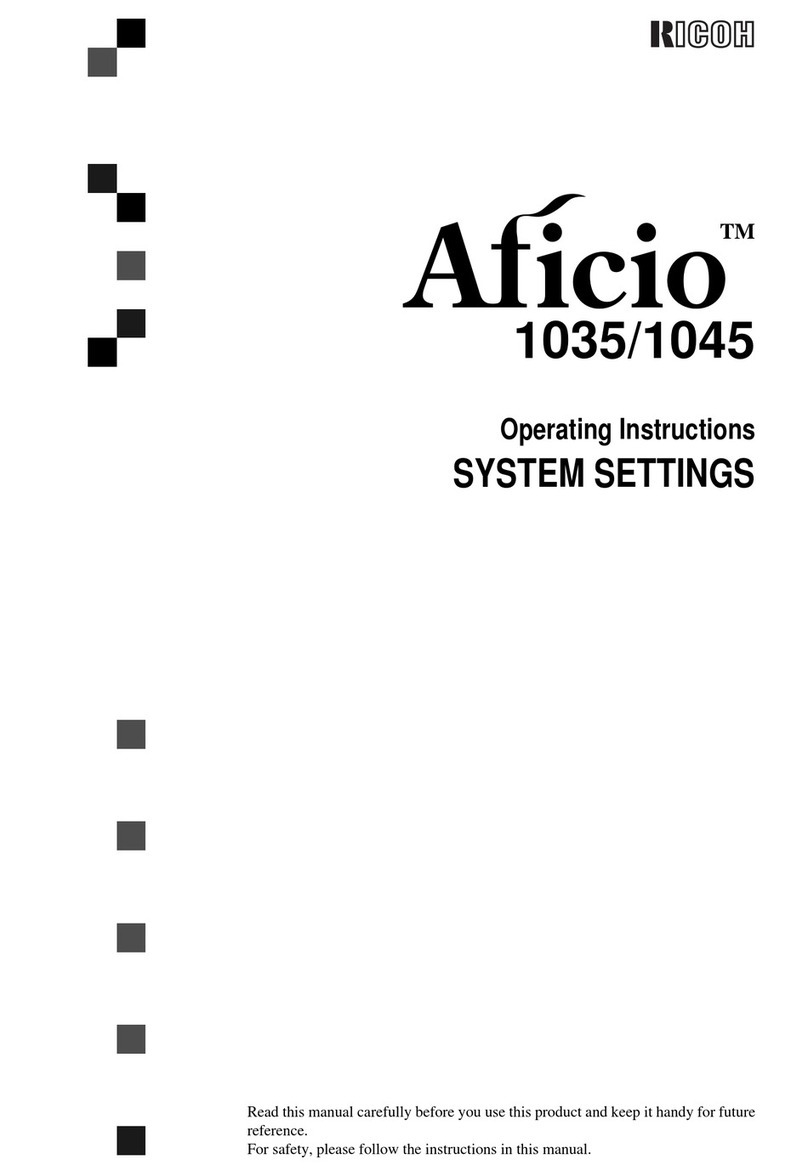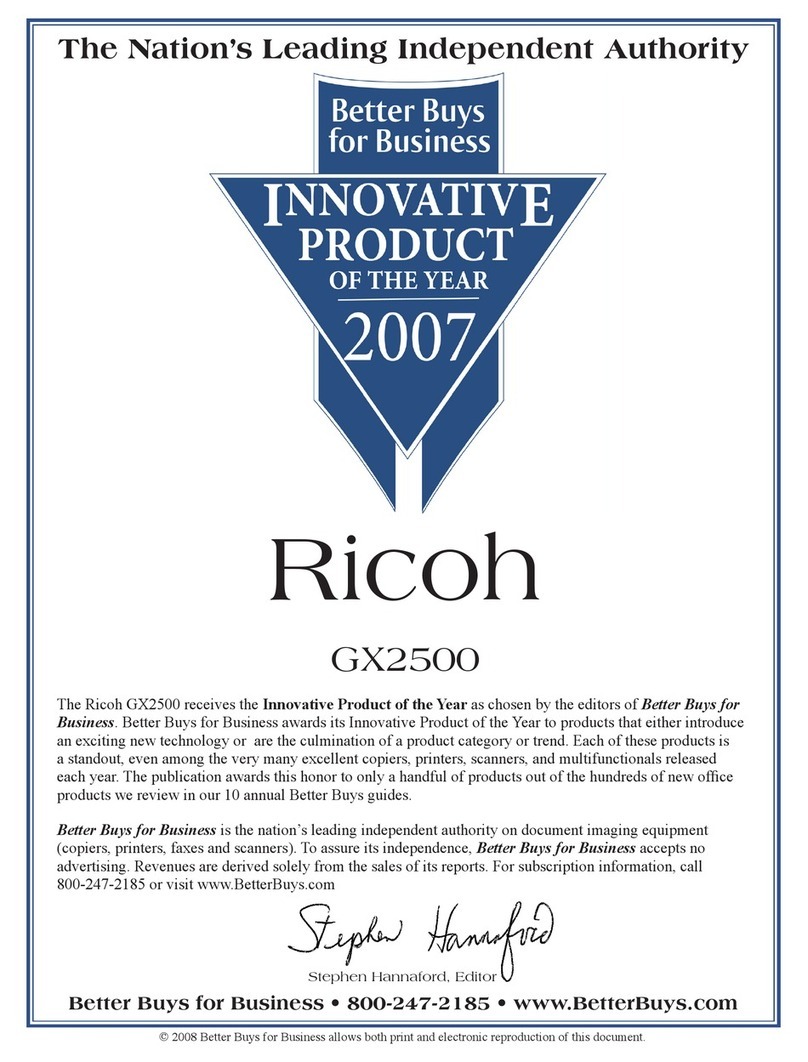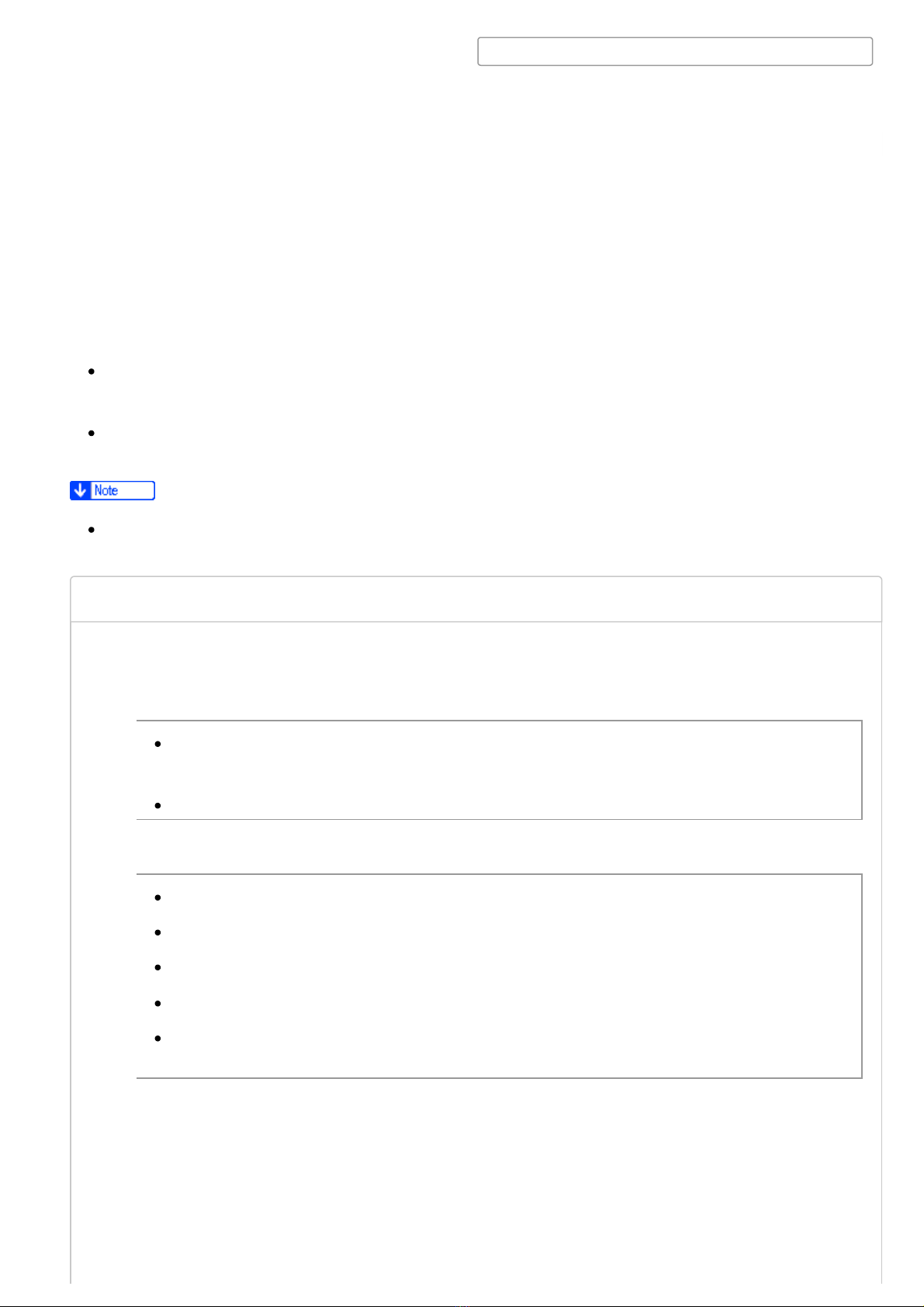Ricoh MF4 User manual
Other Ricoh Printer manuals

Ricoh
Ricoh Aficio 180 User manual

Ricoh
Ricoh Pro C9200 User manual

Ricoh
Ricoh SP 8400DN User manual

Ricoh
Ricoh Aficio GX7000 User manual

Ricoh
Ricoh Aficio SP C231SF User manual
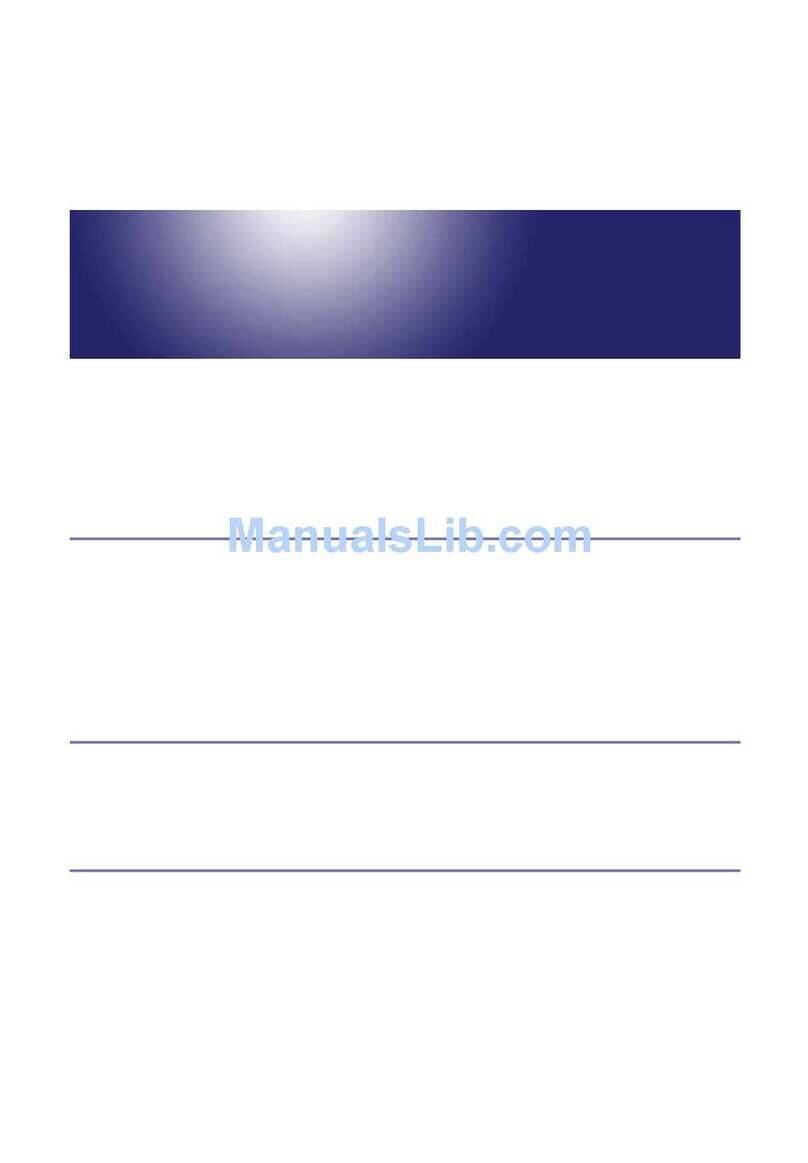
Ricoh
Ricoh AP410 User manual

Ricoh
Ricoh P800 User manual
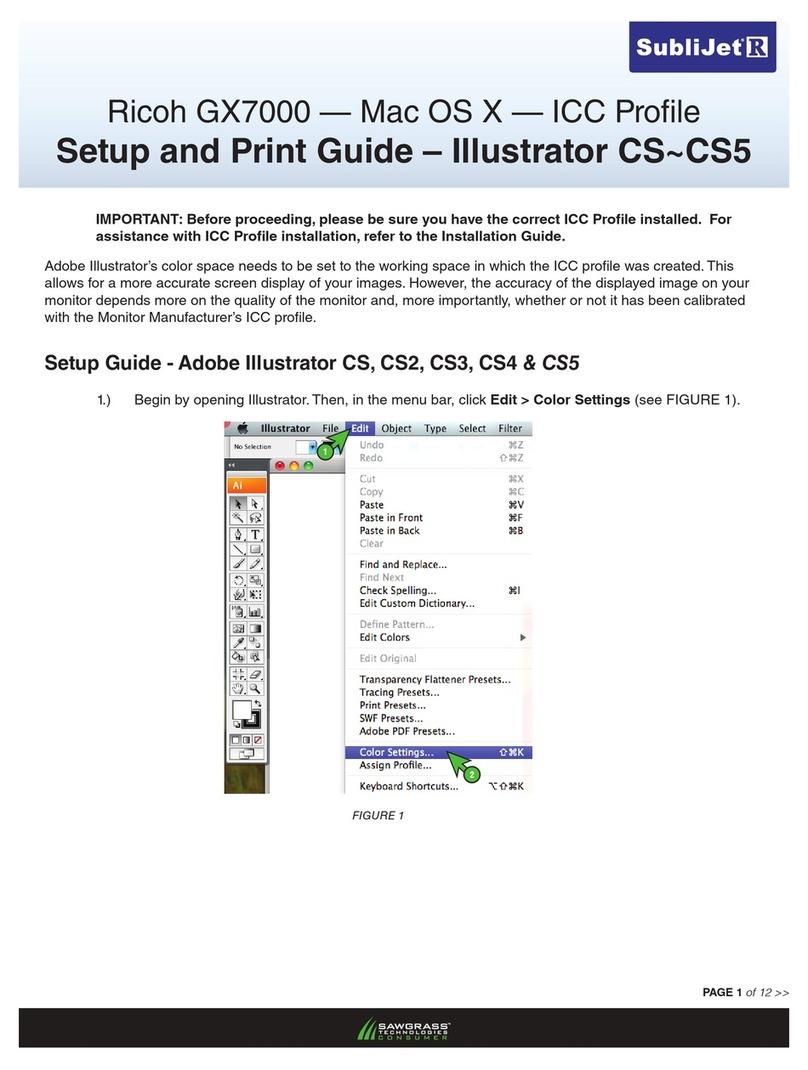
Ricoh
Ricoh Aficio GX7000 User manual

Ricoh
Ricoh P 200 User manual

Ricoh
Ricoh InfoPrint 1985 User manual
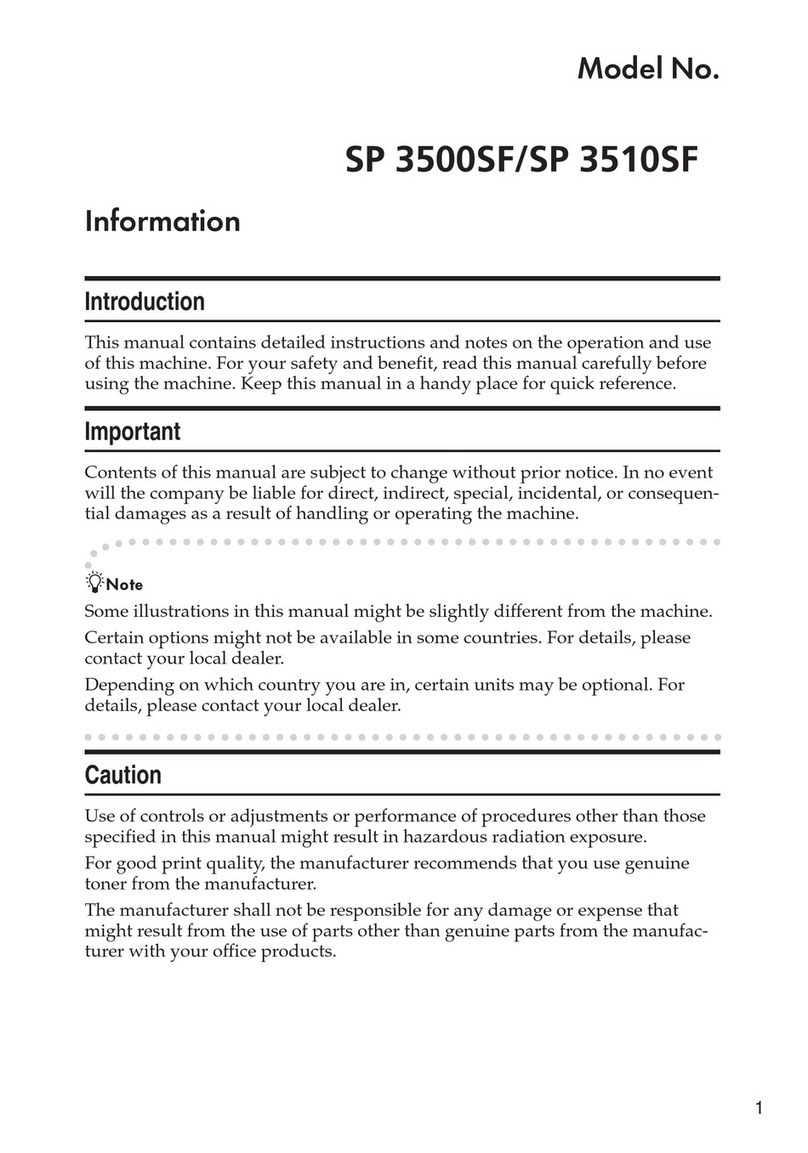
Ricoh
Ricoh Aficio SP 3500SF User manual

Ricoh
Ricoh IM C300 User manual
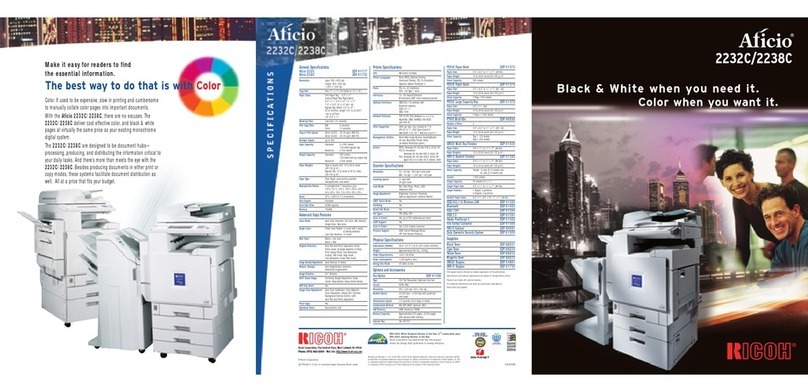
Ricoh
Ricoh Aficio 2232C User manual
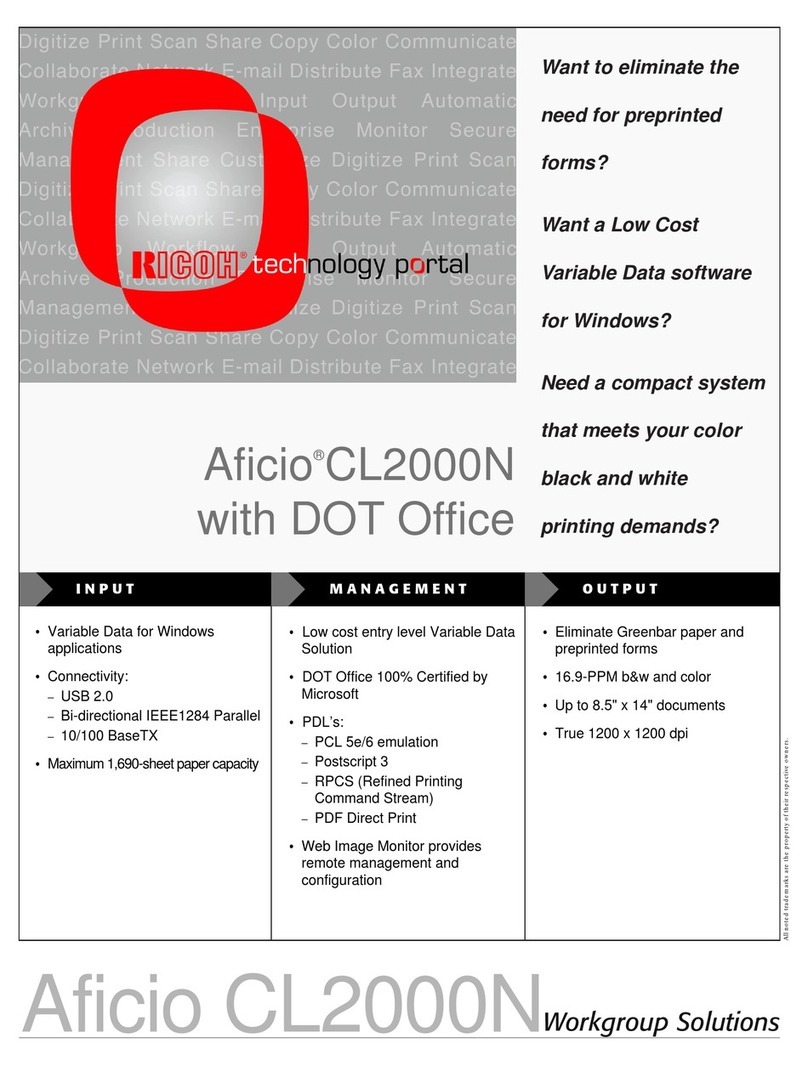
Ricoh
Ricoh Aficio CL2000 User manual

Ricoh
Ricoh Aficio MP 1600 Owner's manual
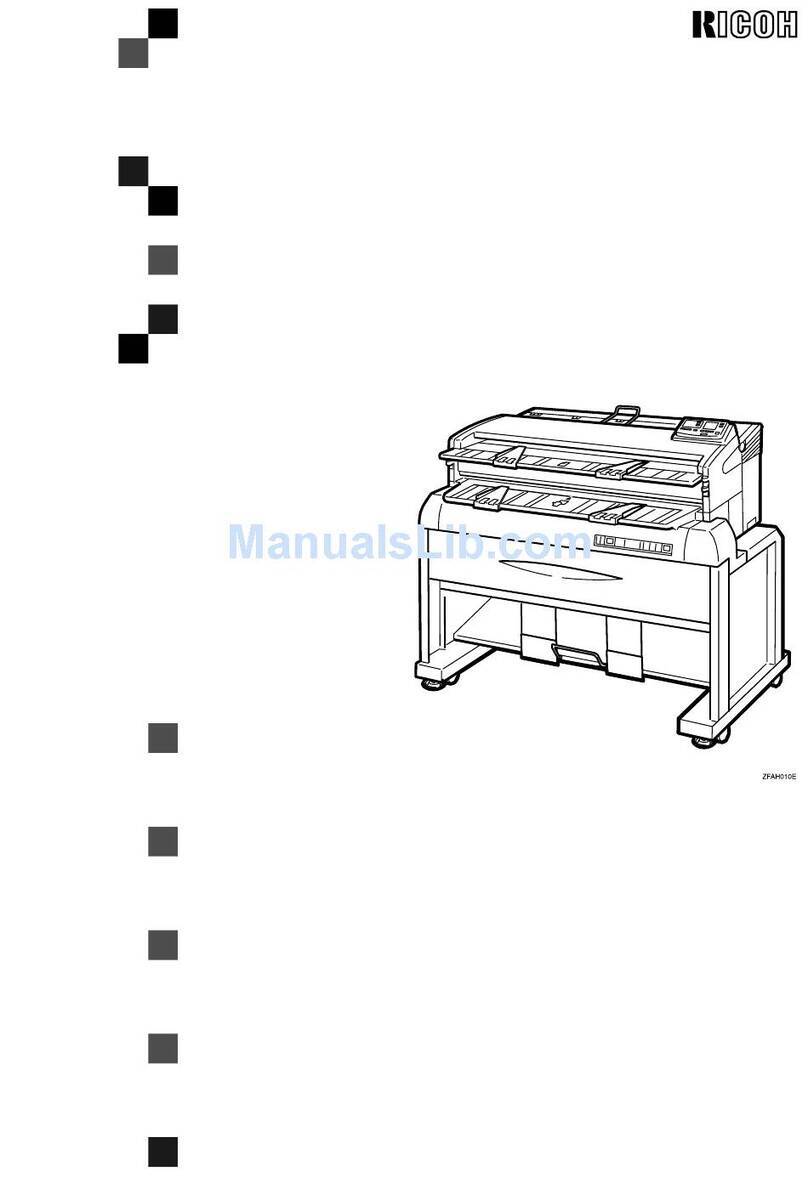
Ricoh
Ricoh FW780 User manual
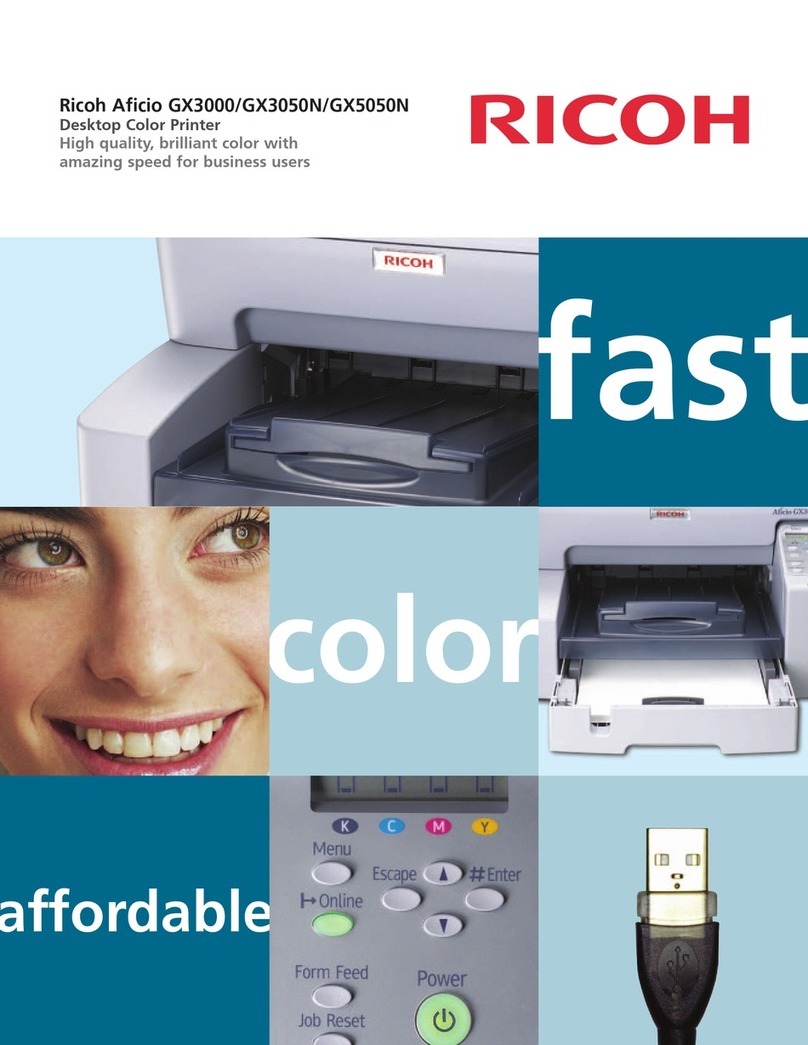
Ricoh
Ricoh Aficio GX3000 User manual
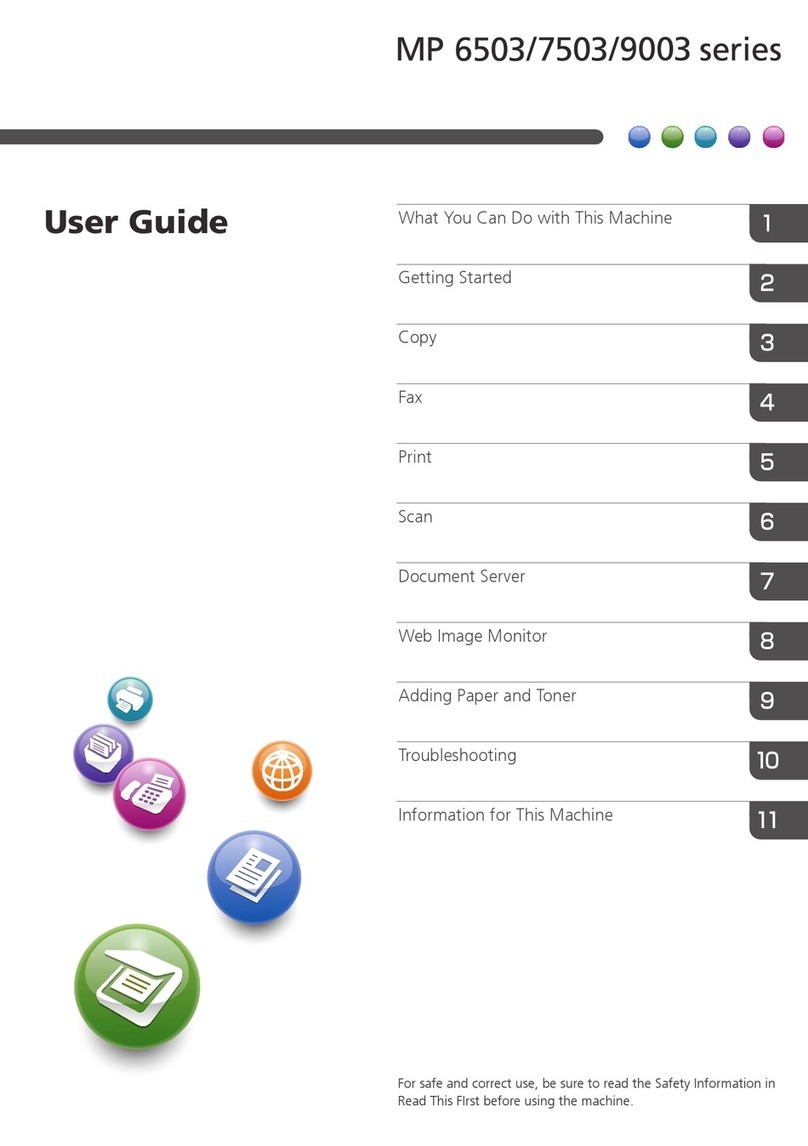
Ricoh
Ricoh MP 6503 Series User manual

Ricoh
Ricoh SP 212 SFNw User manual

Ricoh
Ricoh Aficio SP 3400N Instruction Manual