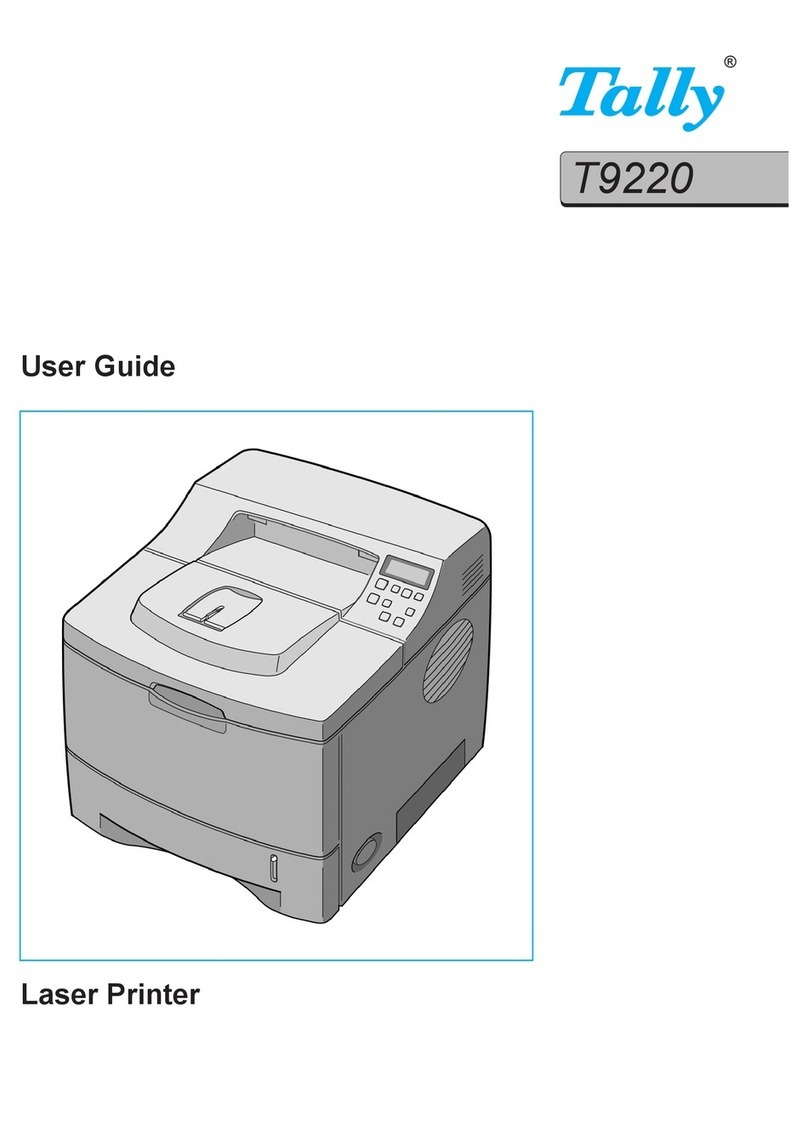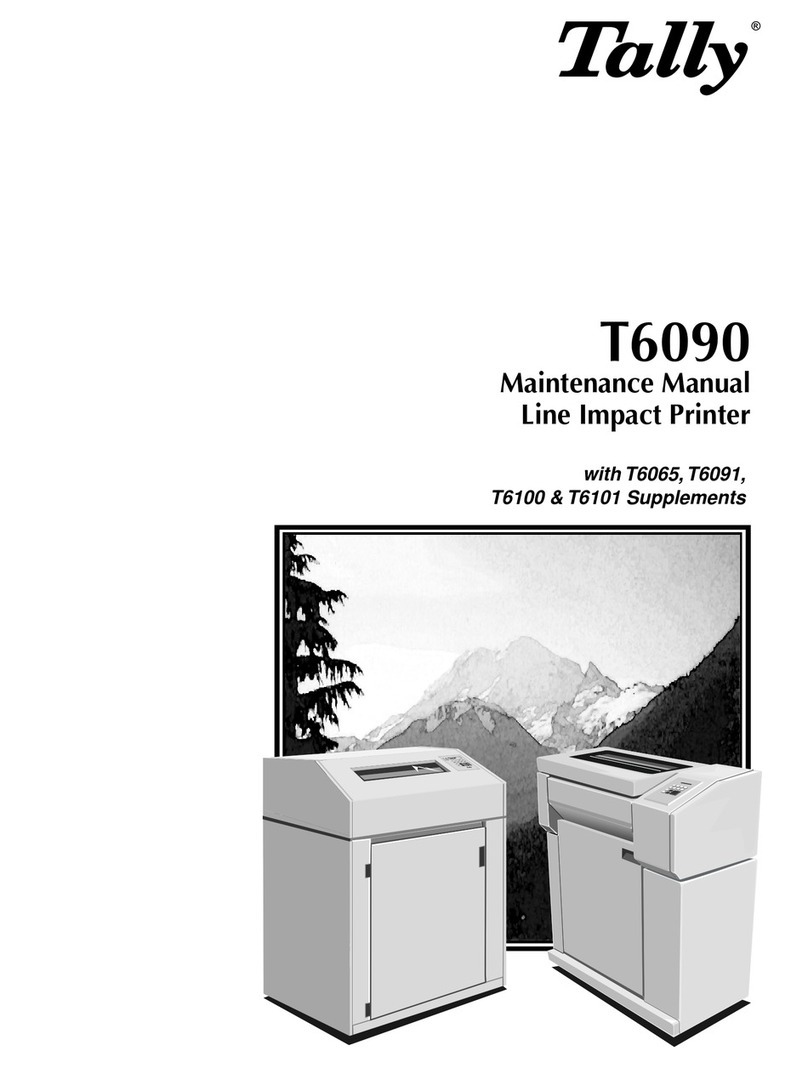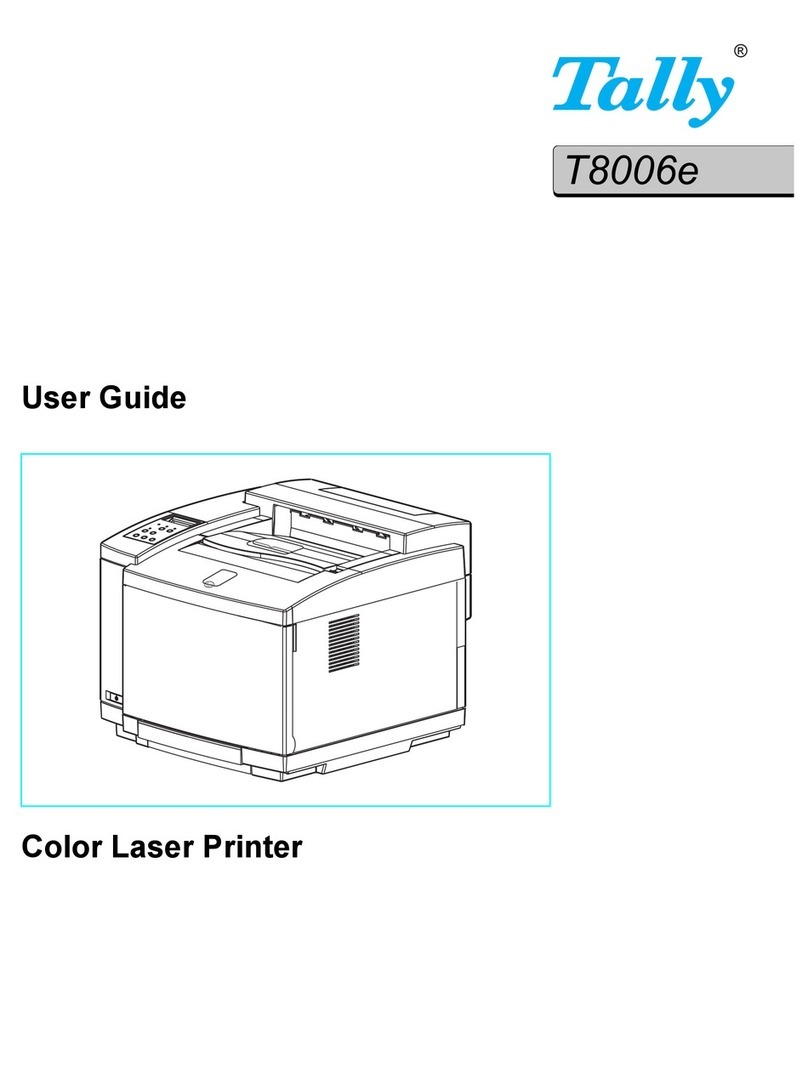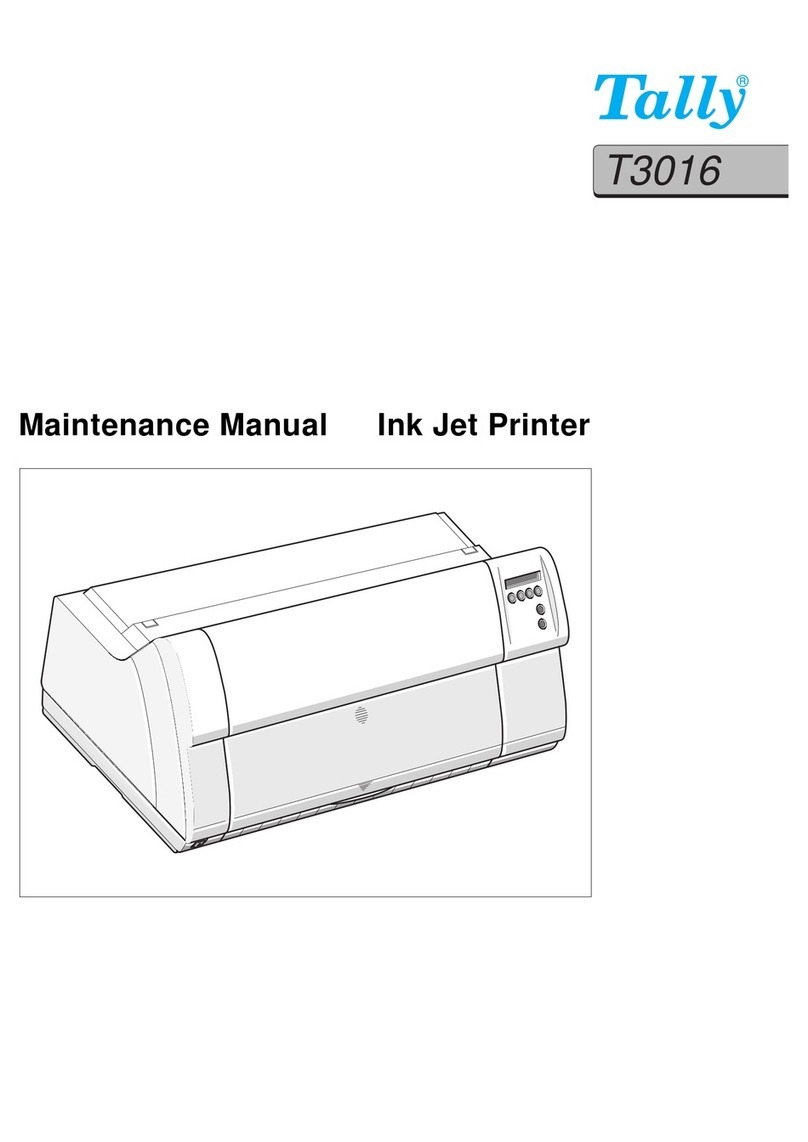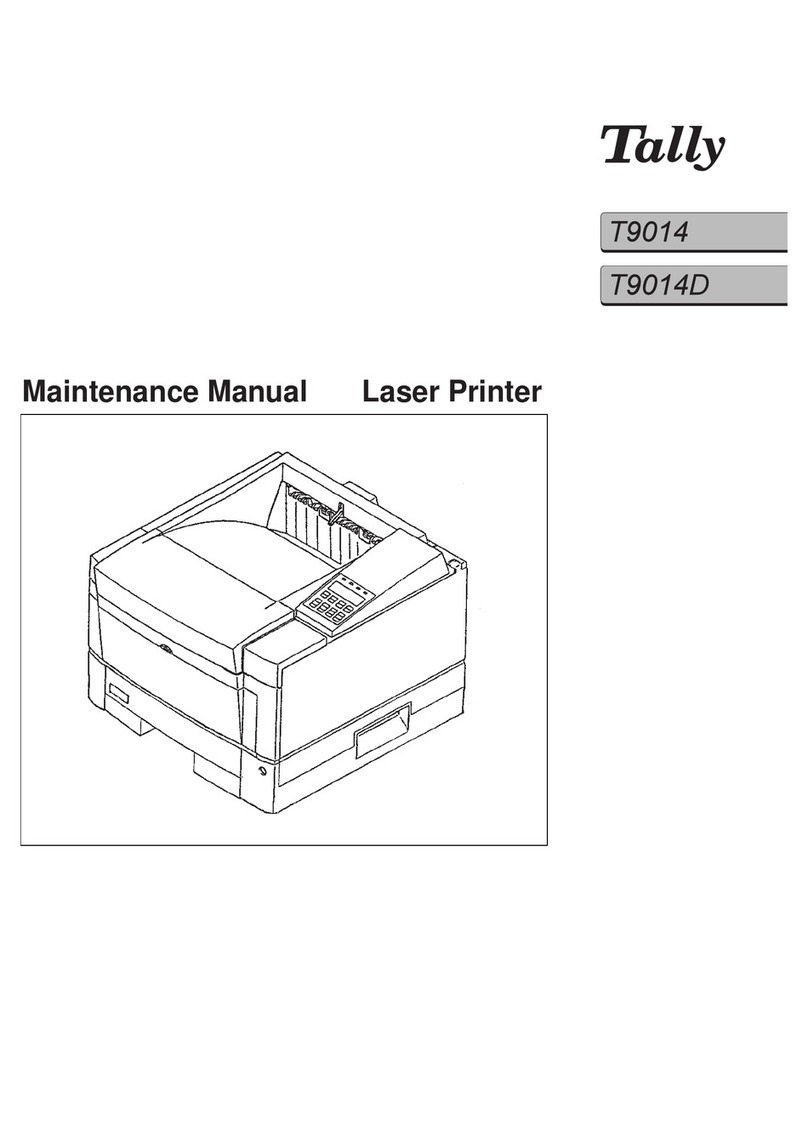ii
Proprietary Notice and Liability Disclaimer
The information disclosed in this document, including all
designs and related materials, is the valuable property of
Tally and/or its licensors, as appropriate reserve all patent,
copyright and other proprietary rights to this document,
including all design, manufacturing, reproduction, use and
sales rights thereto, except to the extent said rights are
expressly granted to others.
The Tally product(s) discussed in this document are
warranted in accordance with the terms of the Limited
Warranty Statement accompanying each product. However,
actual performance of each such product is dependent upon
factors such as system configuration, customer data and
operator control. Since implementation by customers of each
product may vary, the suitability of specific product
configurations and applications must be determined by the
customer and is not warranted by Tally.
To allow for design and specification improvements, the
information in this document is subject to change at any time
without notice. Reproduction of this document or portions
thereof without prior approval of Tally is prohibited.
© Tally Printer Corp., 2000
Microsoft, Windows, Windows 95, Windows 98,
Windows Me, Windows NT, Windows 2000, and MS-DOS are
registered trademarks of Microsoft Corporation.
PostScript is a registered trademark of Adobe Corporation.
All other product, service, brand, or trade names used in this
publication are the trademarks or registered trademarks of
their respective companies or organizations. Tally disclaims
any responsibility for specifying which marks are owned by
which companies or organizations.
Copyright 2000
Tally Printer Corp.
8301 So. 180th St.
Kent,WA 98032
All Rights Reserved.