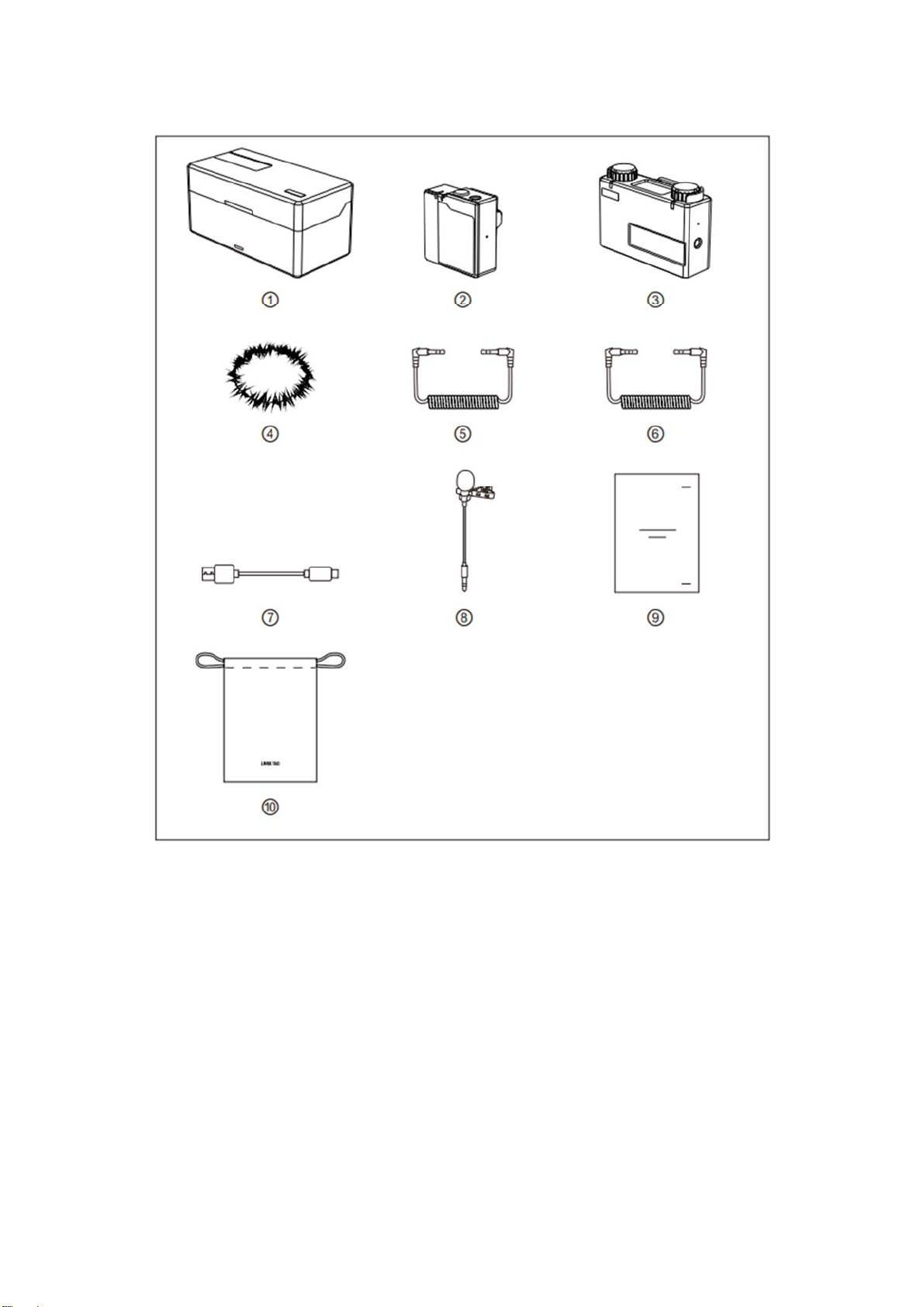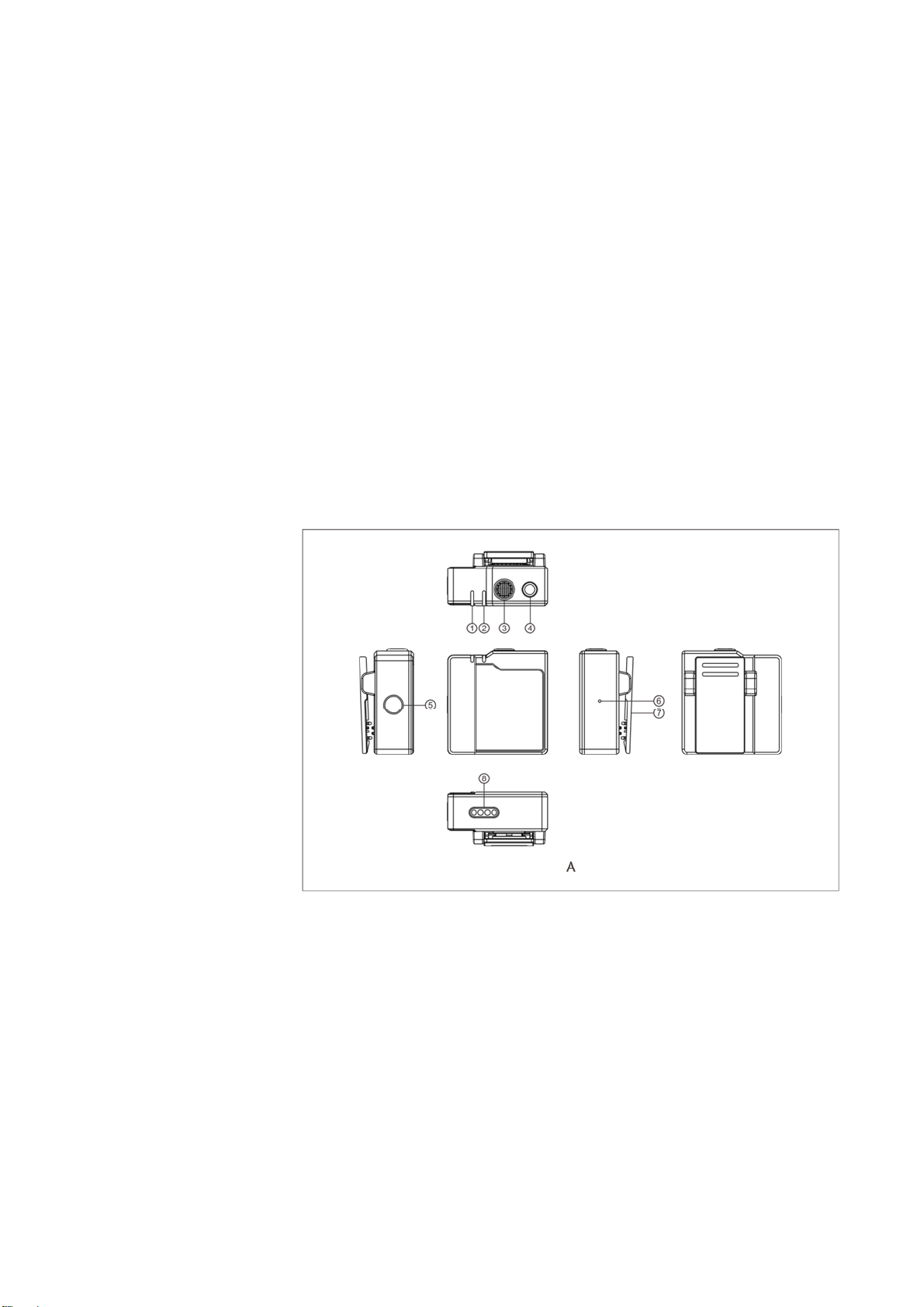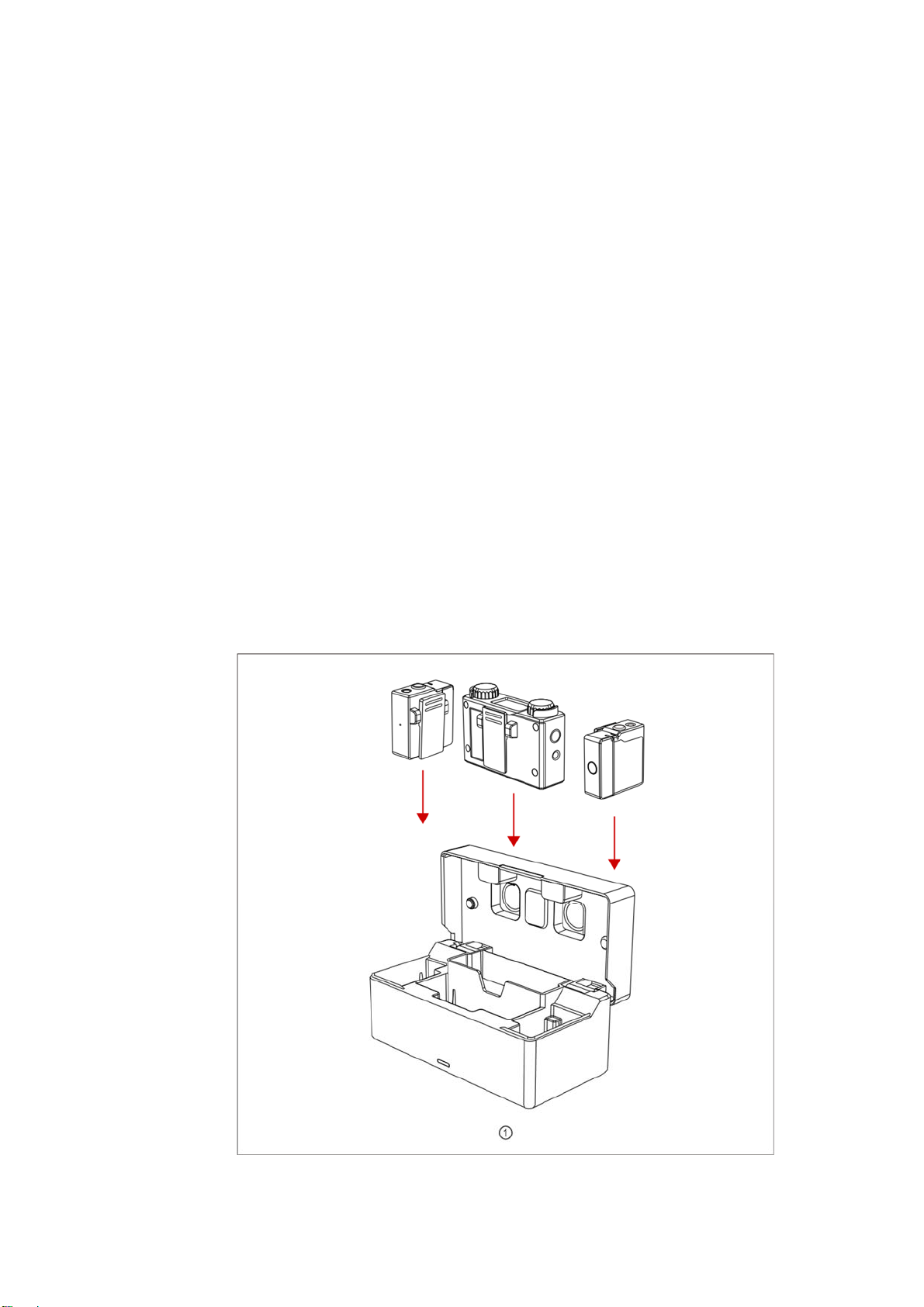1. Put TX and RX into the charging case at the same time, the
unpaired devices will be paired automatically.
2. Display “√” when pair successfully.
3. Display “X” when pair failed.
② CHARGING
1. It means low battery when the power indicator or the battery
icon of RX display screen is red.
2. TX and RX will be charged when placed into charging case.
3. The indicator of TX will display orange when charging and go
out after 15s. After placed into the charging case, TX, RX
and charging case’s current battery status will be
displayed on the screen of RX.
4. When TX and RX are fully charged, the devices will
automatically enter sleep mode.
5. When taking out or putting in TX or TX, the device will
automatically wake up and start up.
6. The indicator of charging case will display red and stop
charging TX or RX when the battery energy is less than 10%.
③ Mono Mode
1. After taking out, start up and successfully paired TX and
RX.
2. Long press left button/right button for 3s to recording
mode. Switch successful when the screen displayed “Mono”.
3. At this time RX switched to mono mode, both left and right
channel outputs two audios of TX.