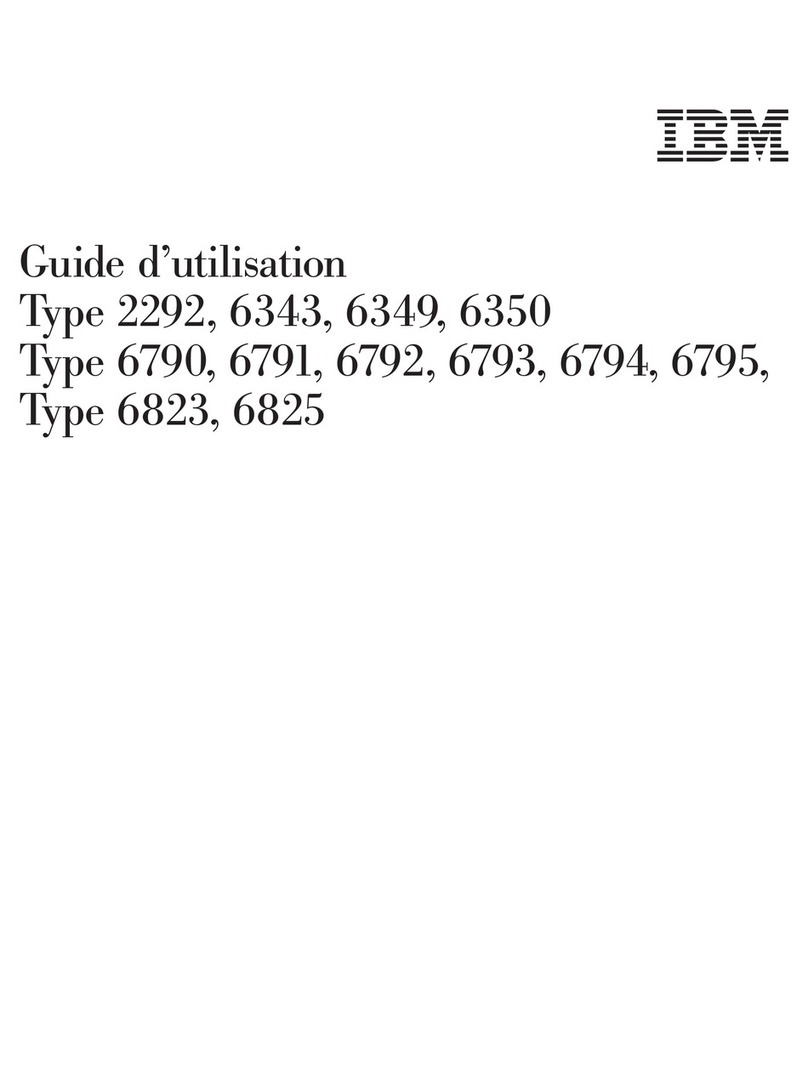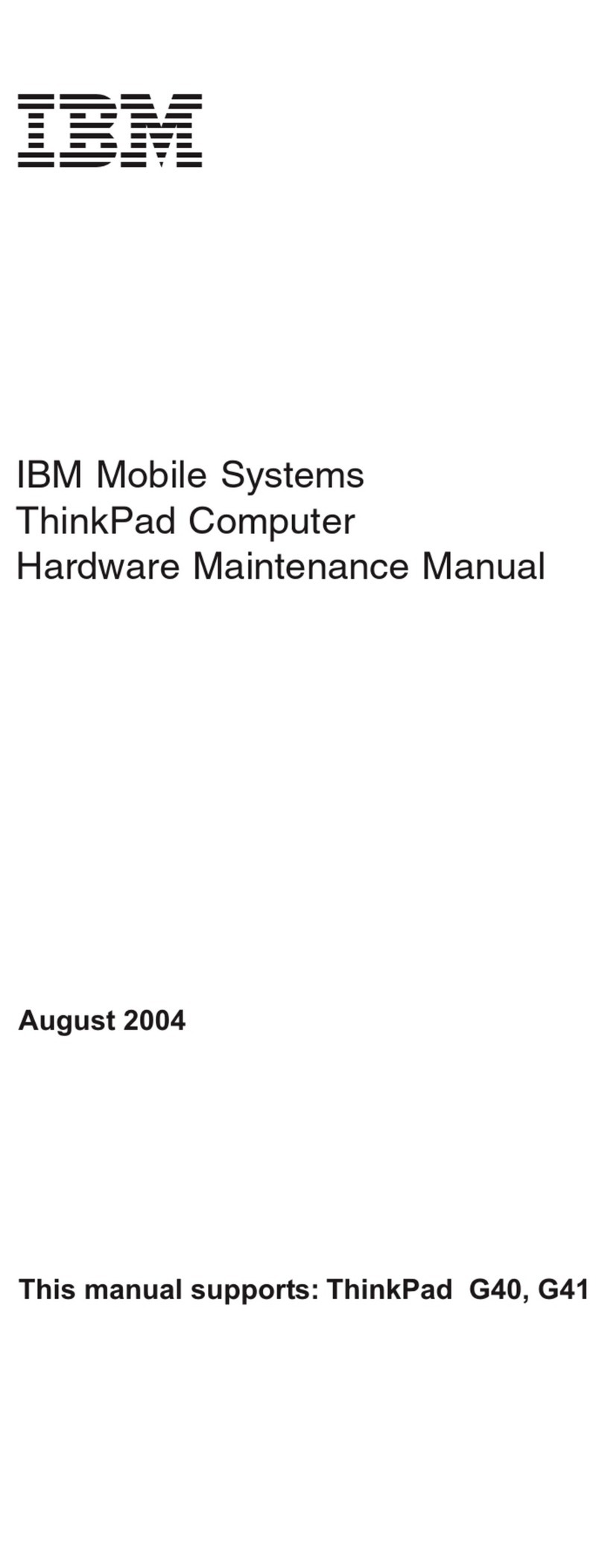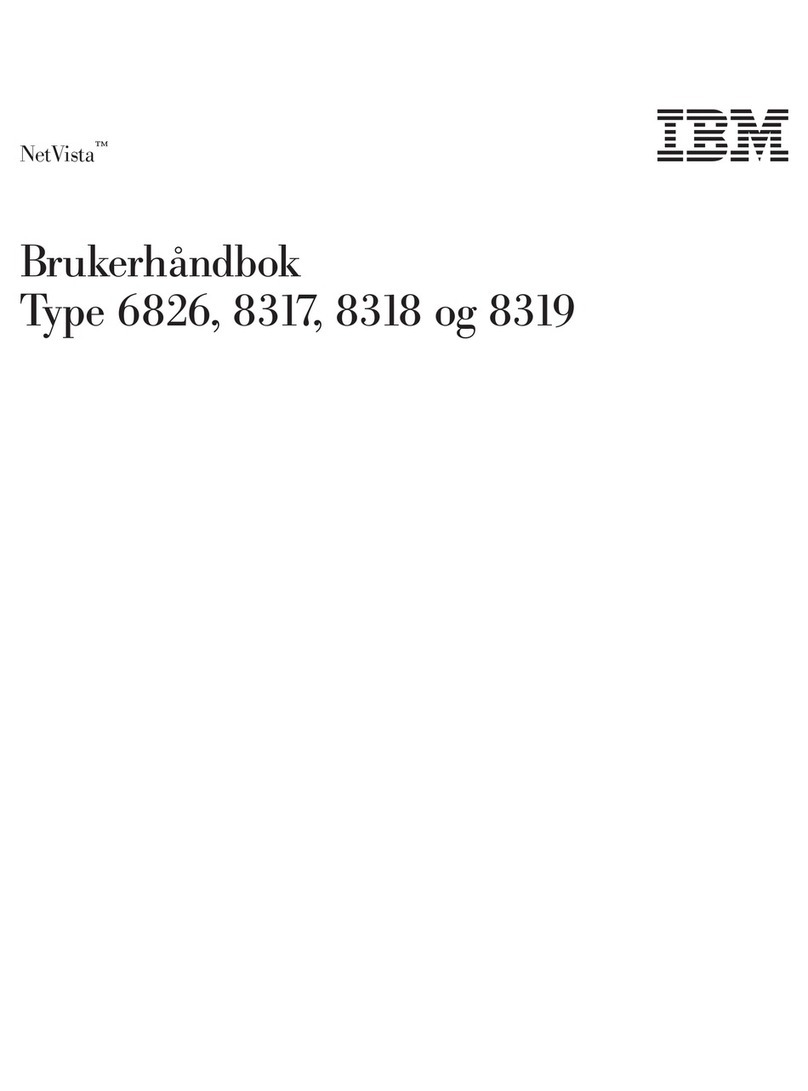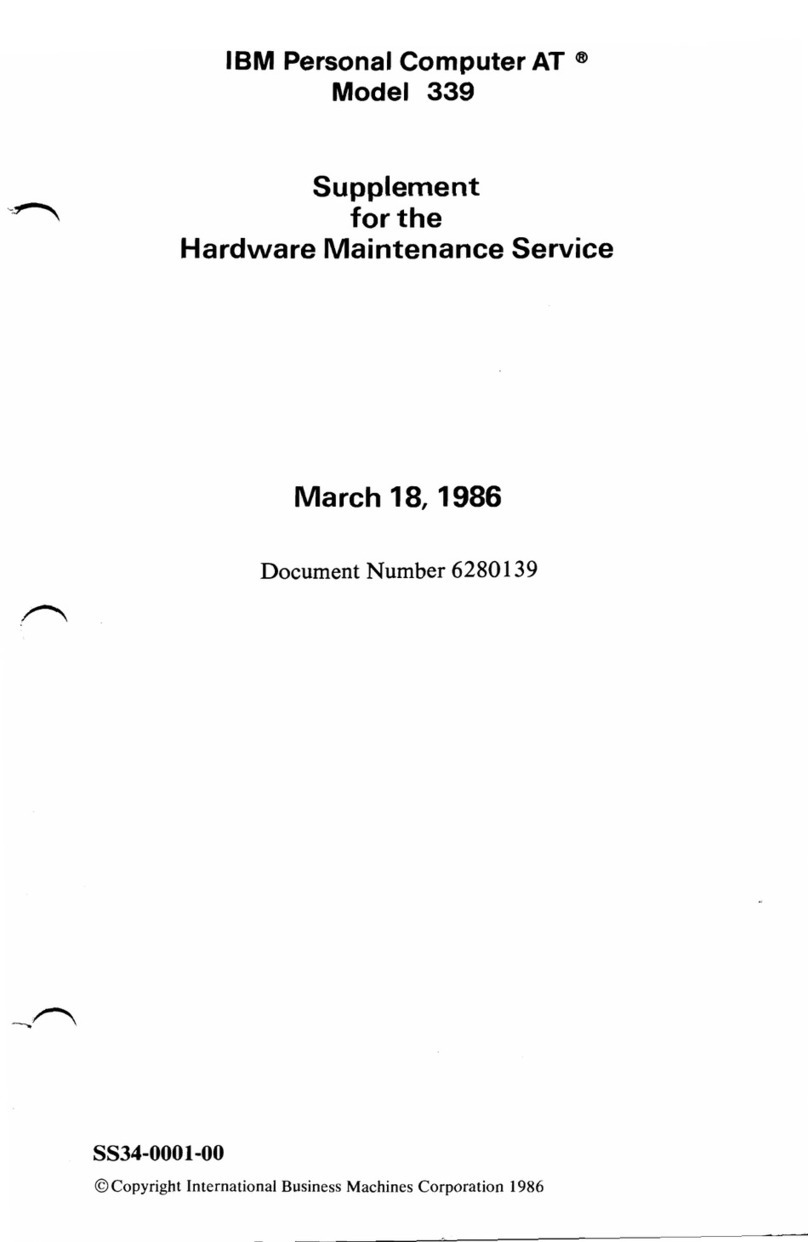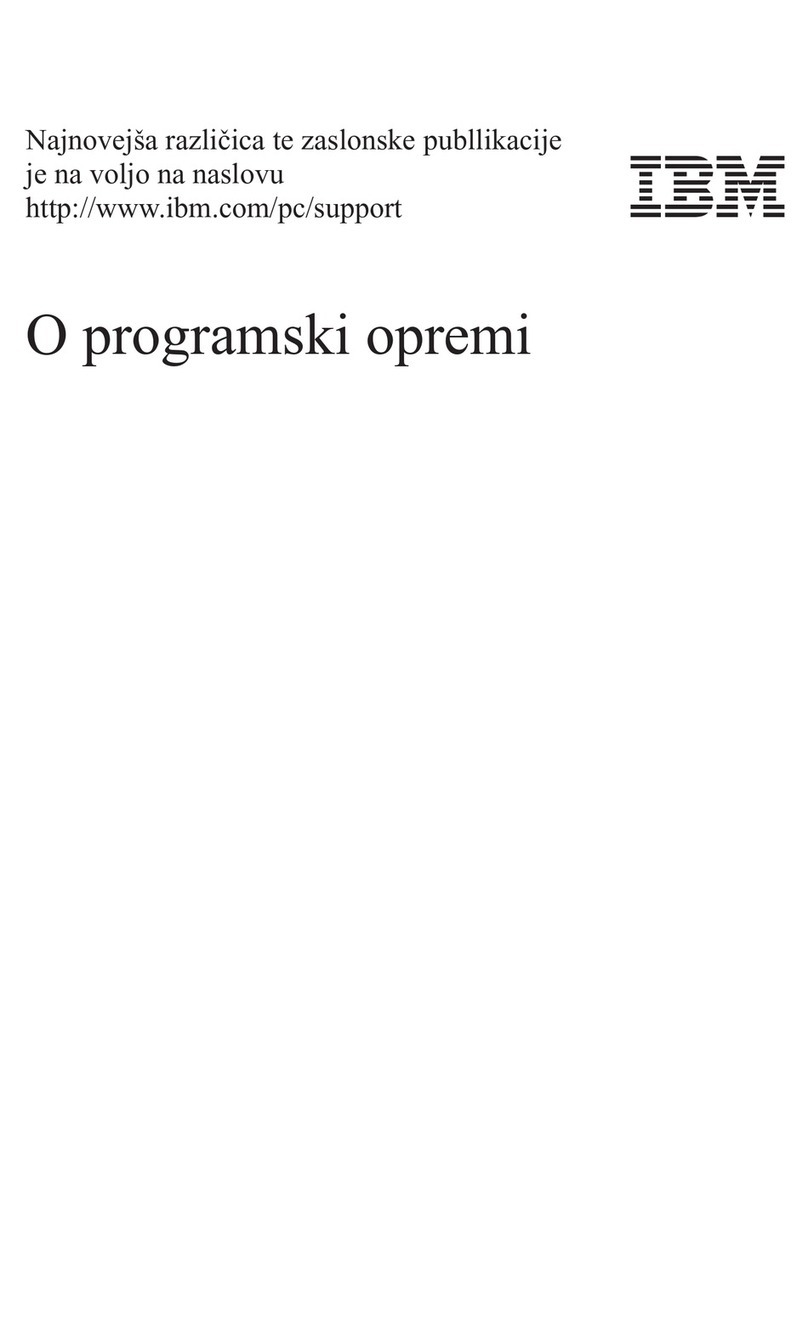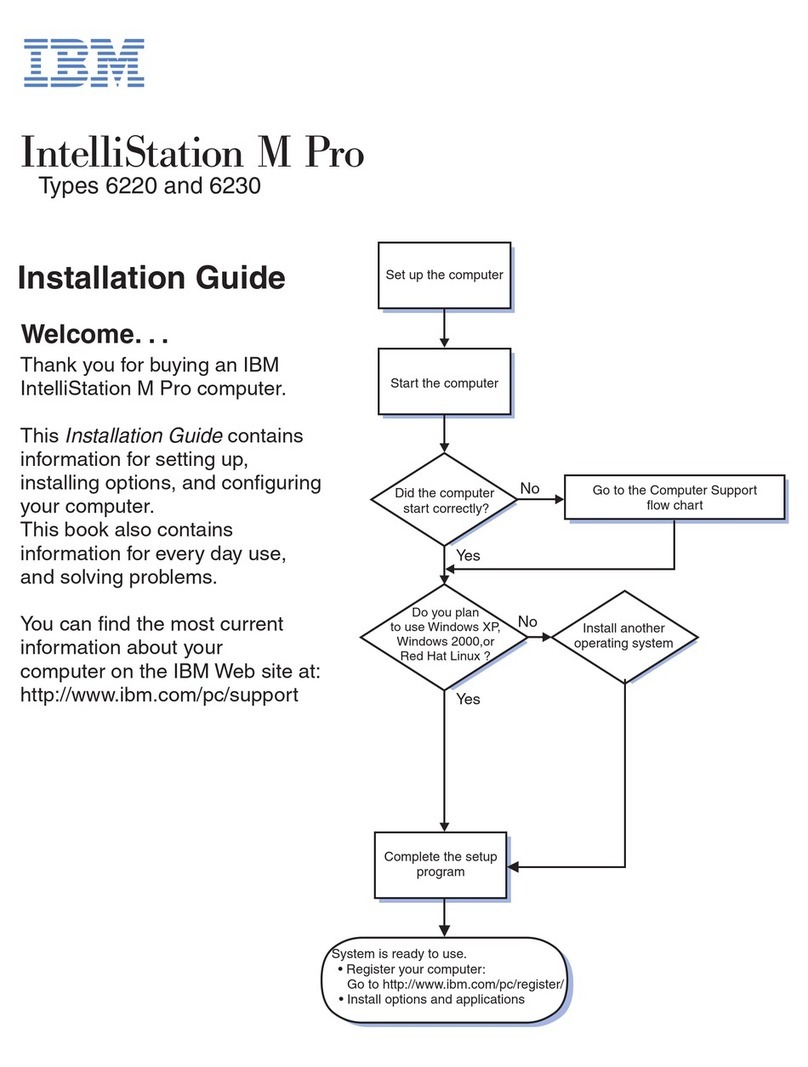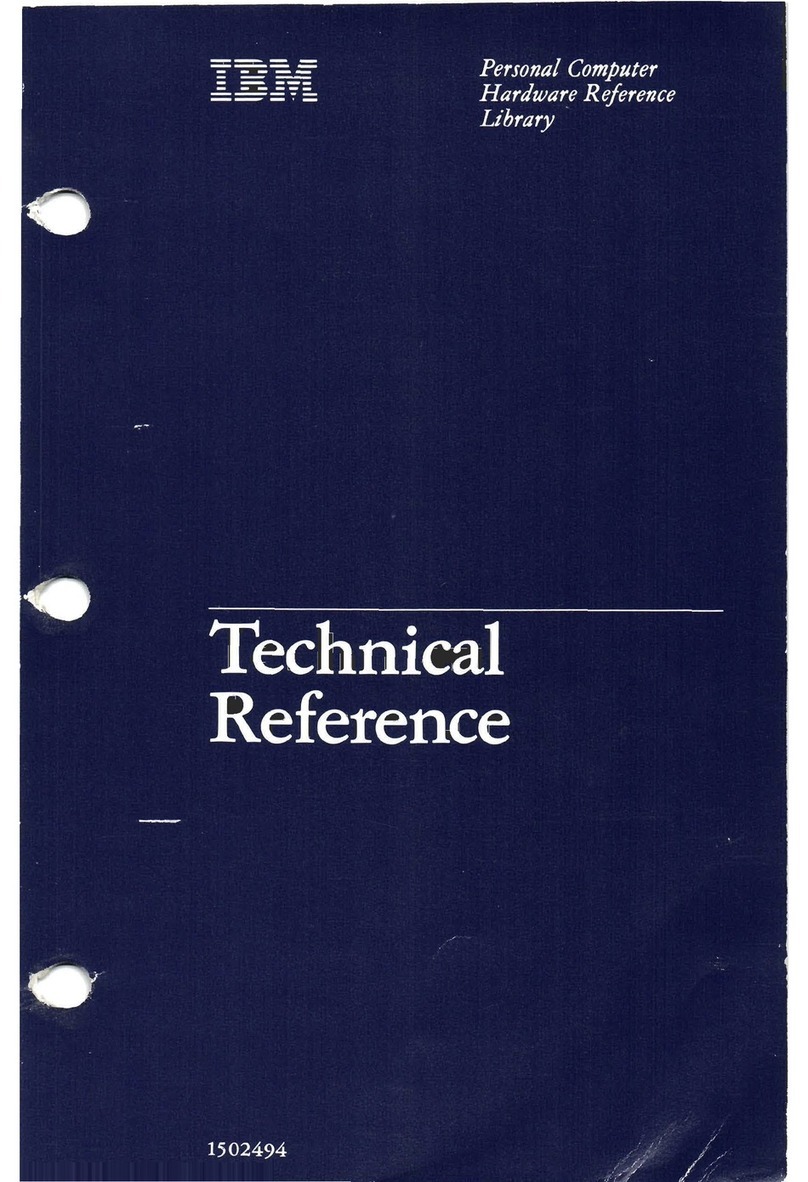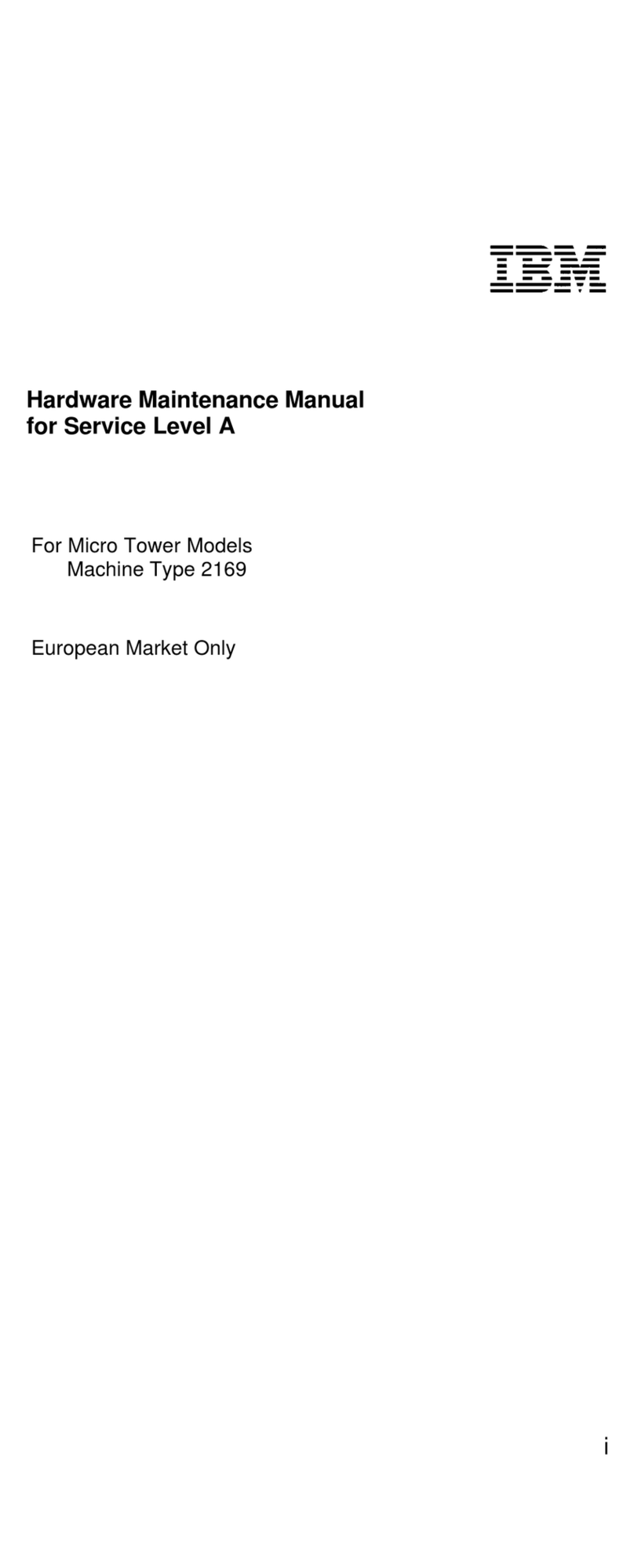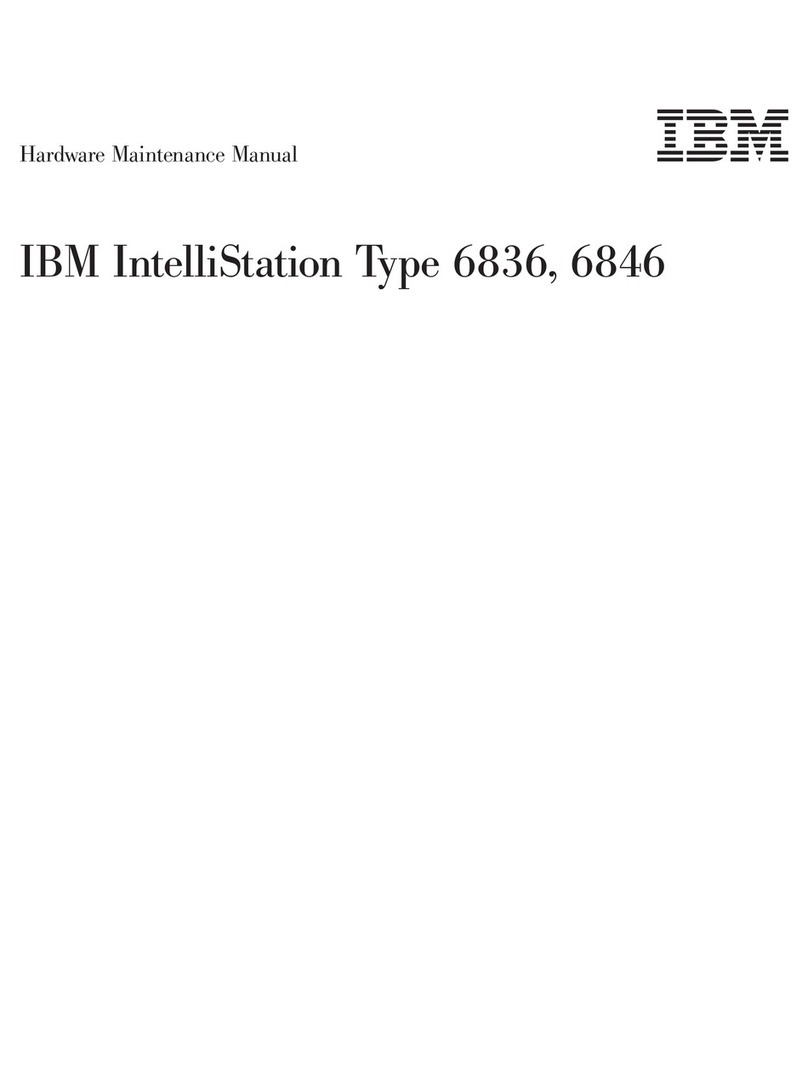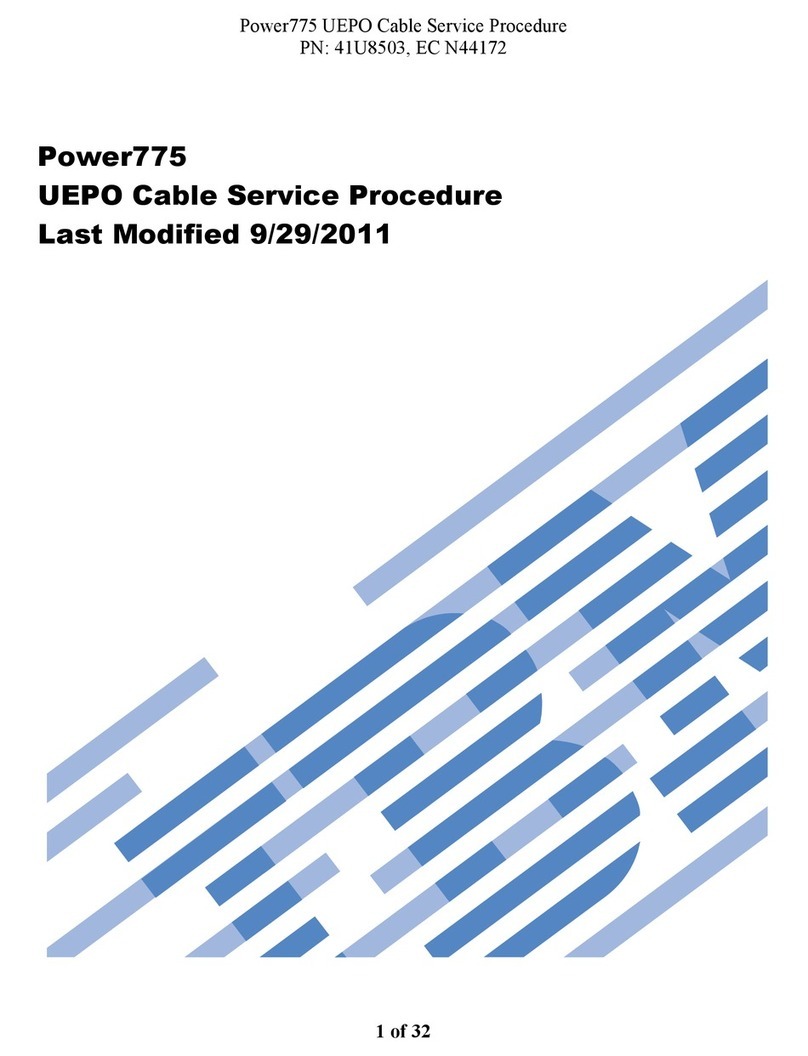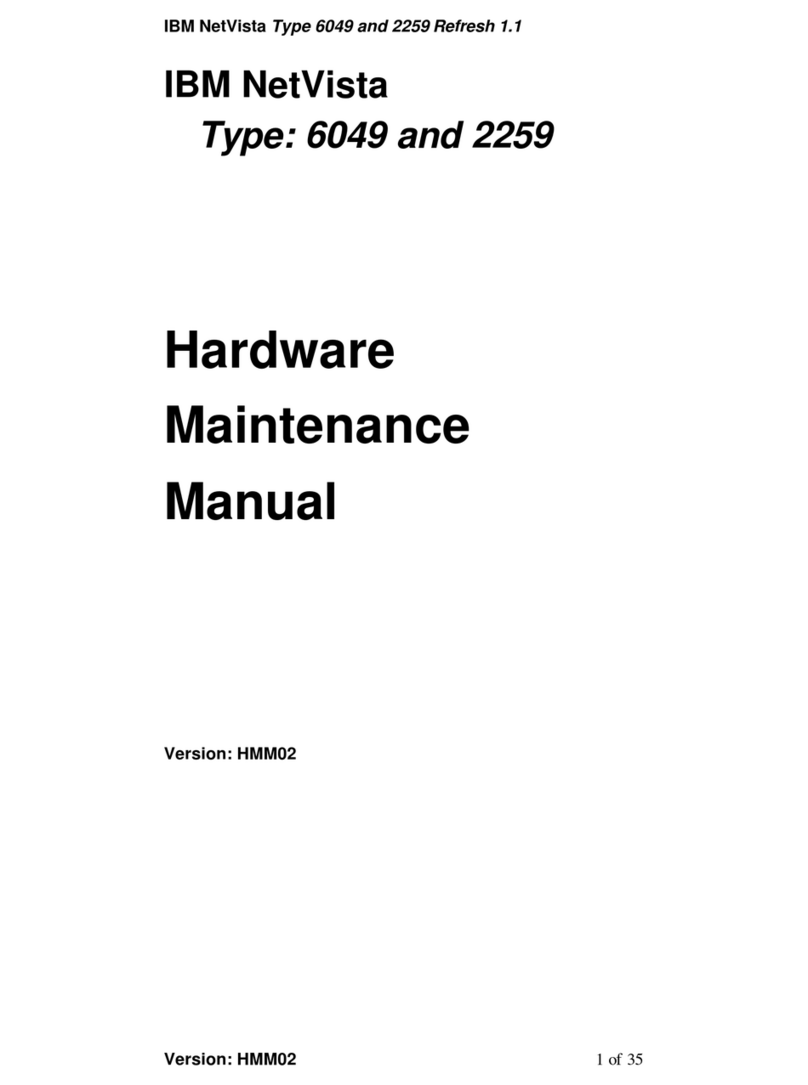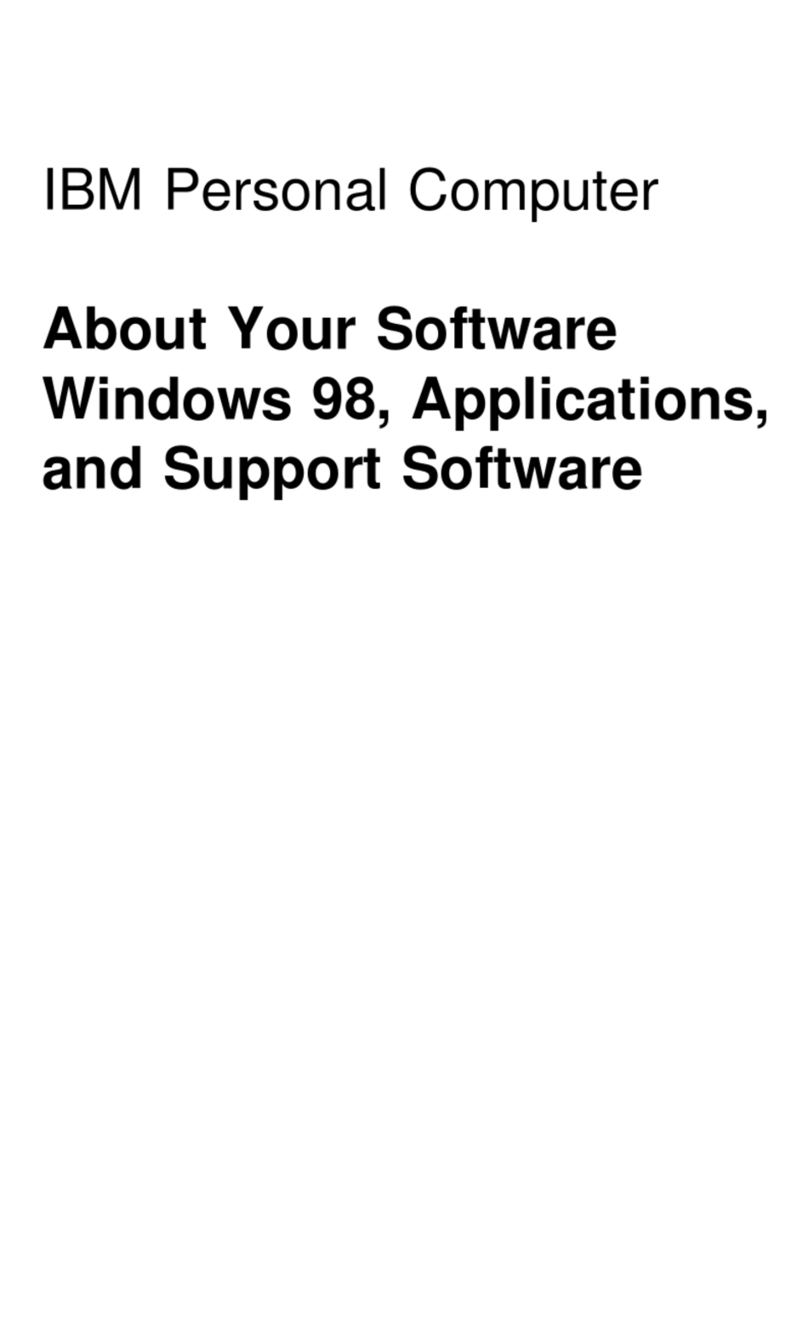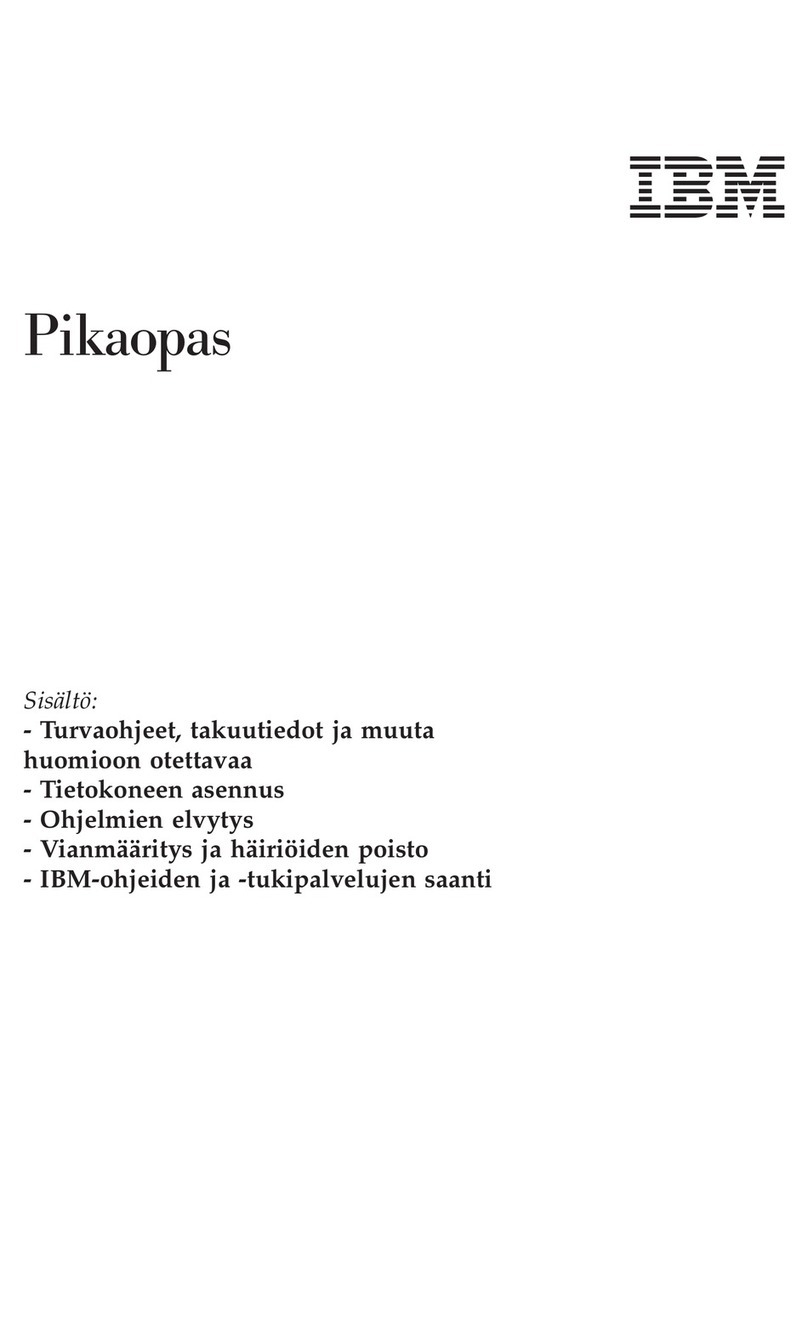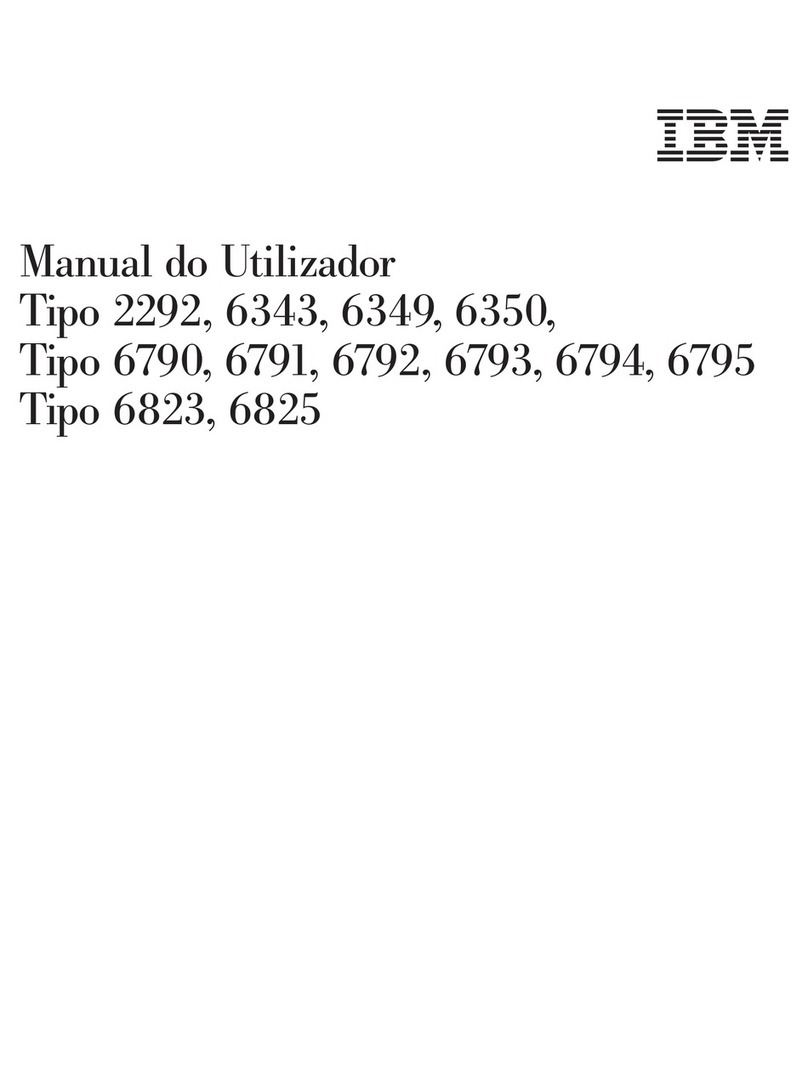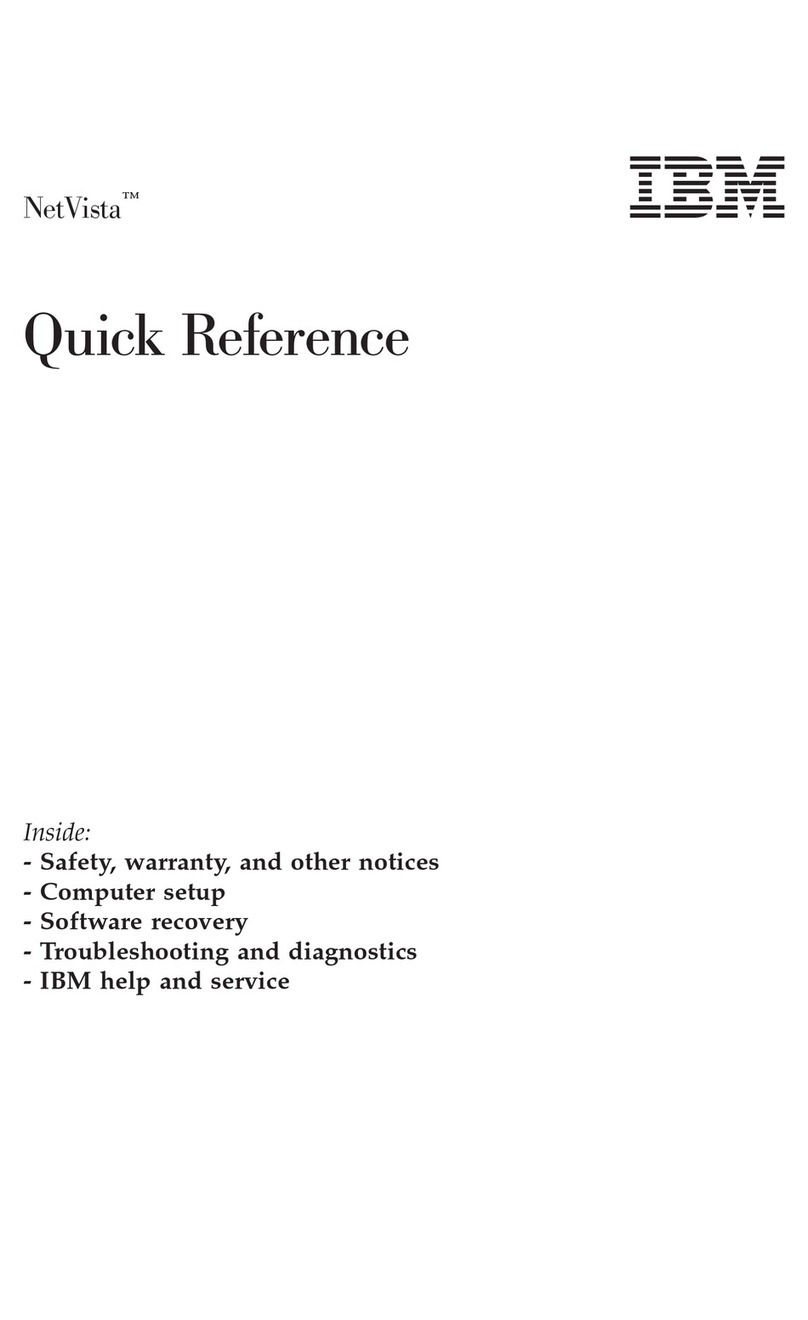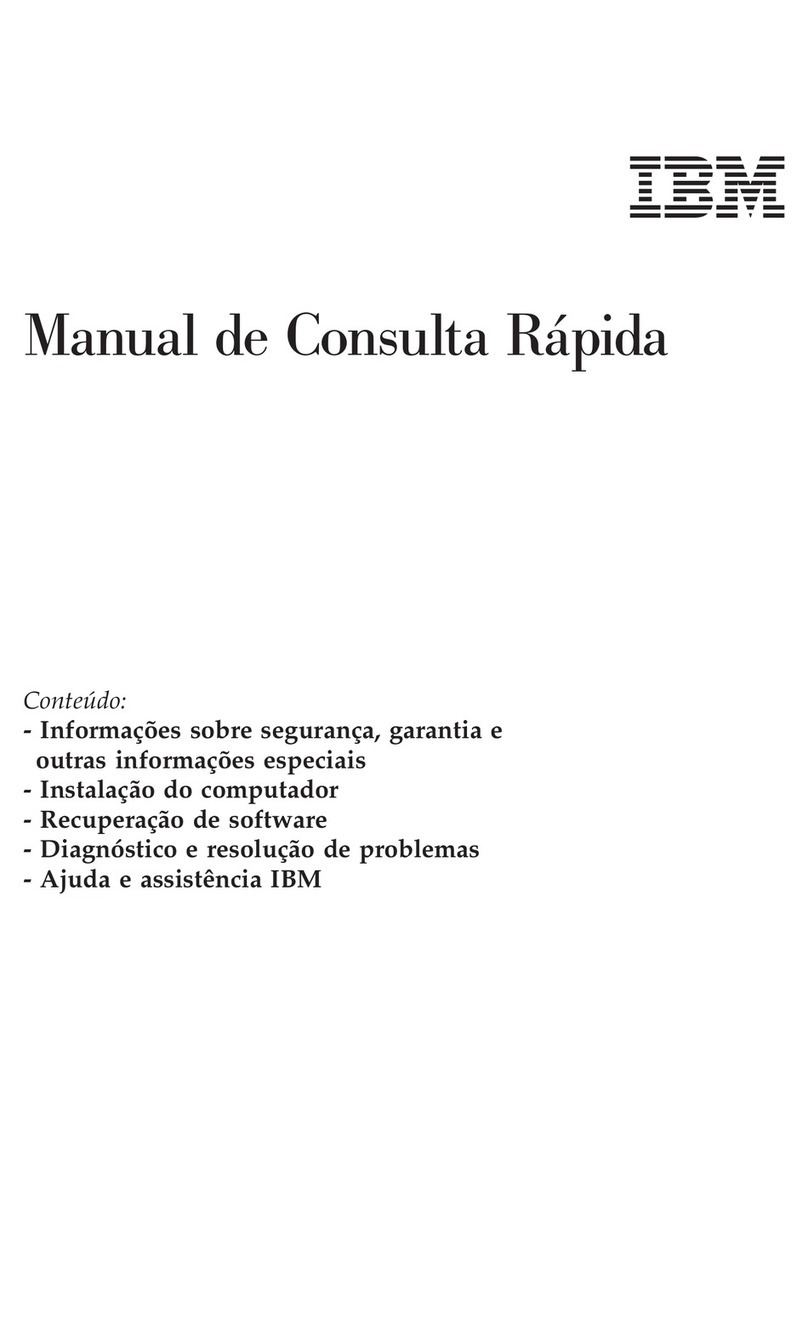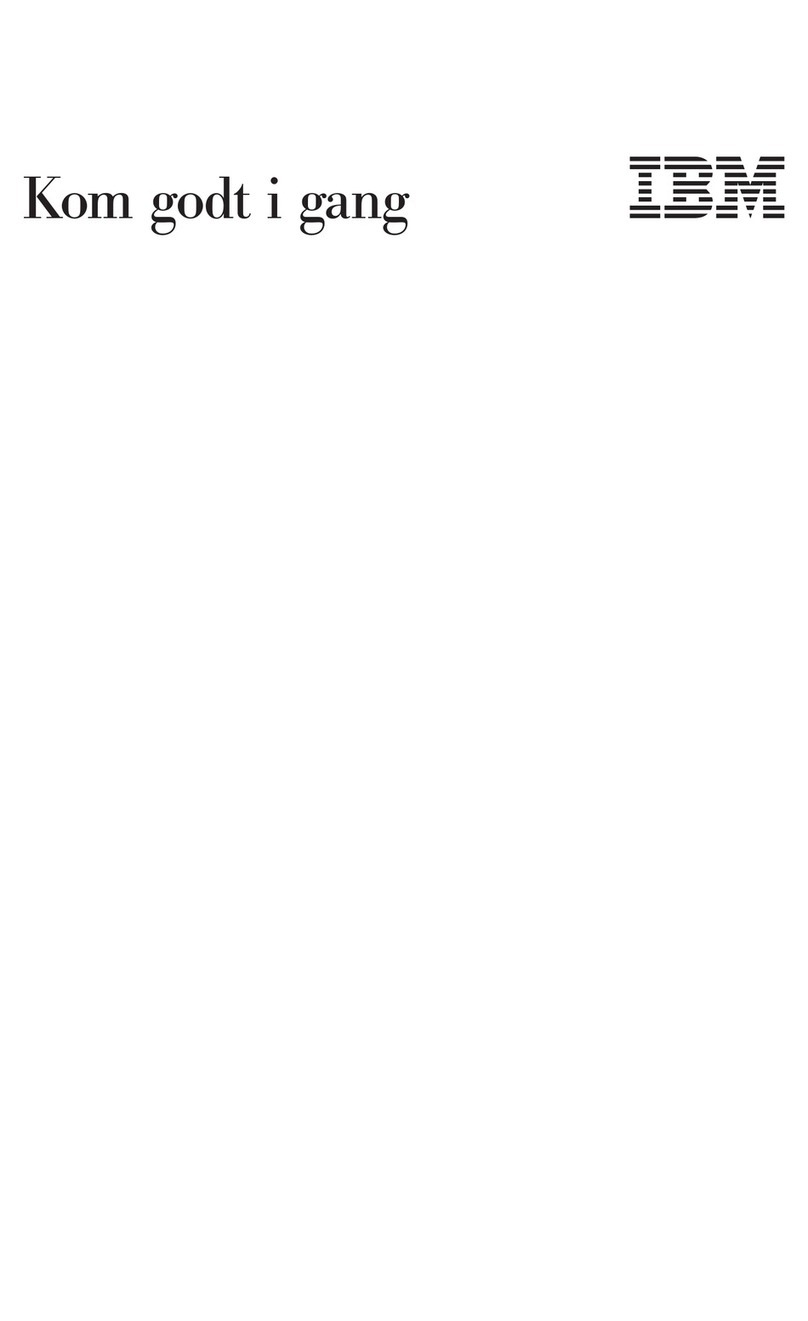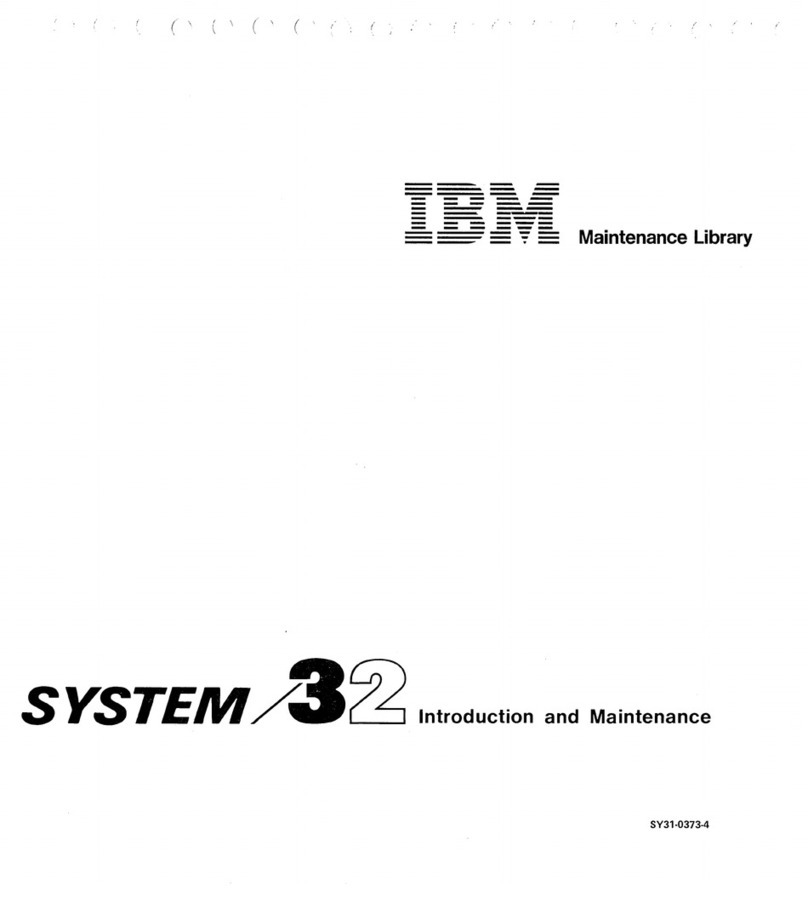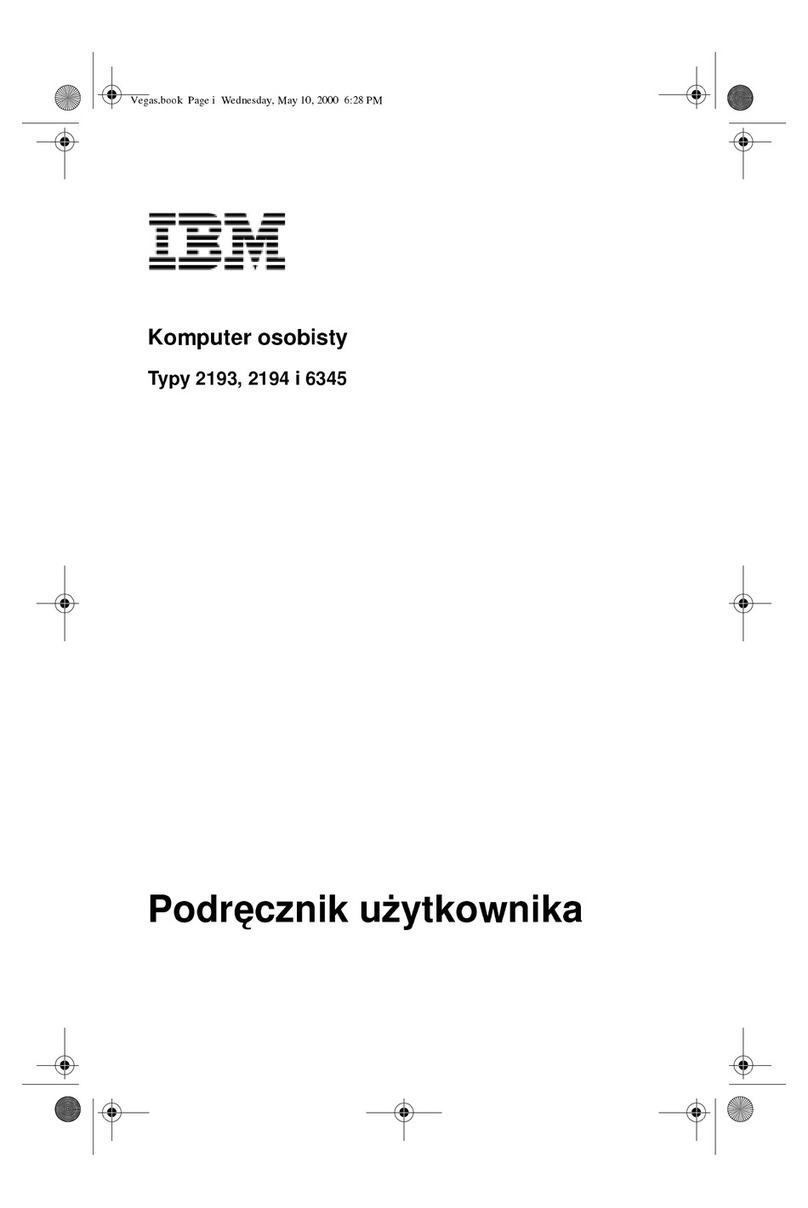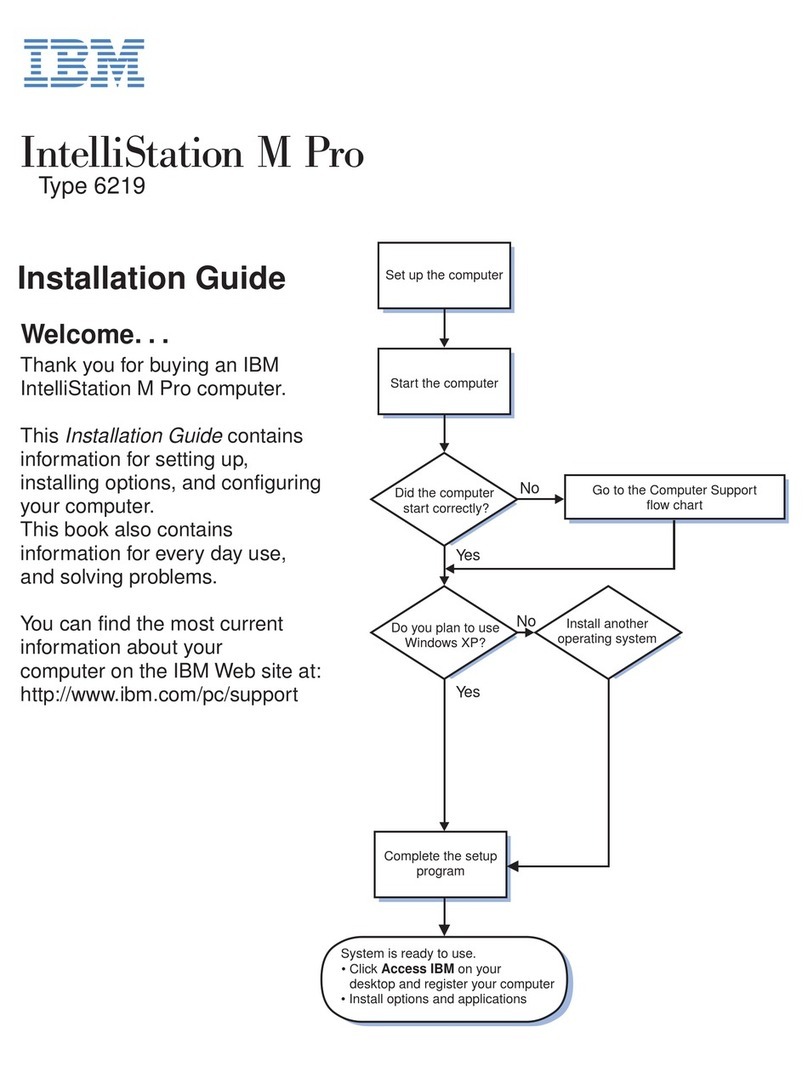vDo not use the telephone to report a gas leak in the vicinity of the leak.
Consignes de sécuritérelatives au modem
Lors de l’utilisation de votre matériel téléphonique, il est important de
respecter les consignes ci-après afin de réduire les risques d’incendie,
d’électrocution et d’autres blessures :
vN’installez jamais de cordons téléphoniques durant un orage.
vLes prises téléphoniques ne doivent pas être installées dans des endroits
humides, exceptési le modèle a étéconçuàcet effet.
vNe touchez jamais un cordon téléphonique ou un terminal non isoléavant
que la ligne ait étédéconnectéeduréseau téléphonique.
vSoyez toujours prudent lorsque vous procédez àl’installation ou àla
modification de lignes téléphoniques.
vSi vous devez téléphoner pendant un orage, pour éviter tout risque de choc
électrique, utilisez toujours un téléphone sans fil.
vEn cas de fuite de gaz, n’utilisez jamais un téléphone situéàproximitéde la
fuite.
Laser compliance statement
Some IBM Personal Computer models are equipped from the factory with a
CD-ROM drive or a DVD-ROM drive. CD-ROM drives and DVD-ROM drives
are also sold separately as options. CD-ROM drives and DVD-ROM drives are
laser products. These drives are certified in the U.S. to conform to the
requirements of the Department of Health and Human Services 21 Code of
Federal Regulations (DHHS 21 CFR) Subchapter J for Class 1 laser products.
Elsewhere, these drives are certified to conform to the requirements of the
International Electrotechnical Commission (IEC) 825 and CENELEC EN 60 825
for Class 1 laser products.
When a CD-ROM drive or a DVD-ROM drive is installed, note the following
handling instructions.
CAUTION:
Use of controls or adjustments or performance of procedures other than
those specified herein might result in hazardous radiation exposure.
Removing the covers of the CD-ROM drive or DVD-ROM drive could result in
exposure to hazardous laser radiation. There are no serviceable parts inside the
CD-ROM drive or DVD-ROM drive. Do not remove the drive covers.
Some CD-ROM drives and DVD-ROM drives contain an embedded Class 3A
or Class 3B laser diode. Note the following statement.
viii Quick Reference