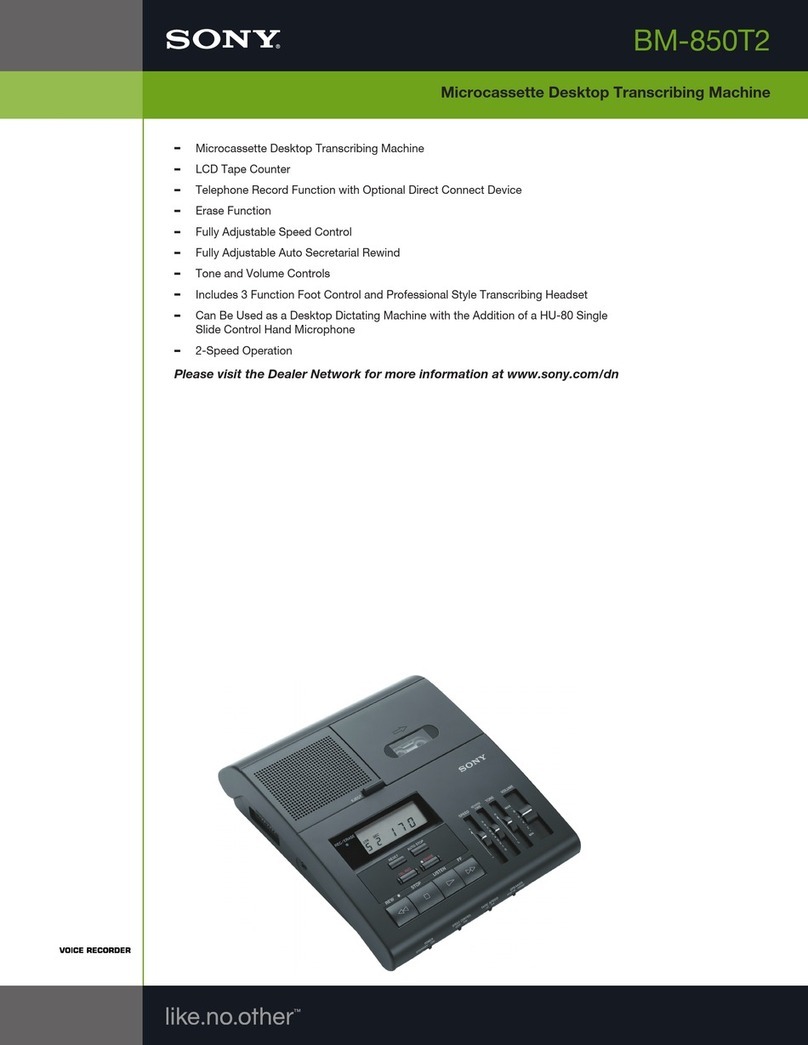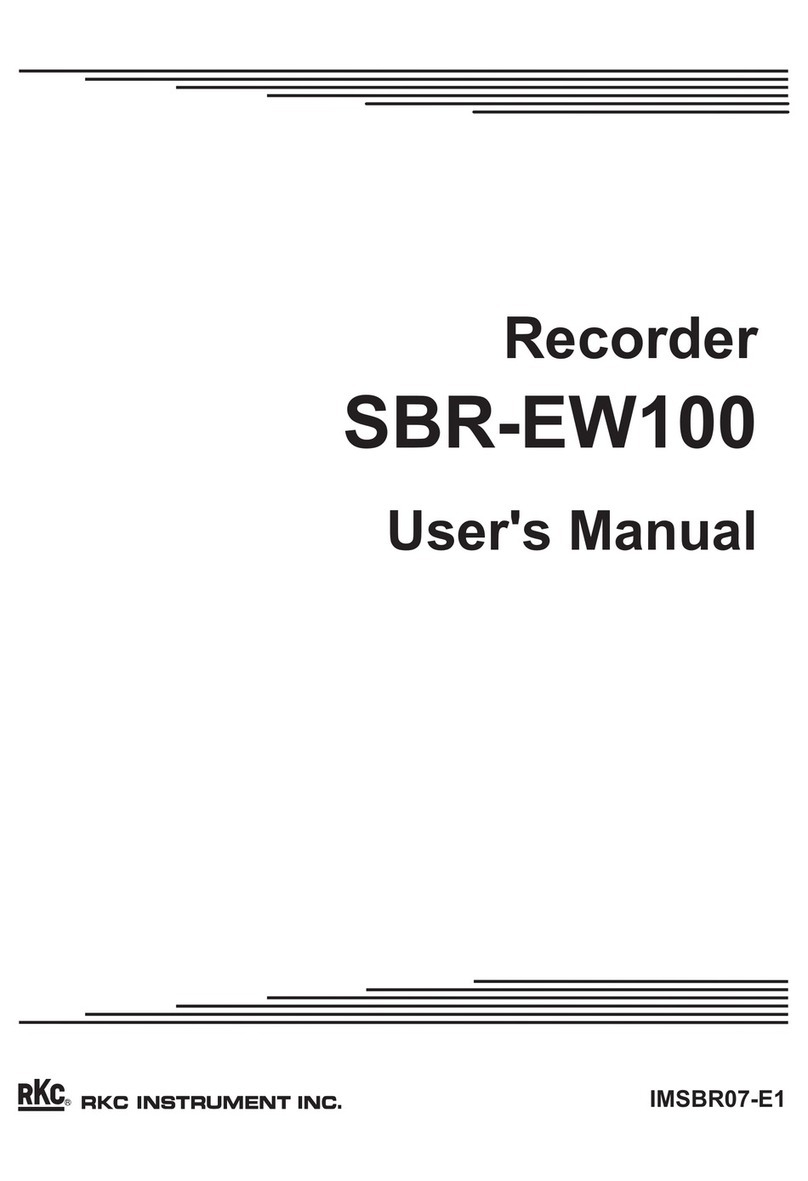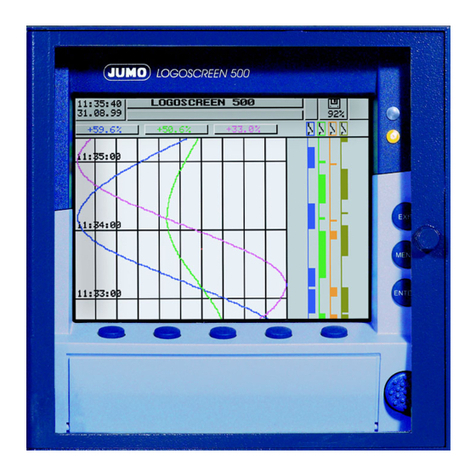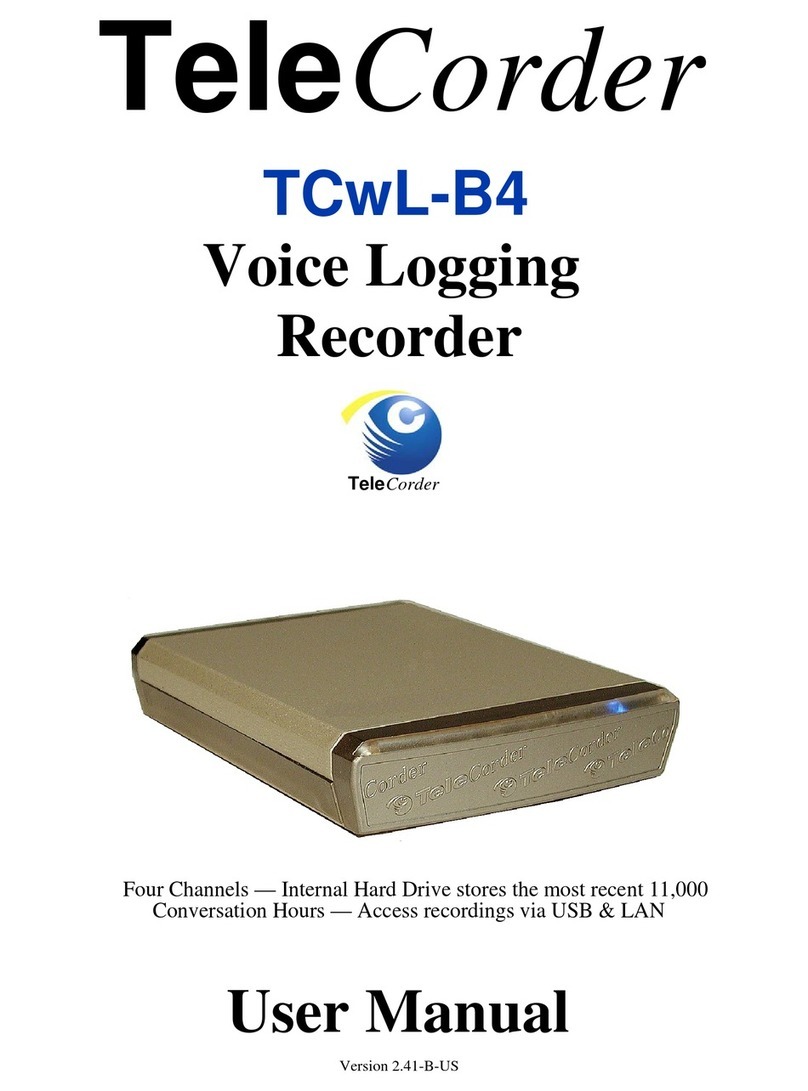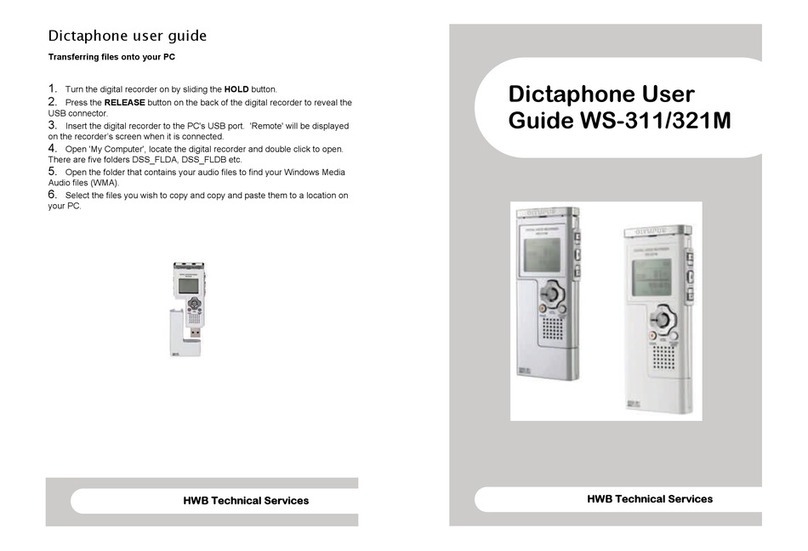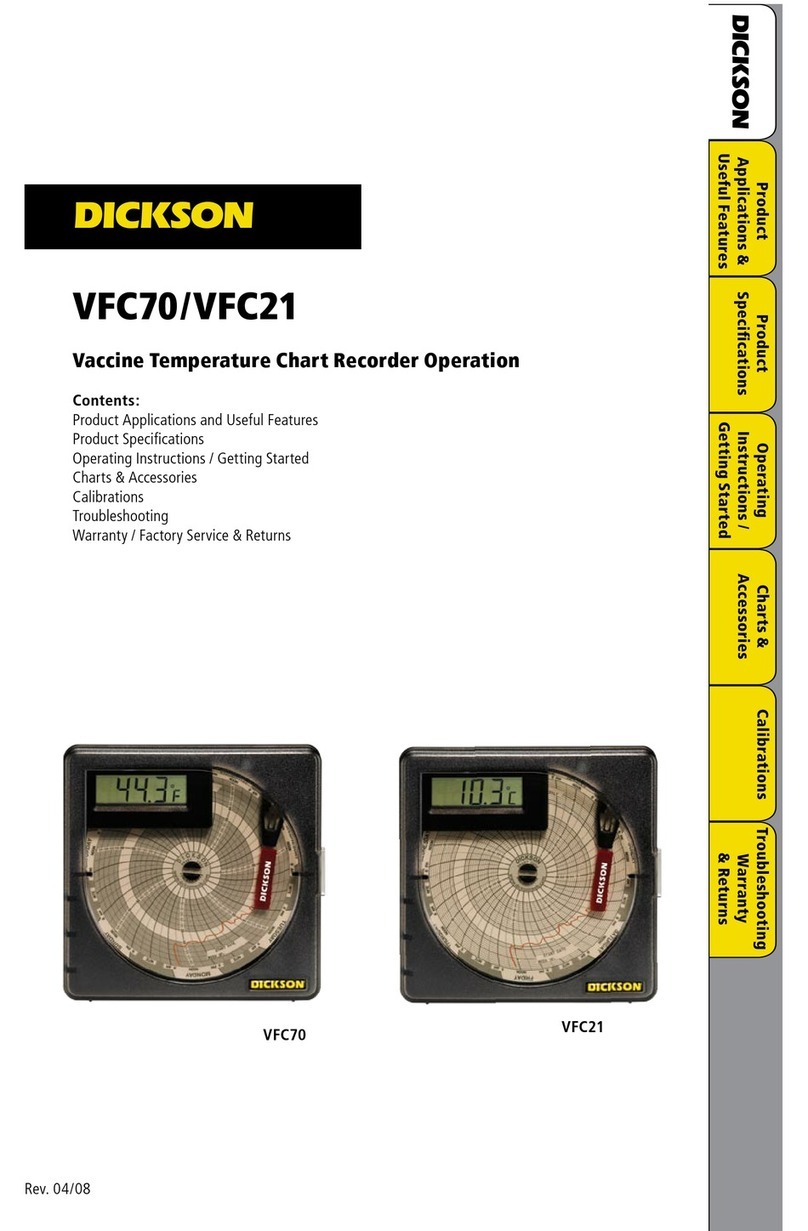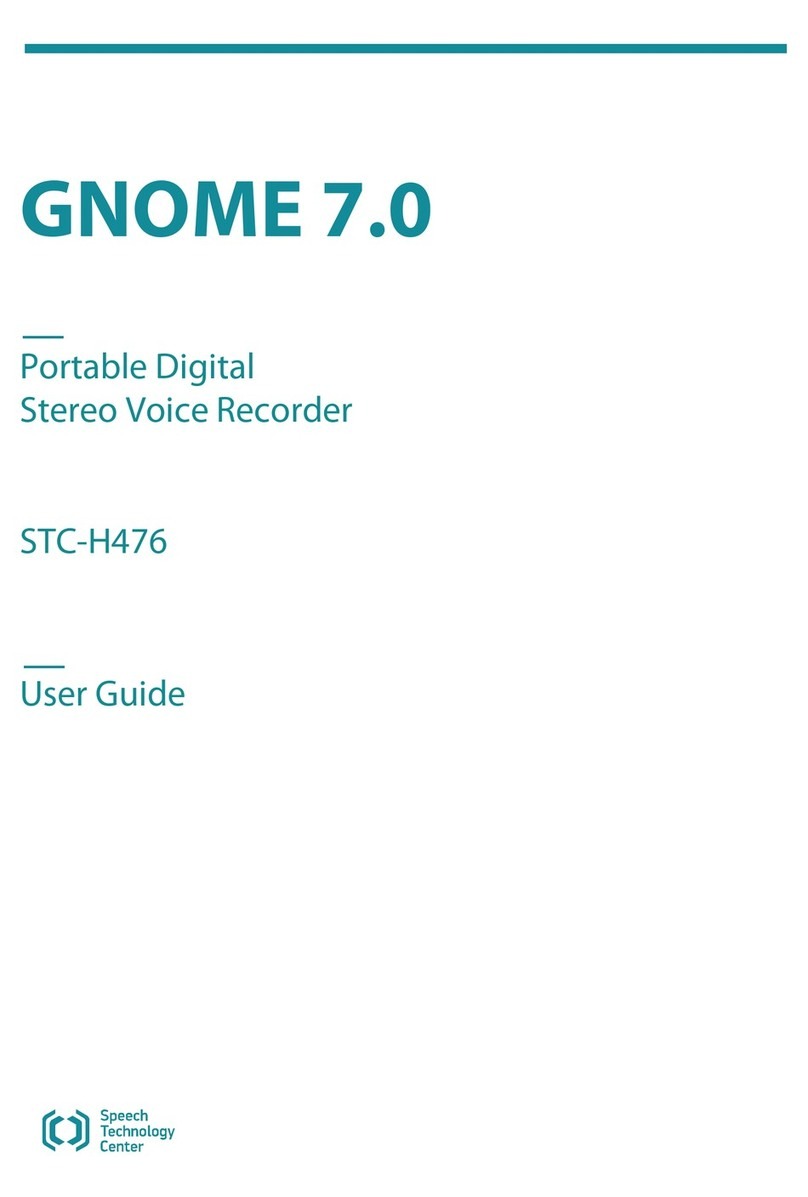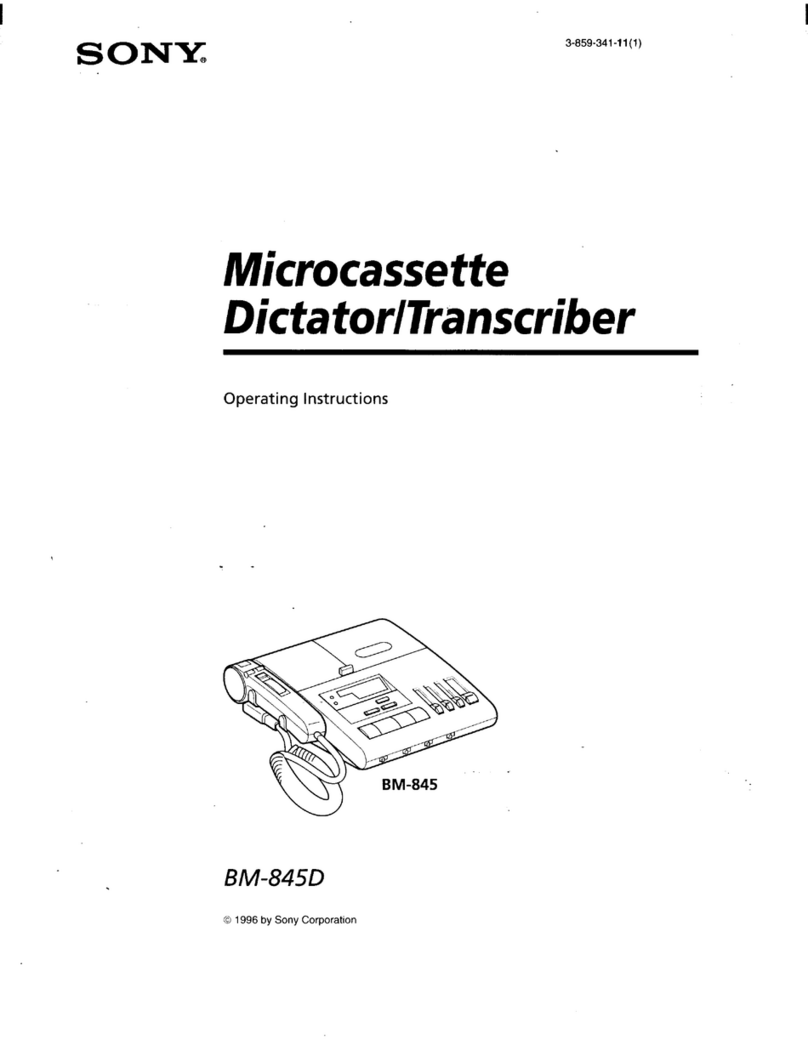Crosstour CR850 User manual

User Manual
Car Recorder
CR850


CONTENTS
English
Français
日本语
1
34
67
33
66
99

Thank you for purchasing product from Crosstour. Please read
and follow this user manual carefully and keep it in a safe
place for future reference.
Crosstour consistently attaches great importance to product
quality and high customer satisfaction. We sincerely hope you
can make a few suggestions during your use to help us
improve our products. Your precious suggestions will help us
shape our business to perfectly fit your standards. We'll soon
introduce series of new products for our valued customers,
please share this with your friends.
Just let us know if you encounter any problem during your use.
Our support team will provide you our best solution without
any delay. And all items purchased from Crosstour are covered
by 1 year warranty.
You can find our contact information below:
support@crosstour.co
Look forward to bringing you more great products in the
future.
Kind regards,
Crosstour Support Team

CONTENTS
1
Cautions
The basics
Storage/micro cards
Installation
Battery
To power on/off
Funtion instructure
Video mode
Video setting
Photo mode
Photo setting
Playback / lock/unlock/delete files
System setting
Connect to computer
Trouble shooting
2
3
5
7
11
12
13
16
17
19
20
22
29
31
32

CAUTIONS
Please use our special charger. If you need to purchase a car
charger, be sure to use the following specifications: Input:
12V, Output: 5V/2A.
Do not expose to high temperatures over 50 ° C or direct
sunlight for long periods of time, especially in the car in
summer.
It requires a branded Class10 or higher micro SD card, and
no more than 32GB. Please format the card on the computer
first(choose FAT32 and 64KB), and then format it on dash
cam before you use it.
Do not operate the unit or watch the camera screen for a
long time during driving to avoid traffic accidents caused by
distraction.
Please turn on Screensaver for safe driving.
Do not remove the micro SD card during recording.
Please wipe gently with a soft cloth. Do not use any chemi-
cals to clean.
Keep it safe from falling and dropping.
In case of overheating, unwanted smoke or unpleasant smell
from the device, unplug it immediately from the power outlet
to prevent hazardous fire.
Make sure the camera is securely attached to prevent it from
falling, hurting passengers or damaging it.
Do not attempt to detach or modify the camera in any way, if
the camera has been detached, the warranty will be void.
2

THE BASICS
RESET
①
②
③
④
⑤
⑥
⑨⑩ ⑪
⑦ ⑥⑧
3

① 7-inch Touch IPS screen
Image display.
② 2.5D Glass Mirror
Rear-view Mirror.
③ RESET
Resets all settings to their default values.
④Lens
Viewfinder.
⑤Speaker
Sound reminder.
⑥Strap Holder
To install the dash cam to the car Rear-view Mirror.
⑦ Mic
To record sound.
⑧Power Button
Press and hold the Power Button for seconds to turn on/off
the camera;
Press the Power Button shortly to turn on/off Screensaver.
⑨Mini USB Port
Used to connect PC to transfer data;
Used to connect an external power supply to charge the
battery or provide working power.
⑩AV IN -Rear camera Port
To connect the rear camera.
⑪Micro SD Slot
Install and uninstall Micro SD card.
4

STORAGE/MICRO CARDS
This camera is compatible with 8GB,16GB,32GB capacity micro
SD, micro SDHC and micro SDXC memory card. You must use a
micro SD card with a Class 10 or UHS-I rating speed
rating(80M/S) at least. We strongly recommend to use the
branded memory cards purchased from regular channels for
maximum reliability and stability during recording and in high
vibration activities.
Slide the memory card into the card slot with the label facing
the screen of the camera, the card will click into place when
fully inserted. Please insert the memory card in the correct
way as described in the instructions.
If not, the card slot may be damaged in the wrong way.
To insert Micro SD Card
Place fingernail against the edge of memory card and lightly
press further into the camera.
Then the memory card will spring out to be removed.
To remove Micro SD Card
5

The memory card is not included in the standard package,
you need to purchase an additional memory card as required.
To avoid damage to the Micro SD card and data, do not
remove or insert the Micro SD card while the unit is powered
on.
Please remove the Micro SD card carefully, as the card may
jump out and be lost.
Please format the micro SD, micro SDHC and micro SDXC
memory card on the camera before using.
To keep your micro SD card in a good condition, reformat it
on a regular basis.
Reformatting erases all of your content, so be sure to offload
your photos and videos first.
Note:
6
①②

INSTALLATION
1. Install the Camera with rubber straps to the car’ s rear-view
mirror, and adjust the lens of the camera to the right angle.
2. Insert the USB car charger into your car’ s cigarette lighter
socket.
3. Insert the Micro USB into the dash cam USB port
4. Connect the rear camera's Terminal (2.5 mm diameter)
directly to the AV IN port of the camera.
5. Connect the red cable of the Rear camera with +12V revers-
ing Lamp of the car
7

The picture above is just an example. Please wire according
to your car.
Please install the rear camera following the instructions
above carefully to avoid damage to the camera. We strongly
recommend that you install it by a professional.
Note:
Rear camera Wiring Method
1
2
8
Mini USB AV IN
Car Charger
Rear Cable
Rear Camera+12V Reversing Lamp
1
2
3

When the rear camera is connected to the Dash Camera, the
image of the rear camera is displayed in the upper left corner
of the screen. You can also switch the video display mode by
touch the Video Switch button.
PIP (Picture in Picture)Mode
Right+Left Mode:
Display Mode
2019-01-01 12:00:00
05 : 04: 14
1080
5
2019-01-01 12:00:00
05 : 04: 14
1080
5
9

Rear Camera Mode
2019-01-01 12:00:00
05 : 04: 14
1080
5
10
Dash Camera Mode
2019-01-01 12:00:00
05 : 04: 14
1080
5

The battery takes about two hours to be fully charged.
When the battery is charging, the charging icon on the
screen will be displayed.
When the ambient temperature reaches 55 ° C or higher, the
car adapter can also supply power, but the lithium ion
battery cannot be charged. This is a feature of lithium ion
batteries, which is not a malfunction.
When the ambient temperature is below freezing, the power
can be turned on but cannot be operated.
Note:
BATTERY
When operate or set this dash camera with the built-in battery,
we recommend using it after charging for about 20 minutes to
30 minutes. The built-in battery capacity of the dash camera is
500mA, and it is only used in emergency situations. Please
charge the camera in time through the car charger while
driving.
①Insert the USB car charger into your car’ s cigarette lighter
socket.
②Insert the Micro USB into the dash cam USB port.
(Charger Specification: Input: DC 12V, Output: DC 5V 2A)
11

TO POWER ON/OFF
Auto Power On/Off
Verify the camera is connected to the cigarette lighter socket
in the car with charger included. When the car engine starts,
the recorder's power will power on automatically and start to
record, and the camera will stop recording and turn off when
the car’s engine turns off.
Power On/Off Manually
To power on manually, Press and hold the Power Button for
seconds.
To power off manually, Press and hold the Power Button for
seconds again.
12

Home
1 - Audio
FUNTION INSTRUCTURE
Tap Audio icon to turn on/off Audio Record, the camera will
record audio or not when you record video.
2 - Camera
Tap Camera icon to quickly enter into video mode:
Tap Shutter icon to start recording video, tap the Shutter icon
again to stop recording video.
Tape Switch icon to switch display mode between the dash
camera and rear camera.
Tap Setting icon to set video settings.
Tap Photo icon to switch to Photo Mode, then tap Shutter icon
to take photo, and tap Setting icon to set photo settings.
Tap Home icon to return Home.
2019-01-01 12:00:00
05 : 04: 14
1080
5
00:00:00 2019/01/01 14:14:08 Tuesday SD
Video Snap Lock
Camera Rear View Playback Setting
① ② ③ ④ ⑤ ⑥ ⑦
13

Tap Rear View icon to quickly review the image from rear
camera.
To exit, tap the Return icon to the homepage.
3 - Rear View
Tap Playback icon to quickly enter into video playback mode
and photo playback mode.
For more instructions, please refer to the detailed description
in the playback chapter.
4 - Playback
1
1
14

Tap Setting icon to quickly enter into system setting.
5 - Setting
SCREEN SAVER
Off
30 Sec.
60 Sec.
120 Sec.
Hz
Frequency Key Sound Language
25
Date & TimeDate & Time
Screen Saver Auto Poweroff
Default Version
15

VIDEO MODE
Verify the camera is connected to the cigarette lighter socket
in the car with charger included. When the car engine starts,
the recorder's power will power on automatically and start to
record, and the camera will turn off and stop recording when
the car’s engine turns off.
Tap Video Setting icon to quickly set desired video setting.
1 - Video Setting
Tap Shutter icon to quickly start or stop recording video.
2 - Shutter
Tap Photo Mode icon to quickly switch to Photo Mode from
video mode.
3 - Photo Mode
Tap Home icon to quickly return to home.
4 - Home
Tap Lock icon to manually lock/unlock the video recording.
5 - Lock
2019-01-01 12:00:00
05 : 04: 14
1080
5
1
2
3
4
5
16
Table of contents
Languages: