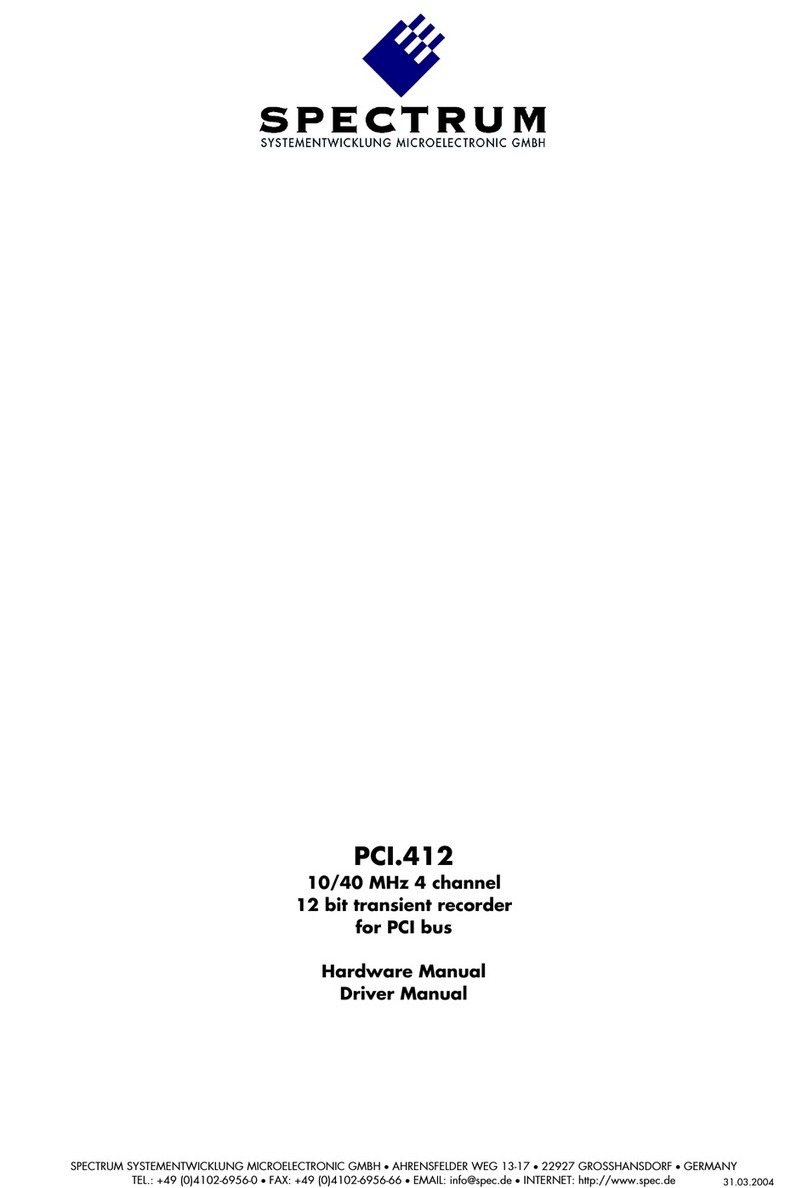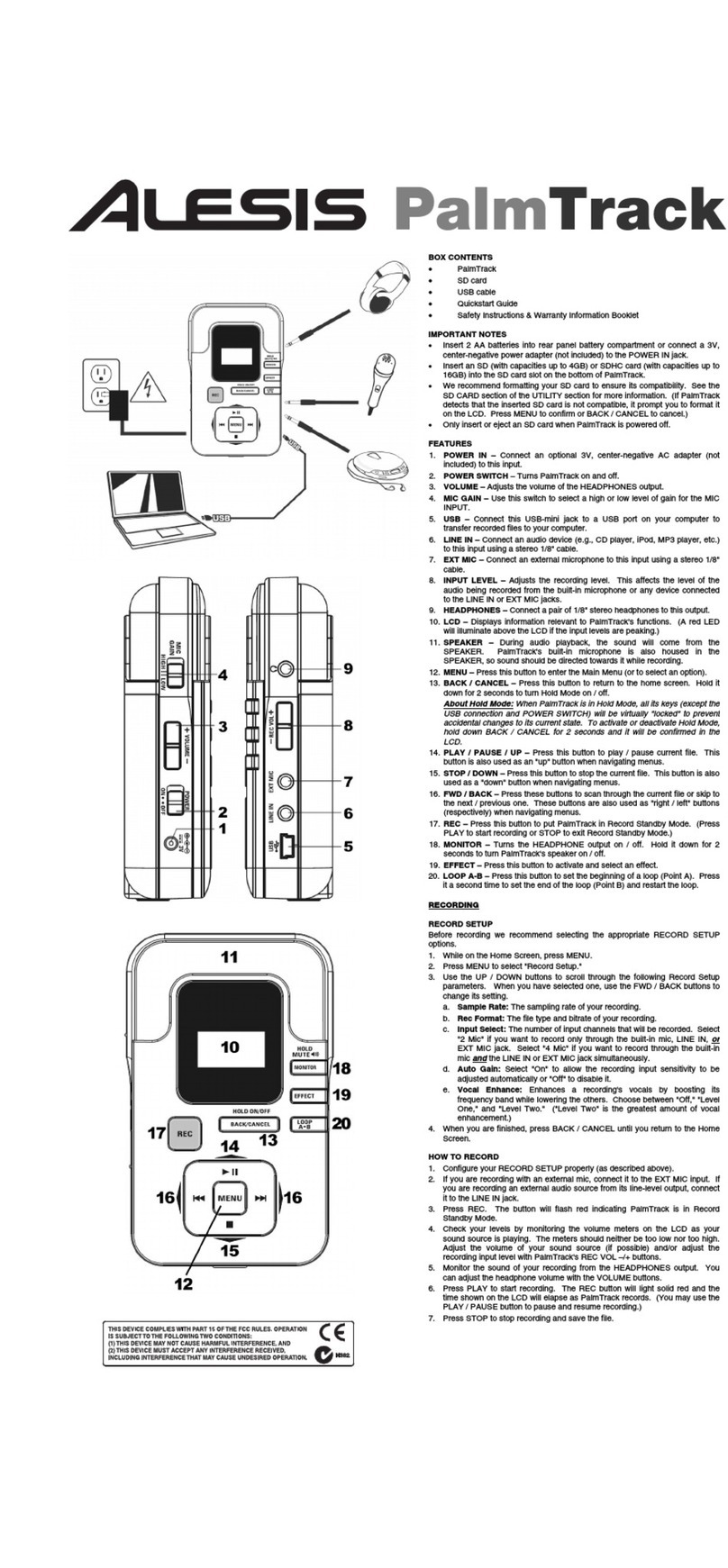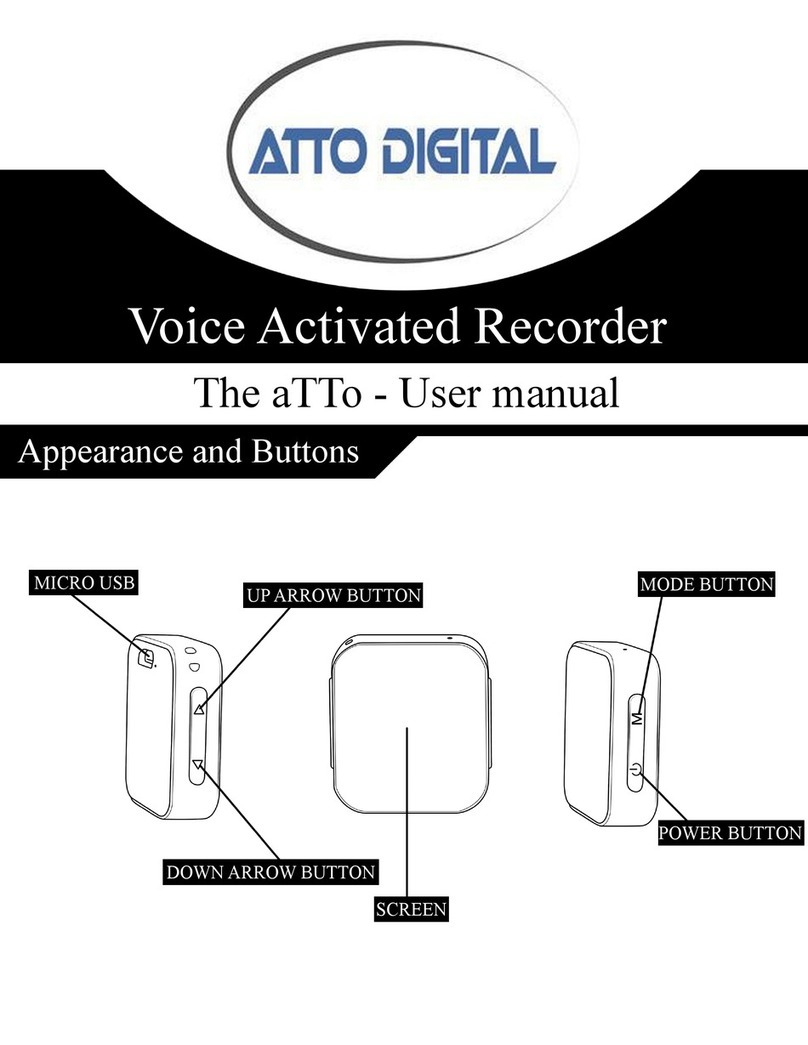avertX ProConnect User manual

1
SMART ANALYTICS
QUICK START GUIDE

2 3
AvertX SmartAnalytics default settings are set to deliver good
results in standard installations. Out of the box, the camera
is congured to provide accurate detection of persons and
vehicles in the ranges listed below. For peak performance,
AvertX recommends you adjust analytics detection settings
for your environment. See page 3 for instructions.
When the camera detects motion, a green box will outline
the object in motion. If the object is conrmed as a person
or vehicle, the box will ash to red. Detection boxes are only
displayed in the Low video stream.
DEFAULT SETTINGS
Minimum Detection Size: 1/3 height of image
Maximum Detection Size: 1/2 height of image
Minimum Detection Size: 1/4 height of image
Maximum Detection Size: 2/3 height of image
Primary detection area (pink) is centered and
free of obstructions. Primary detection area (pink) is not the focus
of the image. Reposition the camera so the
primary detection area is the focus of the image.
Primary detection area (pink) is blocked by
obstructions. Reposition the camera so the
trees do not obstruct the camera image.
Minimum Detection Size: The size of an
object that will trigger an event when that
object is at the furthest desired distance
from the camera
Maximum Detection Size: The size of an
object that will trigger an event when that
object is at the closest desired distance
from the camera
INCORRECT INSTALLATIONCORRECT INSTALLATION
Person Detection Vehicle Detection
• The area in which you would like to detect persons or
vehicles is called the primary detection area and should
be the majority of the camera’s picture.
• Install the camera approximately 10’-12’ o the ground
and as close to the primary detection area as possible.
• Place your cameras in locations with as few obstructions
as possible. Objects such as bushes, trees and structures
will limit the eectiveness of person and vehicle detection.
• Detection accuracy decreases as the speed of the person or
vehicle increases. Place your cameras at choke points such
as gates or driveways where people and vehicles naturally
slow down.
• Person and vehicle detection distance decreases with
illumination levels. Place your cameras in areas with
adequate lighting.
INSTALLATION RECOMMENDATIONS
ABOUT THIS GUIDE
The information in this document is for Analytics
Setup only. Before conguring analytics, please rst
follow the quick installation guide included with the
camera or recorder.
VIDEO TUTORIALS
Step-by-step video tutorials on how
to congure analytics and alerts are
available online at avertx.com/analytics.
Scan the QR Code to visit.
For best results with AvertX Smart Analytics, install your camera using these guidelines:
ACCESSING CAMERA SETUP MENU
To adjust analytics settings, you will need to access the local
camera setup menu.
To connect to camera setup menu:
1.With the camera connected to a ProConnect recorder,
enter the recorder’s Setup menu.
2.In the Cameras tab, click on the camera you would like to
adjust.
3.Click on the IP Address in the Camera Information
column on the right side.
4. Enter User Name and Password to log into the camera.
Note: Camera passwords can be found by clicking on the
eye icon next to the password eld in the recorder
camera menu.
ADJUSTING PERSON AND
VEHICLE DETECTION
Step 1: Choose Person or Vehicle Analytic
Regions
The local camera setup menu will load to the Analytics tab
by default. Select Person or Vehicle Detection to adjust
detection settings.
Step 2: Set Detection Area
Detection area denes the area in an image where Smart
Analytics will be performed. Modifying this area can mask
out parts of the scene you do not want to trigger a detection
event. To adjust the detection area, click a corner point and
drag to the new position.
To create a detection area:
1.Click on Detection Area.
2.Click on the image to set the rst point of the detection area.
3.Move to the next point and click to set. Repeat to
complete the shape.
Step 3: Set Minimum and Maximum Size
Detection boxes are used to set the minimum and maximum
sizes of objects you would like to detect using Smart
Analytics in the image. To adjust the Min/Max size, click a
corner point and drag to the new position.
Minimum Size
To create a Minimum (Min) Size detection box:
1.Click on Min Size.
2.Click and drag a box representing a person or vehicle at
the furthest distance from the camera to detect.
Maximum Size
To create a Maximum (Max) Size detection box:
1.Click on Max Size.
2.Click and drag a box representing a person or vehicle at
the closest distance from the camera to detect.
Step 4: Set Threshold
[Range 0-10 sec] Threshold is the amount of time, in
seconds, a person or vehicle must be detected in the
detection area to trigger an event. For example, if threshold
is set to 2, an event is triggered when a person or vehicle has
been detected for 2 seconds.
TIP: AvertX recommends a threshold of 0-1 for most scenes.
Step 5: Set Sensitivity
Range [1-100] The value of the sensitivity denes how
sensitive the system is to objects which can trigger events.
• Setting the sensitivity too high can result in increased
false alerts.
• Setting the sensitivity too low can result in missed events.
TIP: AvertX recommends a sensitivity range of 85 to 95 for
person and vehicle detection accuracy in most scenes.
Step 6: Click Save
TIPS FOR CONFIGURING PERSON
AND VEHICLE DETECTION
• When setting Min and Max Size area detection boxes,
draw a box around an actual person or vehicle at the
closest and furthest point you would like to detect.
• You may want to use a helper to assist making
adjustments to the analytics settings. Your helper can
stand in the closest and furthest detection areas to set
person detection boxes and can assist when adjusting
Threshold and Sensitivity by moving around the scene.
• Green and Red boxes will display in the analytic preview
window and can give feedback on the eectiveness of the
settings changes.
CONFIGURING PERSON AND VEHICLE DETECTION
Min
Area
Max
Area

4
Email Alerts and Push Notications for analytics, motion and
sensors are set through the Macros function in the ProConnect
recorder and sent to the AvertX Connect cloud gateway
for delivery. You will need a valid AvertX Connect account
and access to a web browser with an internet connection to
complete setup. For Push Notications, you will also need the
AvertX Connect Mobile app.
ENABLING SENDING EVENTS TO
AVERTX CONNECT:
1.Log into your recorder either on the local console or on a
web browser using AvertX Connect.
2.Go to the Setup menu, and then the AvertX Connect
tab.
3.Select Send all Event Data to AvertX Connect to
enable alert notications.
4. Select Send Event Images to AvertX Connect to
receive an image with the alert. Deselecting this option
reduces the amount of data sent if your network has
bandwidth limitations.
Note: These options are selected by default when you
register your recorder with AvertX Connect.
ENABLING ALERTS ON YOUR
RECORDER:
Step 1: Add a Macro:
1.Click the Macros tab on the side menu.
2.Click Add a Macro.
3.Enter a macro name in the Macro Name eld.
4. Check the Enable Macro box.
Step 2: Create a Trigger:
1.Select the drop down under the Schedule option to
modify when a trigger is in eect. For more information on
schedules, see the Schedule section of the manual.
2.Select Analytics under the Event Class drop down.
3.Select the appropriate Event Type in the Event Type
dropdown that corresponds with the desired analytic
event class.
4. Select All or the IP camera in the Source drop down list.
If All is selected, all cameras will trigger the macro event.
TIP: You can set up multiple triggers by clicking the Add
New Trigger button.
Step 3: Create an Action:
1.Select the desired schedule under the Schedule
dropdown.
2.Select the action type Send to AvertX Connect under
the Type dropdown.
3.Set the duration of the event to trigger the action in the
When Event Duration Exceeds eld.
4. If an additional action is added they will happen in order
and can be dragged and dropped to reorder for priority.
5.Click Save to complete macro setup.
Note: You can set up multiple Actions by clicking the Add New
Action button.
ENABLING ALERTS IN AVERTX
CONNECT:
1.To enable email or push notication alerts to specic
users, go to connect.avertx.com and Login.
2.Click on Manage Users in the Main Menu.
3.Click on the user you wish to receive alerts.
4. In the User Prole, select Receive by Email or Receive
by Push Notication (or both) for Health, Motion,
Sensor or Vehicle and Person Detection Alerts.
5.Click Save to complete. The email address associated
with this account will now receive alerts.
TIP: AvertX Connect features Health Alerts that you may
want to enable at this time. Health Alerts will send email
or push notications on the following system health
events:
• Video Loss (after 6 hrs)
• Recorder Not Reporting (after 12 hrs)
• Recorder Not Recording (after 12 hrs)
• Missing Hard Drive
ENABLING PERSON OR VEHICLE NOTIFICATIONS
37075AE
Other manuals for ProConnect
2