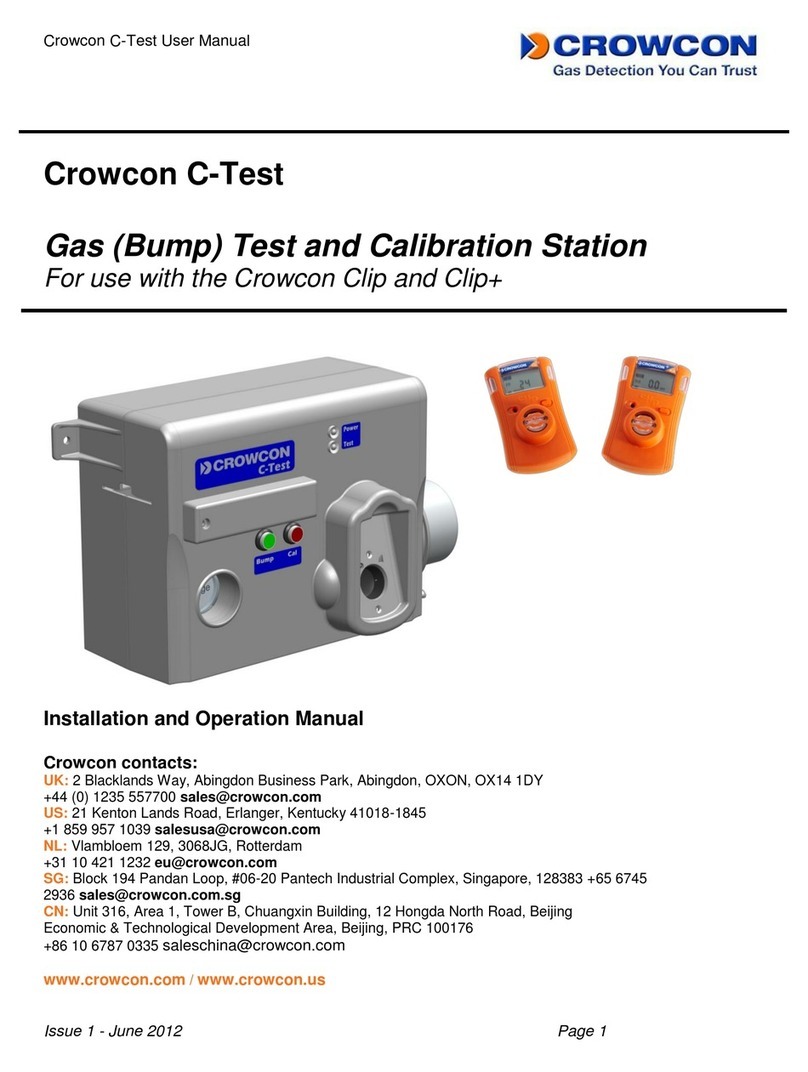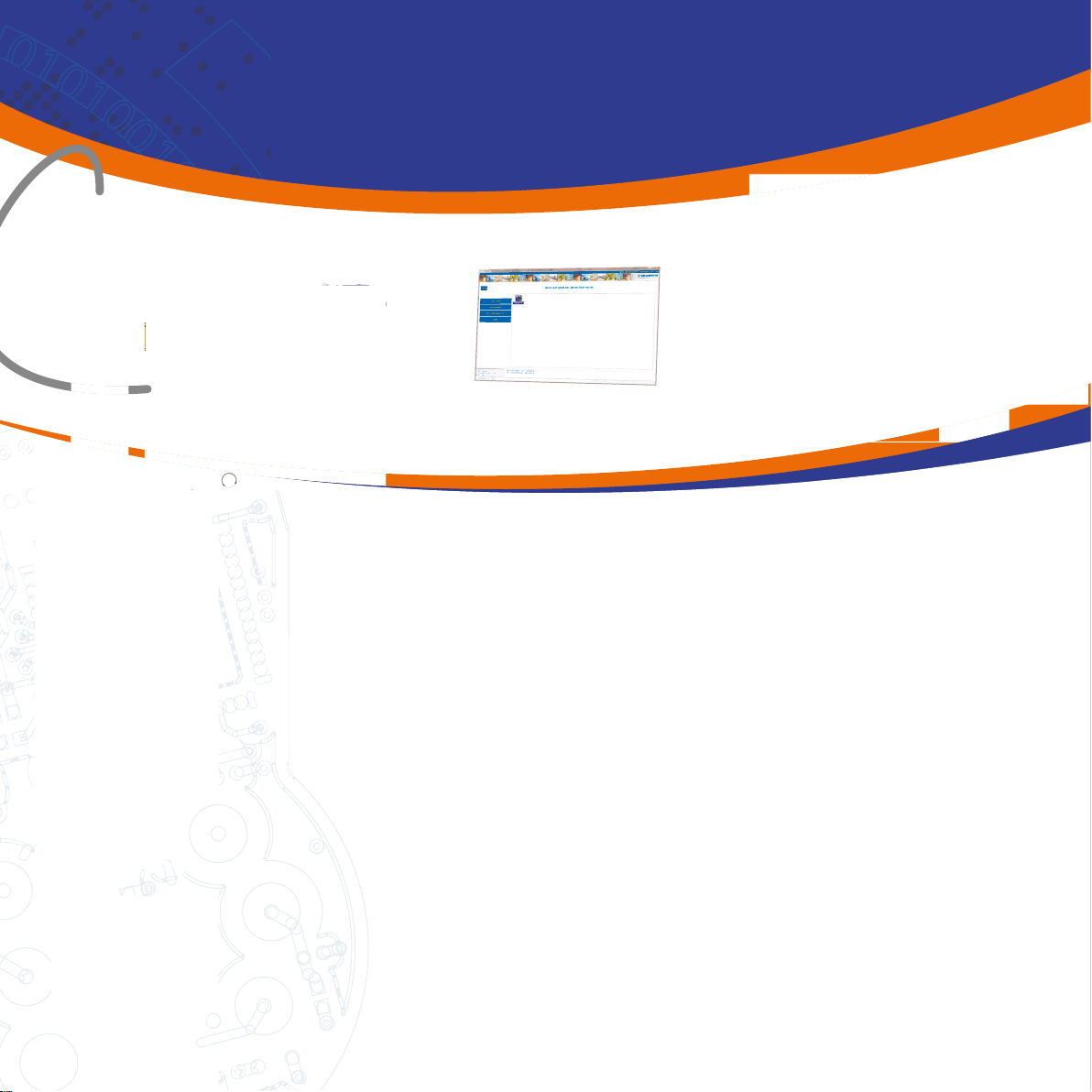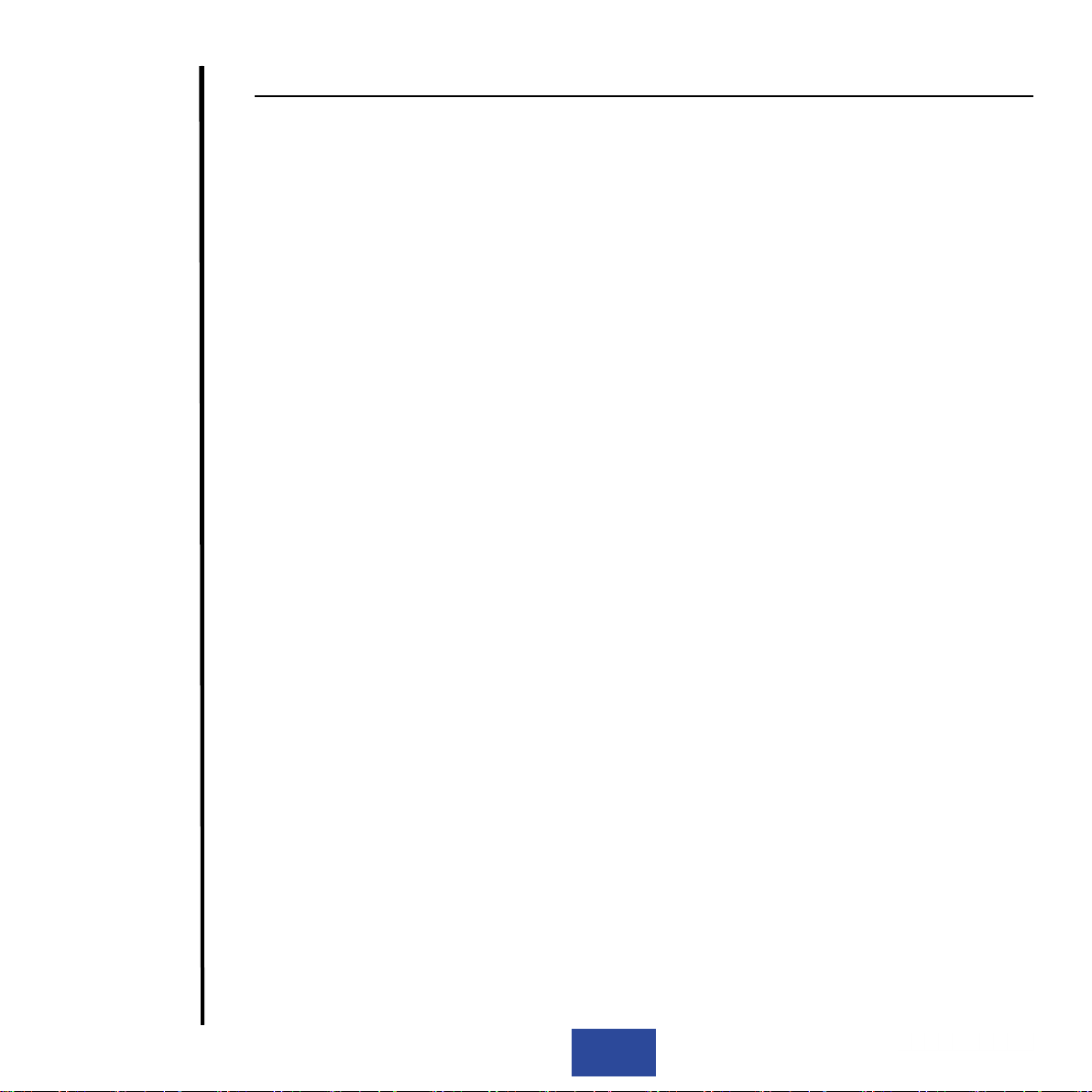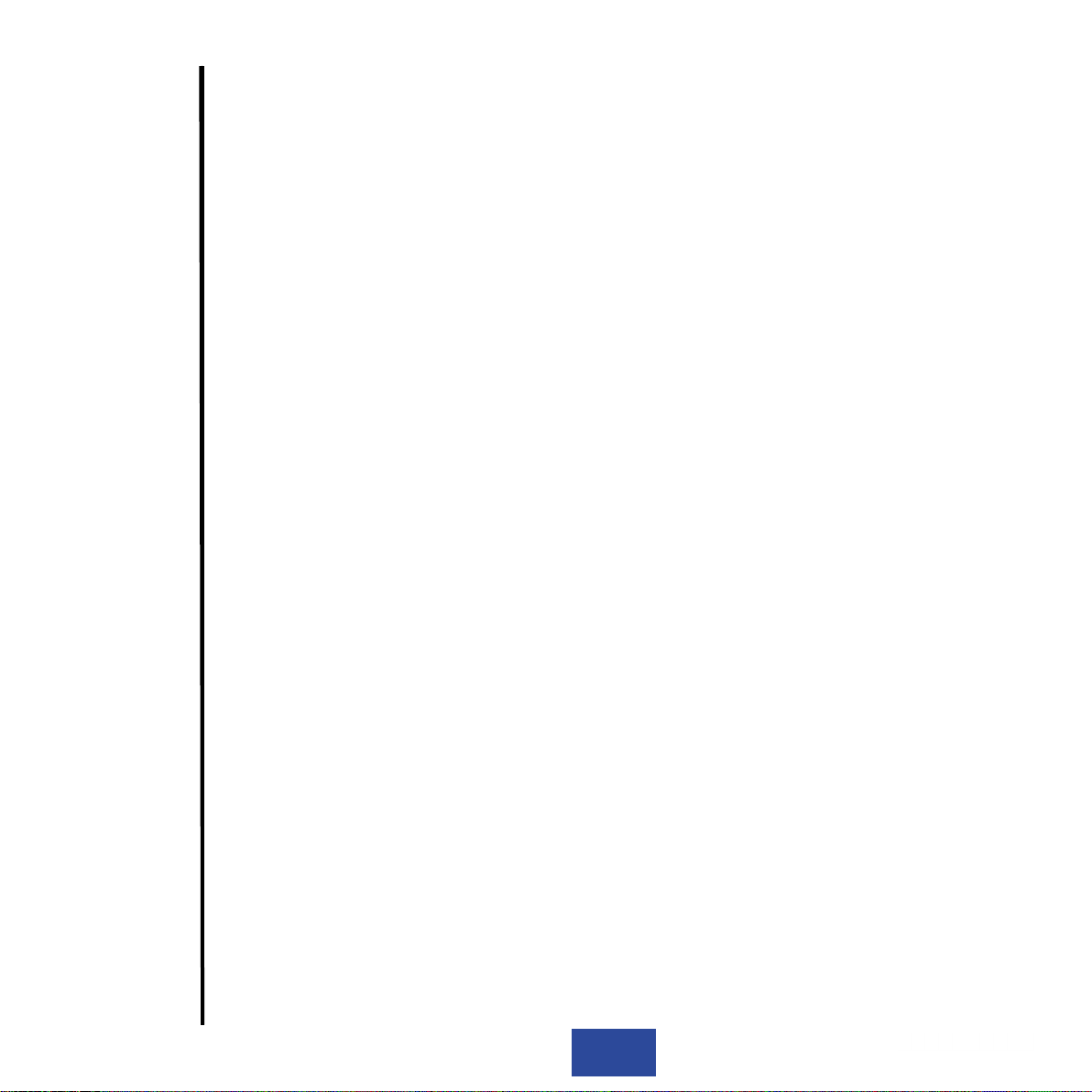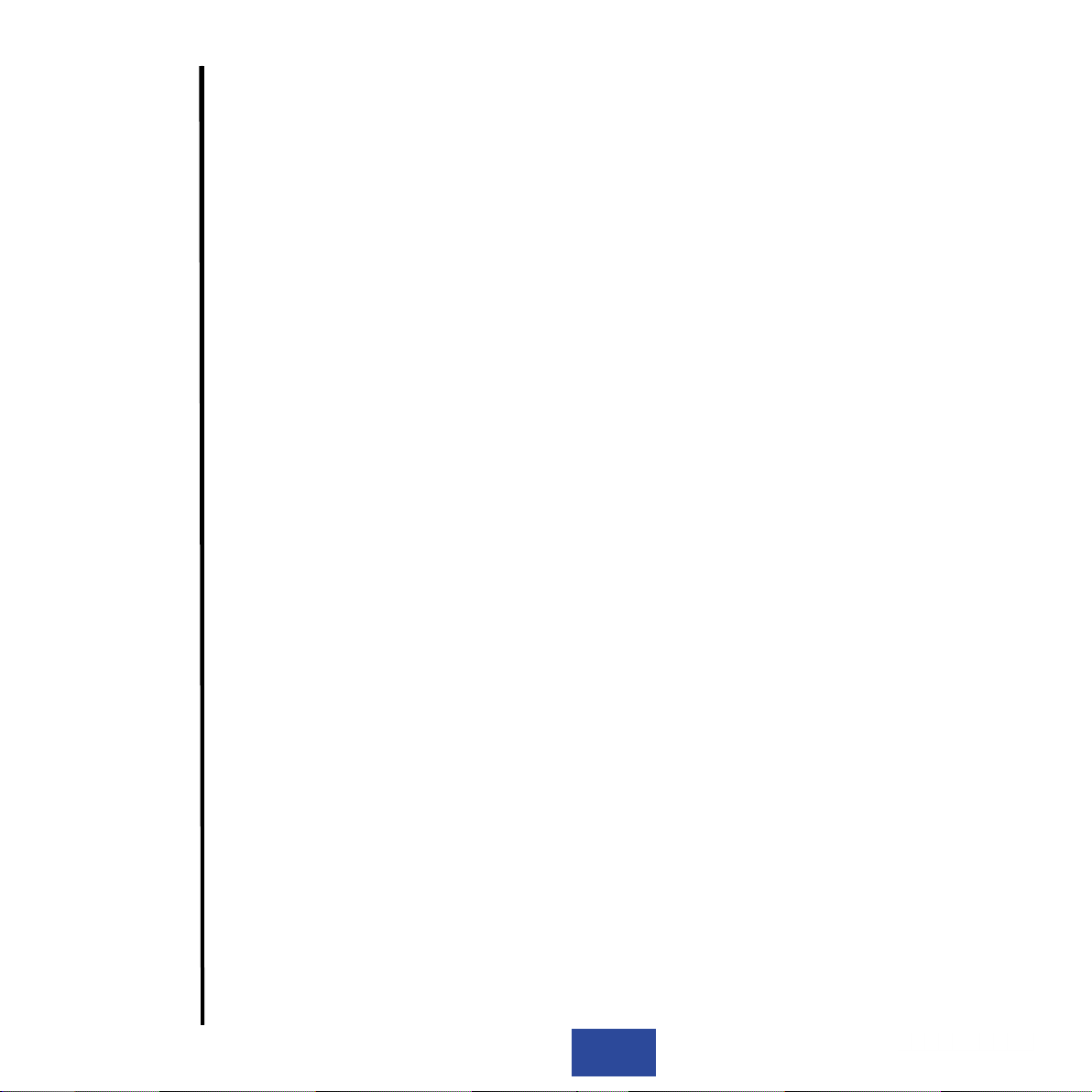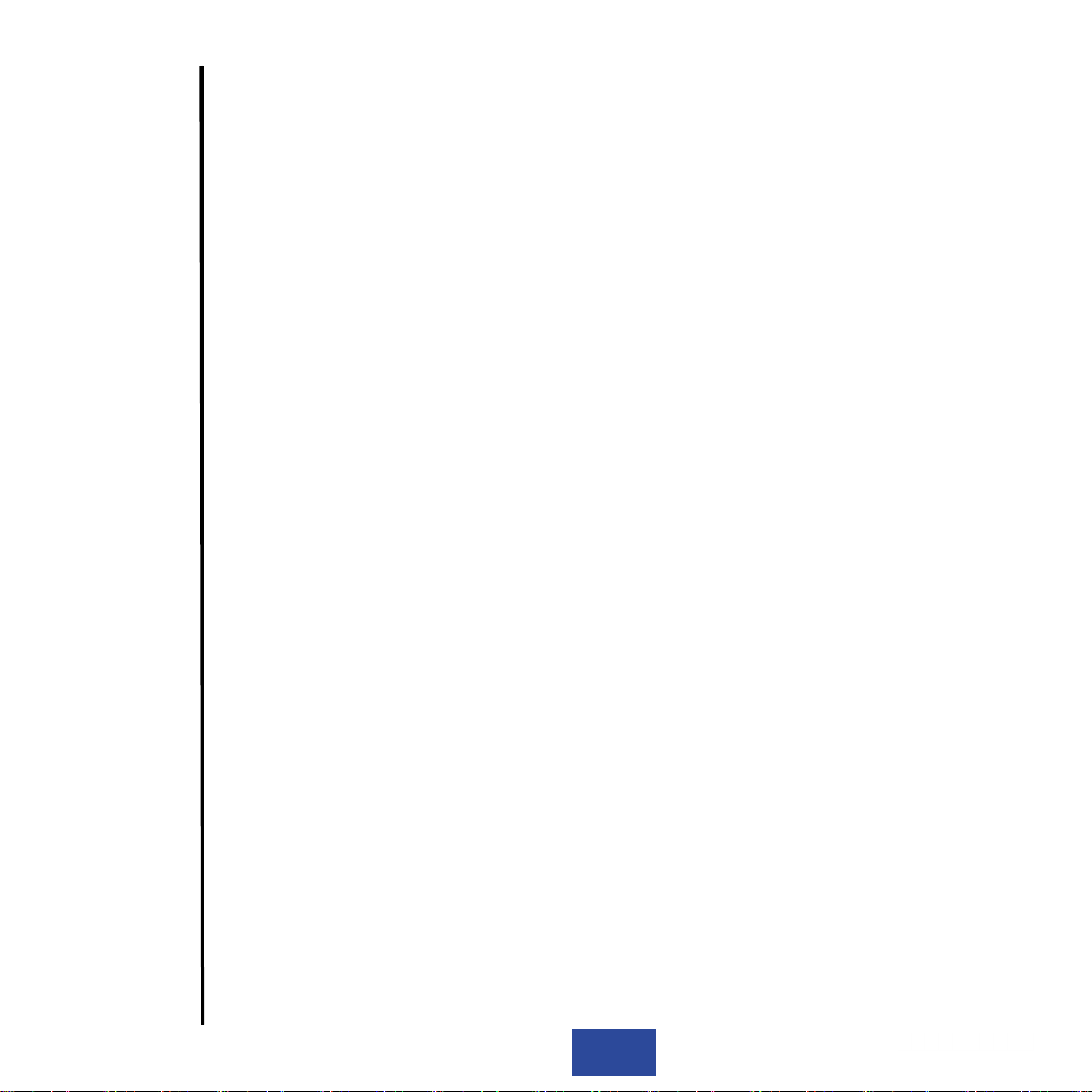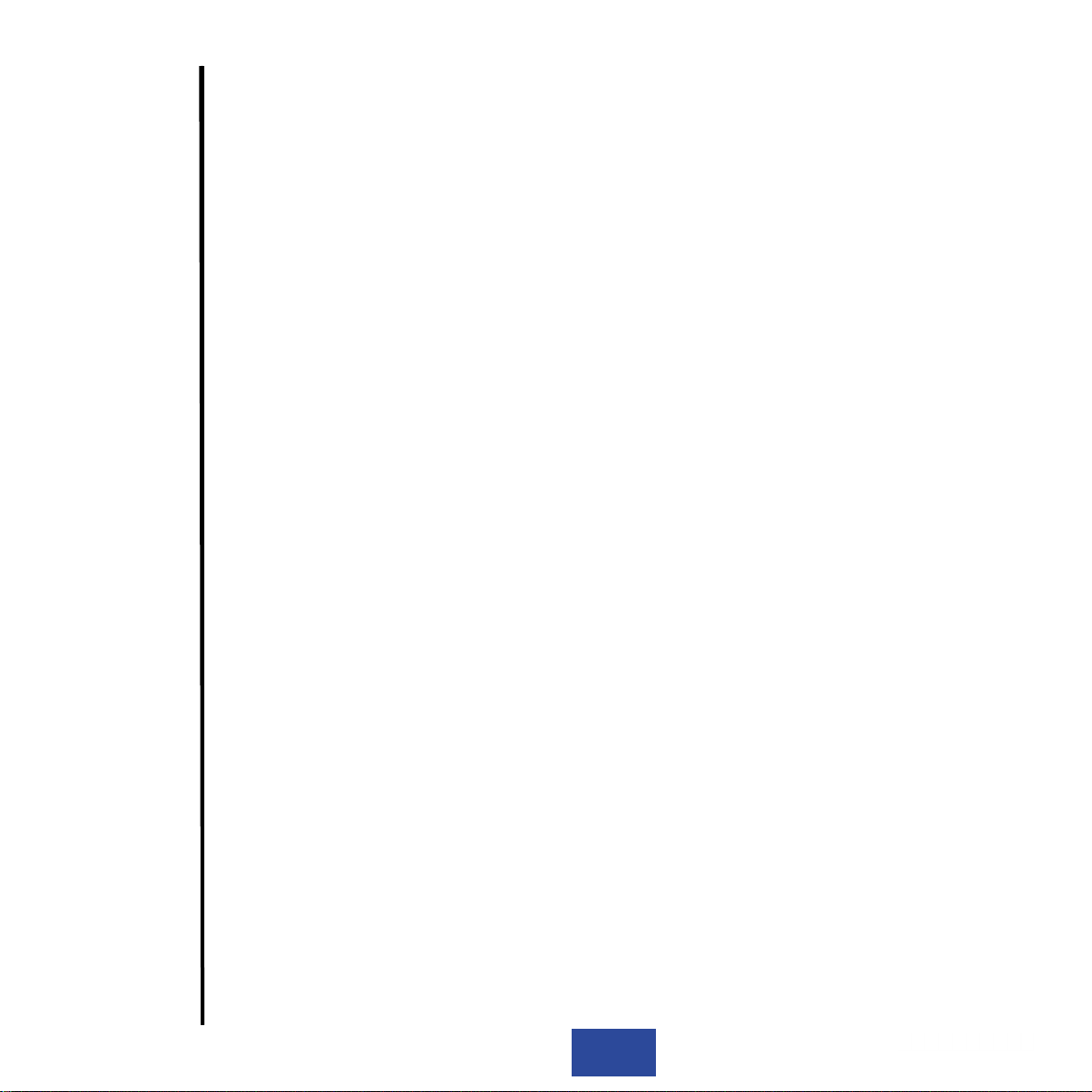9
Smart bump
A smart bump will test that the gas monitor responds correctly to a specied level of test gas.
Gas is passed over/across the sensors and a predicted response is expected within a time window
dependant on the sensor response time.
The test is passed if the gas level indicated by the monitor is within pre-specied tolerance limits
within this time window.
Calibration
I-Test can be congured to undertake the routine service calibration of a gas monitor. In this instance
a calibration would be completed without a bump test being required.
I-Test is suitable for routine service calibration of monitors.
If a new sensor has been tted to the monitor then Portables-Pro should be used to calibrate the
monitor not I-Test, otherwise incorrect calibration may occur.
Calibration after bump fail
If any sensor fails a speedy bump or smart bump, I-Test can be congured to perform a ‘calibration
after bump fail, immediately after the bump test failure.
Gas Monitor Field Conguration
During normal operation, whilst performing gas testing, I-Test can be congured to change aspects
of the inserted gas monitor conguration, such as sensor alarm levels as well as other aspects of
conguration.
Gas Monitor Log Download
During normal operation I-Test can be congured to download either event logs and/or data logs
from the monitor under test. These log les are stored locally and can be extracted either via PC or
USB ash drive.
Data Management & Reporting
I-Test in conjunction with its PC Application, I-Test Manager, can be utilised for full data management
of the bump test and calibration data.
I-Test Manager allows the user to specify exception reports to quickly identify instruments, for
example, that have not been bump tested or failed bump test. I-Test Manager will also allow a user
to upload and view monitor log les from the I-Test. Bump test and calibration reports can also be
created, printed and stored.