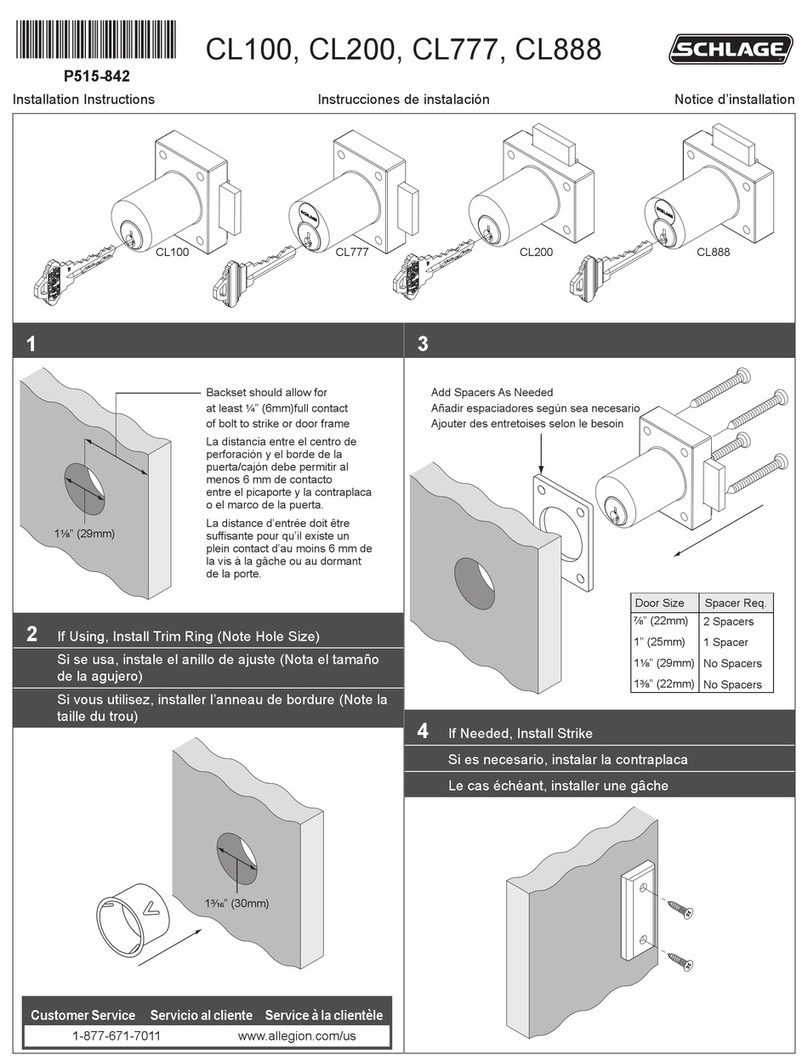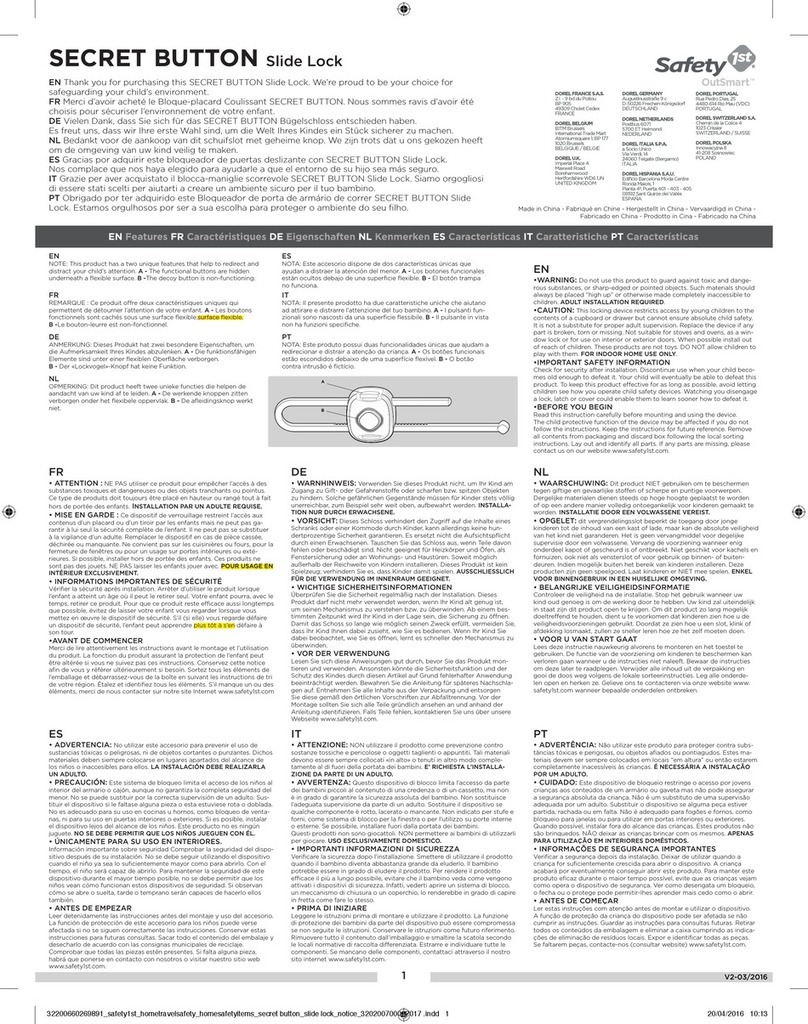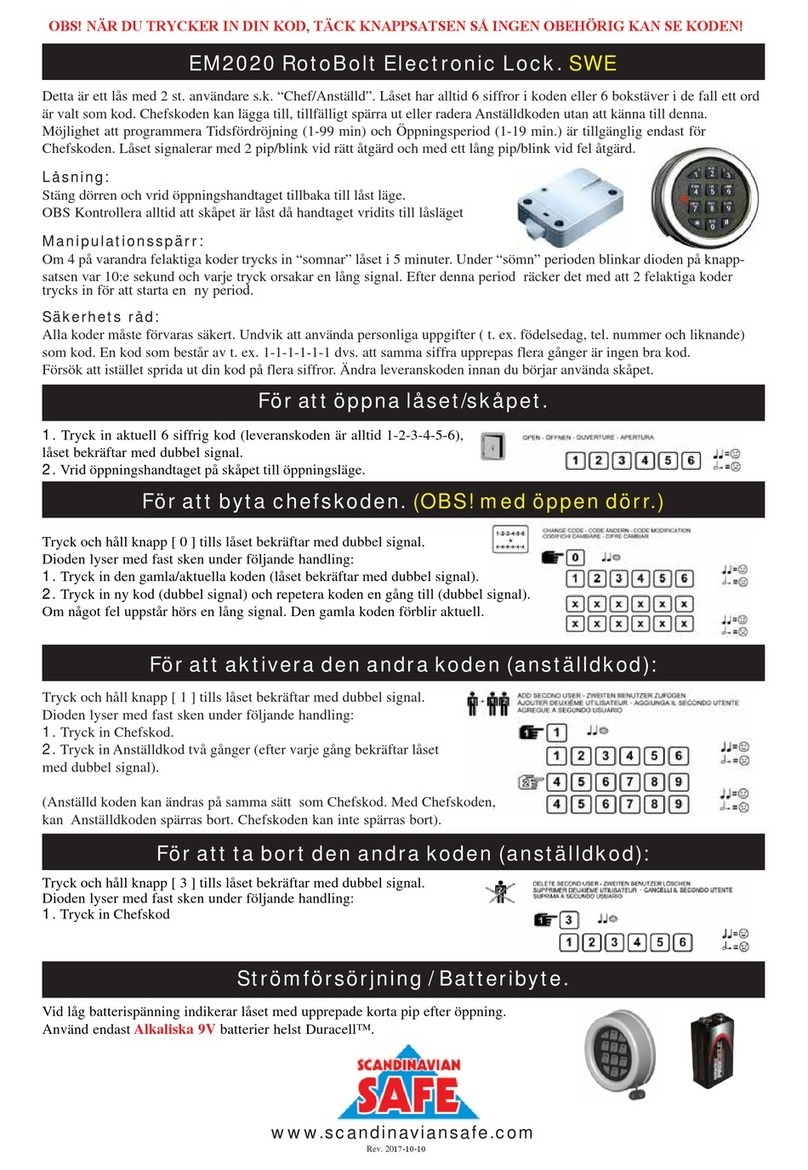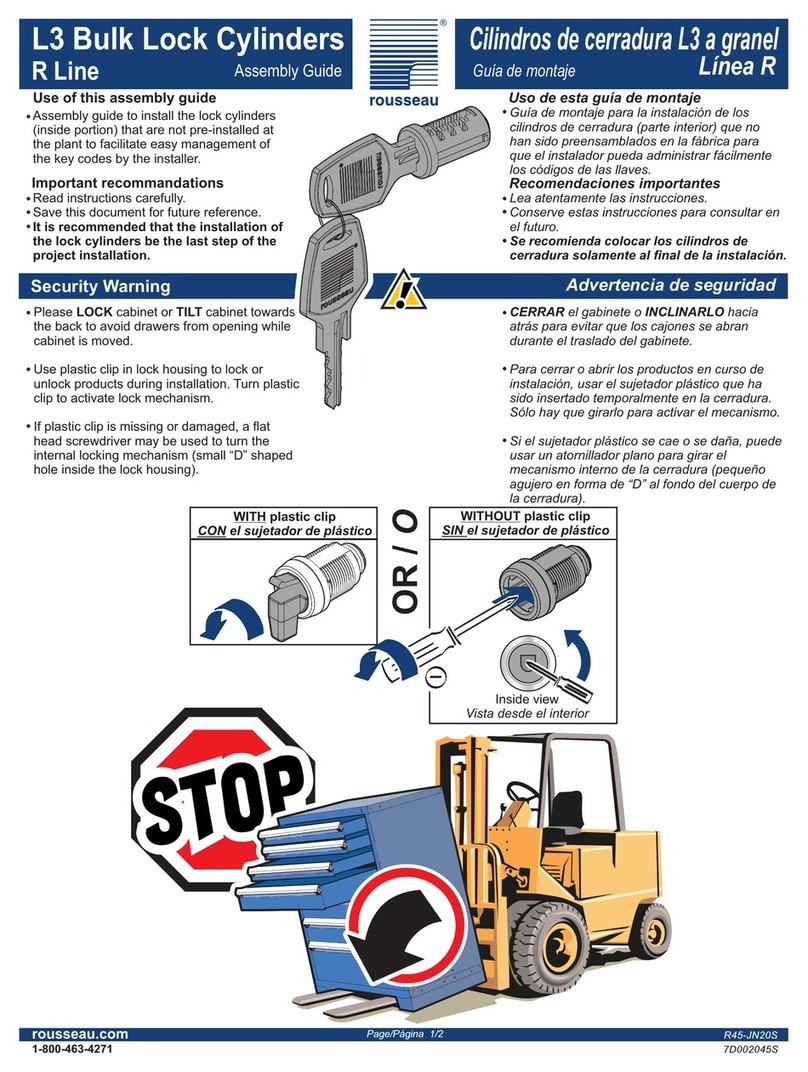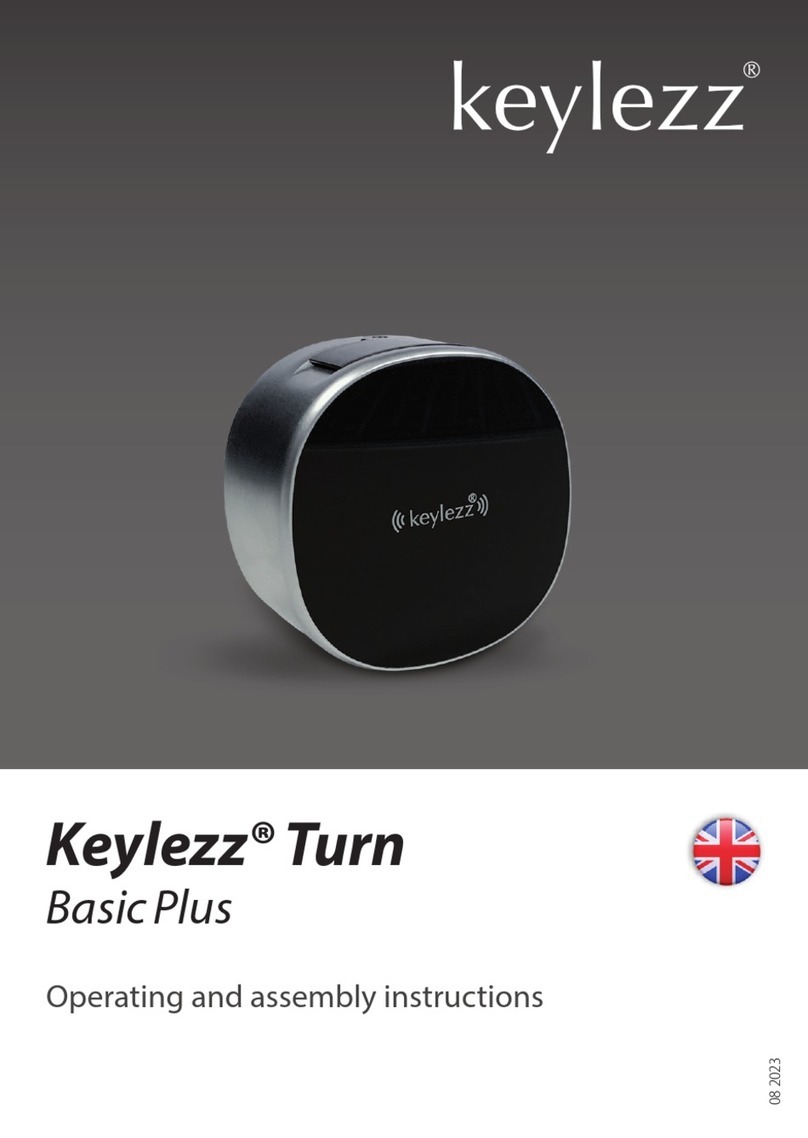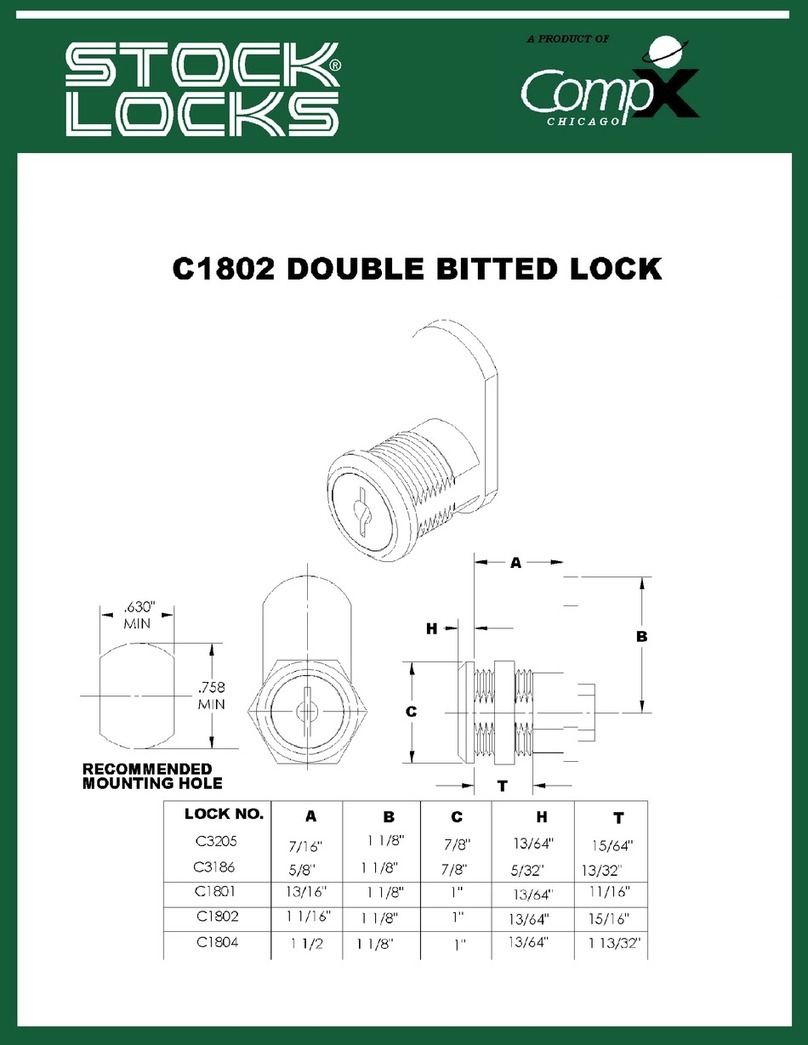CRP Securities DB9000 User manual

DB9000
USER MANUAL

REGULATORY COMPLIANCE
The device complies with Part 15 of the FCC Rules. Operation is subject to the following two conditions:
(1) This device may not cause harmful interference, and
(2) This device must accept any interference received, including interference that may cause undesired operation.
FCC WARNING STATEMENT
You are cautioned that changes or modications not expressly approved by the part responsible for compliance
could void the user’s authority to operate the equipment.
This equipment has been tested and found to comply with the limits for a Class B digital device, pursuant to part
15 of the FCC rules. These limits are designed to provide reasonable protection against harmful interference
in a residential installation. This equipment generates, uses and can radiate radio frequency energy and, if not
installed and used in accordance with the instructions, may cause harmful interference to radio communications.
However, there is no guarantee that interference will not occur in a particular installation. If this equipment does
cause harmful interference to radio or television reception, which can be determined by turning the equipment off
and on, the user is encouraged to try to correct the interference by one or more of the following measures:
-Reorient or relocate the receiving antenna.
-Increase the separation between the equipment and receiver.
-Connect the equipment into an outlet on a circuit different from that to which the receiver is connected.
-Consult the dealer or an experienced radio/TV technician for help.
FCC RF Radiation Exposure Statement:
This equipment complies with FCC radiation exposure limits set forth for an uncontrolled environment. This
equipment should be installed and operated with minimum distance 20cm between the radiator & your body. This
transmitter must not be co-located or operating in conjunction with any other antenna or transmitter.
Contains Transmitter Module FCC ID: 2AI6W-MCRYA01
TABLE OF CONTENTS
Introduction 1 Card Operations 9
Compatible Cards 1 Low Battery Warning 9
App 1 Wrong-try Lockout 10
Door L/R Learning 2 Return to Factory Default 10
Door L/R Undecided Warning 2-3 Events, Beeps, LED 10-13
Obtaining Lock/Unlocked Status 3Technical Specications 13
Management 4 Troubleshooting 14-15
Phone Operations 4-6
Keypad Operations 6-8

1DB9000
1. Introduction
DB9000 is a smart lock with Bluetooth, NFC, MiFARE, and Touch
Keypad capabilities.
2. Compatible cards and phones
2.1. Cards
Support MiFARE Classic, MiFARE Ultralight, MiFARE DesFire, or
ISO/IEC 14443 type A with xed UID.
2.2. Phones
• iPhone 4S or above with iOS 8.0 or above
• Android 4.3 or above with Bluetooth Low Energy capability. NFC
capability is required for using the NFC feature
3. App
Download K3 Connect on App Store or Google Play, and
register an account. For Android users if NFC is available, use
K3 Connect+ instead of K3 Connect. Always update the App to the
latest version.

2DB9000
4. Door L/R Learning
The deadbolt lock can be installed on a left handed or
right handed door. Firsthand, it needs to learn if the handing
is left or right for it to operate correctly according to the door
handing.
Follow these steps to do L/R learning:
1. Keep pressing the setup button until 4 consecutive beeps
are heard.
2. The lock will start to learn whether the door is right handed
or left handed. The motor will drive the deadbolt locked/
unlocked several times in the learning process.
3. If the lock learned the handing successfully, it will beep and
ash green once. If the lock fails to learn the handing, it will
beep and ash red 3 times. Please re-install the lock
correctly and re-try from step 1.
5. Door L/R Undecided Warning
If door L/R learning has not been done successfully after
rst time of installation or after the procedure of return to
factory default, the following warning will prompt the user to
run door L/R learning.

3DB9000
5. Door L/R Undecided Warning (Continuation...)
1. Upon unlocking/locking request, there are 3 short beeps and
3 red ashes, then one second pause, 3 short beeps and
3 red ashes again, following the unlock/lock request
indication.
2. There will be 3 short red ashes every 10 seconds
while the lock is idle.
6. Obtaining Locked/Unlocked Status after
Battery Replacement
The system may lose the locked/unlocked status
information after replacing batteries (especially if you turn the
thumb-turn while the lock has no batteries). This may cause the
deadbolt rotate the motor to the wrong direction.
Follow this procedure to obtain the correct locked/unlocked
status after battery replacement:
1. Wait until the lock beeps and ashes green after battery
installation.
2. If the deadbolt is locked, then manually turn the
thumb-turnunlock it. If the deadbolt is unlocked, manually
turn the thumb-turn to lock the deadbolt.

4DB9000
7. Management
7.1. By Phone
A compatible phone with App installed can be used as Admin of
Locks. Management tasks can be performed in the App. An Admin can
manage multiple Locks, but one Lock can only have one Admin at a
time. Other phones can be Clients of the Lock.
7.2. By Keypad
If Admin phone is not available, the Keypad can also be used for
selected management tasks. See later section for the full specication.
8. Phone Operations
8.1. Pairing to Become the Admin
Follow these steps to set up a phone to be a lock’s Admin:
1. In K3 Connect, press the “+” on the top-right corner of the Locks
page
2. Fill-in the DIN (db9000) and your selected Lock name, then
conrm and put the phone close to the Lock (within 1 meter)
3. Push the setup button inside the back cover.
4. After Pairing, the phone is the Admin of the Lock

5DB9000
8.2. Unlocking
Admin or Client can do Unlocking in multiple ways:
8.2.1. Bluetooth Manual Unlocking
In K3 Connect, go to the LOCKS page, click on the tab of your
Lock name to trigger it.
8.2.2. Bluetooth Auto Unlocking
In K3 Connect, go to the LOCKS page, slide-left on the tab of
your Lock name, select “Info” and navigate into the menu to enable
the Auto Unlocking features.
*There are 2 kinds of Auto Unlocking: trigger by touch, or trigger by loca-
tion. See the App UI for more description.
8.3.3. One-Touch Door Locking
If the bolt is at unlocked position, just touch the front face, the door will be
locked.

6DB9000
8.4. Management
The App can do the following management tasks and more:
(suggest only put minimum App UI in this manual; App is constantly
improved and more features or better UI will be designed in the future)
• Set Names of Locks
• Lock parameters setting (such as Passage Mode or Mute)
• Add/Delete Clients (including other phones, cards, or CODEs)
• Set Client access rights
• Set Client Nick-names
• Generate VARICODE
• View Audit Trail
• Check Lock Battery status
• Update Lock Firmware
9. Keypad Operations
9.1. Wake up
Before any keypad operations, make sure the bolt is at locked
position and then touch the Lock front face to wake up the keypad.
9.2. Setting the Management Code (MC)
Important: There is a default MC of 12341234 in the beginning or after
return-to- factory-default.
The MC length is between 6 to 12 digits. Set the MC rst by the following
steps:
1. Press the Setup Button
2. Wake up keypad
3. Enter the new MC followed by *
4. Enter the new MC again and followed by *

7DB9000
9.3 Keypad Menu
9.3.1. Add Code (new CODE length is between 6 to 12 digits)
9.3.2. Add RFID Card / Key Fob
9.3.3. Delete Code
9.3.4. Delete Card
MC 2 2
+ + + + TAP CARD
OR KEY FOB
MC *1 1 NEW
CODE
NEW
CODE
++ + + + + +
* *
MC 1 2 TAP CARD
OR KEY FOB
+ + + +
*
MC 2 1 CODE CODE
++ + + + + +
* * *
*

8DB9000
9.3.5. Delete All Codes ( exclude Management Code)
9.3.6. Delete All Cards
9.3.7. Delete Code
9.3.8. Delete All Codes (include Management Code)/
Cards/Phones
9.4 CODE Unlocking
Wake up touchpad, enter CODE followed by *
9.4 VARICODE Unlocking
VARICODE is a time specic temporary code that can
be generated in the App.
MC 3 1
+ + +
*
MC 3 2
+ + +
*
MC 3 3
+ + +
*
MC 3 4
+ + +
*

9DB9000
9.4 VARICODE Unlocking (Conitnuation...)
VARICODE can be generated in the App anywhere; no
need to be in front of the Lock.
VARICODE can be obtained in the App:
• In the Clients page, press the “+” on the top-right
corner, and select Type as VARICODE to see the UI.
Once generated, send the VARICODE to the users.
For VARICODE Unlocking:
• Wake-up keypad, enter *, enter VARICODE
10. Card Operations
10.1. Card Unlocking
Put the card in front of the sensing area, and wait until
the LED ashes and the lock beeps.
11. Low Battery Warning
There are 2 types of indications when the batteries get low:
• After unlocking successfully, the lock will beep 5 times.
• If the battery gets extremely low, after successful
authentication you will hear the unlocking failed
warning, followed by 5 beeps.
**These warnings will stop once batteries are replaced

10 DB9000
12. Wrong-try Lock-out
After 3 succeeding unsuccessful unlock attempts within
1 minute, the Lock will be non-responsive for 1 minute.
13. Return to Factory Default
Follow these steps to reset lock to factory default:
1. Remove battery cover and take-out one battery
2. Keep setup button pressed
3. Replacing the battery while pressing the setup button
4. Wait for 4 beeps then releasing the setup button.
All previous created users and Admin will be deleted.
5. Replace the battery cover.
14. Events, Beeps and LED
Events Beeps LED
Setup Button Pressed 2 short beeps Green ash once
Exit Setup Mode 1 long beep Green ash once
During Setup Mode - Red light on
Pairing Success 4 beeps ascending tone
scale Green ashes once

11 DB9000
Events Beeps LED
Pairing Fail 3 short beeps Red ashes 3 times
Successful Unlocking
2 short beeps, followed
by another beep which
indicates successful door
unlock
Green ashes twice,
followed by 1 green
ash
Successfully
authenticated but
unlocking failed due
to door jam or other
mechanical error
2 short beeps, followed by
3 short led ashes
Green ashes twice,
followed by 3 short red
ashes
Successfully
authenticated but
unlocking is ignored due
to extreme low battery
2 short beeps, followed by
5 short red ashes which
indicates extreme low
battery
Green ashes twice,
followed by 5 short red
ashes which indicates
extreme low battery
Successful authenticated
but unlocking is ignore
owing to undecided door
L/R
2 short beeps, followed by
3 short beeps, then one
second pause, 3 short
beeps again
2 red ashes, followed
by 3 red ashes, then
one second pause, 3
red ashes again
Successful Locking
1 beep, followed by
another beep after the
bolt locked successfully
Green ashes once,
followed by 1 green
ash which indicates
the bolt is correctly at
locked position

12 DB9000
Events Beeps LED
Locking unsuccess-
fully due to door jam
or mechanical error
1 beep, followed by 3
short beeps
Green ashes once,
followed by 3 short
red ashes
Locking operation
is ignored owing to
extreme low battery
1 beep, followed by
5 short beeps which
indicates extreme low
battery
Green ash once,
followed by 5 short
red ashes which
indicates extreme
low battery
Locking operation
is ignored owing to
undecided door L/R
1 short beep, fol-
lowed by 3 short
beeps, then one sec-
ond pause, 3 short
beeps again
1 red ashes,
followed by 3 red
ashes, then one
second pause, 3
red ashes again
Access Denied 3 short beeps Red ash 3 times
Low Battery During
Locking/Unlocking
Attempt
5 beeps after locking/
unlocking attempt
either successful or
unsuccessful
Red ash 5 times
after locking/un-
locking attempt
either successful or
unsuccessful

13 DB9000
Successful Menu
Operation
4 beeps ascending
tone scale Green ash once
Failed Menu
Operationt 3 short beeps Red ash 3 times
Enter Wrong-try
lock-out
3 short beeps fol-
lowed by a long beep
for 5 seconds
Red ash 3 times
followed by red light
on for 5 seconds
During Wrong-try
lock-out period -
Continuous Red
ash twice every 5
seconds
15. Technical Specications
• User Counts: maximum 1 Admin + 49 Client Phones,
and 50 Codes, and 50 Cards
• Audit Trail entry number: 4000 on lock
• Powered by 4x AA Batteries
• Operation Temperature: -20°C to 70°C
• Storage Temperature: -30°C to +80°C
• Radio Frequency: NFC/MiFARE: 13.56MHz,
Bluetooth: 2.4GHz

14 DB9000
16. Troubleshooting
PROBLEM SOLUTION
Administrator phone
becomes an invalid user
The Admin may lose the admin-
istration rights when any of the
following happened:
1. Another Phone was setup as
a new Admin
2. Operation of “Deleted All
Phones” or “Delete All Codes
(exclude Management Code)/
Cards/Phones including Admin”
are performed on keypad
3. Return-to-factory-default
Lock is working but no audible
sound
Check if parameter setting is in
Mute mode
Lock no responding Change battery and try again

15 DB9000
Bluetooth communication with
the Lock seems no working (For
Bluetooth Pairing, Unlocking, or
Sync) but other function of Lock
is still working
1. For the App to close, then
launch the App and try again
2. If still not working, turn-off
Bluetooth function on the phone
and turn-on again, then try
again
3. If still not working, reboot the
phone and try again
NFC unlocking is not working
but other function of Lock is still
working
1. For the App to close, then
launch the App and try again
2. If still not working, turn-off
NFC function on the phone and
turn-on again, then try again
3. If still not working, reboot the
phone and try again
Motor not rotating and, after
lock/unlocking request, the lock
beeps and red ashes 3 times,
then beeps and ashes 3 times
again after one second pause.
Door L/R learning not done yet
or L/R learning failed. Please
run door L/R learning again.
Table of contents
Other CRP Securities Lock manuals
Popular Lock manuals by other brands

Kaba Mas
Kaba Mas Low Profile 52 series installation guide

SICK
SICK TR10 Lock operating instructions

SECO-LARM
SECO-LARM Enforcer E-941SA-80Q installation manual

Allegion
Allegion FALCON LM Series instructions
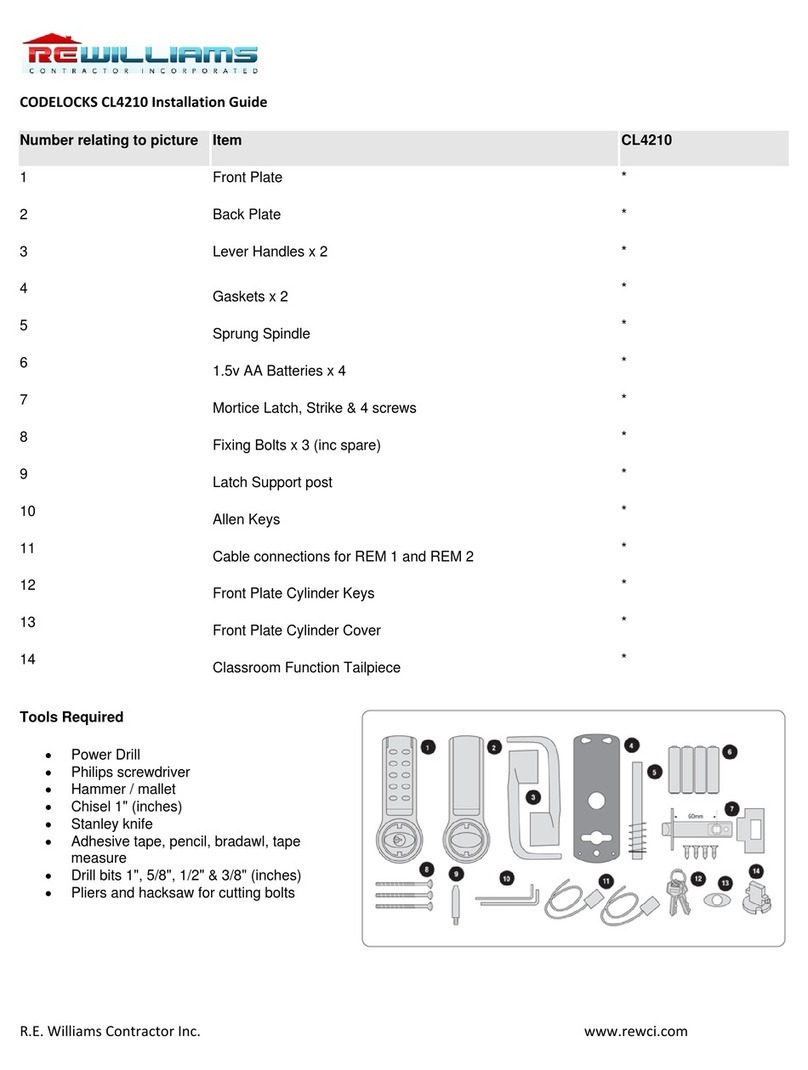
R.E Williams Contractor
R.E Williams Contractor CODELOCK CL4210 installation guide

Mul-t-lock
Mul-t-lock Entr user manual