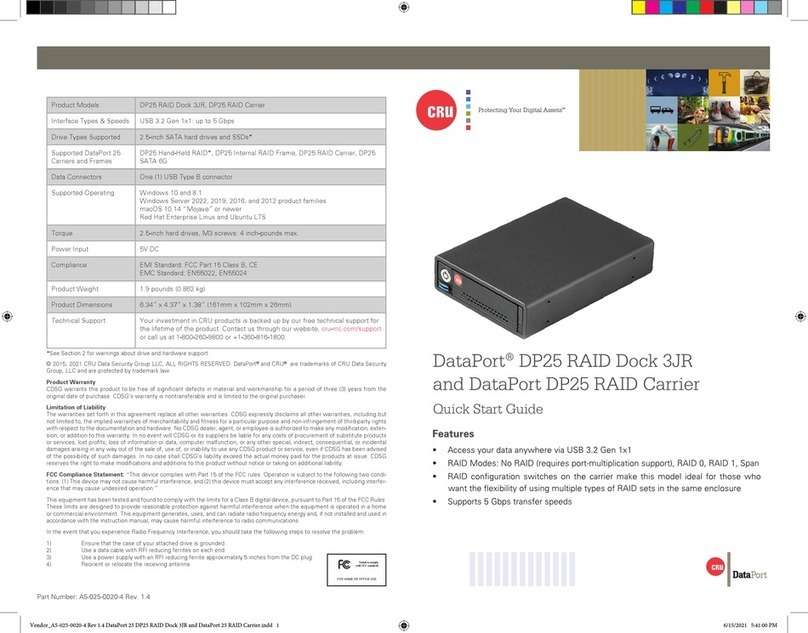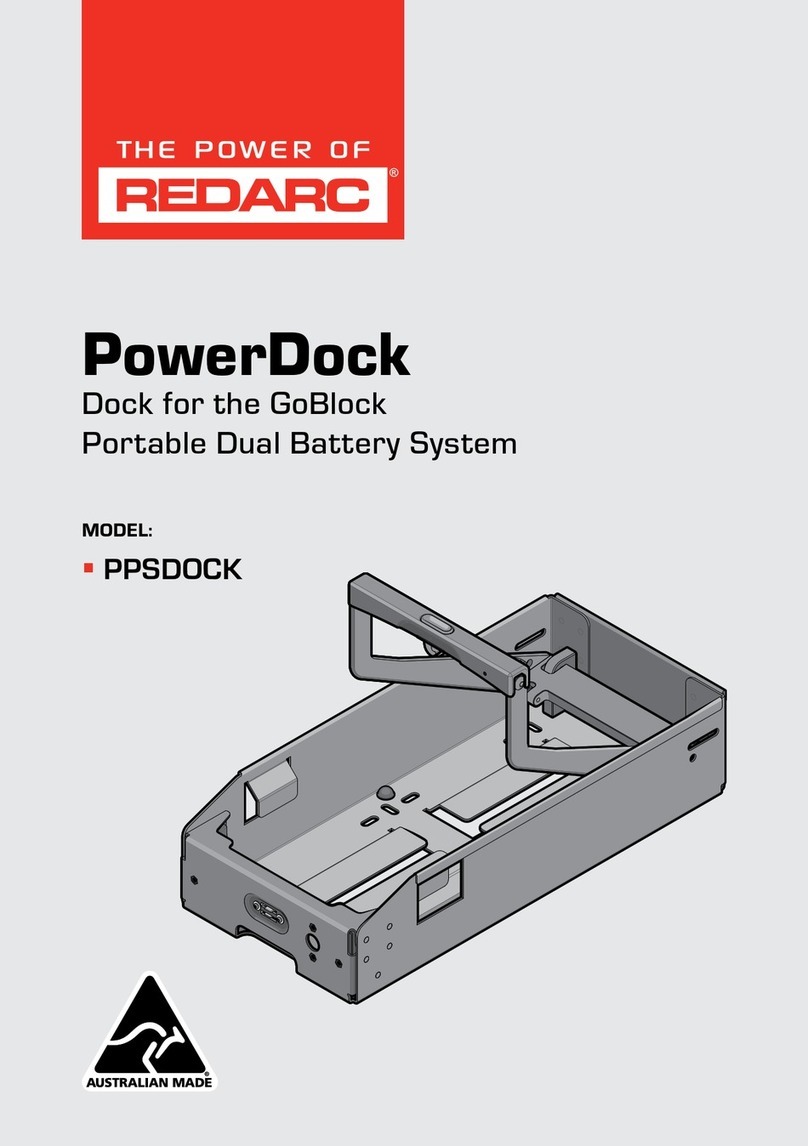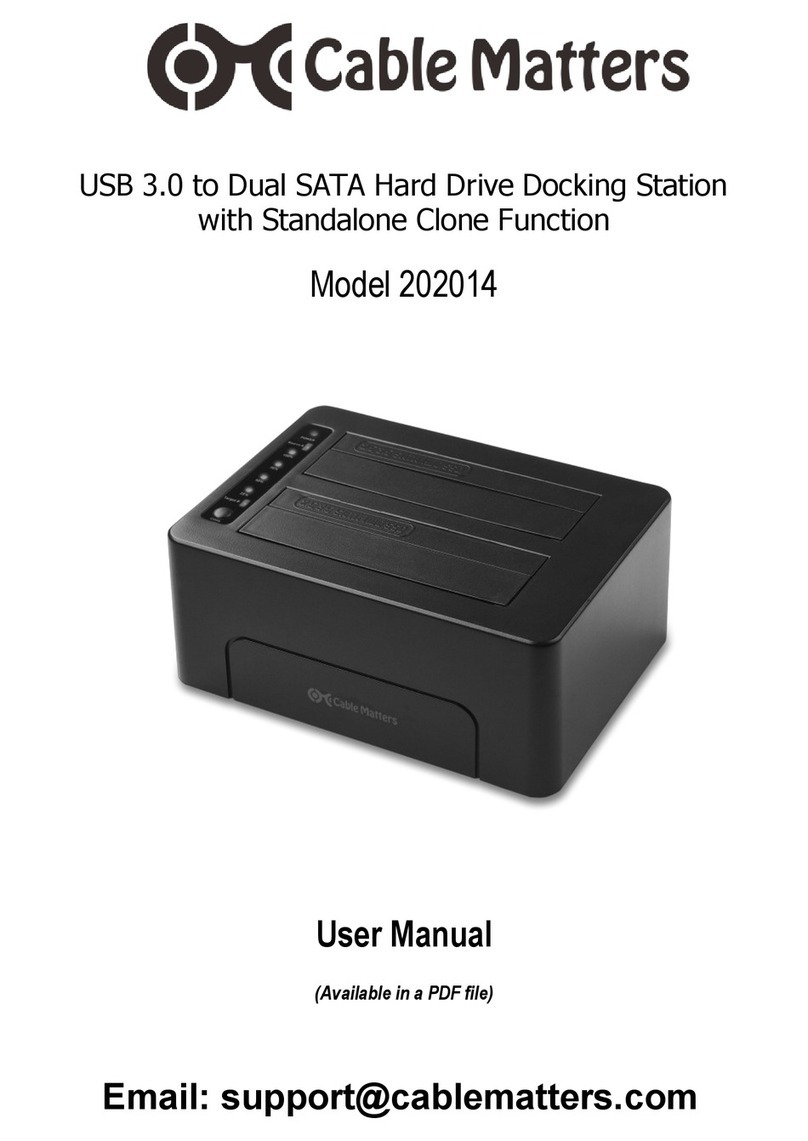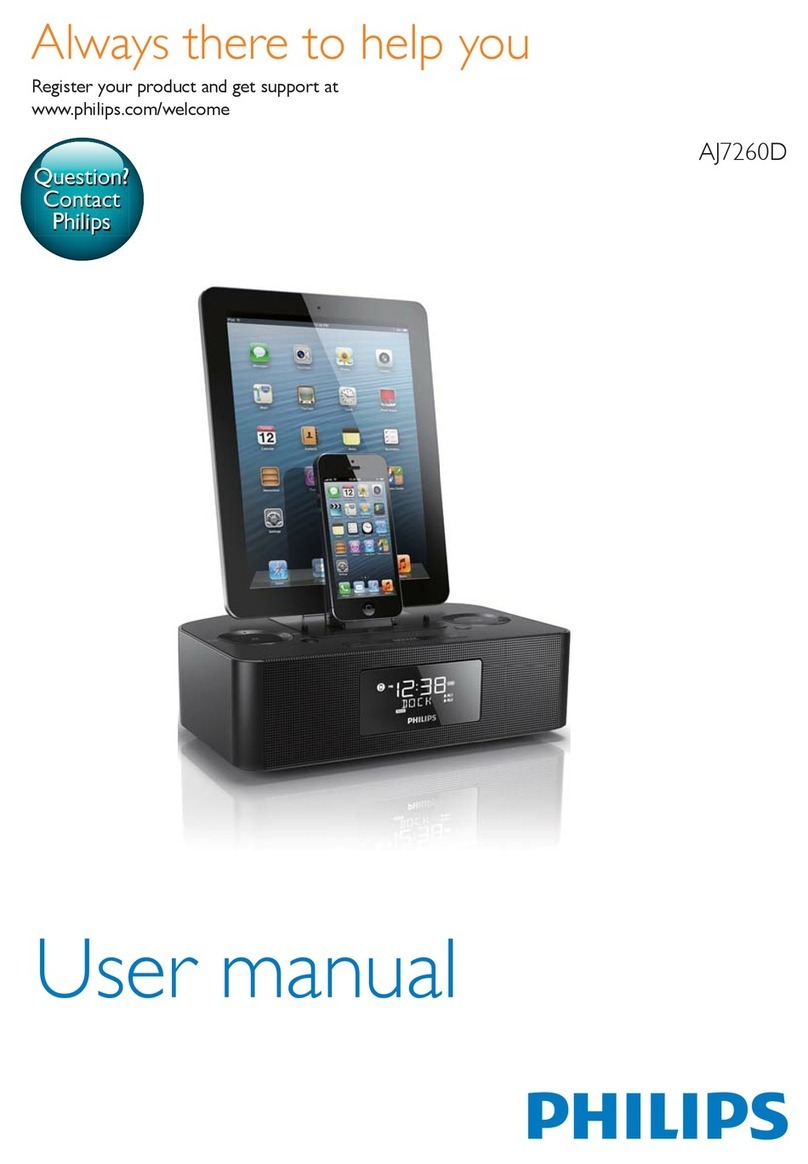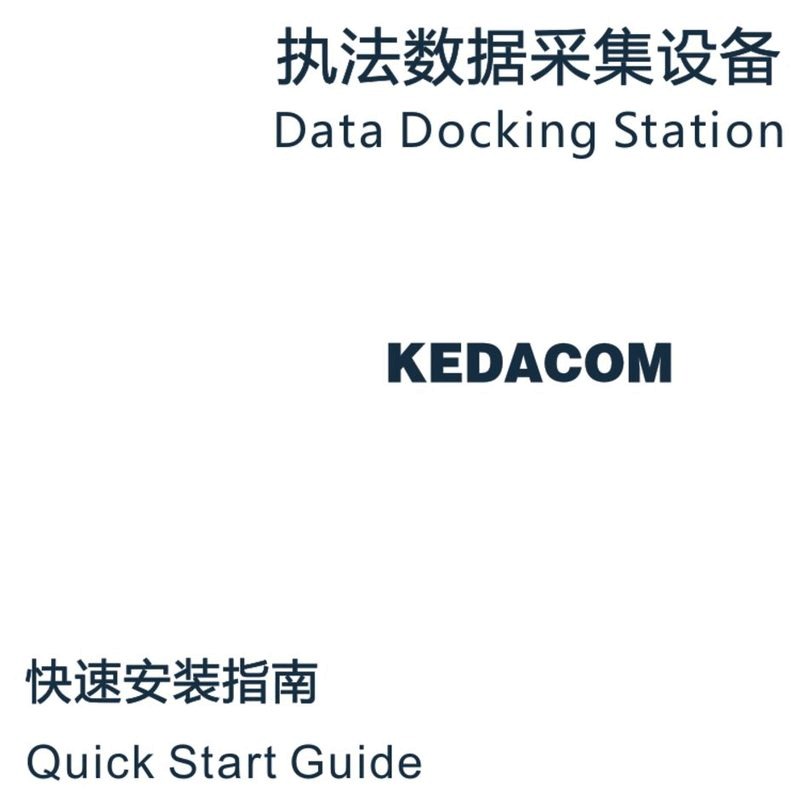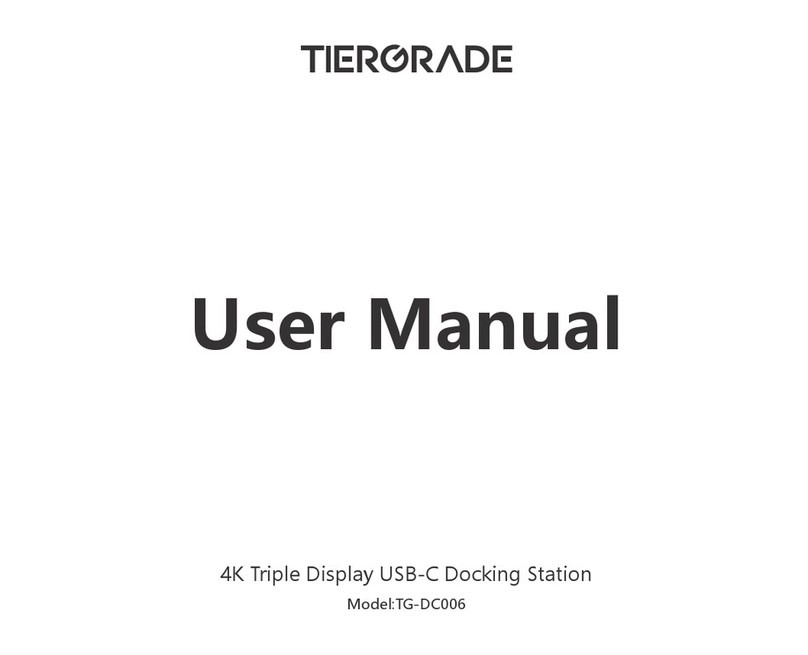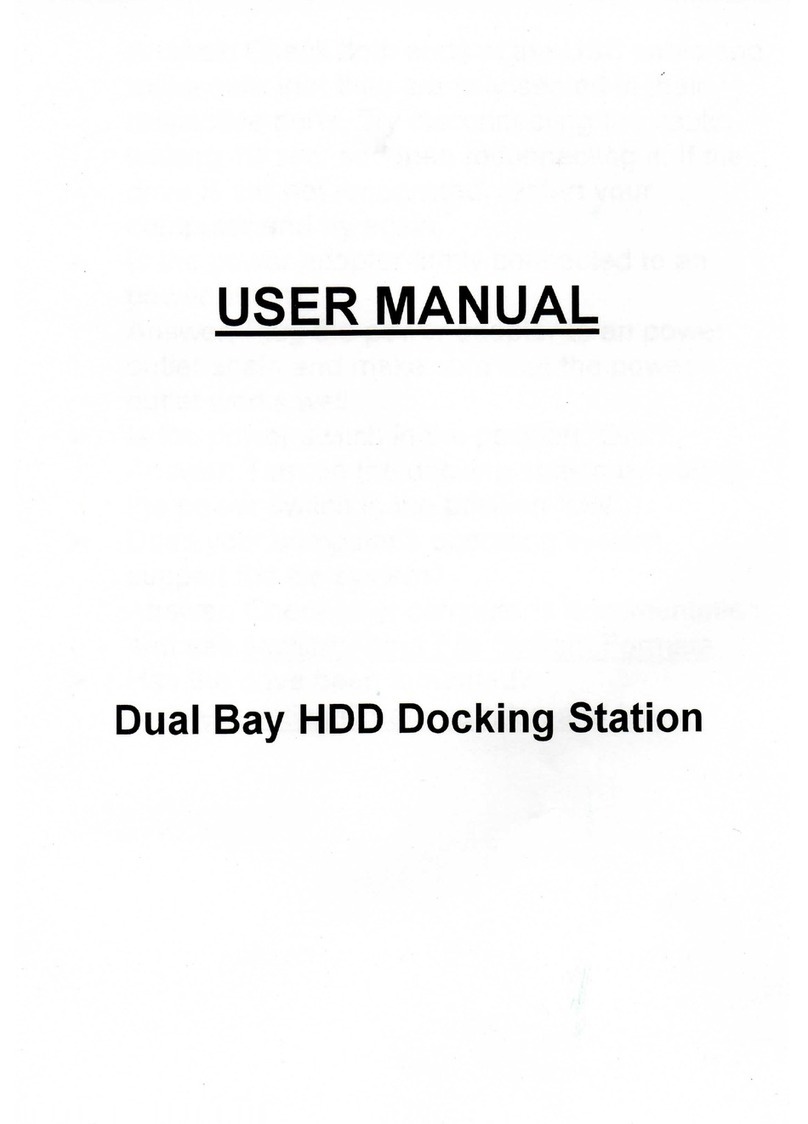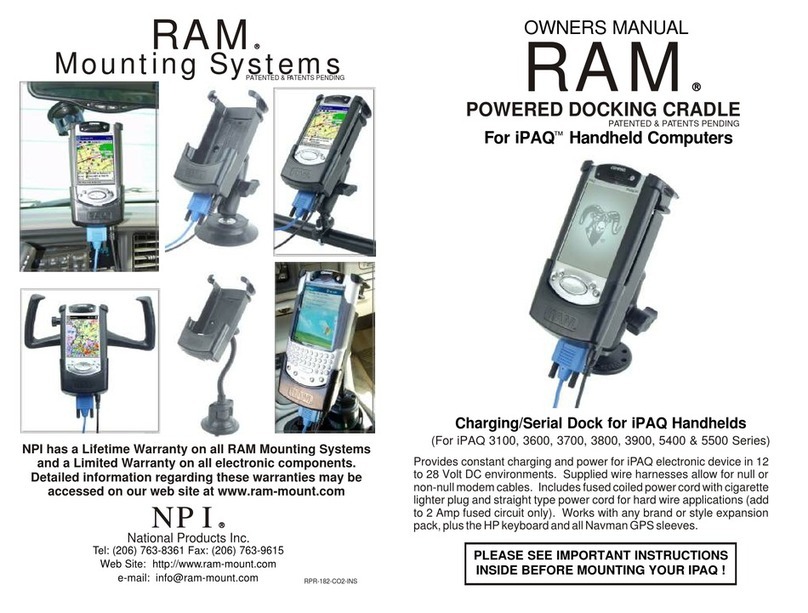CRU Dataport DataPort 25 User manual

DataPort 25 RAID Dock
Rugged, Reliable, Mobile, SecureTM
Package Contents
1 - DataPort 25 USB/SATA to RAID Dock
1 - DataPort 25 Dual Drive SATA RAID Carrier
1 - Screw kit
1 - Power Adapter Cable
2 - Keys
RAID Configuration
The DataPort 25 RAID Dock operates in four different configurations.
The configuration is determined by the switch settings on either the
back of the frame (see table 1) or the carrier board (see table 2). To
change the configurations set the dip switches to the desired configura-
tion, then cycle the power on the DataPort 25.
NOTE: When configuration is set on frame the carrier switches
must be set to off and when the configuration is set on carrier the
frame switches must be off and the jumper removed.
NOTE: When changing configurations or setting up a new pair of
drives, the power must be cycled on the DataPort 25.
NOTE: The SATA Host Bus Adapter must support SATA port
multipliers for the DataPort 25 RAID Dock to use JBOD. Please
check Silicon Image’s website (http://www.siliconimage.com) for
supported cards.
The four configurations are:
1) Concatenated (two drives capacity together as a single drive -
twice the size of the smallest drive)
2) JBOD
3) RAID 0
4) RAID 1
NOTE: On the back of the frame board is jumper block J3. If the
jumper is on J3 and the frame is configured as RAID 1, the RAID
will rebuild every time the power is cycled. Remove the jumper
to allow the RAID to power on without rebuilding.
NOTE: If Position 3 is “On” the RAID will rebuild every time the
power is cycled.
Connecting the DataPort 25 RAID Dock
Connect the DataPort 25 RAID Dock to any available USB or eSATA
port. No new drivers are required. The hard drives will be found and a
window will pop up stating that new hardwear has been detected. If
the hard drives have been formatted they will be accessible through My
Computer on PCs or from the desktop on Macs.
Table 1
1-800-260-9800 www.CRU-DataPort.com
Position 1 Position 2
Concatenated On Off
JBOD Off Off
RAID 1 Off On
RAID 0 On On
Position 1 Position 2 J3
Concatenated On Off Off
JBOD Off Off Off
RAID 1 Off On *See note below
RAID 0 On On Off
Table 2
Carrier Dip
Switch
Figure 2: Carrier Drive Side
Figure 1: Back of frame
J3 Jumper

Installing a Hard Drive in Your DataPort 25 USB/SATA to
Dual Drive SATA RAID Carrier
1. Remove the two screws that hold the cover and slide the cover off.
Note: Do NOT use screws longer than those supplied as the
circuit board will be damaged.
2. Connect the hard drive(s) to their respective connector(s) on the
circuit board. Use the provided screws to secure the hard drive.
3. Slide the cover back on to the carrier and secure it with the cover screws.
4. Once the carrier has been seated in the frame the key lock must be
turned 90 degrees (horizontal) to engage the lock and enable the
power.
Operation
NOTE: Please visit http://www.cru-dataport.com/htmldocs/
techSupport/downloads (case sensitive) and download the latest
version of DP25 RAID management software.
NOTE: The SATA interface will supersede the USB interface and
provide the highest transfer rates.
LED Activity
For normal operation the green LED will remain on. In the event of a
hard drive failure or improper installation of a drive the green LED will
flash. If drive 0, the upper drive, fails the LED will flash on and off every
400ms. If drive 1, the lower drive, fails the LED will flicker and then
remain on for 400ms.
Turn on the Power
The lock on the DataPort locks the carrier in place and also serves as
the power “ON/OFF” switch. Turn the lock 90 degrees clockwise to the
“ON” position before turning on the computer. When the computer is
turned on, the “Power On” LED (green light emitting diode above the
key on the frame assembly) is illuminated, and your system should oper-
ate normally.
Setting up the drive for Windows 2000/XP/Vista or Mac OS 9.x/X
No new drivers are required. The hard disk drive will be found and a
window will pop up stating “new hardware has been detected”.
For PCs:
• Right click on My Computer.
• Click on Manage.
• In the Storage sub-section, click on Disk Management to dis-
play a list of all the drives connected to your computer.
• Left click on Action, select All Tasks and then left click on Cre-
ate Partition.
REMEMBER, partitioning the drive will require the drive to be formatted
which will result in loss of all data on the hard drive.
• This will bring up the Create Partition Wizard screen.
• Follow the instructions and the drive will be ready for use.
For Macs:
You will be asked to initialize the drives. After initializing the
drive, select the partition tab and select the desired partitions,
then click ok. The new disk(s) will be added to your desktop.
REMEMBER, formatting will result in loss of all data on the hard drive(s).
Limited Product Warranty
CRU-DataPort (CRU) warrants the DataPort 25 RAID Dock to be free of
significant defects in material and workmanship for a period of one year
from the original date of purchase. CRU’s warranty is nontransferable
and is limited to the original purchaser.
Limitation of Liability
The warranties set forth in this agreement replace all other warranties.
CRU expressly disclaims all other warranties, including but not limited
to, the implied warranties of merchantability and fitness for a particu-
lar purpose and noninfringement of third-party rights with respect to
the documentation and hardware. No CRU dealer, agent or employee
is authorized to make any modification, extension, or addition to this
warranty. In no event will CRU or its suppliers be liable for any costs
of procurement of substitute products or services, lost profits, loss of
information or data, computer malfunction, or any other special, indirect,
consequential, or incidental damages arising in any way out of the sale
of, use of, or inability to use any CRU product or service, even if CRU has
been advised of the possibility of such damages. In no case shall CRU’s
liability exceed the actual money paid for the products at issue. CRU
reserves the right to make modifications and additions to this product
without notice or taking on additional liability.
A5-025-0004 Rev 1.0
Rugged, Reliable, Mobile, SecureTM
1-800-260-9800 www.CRU-DataPort.com
Other CRU Dataport Docking Station manuals