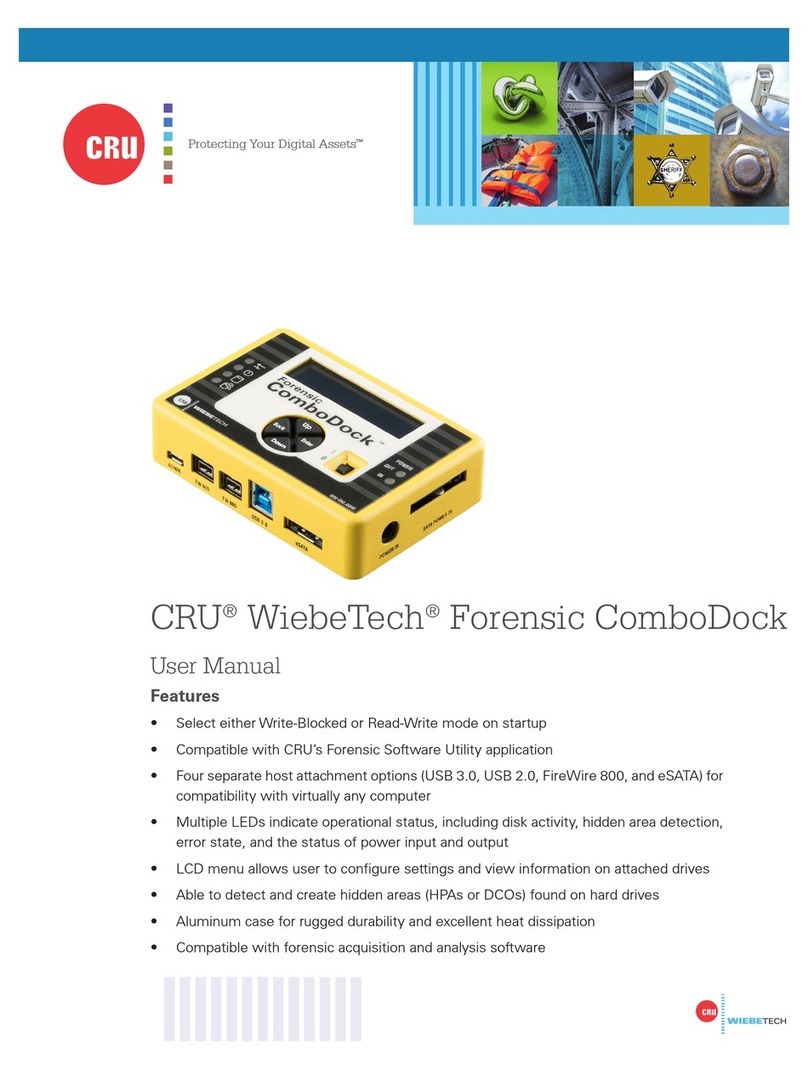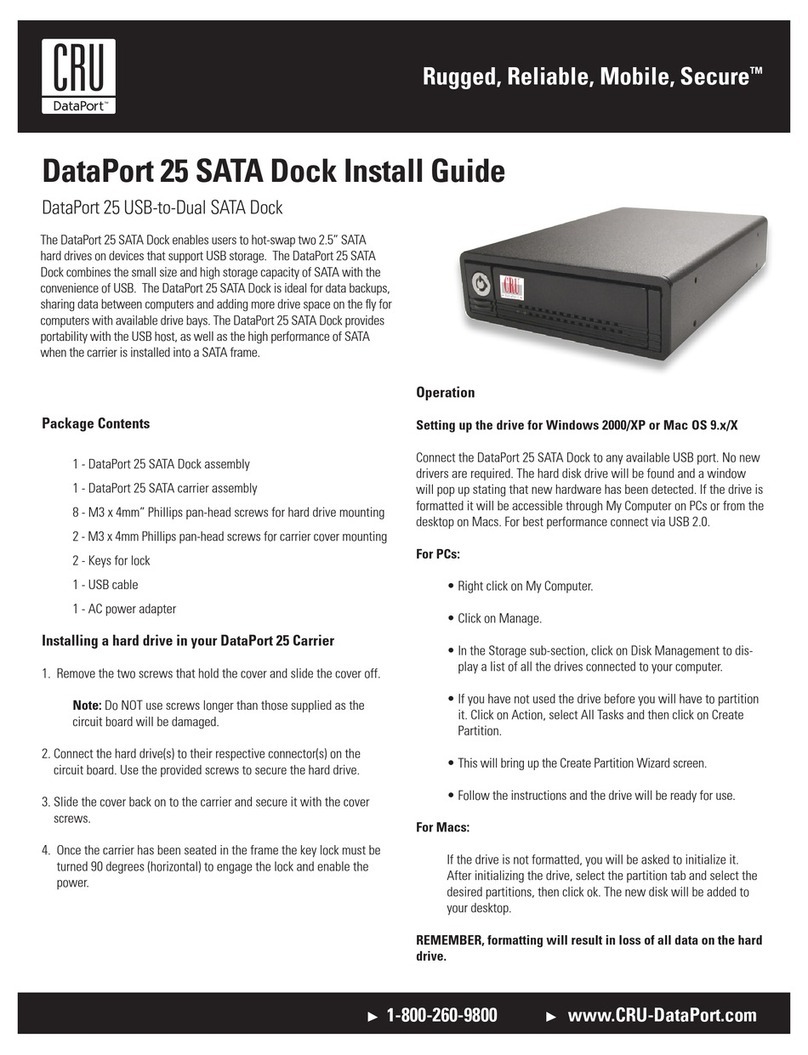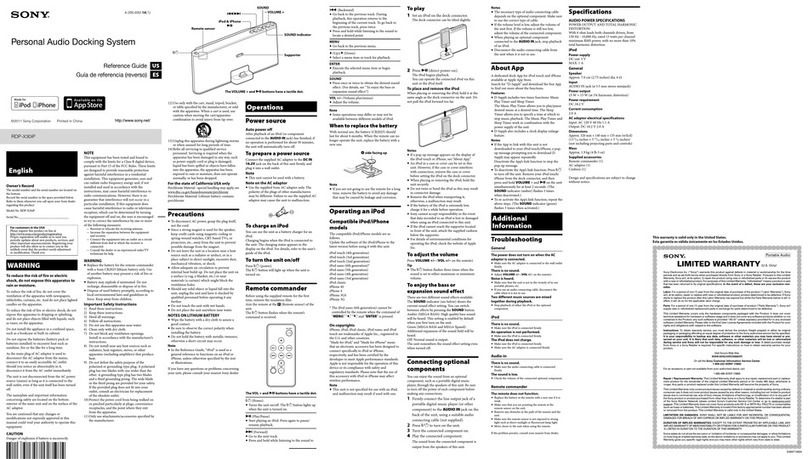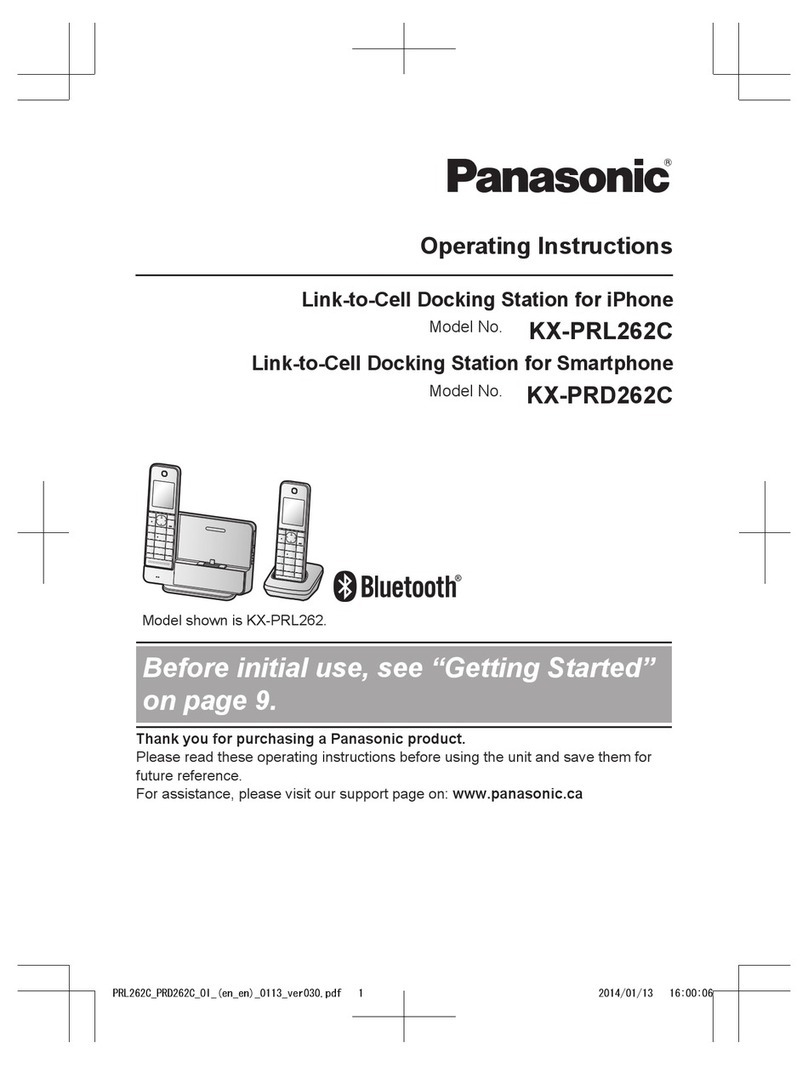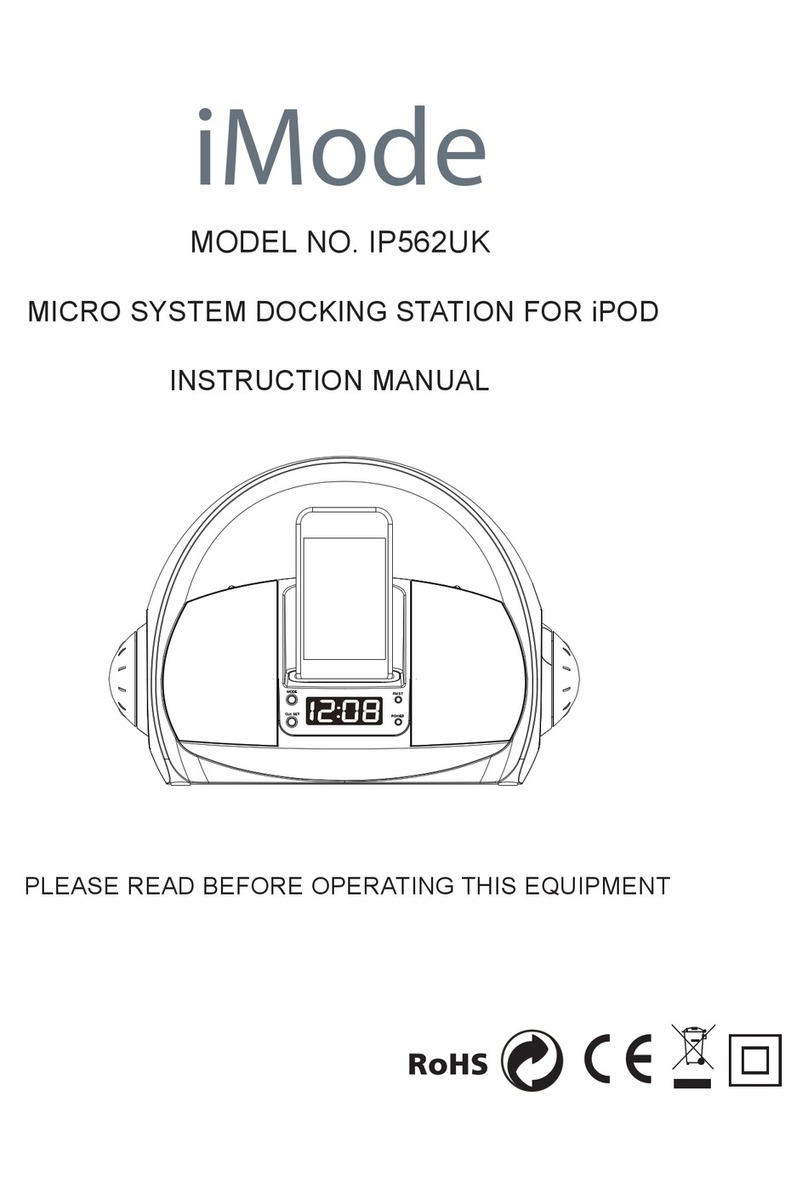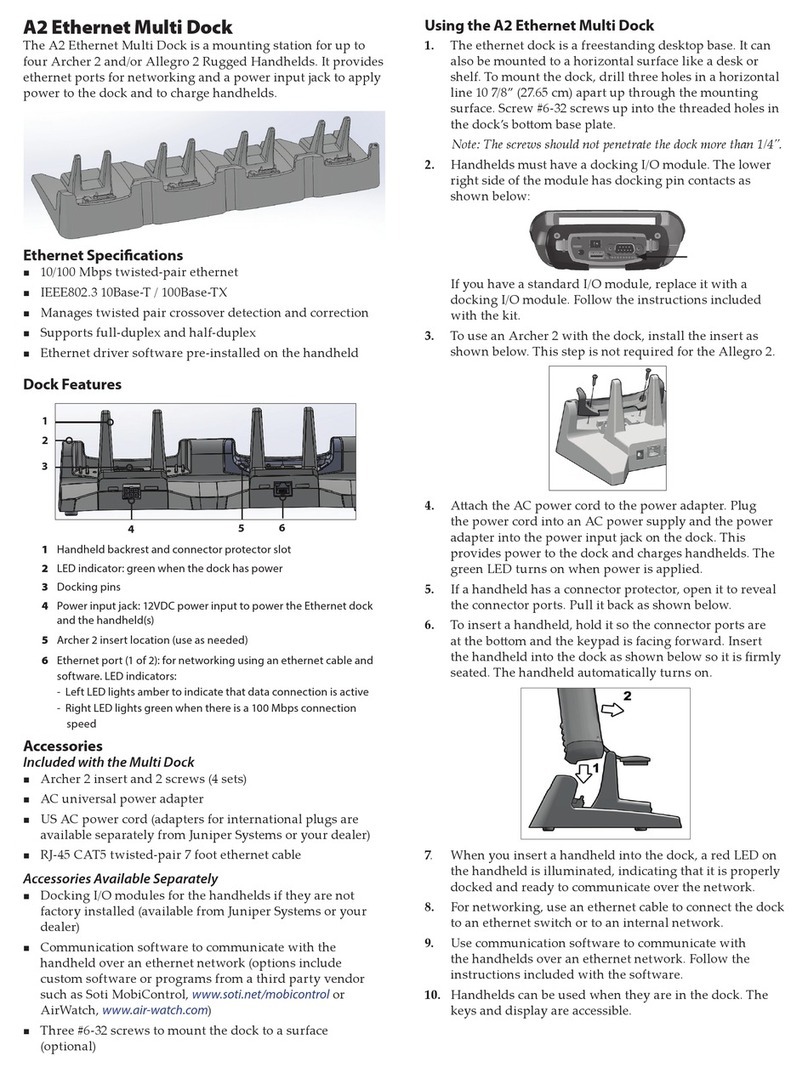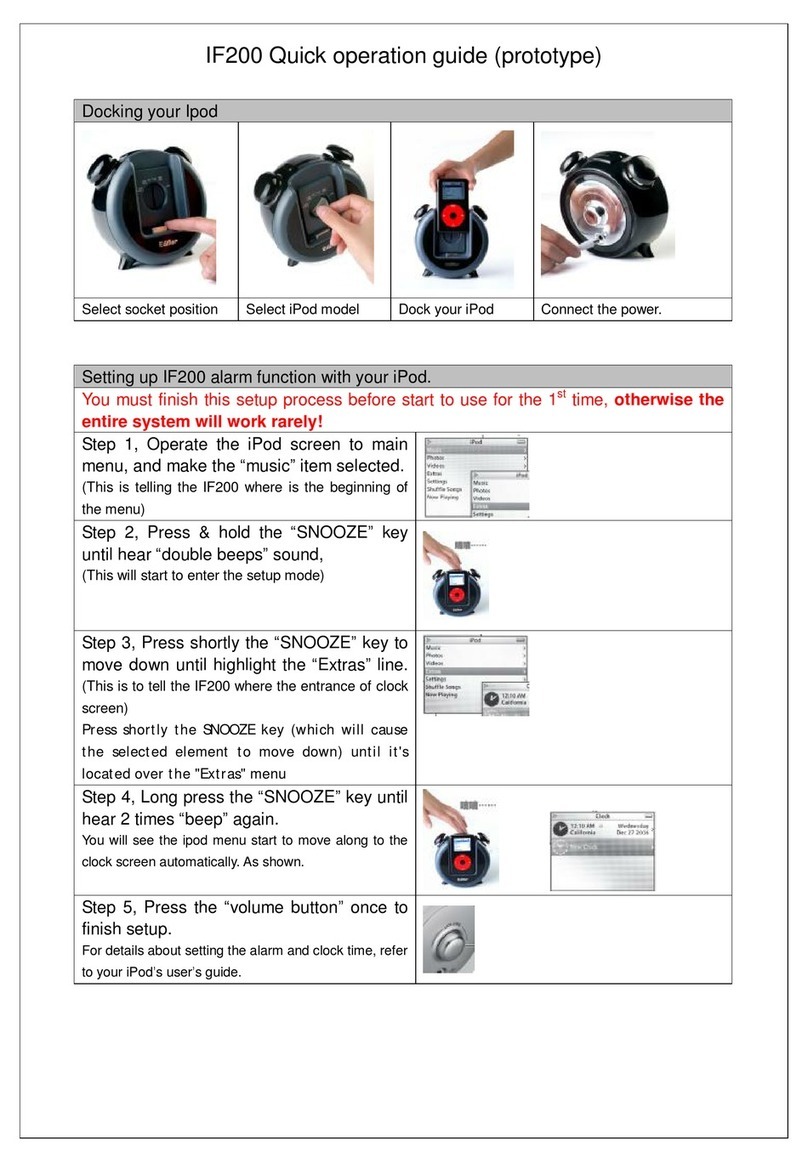CRU DataPort DP25 RAID Dock 3JR User manual

Protecting Your Digital AssetsTM
© 2015, 2021 CRU Data Security Group LLC, ALL RIGHTS RESERVED. DataPort®and CRU®are trademarks of CRU Data Security
Group, LLC and are protected by trademark law.
Product Warranty
CDSG warrants this product to be free of signicant defects in material and workmanship for a period of three (3) years from the
original date of purchase. CDSG’s warranty is nontransferable and is limited to the original purchaser.
Limitation of Liability
The warranties set forth in this agreement replace all other warranties. CDSG expressly disclaims all other warranties, including but
not limited to, the implied warranties of merchantability and tness for a particular purpose and non-infringement of third-party rights
with respect to the documentation and hardware. No CDSG dealer, agent, or employee is authorized to make any modication, exten-
sion, or addition to this warranty. In no event will CDSG or its suppliers be liable for any costs of procurement of substitute products
or services, lost prots, loss of information or data, computer malfunction, or any other special, indirect, consequential, or incidental
damages arising in any way out of the sale of, use of, or inability to use any CDSG product or service, even if CDSG has been advised
of the possibility of such damages. In no case shall CDSG’s liability exceed the actual money paid for the products at issue. CDSG
reserves the right to make modications and additions to this product without notice or taking on additional liability.
FCC Compliance Statement: “This device complies with Part 15 of the FCC rules. Operation is subject to the following two condi-
tions: (1) This device may not cause harmful interference, and (2) this device must accept any interference received, including interfer-
ence that may cause undesired operation.”
This equipment has been tested and found to comply with the limits for a Class B digital device, pursuant to Part 15 of the FCC Rules.
These limits are designed to provide reasonable protection against harmful interference when the equipment is operated in a home
or commercial environment. This equipment generates, uses, and can radiate radio frequency energy and, if not installed and used in
accordance with the instruction manual, may cause harmful interference to radio communications.
In the event that you experience Radio Frequency Interference, you should take the following steps to resolve the problem:
1) Ensure that the case of your attached drive is grounded.
2) Use a data cable with RFI reducing ferrites on each end.
3) Use a power supply with an RFI reducing ferrite approximately 5 inches from the DC plug.
4) Reorient or relocate the receiving antenna.
Product Models DP25 RAID Dock 3JR
Interface Types & Speeds USB 3.2 Gen 1x1: up to 5 Gbps
Drive Types Supported 2.5-inch SATA hard drives and SSDs*
Supported DP25 Carriers
and Frames
DP25 Hand-Held RAID*, DP25 Internal RAID Frame, DP25 RAID Carrier, DP25
SATA 6G
Data Connectors One (1) USB Type B connector
Supported Operating Windows 10 and 8.1
Windows Server 2022, 2019, 2016, and 2012 product families
macOS 10.14 “Mojave” or newer
Red Hat Enterprise Linux and Ubuntu LTS
Torque 2.5-inch drives, M3 screws: 4 inch-pounds max.
Power Input 5V DC
Compliance EMI Standard: FCC Part 15 Class B, CE
EMC Standard: EN55022, EN55024
Product Weight 1.9 pounds (0.862 kg)
Product Dimensions 6.34” x 4.37” x 1.38” (161mm x 102mm x 26mm)
Technical Support Your investment in CRU products is backed up by our free technical support for
the lifetime of the product. Contact us through our website, cru-inc.com/support
or call us at 1-800-260-9800 or +1-360-816-1800.
*See Section 2 for warnings about drive and hardware support.
FOR HOME OR OFFICE USE
DataPort®DP25 RAID Dock 3JR
Quick Start Guide
Features
• Access your data anywhere via USB 3.2 Gen 1x1
• RAID Modes: No RAID (requires port-multiplication support), RAID 0, RAID 1, Span
• RAID conguration switches on the carrier make this model ideal for those who
want the exibility of using multiple types of RAID sets in the same enclosure
• Supports 5 Gbps transfer speeds
Part Number: A5-025-0020-3 Rev. 1.4

2DataPort DP25 RAID Dock 3JR Quick Start Guide
Protecting Your Digital AssetsTM
3
DataPort DP25 RAID Dock 3JR Quick Start Guide
PMS711 2cyan
85magenta
76yellow
10.25.12
CRU Mark
1 USAGE WARNINGS
• Do not use this product to transport data from previously formatted RAID drive pairs
used in other DP25 models or data loss may result! All drives must be initially unfor-
matted before rst use.
• The single-drive DP25 USB 3.0 Carrier (8531-4009-9500) does not support SSD drives
when used inside the DP25 RAID Dock 3JR frame.
• The DP25 Hand-Held RAID (with USB 2.0 and SATA) was the previous generation of this
product. If the DP25 Hand-Held RAID carrier (8511-5170-9500) is used with the newer
DP25 RAID Dock 3JR (8570-6370-9500), or the newer DP25 RAID Carrier (8511-6309-
9500) is used with the older DP25 Hand-Held RAID frame (8512-3202-9500), the DIP
Switch settings on the back of the carrier will be overridden by the DIP Switch settings
on the back of the frame/dock. You must take into account this behavior or data loss
may result!
2 INSTALLATION STEPS
2.1 CONFIGURING RAID SETTINGS
The DP25 RAID Dock 3JR operates in four different congurations, which are determined by
DIP switch “SW1” on the rear of the frame. Set the DIP switch to the desired conguration.
The frame is set to “No RAID” by default.
“SW1” DIP Switch Settings
POSITION 1 POSITION 2 POSITION 3
No RAID* Off Off On
Span On Off On
RAID 1 Off On On
RAID 0 On On On
*Requires that a port-multiplier-aware host SATA port be used during frame installation
Each time you change the DIP switch settings, you must cycle power on the unit in
order for the settings to take effect.
2.2 HARD DRIVE INSTALLATION
a. Press the eject button on the front of the DP25 RAID Dock 3JR to release the button,
and again to eject the carrier (may be sold separately). If the lock is engaged and the eject
button will not release the carrier, insert the provided DataPort Key into the dock and turn
it 90 degrees counterclockwise to release the lock so that you can eject the carrier.
b. Slide the cover of the carrier back and off.
c. Remove the screw kit from the carrier.
d. Insert a 2.5-inch SATA hard drive, with the top label facing up, into the bottom unied
power and data connector inside the carrier.
e. Secure the hard drive to the carrier using mounting screws from the provided screw kit.
f. Insert the second 2.5-inch SATA hard drive, again with the top label facing up, into the top
unied power and data connector.
g. Secure the hard drive to the carrier using the provided mounting screws.
h. Replace the cover and secure it by inserting two screws from the provided screw kit into
the rear of the carrier.
2.3 OPERATING YOUR DP25 RAID DOCK 3JR
a. Connect the DP25 RAID Dock 3JR AC adapter into a power source and the other end to
the rear of the dock.
b. Attach the provided USB 3 cable to the rear of the dock and the other end to an open USB
3 port on your computer.
c. Slide the carrier into the dock.
d. Insert the provided DataPort key into the keylock on the front of the dock and turn it 90
degrees clockwise to secure the carrier into the dock and power it on.
When any RAID set or hard drives are rst used with the DP25 RAID Dock 3JR, they will show
up as blank, unallocated volumes and you’ll need to format each one before you can use them.
NOTE
Other CRU Docking Station manuals