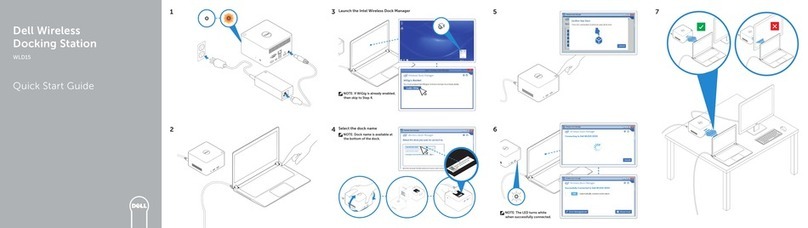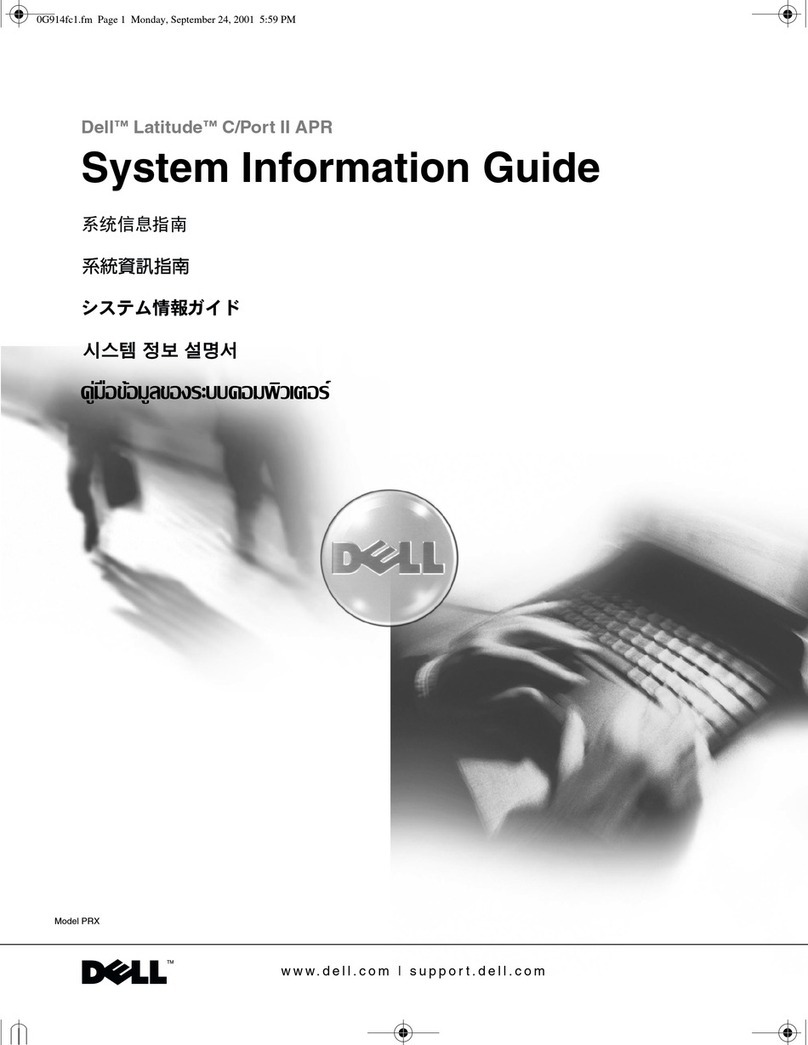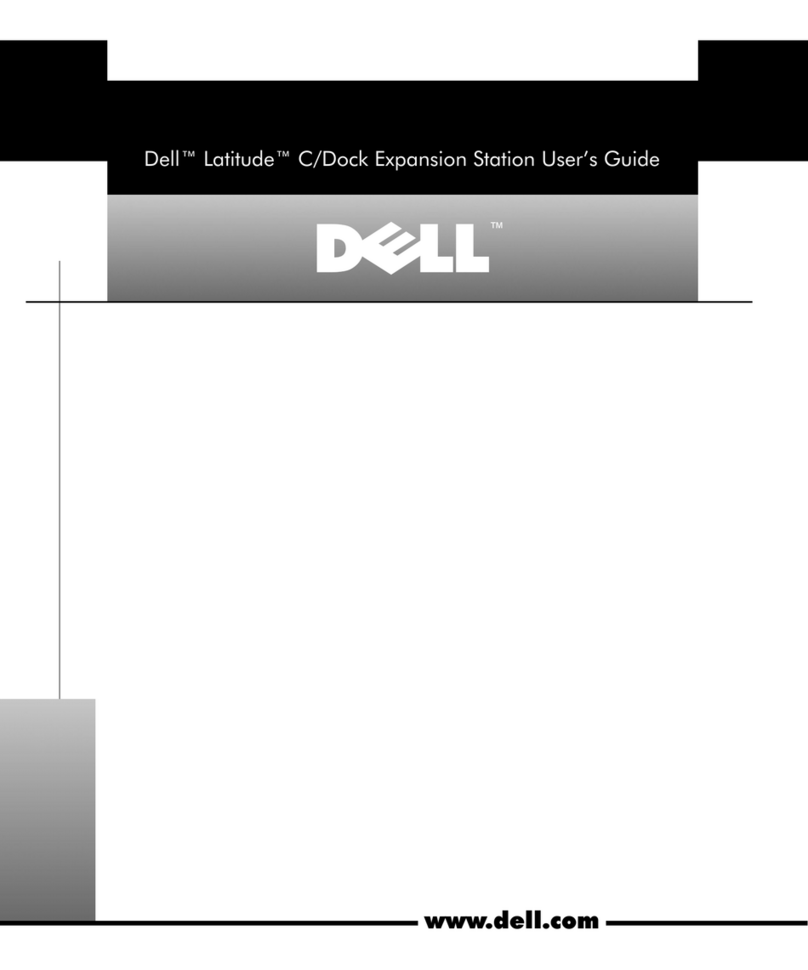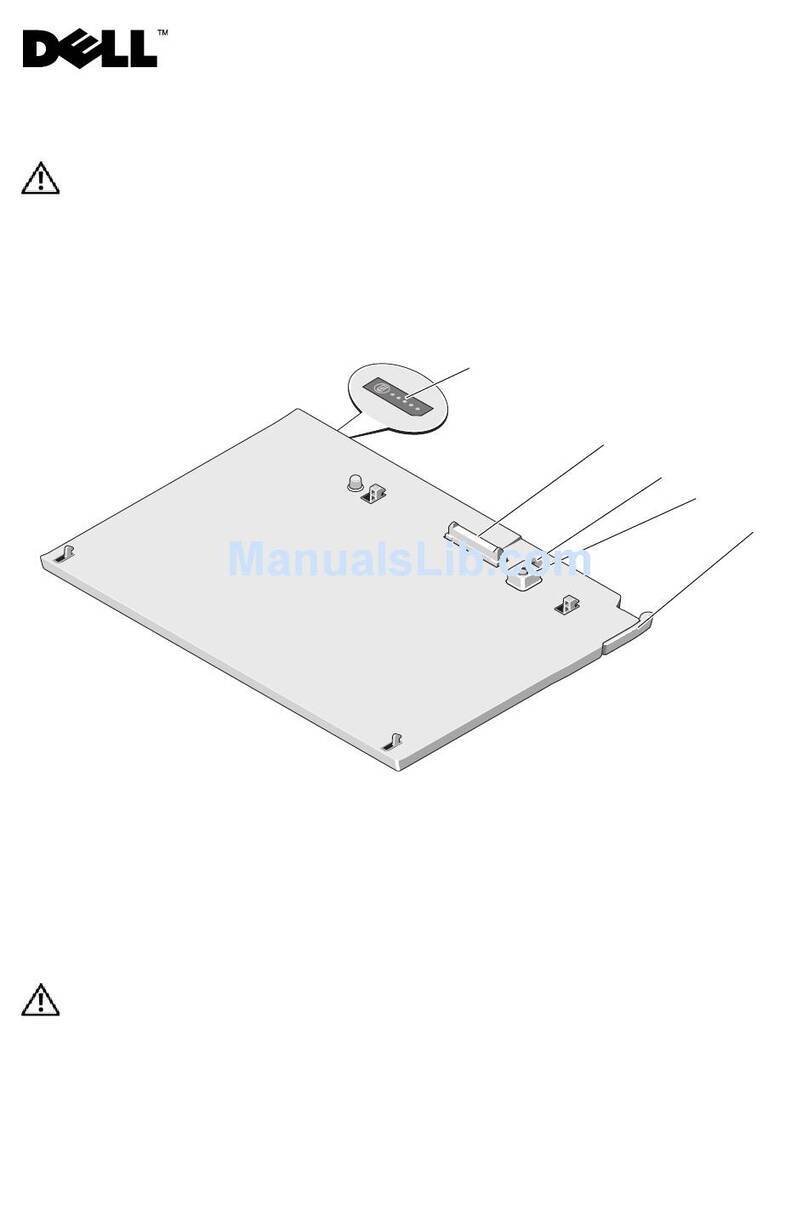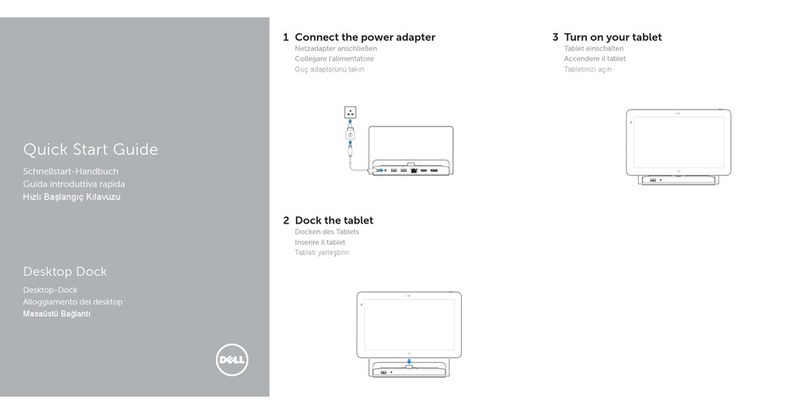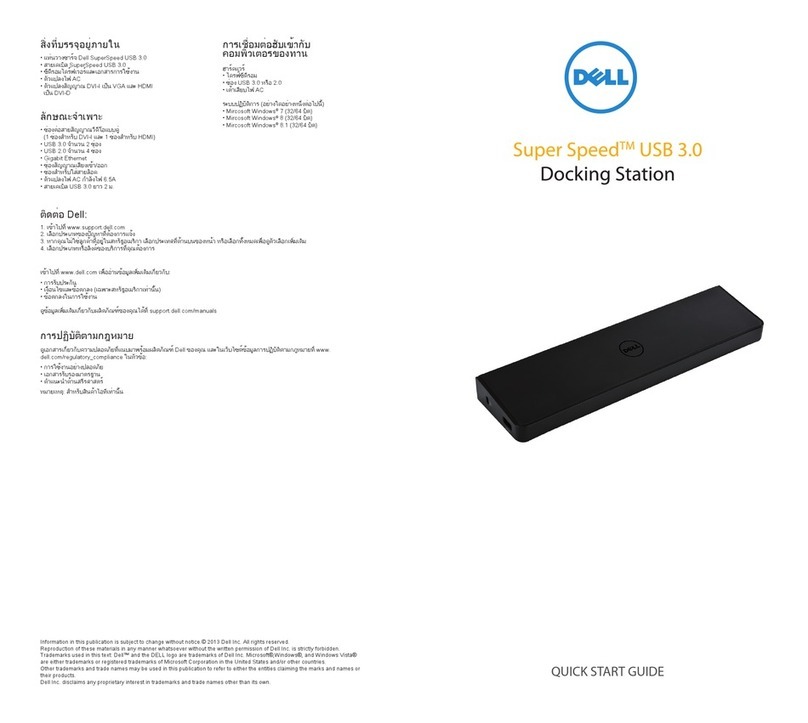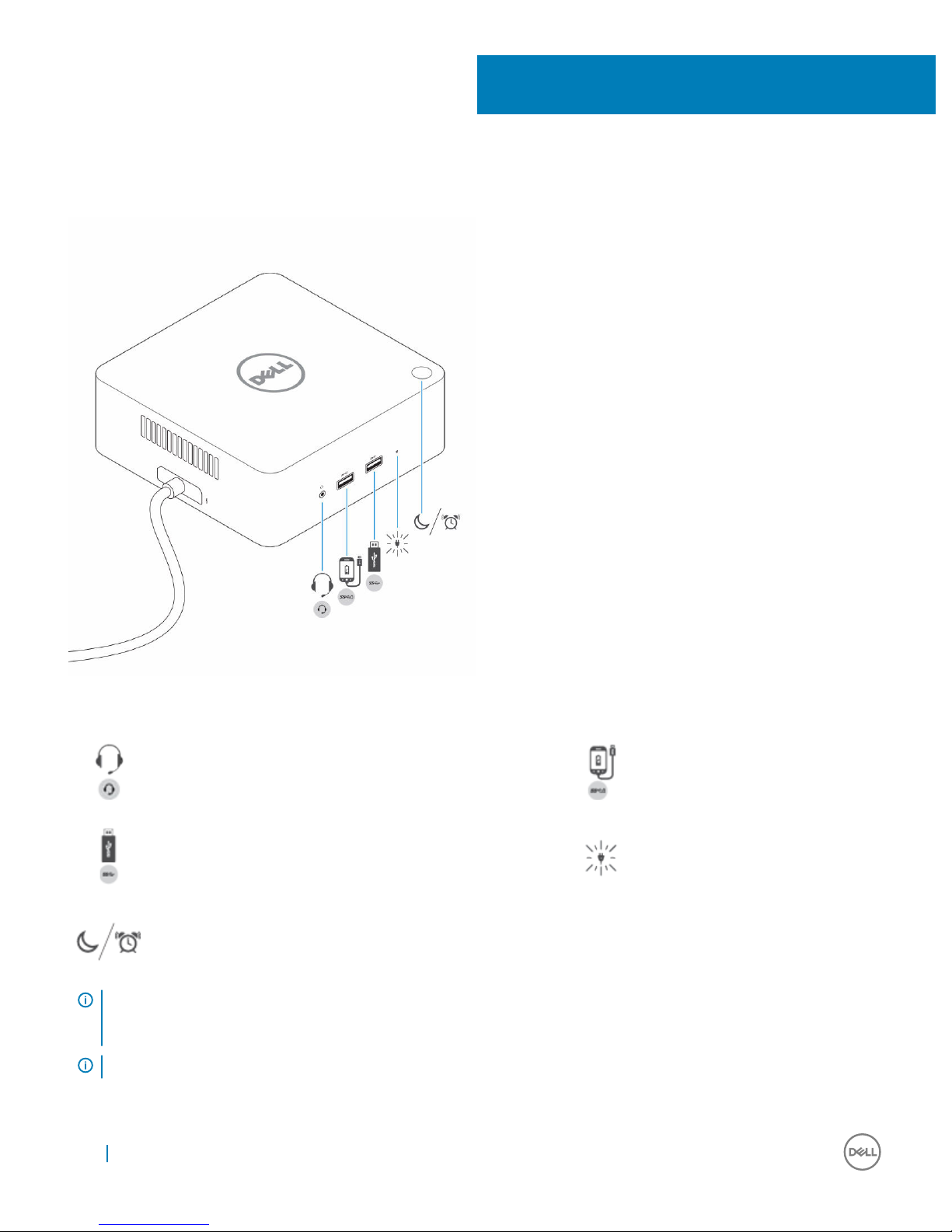Contents
1 Introduction................................................................................................................................................... 4
2 Package Contents ........................................................................................................................................ 5
3 Hardware Requirements ............................................................................................................................... 7
4 Identifying Parts and Features ......................................................................................................................8
5 Important Information..................................................................................................................................10
6 Quick Setup of Hardware .............................................................................................................................11
7 Thunderbolt Settings and Security Options..................................................................................................13
Thunderbolt Driver Setting..............................................................................................................................................13
Thunderbolt Configuration.............................................................................................................................................. 16
Thunderbolt Security........................................................................................................................................................17
8 Setup of External Monitors.......................................................................................................................... 18
Updating the graphics drivers for your computer........................................................................................................18
Configuring your Monitors...............................................................................................................................................18
Display Resolution Table..................................................................................................................................................22
9 Technical specifications...............................................................................................................................23
LED Status Indicators......................................................................................................................................................23
Power Adapter LED...................................................................................................................................................23
Cable LED................................................................................................................................................................... 23
Docking Status Indicator...........................................................................................................................................23
Docking Specifications ...................................................................................................................................................24
Input/Output (I/O) Connectors.................................................................................................................................... 26
10 Removing the Thunderbolt 3 (Type-C) Cable ............................................................................................27
11 Frequently asked questions.........................................................................................................................32
12 Troubleshooting the Dell Thunderbolt Dock TB16.......................................................................................34
Symptoms and Solutions................................................................................................................................................ 34
13 Getting help................................................................................................................................................37
Contacting Dell.................................................................................................................................................................37
Contents 3