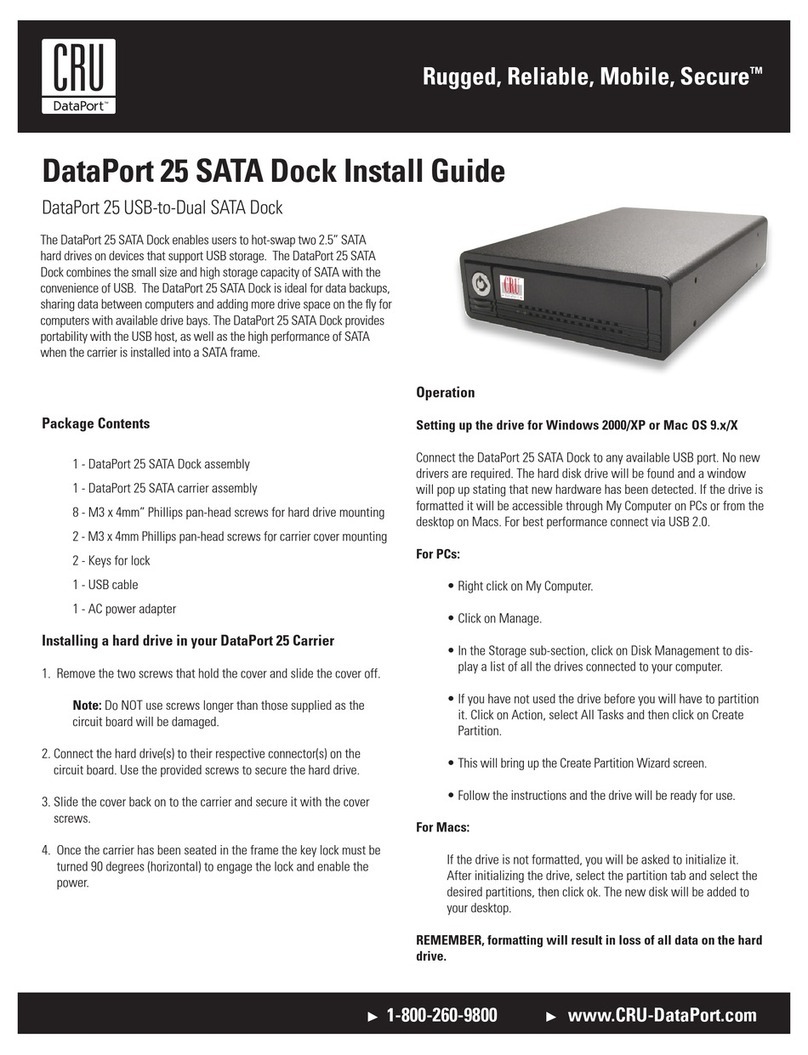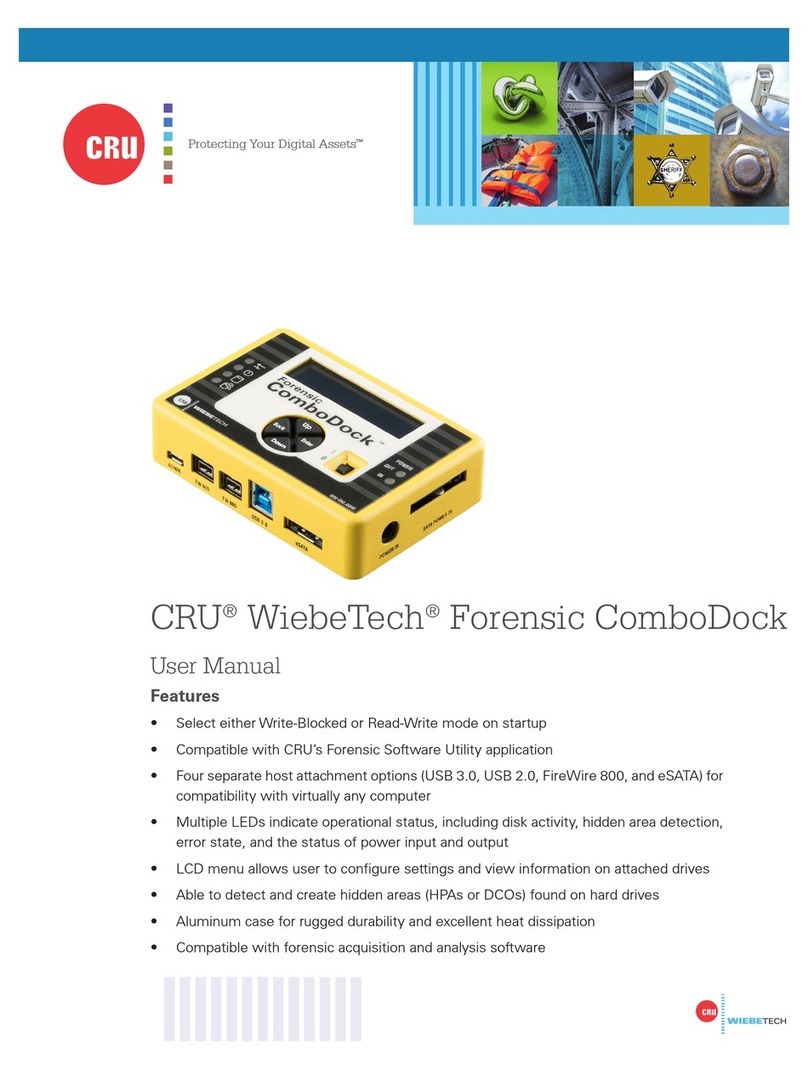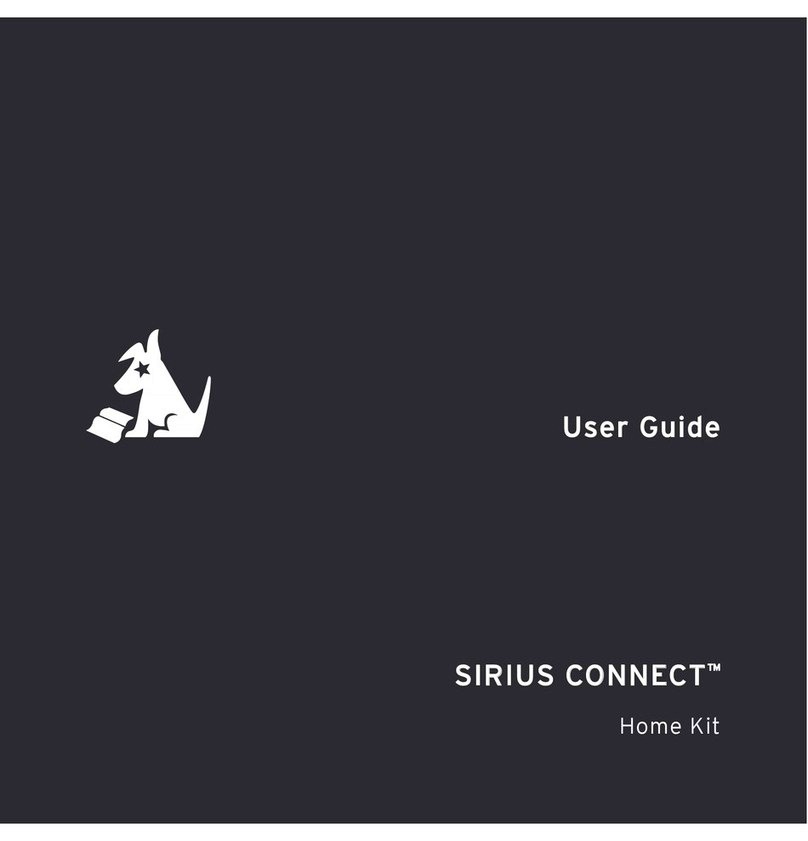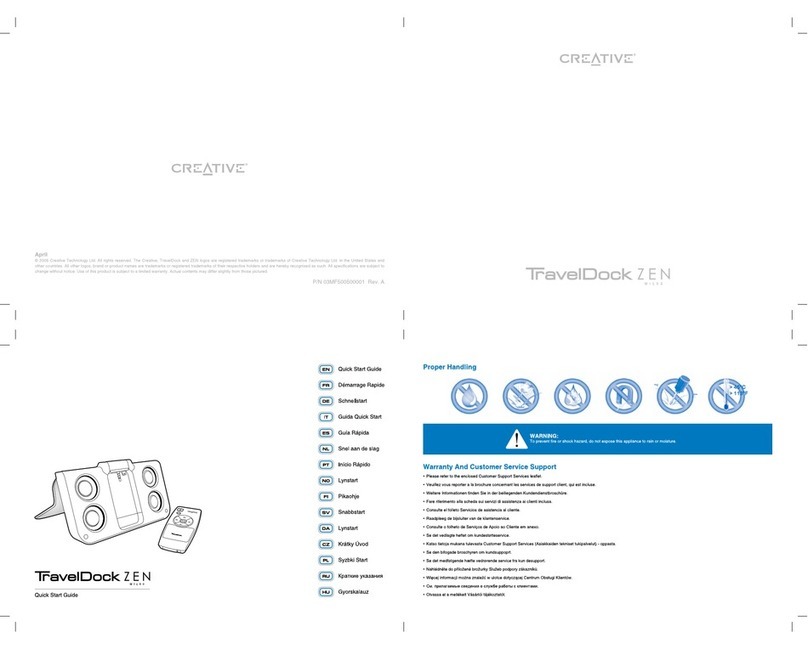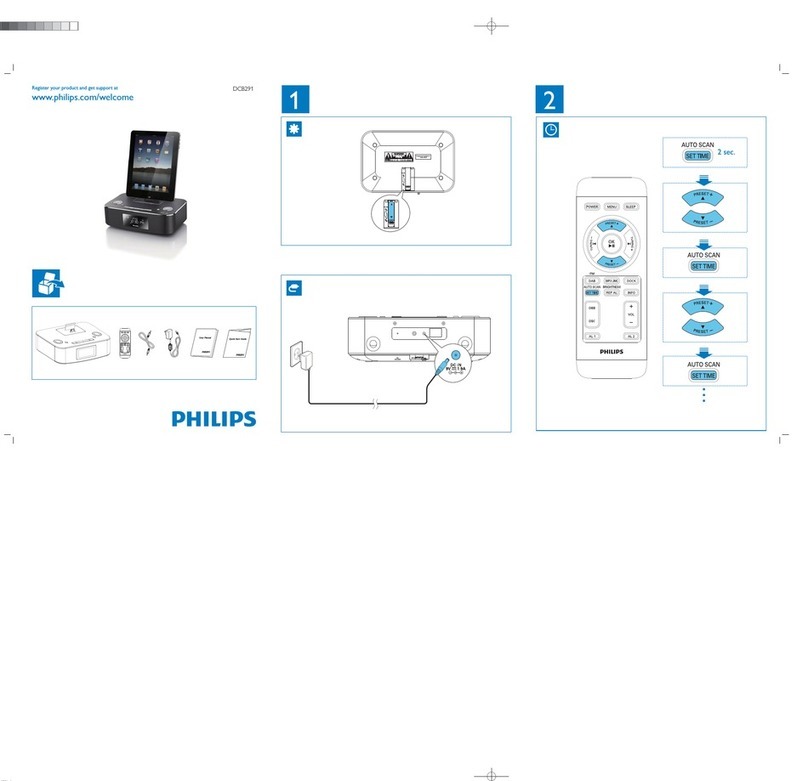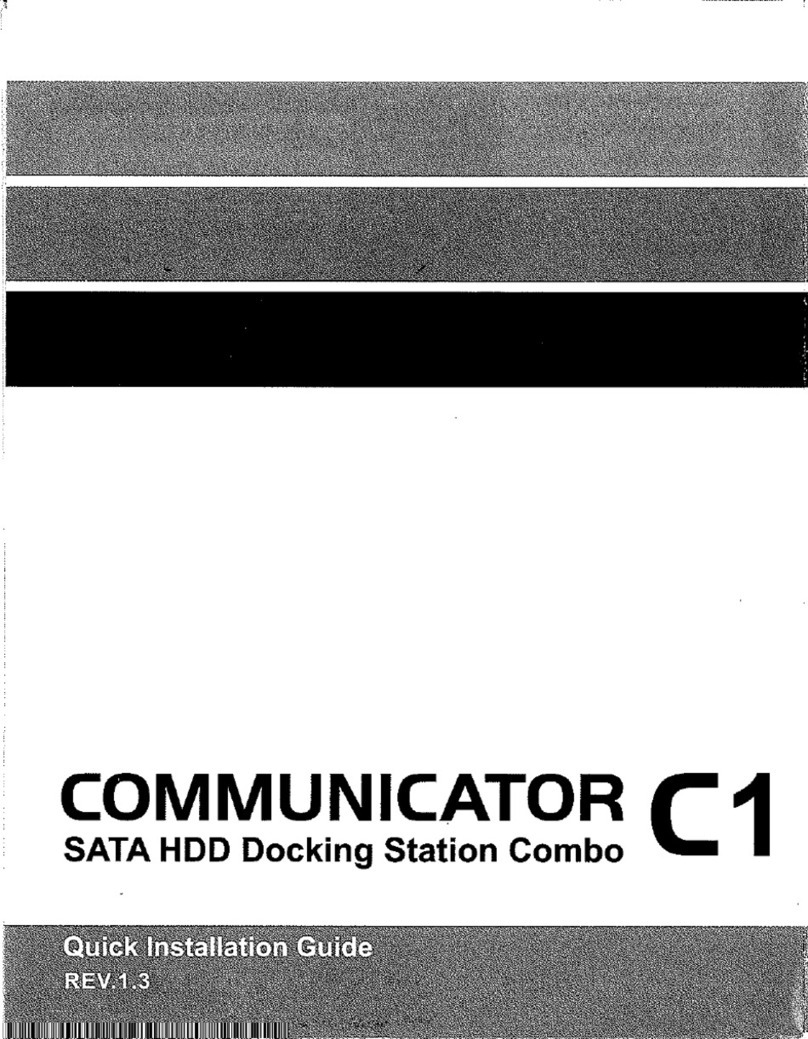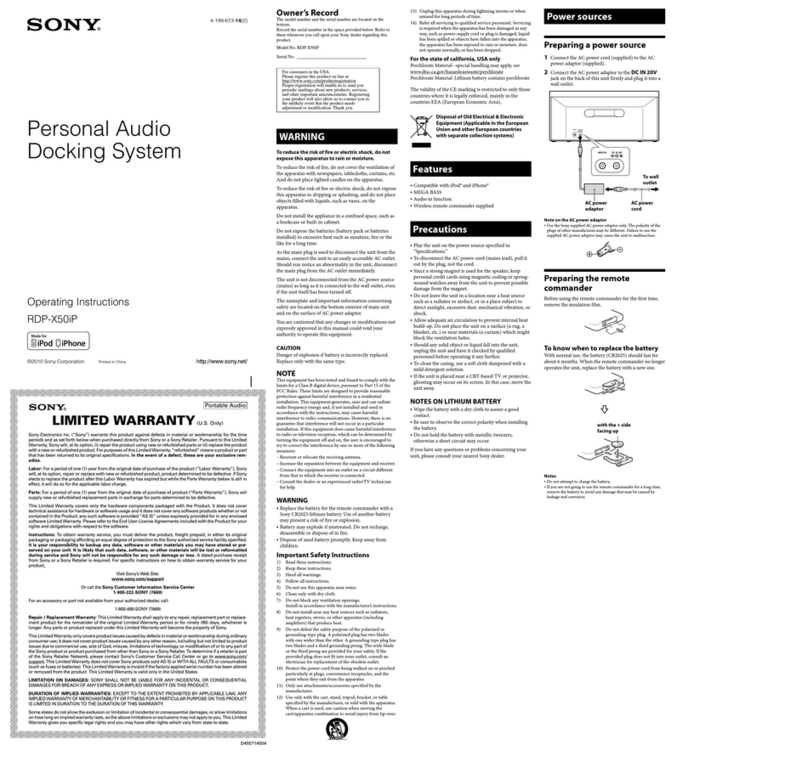CRU DataPort DP20 User manual

CRU®DataPort®DP20 Dock
Quick Start Guide
Features
• ExternalenclosureforusewithDP20removabledrivecarriers
• UseDP20carrierswithacomputerthatcannotsupportaDP20frame
• Perfectforon-the-gouse
• Supports7mmor9.5mmharddrivesandSSDs
• Dockingconnectionratedfortensofthousandsofinsertions
• Fastandefcientdriveswapping

CRU DataPort DP20 Dock Quick Start Guide
1 LED BEHAVIOR
LED COLOR STATE DESCRIPTION
DrivePower Green Solid Thedriveinsidethebayispoweredon.
DriveActivity Amber
Blinking Thedriveinsidethebayisbeingaccessedbyyour
computer.
Solid Thedriveyouareusingdoesnotsupportthedriveactivityfeature.
2 FRAME INSTALLATION
Youonlyneedtofollowthestepsinthissectionifyouhavepurchasedanopenbay(noframe)
versionoftheDP20Dock.
LineupyourDP20framesquarelywiththedockenclosureandthenpushitslowlybackintothe
dockuntiltheframeclicksintoplace.Thefrontoftheframeshouldbenearlyushwiththefront
ofthedock.
Youcanoptionallyinstallany12.7mmslimlineopticaldiscdriveintotheenclosure.
3 HARD DRIVE INSTALLATION
TheDP20Docksupports2.5”SATAharddrivesandsolidstatedrivesthatare7mmor9.5mm
inheight.
a. Carriersidecapsarepackagedwithinthecarrierandaremarked“left”and“right”asviewed
fromthelogoendofthecarrier.The“back”markindicatestheconnectorendofthehard
drive.Usingtwoofthesuppliedscrews,mountonesidecaptoa2.5”SATAdrive.Slidethe
2.5”SATAharddriveintotheDP20carrier,ensuringthatthepinsoftheuniedSATApower
anddataconnectorontherearofthedrivearevisiblethroughtheslotontherearofthecar-
rier.
b. Mount the other black plastic side cap to the drive, capturing the outer carrier metal and
securingboththesidecapandthedrivetothecarrier.
Do not over-tighten the screws on the side caps, or the carrier may fail to eject
properlyfromtheframe.
3 OPERATING YOUR DATAPORT 20 DOCK
a. ConnectyourDP20DocktoyourcomputerwiththeincludedUSB3.0micro-Bcable.
b. SlideyourDP20carrierintothedockandpushrmlyuntilthecarrierclicksintoplace.The
drivewillpoweronautomaticallyifthecomputeristurnedon.
2

CRU DataPort DP20 Dock Quick Start Guide
c. Youmayoptionallylockthedrivecarrierintotheframe.Inserttheplastickeyintotheejection
buttonandturnthekey90degreesclockwise.
YourDP20Dockisnowreadytouse!Iftheharddriveisalreadyformatted,itcanbeusedright
away.Iftheharddriveisbrandnew,oritsformatisnotcompatiblewithyourcomputer,thedrive
willneedtobeformattedbeforebeingused.Note that formatting a drive will erase all data on
the drive, so be sure to back up your data before beginning this operation.
4 EJECTING A CARRIER
a. Ensurethatthedriveisunmountedsafelyfromyourcomputer.
b. Turnoffthecomputerorproperlydismountthedrivefromthesystem.Todismountthedrive,
ensuretherearenoletransfersinprogressandtheamberDriveActivityLEDisoffbefore
turningtheDP20off.
c. IfthedrivecarrierislockedintotheDP20frame,inserttheplastickeyintotheejectionbutton
andturnit90degreescounterclockwise.
d. Pressinontheejectionbuttontoejectthecarrier.
5 EJECTING A FRAME
YoucanejectyourDP20frameandusea12.7mmslimlineopticaldiscdriveinthedockinstead.
ToejecttheDP20frame,followthesesteps:
a. SafelydisconnecttheDP20dockfromyourcomputer.
b. Turnthedockupsidedown.
c. Attherearofthedockisabuttonwitharrow.Pushrmlyonitinthedirectionthearrowis
pointingtoejecttheframe.
d. Griptheframeandpullitfromtheenclosure.
3

PartNumber:A6-020-0002-1Rev.1.0
©2016CRUAcquisitionGroupLLC,ALLRIGHTSRESERVED.CRU®andDataPort®aretrademarksofCRUAcquisitionGroup,LLCand
areprotectedbytrademarklaw.
Product Warranty
CRUwarrantsthisproducttobefreeofsignicantdefectsinmaterialandworkmanshipforaperiodoftwoyearsfromtheoriginaldate
ofpurchase.CRU’swarrantyisnontransferableandislimitedtotheoriginalpurchaser.
Limitation of Liability
Thewarrantiessetforthinthisagreementreplaceallotherwarranties.CRUexpresslydisclaimsallotherwarranties,includingbutnotlim-
itedto,theimpliedwarrantiesofmerchantabilityandtnessforaparticularpurposeandnon-infringementofthird-partyrightswithrespect
tothedocumentationandhardware.NoCRUdealer,agent,oremployeeisauthorizedtomakeanymodication,extension,oradditionto
thiswarranty.InnoeventwillCRUoritssuppliersbeliableforanycostsofprocurementofsubstituteproductsorservices,lostprots,
lossofinformationordata,computermalfunction,oranyotherspecial,indirect,consequential,orincidentaldamagesarisinginanyway
outofthesaleof,useof,orinabilitytouseanyCRUproductorservice,evenifCRUhasbeenadvisedofthepossibilityofsuchdamages.
InnocaseshallCRU’sliabilityexceedtheactualmoneypaidfortheproductsatissue.CRUreservestherighttomakemodicationsand
additionstothisproductwithoutnoticeortakingonadditionalliability.
FCC Compliance Statement:“ThisdevicecomplieswithPart15oftheFCCrules.Operationissubjecttothefollowingtwoconditions:
(1)Thisdevicemaynotcauseharmfulinterference,and(2)thisdevicemustacceptanyinterferencereceived,includinginterferencethat
maycauseundesiredoperation.”
ThisequipmenthasbeentestedandfoundtocomplywiththelimitsforaClassBdigitaldevice,pursuanttoPart15oftheFCCRules.
Theselimitsaredesignedtoprovidereasonableprotectionagainstharmfulinterferencewhentheequipmentisoperatedinahomeor
commercialenvironment.Thisequipmentgenerates,uses,andcanradiateradiofrequencyenergyand,ifnotinstalledandusedinaccor-
dancewiththeinstructionmanual,maycauseharmfulinterferencetoradiocommunications.
IntheeventthatyouexperienceRadioFrequencyInterference,youshouldtakethefollowingstepstoresolvetheproblem:
1) Ensurethatthecaseofyourattacheddriveisgrounded.
2) UseadatacablewithRFIreducingferritesoneachend.
3) UseapowersupplywithanRFIreducingferriteapproximately5inchesfromtheDCplug.
4) Reorientorrelocatethereceivingantenna.
ProductModels DataPortDP20Dock
InterfaceTypes&Speeds USB3.0(upto5Gbps)
SupportedDriveTypes SATA2.5”drives7mmor9.5mminheight
SATASSD(solidstatedrives)7mmor9.5mminheight
BayType 12.7mm:MeetsstandardSFF-8552(rev1.4)specications
DataConnectors One(1)USB3.0micro-Bconnector
SupportedOperatingSystems Windows10,8,7,andVista
WindowsServer2016,2012and2008productfamilies
OSX/macOS10.10“Yosemite”ornewer
Linuxdistributionsthatsupporttheconnectiontypeused
Torque 2.5”drives,M3screws:4inch-poundsmax.
Compliance EMIStandard:FCCPart15ClassB,CE
EMCStandard:EN55022,EN55024
RoHS
ProductWeight 0.64pounds(0.29kg)enclosureonly
1.64pounds(0.74kg)withDataPort20frameandcarrier,nodrives
ProductDimensions 5.71”Wx5.95”Lx0.77”H(145mmWx151mmLx19.5mmH)
TechnicalSupport YourinvestmentinCRUproductsisbackedupbyourfreetechnicalsupport
forthelifetimeoftheproduct.Contactusthroughourwebsite,cru-inc.com/
supportorcallusat1-800-260-9800or+1-360-816-1800.
Table of contents
Other CRU Docking Station manuals