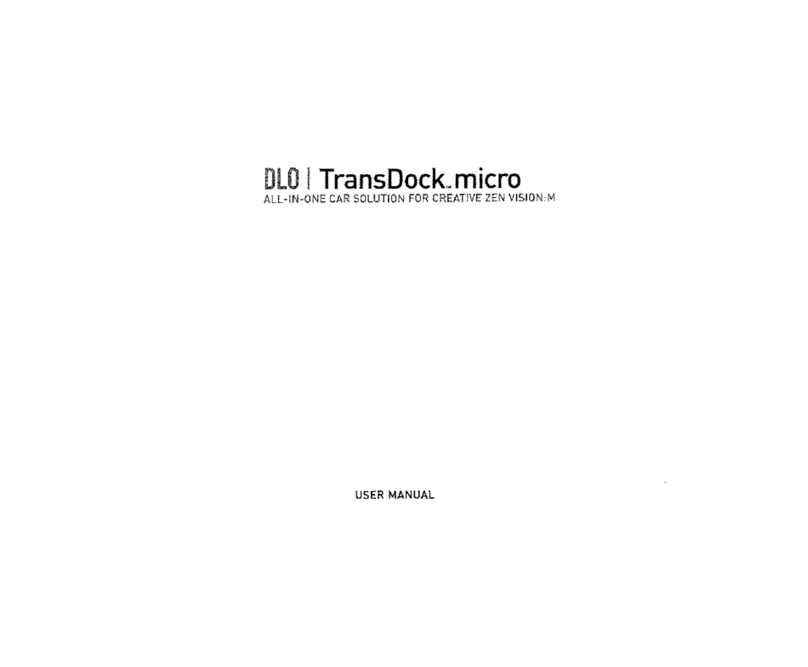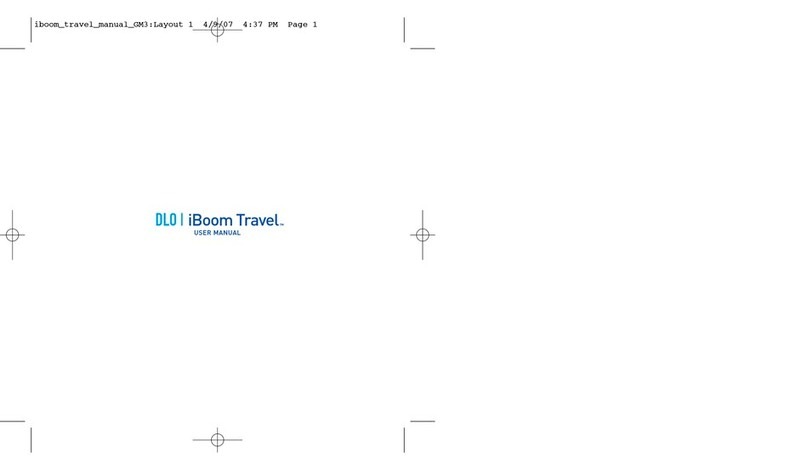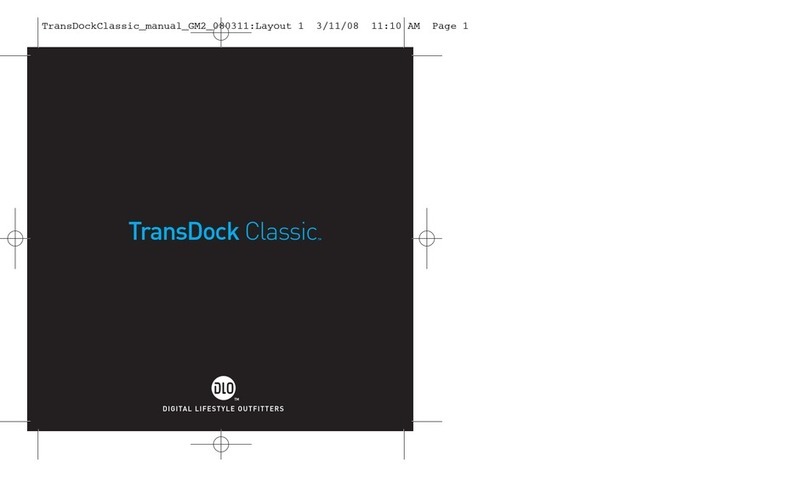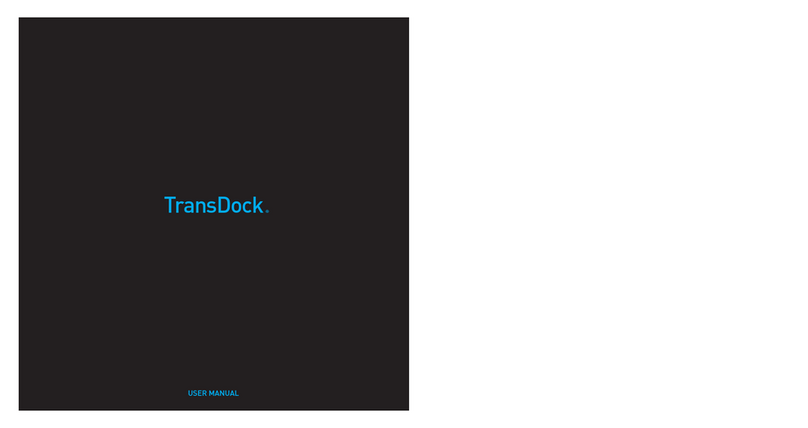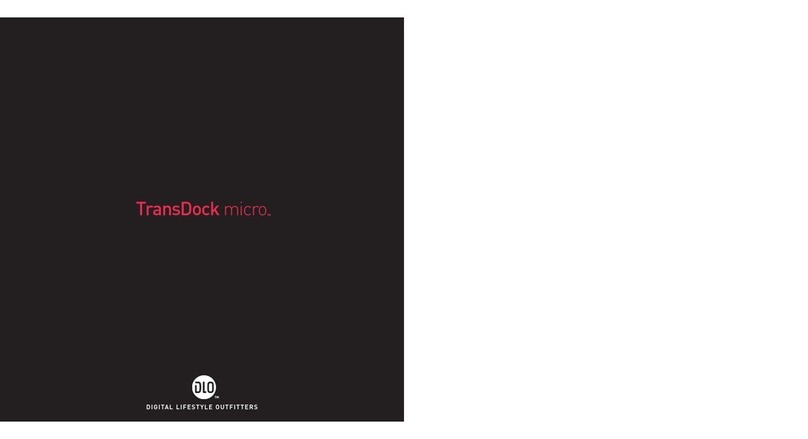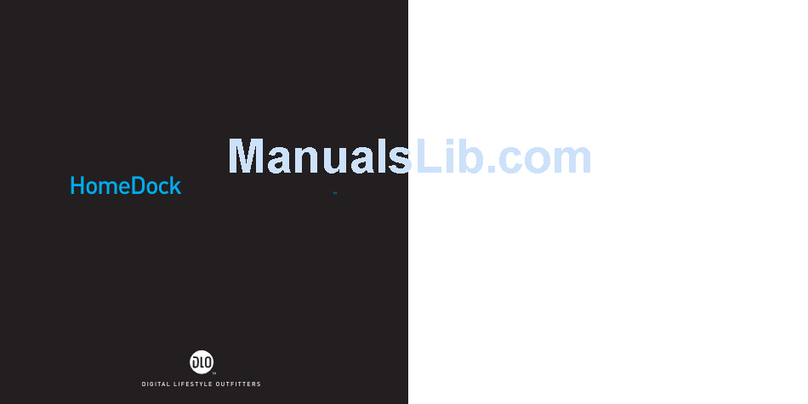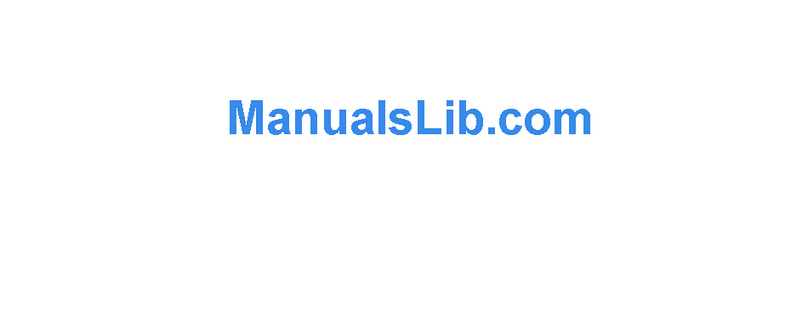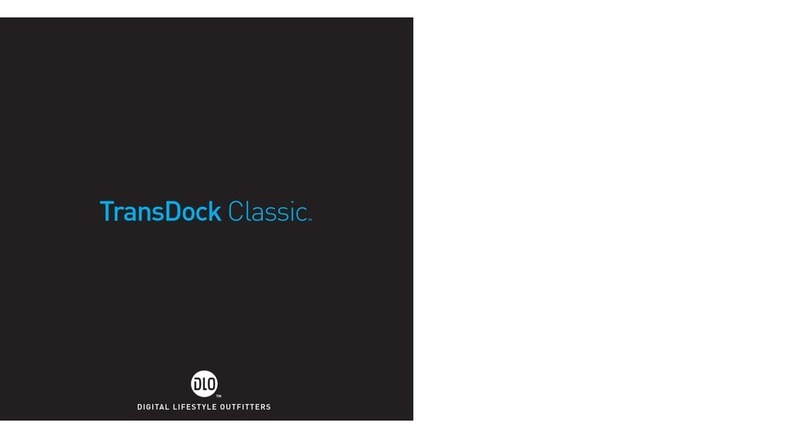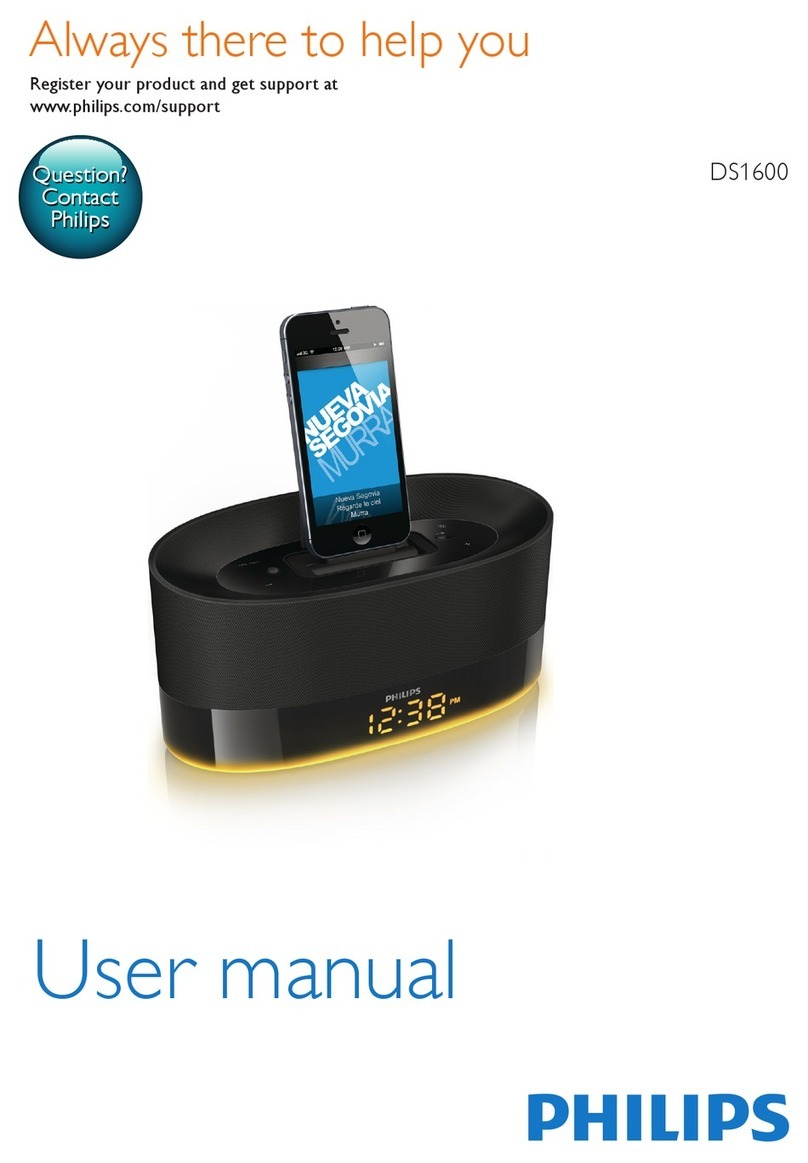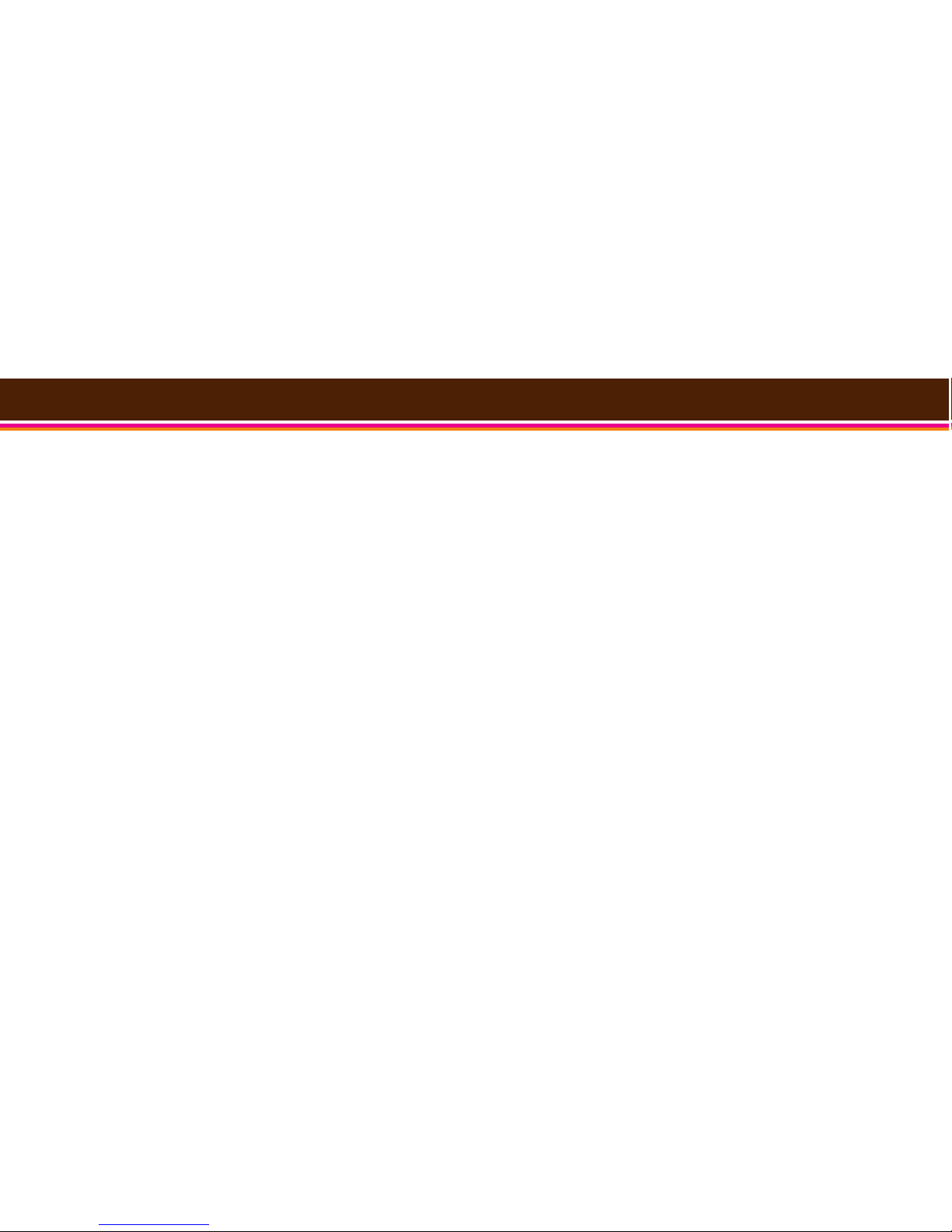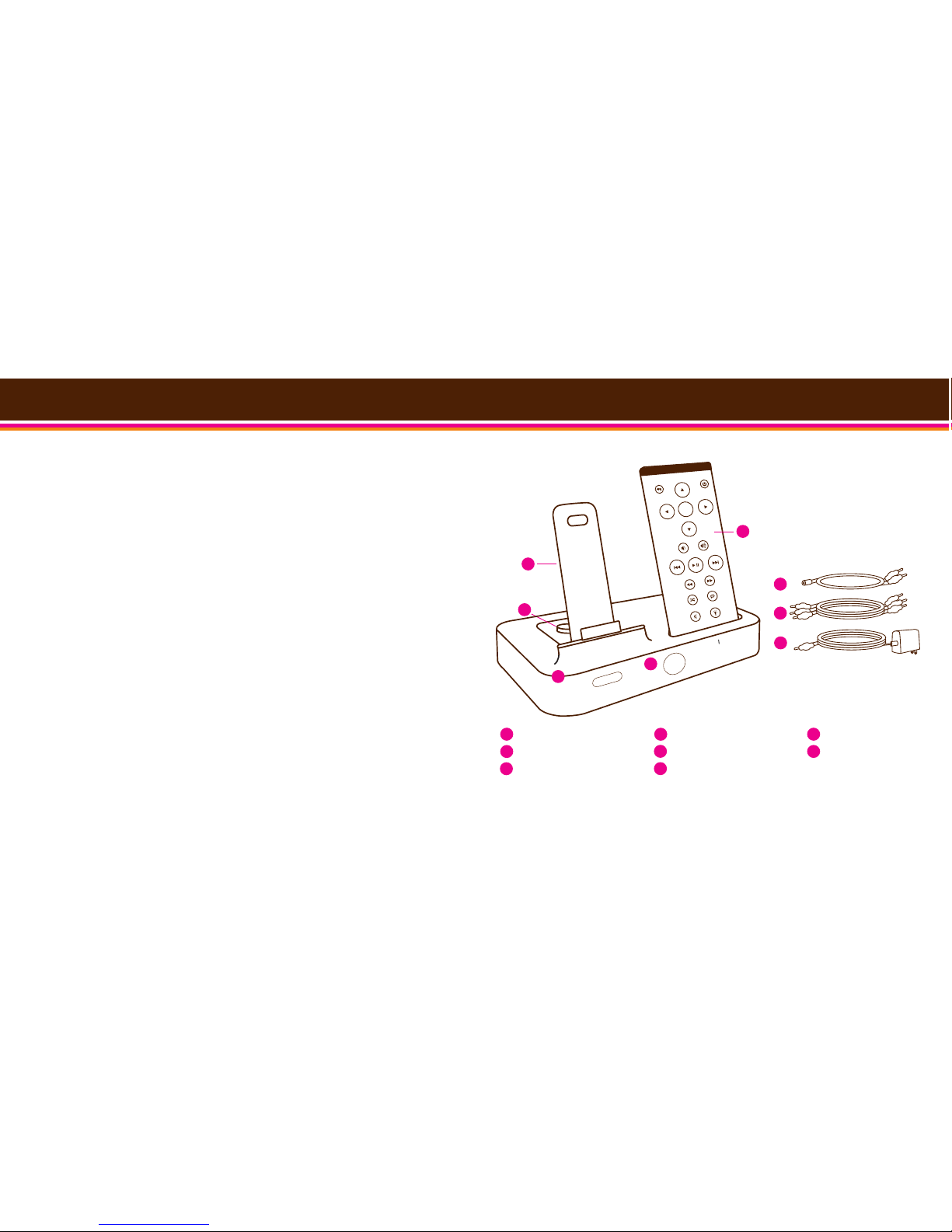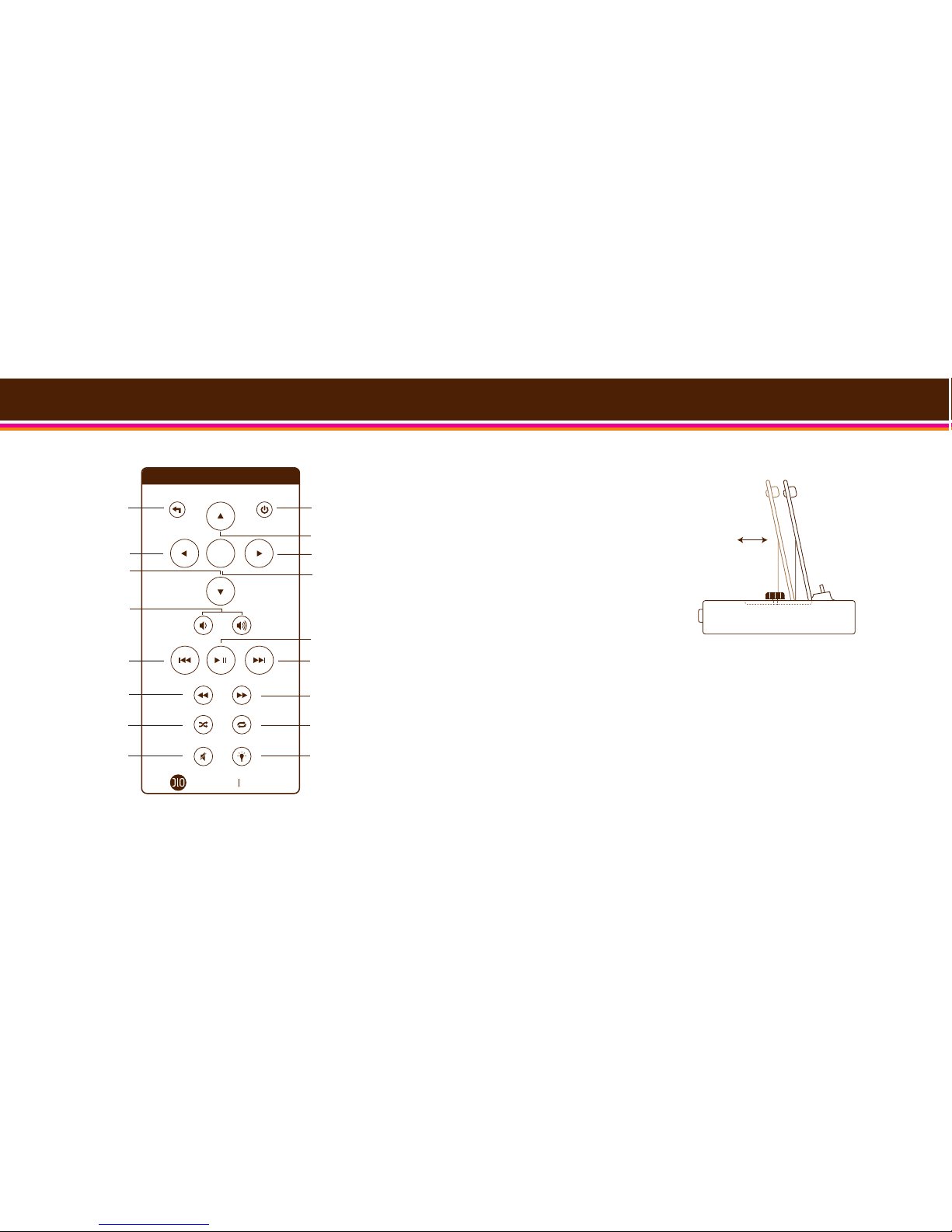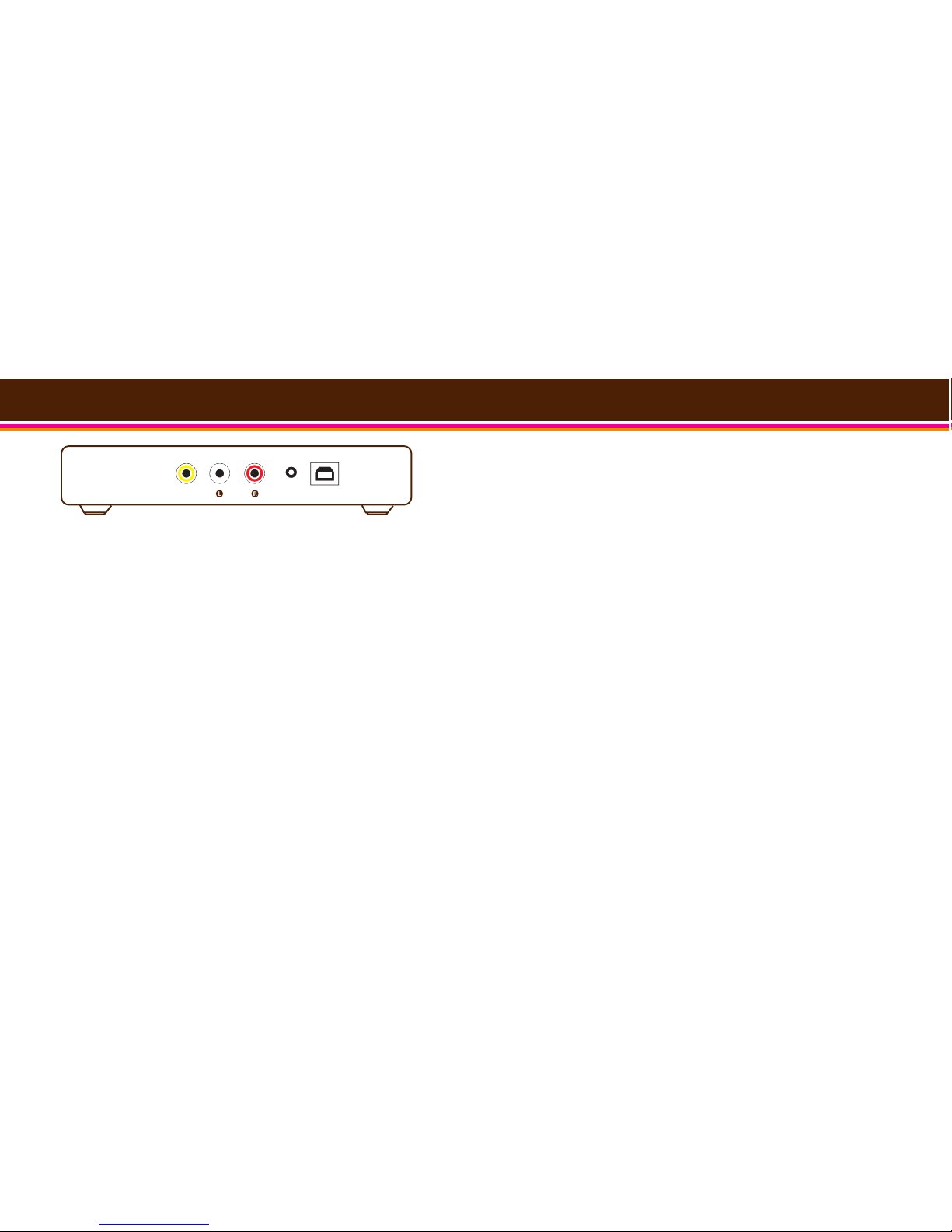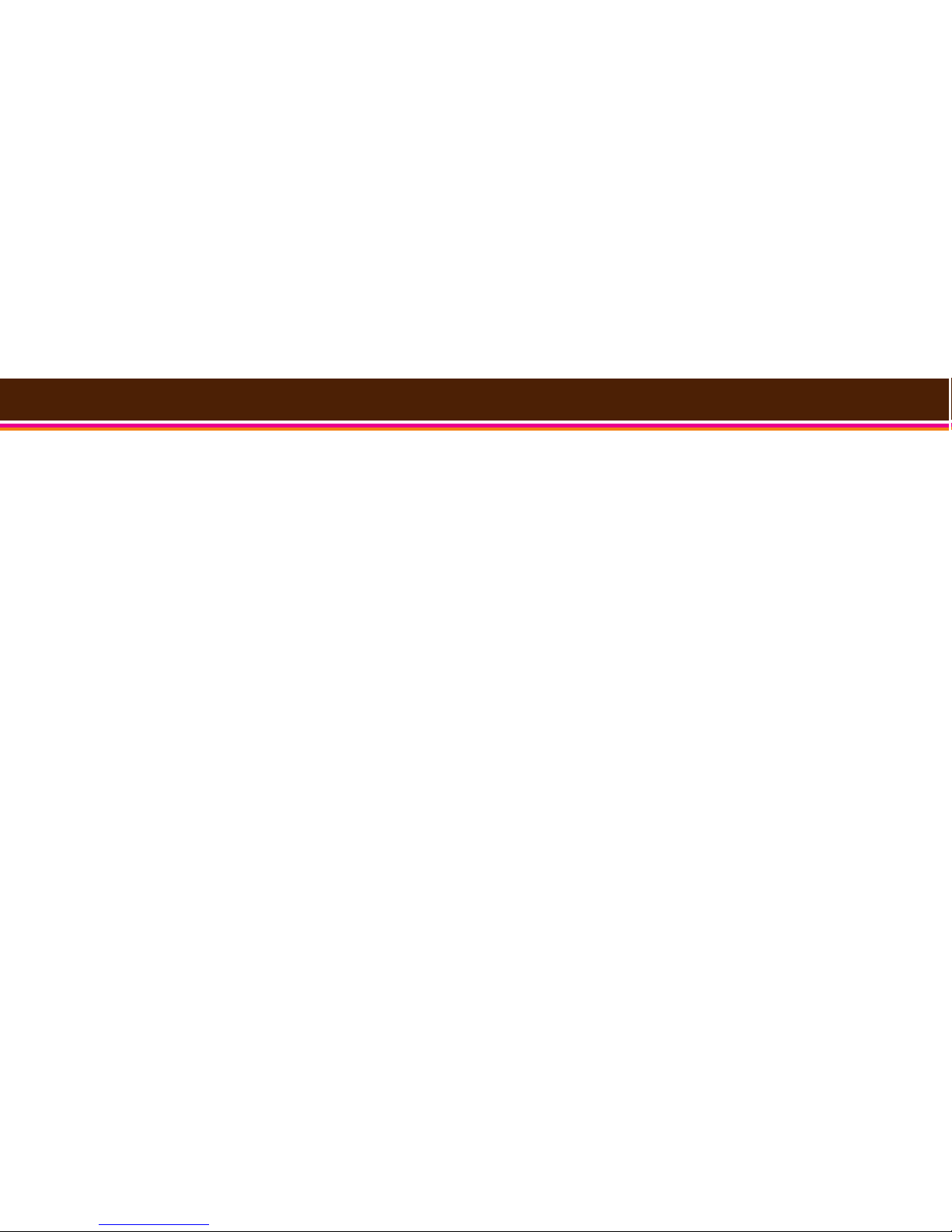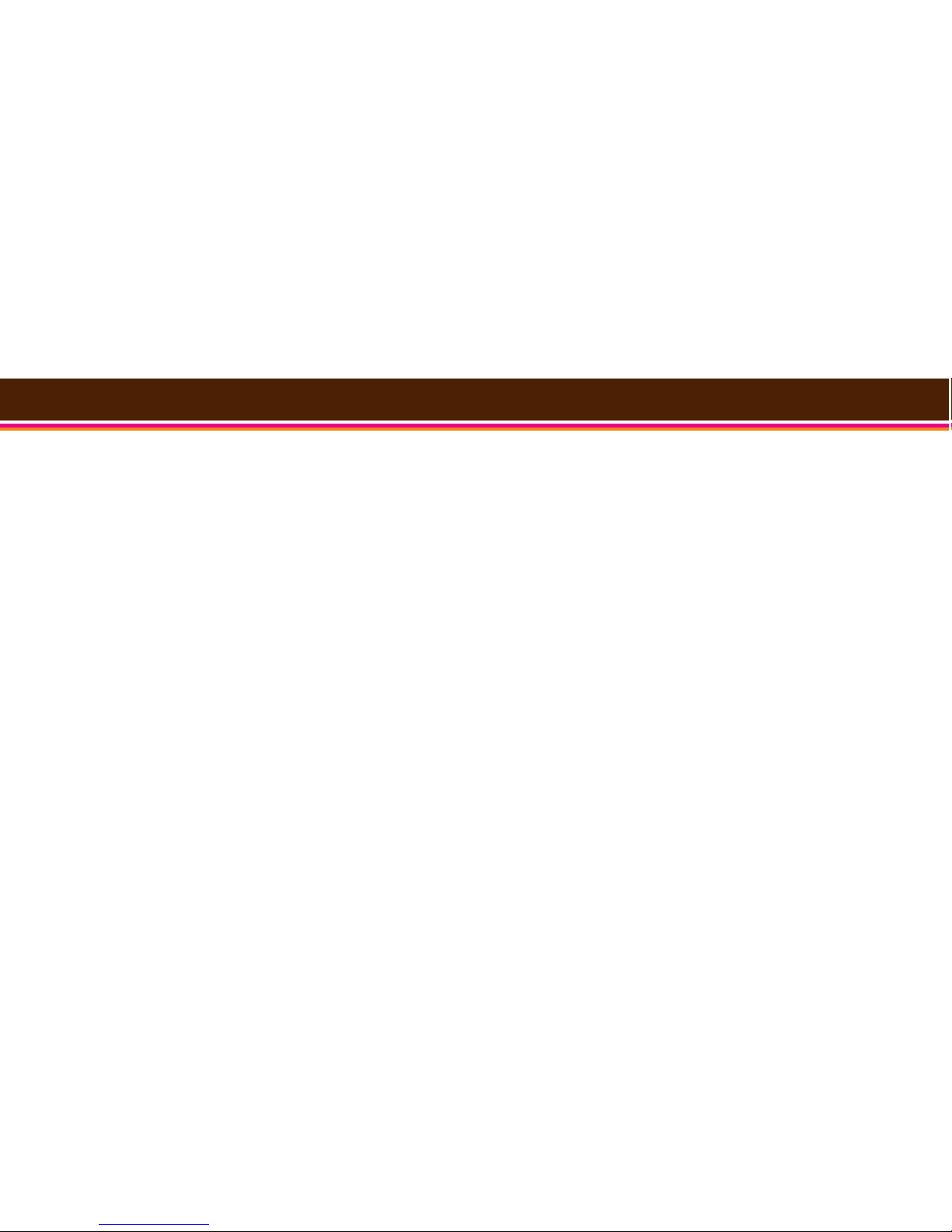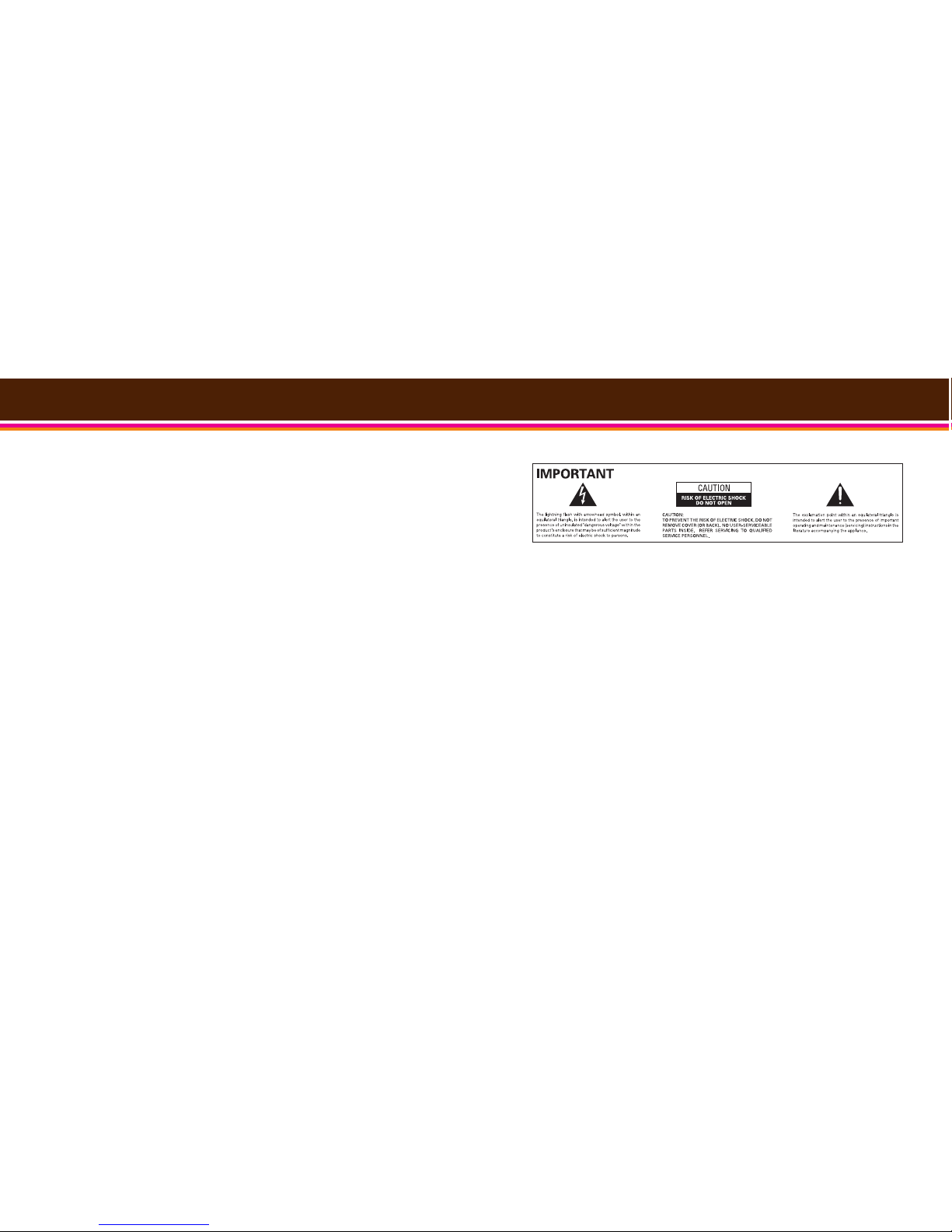Warranty
| 15
Digital Lifestyle Outfitters Limited Manufa turer’s Warranty
What This Warranty Covers. DLO (Digital Lifestyle Outfitters) warrants this product against defects in mate-
rials and workmanship. This limited warranty applies only to products manufactured by or for DLO.
What This Warranty Does Not Cover. This warranty does not apply to damage caused by: (a) accident, abuse,
misuse, misapplication, ordinary wear, improper maintenance, failure to follow instructions, or products not
manufactured by or for DLO; and (b) aftermarket services (including upgrades and expansions).
How Long This Warranty Lasts. This warranty lasts for a period of ninety (90) days from the date of original
retail purchase.
What DLO Will Do. If a defect exists, DLO will exchange the product, at its option, with a product that is new
or has been manufactured from new or serviceable used parts and that is at least functionally equivalent to
the original product. DLO will warrant a replacement product against defects in materials and workmanship
for a period of ninety (90) days from the date of replacement.
How To Get Service. In order to be eligible for this warranty, you UST register your purchase at
www.dlo.com/register within thirty (30) days of purchasing this product. If you believe that this product is
defective
in
materials
or
workmanship,
pl
ease
e-mail
[email protected]om
with
a
brief
description
of
the
problem, for further instructions.
No Change To Warranty. No DLO reseller, agent or employee is authorized to make any modification, exten-
sion, or addition to this warranty.
How State Law Applies. This warranty gives you specific legal rights, and you also may have other rights that
vary from state to state, or country.
Restrictions On Implied Warranties. All implied warranties, including, without limitation, warranties of mer-
chantability and fitness for a particular purpose, are limited in duration to the duration of this warranty. Some
states do not allow limitations on how long an implied warranty lasts, so the above limitation may not apply to
you.
Restrictions On Damages. DLO is not responsible for direct, special, incidental or consequential damages
resulting from any breach of warranty or condition or under any other legal theory (including, without limita-
tion, lost profits; downtime; goodwill; damage to or replacement of equipment and property; failure to main-
tain the confidentiality of data stored on the product; and any costs of recovering, reprogramming or repro-
ducing any program or data stored in or used with products manufactured by or for DLO). Some states and
countries do not allow the exclusion or limitation of incidental or consequential damages, so the above limi-
tation or exclusion may not apply to you
W1000-050803-B
Service + Support
14 | DLO HOMEDOCK USER GUIDE
For more information, updates and tips, please visit our website at www.dlo.com and
click Support.