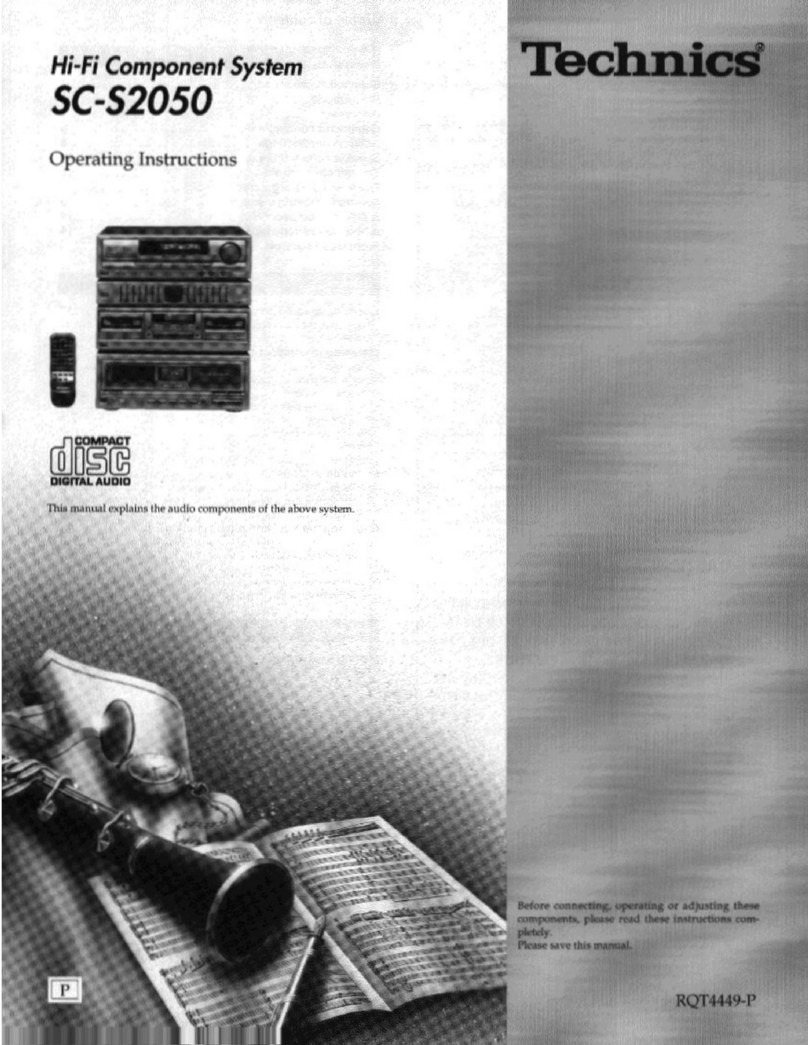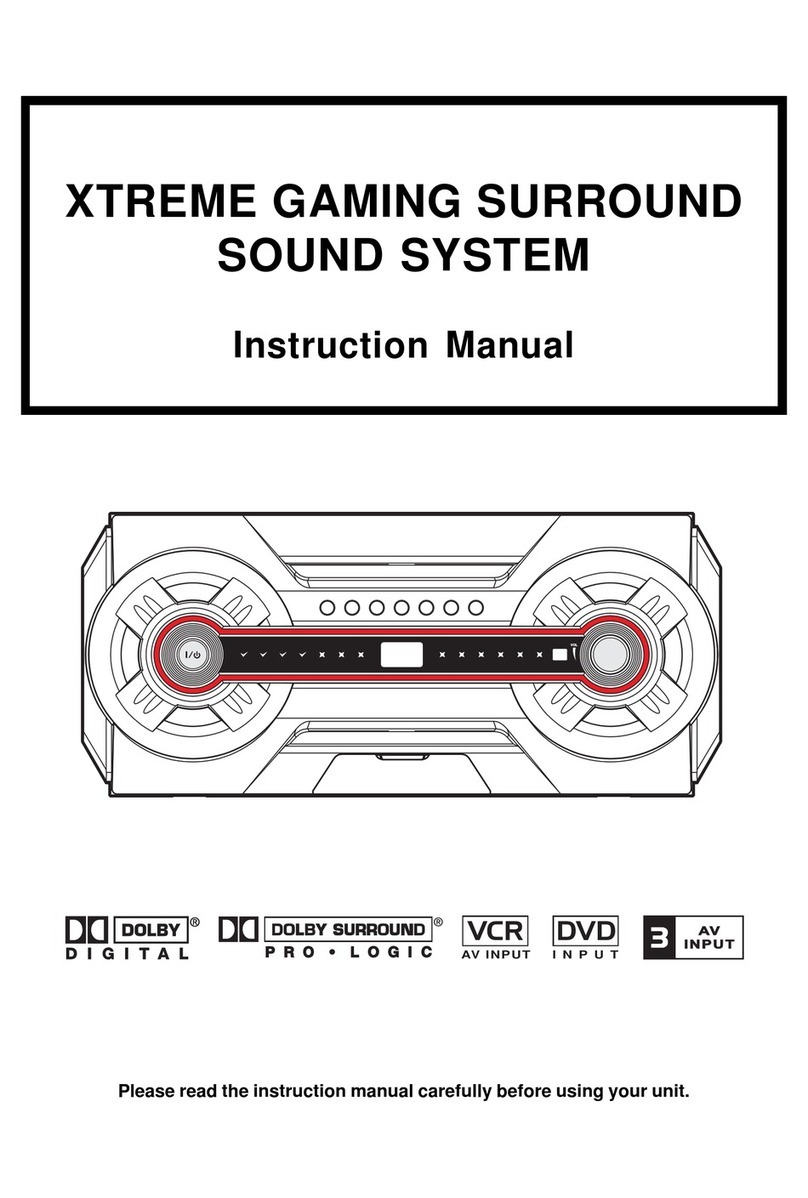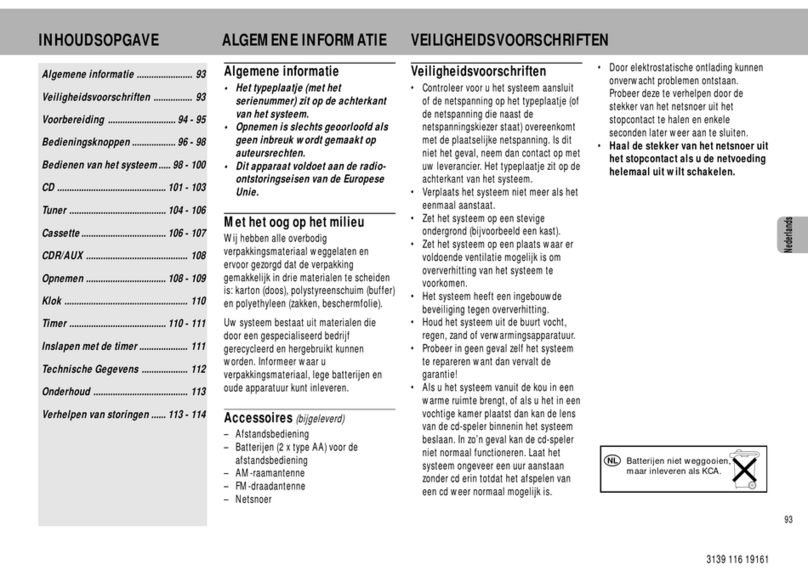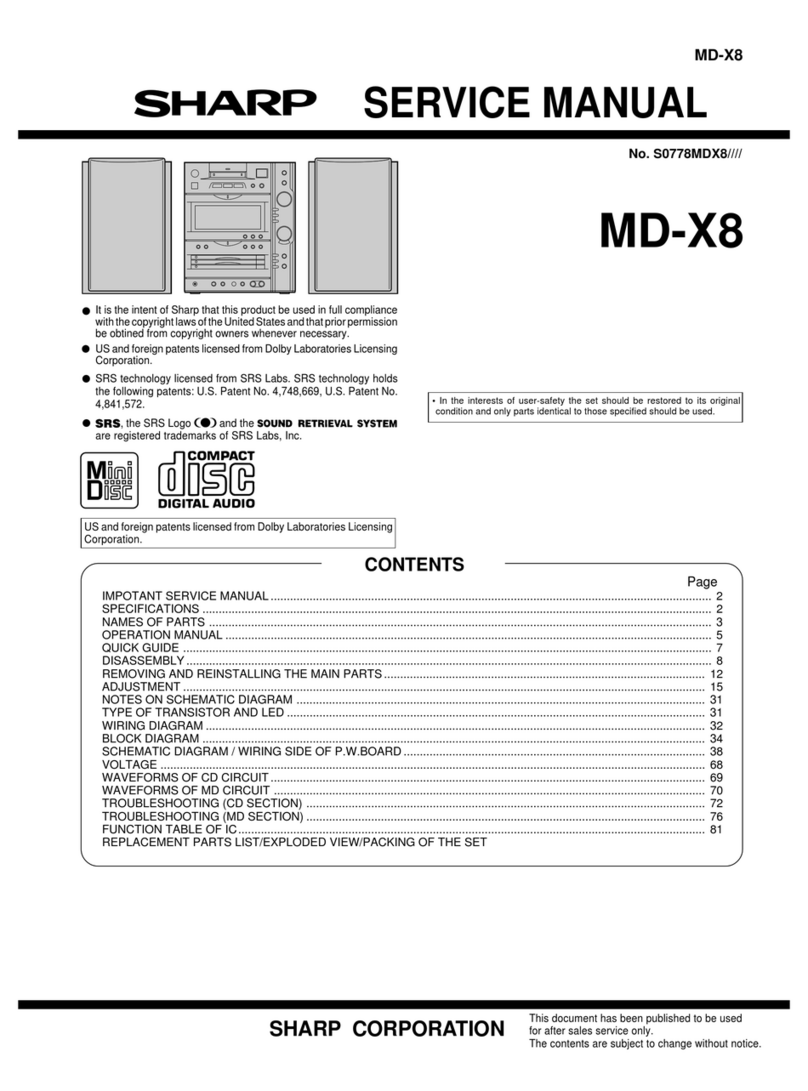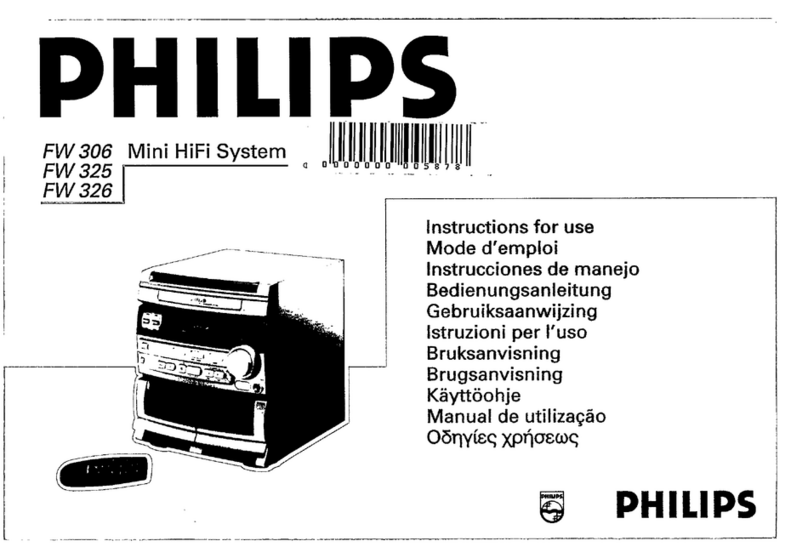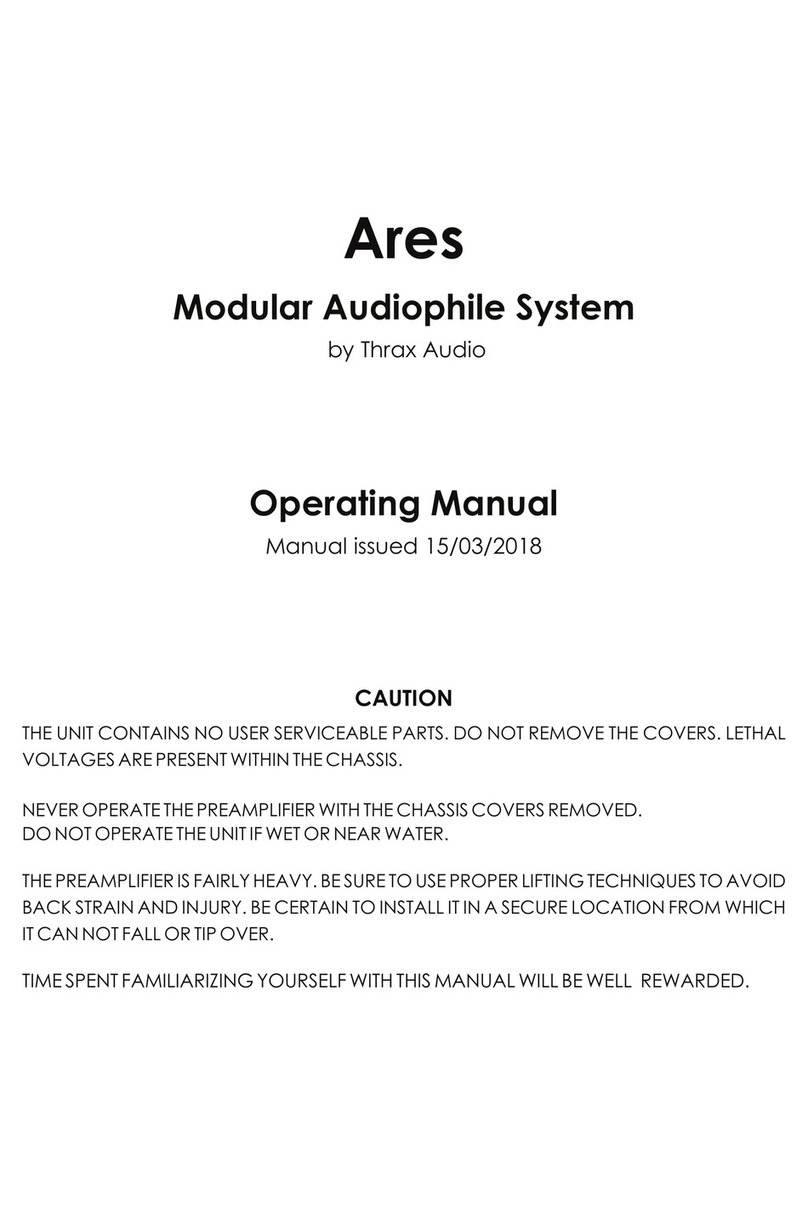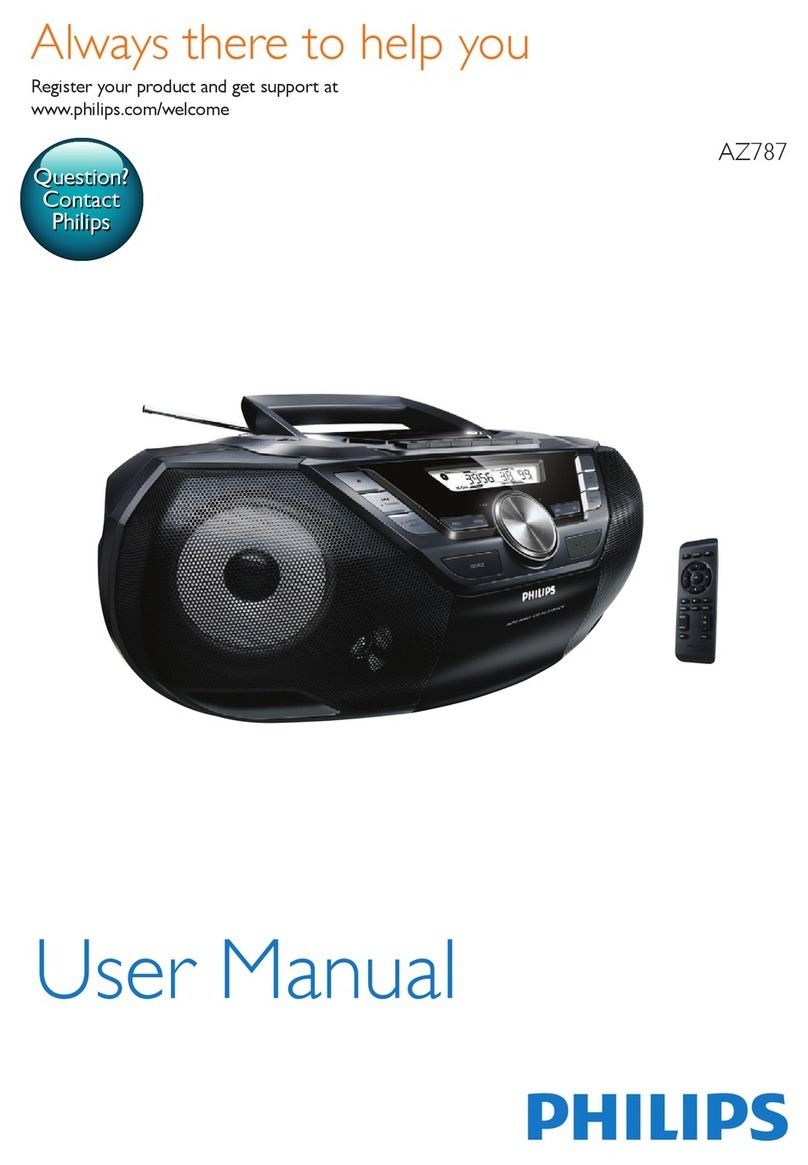Crystal Acoustics Cuby User manual

Cuby Quick Guide
Thank you for purchasing Crystal Acoustics Cuby
Cuby uses a unique driver design to create a fully immersive 360° room filling musical experience, as well as convenient, compact size for placing it
anywhere in your house.
Small yet powerful, it produces an unexpectedly deep and clear bass.
With Cuby, you can connect numerous devices and enjoy countless hours of non compromised listening.
Acoustic Features:
• 5 Drivers (Cuby-5MR), 9 drivers (Cuby-9MR) with Balanced Directivity for wide sound everywhere in the room
• Ideal In-Room response using WiSound technology
• Incredible Bass down to 38Hz (Cuby-5MR), 35Hz (Cuby-9MR)
Place it
Connect it
Connect Cuby to your devices through:
1. Optical: If available, use this connection for best quality
2. RCA: Connect both left and right channels to your device
3. AUX 3.5mm: Connect to the headphone output of your device
4. USB: Play songs from your USB HDD/Flash or charge your phone/tablet
5. Ethernet: Get network access in case of no/weak Wi-Fi signal
Control it
Control Cuby by the unit’s top panel keys, or the included remote control. Use either short or long press for dual function capability.
Select it
Use the Ιnput button on the unit or on the remote control,
to cycle between the various available options:
Pair it [Βluetooth]
You can connect your Cuby with any Bluetooth enabled device (phone,tablet, computer, etc).
1. Select the Bluetooth input either on the unit or on the remote by cycling Inputs.
2. To pair a Bluetooth device to Cuby, press and hold the pairing button for about 5sec. The Bluetooth indicator LED will start blinking.
3. Consult the instructions of the device to be paired to connect to Cuby. Successful pairing will be signaled by a ‘beep’ from the unit and the
Bluetooth indicator LED will stop blinking.
Once paired, music from your device will play through the unit.
To add another Bluetooth device, repeat from step 2. Cuby may store up to eight paired devices in memory.
Live Music
Sound towards all directions
WiSound Speaker
Drivers firing forward, sideways and upwards
Conventional Speaker
Front-firing speakers only
PAIR / RADIO
Power
ON/OFF
Input
Selector
Volume
Down
Previous
Track
Volume
Up
Next
Track
BT Pairing
Radio Preset
Selector
Play/Pause Mute
Long press
Short press
Power ON/OFF
Previous Track
Play/Pause
Learning Function
Mute
Volume Up
Next Track
Volume Down
Bluetooth Pairing
Input Selector
Web Radio Presets
Blue
Red
Green
Yellow
Color
Bluetooth
Optical
Aux
Wi-Fi
Input
PAIR / RADIO
PAIR / RADIO
PAIR / RADIO
Input colors are according to table:
ΟR
ΟR
Note: If in maximum volume you are experiencing crackling sound during heavy Bass passages, the
protection mechanism for the amplifier and speaker drivers has been activated. Turn down the volume a bit!
Note: When the 3.5mm socket is used, it takes priority over the RCA input and it becomes the Auxiliary Source. In this case the RCA input is muted.
Note: To save power, Cuby will automatically turn off (in optical / line-in mode) if no sound has played through it for 30 minutes. It will automatically turn on again once it receives a signal.
1
2
3
4
5
Cuby uses a unique driver
design. By positioning drivers
at the sides and top, your
speaker can achieve an ideal
In-Room Response.
Thanks to its innovative design,
you can place your Cuby
anywhere in the room and
hear the sound perfection
everywhere.
For the optimal use of Cuby,
please remember not to cover
the unit’s top and side
speakers.
Place it near the back wall
and not too far from the side
walls in order to have richer
reflections and three
dimensional sound field.
Of course, this is a useful hint
to enhance sound perfection
,
contrary to conventional
speakers that suffer from wall
reflections.
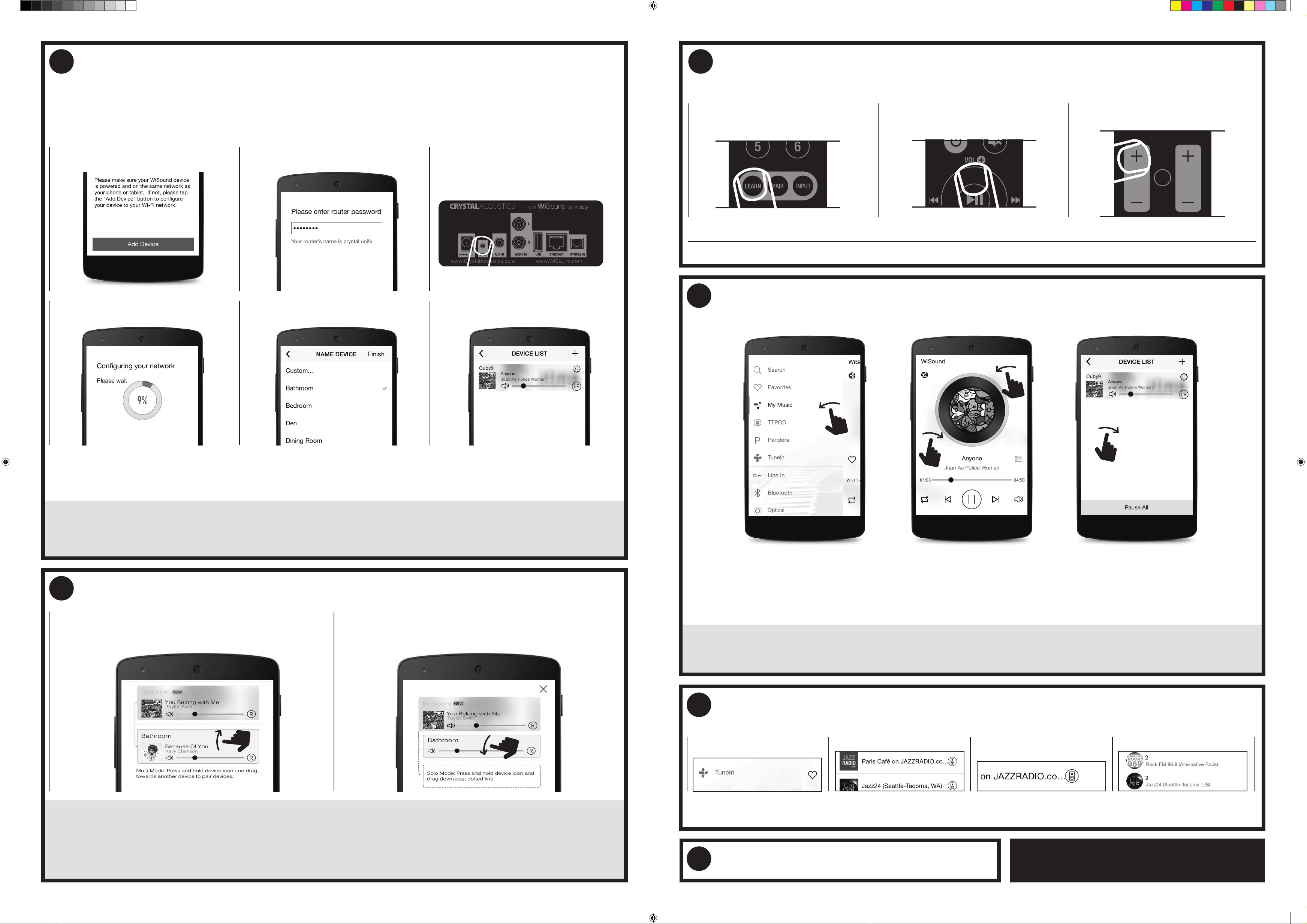
Charge it
Network it [Wi-Fi]
Use App Store (IOS devices) or Google Play (Android devices) to download WiSound application (Wi-Fi connection and internet access are required).
Run the App and follow on screen guide to setup network.
To add the first speaker in your network:
Note: If you use Ethernet connection, instead of Wi-Fi the above procedure is not required. You just need to run the App and the speaker is already there!
Table below summarizes the network status depending on LED:
Useful:
If there is no Wi-Fi router available, you can connect your phone/tablet directly to the speaker’s network. Typically the name is CubyX_YY and the default
password is Wisound1234. You are strongly advised to change this password through the App or through your speaker’s web interface (10.10.10.254,
under Network tab)
Group It
Useful:
• You can make one or more groups
• You can have more than one Slave speakers under the same Master
•
In a Group, even if the source is Optical / Line in / Bluetooth, you can listen to Slave speakers playing the same song as the Master speaker (Redirect feature)
• You can simultaneously control the volume of all the speakers in a group by using Volume buttons of your phone/tablet
• For a Group configuration, choose which speaker can play Left (L) , Right (R) or Left/Right (LR), by touching the relevant icon.
Learn it
You can control Cuby’s volume with your TV’s remote control. To learn your TV’s remote to Speaker:
4. Repeat steps 1-3 for Vol-
Νοte: Some TV remotes may not be compatible with Learning function
Play it
Music Selection Now playing Available speakers
• Select your local songs or USB songs through My Music
• Access Web Radio through TuneIn
• Change Input through Line In / Bluetooth / Optical
• Search for online songs through Search
• Access your Favorites through Favorites
• Access Web services (Pandora/Spotify/Deezer) by touching the corresponding icons (region dependent)
Useful:
Your friends/guests can stream their music to the entire group of speakers without downloading any Apps or having to connect to your sensitive Wi-Fi
network. Just ask them to pair their phones/tablets via Bluetooth to the Master speaker!
Preset it
To assign web radio stations to preset buttons (up to 6 stations can be assigned):
Any time wishing to access the preset web radio stations, simply select Wi-Fi as input and press the relevant button on the remote. Alternatively, each long
press of RADIO button, cycles to radio presets.
1. Press Add Device button 2. Type the password of your wifi network
and press next
3. Press the WPS button on the back of your
speaker and press next
4. The App searches the speaker
and automatically adds it to your network
5. You can now select the speaker’s name
or set a custom one
6. To add more speakers, press + on the top
right and repeat steps 1-5
If you want to ungroup, just grab and drag the slave speaker below the
middle line. Slave speaker becomes Master speaker and can play differ-
ent music.
In the list of the available speakers, grab and drag one speaker and drop
it over another speaker. In this way, this speaker (slave) becomes part of a
group and Master’s music is also played through all the Slave speakers.
1. Keep pressing LEARN button on remote
for about 2 seconds (LED slow blinking)
2. Press either Vol+ on speaker’s remote (LED
fast blinking)
3. Press relevant Vol+ on TV’s remote (LED
stops blinking)
VOL CH
CrystalAcoustics.com|WiSound.com
WirelessMultiroom.com
You can charge any USB powered device.
Just plug it to your Cuby’s USB Power Out.
2. Browse your favorite station 3. Press the small icon next to the
web radio station
4.
Select the required preset number
1. Select TuneIn
6
7
8
9
10
11
Other Crystal Acoustics Stereo System manuals