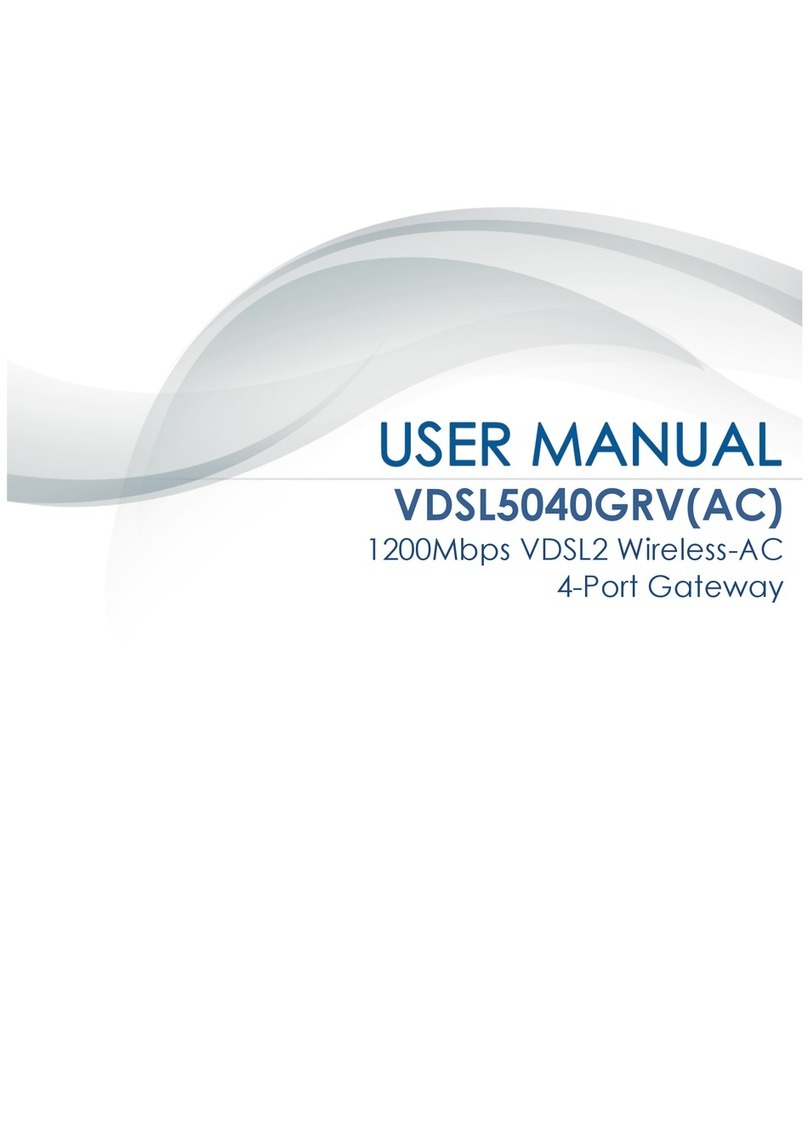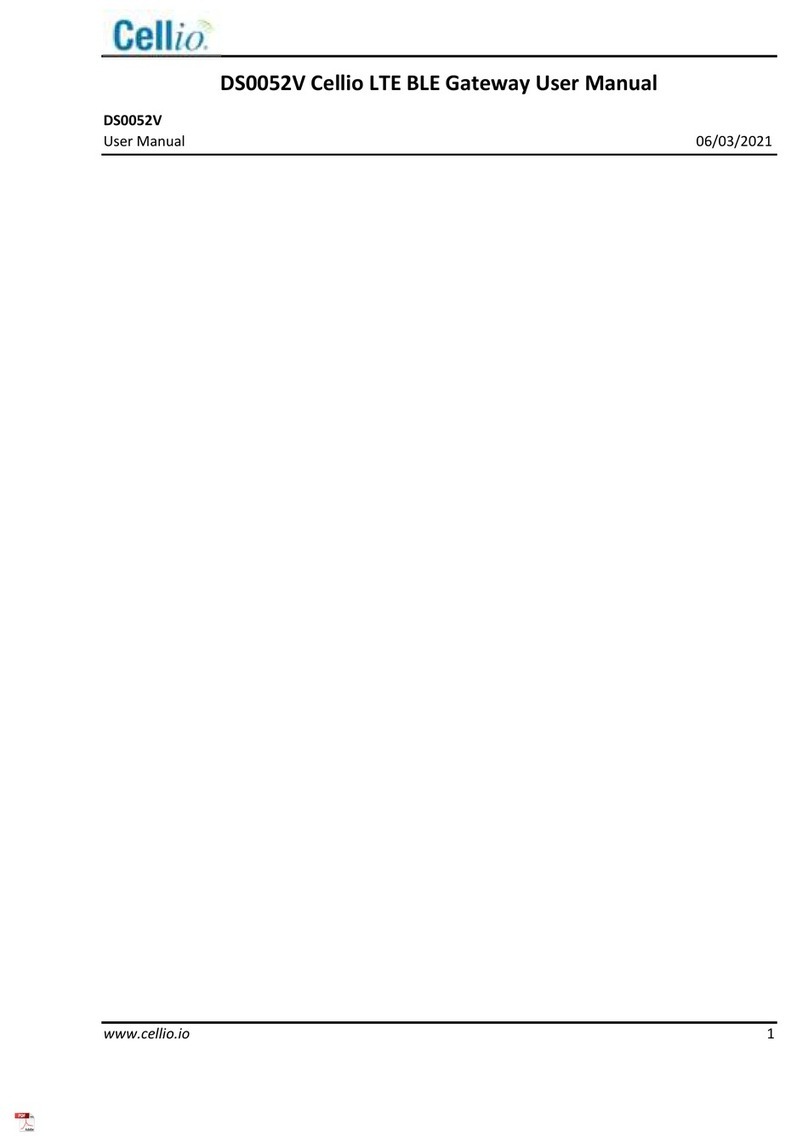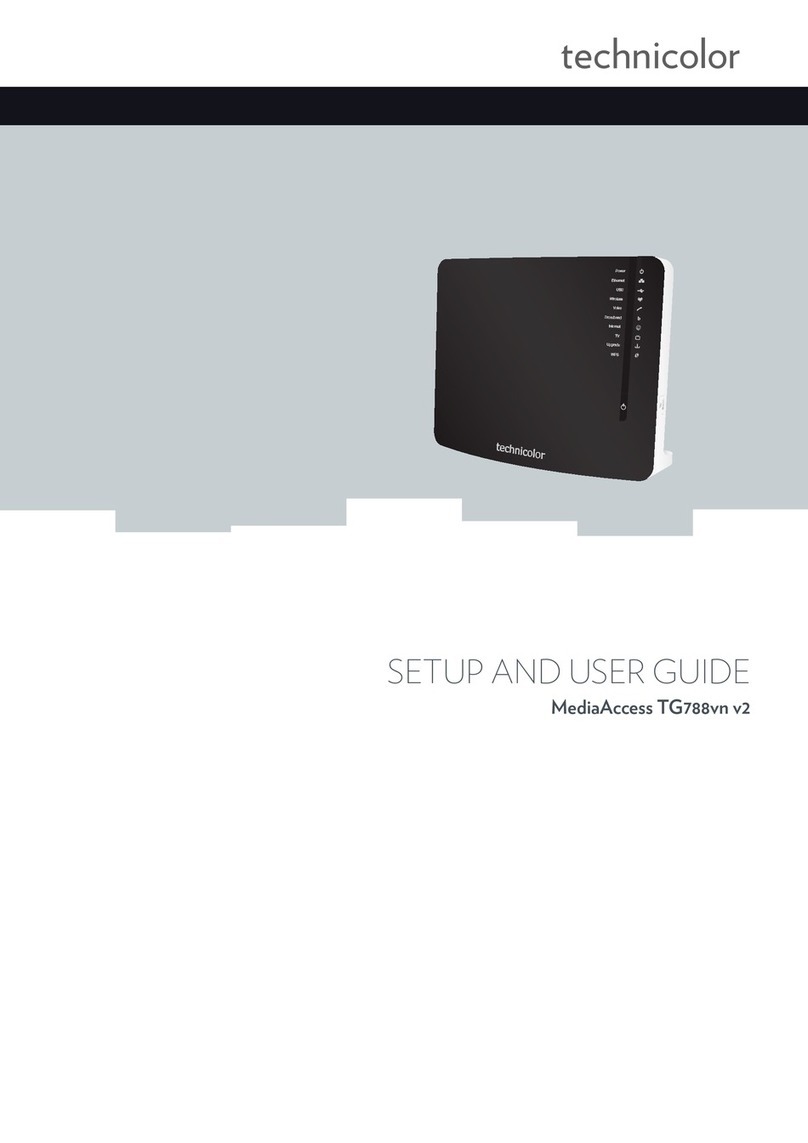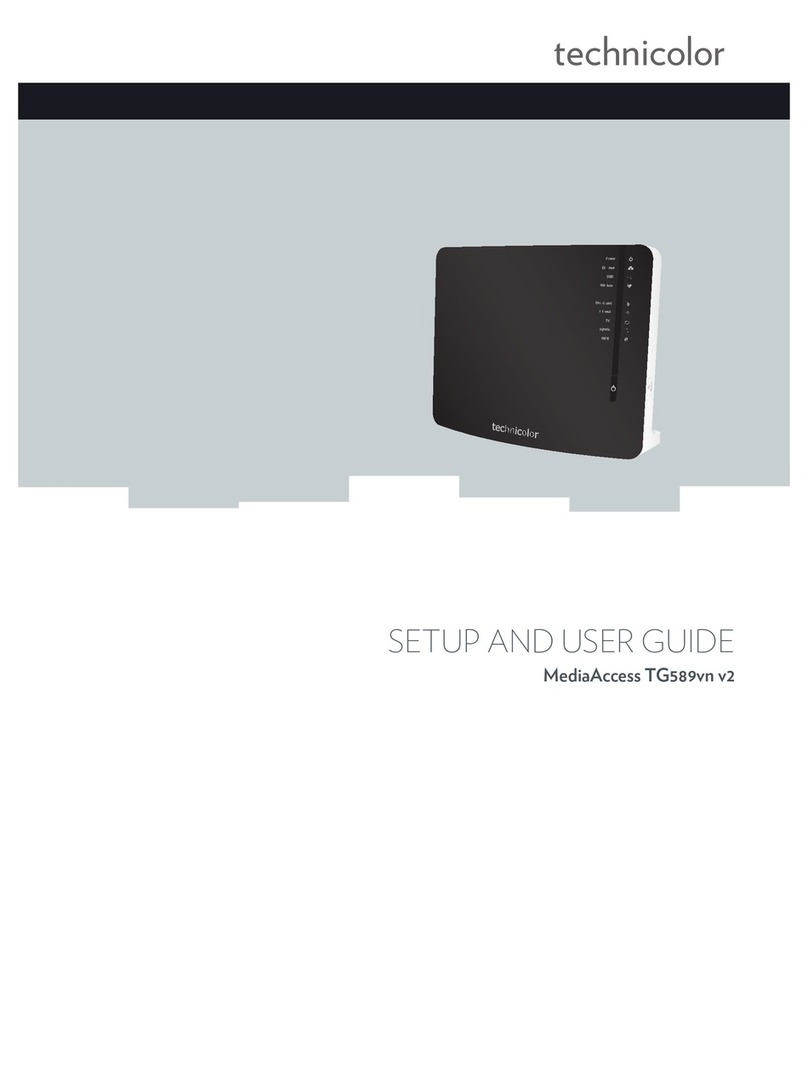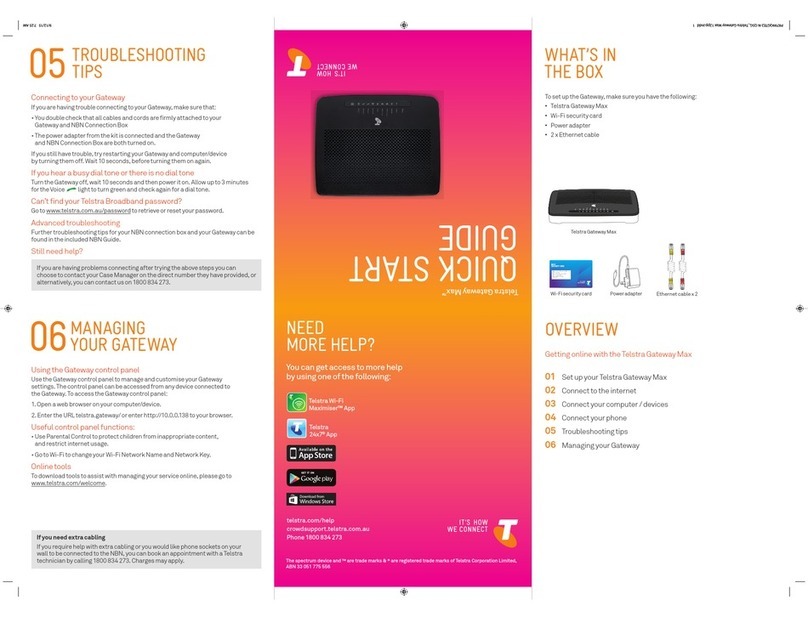Crystal Vision Vision M-GWSDIIP-6 User manual

Crystal Vision M-GWSDIIP-6 / M-GWIPSDI-6 / M-GWIPIP-6 User Manual
M-GWSDIIP-6/M-GWIPSDI-6/M-GWIPIP-6 User Manual R1.1 105 August 2022
Contents
1Introduction 3
2Block Diagrams 5
2.1 M-GWSDIIP-6 5
2.2 M-GWIPSDI-6 6
2.3 M-GWIPIP-6 7
3Hardware Installation 8
3.1 Rear module signal IO 8
4I/O Configuration 9
4.1 Configuring the Ethernet Interfaces 9
4.2 Enabling IP Inputs & Outputs 10
4.3 Select IP I/O Protocol 11
4.4 Transmitting an IP Flow 12
4.5 Receiving an IP Flow 13
4.6 Enabling SDI Outputs (M-GWIPSDI-6) 15
4.7 Video format 15
5Status 16
5.1 Input Video status 16
5.2 Input Audio status 16
5.3 Status Delay 17
5.4 Network Status and Statistics 17
Flow Statistics 18
Network In/Protect Network In pkts 18
6References and Output Timing 19
6.1 References 19

Crystal Vision M-GWSDIIP-6 / M-GWIPSDI-6 / M-GWIPIP-6 User Manual
M-GWSDIIP-6/M-GWIPSDI-6/M-GWIPIP-6 User Manual R1.1 205 August 2022
Status 19
Reference configuration 19
PTP Configuration 20
PTP Statistics 20
6.2 Output timing 21
6.3 Frame delay 22
7Traffic Shaping Profile 23
7.1 Traffic Shaping Profiles 23
8Input Format, Input Loss and Test
Pattern Options 24
8.1 Input Format and On Loss of Input 24
8.2 Internal Test Patterns 25
8.3 Audio mute 25
9Unicast Flow Configuration 26
10 Basic Trouble Shooting 27
10.1 No input or output signals present 27
10.2 Errors in the IP flow’s video content 27
10.3 IP flows keep stopping after a few minutes 27
11 Specification 28
11.1 M-GWSDIIP-6 28
11.2 M-GWIPSDI-6 33
11.3 M-GWIPIP-6 38
Revision 1 User interface screen shots updated to align with V2.3 MARBLE-V1 and V1.19
Vision 3 software releases. Added VR04 rear module for M-GWSDIIP-6 and M-
GWIPSDI-6. Added new audio monitoring and audio mute features. Added new
preset features. Updated use of flow terminology.
05/08/22

Crystal Vision Introduction
M-GWSDIIP-6/M-GWIPSDI-6/M-GWIPIP-6 User Manual R1.1 305 August 2022
1 Introduction
M-GWSDIIP-6, M-GWIPSDI-6 and M-GWIPIP-6 are uncompressed video over IP gateway
software apps which run on the MARBLE-V1 media processor. Supporting both SMPTE ST
2022 and SMPTE ST 2110-20 IP protocols, up to six channels of HD/SD-SDI or three
channels of 3G-SDI can be encapsulated/de-encapsulated to or from IP.
M-GWSDIIP-6:
•Encapsulates SDI to IP to allow signal transportation over 10GbE IP networks
•Converts six HD/SD or three 3Gb/s SDI input connections and allows flexible
assignment of the converted flows to any of up to four output 10GbE IP network
interfaces
•Additional 10GbE network interfaces can be configured for redundant streaming
•Instant clean switching between SDI inputs, whatever their timing
M-GWIPSDI-6:
•De-encapsulates SDI from 10GbE IP networks
•Converts to six HD/SD or three 3Gb/s SDI output connections, with flexible
assignment of the converted flows from any of up to four input 10GbE IP network
interfaces
•Additional 10GbE network interfaces can be configured for redundant input streaming
•Tolerant of any input packet distribution
•Instant clean switching between inputs, whatever their timing
•IP flow monitoring including packet loss, duplicated packets and packet delay
variation
M-GWIPIP-6:
•De-encapsulates and re-encapsulates video (up to six HD/SD or three 3Gb/s)
between up to four bi-directional 10GbE IP network interfaces
•Ideal for applications such as network address translation, unicast to multicast
address translation, protocol translation and for setting firewall restrictions
•Additional 10GbE network interfaces can be configured for redundant input or output
streaming
•Tolerant of any input packet distribution, and includes output traffic shaping
•Instant clean switching between inputs, whatever their timing
•IP flow monitoring including packet loss, duplicated packets and packet delay
variation

Crystal Vision Introduction
M-GWSDIIP-6/M-GWIPSDI-6/M-GWIPIP-6 User Manual R1.1 405 August 2022
Common feature set:
•Supports SMPTE ST 2022-6 and ST2022-7 protocols and video within ST 2110
(supporting ST 2110-10, -20 and -21 standards)
•10GbE SFP+ connectivity supporting 1310nm single mode long range and 850nm
multi-mode short range fibre
•Input and output present, black and frozen monitoring
•Input CRC error detection
•Input audio group monitoring
•Sub frame output timing adjustment locked to chosen reference source
•Ten frames adjustable delay in one frame steps per output
•Choice of multiple timing sources with fail-over: PTP and two analogue Black and
Burst or tri-level syncs references via Vision frame
•Support for unicast and multicast transmission
•Full range of VLAN support
•Supports IGMP V1, V2 and V3
•Supports 31 video standards
•Flexible remote control and monitoring using frame integrated control panel,
VisionPanel remote control panel, ASCII and JSON protocols, SNMP and the web
browser-based VisionWeb Control
•Dual slot card allowing 10 cards in Vision 3 frame

Crystal Vision Block Diagrams
M-GWSDIIP-6/M-GWIPSDI-6/M-GWIPIP-6 User Manual R1.1 505 August 2022
2 Block Diagrams
2.1 M-GWSDIIP-6

Crystal Vision Block Diagrams
M-GWSDIIP-6/M-GWIPSDI-6/M-GWIPIP-6 User Manual R1.1 605 August 2022
2.2 M-GWIPSDI-6

Crystal Vision Block Diagrams
M-GWSDIIP-6/M-GWIPSDI-6/M-GWIPIP-6 User Manual R1.1 705 August 2022
2.3 M-GWIPIP-6

Crystal Vision Hardware Installation
M-GWSDIIP-6/M-GWIPSDI-6/M-GWIPIP-6 User Manual R1.1 805 August 2022
3 Hardware Installation
The potentiometers on the card are factory set and should not be adjusted. There are no
user-selectable links.
The app based MARBLE-V1 cards are intended for use only in the Crystal Vision ‘Vision’
frame range and not in older style frames such as ‘Indigo’.
Insert the card by pushing the white handle on the card edge, being careful to ensure the card
is inside the guide rails. Remove it by pulling the metal hook. Do not force the card if
resistance is met as the card may not be correctly aligned with the rear connectors.
Ensure that the Vision frame has the correct rear module fitted. Only the VR04, VR05 and
VR06 rear modules offer the correct input/output functionality for the video over IP apps.
The cards and rear modules can be inserted and removed without powering down the frame.
3.1 Rear module signal IO
N.B. SDI 1 to 6 are inputs only for M-GWSDIIP-6 and outputs only for M-GWIPSDI-6.
VR04
VR06
SDI 1: SDI In/Out 1
SDI 2: SDI In/Out 2
SDI 3: SDI In/Out 3
SDI 4: SDI In/Out 4
SDI 5: SDI In/Out 5
SDI 6: SDI In/Out 6
Eth 1 to 4: 10GbE video
over IP I/O
D-Type on VR06: No
connection
VR05

Crystal Vision I/O Configuration
M-GWSDIIP-6/M-GWIPSDI-6/M-GWIPIP-6 User Manual R1.1 905 August 2022
4 I/O Configuration
VisionWeb web browser control software is recommended for the configuration of the video
over IP apps. This is achieved by entering the IP address of the frame into a web browser
(10.0.0.201 on Ethernet port 1 of the frame by default). See the Vision 3 frame manual for
more information on VisionWeb and frame configuration and operation.
Example ‘VisionWeb’ homepage
4.1 Configuring the Ethernet Interfaces
MARBLE-V1 ST 2022 and ST 2110 video over IP flows are received and transmitted using
the VR04, VR05 and VR06 10GbE network interface connections. VR06 provides two
network interfaces while the VR04 and VR05 provide four. A typical usage case is to use Eth
1 interface for the ‘primary’ IP traffic and Eth 2 for the ‘protect’. The additional Eth 3 and 4
interfaces on the VR04 and VR05 allow input flows to be separated from output flows.
Within each Ethernet interface there are six virtual interfaces. These are useful for software
apps which process six individual IP flows, such as the IP gateways, as each flow can be
assigned to its own unique IP address.

Crystal Vision I/O Configuration
M-GWSDIIP-6/M-GWIPSDI-6/M-GWIPIP-6 User Manual R1.1 10 05 August 2022
4.2 Enabling IP Inputs & Outputs
By default the IP inputs and outputs are disabled. Use the Enable control within the Net Input
and Output menus to enable them.
M-GWSDIIP-6 IP Output Enable
Eth 1:1 example IP
parameters. Hover mouse
above control labels on
VisionWeb UI to show
control hints

Crystal Vision I/O Configuration
M-GWSDIIP-6/M-GWIPSDI-6/M-GWIPIP-6 User Manual R1.1 11 05 August 2022
M-GWIPSDI-6 IP Input Enable
4.3 Select IP I/O Protocol
The M-GW IP Gateways support uncompressed video over IP protocols ST 2022 and ST
2110-20. It is possible to mix protocols; IP inputs and outputs can be a mixture of ST 2022
and ST 2110-20. M-GWIPIP-6 supports protocol translation. For example, a ST 2022 input
can be output as ST 2110-20.
Once the inputs and outputs have been enabled, the required protocol can be selected using
the drop down menus within Input and Output control tabs. The protocol type will need
selecting for each input and output.
M-GWSDIIP-6 Output Protocol Selection

Crystal Vision I/O Configuration
M-GWSDIIP-6/M-GWIPSDI-6/M-GWIPIP-6 User Manual R1.1 12 05 August 2022
M-GWIPSDI-6 Input Protocol Selection
4.4 Transmitting an IP Flow
The M-GWSDIIP-6 and M-GWIPIP-6 apps are capable of transmitting up to six HD/SD-SDI or
three 3G-SDI IP flows. These can be transmitted on a single 10GbE network interface or split
between additional interfaces located on the rear connector.
The following example shows an M-GWSDIIP-6 configured to transmit Input 1 to Output 1
using SMPTE ST 2022-7 protocol. When selecting ST 2022-7 it is necessary to configure
both the ‘Network Out’ and ‘Protect Network Out’. For maximum redundancy it is
recommended to output ‘primary’ and ‘protect’ flows to two different network interfaces e.g.
Interface 1 and 2 on M-GWSDIIP-6 and M-GWIPIP-6.

Crystal Vision I/O Configuration
M-GWSDIIP-6/M-GWIPSDI-6/M-GWIPIP-6 User Manual R1.1 13 05 August 2022
M-GWSDIIP-6/M-GWIPIP-6 Output 1 Net Out
The controls highlighted in the above configuration show Output 1 of the M-GWSDIIP-6
routing Input 1 to Ethernet Interface 1:1 and 2:1 using SMPTE ST 2022-7 protocol. In this
example multicast destination addresses are being used for the main and protected flows
which, if required, could be replaced by single point unicast addresses.
M-GWIPIP-6 provides the same Net Out controls as M-GWSDIIP-6.
IP output flow transmission supports both Block Packing Mode (BPM) and General Packing
Mode (GPM) for ST 2110-20 encapsulation. BPM, which packs multiple (up to 7) 180 byte
blocks into an RTP payload, is a restricted subset of GPM, and GPM is the more general
case.
VLANs, ports and Time To Live (TTL) should be configured as per the network switch
requirements.
If no SSRC (Synchronisation source identifier) value is required, it can be left blank.
If transmitting ST 2110 the required payload type value should be set. The value for payload
type is arbitrary and decided by the user. For example, value 100 could be used to indicate
1920x1080i 50Hz content and value 101 used to indicate 625i 50Hz content.
4.5 Receiving an IP Flow
The M-GWIPSDI-6 and M-GWIPIP-6 apps are capable of receiving up to six HD/SD-SDI or
three 3G-SDI IP flows. These can be received on any of the 10GbE network interfaces
located on the rear connector.
The following example shows an M-GWIPSDI-6 configured to receive Input 1 using SMPTE
ST 2022-7 protocol. When selecting ST 2022-7 it is necessary to configure both the ‘Network
In’ and ‘Protect Network In’. For maximum redundancy it is recommended to receive ‘primary’

Crystal Vision I/O Configuration
M-GWSDIIP-6/M-GWIPSDI-6/M-GWIPIP-6 User Manual R1.1 14 05 August 2022
and ‘protect’ on two different network interfaces e.g. Interface 1 and 2 on M-GWIPIP-6 and M-
GWIPSDI-6.
M-GWIPSDI-6/M-GWIPIP-6 Input 1 Net In
The controls highlighted in the above configuration show Input 1 of the M-GWIPSDI-6 set to
receive the ‘main’ flow packets on Ethernet Interface 1:1 and ‘protect’ packets of the ST 2022-
7 protocol on 2:1.
To successfully receive a flow, all IP parameters must agree with those of the transmitter. In
the above example we can see that the IP addresses, VLANs, ports and SSRC match those
given in the M-GWSDIIP-6 flow transmission example on the previous page.
M-GWIPIP-6 provides the same Net In controls as M-GWIPSDI-6.
If receiving ST 2110, the 2110 payload type and 2110 format will need to match the
transmitter.

Crystal Vision I/O Configuration
M-GWSDIIP-6/M-GWIPSDI-6/M-GWIPIP-6 User Manual R1.1 15 05 August 2022
4.6 Enabling SDI Outputs (M-GWIPSDI-6)
The M-GWIPSDI-6 provides six SDI outputs. They are individually routable to from any of the
IP input flows. By default the SDI outputs are disabled, therefore should be enabled as
required.
In the example below SDI Output 1 is enabled with its source routed to Input 1 of the IP
network input.
M-GWIPSDI-6 SDI Output enable
4.7 Video format
By default the video format mode is set to process six HD or SD-SDI channels. Channels 1, 3
and 5 can be set to process 3G-SDI using the ‘Mode’ control on the ‘Presets, Defaults,
Alarms’ tab. Enabling 3G on channels 1, 3, and 5 disables processing on channels 2, 4 and 6.
Video Format Mode (all Apps)

Crystal Vision Status
M-GWSDIIP-6/M-GWIPSDI-6/M-GWIPIP-6 User Manual R1.1 16 05 August 2022
5 Status
5.1 Input Video status
The following video status is displayed for each input. M-GWSDIIP-6 does not include the
Network error LED nor the Enabled LED, as SDI inputs are always enabled.
Input Video status
5.2 Input Audio status
The following video status is displayed for each input.
Input Audio status
Enabled LED: Green when input is enabled, otherwise off
Present LED: Green when input is present, otherwise off
Time present: Length of time input has been present
Format: Read only text showing video format e.g.
1920x1080i 50Hz
Video black LED: Yellow if input is full frame black,
otherwise off
Video frozen LED: Yellow if input is frozen, otherwise off
Video error LED: Red if CRC errors detected at input,
otherwise off
Ancillary data error LED: Red if ANC data errors detected
at input, otherwise off
Network error LED: Red if lost or duplicate packets are
detected on primary or protect network input
Audio Group 1 to 4 present LED: Green when audio
groups present, otherwise off
Audio Channel 1 to 16 present LED: Green when audio
channels present, otherwise off
Audio Group 1 to 16 silent LED: Yellow when audio
channels silent (-93dBFS trigger point), otherwise off

Crystal Vision Status
M-GWSDIIP-6/M-GWIPSDI-6/M-GWIPIP-6 User Manual R1.1 17 05 August 2022
The equivalent output status is also provided for video enabled, video present, video format,
video black, video frozen, audio groups present, audio channels present and audio channels
silent.
5.3 Status Delay
Audio silent, video black and video frozen status can be prevented from triggering until a user
selectable delayed period between 1 to 120 seconds has expired. These controls are located
within the ‘Defaults’ tab.
Status delay
5.4 Network Status and Statistics
The following network status & statistics are displayed for each input of the M-GWIPSDI-6
and M-GWIPIP-6
M-GWIPIP-6/M-GWIPSDI-6
Input flow network status
Enabled LED: Green when IP input is enabled, otherwise off
Present LED: Green when IP input is present, otherwise off
Error LED:Red if lost or duplicate packets detected at input,
otherwise off

Crystal Vision Status
M-GWSDIIP-6/M-GWIPSDI-6/M-GWIPIP-6 User Manual R1.1 18 05 August 2022
M-GWIPIP-6/M-GWIPSDI-6 Input flow network statistics
Flow Statistics
Protect %: Percentage of packets used from the ‘protected’ network input
Skew: Difference in packet arrival. –ve indicates protect packets are arriving first
Network In/Protect Network In pkts
Lost: Number of lost packets
Duplicate: Number of duplicate packets
Min gap: Minimum gap between packets (nSec)
Max gap: Maximum gap between packets (nSec)
Mean gap: Mean gap between packets of a frame (nSec)

Crystal Vision References and Output Timing
M-GWSDIIP-6/M-GWIPSDI-6/M-GWIPIP-6 User Manual R1.1 19 05 August 2022
6 References and Output Timing
6.1 References
All apps are able to lock the outputs to a PTP clock, an analogue tri-level or Black & Burst
sync, or freerun the outputs to an internally generated clock. Additionally M-GWSDIIP-6 is
able to lock to an SDI input.
All outputs are locked to the same reference clock. It is not possible to lock different outputs
to different clocks. If locking the M-GWSDIIP-6 outputs to an SDI input, the first present SDI
input is chosen, starting from SDI Input 1.
Inputs are not required to be the same frame rate as the chosen reference. It is possible, for
example, to input 59.94Hz video locked to a 50Hz reference. However, frames will be
dropped and repeated as necessary when cross-locking frame rates in order to maintain a
valid output.
Status
All apps provide the following reference status.
Reference Status
Active source:Reference source outputs are locked to
Reference & PTP clock Present LEDs: Green when present, otherwise off
Time present: Length of time input has been present
Reference 1 & 2 Format: Read only text showing reference format e.g. 625i 50Hz
Reference configuration
All apps provide the following reference configuration options.
Reference Configuration
This manual suits for next models
2
Table of contents
Popular Gateway manuals by other brands
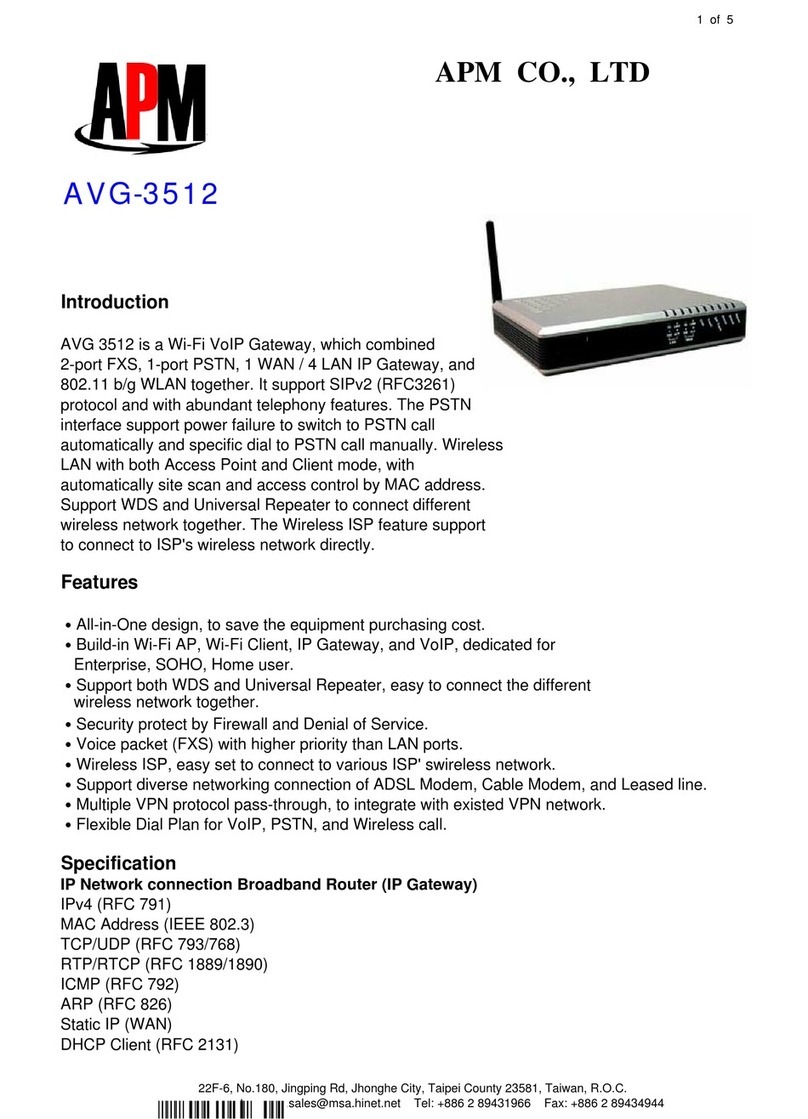
APM
APM Wi-Fi VoIP Gateway AVG-3512 Specifications

Grandbeing
Grandbeing SP0104-311 operating instructions
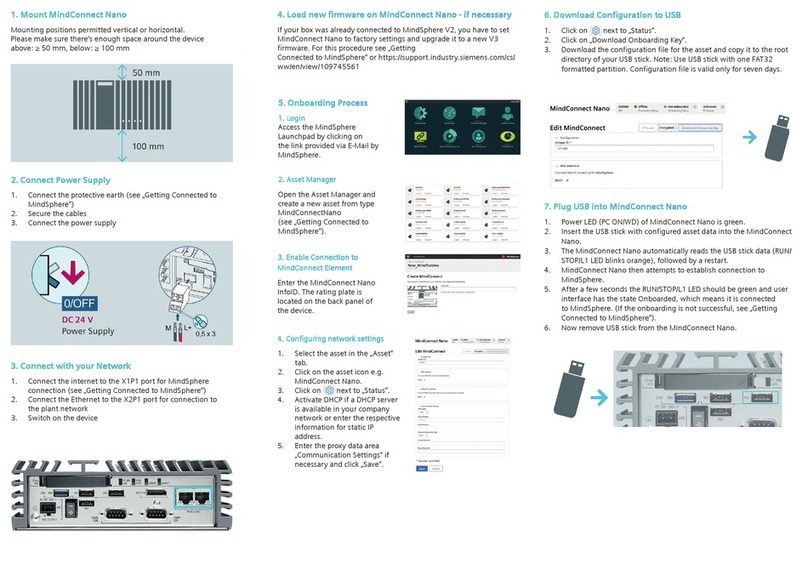
Siemens
Siemens MindConnect Nano quick start
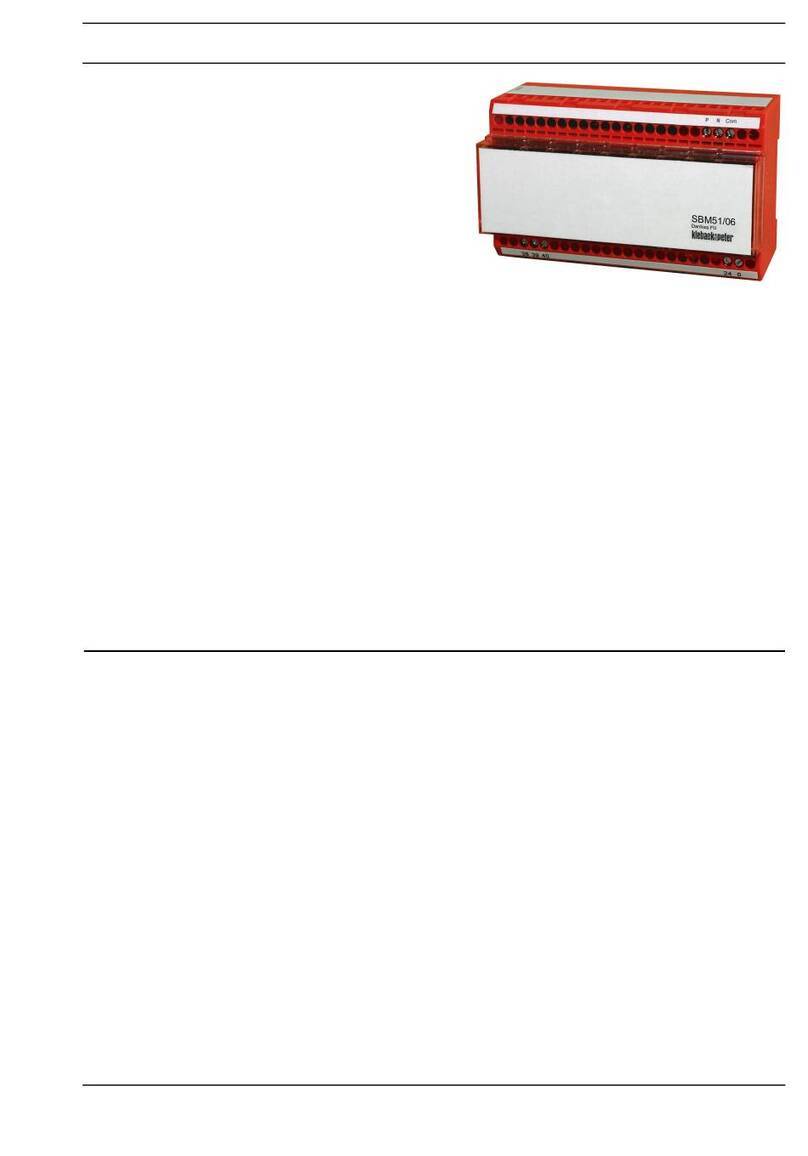
Kieback&Peter
Kieback&Peter SBM51/06 Product description

ZyXEL Communications
ZyXEL Communications EMG6726-B10A quick start guide
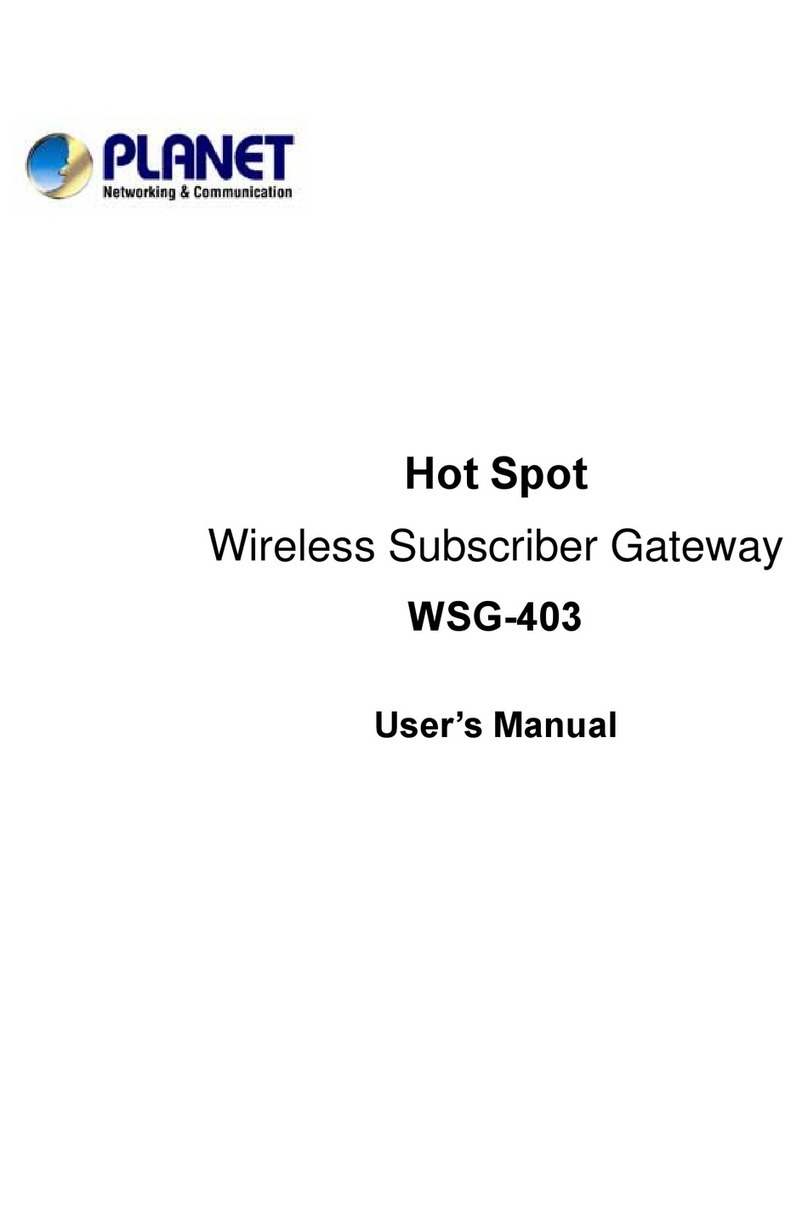
Planet Networking & Communication
Planet Networking & Communication Hot Spot WSG-403 user manual