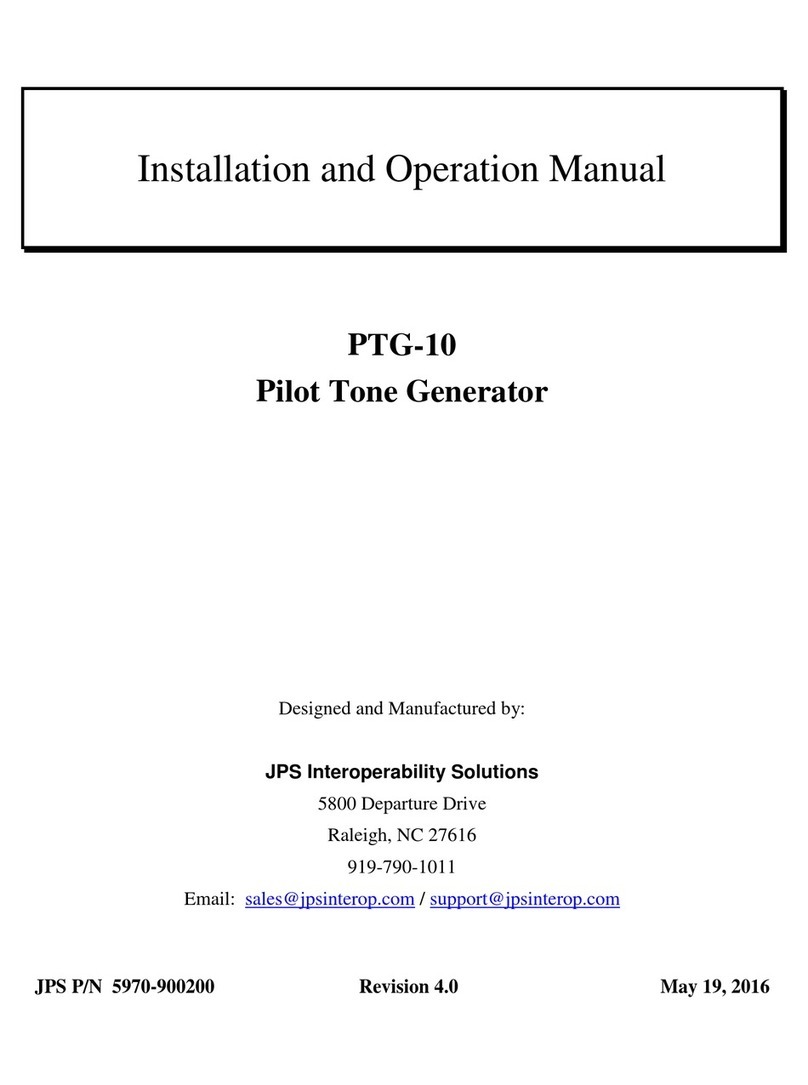CSM SL720 User manual

SL720 GYRO/PC INTERFACE MANUAL
INTRODUCTION
The SL720 gyro has a 'PC' port that allows the internal settings of the gyro to be examined and adjusted to users' requirements.
For most users the pre-loaded default settings of the SL720 will be satisfactory. However where the servo being used is a
Futaba 9251 which uses 760us (short) communications pulses users will need to use the PC interface to select the appropriate
options for this servo before it is connected to the gyro. The gyro is also capable of being used for many non-standard
applications (e.g. fixed wing models, camera stabilisation, robotics, etc.) that are generally outside the scope of this manual.
However, if you have such an application please contact us via email at: [email protected]. and we will attempt to advise
you.
Before making adjustments to the internal parameters of the gyro we strongly recommend that you first get your model
performing well with the factory default settings. In our experience this is always possible. If you have major handling
problems with your model look for the cause in your radio set-up, tail linkage adjustment, friction or slop, tail blade length,
servo choice, battery condition, gyro location, static discharges, etc. Trying to cure such defects by internal adjustments of
the gyro will be a frustrating waste of time. The PC interface is a powerful diagnostic tool. By showing you the values of the
Mid Stick pulse length, Throw limits, Quick-trim offset, etc. it allows you to accurately check the radio set up and linkage
adjustment.
Basic optimisation
Once you have your model responding well to the default settings set the servo speed parameter to match the value for the
servo you are using. Then do the pirouette start tests and adjust the pirouette start and stop values as described in the
general parameters section. Then you may want to adjust the Linear and Exponential stick sensitivities and the dead-band
to get the stick feel to your liking. Since these have independent values for Mode0 and Mode1 you can set up a different stick
‘feel’ for each mode. You should already have obtained reasonably well matched stops from fast, full stick, pirouettes before
tackling the internal parameters but the stop tracking controls (left and right stop gains) are useful in adjusting the stop
quality from lower pirouette speeds.
Further optimisation
Further optimisation should centre on the relative amounts of conventional gain, the heading lock gain, and in some cases,
acceleration gain. As a general rule the faster the servo the higher the heading lock gain that can be used and the slower the
servo the lower the heading lock gain should be. The helicopter has a significant impact on this. An easily driven tail linkage
will allow the servo to approach its no-load speed. Conversely linkage and hub bearing friction can significantly slow the
servo. Small electric helicopters present a special case because these models react quickly in yaw, their production tolerences
give less precise pitch control, and micro servos have relatively lower performance than standard size servos. Improvement can
often be gained in such helicopters by reducing the heading lock gain, in some cases to between half and three quarters of the
default value. Increasing the acceleration gain to about 120 has also been found useful in cases where the model exhibits a
vagueness in heading or wags very slowly in the hover.
Remember that after changing the internal gain values you will usually need to re-adjust the transmitter gain.
The remaining parameters determine the detailed dynamics of the gyro system. Given the number of these variables as well as
the many aspects of the helicopter (tail blade size, engine performance, servo speed, etc.) that influence the characteristics of
the helicopter in yaw it is not possible to give a simple recipe for further optimising the gyro for your model. The parameters
have complex interactions so that the optimum value of, say, Acceleration gain is affected by a change in the Heading Lock
gain and vice versa. So before attempting adjustments it is vital that you have the model in perfect mechanical condition and
performing consistently. You should then try making small adjustments to the default settings and observe their effects.
In arriving at the factory default settings we found it useful to set the two modes to nearly identical settings differing only in,
say the value of the Acceleration gain value. By switching between the two modes we were able to see quite small changes and
'home in' on the optimum. Careful note-taking is vital to prevent confusion in this process! An observer taking notes on a clip
board or Dictaphone is very useful. Once you have used this technique to get one good mode you can then apply the same
method to optimise your second flight mode.
INSTALLING THE INTERFACE SOFTWARE ON YOUR PC
To install simply insert the distribution disk into your PC and use 'Windows Explorer' or 'My Computer' to copy the 'SL720'
folder (and its contents) from the distribution disk to the hard disk of your PC. For convenience, create a short cut to the
interface program as follows:-
Right click on your desktop.
Select 'New' and ' Shortcut'.
Click on 'Browse' and in the resulting window double click on the 'SL720' folder on your hard disk.
In the window that now appears double click on the 'SL720' application.
Then click 'Next', 'Next', and 'Finish' at successive stages to complete the shortcut.
RUNNING THE INTERFACE SOFTWARE
Once the software has been installed on your PC follow these steps to connect to your gyro.
1. CONNECT THE GYRO INTERFACE CABLE TO YOUR PC

It's the one with
25 SOCKET contacts
Connect the interface to the
printer (parallel) port of your PC
Gyro interface
cable
Locate the Parallel (Printer) port of your PC. This is a 25 pin 'D' connector with socket contacts. If you have a printer attached
to your PC it may already be connected to the desired port. If so, disconnect it and connect the gyro interface cable in its place.
If your PC has multiple parallel ports you can use the interface on LPT1, LPT2 or LPT3. You will be able to select the port in
use from the interface program's main menu using the 'Change PC-Gyro interface port' option
! DO NOT CONNECT YOUR PC TO THE GYRO YET !
2. START THE INTERFACE SOFTWARE
Do this by double clicking on the 'SL720' shortcut.
3. TURN RECEIVER ON.
This will power up the gyro.
4. CONNECT INTERFACE LEAD TO "PC" PORT OF GYRO
Use the 120mm white/red/black lead to connect between the end of the main PC interface lead to the 3 pin connector marked
‘PC’ on the gyro. The black wire should be nearest the edge of the gyro.
5. ACCESSING THE GYRO
First click on the 'Read from gyro' button. Wait a few seconds and a ‘Gyro read OK’ message will appear in the status panel
and the current values of the gyro parameters will be displayed. Modify the parameters as required (using the mouse). Write
the changes back to the gyro by clicking the 'Write to gyro' button and wait for the ‘Gyro updated’ message in the status panel.
To ignore changes click 'Quit' without writing to the gyro. The factory default settings can be loaded by clicking the 'Reset gyro
to default' button. If the 'Status' box reports 'read from gyro failed', try changing the 'PC to gyro port' to LPT2 or LPT3 and try
reading from the gyro again. This will cure most communications problems.
When you have finished making changes to the gyro's internal settings disconnect the interface cable from the gyro
before turning off the receiver power. The gyro may not re-initialise if the PC lead is connected at the time of turn on.
If you are likely to use the interface frequently you may wish to leave the short adapter lead connected to the gyro.
When you quit from the interface program the currently selected LPT port number is saved to ensure trouble free connection
next time it is used.
THE INTERFACE WINDOW
All the parameters are accessed from a single window that for convenience has parameters grouped in coloured panels as
follows:
General
Stop-Tracking
Options
Mode 0
Mode 1
If you are familiar with using your SL720 with its factory default settings then Flight Mode 0 is the so called 'Standard' mode
while Flight Mode 1 is the 'Heading Lock' mode.
However, with the aid of this PC interface both Flight Modes are fully configurable and you could, if desired, set up both
modes to have Heading Lock capability. To do this simply copy the Factory Default values for Flight Mode 1 to Flight Mode 0.
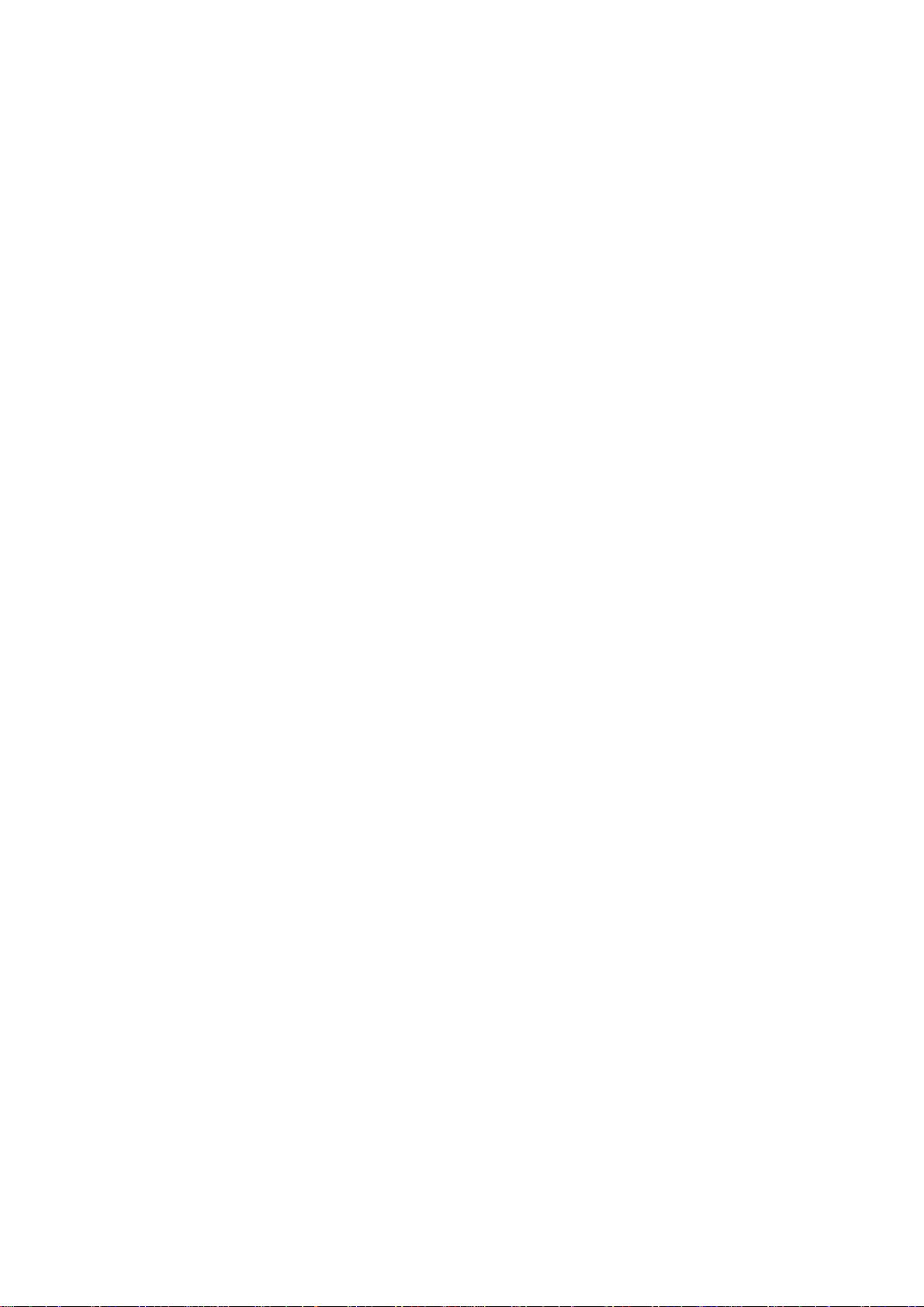
The General parameters
(Dark green panel)
The parameters under this menu influence the overall operation of the gyro and are common to both the flight modes.
Mid Stick pulse length
This must correspond to the channel output pulse width of your radio system with a channel set to its centre position. It is used
to set the zero yaw rate point and also the switchover point for the Mode 0 to Mode 1 switching. Most RC manufacturers use
either 1500µs (e.g. Sanwa, JR) or1520µs (e.g. Futaba, Hitec). The gyro's factory default is 1510µs but this value is
automatically adjusted to the value for your radio system as part of the Quick-setup routine. It is therefore not normally
necessary to adjust its value via the PC interface. However its value is useful for diagnostic purposes. If having done the
Quick-setup you find the value is not close to either 1500µs or 1520µs then you may have some trim offset or sub trim set on
the rudder channel. Alternatively, some unwanted mixing (e.g. revo, or ATS) may be active.
Throw limit 1 and Throw Limit 2
These are the servo throw limits set during the Quick-Setup procedure and are expressed as a percentage of the normal full
travel of the servo. These values are set as part of the Quick-setup routine and so will not normally need adjustment via the PC
interface. However, it is useful to see the actual values as they can help to trace problems with the set-up of the tail linkage. If,
for example, the limits are both greater than 120% it suggests that a better set-up could be obtained if a longer servo arm were
fitted and the throw limits reduced correspondingly. If the values for the two directions are very different this could simply
indicate that the helicopter tail linkage has a very asymmetric pitch capability but it may also point to an incorrect tail centre
pitch value. The quick-trim offset moves the hover pitch point away from the Mid Stick value so a large quick trim offset will
require a difference in the two throw limits in order to give nearly equal servo throw in the two directions. If in doubt turn on
the gyro in Mode0 and observe the throw of the servo for left and right stick deflections. If they are obviously different you
should investigate the reason for it.
Quick-trim offset
This is the servo offset that the gyro has set during the Quick-trim procedure to counter any error in the tail linkage length. It
is limited to ±30% of the total servo travel. Since it is set by the Quick-trim procedure you will not normally need to adjust it
via the PC interface but it is useful to know the value. If the value is 30% or -30% then the linkage error is probably too great
to have been fully corrected by the gyro and you should adjust the tail linkage length and repeat the quick-trim.
Servo speed
This parameter matches the gyro’s expectation of the ability of the servo to match its commands to the actual performance of
the servo. Our software allows for typical servo loads so simply set this value to match the servo manufacturer’s quoted speed
of the tail servo at the operating voltage you are using.
Stop-Tracking
(Light green panel)
This panel gives access to two independent gain tracking values; Left Stop Gain and Right Stop Gain. These can be used in
conjunction with the transmitter gain to optimise the gyro performance separately for fast forward flight, left pirouette stops,
and right pirouette stops.
Set up these values as follows:-
Initially leave both stop gain values at the default values and set up the gyro and helicopter as described in the main gyro
manual. These controls should only be adjusted once the stops from fast, full stick pirouette speeds have been equalised by
adjustment of the throw limits and, if needed, the tail blade sizes. Remember that the stop times from fast pirouettes are
dominated by the maximum available tail thrust that the helicopter can produce at full tail servo travel and if this is lacking it
will be impossible to obtain good stop performance from gyro adjustment. You should ensure that the available throw either
side of hover pitch is similar before attempting to trim the stops with these controls.
Before setting the stop gains establish by flight tests the highest mode 0 and mode 1 gains (set at the transmitter) that do not
cause wagging in fast forward flight. You can then use the stop tracking to optimise the quality of the stop from modest
pirouette speeds. To aid in this test it is useful to set a temporary rudder rate switch option that when active limits the
pirouette speed to about 180 per second (equal both ways)
Test the stop from 180 deg/s left pirouettes and adjust this stop quality using the Left Stop Gain.
Increase the Left Stop Gain to make the stop crisper.
Decrease the Left Stop Gain to eliminate any bounce in the stop.
Repeat this process for 180 deg/s right pirouettes to achieve the best value for the Right Stop Gain.
If you find that very different values for left and right stop gains are needed or that good stop quality is not obtainable
in both directions you should inspect the geometry of your tail linkage and correct as needed.
The options panel
(Blue panel)
Gyro sense
This is a parameter that is also set in the Quick-setup routine and should not normally need changing via the PC interface.
However, if you do change it please check that the gyro is operating in the correct sense before the gyro is next flown.
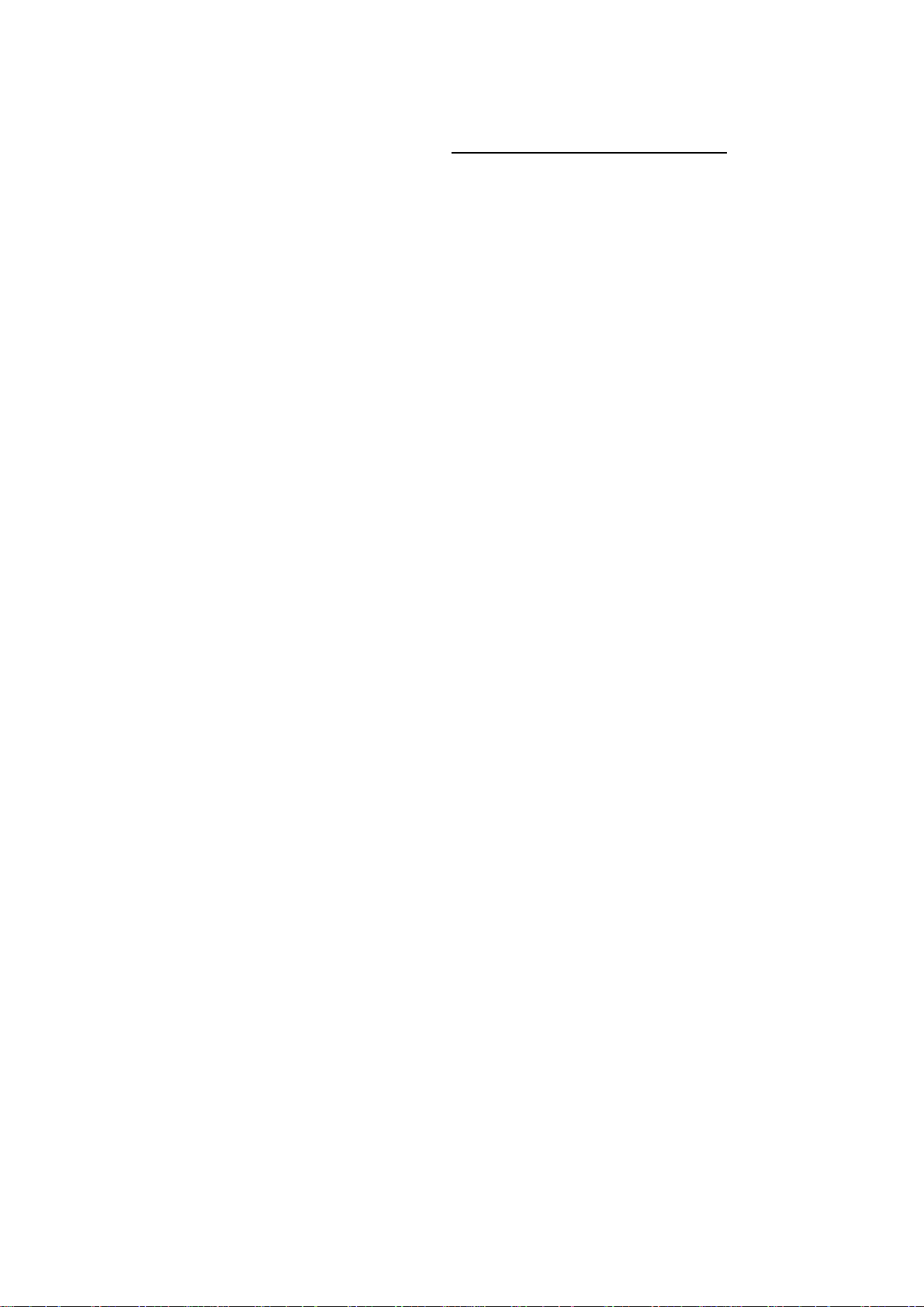
Servo type
The SL720 supports two
This is also set in the Quick-setup routine, but for convenience is also included in this menu. Care should be exercised in
turning the Super/digital facility ON as standard servos are not able to handle the high data rates may be damaged by being
used with the DS mode. They may also malfunction in flight. If in doubt leave this parameter at ‘standard’
Vibration filter
This parameter is also accessable via the quick setup routine and controls the primary noise/vibration filter in the SL720. The
default state is with this filter OFF. However, in high vibration environments where small disturbances of the tail are visible
in the hover this filter may provide an improvement at the expense of a reduction in the achievable transmitter gain. Where
possible it is better to resolve the vibration issue with the machine. If the disturbances increase with the use of the filter then
they are probably due to fluctuating power delivery from the engine which should be resolved and the filter returned to the off
state.
The Mode 0 and Mode 1 panels
(Yellow and red panels)
The two Flight Mode setting sub-menus are identical and provide control over the following parameters that have independent
values for each of the two gyro modes. The three gain terms work in conjunction with the gain value set from your transmitter.
Stick Dead-band
This feature is helpful in aerobatic as it reduces the accuracy of stick centring required. The amount that pilots find helpful
depends on flying style and the manouvres being performed. As a general rule high values are useful for aerobatics and lower
values for hovering manovres.
Linear Stick Sensitivity and Exponential Stick Sensitivity
The yaw rate demand curve for each flight mode can be fully and independently adjusted to give exactly the stick 'feel' you
want. The linear sensitivity has most influence on the feel near mid-stick. If, once you have the stick deadband you like, the
model feels too 'dead' around mid-stick then increase this value. Conversely, reduce this value to reduce the sensitivity to small
stick deflections. The Exponential sensitivity has little effect near to mid-stick but has an increasing effect towards full-stick
deflection. By default gyro modes 0 and 1 have the same values for these parameters. However you can give different values
for the two modes so that the stick feel changes as you switch between the two gyro modes. Further tuning of the stick feel can
be obtained from the rudder rates, travel adjustments, and exponential on your transmitter.
Pirouette start rate
This parameter is designed to match the gyro’s expectation of the helicopter’s speed of entry into pirouetes with the machines
actual ability. The value displayed relates to the rate of yaw acceleration the helicopter will generate when maximum tail rotor
pitch is applied. The default value (4500 deg/s/s) is typical of a well set-up aerobatic machine. The weight distribution in the
helicopter is important to the reaction of the model (the closer the weight is concentrated near the main shaft the better).
While this is substantially fixed for a given machine all the following factors (in order of effectiveness) will increase the
reaction speed of the helicopter:-
Longer tail blades (most effect)
Higher tail rotor rpm (by gearing or head speed changes)
Greater tail pitch ranges
Broader chord tail blades (least effect)
To optimise the value for your machine look at the quality of the entry into fast pirouettes (using full stick). The optimum
value is the highest value for which the entry to fast pirouettes is smooth. If you find that the model ‘whips’ at the start of the
pirouette then the value is too high. By ‘whip’ we mean that the helicopter accelerates to too high a pirouette speed before
settling back to the correct pirouette speed.
Pirouette stop rate
This parameter matches the gyros expectation to the helicopter’s ability to stop from pirouettes. In general the optimum value
for this parameter will be the same or slightly (say 10%) higher than the pirouette start rate obtained above. It is susceptable to
the same influances as regards tail blade size etc as the pirouette start rate.
Acceleration Gain
This parameter allows the gyro to look at the rate of change of the yaw speed. With high performance servos and slop-free
linkages this parameter is not needed for good performance. However we have found values of about 120 to be useful when
the gyro is used in small electric helicopters. In these cases see also the Heading lock gain. Please note that excessive
Acceleration gain can soften stop performance and increase servo power consumption.
Conventional gain
This sets the degree of rate damping provided by the gyro, and is like the gain on an ordinary (non-heading lock) gyro. It still
provides the primary stabilising effect of the gyro. Except for special applications (e.g. camera stabilisation) you will need
some degree of conventional gain. You may wish to experiment with adjusting the relative amounts of Conventional gain and
Heading Lock gain. In doing so it's worth considering the tail as if it's controlled by a spring and damper combination. The
Conventional gain acts as the damper and the heading lock gain acts as the spring. With too little conventional gain for the
amount of heading lock the tail will tend to oscillate every time it is disturbed (e.g. by turbulence)

Heading Lock gain
This sets the degree of resistance the gyro provides to unrequested heading changes. In the analogy above it is like the strength
of the 'spring' holding the tail in the desired direction. In small electric helicopters where the response speed of the model is
high and the servo speed relatively low we have found that some reduction in the heading lock gain is beneficial. In some
cases reducing the heading lock gain to about half the default value my be required. In these cases see also the Acceleration
gain.
Please note: if you want a 'standard' (non Heading Lock) mode set the Heading Lock Range to zero.
Direct coupling
This provides the gain-independent servo movement linked directly to the demanded yaw rate from the stick position. Only
small values of this parameter are desirable in helicopter tail rotor use and the default value is zero. However, for special
applications this parameter can be used to set up a 'straight through' (non-gyro) mode. Such a mode is useful in a fixed wing
model where mode 1 is used to assist keeping the model straight on the take-off while the gyro in mode 0 simply transmits the
rudder command to the servo for normal flight. The straight through mode would have zero values for Acceleration gain,
conventional gain and Heading Lock gain. In the straight through mode set the Direct coupling to give the desired amount of
servo movement.
Heading Lock range
This limits the range of headings over which the Heading Lock gain applies. It can, if desired, be used in conjunction with the
Heading Lock Gain to limit the maximum power of the Heading Lock. Important: Set this parameter to zero for a
'standard' (non Heading Lock) mode. For beginners it may be useful to reduce this value to about 10 degrees for Mode 1 as
high levels of heading lock will not be needed and the maximum takeoff swing will be reduced. In most other applications use
the maximum value of 45 degrees.
HL decay time
This feature makes it possible for the SL720 to have handling characteristics that are adjustable between full Heading Lock
and fully conventional. Using Heading Lock without decay gives a helicopter no tendency to weathercock round into wind. The
shorter the Heading Lock decay time the more the gyro will respond like a conventional type and allow the helicopter to
weathercock. Thus, this feature allows you to create a full range of handling characteristics between full Heading Lock and
fully conventional. Long decay times of 60 seconds or more give flying characteristics indistinguishable from full Heading
Lock but allow the servo to gradually centre when the model is on the ground for a period and so helps to prevent 'swing' on
take-off.
For further assistance with the use of this interface, please contact
Website: www.rcmodels.org/csm
Distributed World wide by RC Models Distribution Ltd
Tel. (+44) 161 929 5955 Fax (+44) 1457 857097
Email: [email protected]
Manufactured in the UK by
CSM Design Consultancy Ltd
Software & Documentation CSM Ltd. 2005
Table of contents
Popular Recording Equipment manuals by other brands

Native Instruments
Native Instruments Groove production studio manual
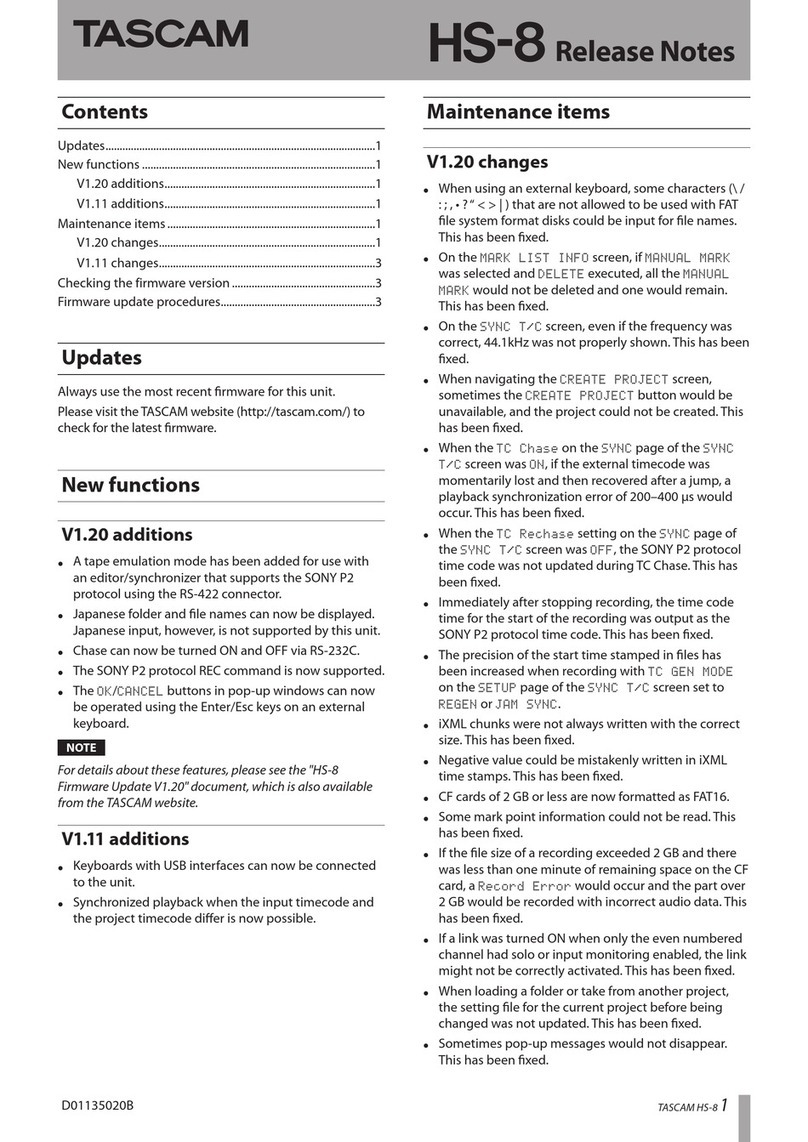
Tascam
Tascam HS-8 Release notes

TDK
TDK LI-2000-3816 Specifications
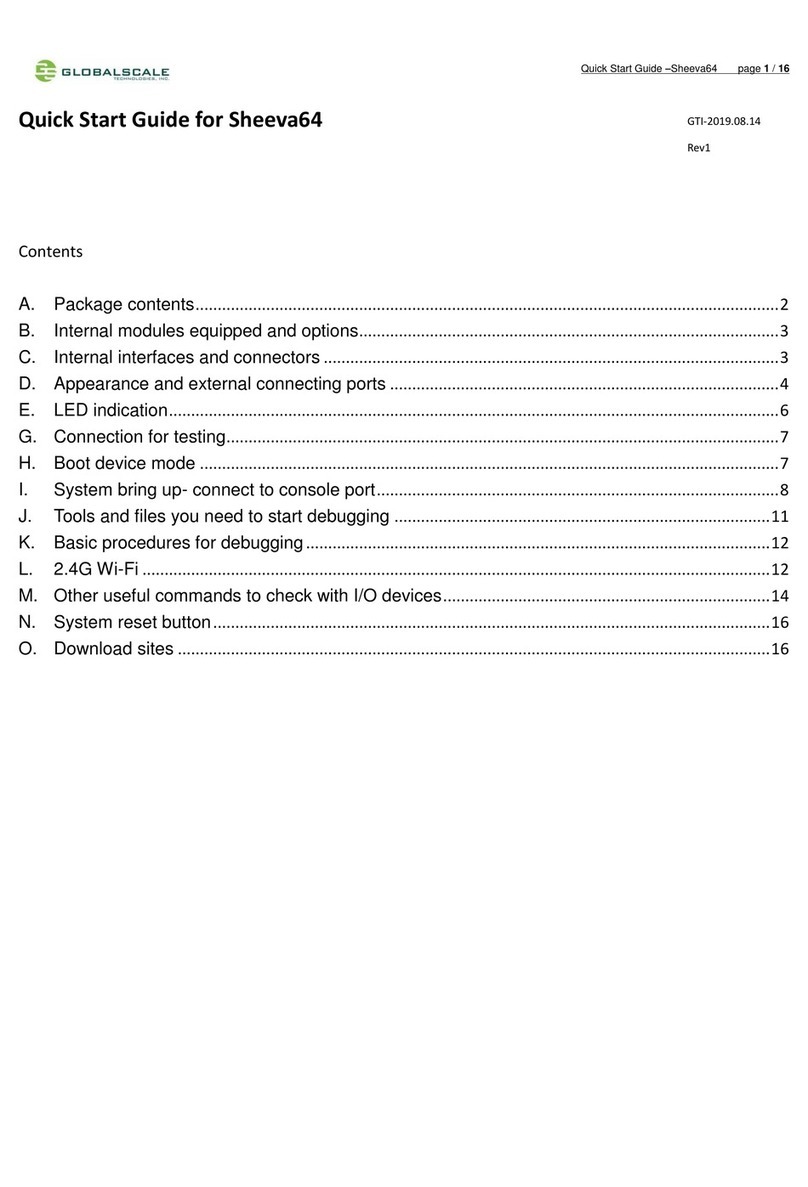
GlobalScale
GlobalScale Sheeva64 quick start guide

B&G electronics
B&G electronics PW-50 Installation and operation manual

Extralife Instruments
Extralife Instruments SUPER SIXTEEN owner's manual