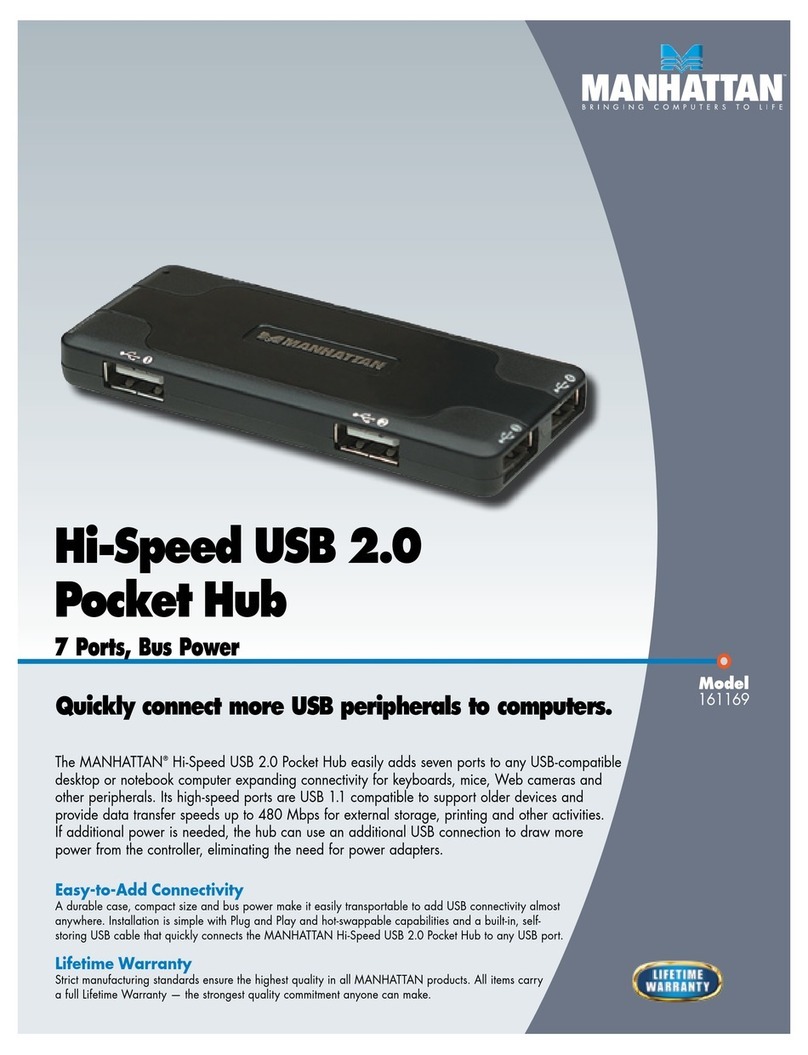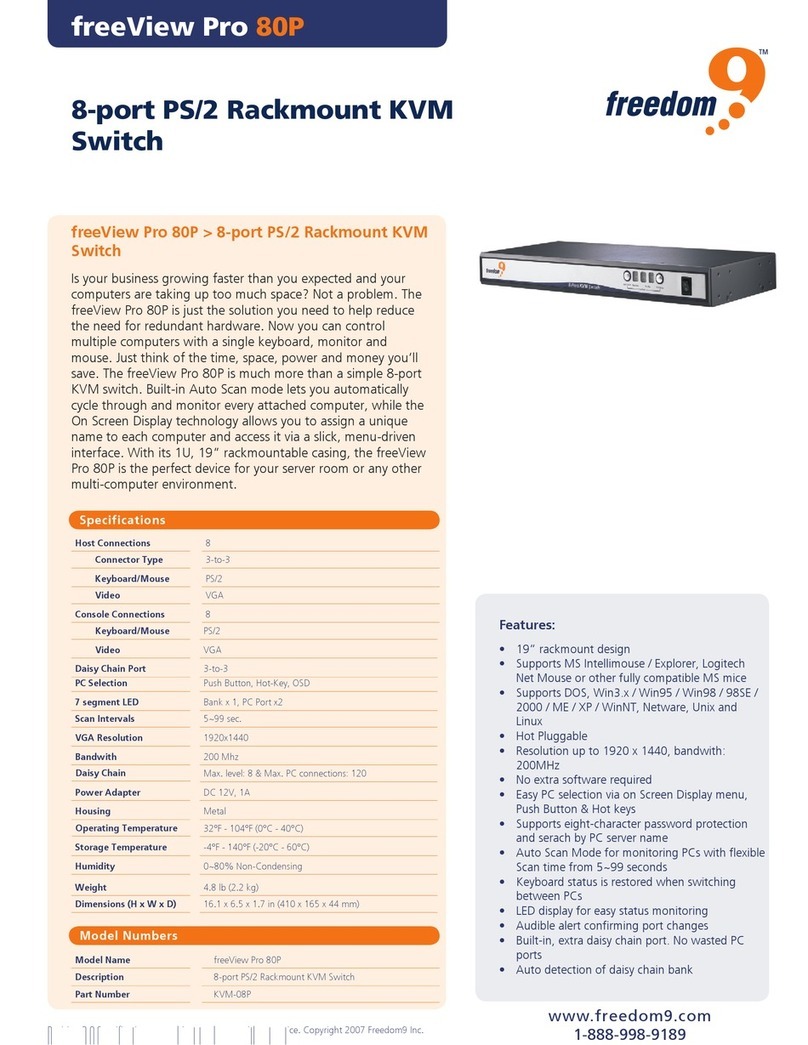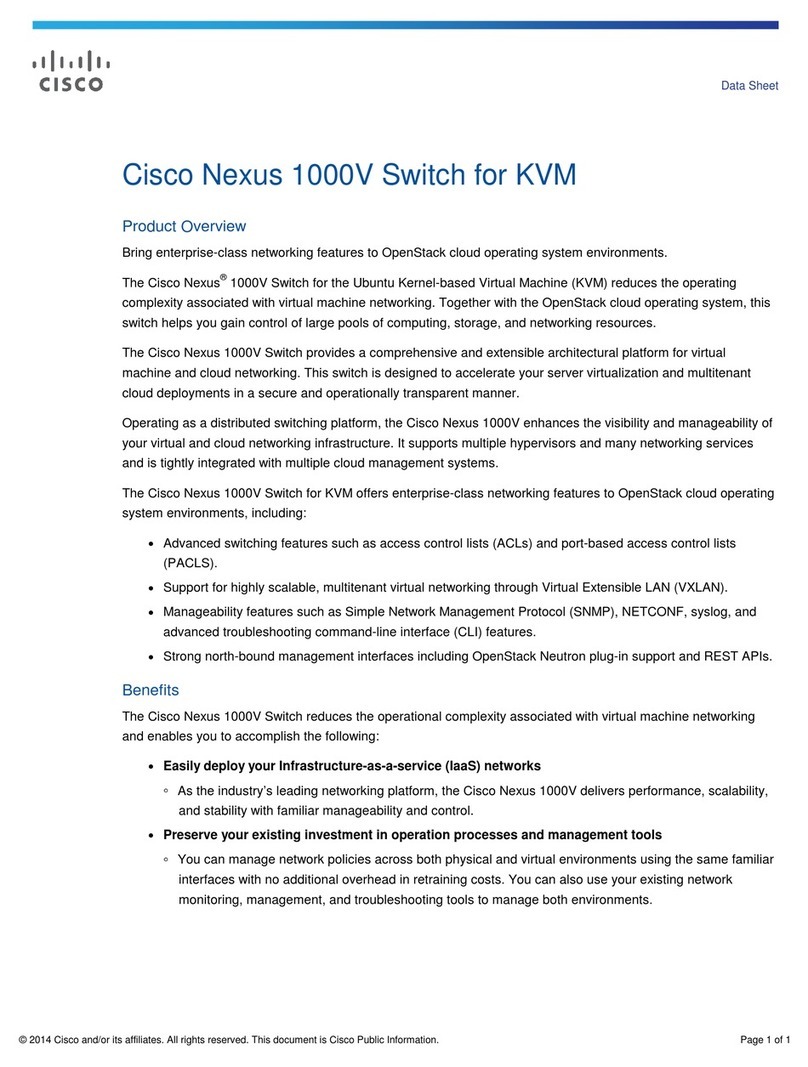CSPi Myricom nVoy Series User manual

Myricom nVoy Series
Packet
Broker
User Manual
Version 1.0
March 13, 2017

Myricom nVoy SeriesPacket Broker User Guide v 1.0 Page ii
Copyright © 2017 CSP, Inc.
All rights reserved.
No part of this publication may be reproduced, transmitted, transcribed, stored in a retrieval
system, or translated into any language, in any form or by any means, electronic, mechanical,
photocopying, recording, or otherwise, without prior written permission from CSP, Inc.
All copyright, confidential information, patents, design rights and all other intellectual property
rights of whatsoever nature contained herein are and shall remain the sole and exclusive
property of CSP, Inc. The information furnished herein is believed to be accurate and reliable.
However, no responsibility is assumed by CSP, Inc. for its use, or for any infringements of
patents or other rights of third parties resulting from its use.
The Myricom, Inc. name and Myricom, Inc. logo are trademarks or registered trademarks of
CSP, Inc. All other trademarks are the property of their respective owners.
Publishing Information
Document version: nPBg v1.0
Date: March 13, 2017
Address
CSP Inc.
175 Cabot Street, Suite 210
Lowell, MA 01854
Tel: (800) 325-3110
http://www.cspi.com/ethernet-products/integrated-solutions

iii
Table of Contents
1
INTRODUCTION - MYRICOM NVOY SERIES PACKET BROKER ........................................................... 1
1.1
N
V
OY
P
ACKET
B
ROKER
-
O
VERVIEW
....................................................................................................... 1
1.2
N
V
OY
P
ACKET
B
ROKER
F
EATURES AND
B
ENEFITS
................................................................................... 2
1.3
N
V
OY
P
ACKET
B
ROKER
H
ARDWARE
........................................................................................................ 3
1.4
N
V
OY
P
ACKET
B
ROKER
U
SER
I
NTERFACE
............................................................................................... 5
Default logon information............................................................................................................. 5
nVoy Packet Broker command line interface and Web UI........................................................... 6
1.5
N
V
OY
P
ACKET
B
ROKER
API
S
................................................................................................................. 7
1.6
C
HAPTER
S
UMMARIES
............................................................................................................................ 8
2
COMMAND LINE INTERFACE ................................................................................................................... 9
2.1
T
HE
C
OMMAND
L
INE
U
SER
I
NTERFACE
(CLI) ........................................................................................... 9
2.2
L
IST OF
C
ONFIGURATION
C
OMMANDS
................................................................................................... 10
2.3
L
IST OF
D
OMAIN
C
OMMANDS
................................................................................................................ 11
3
WEB USER INTERFACE (WEB UI) ......................................................................................................... 12
3.1
W
EB
UI
FEATURES
............................................................................................................................... 12
3.2
W
EB
GUI
H
OMEPAGE
.......................................................................................................................... 13
Web UI tabs ............................................................................................................................... 14
Dashboard tab ....................................................................................................................................................... 14
Interfaces tab ......................................................................................................................................................... 14
Flow OPS tab ........................................................................................................................................................ 14
Resource tab ......................................................................................................................................................... 14
Syslog tab .............................................................................................................................................................. 15
Help tab ................................................................................................................................................................. 15
4
DASHBOARD TAB .................................................................................................................................... 16
4.1
D
ASHBOARD TAB PANELS
..................................................................................................................... 16
4.2
D
EVICE
V
IEW
....................................................................................................................................... 18
Create Domain tab..................................................................................................................... 20
Creating a Virtual Wire with “Drag and Drop” ........................................................................................................ 20
Creating a Virtual Wire from the Toolbar ............................................................................................................... 21
Domain Compiler Warning ..................................................................................................................................... 26

iv
Edit Domain tab..........................................................................................................................27
Editing a domain ..................................................................................................................................................... 27
Delete Domain tab......................................................................................................................29
Deleting a domain .................................................................................................................................................. 29
Activate Domain tab....................................................................................................................30
Activating a domain ................................................................................................................................................ 31
Deactivate Domain tab ...............................................................................................................32
Deactivating a domain ............................................................................................................................................ 32
Port Groups ................................................................................................................................33
Port Groups Speed ................................................................................................................................................. 34
Port description ...................................................................................................................................................... 35
Domain and TAP/Mirror topology area ................................................................................................................... 37
Device Status Bar ................................................................................................................................................... 37
4.3
D
EVICE
I
NFORMATION
........................................................................................................................... 38
Changing the system time ...................................................................................................................................... 38
Changing the host name ........................................................................................................................................ 39
Changing the management IP Address .................................................................................................................. 40
Managing your firmware ......................................................................................................................................... 40
Changing the device location ................................................................................................................................. 41
Changing the contact information ........................................................................................................................... 42
4.4
D
EVICE
O
PERATION
.............................................................................................................................. 43
Device and User Management...................................................................................................43
Accessing Device and User Management settings ................................................................................................ 44
Adding an LDAP Server ......................................................................................................................................... 45
Adding a new user group ....................................................................................................................................... 46
Adding a new user .................................................................................................................................................. 48
Enabling the debug account status ........................................................................................................................ 51
Service Management..................................................................................................................53
Enabling Service Management settings ................................................................................................................. 53
Event Notifications......................................................................................................................54
Setting up an event notification .............................................................................................................................. 55

v
Device Firmware Management.................................................................................................. 56
Viewing device firmware status ............................................................................................................................. 56
Save Configuration..................................................................................................................... 58
Confirming a device configuration ......................................................................................................................... 58
Download Configuration............................................................................................................. 59
Downloading a system configuration (from Firefox web browser) ......................................................................... 59
Upload Configuration ................................................................................................................. 60
Uploading a configuration file ................................................................................................................................ 60
Reset Configuration ................................................................................................................... 61
Resetting the configuration .................................................................................................................................... 61
Reboot Device............................................................................................................................ 62
Rebooting the device ............................................................................................................................................. 62
Shutdown Device....................................................................................................................... 63
Shutting down the device....................................................................................................................................... 63
Health log................................................................................................................................... 64
Creating a health logfile. ........................................................................................................................................ 65
4.5
S
ERVICE
S
TATUS
................................................................................................................................. 66
Services Category...................................................................................................................... 67
Export Log.................................................................................................................................. 72
Exporting an event log ........................................................................................................................................... 72
Event Severity............................................................................................................................ 73
4.6
F
LOW
D
OMAINS
................................................................................................................................... 74
Edit Domain................................................................................................................................ 75
Activate/Deactivate Domain....................................................................................................... 75
Show Brief Statistics .................................................................................................................. 76
Monitor Real-time interface statistics......................................................................................... 76
Adding a port ......................................................................................................................................................... 78
Display Real-time Plot................................................................................................................ 80
Delete Domain ........................................................................................................................... 81
Deleting a domain .................................................................................................................................................. 81

vi
4.7
R
EAL
-T
IME
D
OMAIN
.............................................................................................................................. 82
Real-time Plot Area.....................................................................................................................82
Real-time Port Statistics .............................................................................................................83
Domain Operations.....................................................................................................................84
5
INTERFACES TAB .................................................................................................................................... 85
5.1
I
NTERFACE TAB PANELS
........................................................................................................................ 85
5.2
I
NTERFACES
L
IST
.................................................................................................................................. 87
5.3
I
NTERFACES
I
NFORMATION
T
ABLE
......................................................................................................... 88
5.4
I
NTERFACES
O
PERATIONS
..................................................................................................................... 90
5.5
I
NTERFACES
T
OOLBAR
.......................................................................................................................... 93
Editing a port .......................................................................................................................................................... 93
Enabling a port ....................................................................................................................................................... 94
Disabling a port ...................................................................................................................................................... 94
Port filtering ............................................................................................................................................................ 95
6
FLOW OPERATIONS TAB ........................................................................................................................ 96
6.1
F
LOW
O
PERATIONS TAB PANELS
............................................................................................................ 98
6.2
F
LOW
D
OMAINS
L
IST
............................................................................................................................. 99
Viewing flow domain details ................................................................................................................................. 100
6.3
F
LOW
D
OMAINS
I
NFORMATION
T
ABLE
.................................................................................................. 101
6.4
F
LOW
OPS
O
PERATIONS
.................................................................................................................... 103
Editing a flow domain ........................................................................................................................................... 104
Enabling a flow domain ........................................................................................................................................ 105
Disabling a flow domain ....................................................................................................................................... 105
Displaying flow domain statistic counters ............................................................................................................. 106
Deleting a flow domain ......................................................................................................................................... 106
6.5
F
LOW
O
PERATIONS
T
OOLBAR
............................................................................................................. 107
Creating a new flow domain ................................................................................................................................. 108
Uploading a specific domain ................................................................................................................................. 109
Editing a specific domain ...................................................................................................................................... 109
Deactivating an active domain .............................................................................................................................. 111
Activating an inactive domain ............................................................................................................................... 111

vii
Deleting a specific domain ................................................................................................................................... 112
Downloading a domain ........................................................................................................................................ 112
Selecting or unselecting all domains ................................................................................................................... 112
7RESOURCE TAB .................................................................................................................................... 114
7.1R
ESOURCE TAB PANELS
..................................................................................................................... 114
7.2
R
ESOURCE
L
IST
................................................................................................................................. 116
7.3
R
ESOURCE
I
NFORMATION
T
ABLE
........................................................................................................ 117
7.4
R
ESOURCE
O
PERATIONS
.................................................................................................................... 118
Creating a new filter ............................................................................................................................................. 119
Editing a filter ....................................................................................................................................................... 120
Importing a filter from a CSV file .......................................................................................................................... 121
Exporting a filter to a CSV file .............................................................................................................................. 122
Loading a filter from a template ........................................................................................................................... 122
Duplicating filter detail ......................................................................................................................................... 123
Viewing filter detail ............................................................................................................................................... 124
Viewing configuration detail ................................................................................................................................. 124
Deleting a filter entry ............................................................................................................................................ 125
Deleting a configuration entry .............................................................................................................................. 125
7.5
R
ESOURCE
T
OOLBAR
......................................................................................................................... 126
Batch deleting all filter templates ......................................................................................................................... 126
Creating a new filter ............................................................................................................................................. 127
Creating a filter folder .......................................................................................................................................... 128
Deleting a filter folder ........................................................................................................................................... 128
8
SYSLOG TAB .......................................................................................................................................... 129
8.1
L
OG
L
IST
........................................................................................................................................... 130
Viewing specific event log category details .......................................................................................................... 130
8.2
S
YSTEM
L
OGS
T
ABLE
......................................................................................................................... 131
Description ............................................................................................................................... 131
Sorting Operations................................................................................................................... 133
Sorting events logs by source .............................................................................................................................. 134
Sorting event logs by severity .............................................................................................................................. 135

viii
8.3
S
YSLOG
T
OOLBAR
.............................................................................................................................. 136
Creating a syslog filter .......................................................................................................................................... 136
Clearing a syslog filter .......................................................................................................................................... 137
Searching for an event log.................................................................................................................................... 138
Copying an event log to the clipboard .................................................................................................................. 139
Copying a specific log to the clipboard ................................................................................................................. 139
Clearing event log displays................................................................................................................................... 140
Displaying syslog system information ................................................................................................................... 140
9
HELP TAB ................................................................................................................................................ 142
10
MANAGING FLOW DOMAINS ............................................................................................................ 143
10.1
V
IRTUAL
W
IRE
.................................................................................................................................... 143
10.2
B
IDIRECTIONAL
T
RAFFIC
..................................................................................................................... 145
10.3
T
RAFFIC
R
EPLICATION
........................................................................................................................ 146
10.4
T
RAFFIC
A
GGREGATION
...................................................................................................................... 148
10.5
T
RAFFIC
A
GGREGATION AND
R
EPLICATION
.......................................................................................... 150
10.6
L
OAD
B
ALANCING
............................................................................................................................... 152
TAP/RSPAN Required for Replication prior to Load Balancing...............................................153
APPENDIX 1: LIST OF ERROR MESSAGES ................................................................................................ 154
APPENDIX 2: SUPPLEMENTAL INTERFACE COMMANDS ........................................................................ 156
APPENDIX 3: HARDWARE SPECIFICATIONS ............................................................................................. 157
H
ARDWARE
S
PECIFICATIONS
.......................................................................................................................... 157
S
TANDARD
P
ERIPHERALS
............................................................................................................................... 158
P
ACKAGE AND
E
NVIRONMENTAL
S
PECIFICATIONS
............................................................................................ 158
P
ROTOCOLS
S
UPPORT
................................................................................................................................... 158
APPENDIX 4: RECOMMENDED READING MATERIALS ............................................................................. 159
APPENDIX 5: NVOY PACKET BROKER - FILTER USER GUIDE ................................................................ 160
P
ACKET
F
ILTERS
............................................................................................................................................ 160
Hardware-based filters.............................................................................................................................160
Software-based filters..............................................................................................................................160
D
ESCRIPTION OF
F
ILTER
B
UILDING
B
LOCKS
..................................................................................................... 162
T
YPES OF
F
ILTERS
......................................................................................................................................... 164

ix
Ingress Filters.......................................................................................................................................... 165
Egress Filters .......................................................................................................................................... 167
FILTER CONFIGURATION WORK FLOW ............................................................................................................ 168
Creating a filter .................................................................................................................................................... 168
Domain Compiler Warning ................................................................................................................................... 172
Adding an Outer VLAN ID.................................................................................................................................... 173


Myricom nVoy SeriesPacket Broker User Guide v 1.0 Page 1
1 Introduction - Myricom nVoy Series Packet
Broker
This chapter provides an introduction to the Myricom nVoy Series Packet Broker and
its major user interfaces in the following sections:
nVoy Series Packet Broker - Overview
nVoy Packet Broker Features and Benefits
nVoy Packet Broker User Interface
nVoy Packet Broker APIs
Chapter Summaries
Figure 1: Myricom nVoy Series Packet Broker
1.1 nVoy Packet Broker - Overview
The nVoy Series Packet Broker is purposefully designed to help network
administrators to build next-generation fabric visibility networks. The nVoy Packet
Broker makes it easy to tap, aggregate, replicate, tag, strip, filter, and load balance
traffic from the traffic feed to customers’ visibility networks. It also empowers network
administrators to deploy monitoring devices on the fly without the need for SPAN
ports.
The nVoy Packet Broker leverages state-of-the-art technology to provide:
48, SFP+/SFP28 ports that operate at 1G, 10G and 25G.
6, 40Gbps/100Gbps QSFP+/QSFP28 ports that operate at 40G and/or
100G.
Line-rate up to 3.6Tbps forwarding capabilities over all interfaces, even for
the smallest packet size.
An integrated Web-based user interface (Web UI).
The nVoy Packet Broker processes data in terms of domains. A domain is a collection
of user-selected ingress and egress ports, interconnected with packet-processing
building blocks. A packet- processing element can be a filter, load balancer, packet
replicator, packet aggregator, or L2 switch.

Myricom nVoy Series Packet Broker User Guide v 1.0 Page 2
1.2 nVoy Packet Broker Features and Benefits
Features Benefits
Up to 3.6Tbps line-rate packet operation.
48, 1G/10G/25G SFP+/SFP28 ports.
6, 40G/100G QSFP+/QSFP28 ports.
Provides superior line-rate packet filtering capabilities
over a wide range of fields.
Flow Domains provide best flow manipulation with
functional isolation for inline and/or offline tap, traffic
aggregation, traffic replication, filter, tag, and load-
balance applications.
Improves operating efficiency and team collaboration
by providing Virtual Wire connectivity to isolated, point-
to-point, lossless connectivity between two arbitrary
ports.
Integrated lossless connection matrix for mix-and-
match over 1G, 10G, 25G, and 100G interfaces.
nVoy Packet Broker offers a Virtual Wire constructor
backed by drag-and-drop user interface. Virtual Wire
can be used to connect one port to another with
complete isolation and lossless forwarding.
Virtual Wire is ideal when implementing and managing
remote connections without physical re-wiring. Virtual
Wire’s flexibility also enables a traffic source to easily
connect to tools within an inline or offline application.
nVoy Packet Broker has native state-of-the-art HTML 5
Web-based user interface (Web UI) that can be
accessed from any standard-based web browser.
The Web UI is compatible with:
Chrome version 56 or later (recommended)
Firefox version 51 or later
Internet Explorer version 11 or later
Safari version 10 or later
Leveraging the latest generation processor and switch
technologies, nVoy Packet Broker is power efficient
and equipped with two redundant power supplies and
four hot serviceable fans.
Reduce customers’ CAPEX and OPEX.
High Availability by Design.
Built for robust and reliable 24x7 operation.
Table 1: nVoy packet broker features and benefits.

Myricom nVoy Series Packet Broker User Guide v 1.0 Page 3
1.3 nVoy Packet Broker Hardware
Front Panel and interfaces
Figure 2. nVoy Packet Broker front panel and main interfaces.

Myricom nVoy Series Packet Broker User Guide v 1.0 Page 4
Back panel with power modules and fans
Figure 3. nVoy Packet Broker back panel with redundant power modules and replaceable
fans.

Myricom nVoy Series Packet Broker User Guide v 1.0 Page 5
1.4 nVoy Packet Broker User Interface
The nVoy Packet Broker is shipped with a default IP address and logon information to
connect to the nVoy Packet Broker Web UI.
Default logon information
Default IP address 192.168.0.240
Default administrative username admin
Default administrative account password no default password
Default console port setting Baud rate of 115200, 8 data bit, no parity, and a 1 stop bit.
Table 2: Default login information.
A successful logon displays, as shown below.
Figure 4: Successful logon display.
Once connectivity is established, you can manage the nVoy Packet Broker through the
Web UI user interface.
nVoy Packet Broker
nVoy Packet Broker
nVoy Packet Broker

Myricom nVoy Series Packet Broker User Guide v 1.0 Page 6
nVoy Packet Broker command line interface and Web UI
The nVoy Packet Broker offers an easy-to-use command line interface (CLI) as well as
a Web UI interface.
Command line interface (CLI)
The command line interface enables the user to set up various connectivity protocols
and related diagnostic information such as name, location, descriptions, and so on.
For more information, go to Chapter 2: Command
Line Interface
Web UI
The Web UI enables users to gain full control over the design, management, and
monitoring of the nVoy Packet Broker data path. The multi-user Web UI platform also
enables users to run multiple sessions concurrently.
For more information, go to Chapter 3: Web User
Interface (Web UI)
Figure 5: Command line interface and Web UI functionality with nVoy Packet Broker.
Web UI
Command line interface
Connection
Name
Location
Description
etc.

Myricom nVoy Series Packet Broker User Guide v 1.0 Page 7
1.5 nVoy Packet Broker APIs
nVoy Packet Broker users can leverage the scripting API to automate tasks such as
user, port, and domain management. The scripting APIs are created in Ruby open
source programming language and installed as a Gem file. The APIs are cross-
platform and OS neutral.
The nVoy Packet Broker APIs are compatible with the following operating systems:
Windows
Linux
FreeBSD
Mac OS
NetBSD.
Figure 6: nVoy Packet Broker – operating system compatibility.

Myricom nVoy Series Packet Broker User Guide v 1.0 Page 8
1.6 Chapter Summaries
The nVoy Packet Broker user manual contains the following chapter summaries:
Chapter Description
Chapter 1 Introduction to the nVoy Packet Broker
Chapter 2
Command Line Interface
Describes the features of the FlowDirect-640 command line
user interface along with commonly used interface and domain
commands.
Chapter 3
Web User Interface (Web UI)
Describes the functional details of the Web UI. The Web UI is
the recommended method to interact with the nVoy Packet
Broker appliance.
Chapter 4
Dashboard Tab
Describes the features of the Web UI Dashboard tab. The
Dashboard tab is the nVoy Packet Broker appliance’s central
information hub. With a simple point and click, users can
oversee almost all device management tasks without switching
to different tabs.
Chapter 5
Interfaces Tab
This chapter describes the Interfaces tab important features
and operations associated with interface ports.
Chapter 6
Flow Operations Tab
The Flow Operations or “Flow OPS” tab offers a
comprehensive view of the nVoy Packet Broker flow domains
attributes and associated user tasks.
Chapter 7
Resource Tab
The Resource tab displays all available filter and flow domain
information on the Web UI.
Chapter 8
Syslog Tab
The System Log tab or “Syslog” tab provides a centralized
view of all nVoy Packet Broker events and logs, including
search and filter capabilities.
Chapter 9
Help Tab
The Help tab enables the user to access all pertinent nVoy
Packet Broker online help documents in the form of user
guides and user manuals
Chapter 10
Managing Flow Domains
Provides samples of nVoy packet broker flow domain modes,
describing use cases, traffic flow, and settings.

Myricom nVoy Series Packet Broker User Guide v 1.0 Page 9
2 Command Line Interface
This chapter further describes the features of the nVoy Packet Broker command line
user interface along with commonly used interface and domain commands.
The chapter includes the following sections:
The Command Line User Interface (CLI)
List of Interface Commands
List of Domain Commands
2.1 The Command Line User Interface (CLI)
The command line user interface serves as the first contact between user and the
newly installed system. The nVoy Packet Broker supports Cisco-style CLI access
through the serial port and SSH access through the management port.
Access through the serial port
The console port default setting has a baud rate of 115200, 8 data bit, no parity,
and a 1 stop bit.
Access through the SSH or Telnet connection
Once you have set the IP address through the console port and the device is
accessible through Ethernet connection, you can access CLI using SSH or
through the Telnet connection.
Default administrator account
The nVoy Packet Broker is shipped with a default IP address to establish TCP/IP
connectivity.
For more information on the admin account, go to
the Default logon information section of the
Introduction to the nVoy Packet Broker chapter.

Myricom nVoy Series Packet Broker User Guide v 1.0 Page 10
2.2 List of Configuration Commands
Once you have logged into your account, refer to the config command to configure
the nVoy Packet Broker appliance. Table 3. highlights the most commonly used
configuration commands.
Command root Command (example) Description
config interface mgmt ip config interface mgmt ip
192.168.0.240 255.255.255.0 Sets the device IP address.
config interface mgmt
gateway config interface mgmt
g
ateway
192.168.0.1 Sets the device gateway.
config system hostname config system hostname
qa_tester_01 Sets the host name as
qa_tester_01.
config system description config system description
QA Regression Tester 01
Sets the tester description so
that everyone knows its
intended usage.
config system location config system location
EngLab01-Rack13-Slot3 Sets the appliance location.
config system contact config system contact
information.
show running show running Displays system runtime
information.
exit exit Exits CLI
Table 3: Commonly used nVoy packet broker configuration commands and their description.
For more information on configuration commands,
go to Appendix 3: Supplemental Interface
Commands
Other manuals for Myricom nVoy Series
2
Table of contents
Popular Switch manuals by other brands
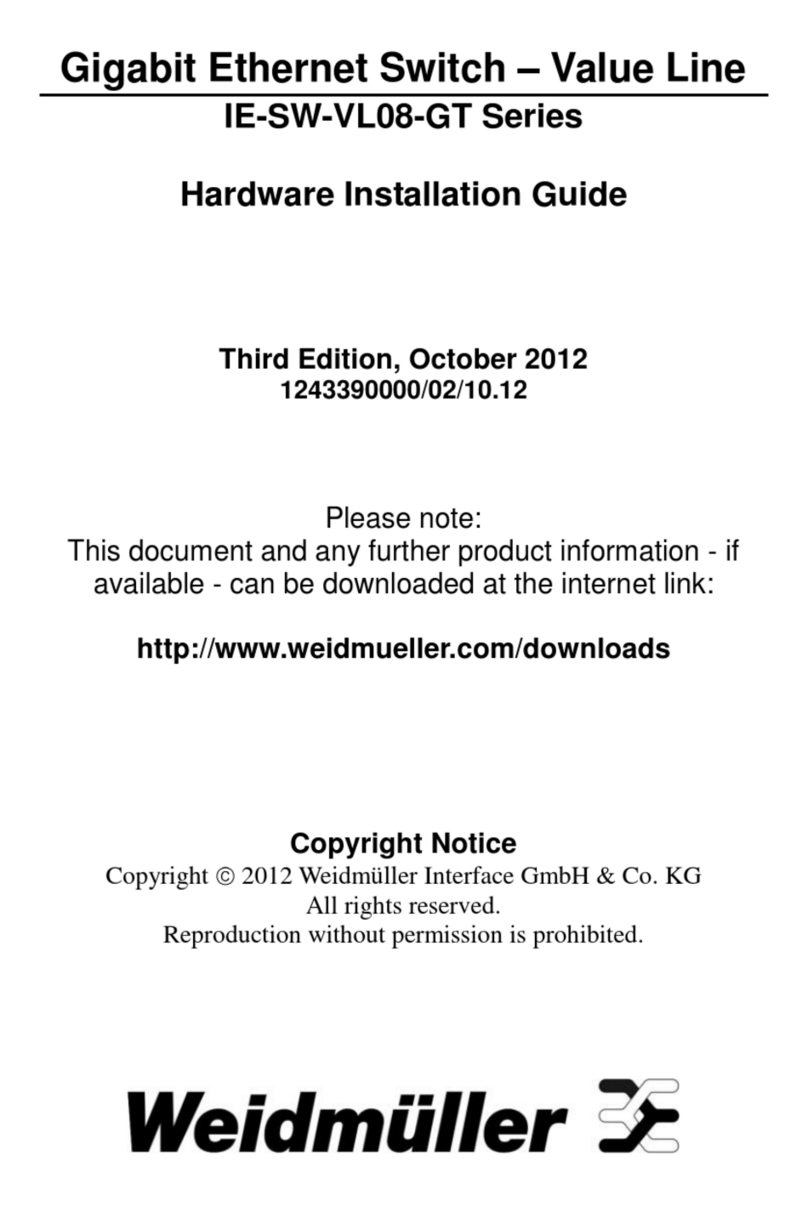
Weidmuller
Weidmuller IE-SW-VL08-8GT Hardware installation guide

Aruba
Aruba JL320A Quick setup guide
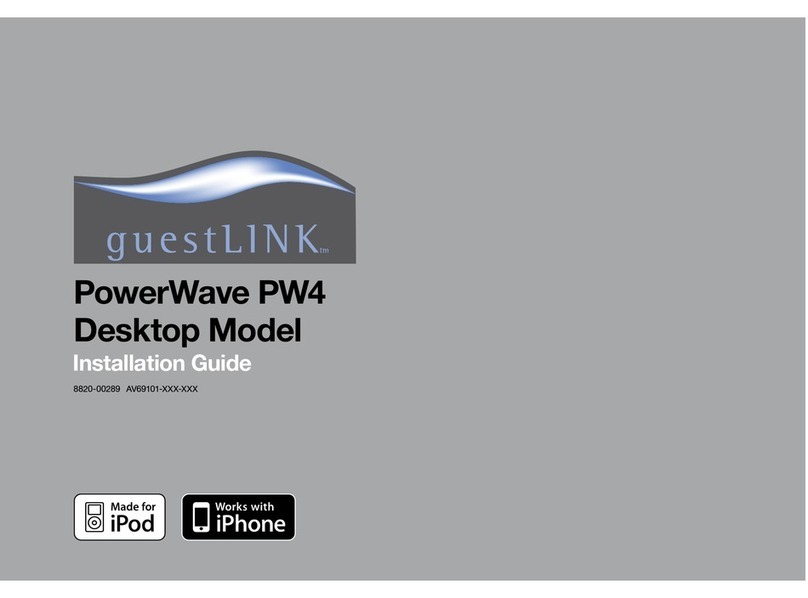
guestLink
guestLink powerwave pw4 installation guide

Converters.TV
Converters.TV 173 Operation manual

Penguin Computing
Penguin Computing Arctica 4804iq Series installation guide

Linksys
Linksys SD208 - Small Business Unmanaged Switch Brochure & specs

Sonnettech
Sonnettech Echo 5 quick start guide

RuggedCom
RuggedCom RuggedSwitch RS1600 installation guide
Vicon
Vicon V1404L Instructions for installation and operation

Edimax
Edimax ES-3116RL Specifications

nedis
nedis Zigbee ZBWS40WT quick start guide
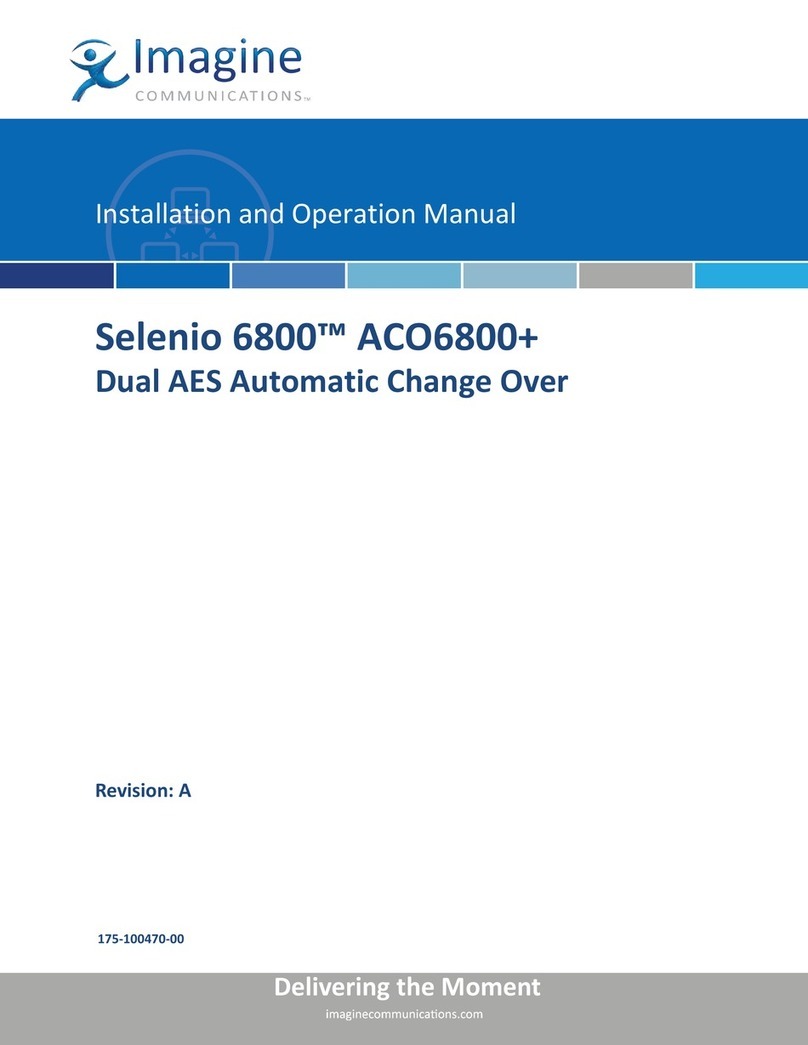
Imagine communications
Imagine communications Selenio 6800 Installation and operation manual