Ubiquiti EdgeSwitch Lite ES-24-Lite User manual
Other Ubiquiti Switch manuals

Ubiquiti
Ubiquiti US-XG-6POE User manual

Ubiquiti
Ubiquiti UniFi US-8 User manual

Ubiquiti
Ubiquiti UniFi USW-Pro-24-POE User manual

Ubiquiti
Ubiquiti ES-24-250W Installation manual
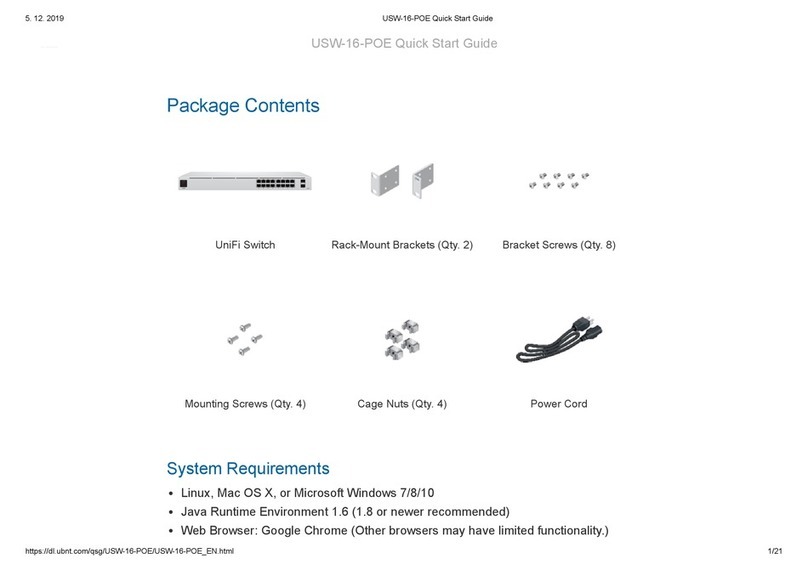
Ubiquiti
Ubiquiti UniFi USW-16-POE User manual

Ubiquiti
Ubiquiti US-XG-6POE User manual
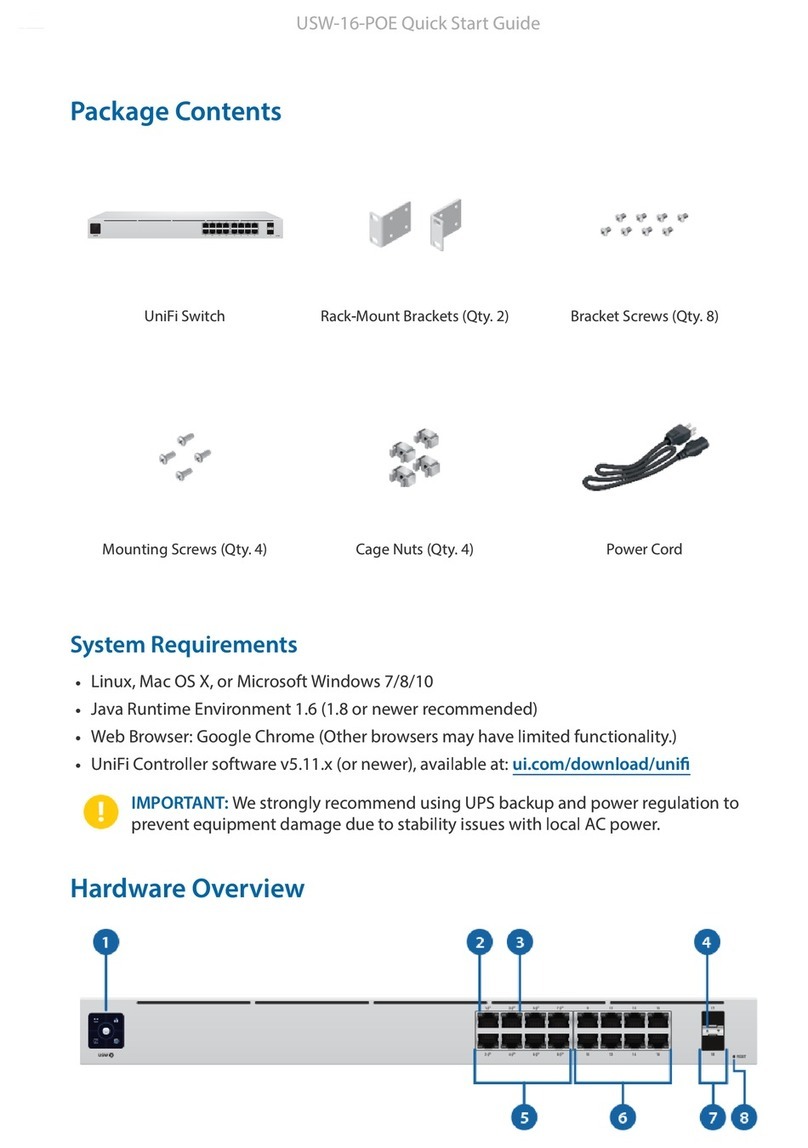
Ubiquiti
Ubiquiti UniFi USW-16-POE User manual

Ubiquiti
Ubiquiti unifi switch 8 User manual

Ubiquiti
Ubiquiti EdgePoint S16 User manual

Ubiquiti
Ubiquiti mFi-LD User manual

Ubiquiti
Ubiquiti EdgeSwitch 10 XP User manual

Ubiquiti
Ubiquiti UniFi US-8-60W User manual

Ubiquiti
Ubiquiti USW-24 User manual
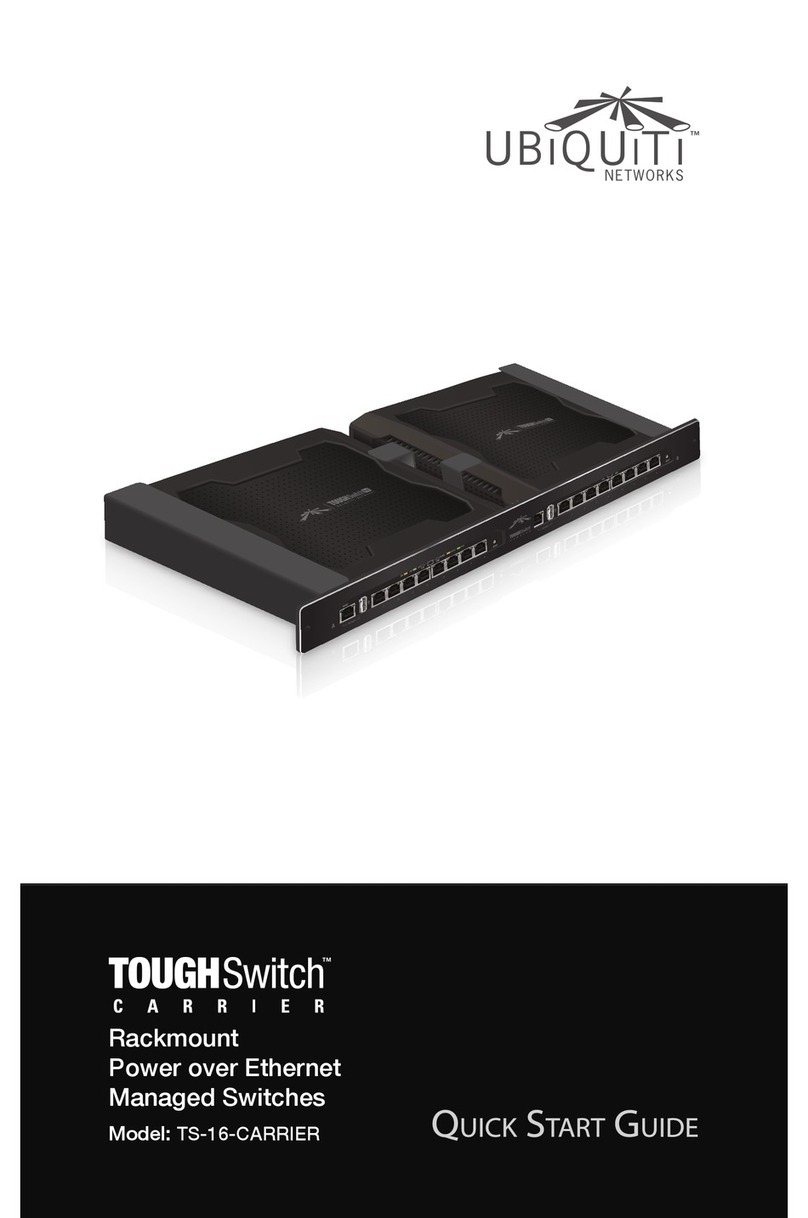
Ubiquiti
Ubiquiti TS-16-CARRIER User manual

Ubiquiti
Ubiquiti UniFi USW-Industrial User manual

Ubiquiti
Ubiquiti US-48 User manual
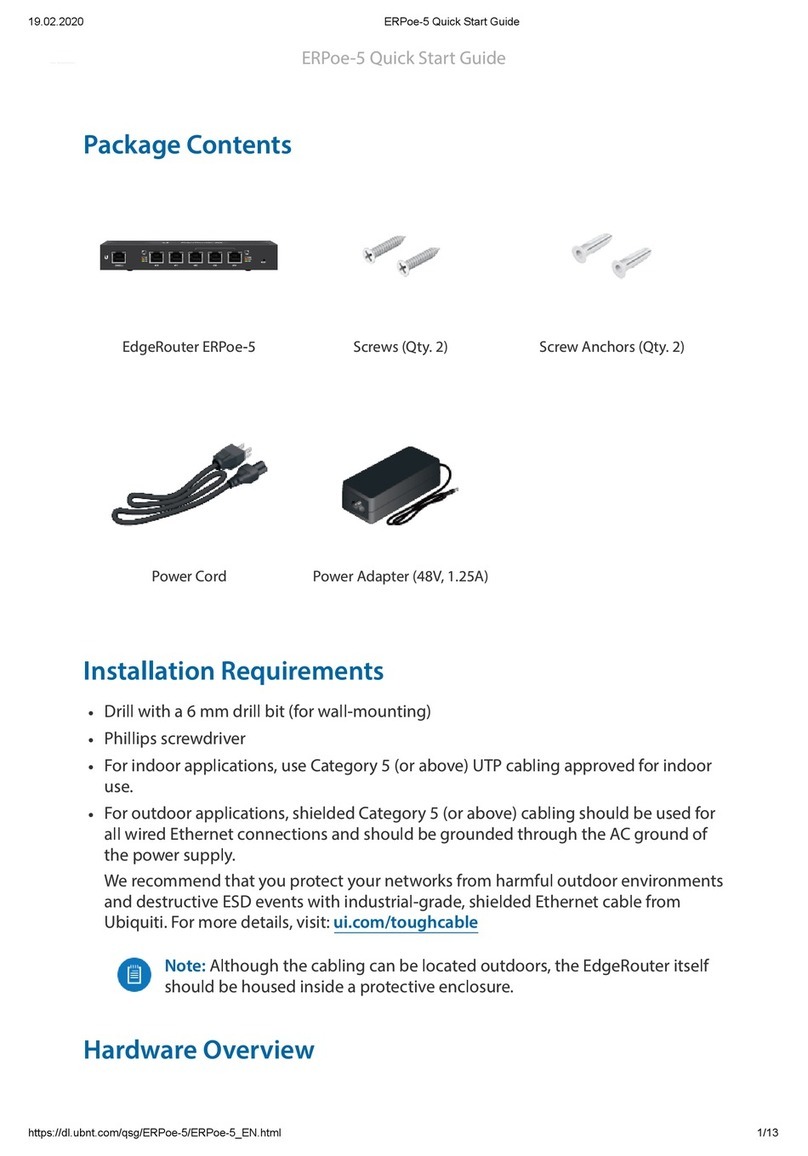
Ubiquiti
Ubiquiti EdgeRouter PoE ERPoe-5 User manual

Ubiquiti
Ubiquiti TS-5-POE ToughSwitchPoE User manual

Ubiquiti
Ubiquiti UniFi US-48-500W User manual

Ubiquiti
Ubiquiti USW--Pro--48 User manual































