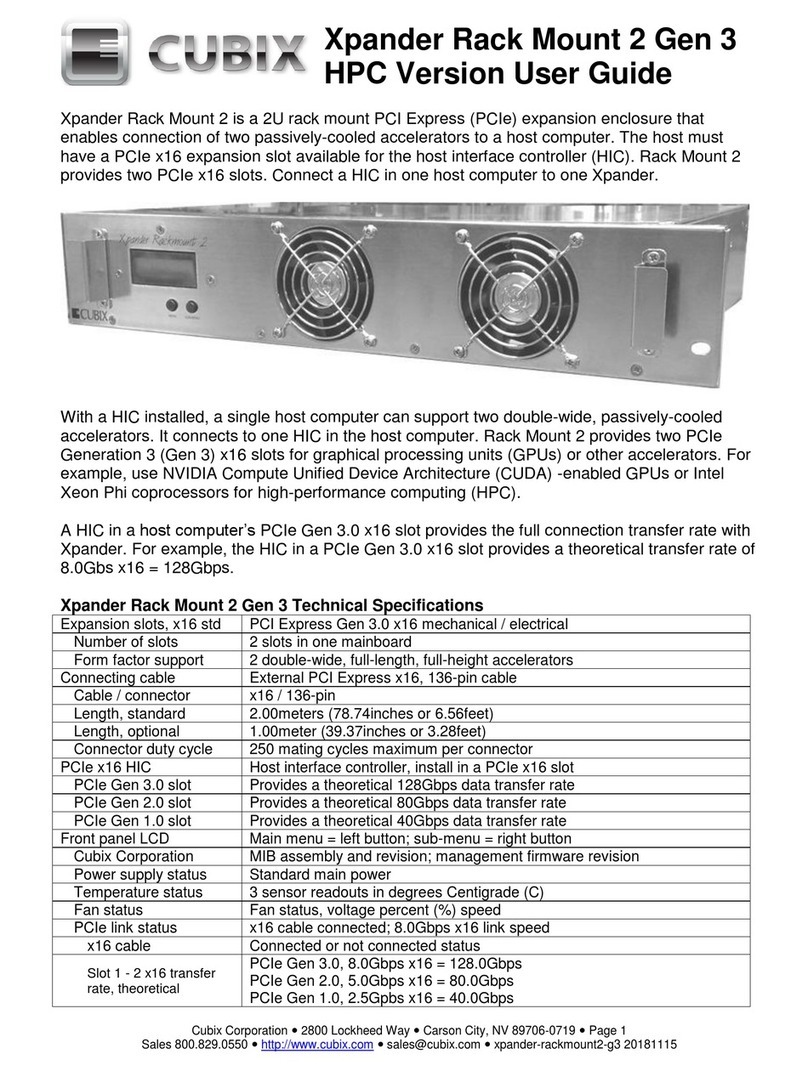Cubix Corporation 2800 Lockheed Way Carson City, NV 89706-0719 Page 5
Sales 800.829.0550 http://www.cubix.com sales@cubix.com Xpander-desktop-elite-g3 20190201
11. Install the graphics or other controller(s) in the
Xpander PCIe slot(s) and connect PCIe auxiliary
power cables (see the image at the right). Desktop
Elite with a 1200Watt provides four sets of aux power
connectors with 8P + 6P. Optional 8P + 8P aux
power connectors are available. Seat each set of
connectors properly in the GPU devices so the host
computer system and operating system (OS) can
detect and use the devices.
12. Connect GPU video port(s), if present, to monitors. This step is especially important for
Linux, because X Windows (X) will crash if you have not connected video ports to monitors.
If you cannot connect monitors to installed GPU video ports, you can edit the Device section
of /etc/X11/xorg.conf to define which GPU X should use as the primary display device. For
example:
Section "Device"
Identifier "Device0"
Driver "nvidia"
VendorName "NVIDIA Corporation"
BoardName "Quadro M6000"
BusID "PCI:8:0:0"
EndSection
To determine the BusID for the GPU you wish to use as the primary display, run the scanpci
tool discussed in Step 14.
13. Connect power to Desktop Elite and power up the computer to confirm that the appropriate
slot link LEDs (P1, P5, P7 and P9 in the image above) are lit green, which confirms that you
have installed the controller(s) correctly in each slot.
14. For instance, in a PC running Microsoft® Windows®, check Windows Device Manager.
Within Windows, you can also run GPU-Z, a utility available for free download here. In an
Apple Mac Pro, run the System Profiler and look for GPUs under Graphics/Displays. To
open System Profiler, choose Apple Menu > About This Mac, and then click More Info. In a
PC running Linux, run the following:
root# > XFree86 –scanpci
Read more about scanpci here.
15. If all the Cable Link and slot LEDs are lit green but your OS does not detect the GPUs, shut
down the OS gracefully, power down GPU-Xpander and remove / replace the GPUs. Make
sure that you seat each GPU firmly in its slot and that you connect all auxiliary power
connectors properly. Switch on GPU-Xpander and boot up the host computer.
16. Install the appropriate graphics or other controller driver(s) using the vendor’s procedure.
Apple Mac OS X may not support natively all NVIDIA® GPU products.