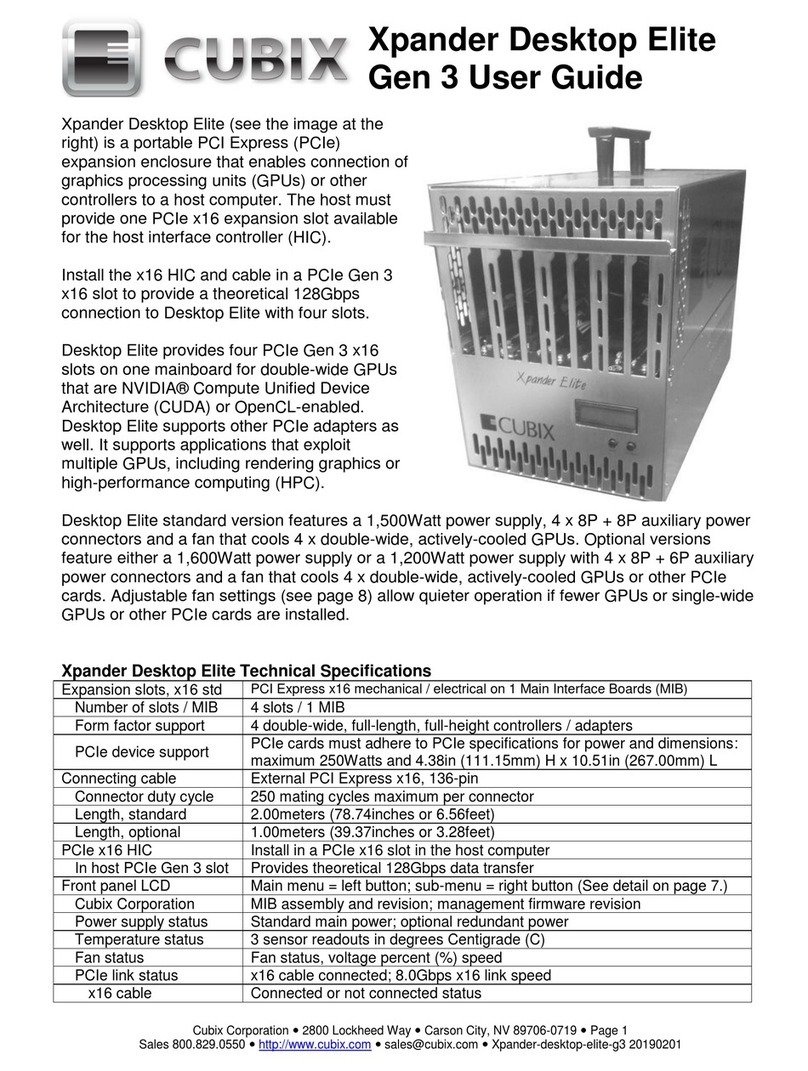Cubix Corporation 2800 Lockheed Way Carson City, NV 89706-0719 Page 8
Sales 800.829.0550 http://www.cubix.com sales@cubix.com xpander-rackmount2-g3 20181115
7. Tightly secure the screws holding the sliders to the front and two rear mounting brackets on
each side of the cabinet.
8. Check the two rails on each side and check from front to rear to make sure that you have
mounted the rails so that they are level within the cabinet.
9. Lift the Xpander, line up the inside slider with the slider assembly mounted in your cabinet
and carefully slide it into place.
10. Try sliding the Xpander in and out slightly to make sure it moves freely.
11. Secure Xpander into place within the cabinet using the front-panel screws provided. Use the
Philips #2 screwdriver.
12. Connect the PCIe x16 external cable to the HIC in the host computer.
13. Connect power to Xpander.
Access Rack Mount 2 Interior
For this procedure, use a Philips #2 screwdriver. For accessing Xpander to add, move or
replace GPUs or other adapters, use the following procedure.
1. Shut down gracefully the host computer connected to Xpander.
2. Switch off power and disconnect the power cord.
3. Remove the two front-panel screws that secure Rack Mount 2 to the rackmount cabinet.
4. Gently pull the Xpander toward you.
5. Remove the screws holding in place the Xpander front top cover, remove the top cover and
set it aside.
6. Make sure the 5V Standby LED in Xpander is off.
7. Remove the screws holding each of the end-brackets.
8. Remove the two screws holding the end-bracket retaining panel from Xpander rear and
remove the retaining panel.
9. Remove and replace the accelerators in the appropriate riser slots. Make sure the baffle
plate remains in place. The baffle plate is required for passively-cooled accelerators like
NVIDIA or AMD GPUs or Intel Xeon Phi coprocessors.
14. Install blank end-brackets, if required. Find 3 x blank end-brackets in Xpander packaging.
24. Connect PCIe auxiliary (aux) power
cables to the accelerators. Aux
power connectors are located at the
rear of each accelerator. Rack
Mount 2 provides three sets of
auxiliary power connectors. See the
image of aux power connectors at
the right.
25. Replace the two screws holding the
end-bracket retaining panel on
Xpander rear.