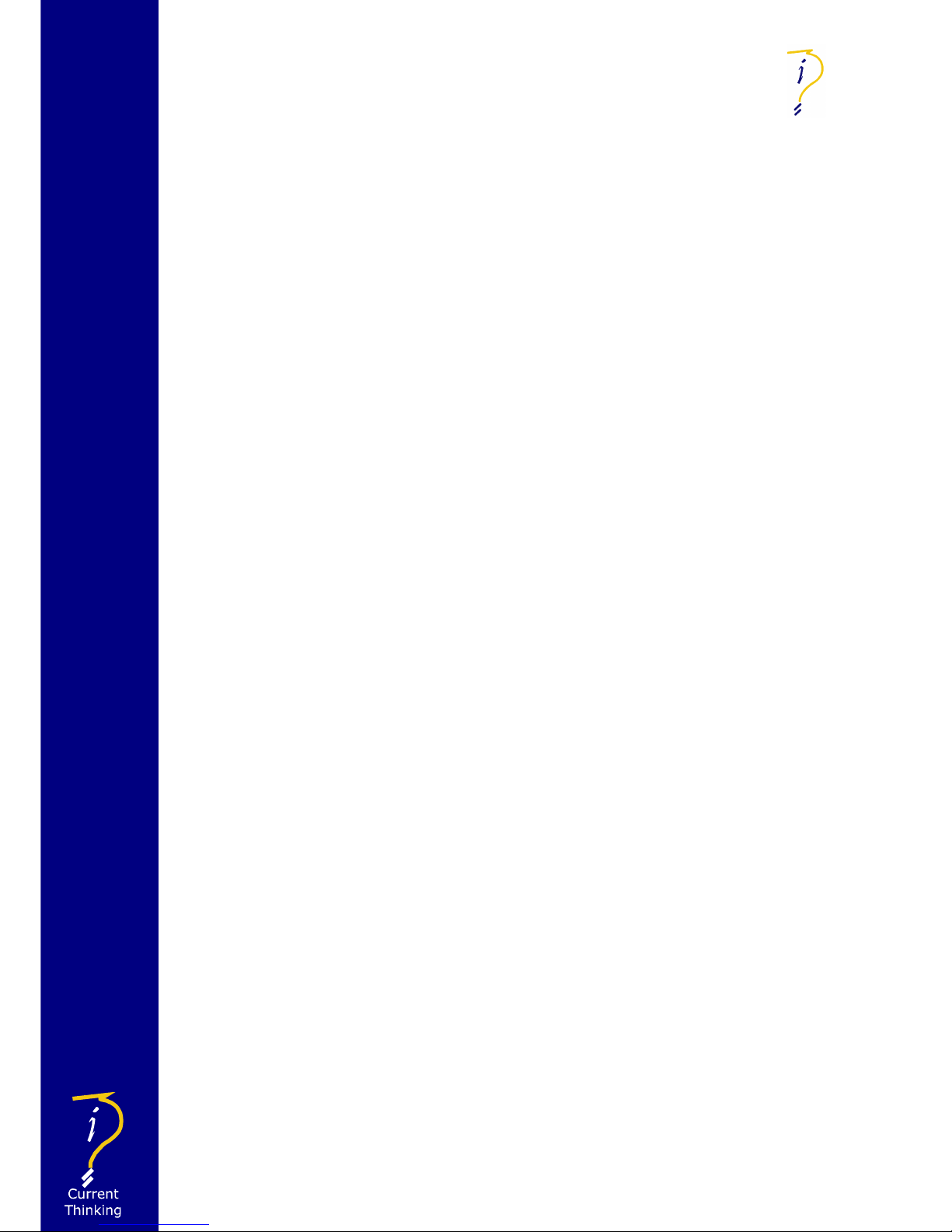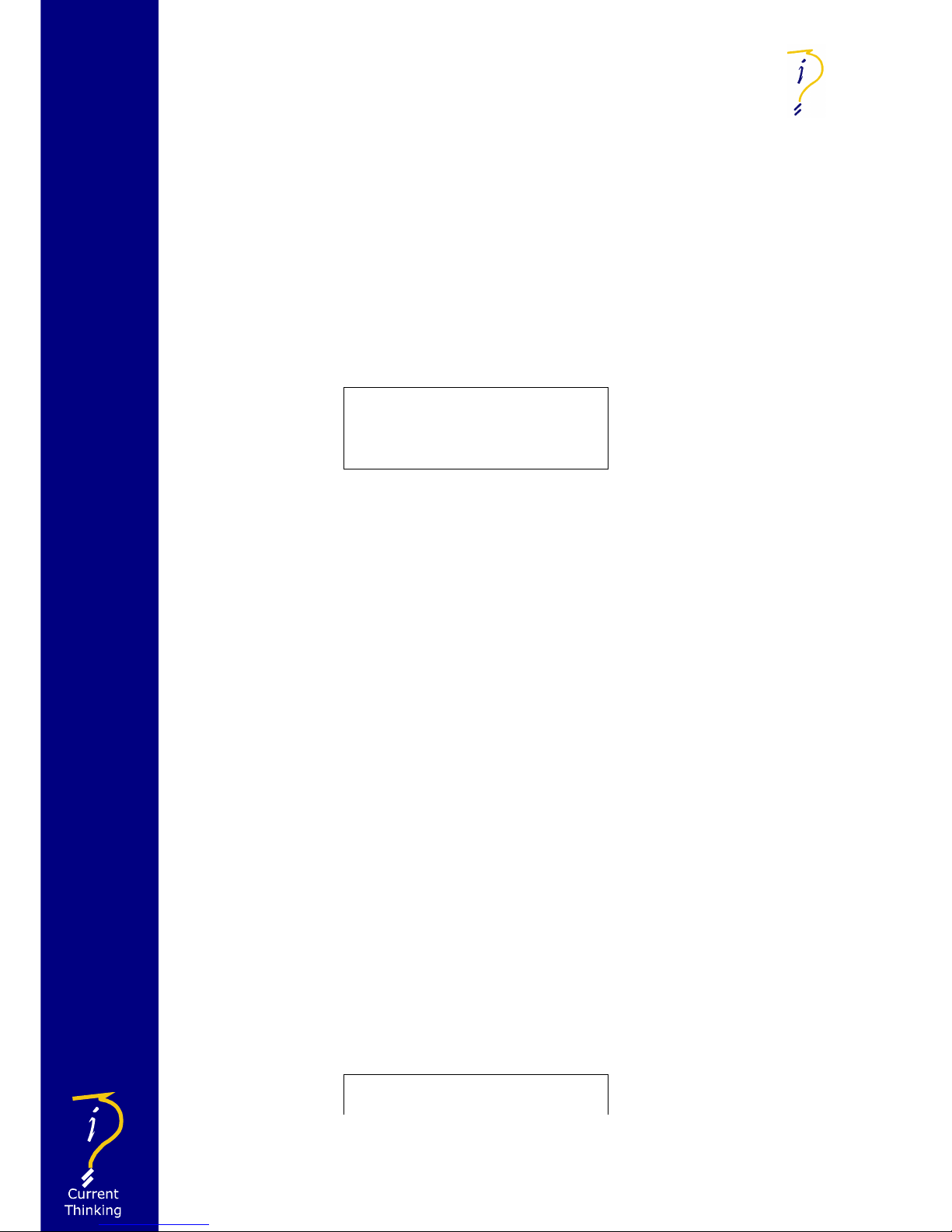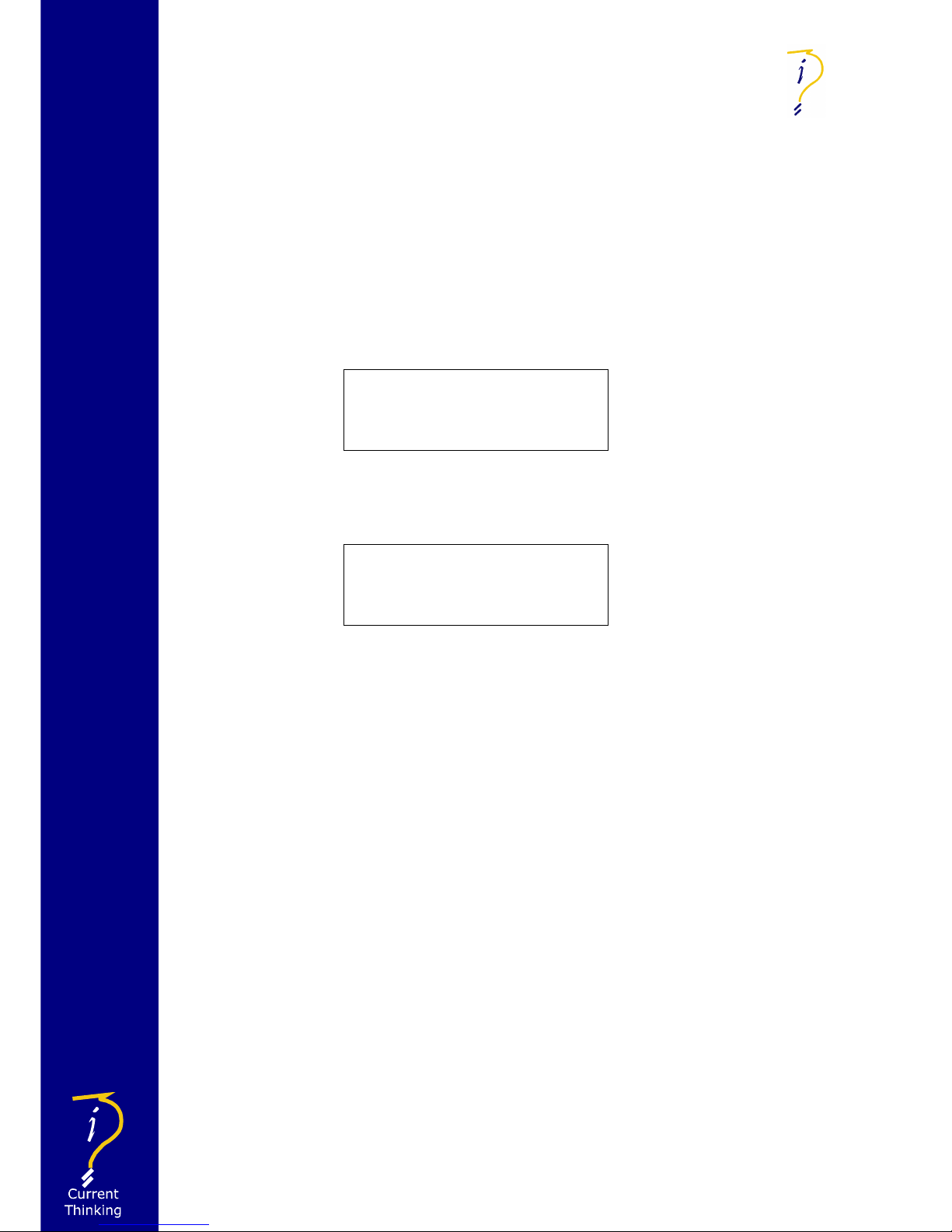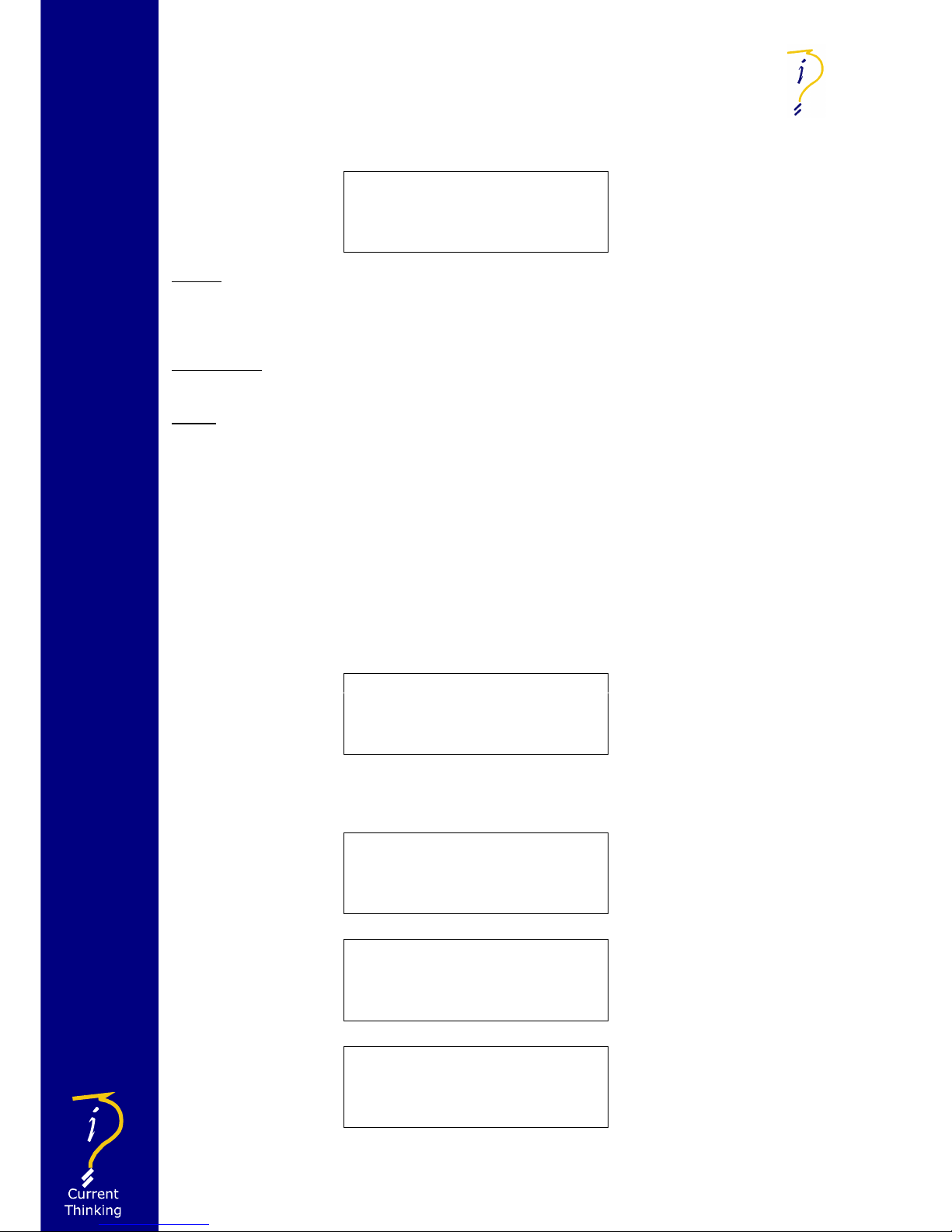Introduction
Voice Alarm (VA) systems are the quic est way to evacuate the public & staff
from a building.
Following fire detection, automated messages control the flow of people in
stairwells and corridors allowing an orderly evacuation without panic. These
messages are supplemented by spo en messages from the fire service or
management suite confirming the validity and need to leave the building.
This positive confirmation speeds evacuation and avoids the "false alarm"
mentality reducing the ris of death from fire.
Suitability
Voice Alarm systems are recommended for all public buildings and multi story
buildings over four floors by BS5588.
In public buildings it's not possible to fire drill the public, as they visit the
premises infrequently, so systems such as Voice alarms save valuable time in
evacuating the building.
The use of phased messages in multi-story buildings prevents over-crowding in
stairwells and at exits, preventing secondary injuries. In phased evacuation, the
floor in fire receives the evacuate message, and the floor above & below receive
an alert message, preparing them for evacuation.
In more complex scenarios the use of multiple alert and evacuate messages can
be beneficial, messages telling the evacuees they are going the right way, and
messages as ing people to ma e way for people leaving evacuated areas. These
additional messages can dramatically speed up the evacuation especially in malls
and large airport environments.
verview
For small and medium sized installations this self-contained voice alarm controller
provides an ideal solution.
The basic controller has 4 monitored outputs, and the following inputs: 2 all call
fire microphone ports, a data control port for networ ing & configuration, 2 four
zone high priority microphone ports, 2 digital message slots (allowing four
messages to be held in hardware), a six input fire alarm interface with common
de-latch input (24V voltage inputs for connection to sounder circuits), 2 low
priority zoned microphone ports, and three stereo music inputs.
The front panel LCD allow selection of volumes, music sources and configuration
of all functions, as well as providing access to the 99 event log. In the event of
processor failure the 2 fireman’s inputs can access the whole system in line with
EN60849 and BS5839 pt 8.
Standards Compliance
The @udio Logistics ALP48 complies with all the relevant current Voice Alarm
standards including BS5839 parts 1,4 & 8 and EN60849.
We are also monitoring the meetings of the EN54-16 committee to ensure we will
comply when this is released.
Additionally the ALP48 complies with the EMC requirements of EN55103-1 and
EN55103-2.