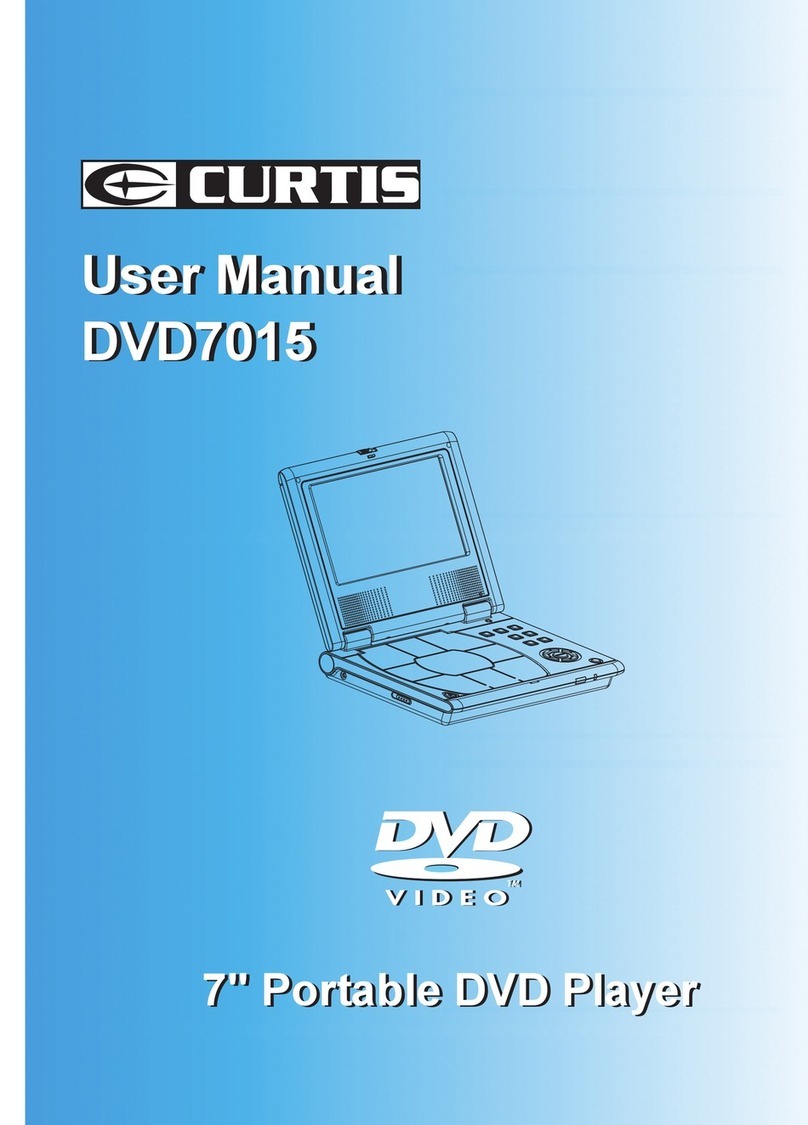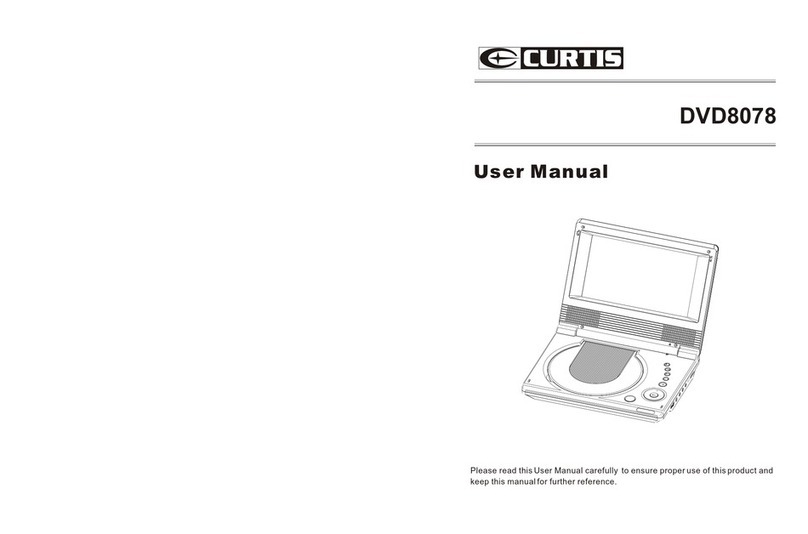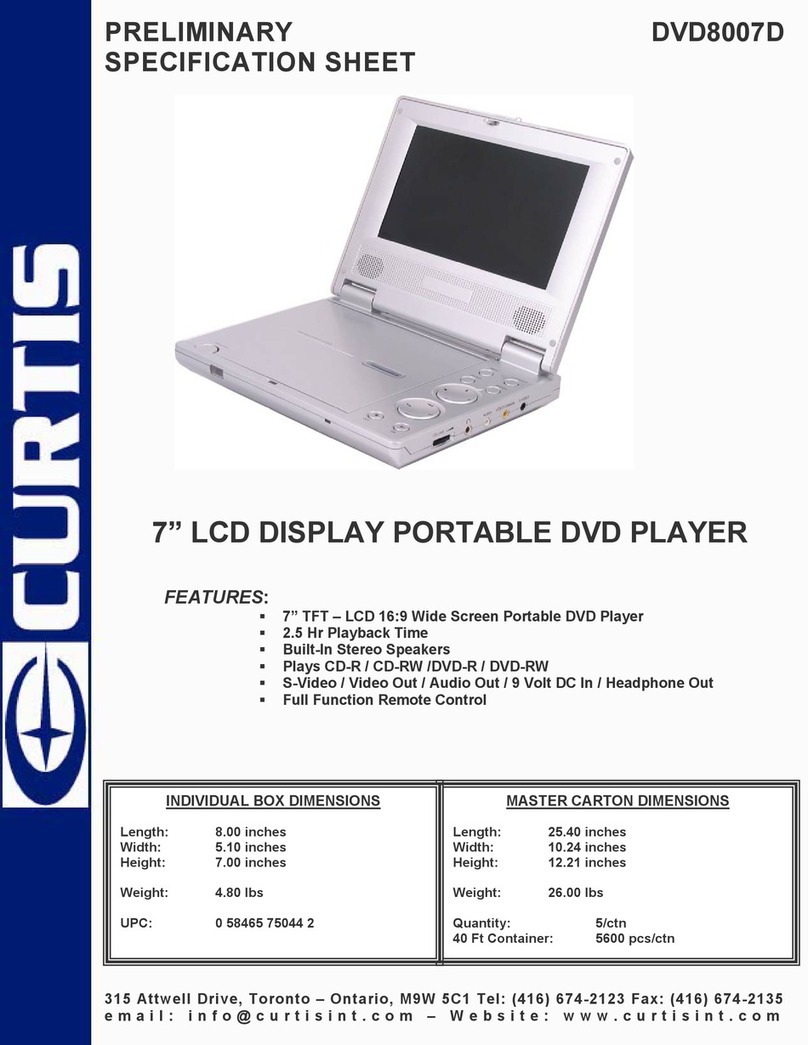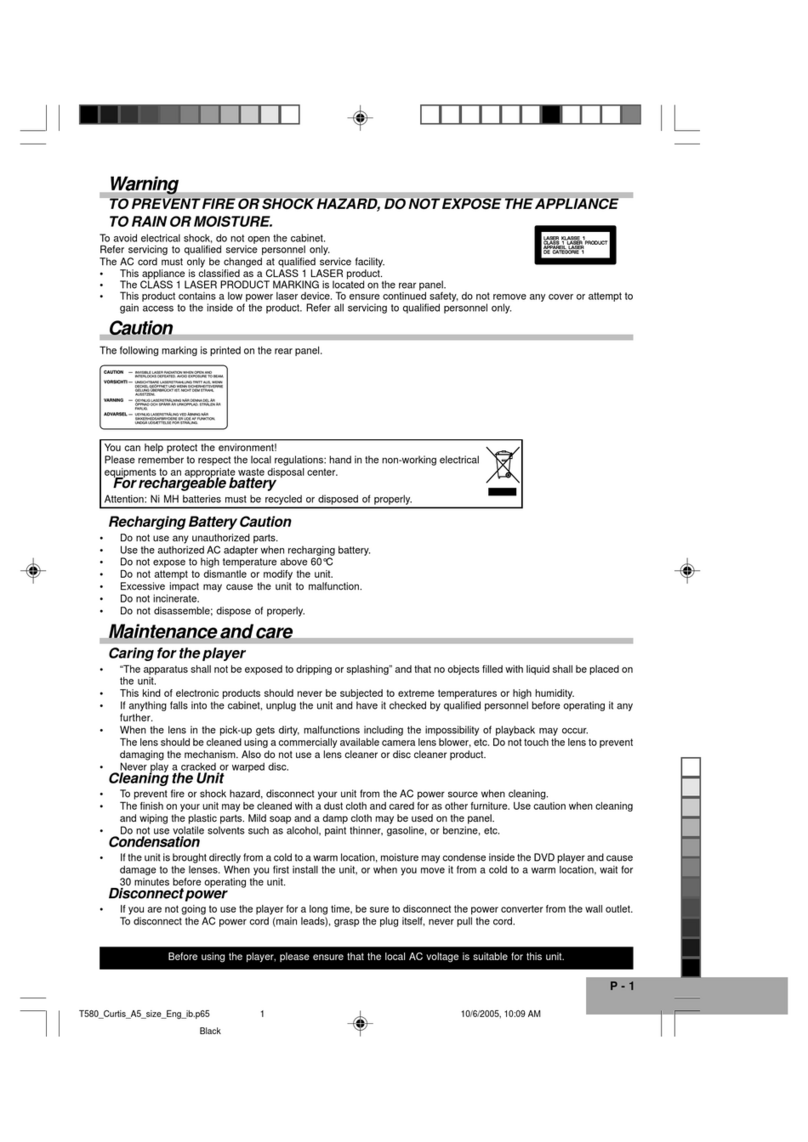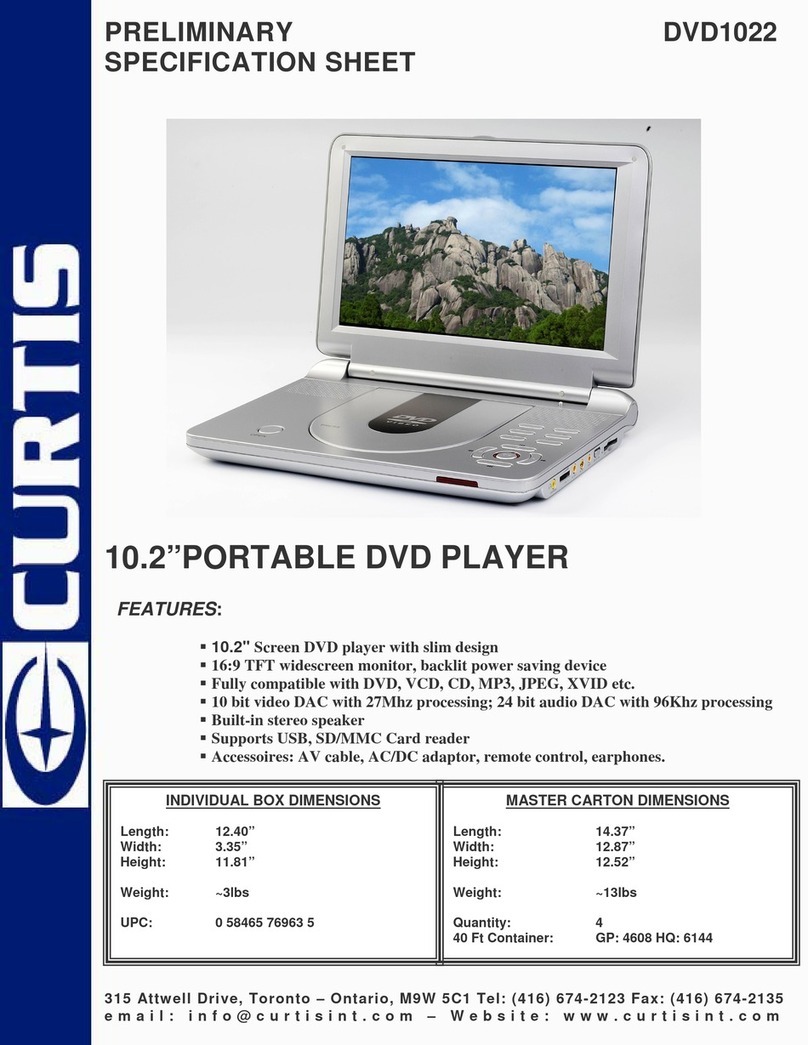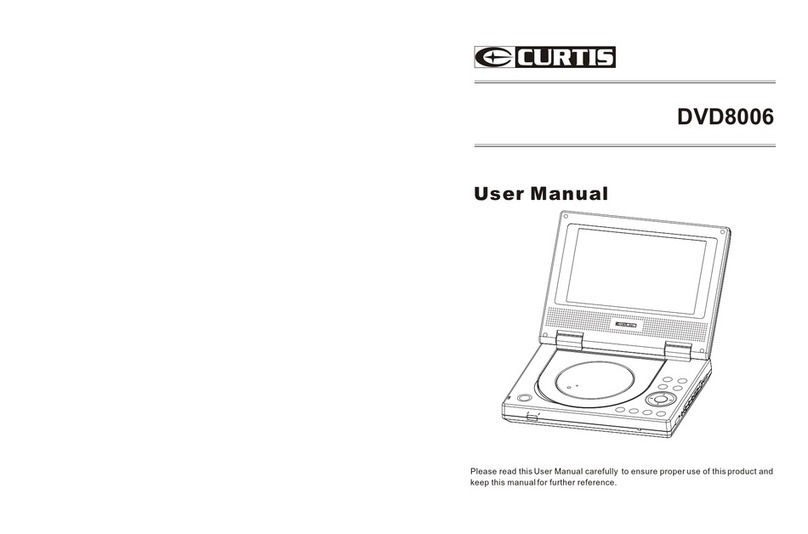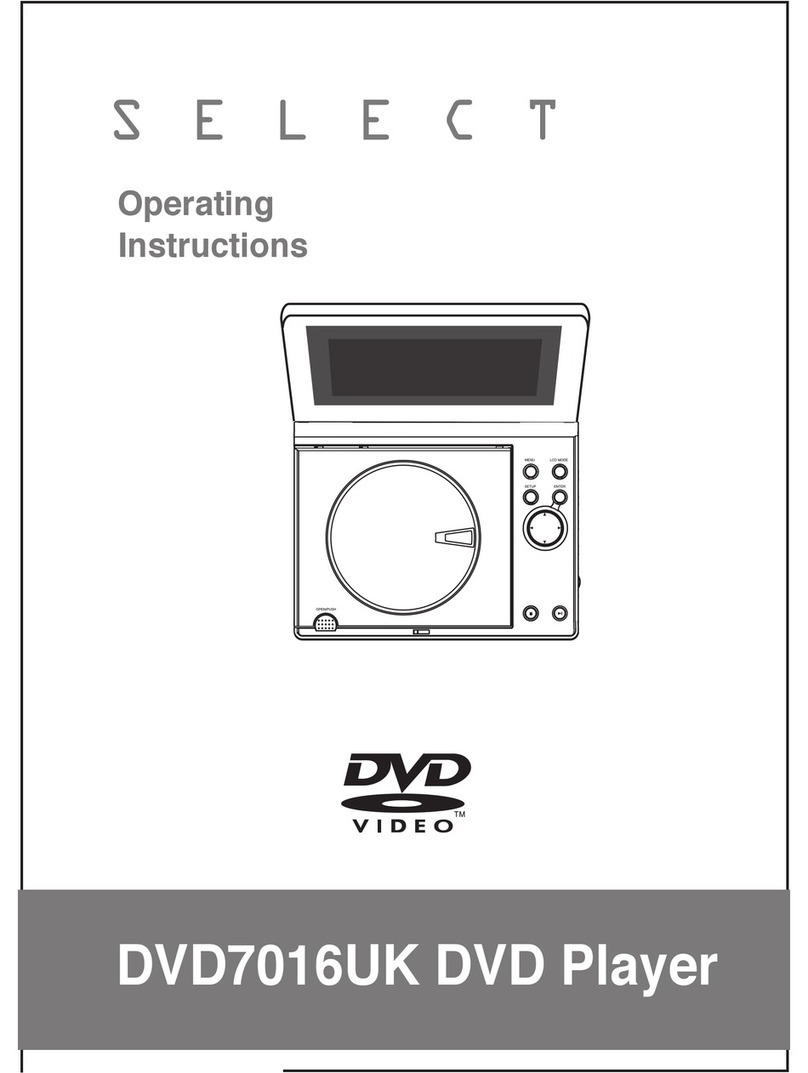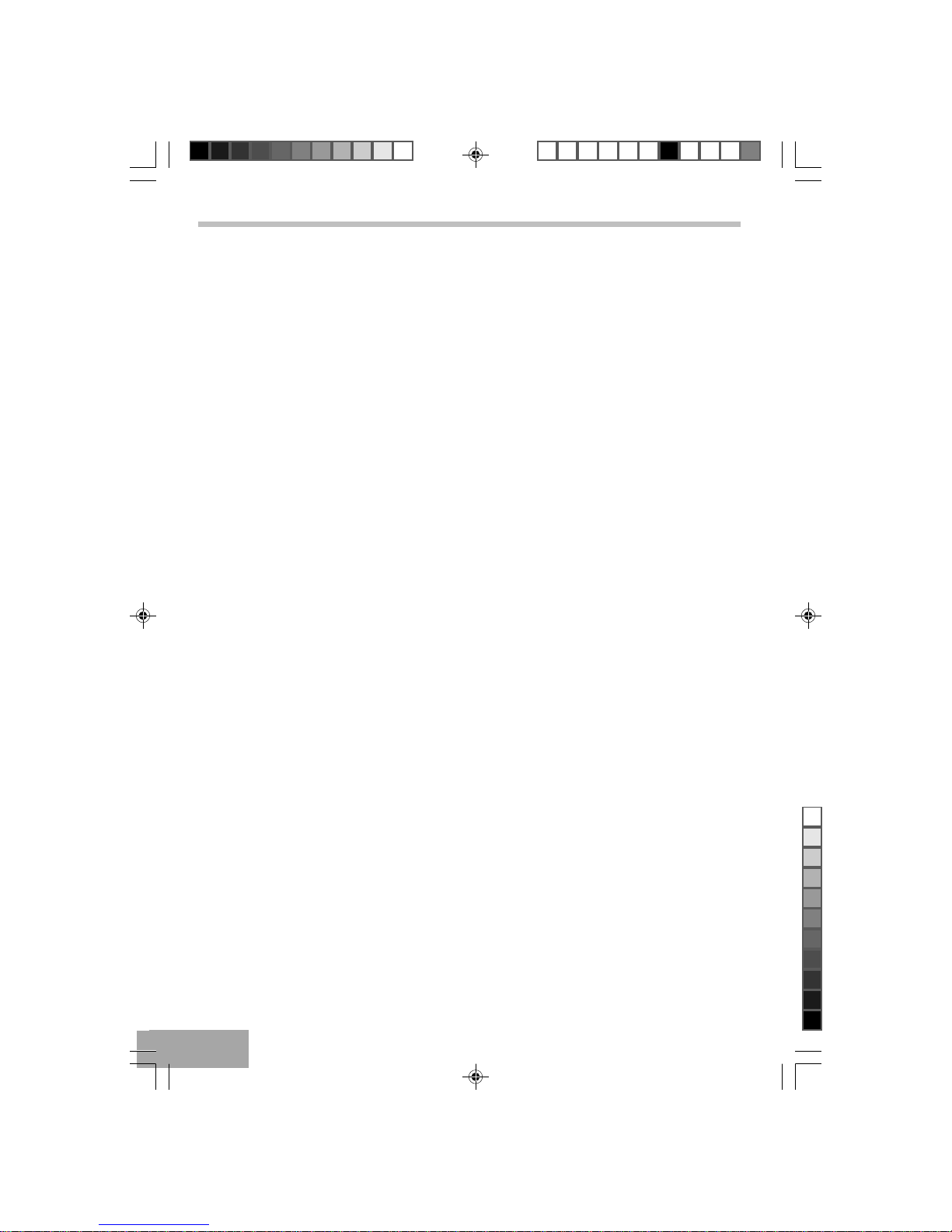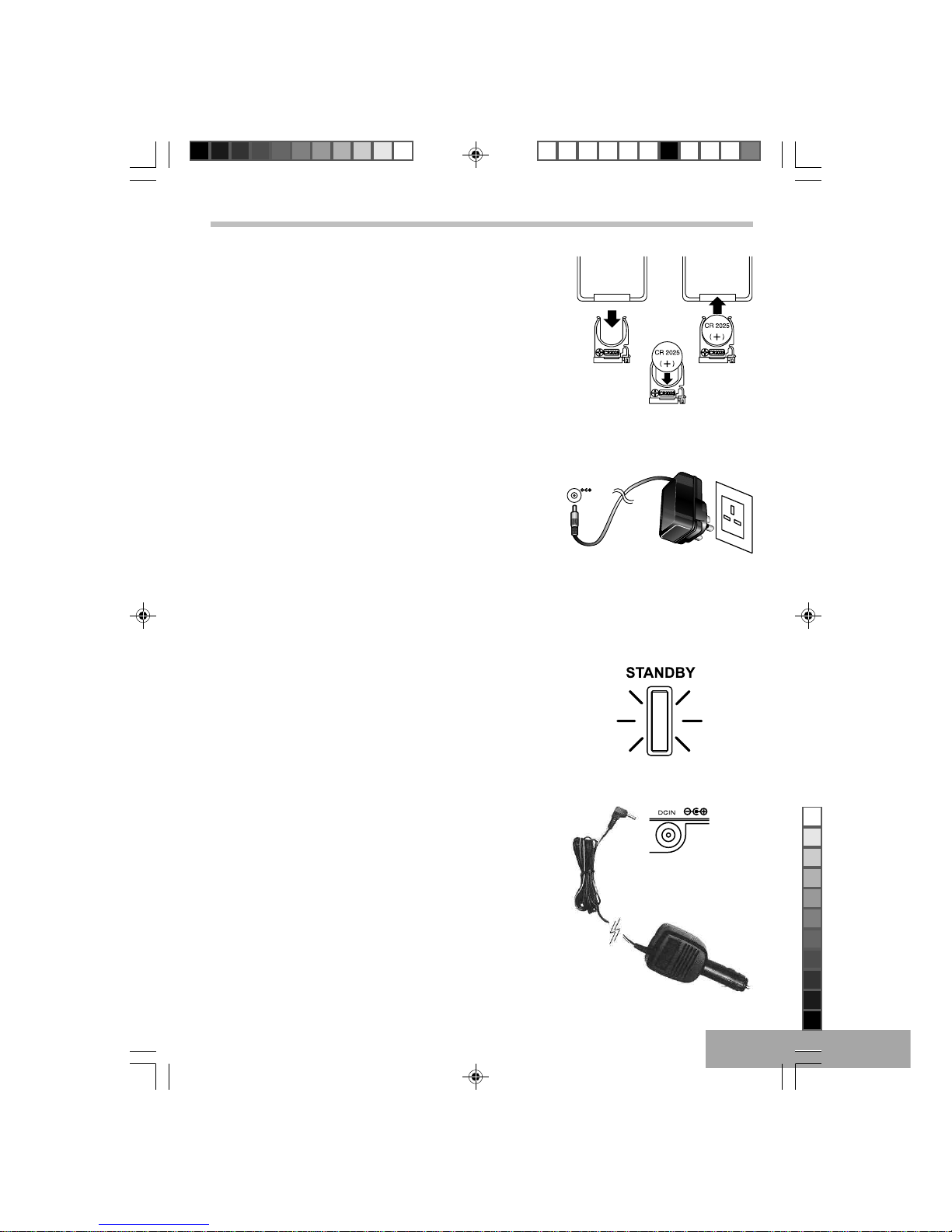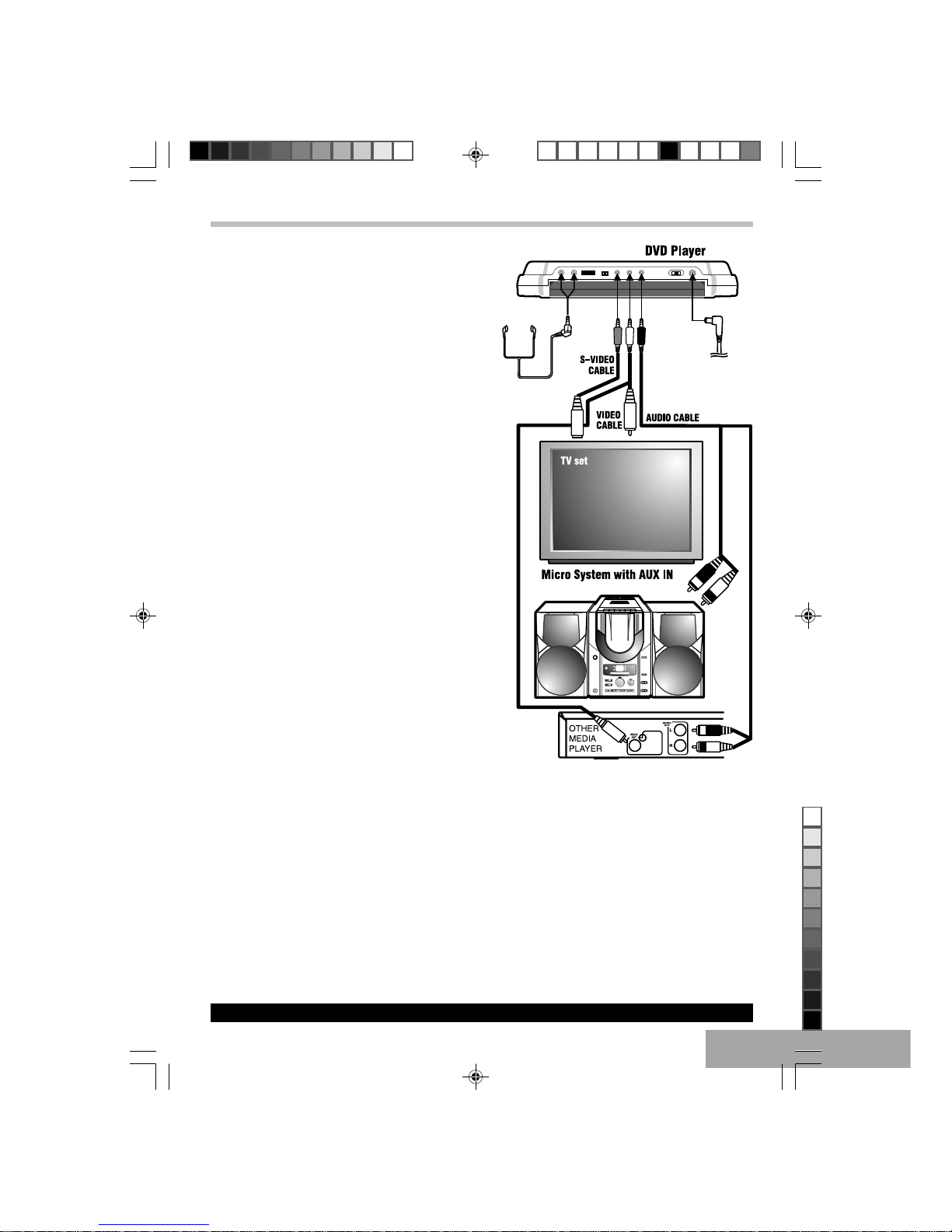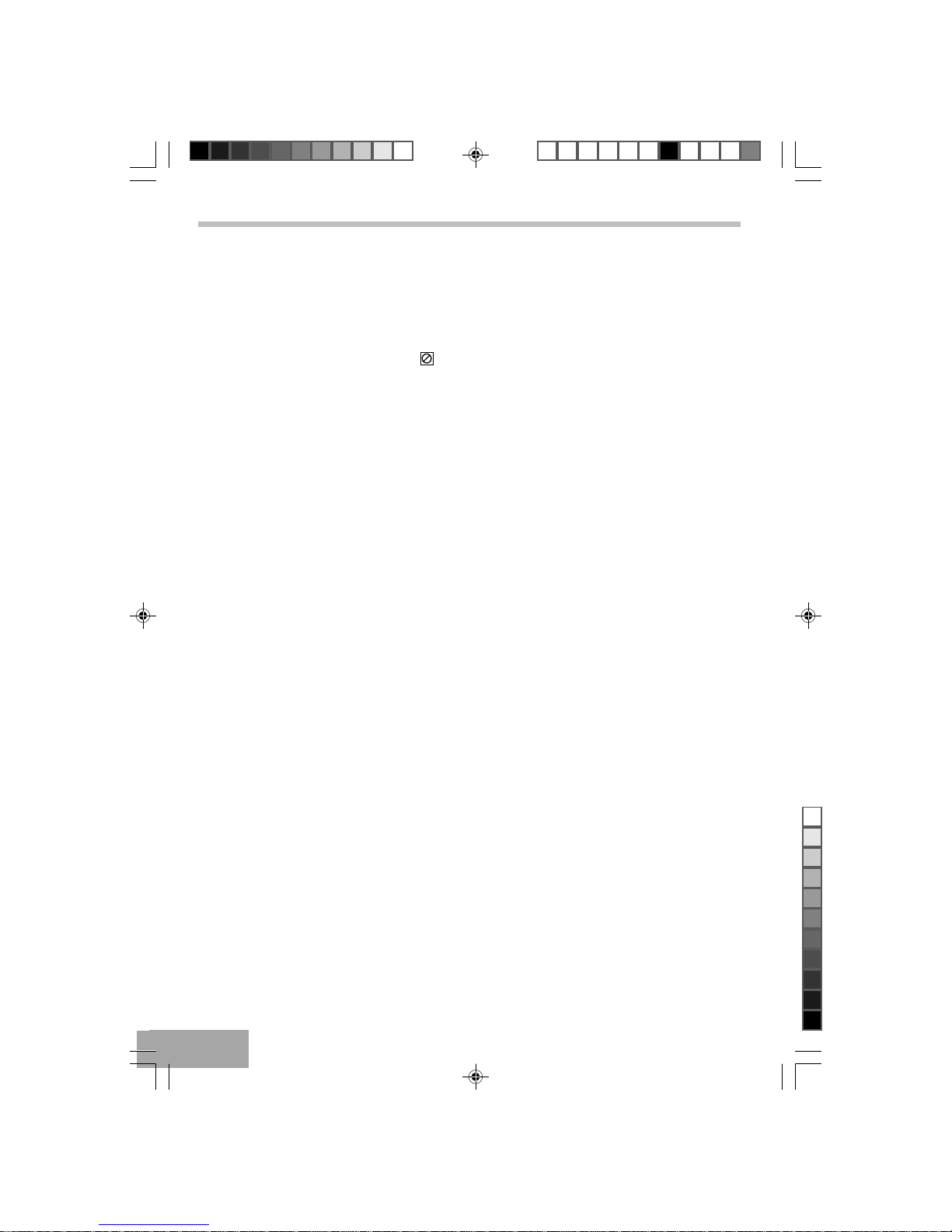P - 1
RechargingBatteryCaution
•Do not use any unauthorized parts.
•Use the authorized AC adapter when recharging
battery.
•Do not expose to high temperature above 60°C
•Do not attempt to dismantle or modify the unit.
•Excessive impact may cause the unit to malfunction.
•Do not incinerate.
•Do not disassemble; dispose of properly.
Maintenance and care
Caring for the player
•“The apparatus shall not be exposed to dripping or splashing” and that no objects filled with liquid shall be placed on
the unit.
•This kind of electronic products should never be subjected to extreme temperatures or high humidity.
•If anything falls into the cabinet, unplug the unit and have it checked by qualified personnel before operating it any
further.
•When the lens in the pick-up gets dirty, malfunctions including the impossibility of playback may occur.
The lens should be cleaned using a commercially available camera lens blower, etc. Do not touch the lens to
prevent damaging the mechanism. Also do not use a lens cleaner or disc cleaner product.
•Never play a cracked or warped disc.
Cleaning the Unit
•To prevent fire or shock hazard, disconnect your unit from the AC power source when cleaning.
•The finish on your unit may be cleaned with a dust cloth and cared for as other furniture. Use caution when cleaning
and wiping the plastic parts. Mild soap and a damp cloth may be used on the panel.
•Do not use volatile solvents such as alcohol, paint thinner, gasoline, or benzine, etc.
Condensation
•If the unit is brought directly from a cold to a warm location, moisture may condense inside the DVD player and cause
damage to the lenses. When you first install the unit, or when you move it from a cold to a warm location, wait for
30 minutes before operating the unit.
Disconnectpower
•If you are not going to use the player for a long time, be sure to disconnect the power converter from the wall outlet.
To disconnect the AC power cord (main leads), grasp the plug itself, never pull the cord.
Caution & Warning
•The apparatus shall not be exposed to dripping or splashing and that no objects filled with liquids, such as vases,
shall be placed on the apparatus.
•Minimum distances around the apparatus for sufficient ventilation.
•The ventilation should not be impeded by covering the ventilation openings with items, such as newspapers,
tablecloths, curtains, etc.
•Do not place the product in closed bookcases or racks without proper ventilation.
•No naked flame sources, such as lighted candles, should be placed on the apparatus.
•The use of apparatus is in moderate climates.
•When the mains plug or an appliance coupler is used as the disconnect device, the disconnect device shall
remain readily operable.
•Before scrapping the appliance, remove the batteries and place them in the appropriate battery collection con-
tainer.
To avoid electrical shock, do not open the cabinet.
Refer servicing to qualified service personnel only.
•This appliance is classified as a CLASS 1 LASER product.
•The CLASS 1 LASER PRODUCT MARKING is located on the rear panel.
•This product contains a low power laser device. To ensure continued safety, do not remove any cover or attempt to
gain access to the inside of the product. Refer all servicing to qualified personnel only.
In case of malfunction due to electrostatic discharge, reset the apparatus by disconnecting from mains supply.
Before using the player, please ensure that the local AC voltage is suitable for this unit.
This symbol on the product or in the instructions
means that your electrical and electronic equipment
should be disposed at the end of life separately from
your household waste. There are separate collection
systems for recycling in the EU.
For more information, please contact the lo-
cal authority or your retailer where you pur-
chased the product.
T580_Curtis_A5_size_UK_Eng_ib.p65 12/20/2006, 10:47 AM1
Black