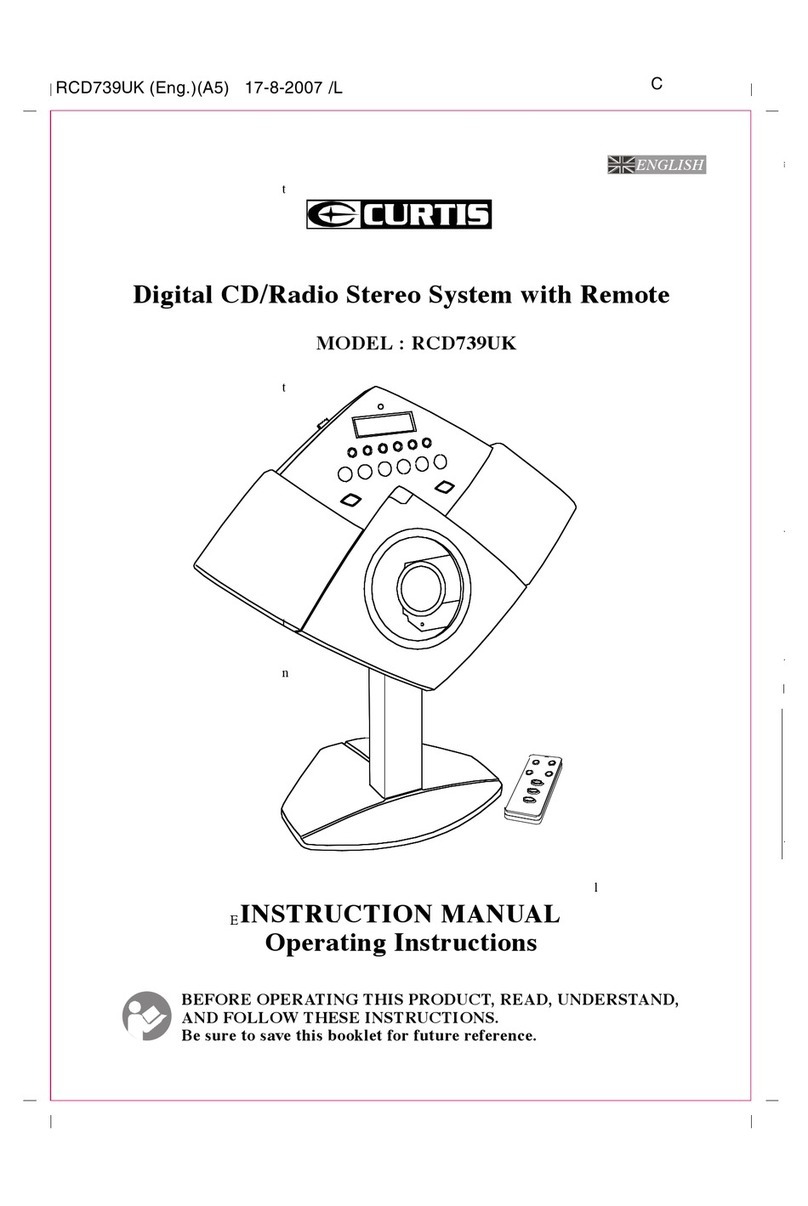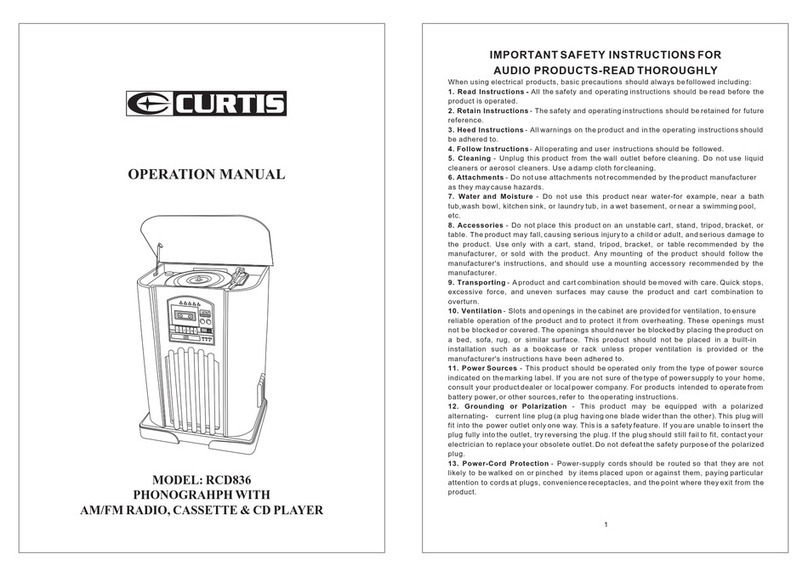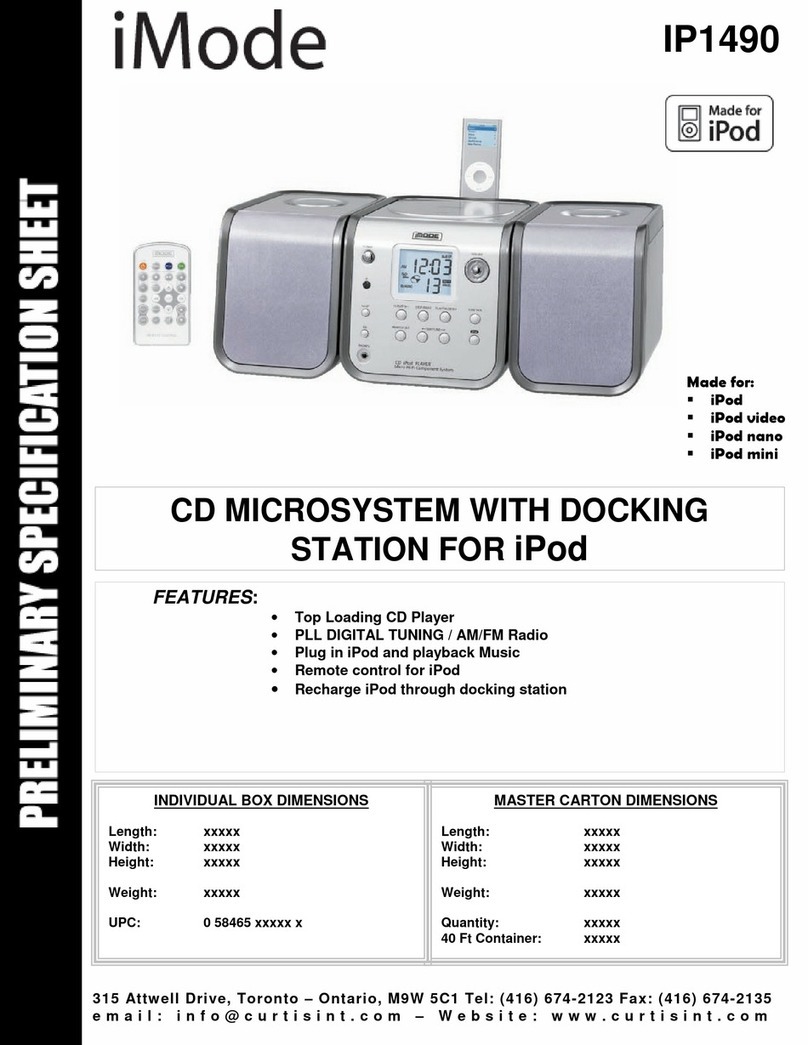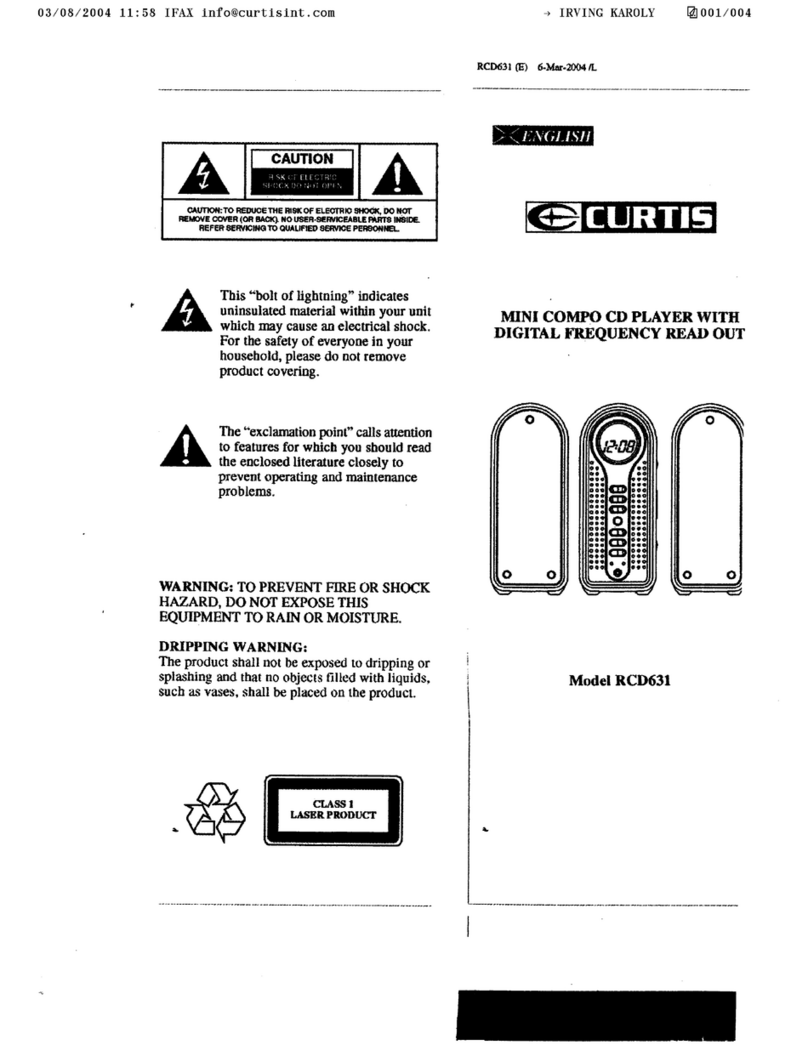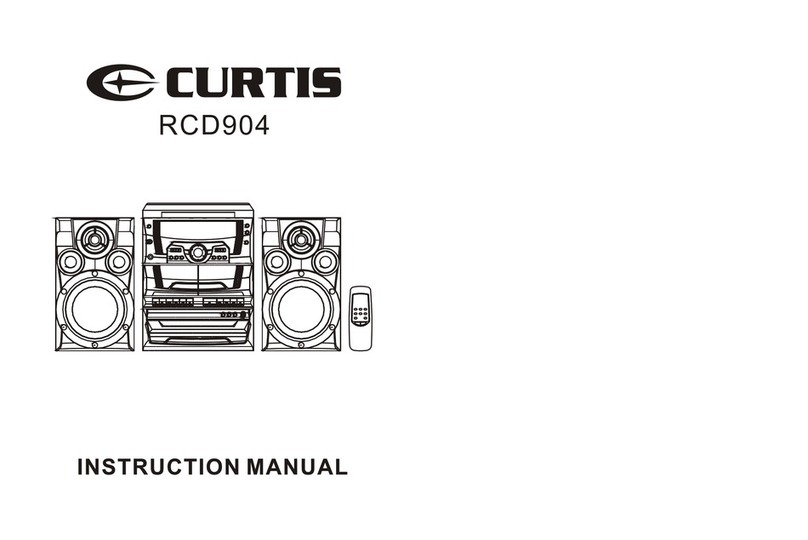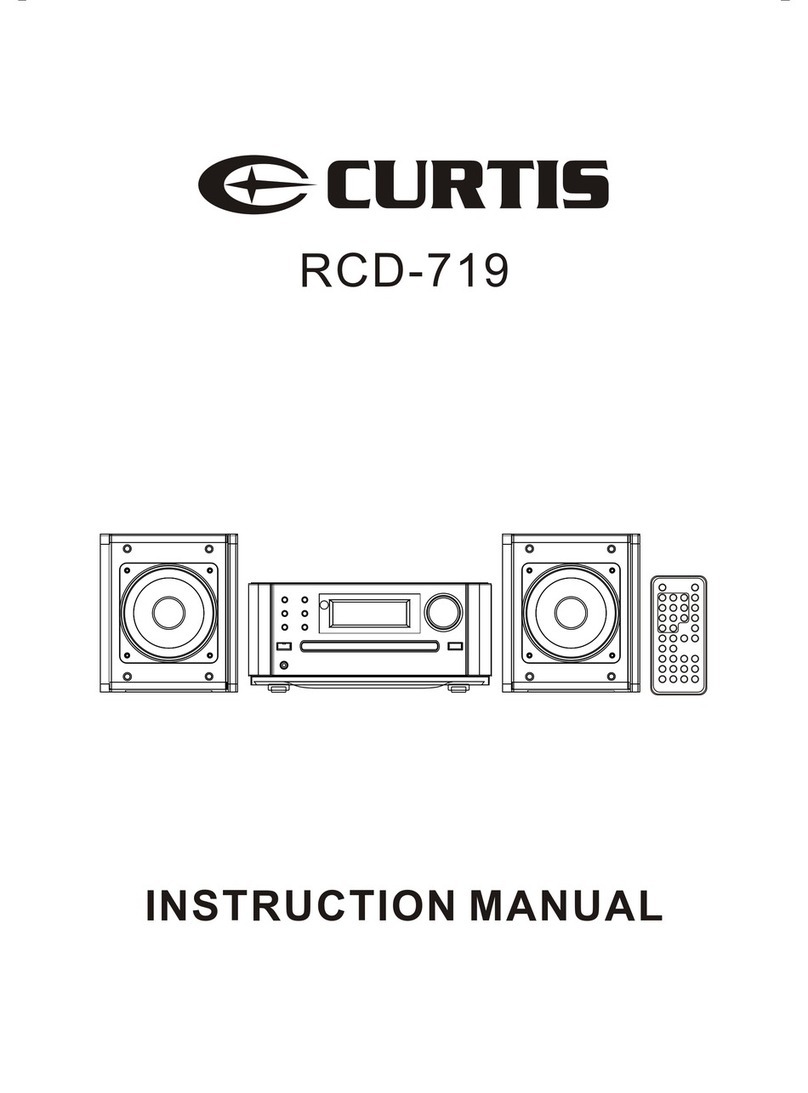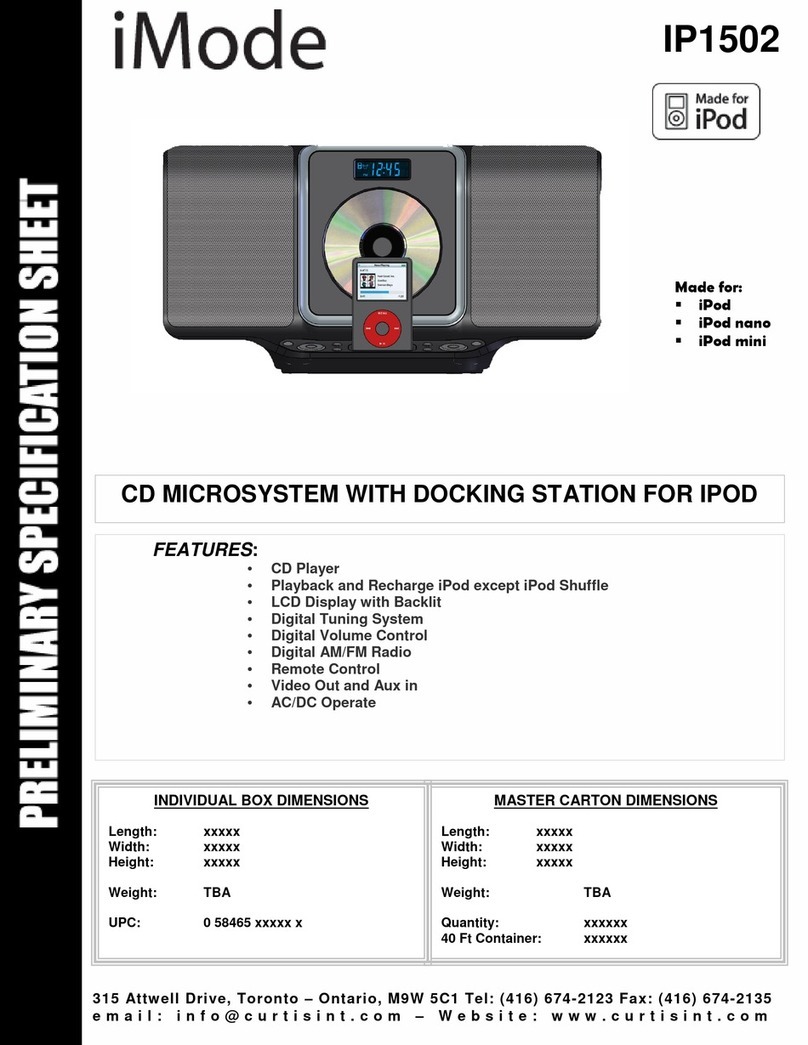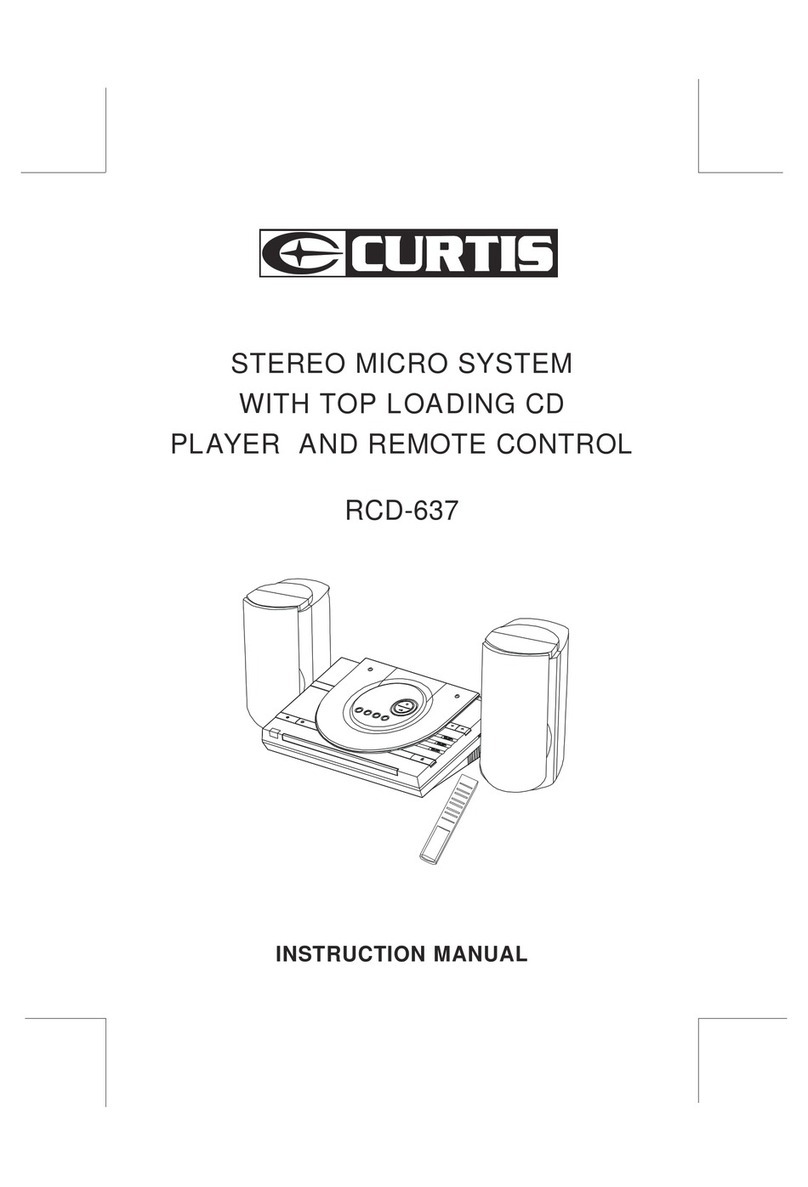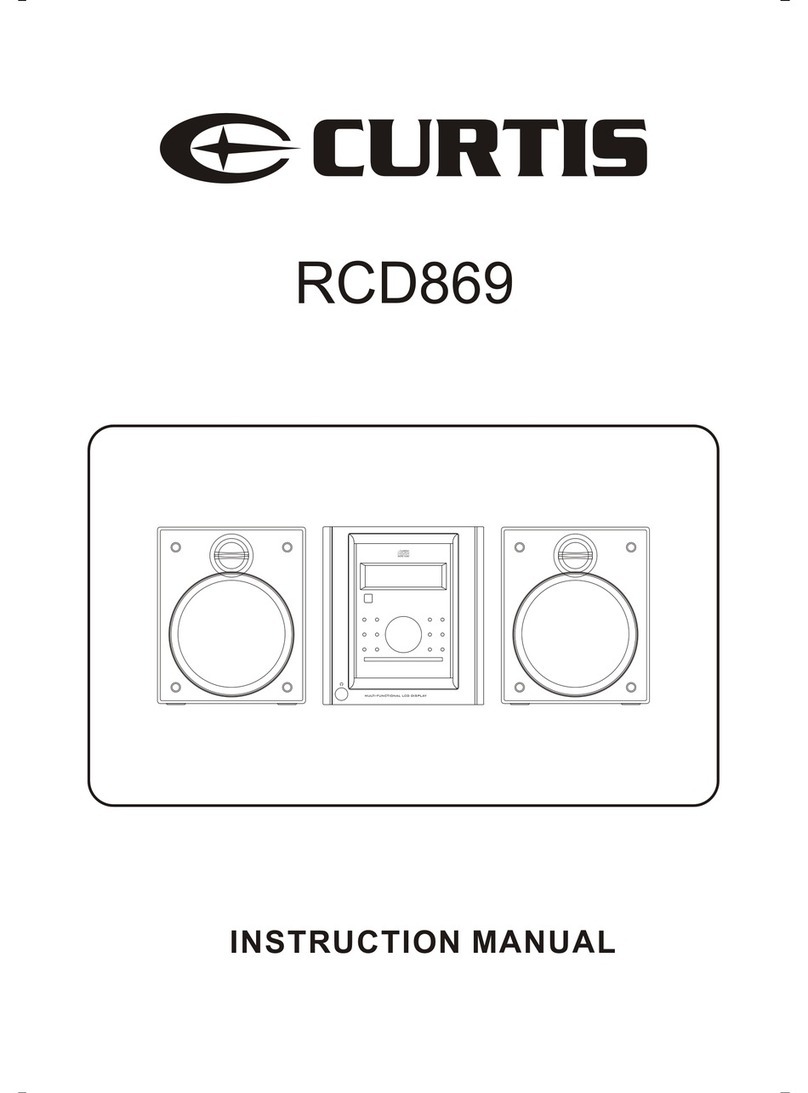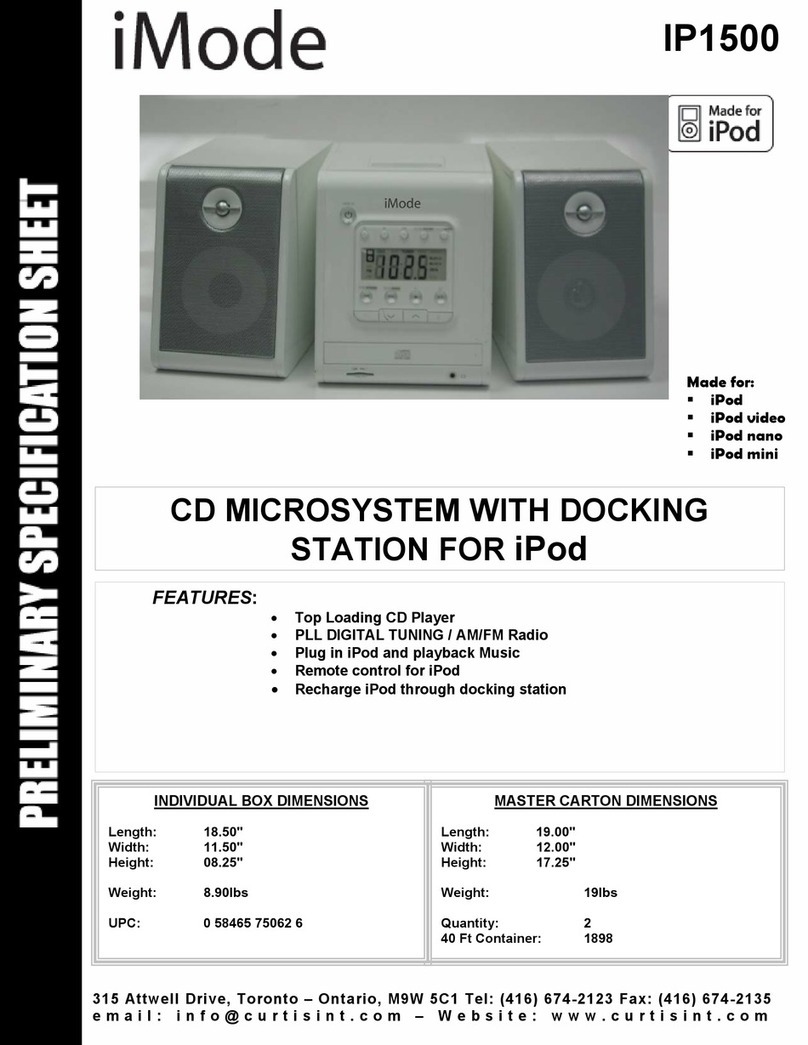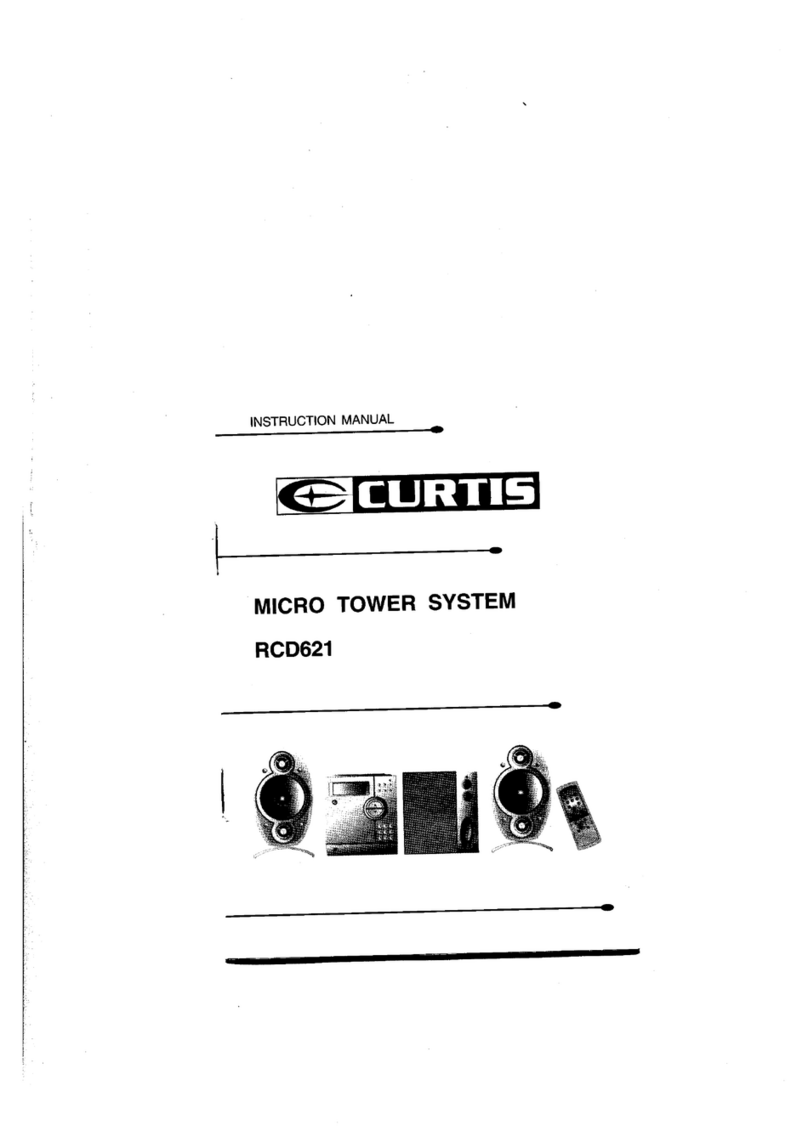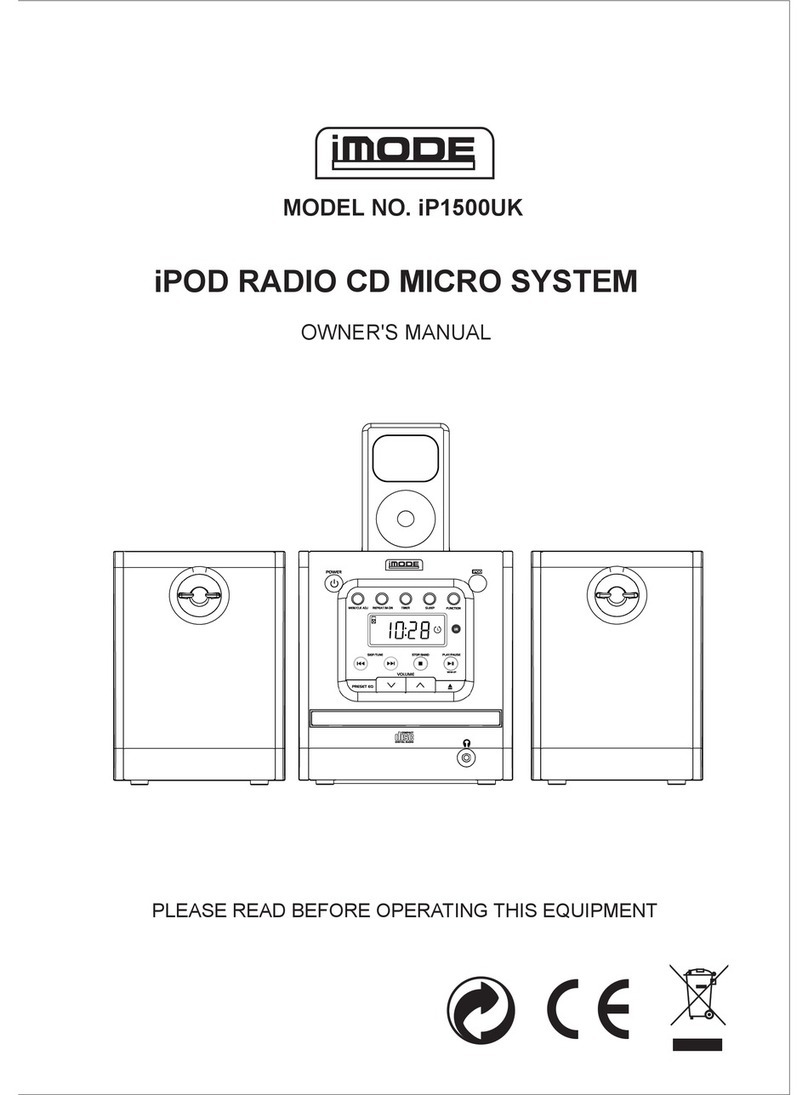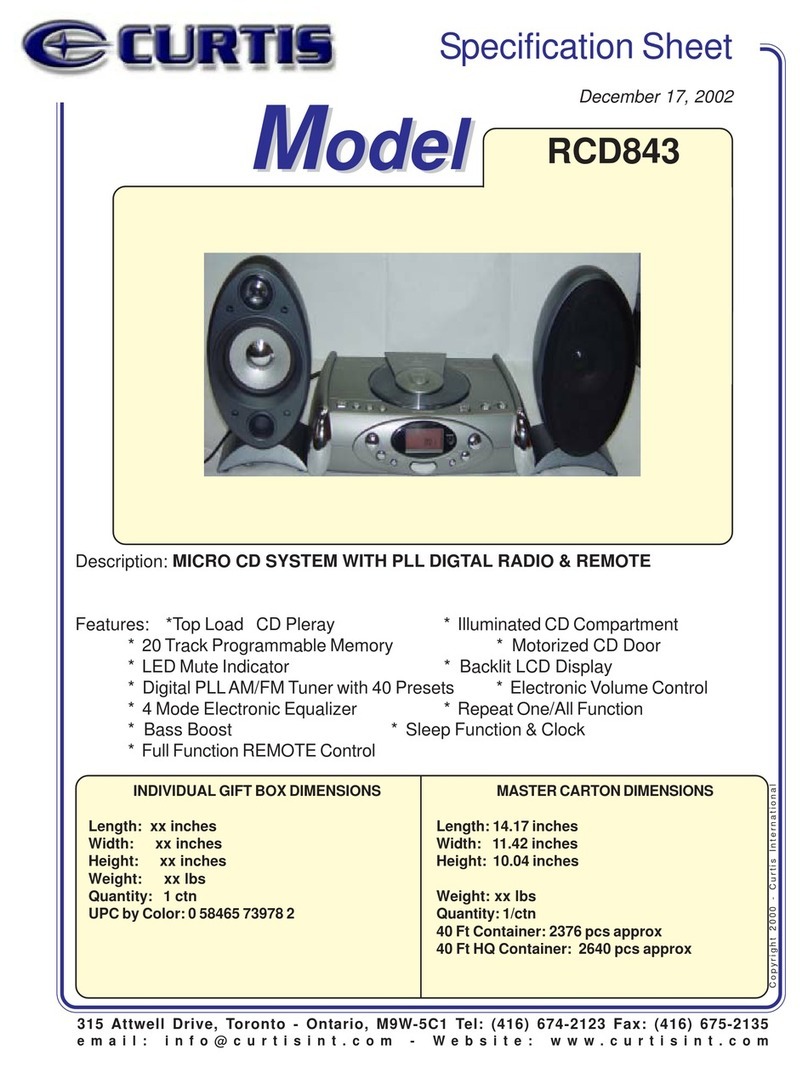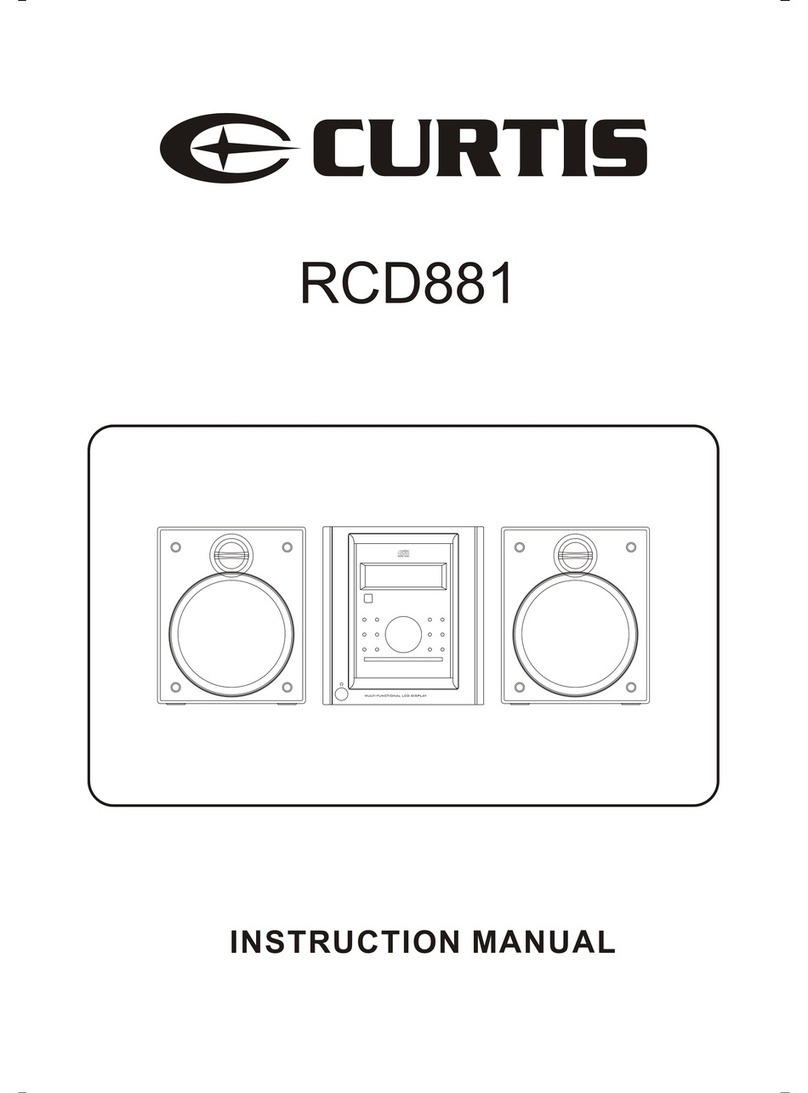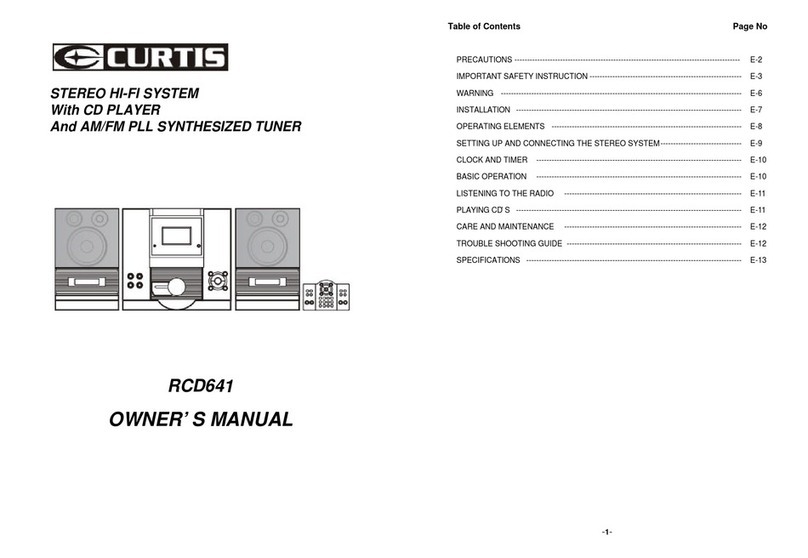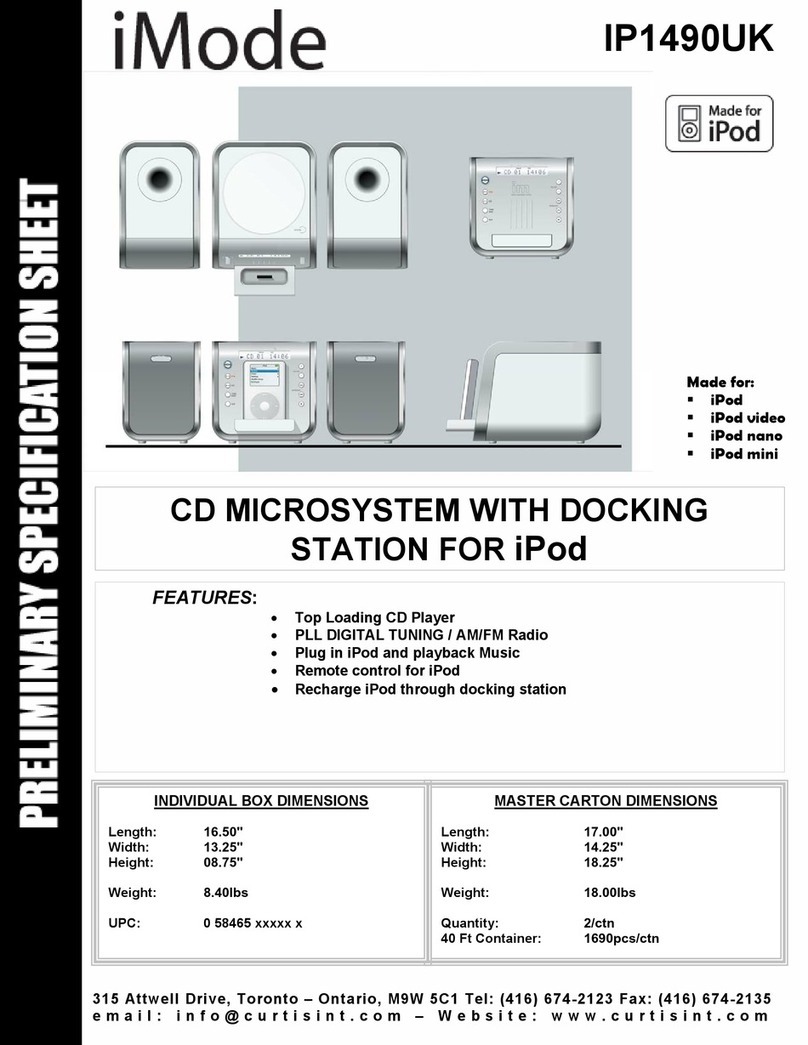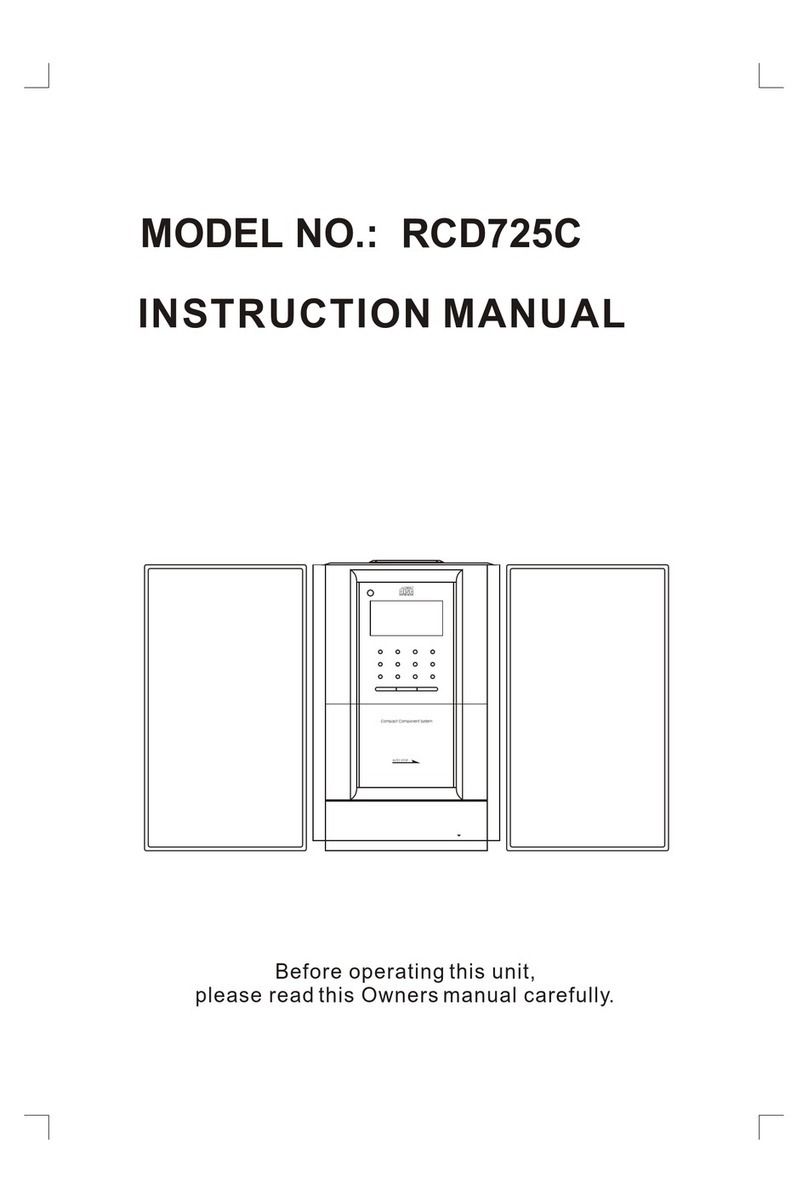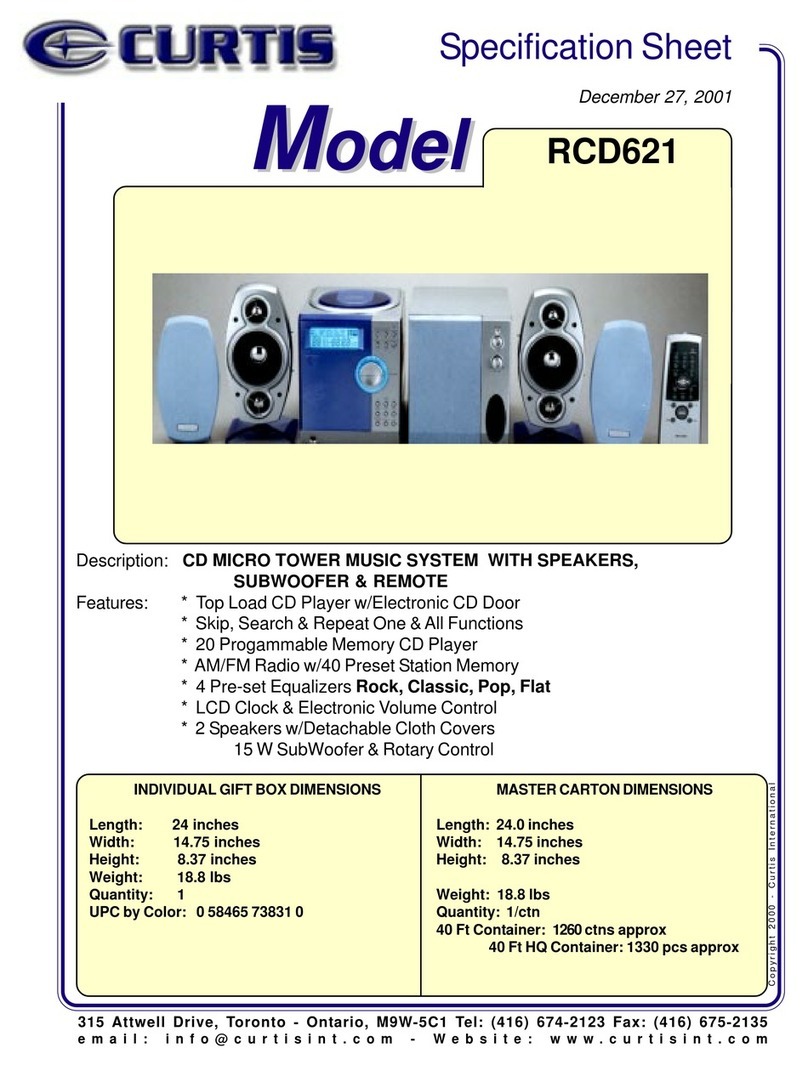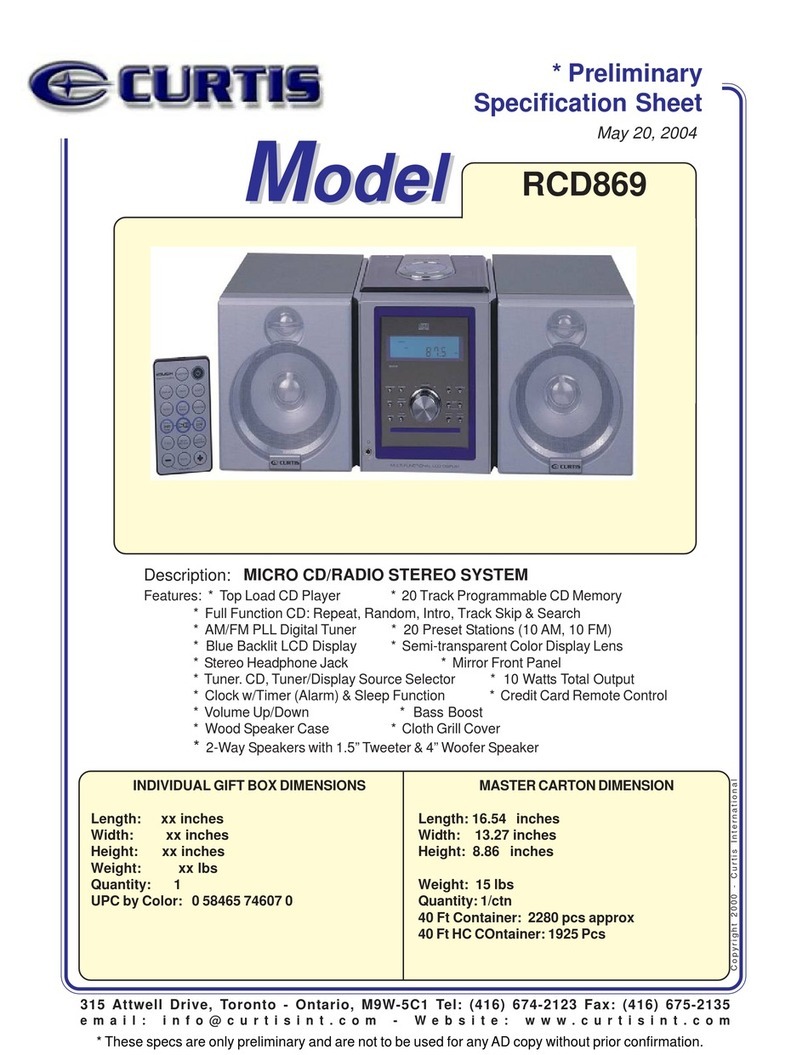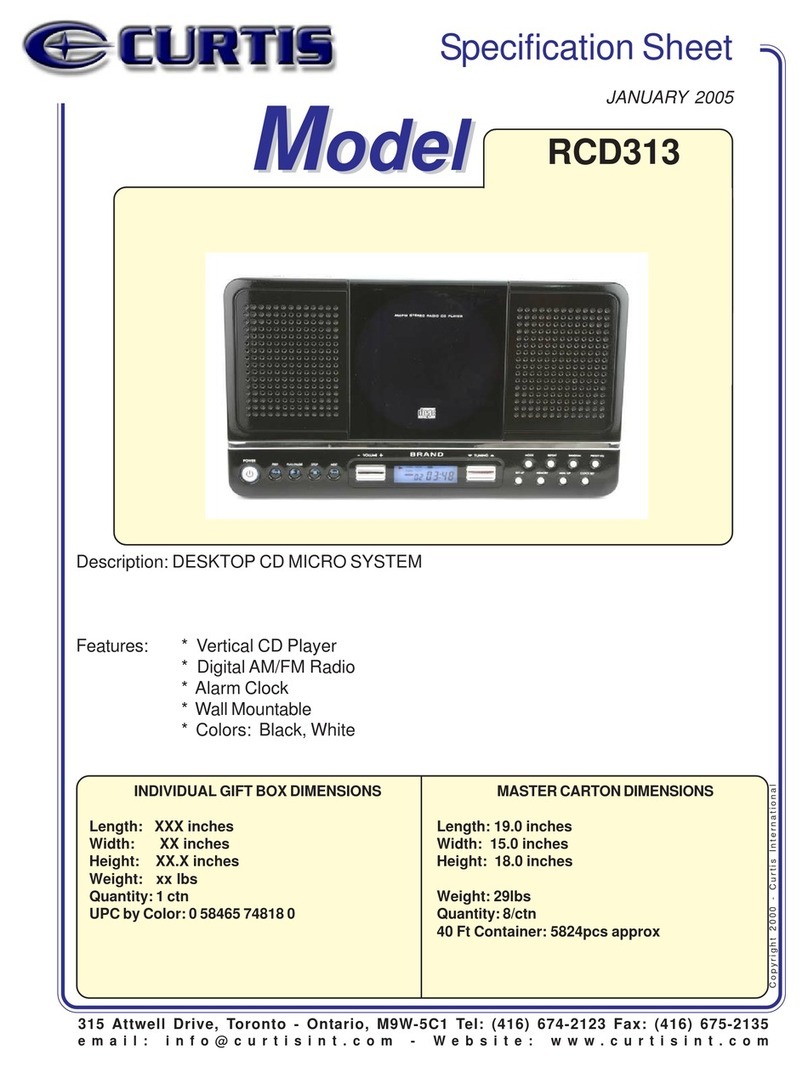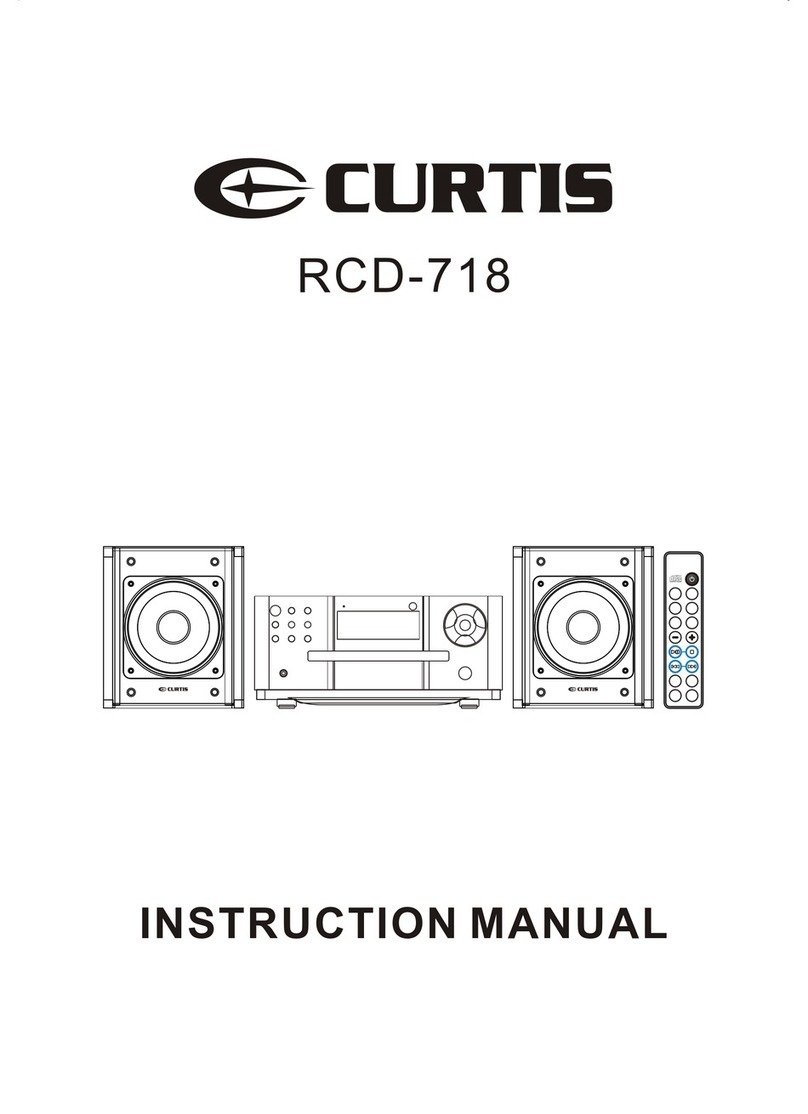WARNING
DO NOT OPEN
RISK OF ELECTRIC SHOCKRISK OF ELECTRIC SHOCK
DO NOT OPENDO NOT OPEN
CAUTION
The lightning flash with arro-
whead symbol,within an equ-
ilateral triangle is intended to
alert the user to the presence
of uninsulated' dangerous vo-
ltage' within the product's en-
closure that may be of suffici-
ent magnitude to constitute a
risk of electric shock to perso-
ns.
Warning : To reduce the risk of
electric shock do not remove
cover (or back),no user servic-
eable parts inside refer servi-
cing to qualified service pers-
onnel.
The exclamation point within
an equilateral triangle is int-
ended to alert the user to the
presence of important opera-
ting and maintenance (servi-
cing) instructions in the liter-
ature accompany-ing the ap-
plicance.
IMPORTANT SAFETY INSTRUCTIONS
TO PREVENT FIRE OR SHOCKHAZARD, DO NOTUSE THIS PLUG WITH AN EXTENSION
CORD, RECEPTACLE OR OTHEROUTLETULESS THE BLADES CAN BE FULLYINSERTED
TO PRESENTBLADE EXPOSURE.
TO PREVENT FIRE OR SHOCKHAZARD. DO NOTEXPOSE THISAPPLIANCE TO RAIN OR
MOISTURE.
TO PREVENT ELECTRICAL SHOCK, MATCH WIDE BLADE PLUG TO WIDE SLOT FULLY I-
NSERT.
1) Read theseinstructions.
2) Keep theseinstructions.
3) Heed allwarnings.
4) Follow allinstructions.
5) Do notuse this apparatusnear water.
6) Clean onlywith dry cloth.
7) Do notblock any ventilationopenings. Install in accordance with the manufacturer's instruc-
tions.
8) Do notinstall near anyheat sources such as radiators, heatregisters, stoves, orother app-
aratus (including amplifiers)that produce heat.
9) Do notdefeat the safetypurpose of the polarized or grounding-type plug. Apolarized plug h-
as two bladeswith one widerthan the other. Agrounding type plug has two bladesand a thir-
d grounding prong.The wide blade or thethird prong are provided for yoursafety. If the pro-
vided plug doesnot fit into your outlet, consultan electrician for replacement of the obsolete
outlet.
10) Protect thepower cord from being walked onor pinched particularly at plugs, convenience
receptacles, and thepoint where they exit from theapparatus.
11) Only use attachments/accessories specified by themanufacturer.
12) Use onlywith the cart, stand, tripod, bracket,or table specified by the manufacturer, or sold
with the apparatus.When a cart is used, usecaution when moving the cart/apparatus comb-
ination to avoidinjury from tip-over.
13) Unplug thisapparatus during lightning storms or whenunused for long periods of time.
14) Refer allservicing to qualified service personnel. Servicingis required when the apparatus
has been damagedin any way, such aspower-supply cord or plug is damaged, liquid has b-
een spilled orobjects have fallen into the apparatus,the apparatus has been exposed to ra-
in or moisture,does not operate normally, or has been dropped.
15) This appliance shall not be exposed todripping or splashing water and thatno object filled
with liquids suchas vases shall be placed onapparatus.
1