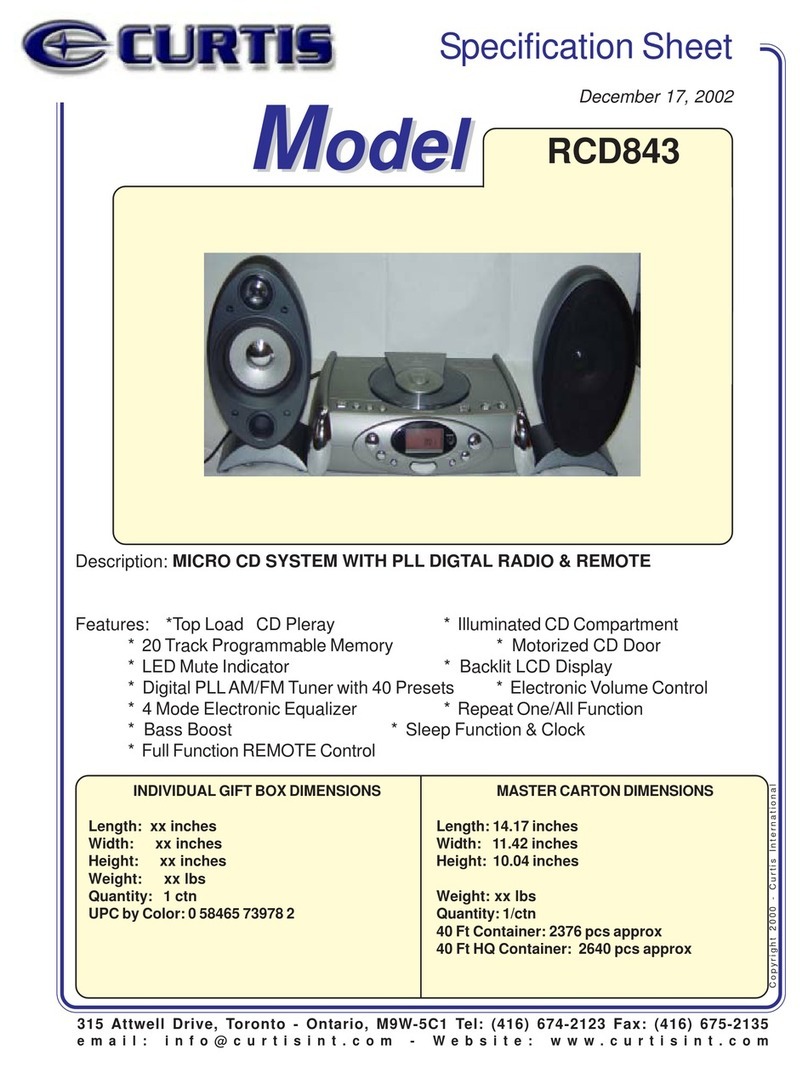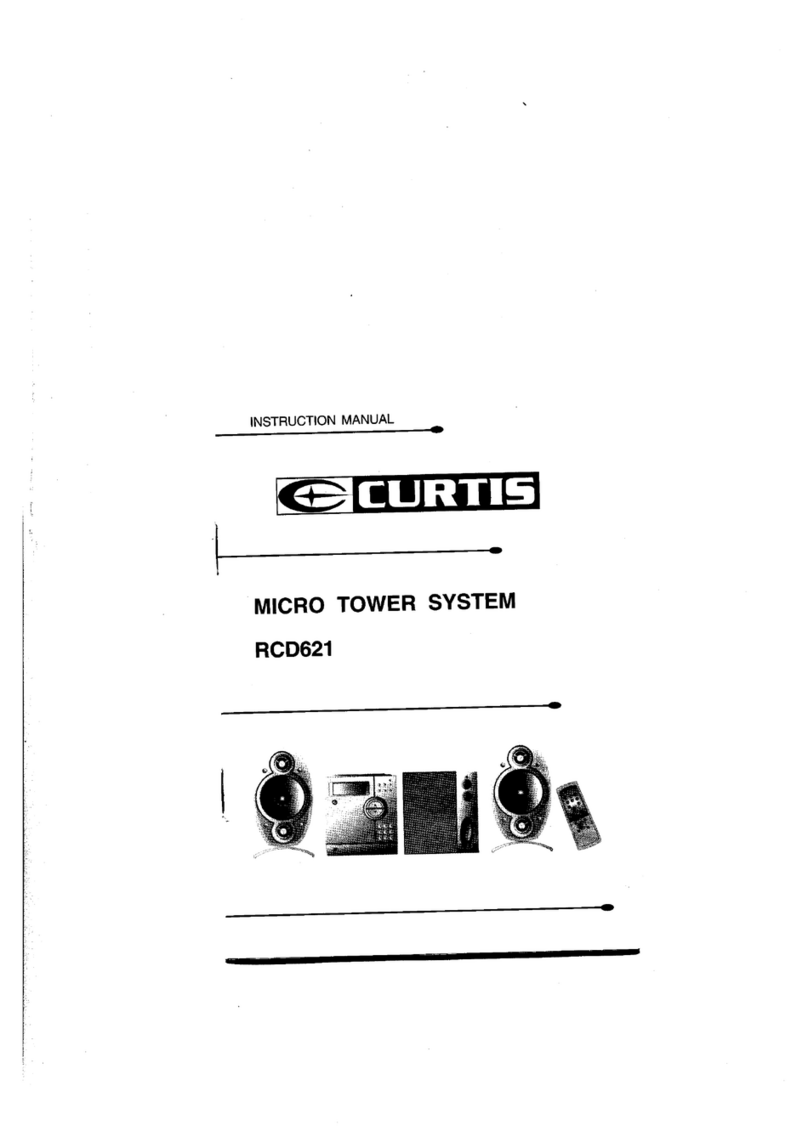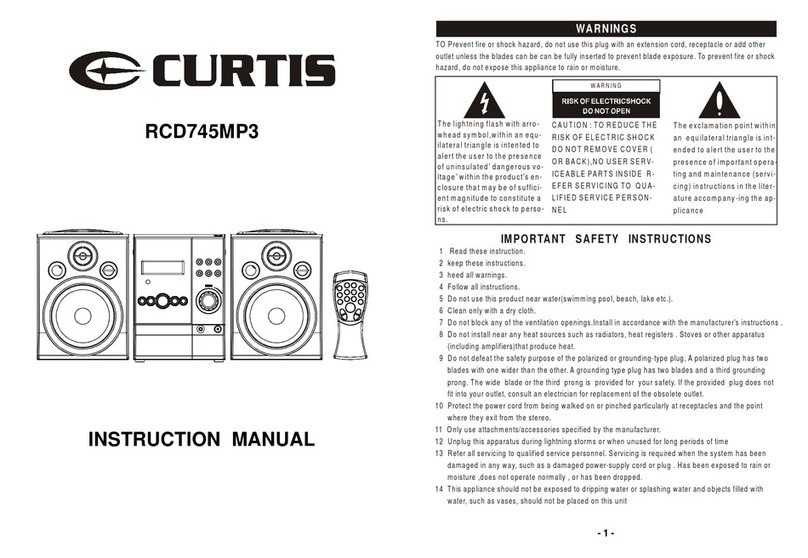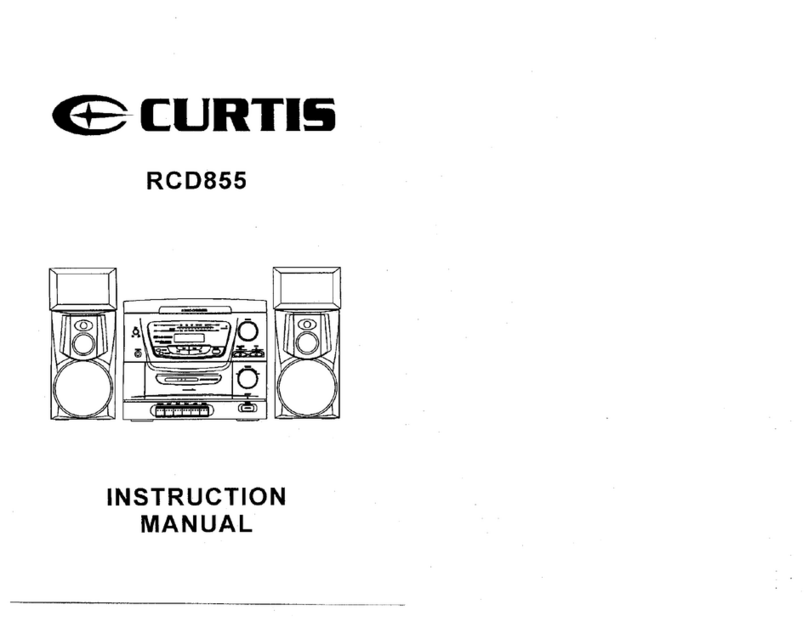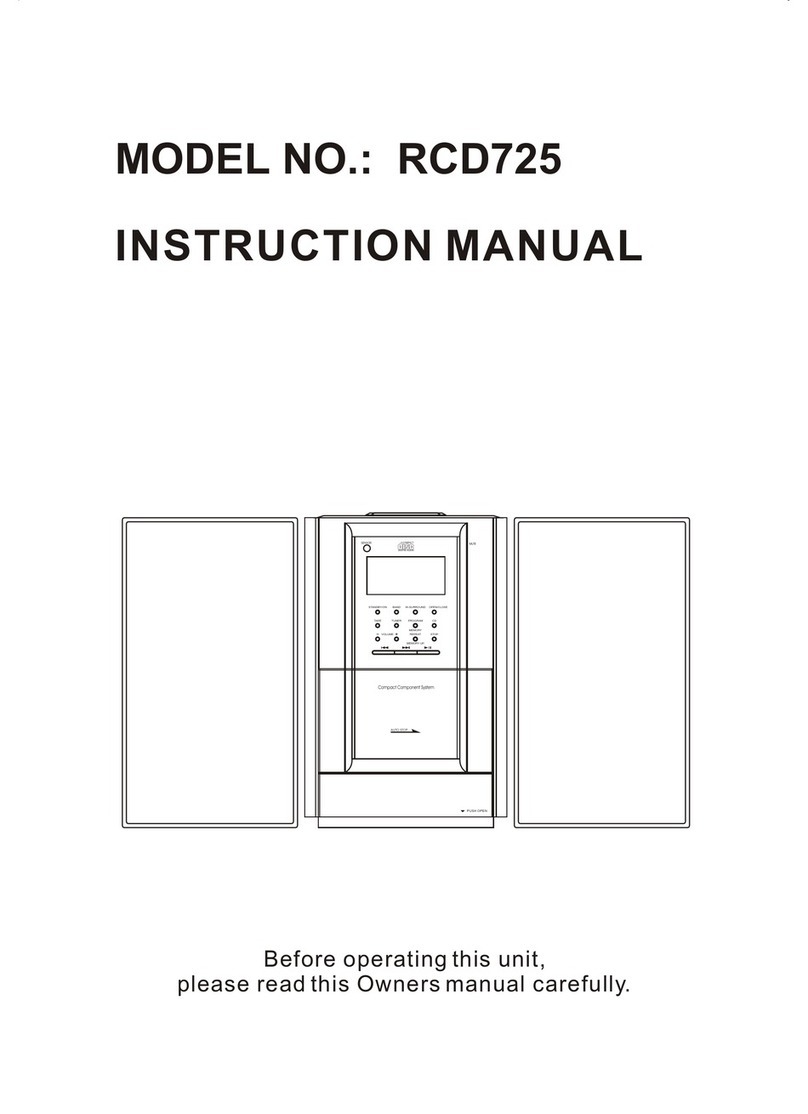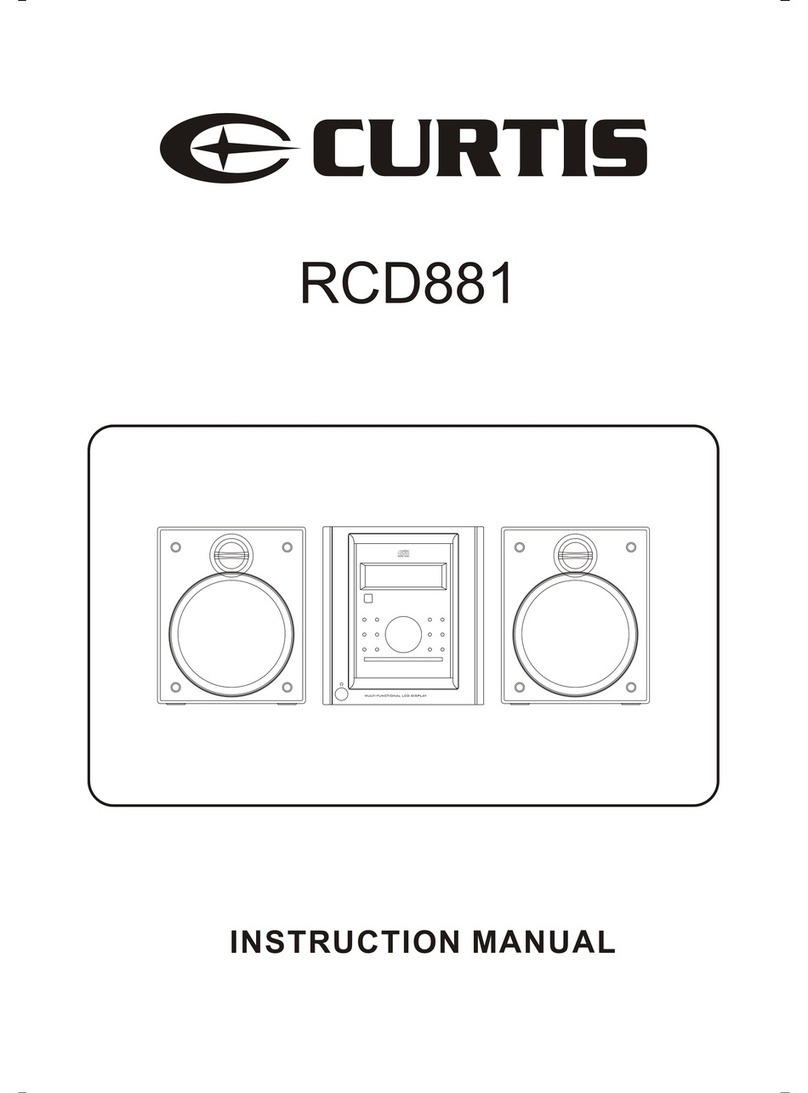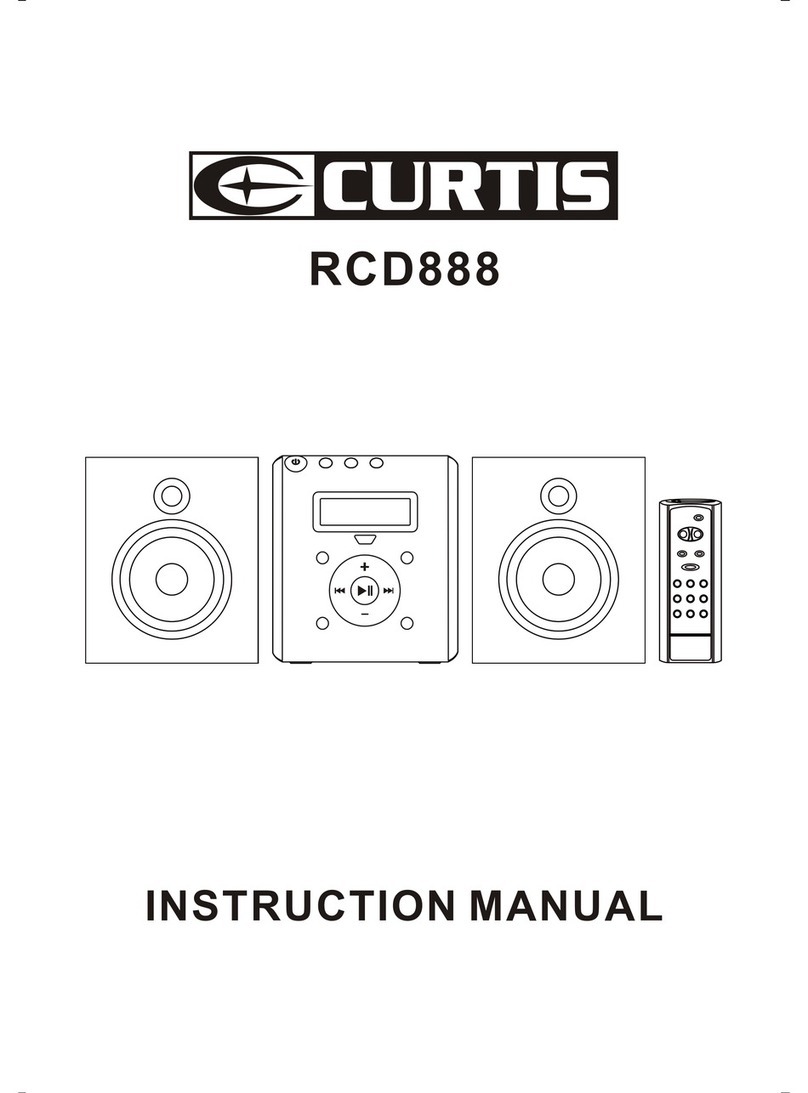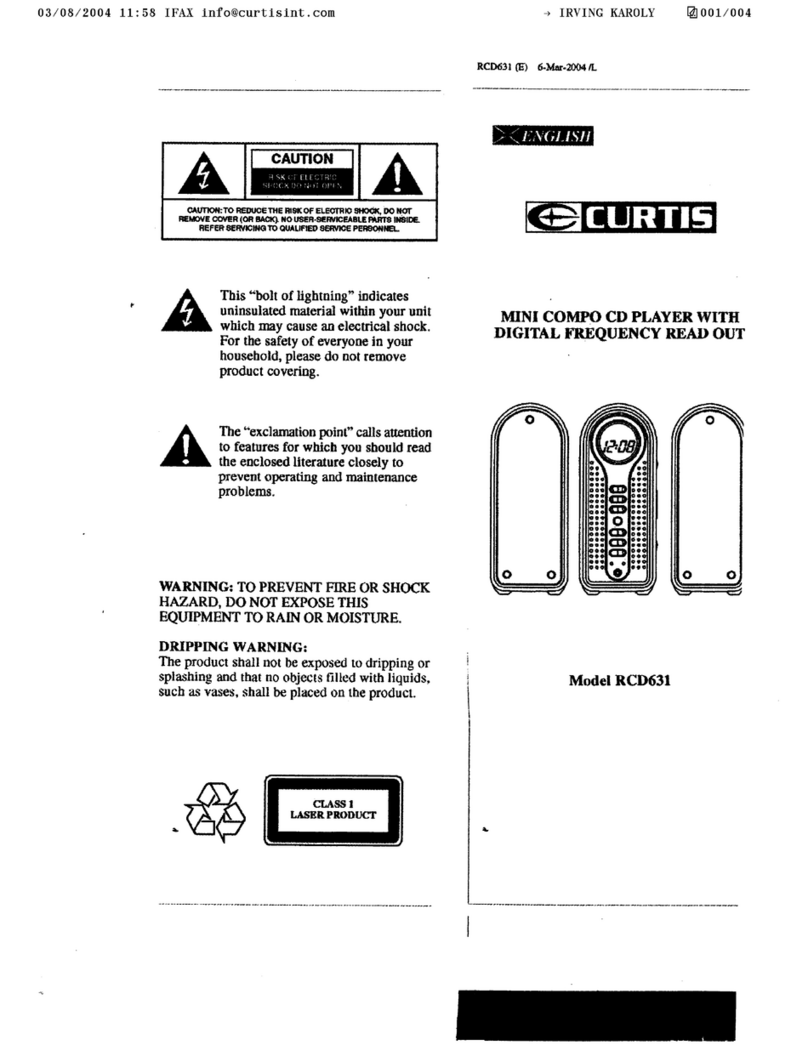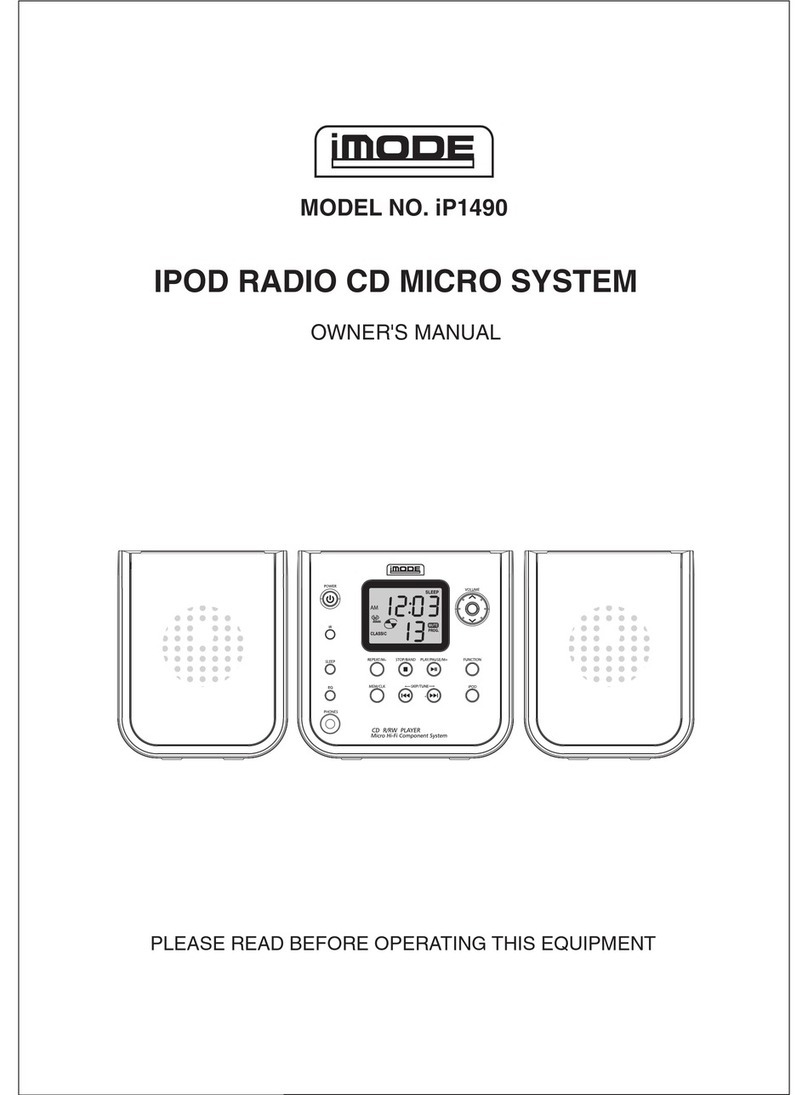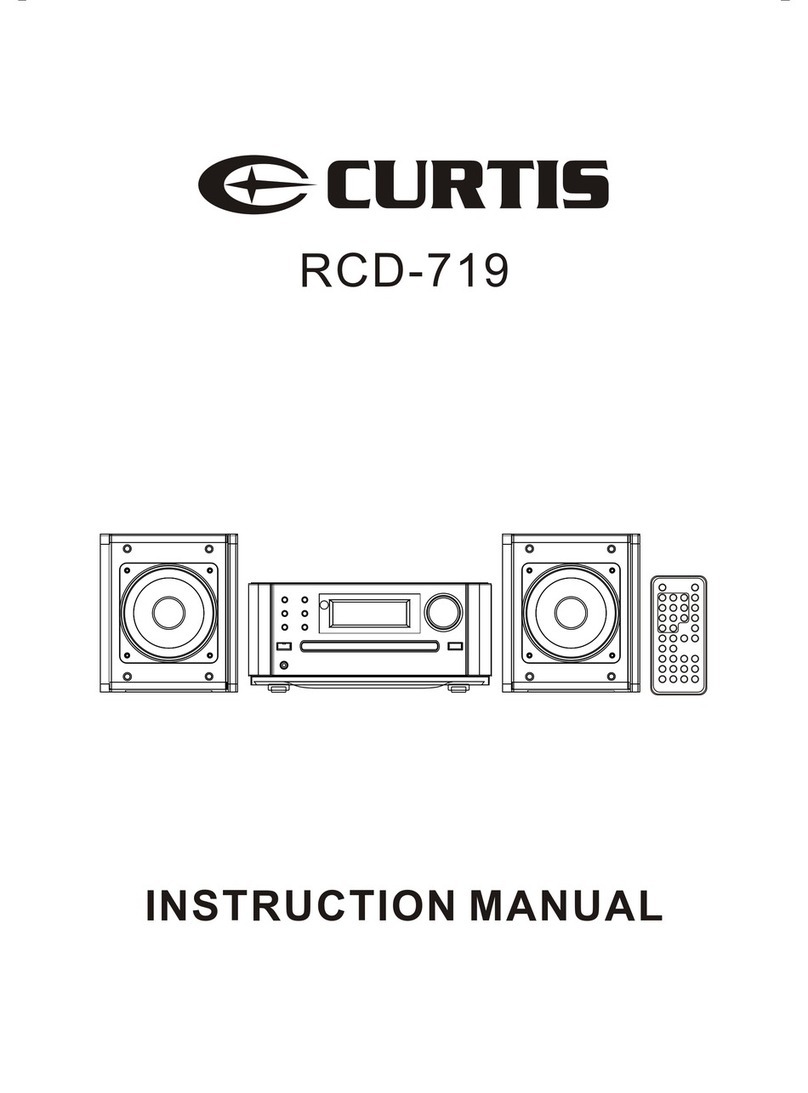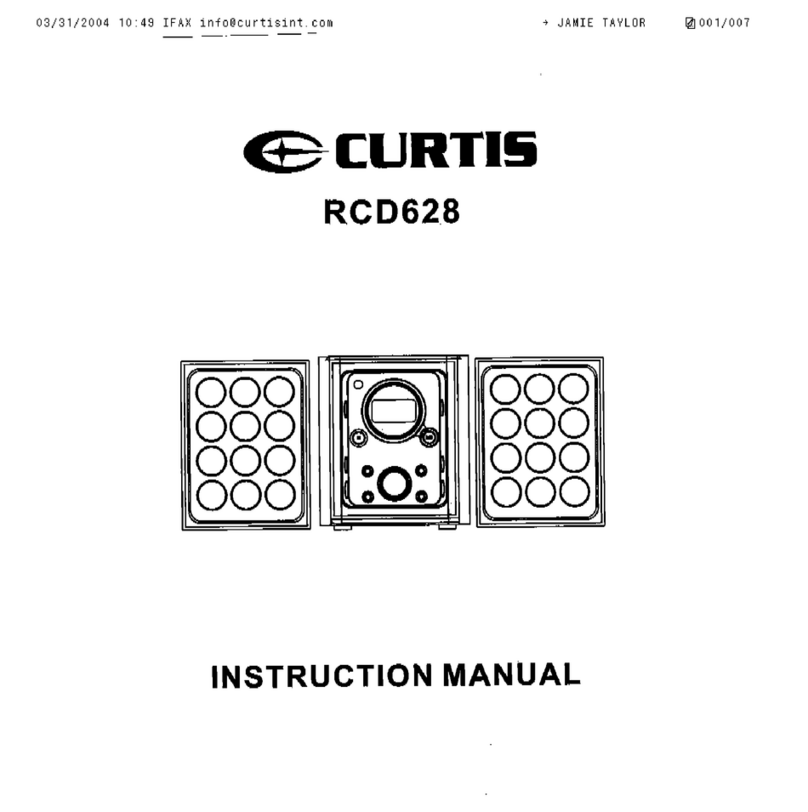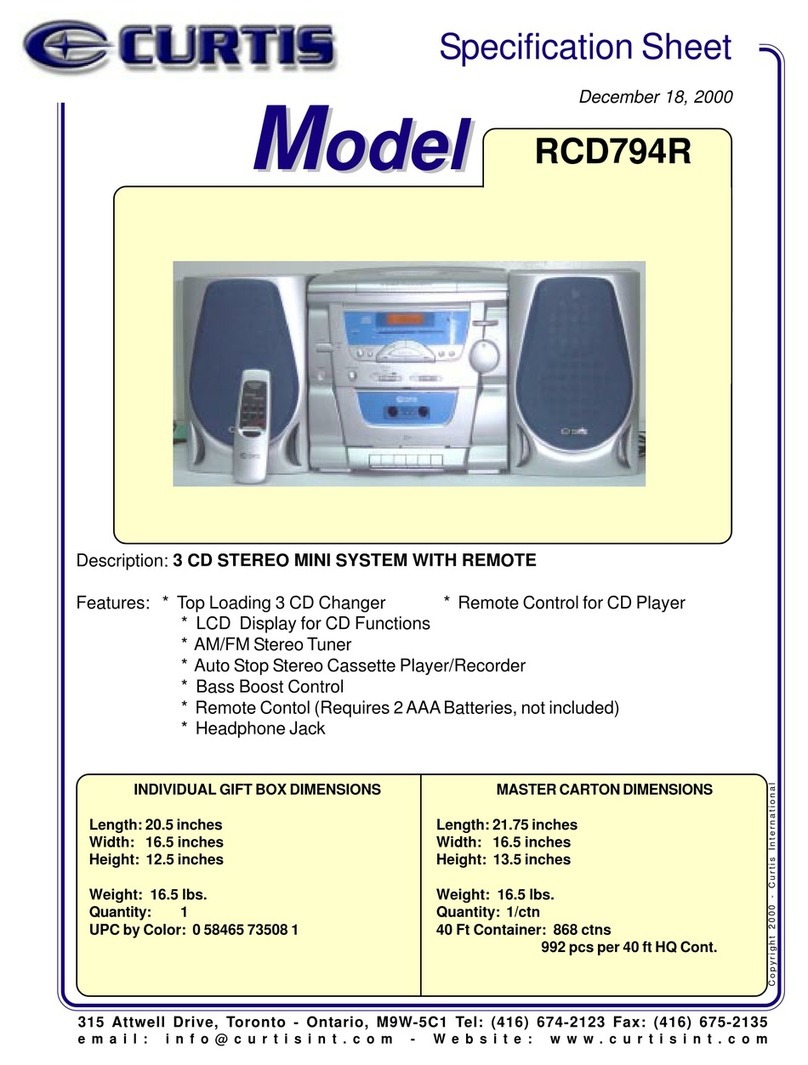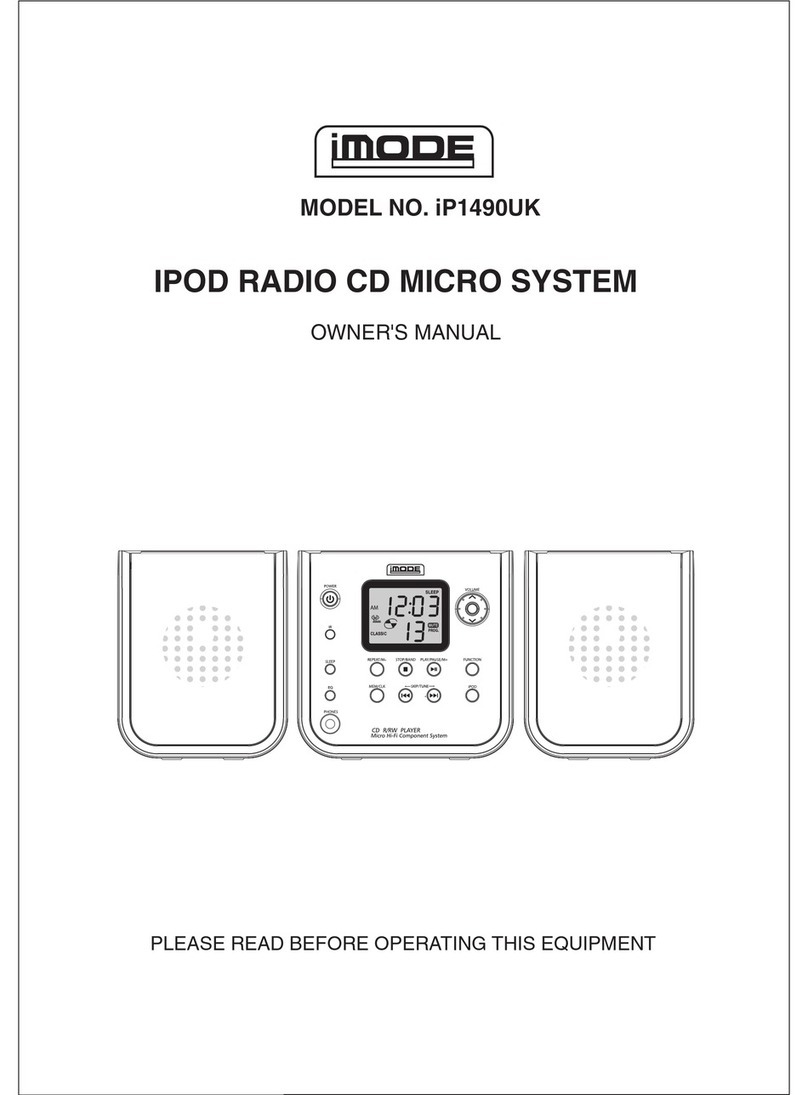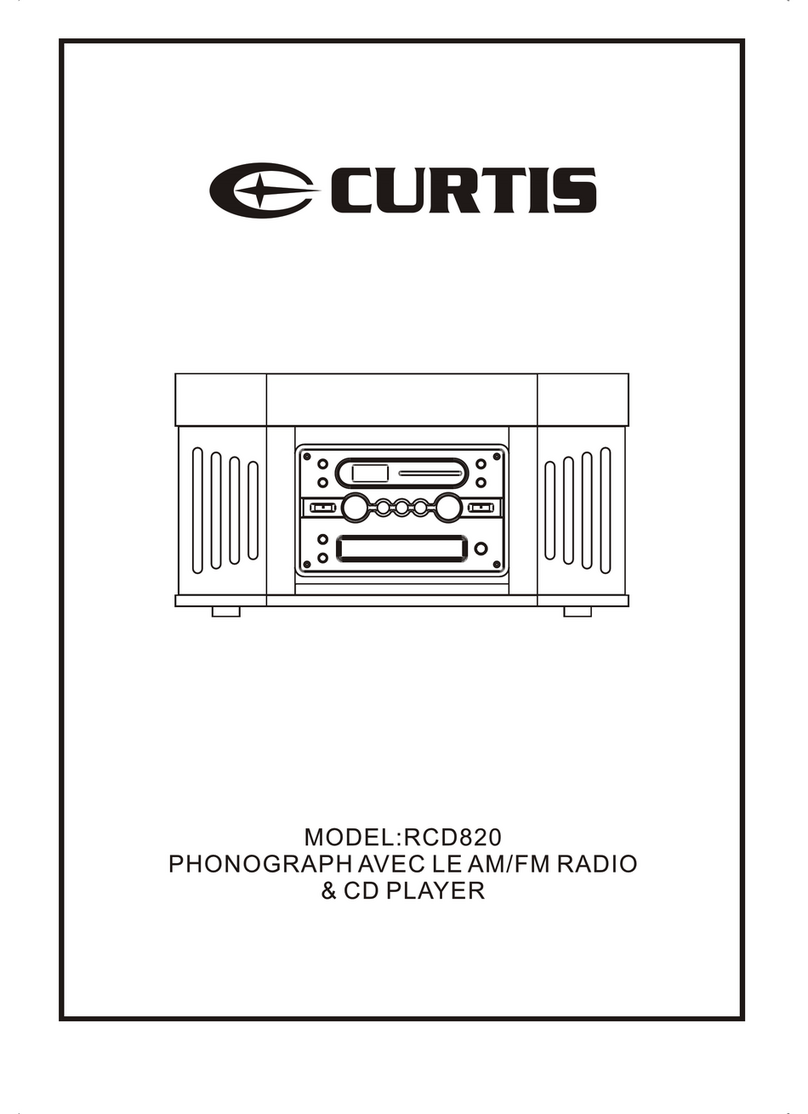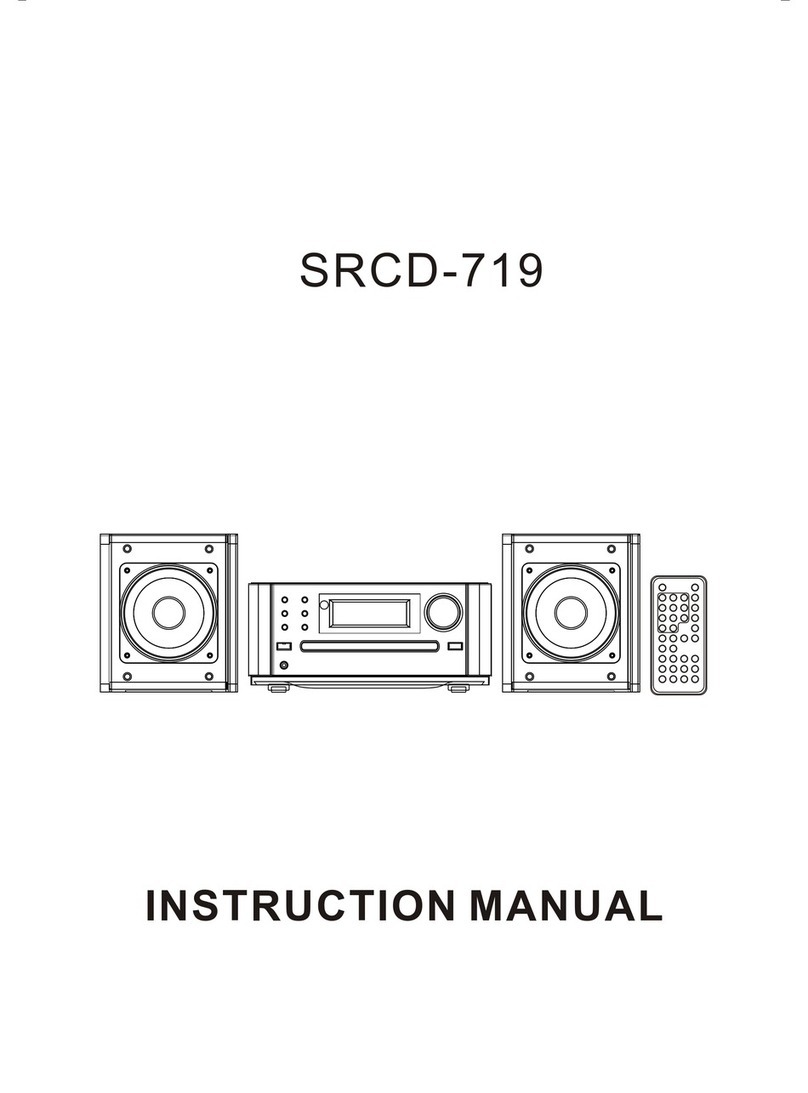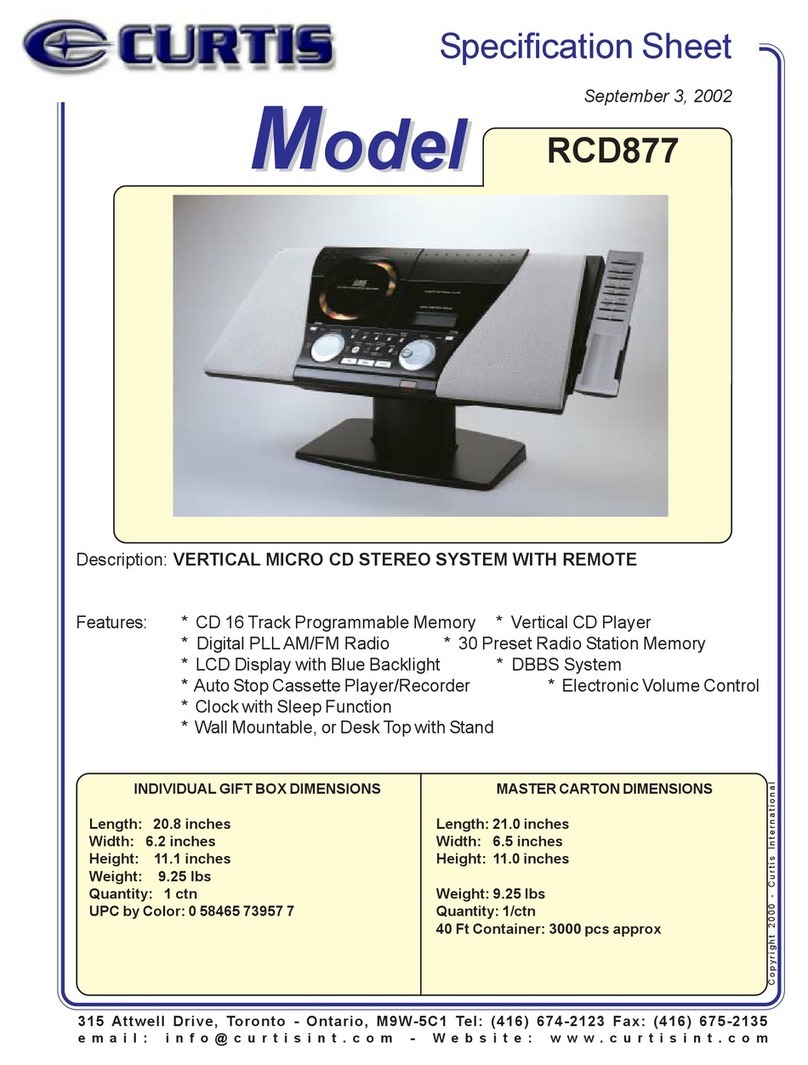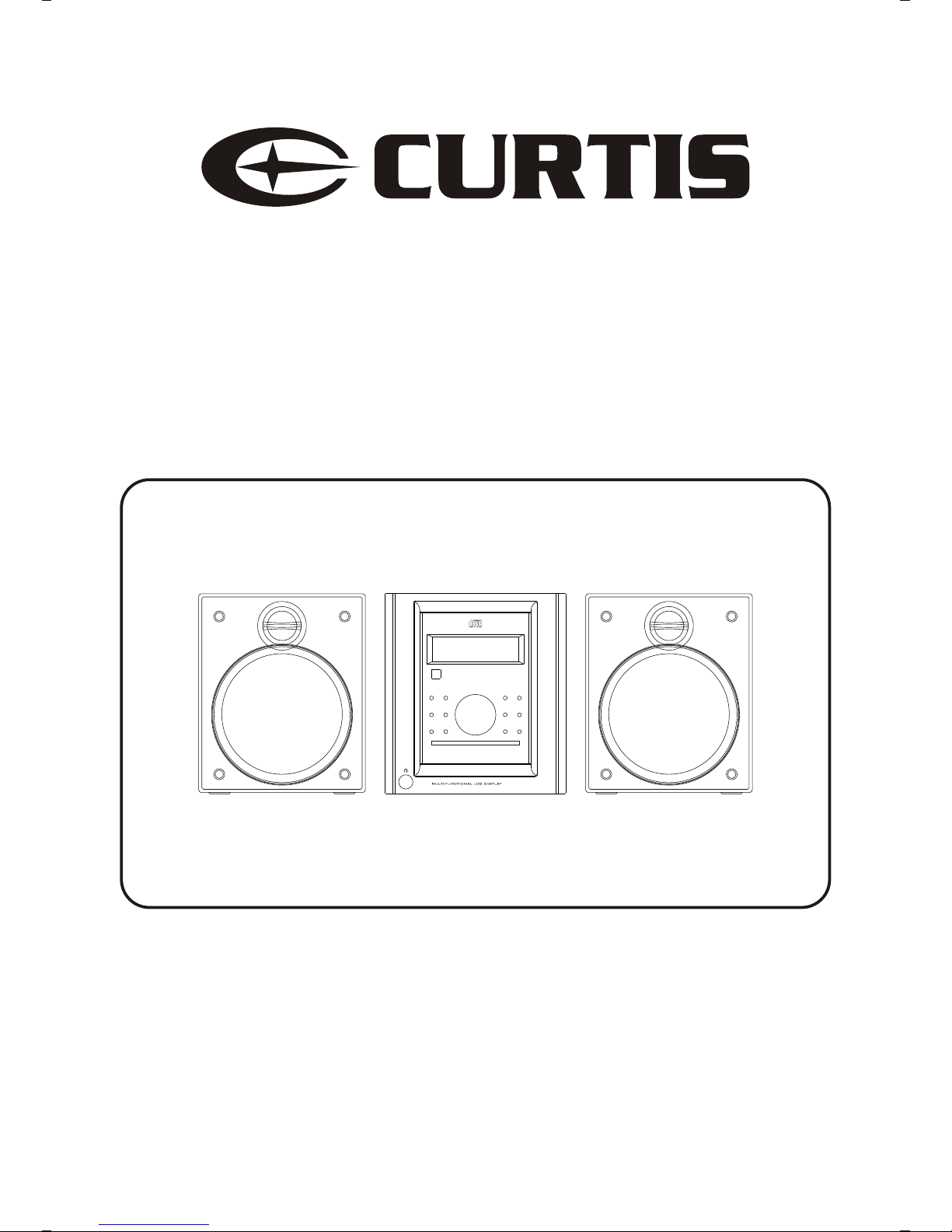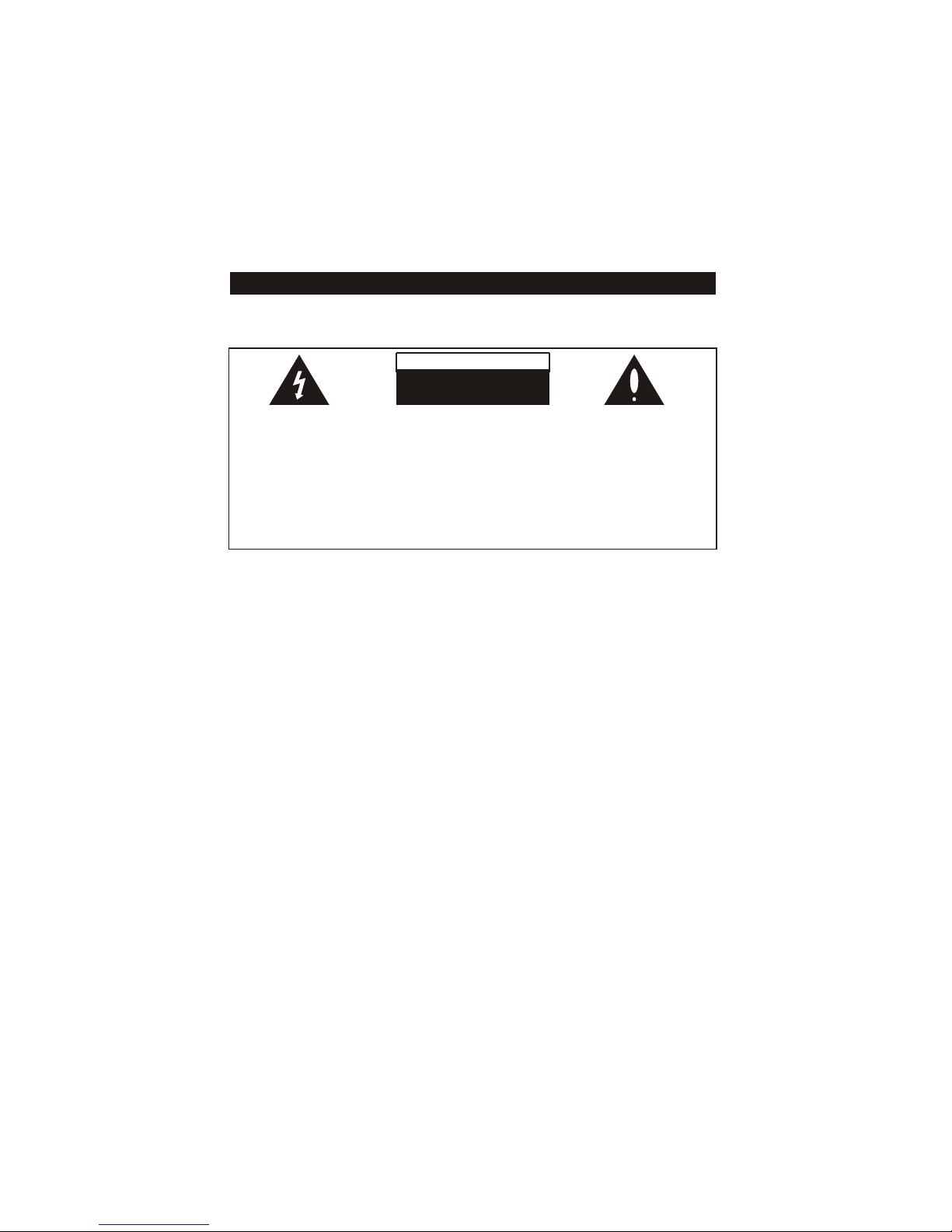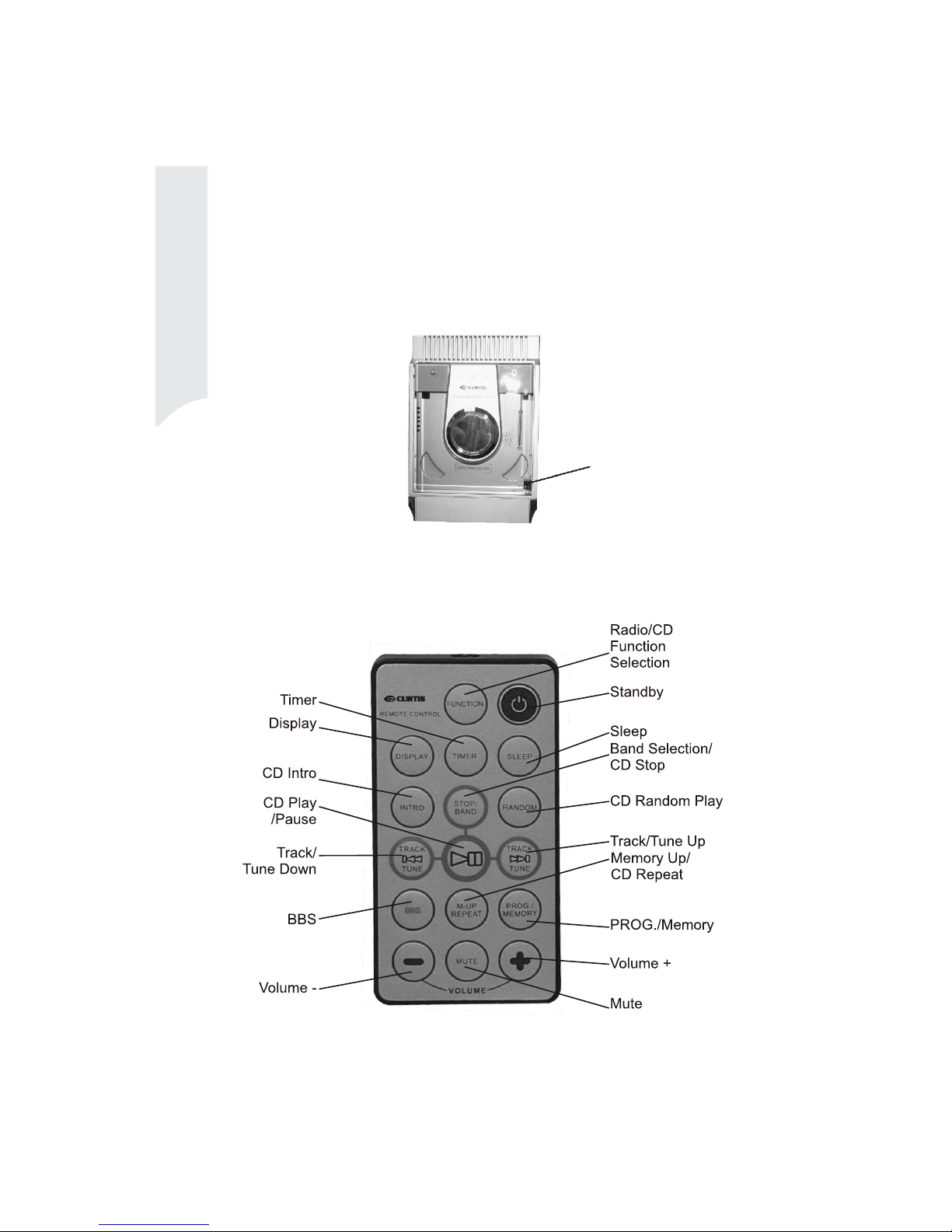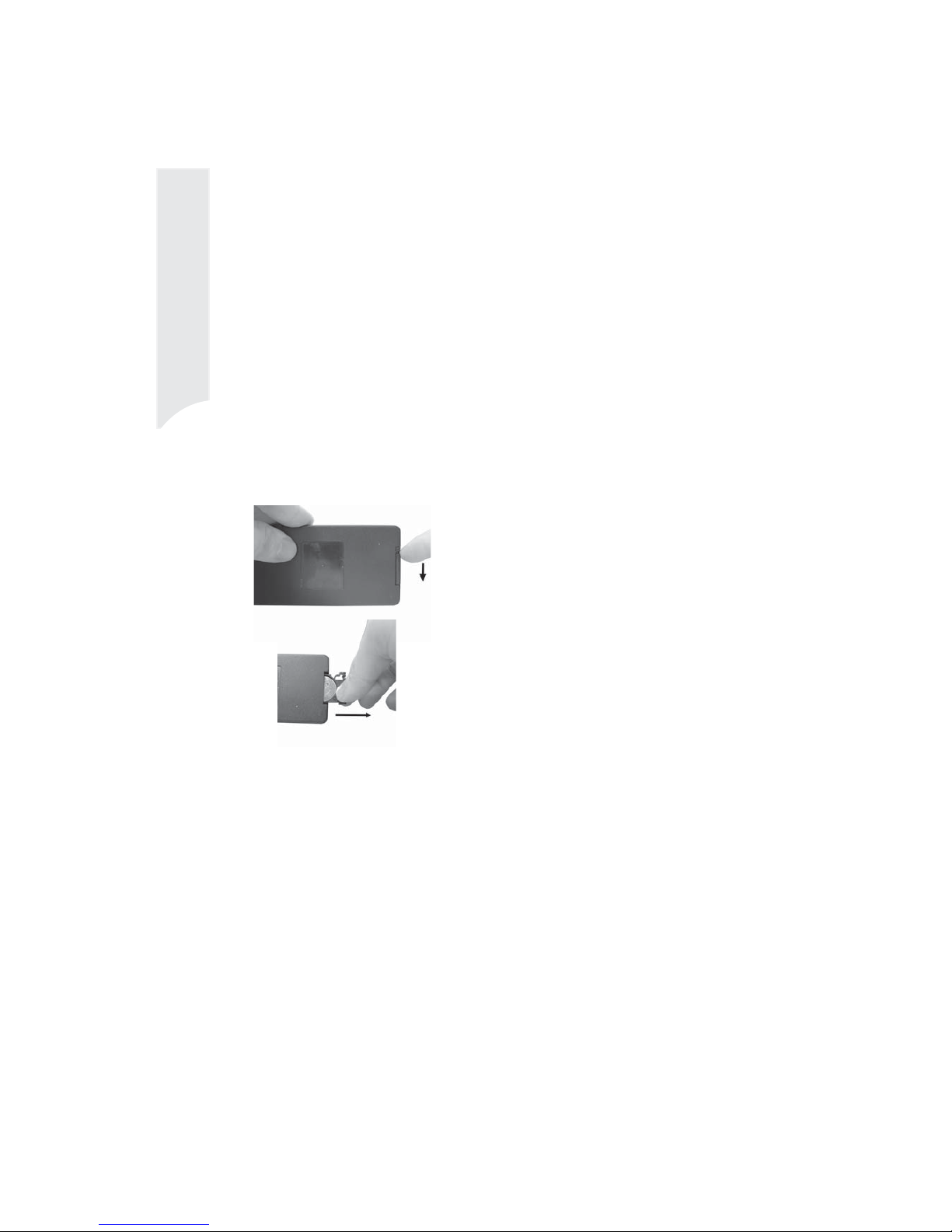WARNINGS
DO NOT OPEN
RISK OF ELECTRICSHOCKRISK OF ELECTRICSHOCK
DO NOT OPENDO NOT OPEN
WARNING
TO Prevent fire or shock hazard, do not use this plug with an extension cord, receptacle or add other
outlet unless the blades can be can be fully inserted to prevent blade exposure. To prevent fire or shock
hazard, do not expose this appliance to rain or moisture.
The lightning flash with arro-
whead symbol,within an equ-
ilateral triangle is intented to
alert the user to the presence
of uninsulated' dangerous vo-
ltage' within the product's en-
closure that may be of suffici-
ent magnitude to constitute a
risk of electric shock to perso-
ns.
CAUTION : TO REDUCE THE
RISK OF ELECTRIC SHOCK
DO NOT REMOVE COVER (
OR BACK),NO USER SERV-
ICEABLE PARTS INSIDE R-
EFER SERVICING TO QUA-
LIFIED SERVICE PERSON-
NEL
The exclamation point within
an equilateral triangle is int-
ended to alert the user to the
presence of important opera-
ting and maintenance (servi-
cing) instructions in the liter-
ature accompany-ing the ap-
plicance
IMPORTANT SAFETY INSTRUCTIONS
1 Read these instruction.
2 keep these instructions.
3 heed all warnings.
4 Follow all instructions.
5 Do not use this product near water(swimming pool, beach, lake etc.).
6 Clean only with a dry cloth.
7 Do not block any of the ventilation openings.Install in accordance with the manufacturer's instructions .
8 Do not install near any heat sources such as radiators, heat registers . Stoves or other apparatus
(including amplifiers)that produce heat.
9 Do not defeat the safety purpose of the polarized or grounding-type plug, A polarized plug has two
blades with one wider than the other. A grounding type plug has two blades and a third grounding
prong. The wide blade or the third prong is provided for your safety. If the provided plug does not
fit into your outlet, consult an electrician for replacement of the obsolete outlet.
10 Protect the power cord from being walked on or pinched particularly at receptacles and the point
where they exit from the stereo.
11 Only use attachments/accessories specified by the manufacturer.
12 Unplug this apparatus during lightning storms or when unused for long periods of time
13 Refer all servicing to qualified service personnel. Servicing is required when the system has been
damaged in any way, such as a damaged power-supply cord or plug . Has been exposed to rain or
moisture ,does not operate normally , or has been dropped.
14 This appliance should not be exposed to dripping water or splashing water and objects filled with
water, such as vases, should not be placed on this unit