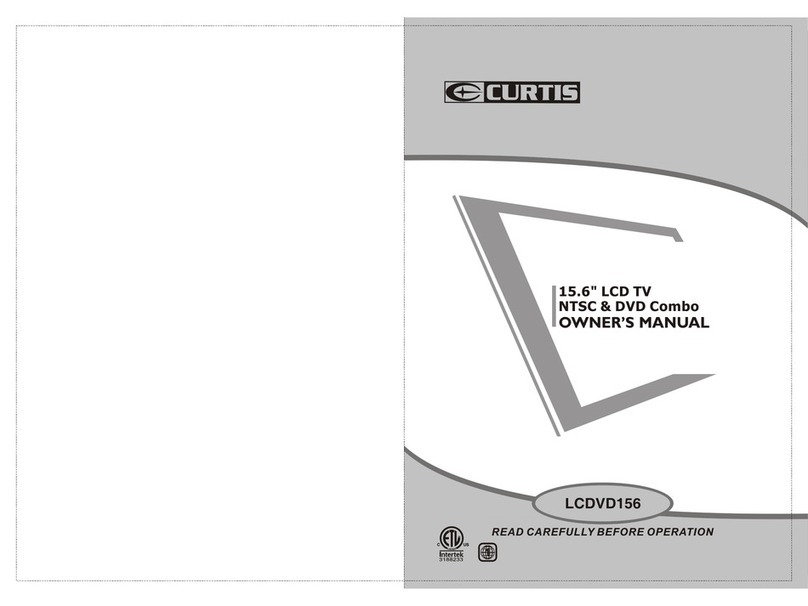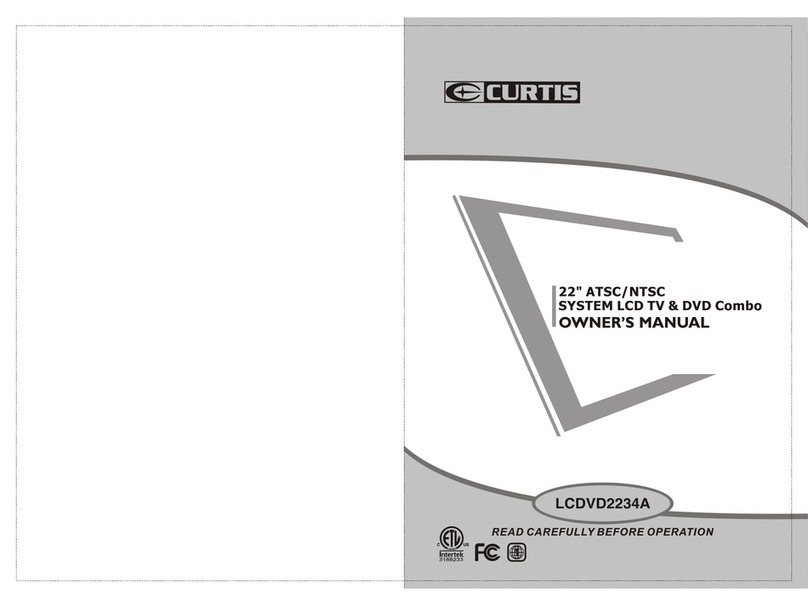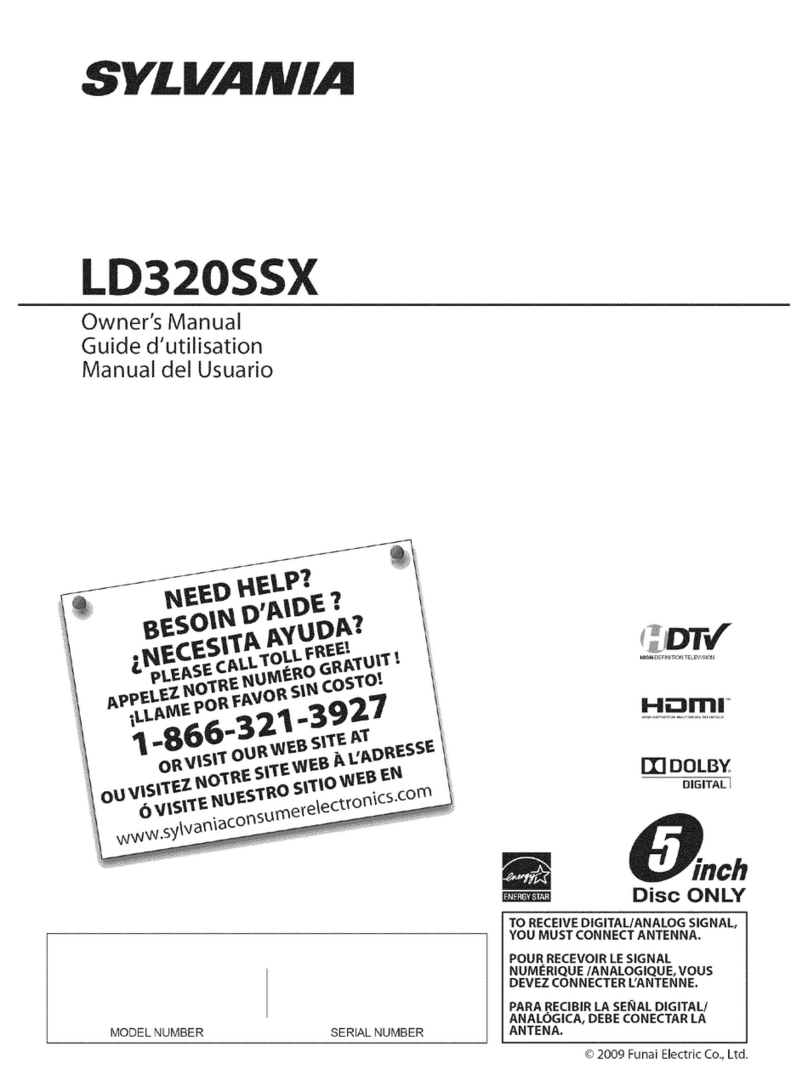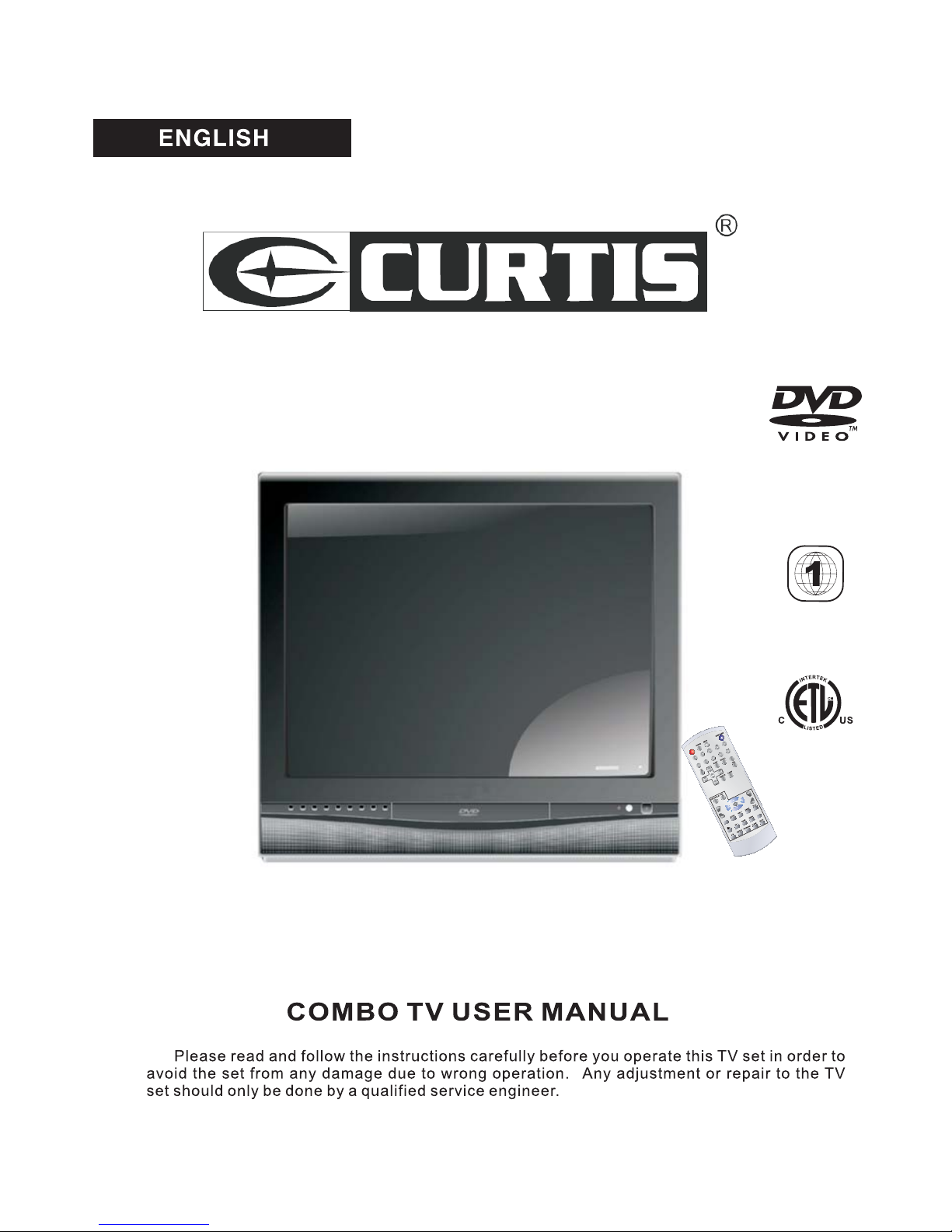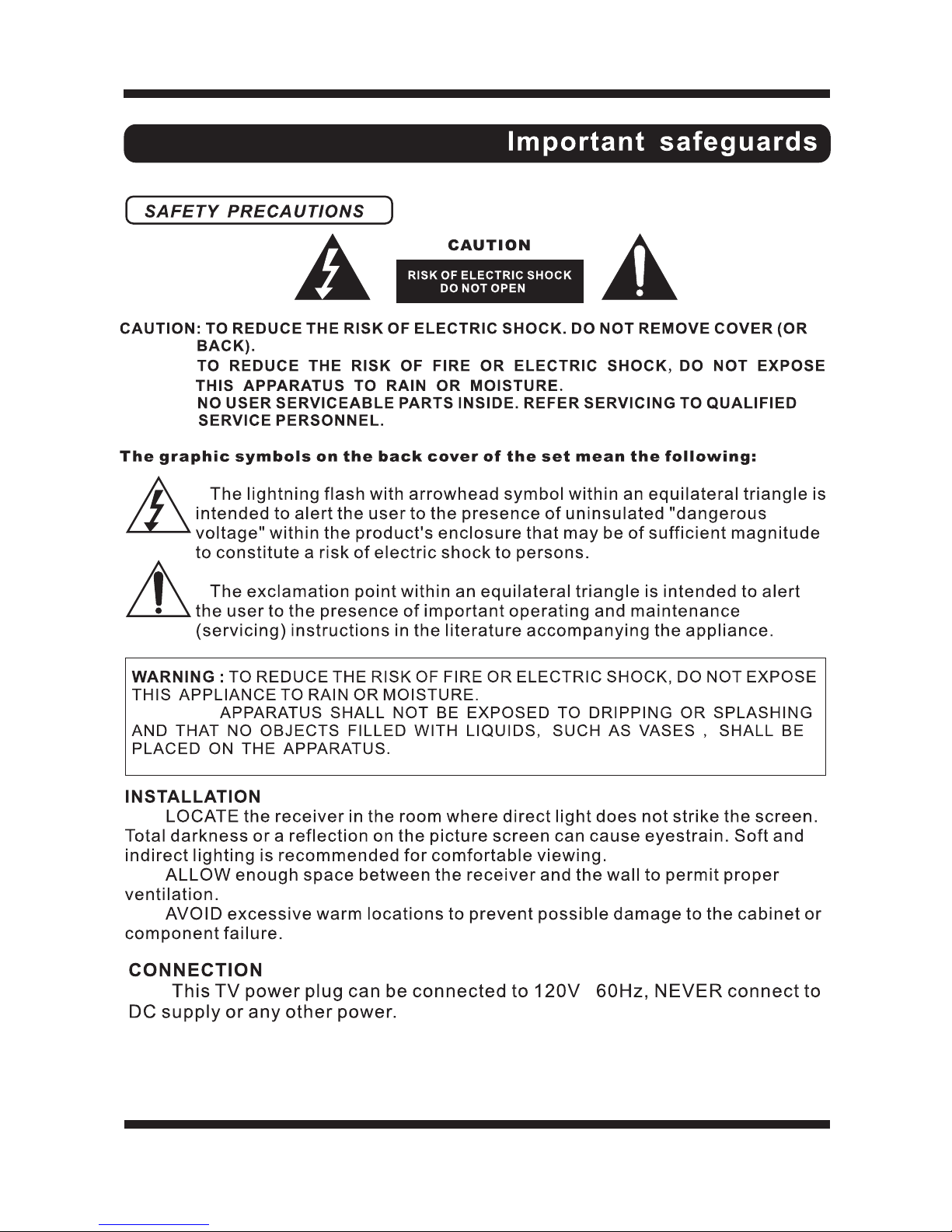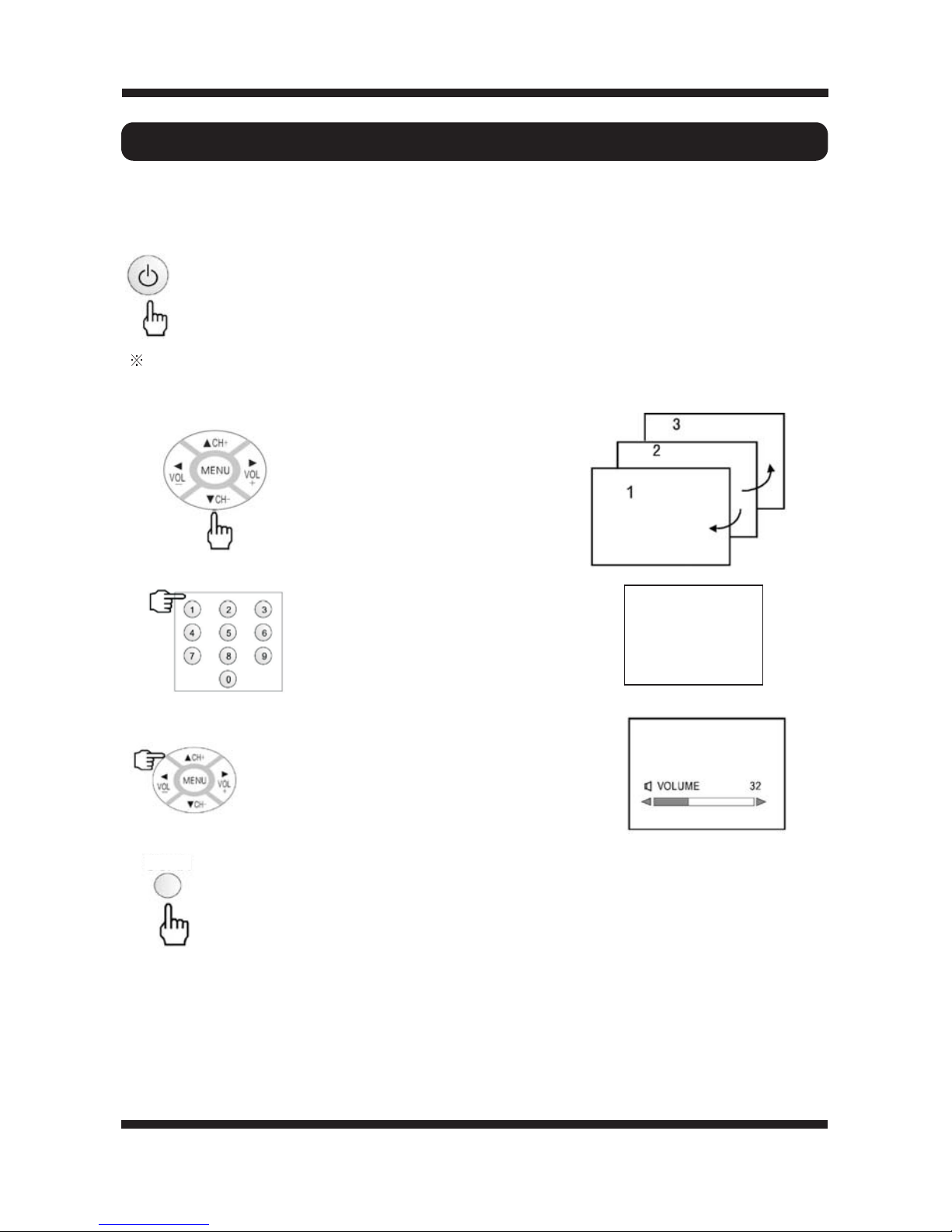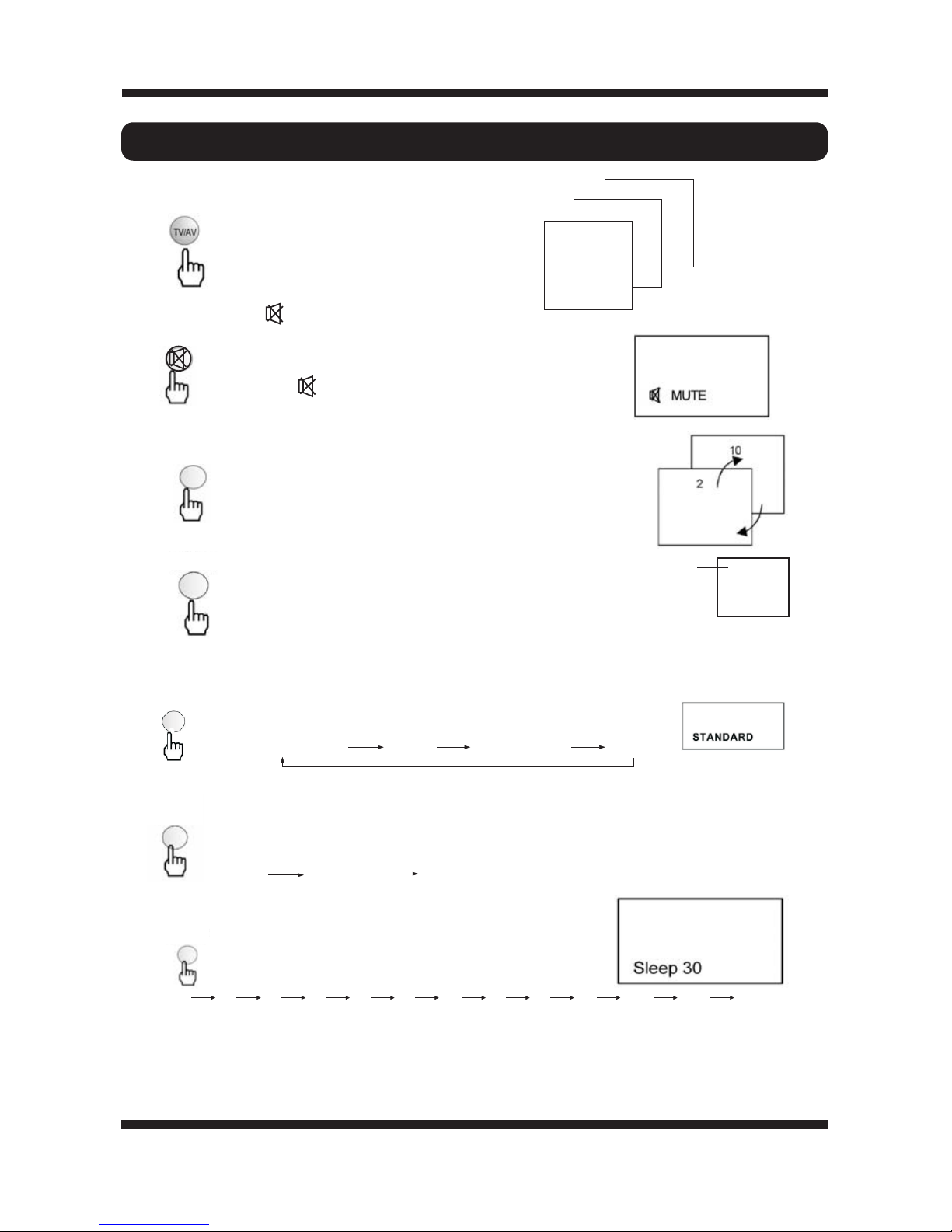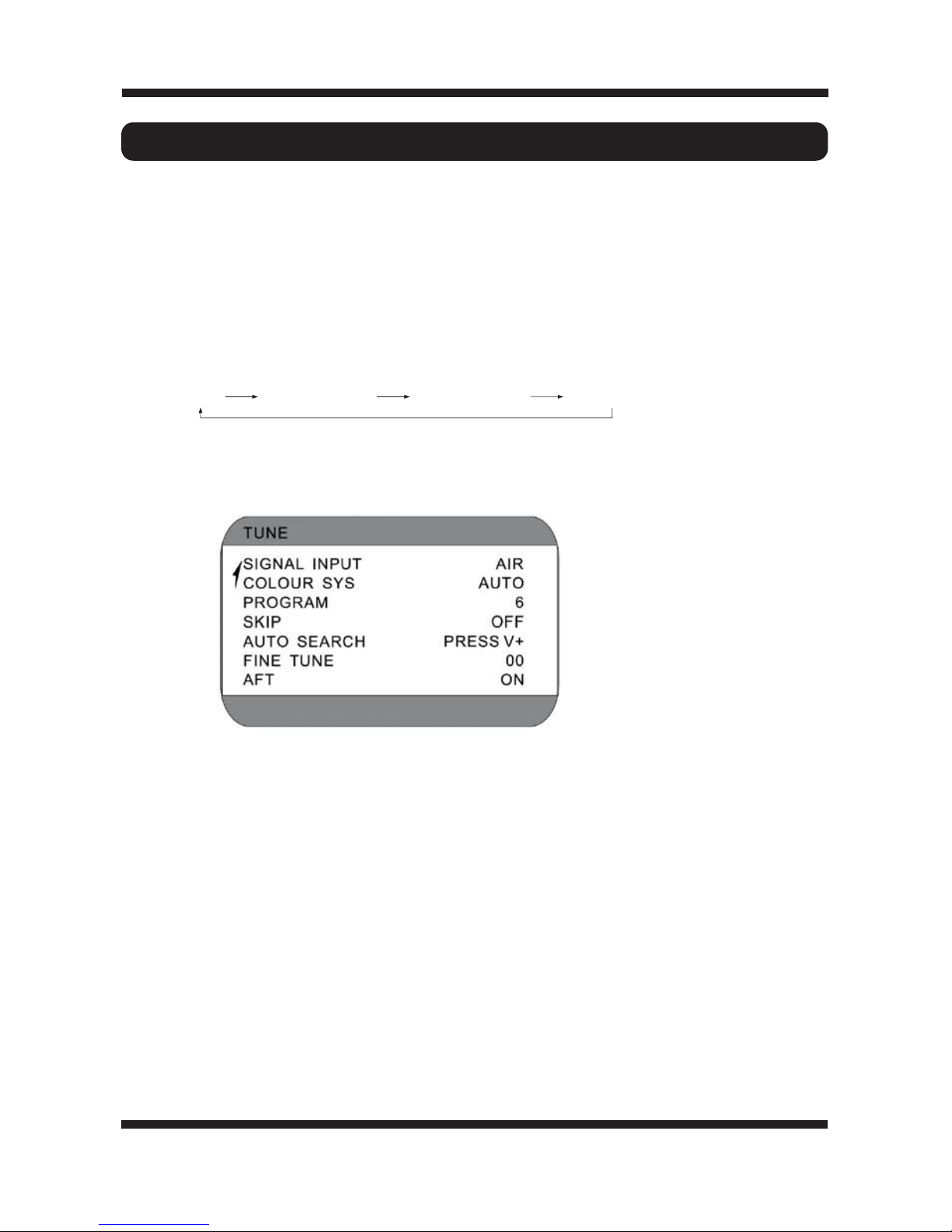Curtis TVD2011 User manual
Other Curtis TV DVD Combo manuals

Curtis
Curtis LCDVD191 User manual

Curtis
Curtis LCDVD152UK User manual

Curtis
Curtis LCDVD151A User manual
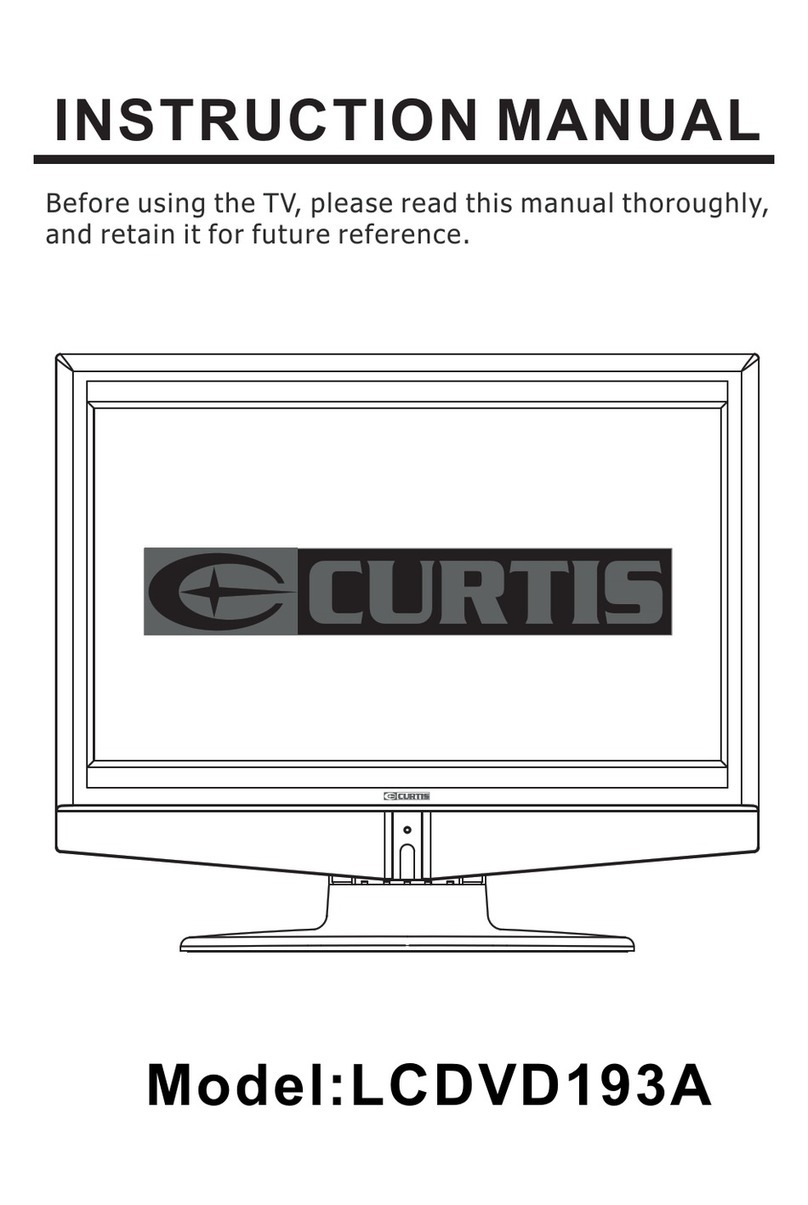
Curtis
Curtis LCDVD193A User manual
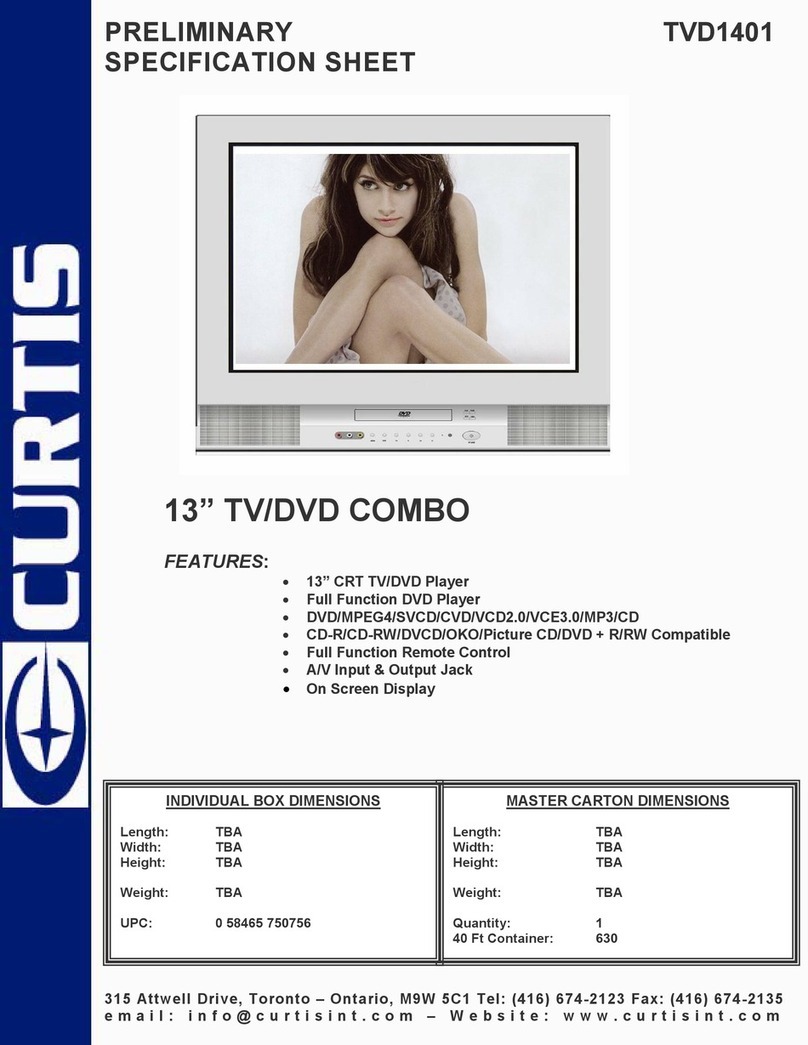
Curtis
Curtis TVD1401 User manual

Curtis
Curtis LCDVD2454A User manual

Curtis
Curtis RT110 User manual
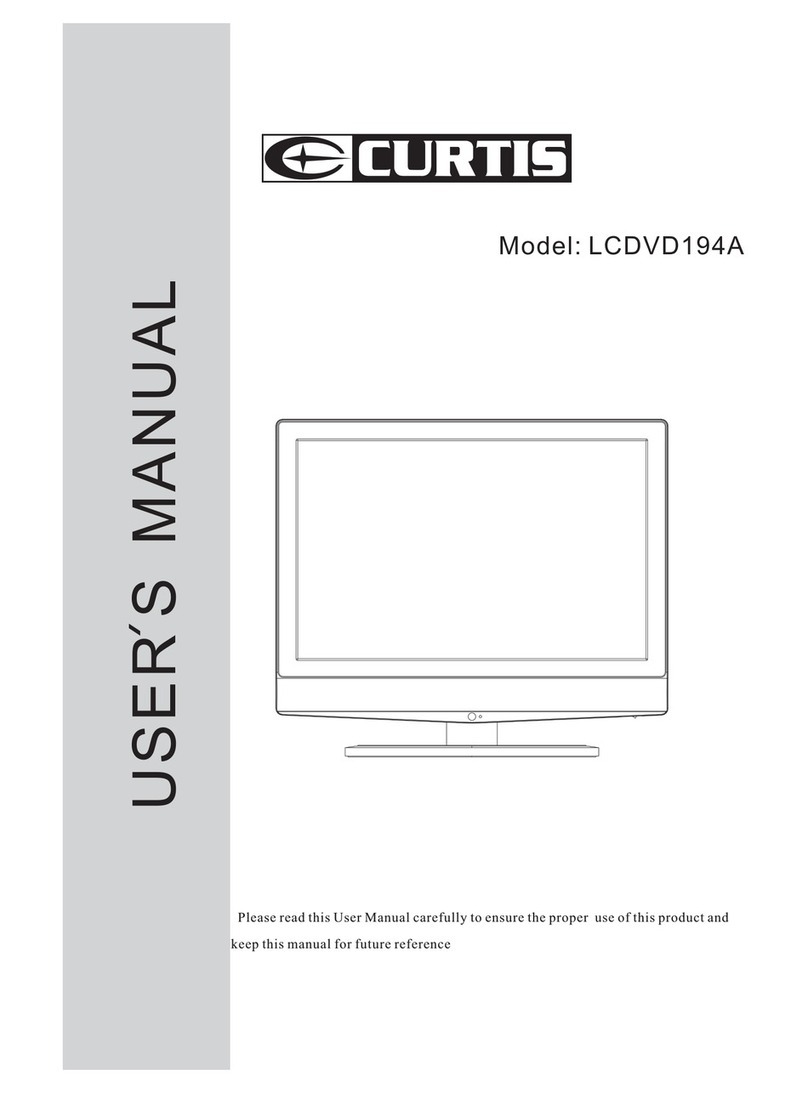
Curtis
Curtis LCDVD194A User manual

Curtis
Curtis TVD1401 User manual

Curtis
Curtis LCDVD2223A User manual

Curtis
Curtis LCDVD326A User manual
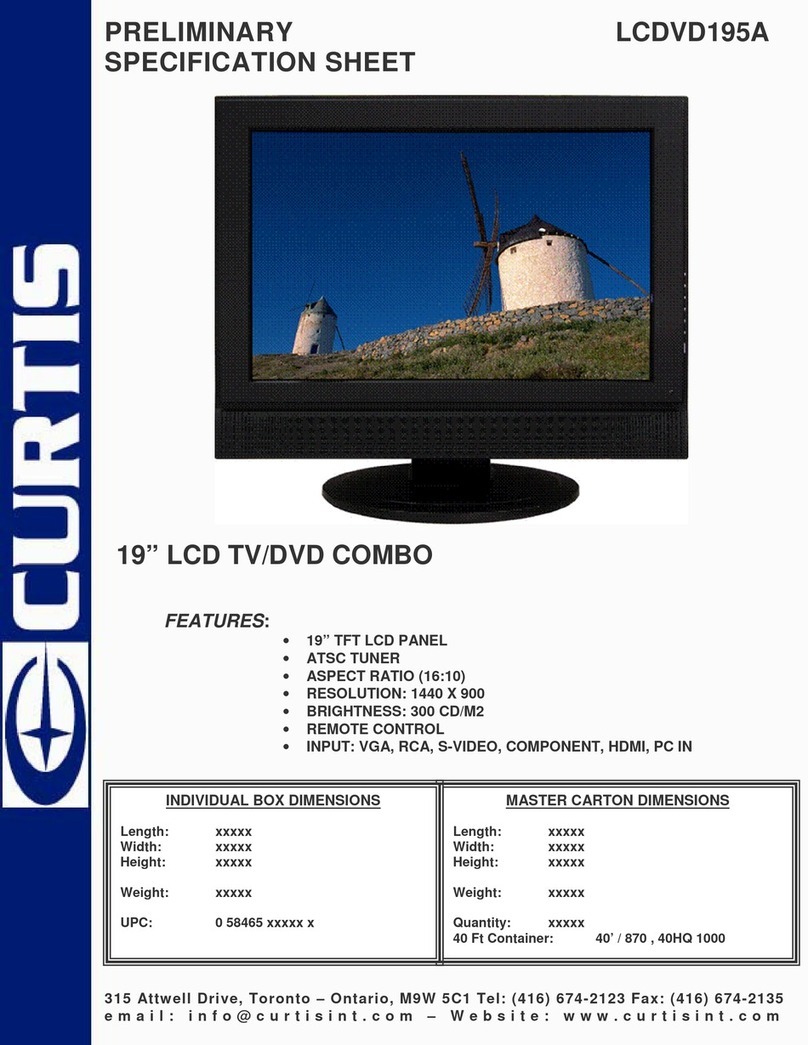
Curtis
Curtis LCDVD195A User manual

Curtis
Curtis LCDVD244A User manual
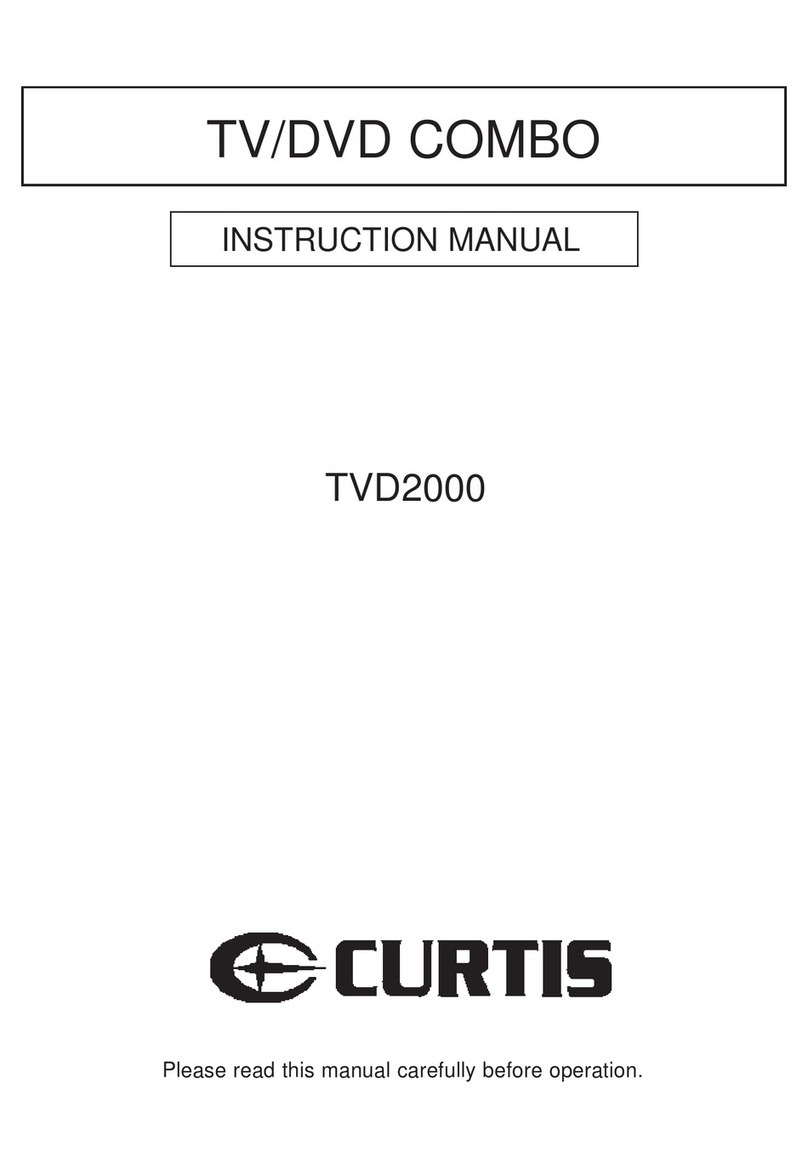
Curtis
Curtis TVD2000 User manual
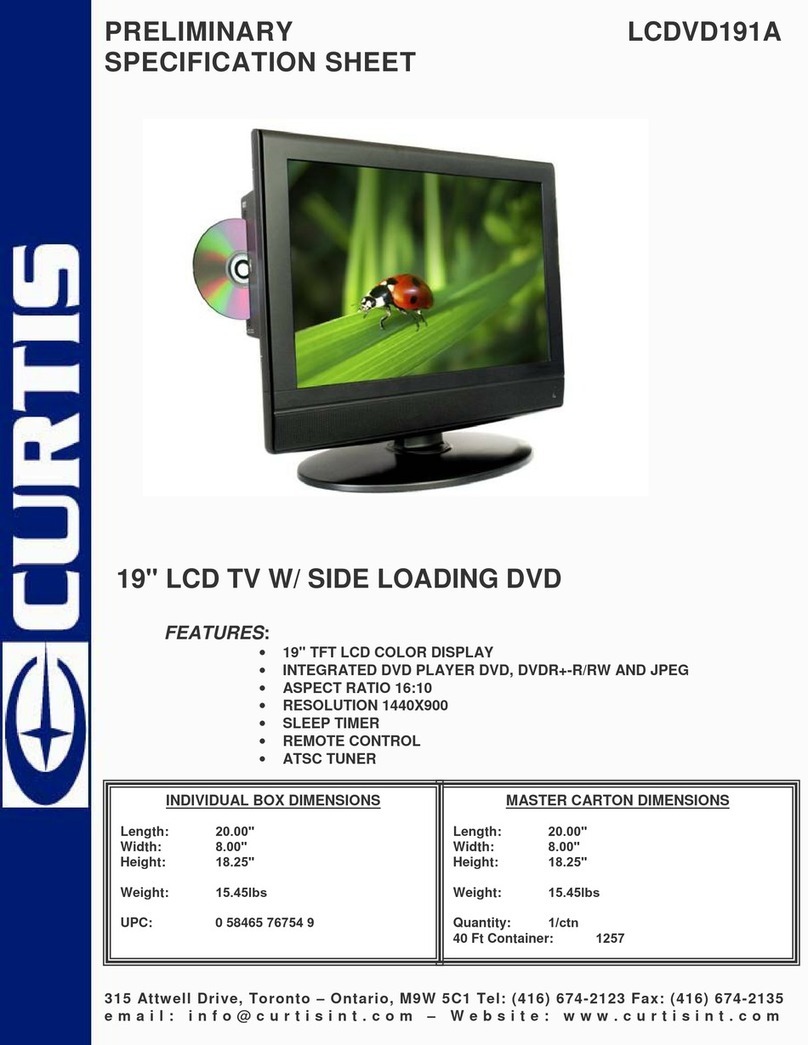
Curtis
Curtis LCDVD191A User manual
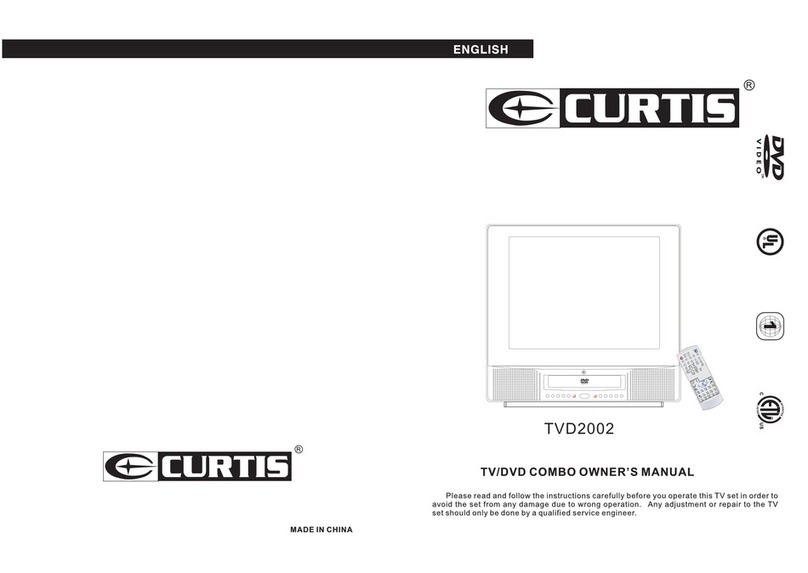
Curtis
Curtis TVD2002 User manual
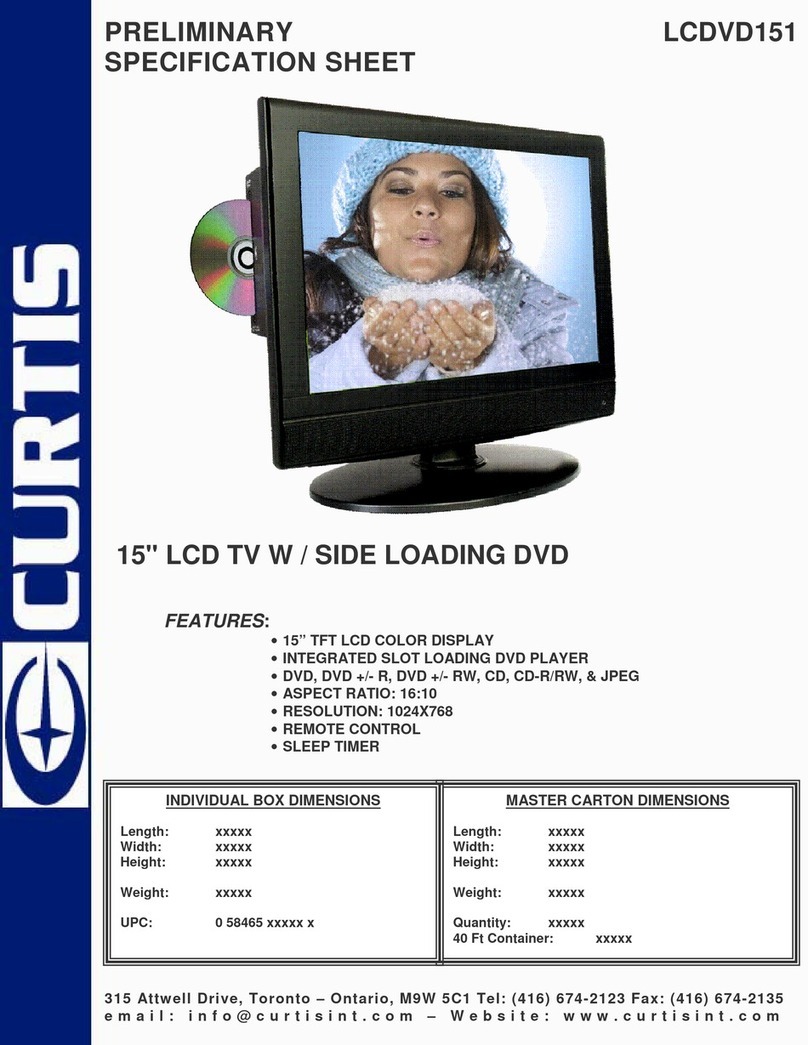
Curtis
Curtis LCDVD151 User manual

Curtis
Curtis LCDVD326A User manual

Curtis
Curtis LCDVD2223AC User manual
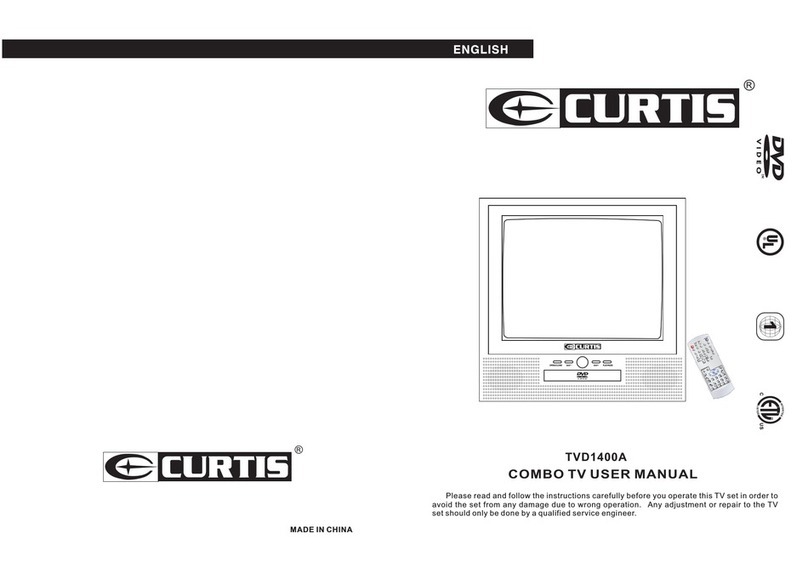
Curtis
Curtis TVD1400A User manual