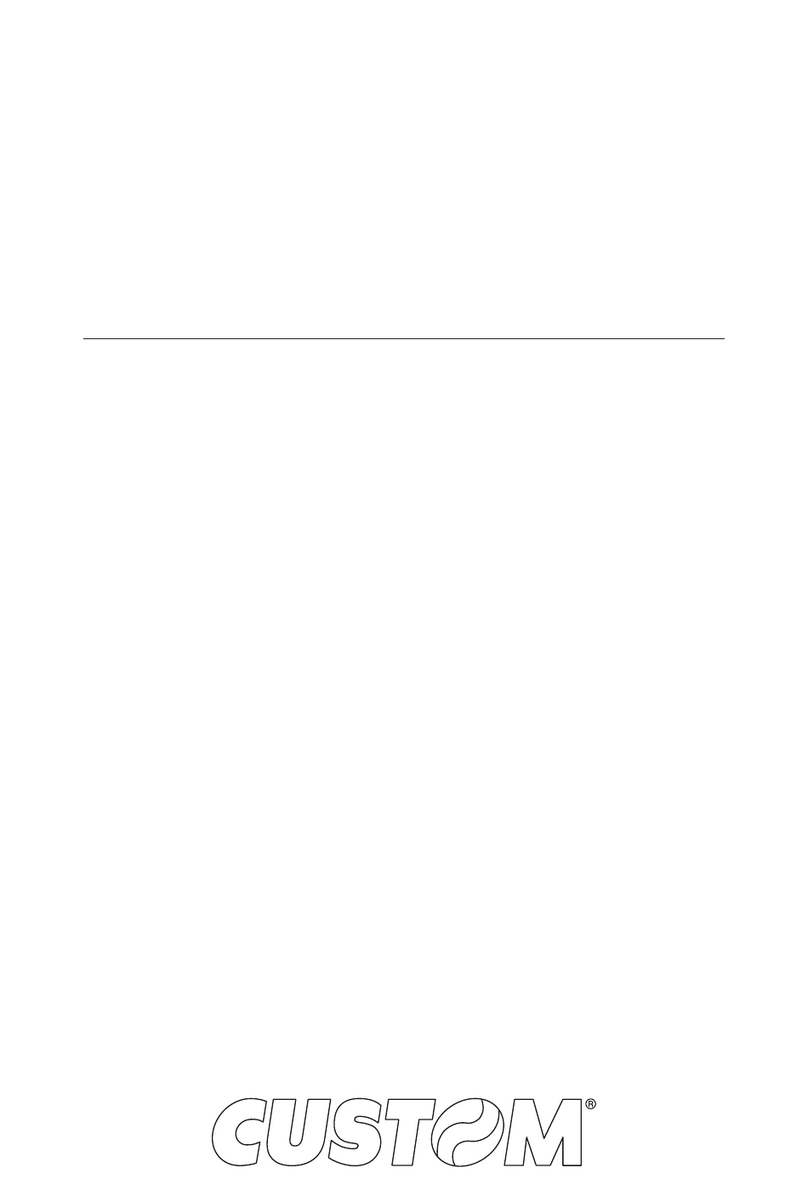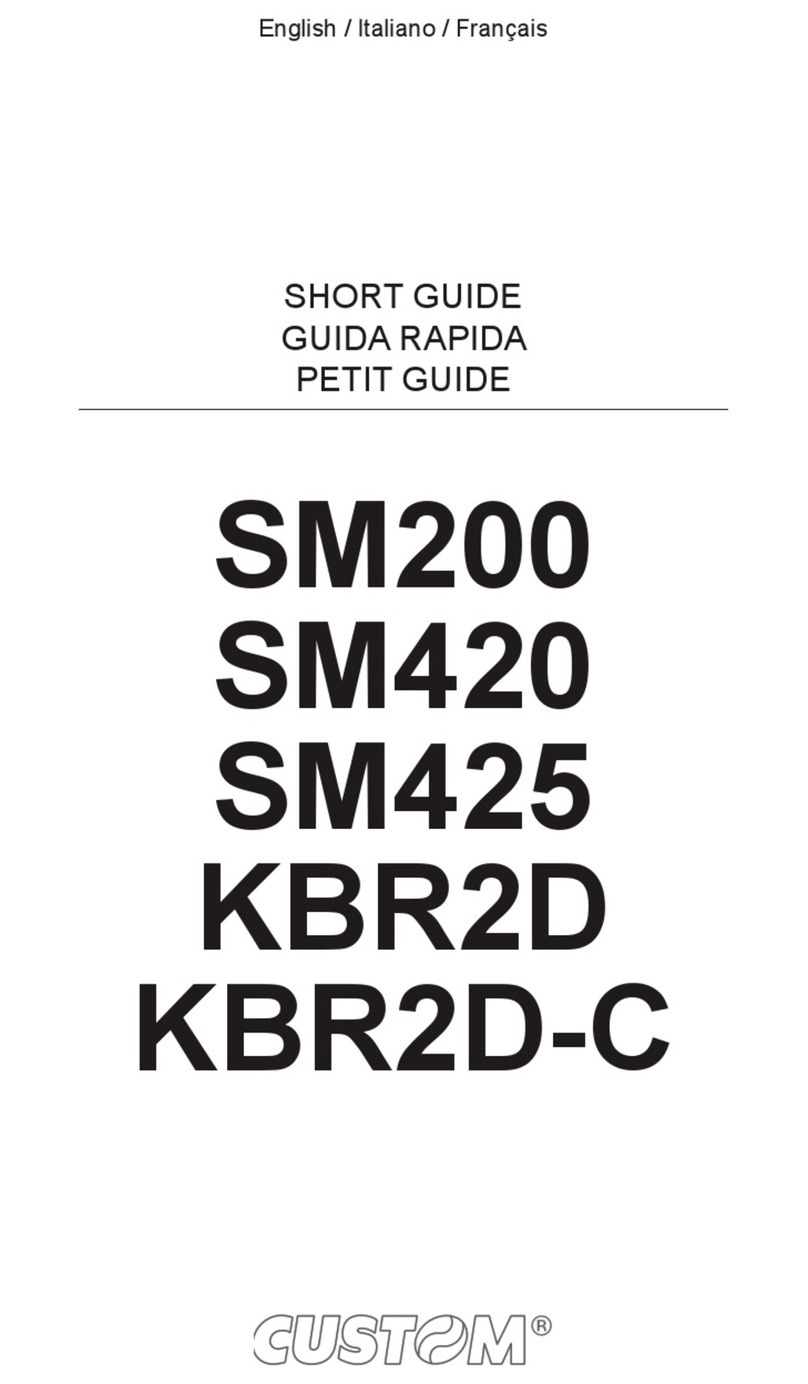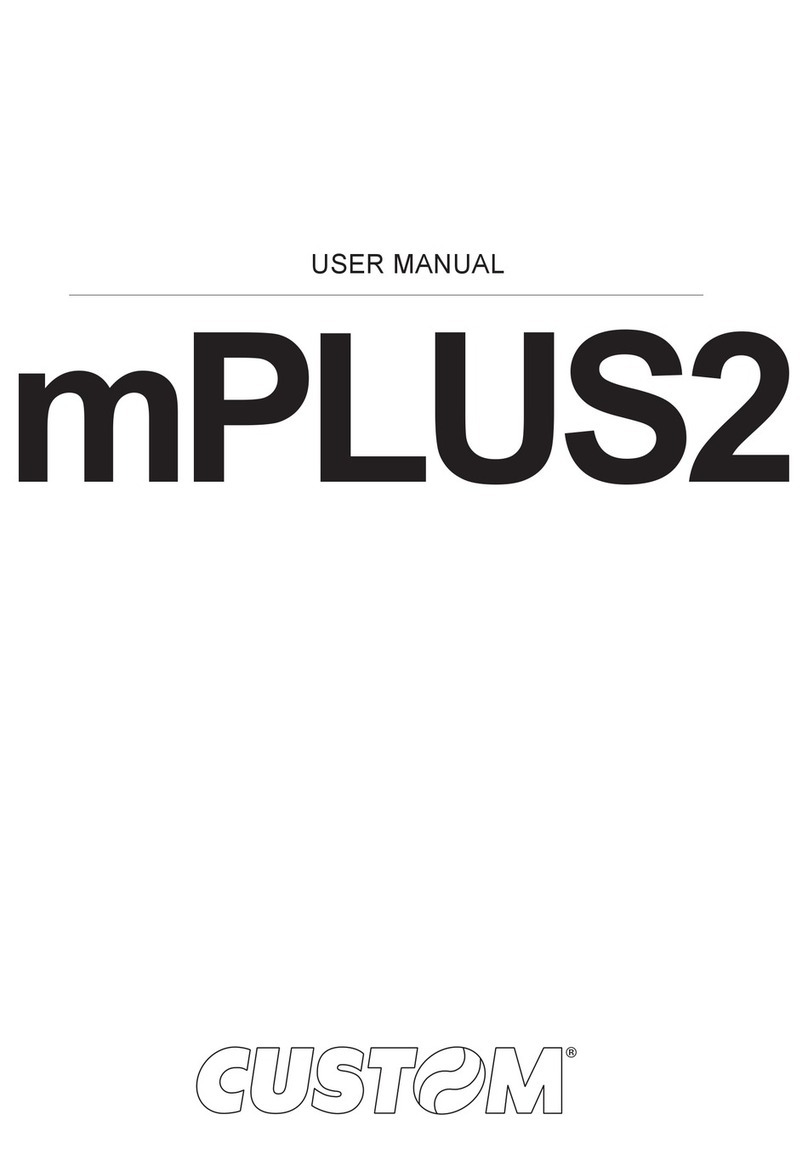SHORT GUIDE
SR500NM
Part Number :78200000002200 Rev. 1.00
www.custom.biz
CUSTOM S.p.A.
World Headquarters
Via Berettine, 2/B - 43010 Fontevivo, Parma ITALY
Tel. +39 0521 680111 - Fax +39 0521 610701
All rights reserved
GENERAL INSTRUCTIONS
CUSTOM S.p.A. declines all responsibility for accidents
or damage to persons or property occurring as a result
unsuitable or incorrect installations, environments not
in keeping with the equipment’s protection degree or
with the required temperature and humidity conditions,
failure to carry out maintenance and periodical
inspections and poor repair work.
This document provides a description of the main
features of the device. For a detailed description
of all functions such as maintenance and cleaning
please refer to the user manual available on www.
custom4u.it
The images used in this manual are used as an
illustrative examples. They couldn’t reproduce the
described model faithfully.
manual are referred to all models in production at the
issue date of this document.
GENERAL SAFETY INFORMATION
Your attention is drawn to the following actions that
could compromise the characteristics of the product:
• Read and retain the instructions which follow.
• Follow all indications and instructions given on the
device.
• Make sure that the surface on which the device rests
is stable. If it is not, the device could fall, seriously
damaging it.
•
in this manual.
• When positioning the device, make sure cables do
not get damaged.
• Before any type of work is done on the machine,
disconnect the power supply.
• Take care the operating temperature range of
equipment and its ancillary components.
• Do not block the ventilation openings.
• Do not insert objects inside the device as this could
cause short-circuiting or damage components that
could jeopardize printer functioning.
• Do not carry out repairs on the device yourself, except
for the normal maintenance operations given in the
user manual.
• The equipment must be accessible on these
components only to trained, authorized personnel.
• Periodically perform scheduled maintenance on the
device to avoid dirt build-up that could compromise
the correct, safe operation of the unit.
•
beam from a mirrored surface, it may cause pain.
• Unplug or turn off the device be sure to stop the
led beam before cleaning the portion of the device
where LED light is generated and received (emitter/
receiver). Otherwise, exposure may cause pain.
THE CE MARK AFFIXED TO THE
PRODUCT CERTIFY THAT THE
PRODUCTSATISFIES THE BASIC
SAFETY REQUIREMENTS.
The device is in conformity with the essential
Electromagnetic Compatibility and Electric Safety
requirements laid down in Directives 2014/30/EU and
2014/35/EU.
The device is in conformity with the essential
requirements laid down in Directives 2014/53/EU about
devices equipped with intentional radiators
The Declaration of Conformity and other available
custom4u.it.
GUIDELINES FOR
THE DISPOSAL OF
THE PRODUCT
The crossed-out rubbish bin logo means that used
electrical and electronic products shall NOT be mixed
with unsorted municipal waste. For more detailed
information about recycling of this product, refer to the
instructions of your country for the disposal of these
products.
• Do not dispose of this equipment as miscellaneous
solid municipal waste, but arrange to have it collected
separately.
• The re-use or correct recycling of the electronic and
electrical equipment (EEE) is important in order to
protect the environment and the wellbeing of humans.
• In accordance with European Directive WEEE
2002/96/EC, special collection points are available
to which to deliver waste electrical and electronic
equipment and the equipment can also be handed
over to a distributor at the moment of purchasing a
new equivalent type.
• The public administration and producers of electrical
and electronic equipment are involved in facilitating
the processes of the re-use and recovery of waste
electrical and electronic equipment through the
organisation of collection activities and the use of
appropriate planning arrangements.
• Unauthorised disposal of waste electrical and
electronic equipment is punishable by law with the
appropriate penalties.
CUSTOM S.p.A.
Via Berettine 2/B
43010 Fontevivo (PARMA) - Italy
Tel. : +39 0521-680111
Fax : +39 0521-610701
http: www.custom.biz
Customer Service Department:
www.custom4u.it
© 2019 CUSTOM S.p.A. – Italy.
All rights reserved. Total or partial reproduction of this manual in whatever form, whether by printed or electronic
means, is forbidden. While guaranteeing that the information contained in it has been carefully checked, CUSTOM
S.p.A. and other entities utilized in the realization of this manual bear no responsibility for how the manual is used.
Information regarding any errors found in it or suggestions on how it could be improved are appreciated. Since products
are subject to continuous check and improvement, CUSTOM S.p.A. reserves the right to make changes in information
Other company and product names mentioned herein may be trademarks of their respective companies. Mention of
third-party products is for informational purposes only and constitutes neither an endorsement nor a recommendation.
CUSTOM S.p.A. assumes no responsibility with regard to the performance or use of these products.