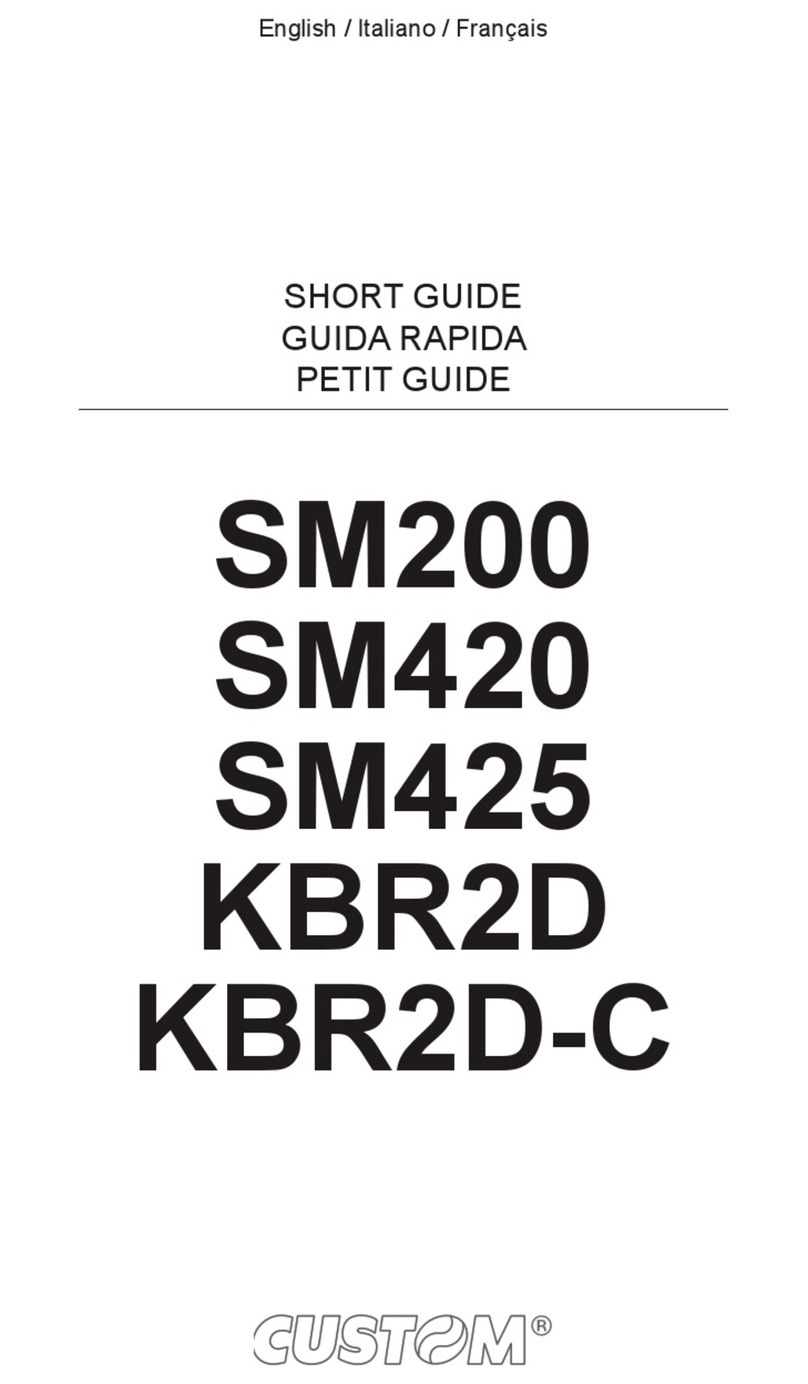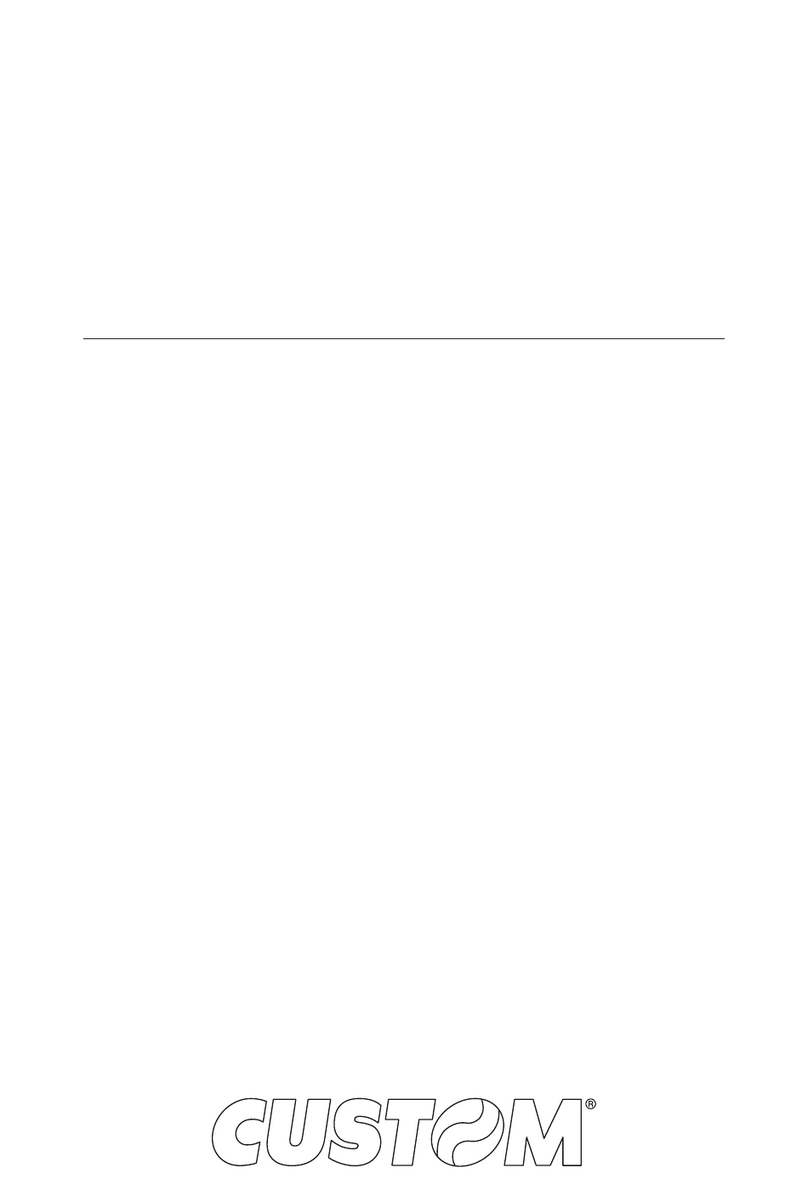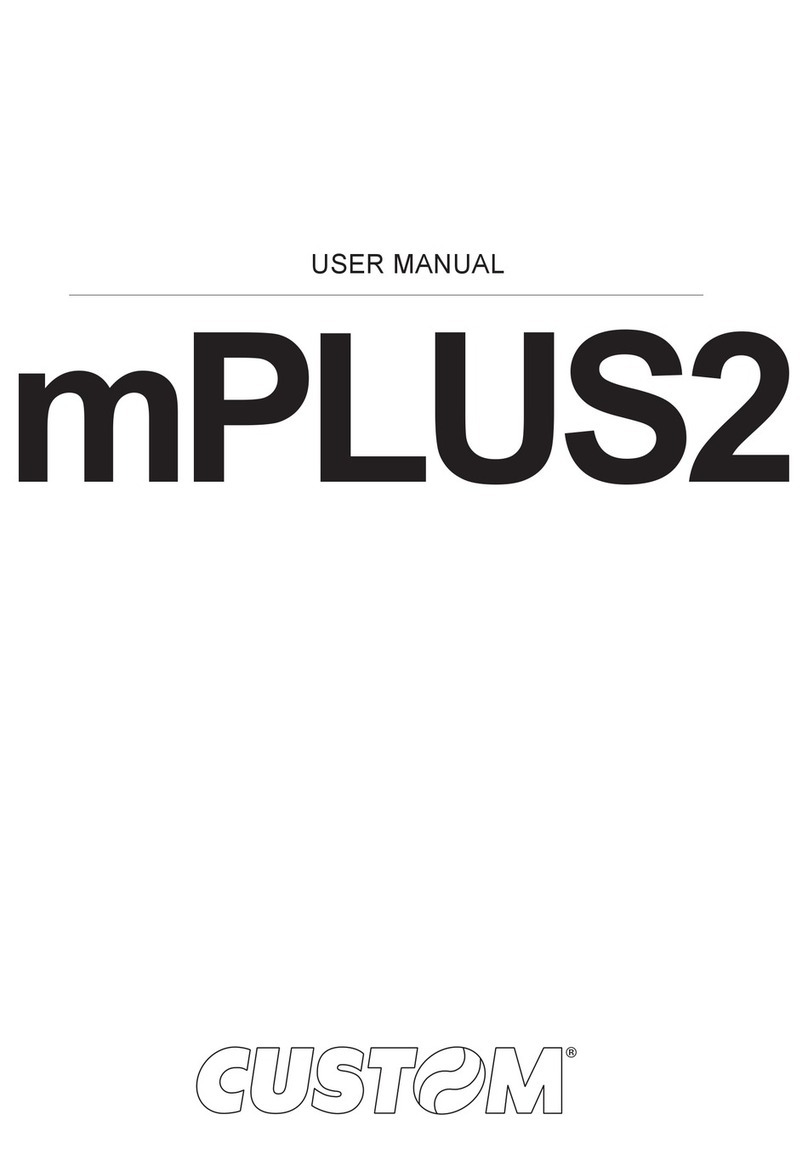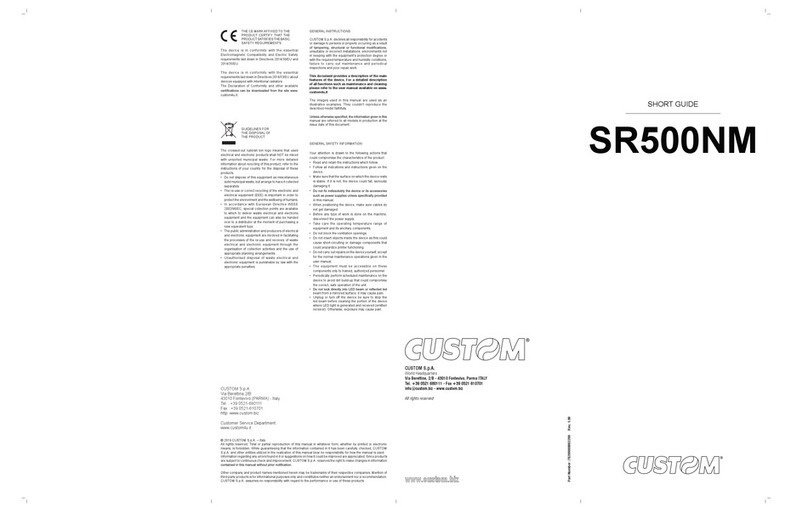TABLE OF CONTENTS
1 INTRODUCTION........................................................................................................................................1-1
1.1 Explanatory notes used in this manual...............................................................................................1-1
1.2 General safety information .................................................................................................................1-1
1.3 Unpacking the printer .........................................................................................................................1-2
1.4 General features.................................................................................................................................1-3
1.5 Printer description ..............................................................................................................................1-4
1.6 Sensors position.................................................................................................................................1-5
2 INSTALLATION AND USE.........................................................................................................................2-1
2.1 Power Supply .....................................................................................................................................2-1
2.2 Self-test ..............................................................................................................................................2-3
2.3 Configuration ......................................................................................................................................2-4
2.4 Hexadecimal dump.............................................................................................................................2-4
2.5 Ticket characteristics ..........................................................................................................................2-5
2.6 Maintenance.......................................................................................................................................2-6
2.6.1 Paper load specifications ................................................................................................................2-6
2.6.2 Changing the paper roll ...................................................................................................................2-7
2.6.3 Adjusting paper width ......................................................................................................................2-8
2.6.4 Additional brackets assembling .......................................................................................................2-8
2.6.5 Paper Jam .......................................................................................................................................2-9
2.6.6 Cleaning the printing head ............................................................................................................2-10
3 INTERFACE...............................................................................................................................................3-1
3.1 RS232 serial interface ........................................................................................................................3-1
3.2 USB Interface .....................................................................................................................................3-3
4 TECHNICAL SPECIFICATIONS................................................................................................................4-1
4.1 Character Specifications ....................................................................................................................4-2
4.2 Dimensions.........................................................................................................................................4-3
4.3 Mounting position ...............................................................................................................................4-5
5 CHARACTER SETS ..................................................................................................................................5-1
A.1 ACCESSORIES.....................................................................................................................................A-1
A.1.1 Power supply ................................................................................................................................. A-1
A.1.2 Connection cables ......................................................................................................................... A-2
A.1.3 External paper roll holder.............................................................................................................. A-2
A.1.4 Near paper end kit ......................................................................................................................... A-4
A.2 SPARE PARTS......................................................................................................................................A-5
A.2.1 Supplies ......................................................................................................................................... A-5
TABLE OF CONTENTS
User Manual KM216H i