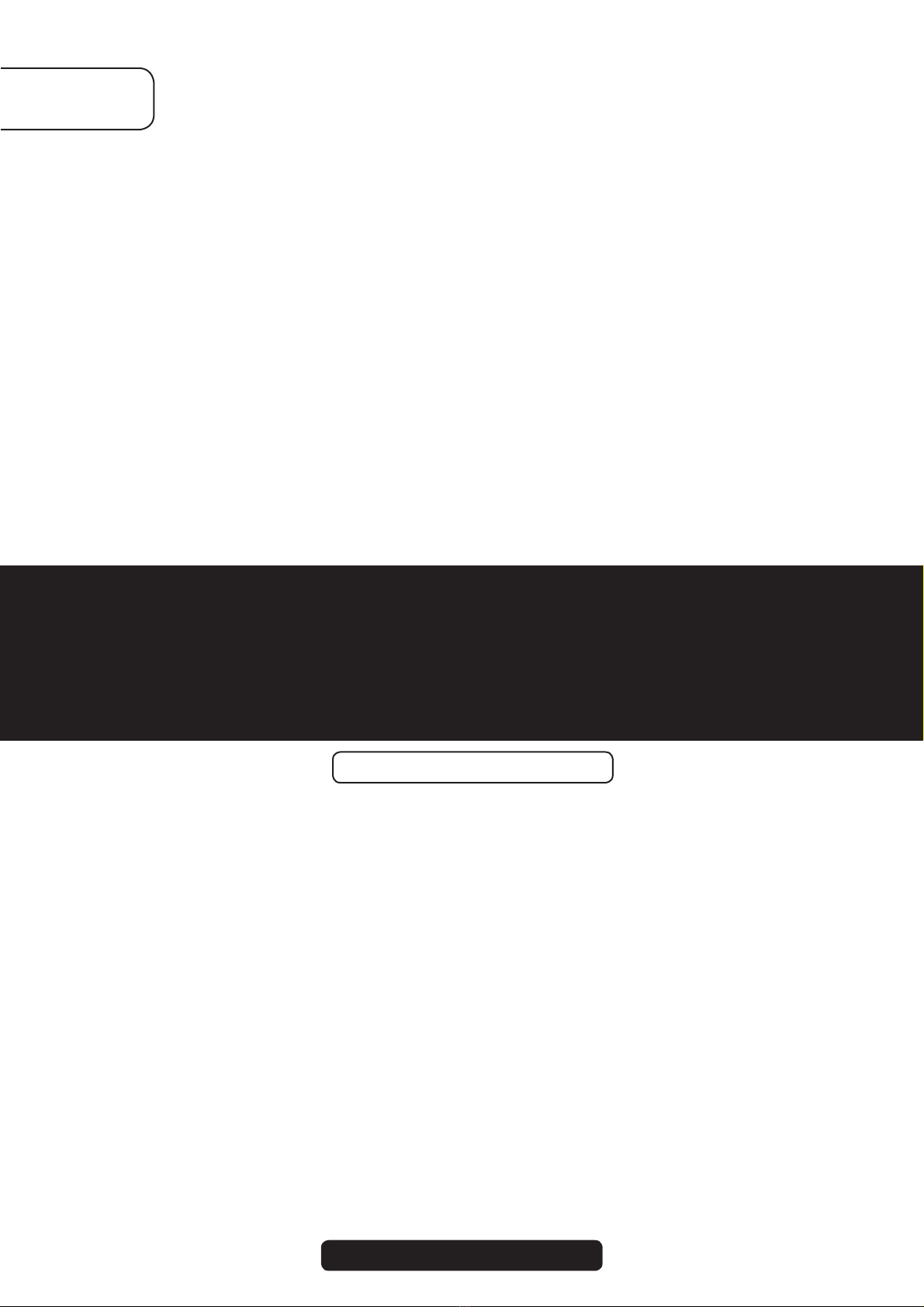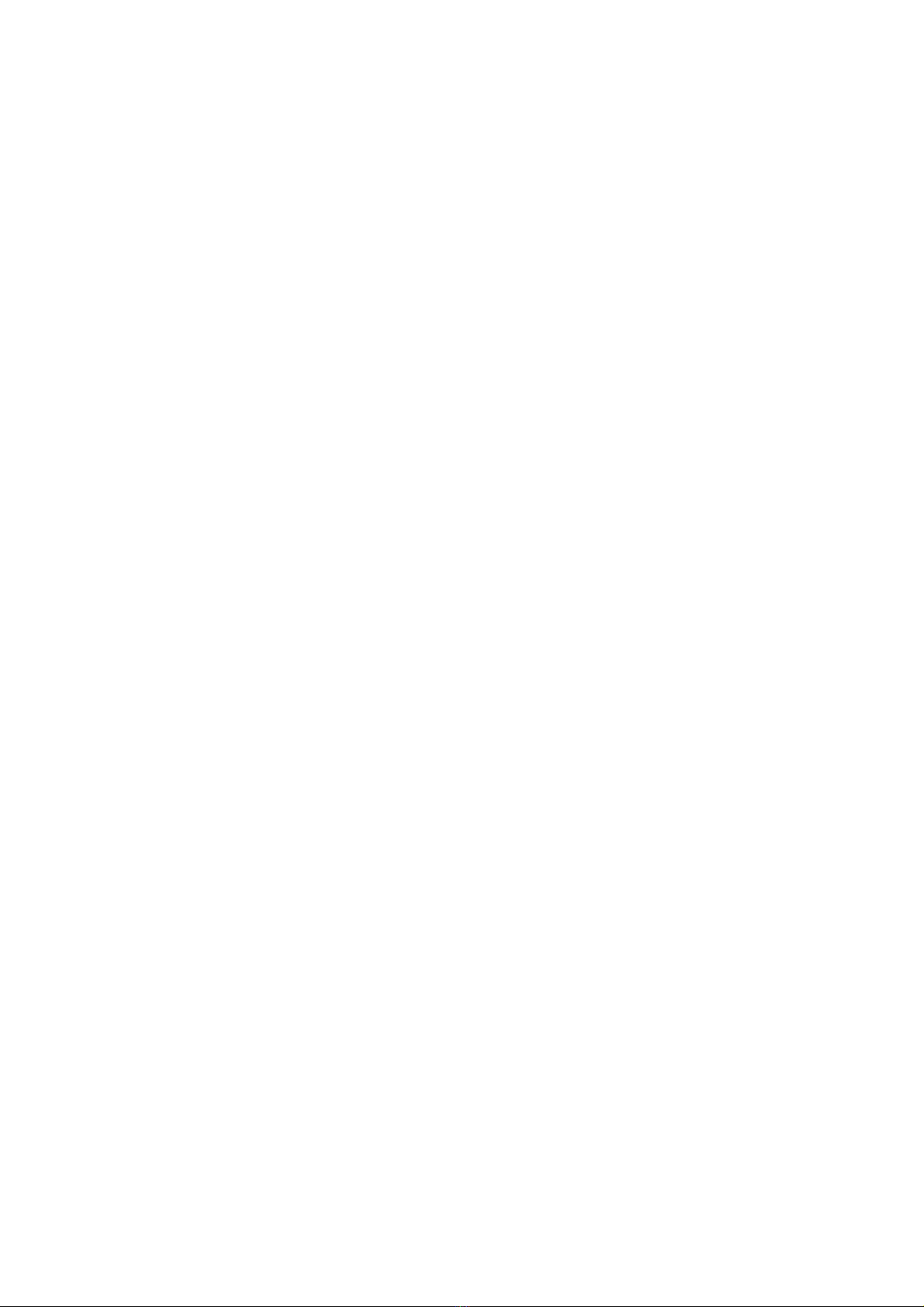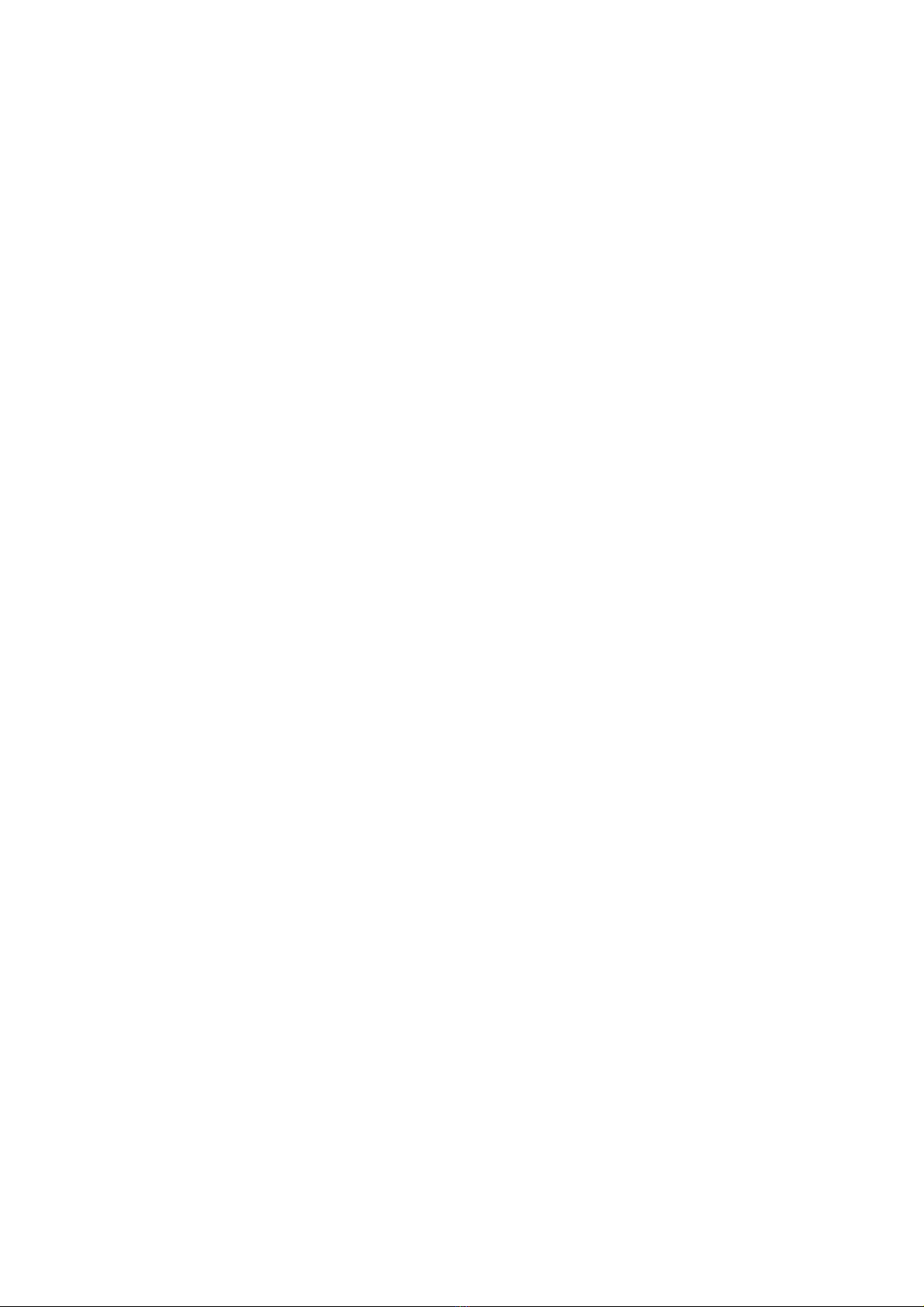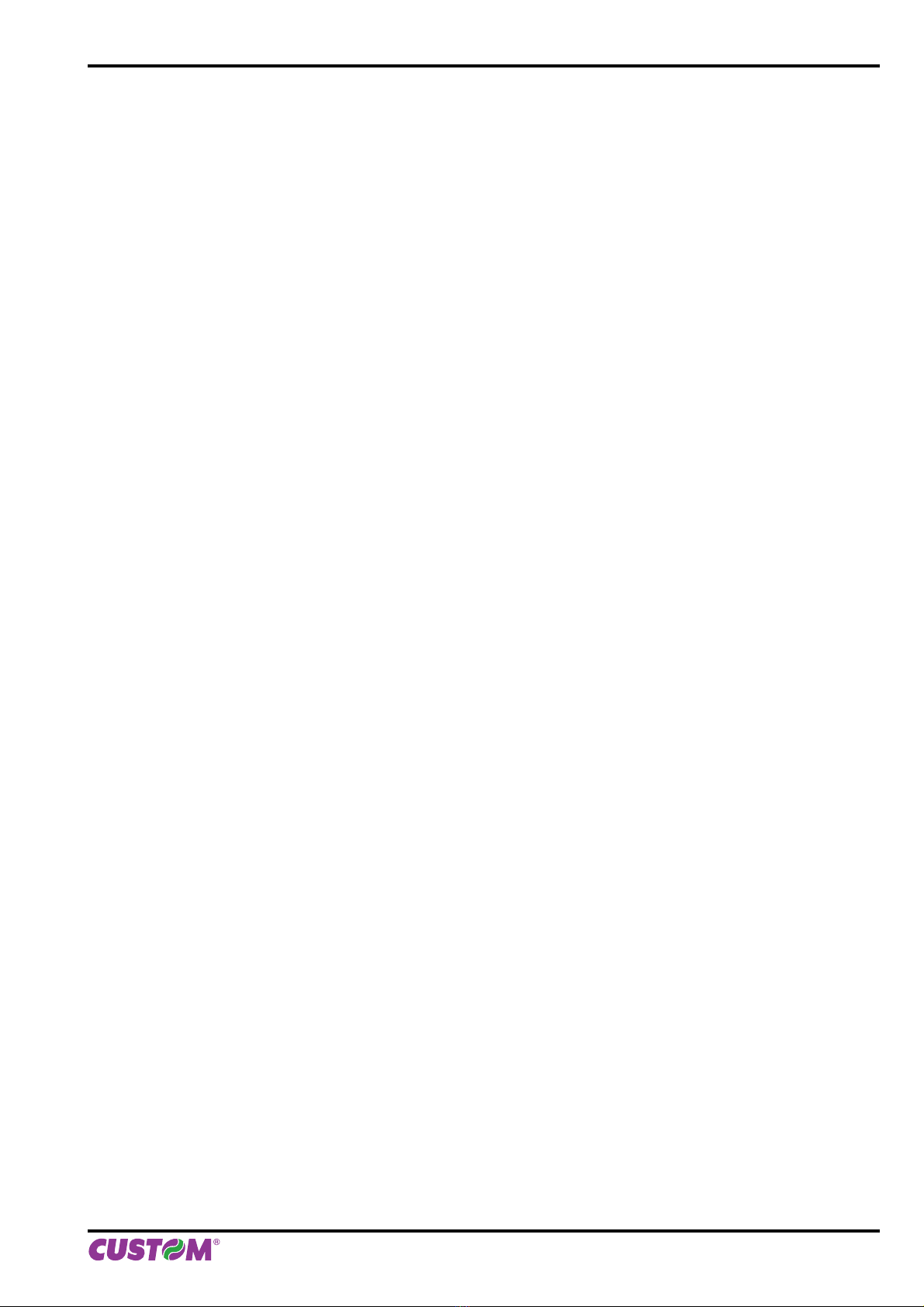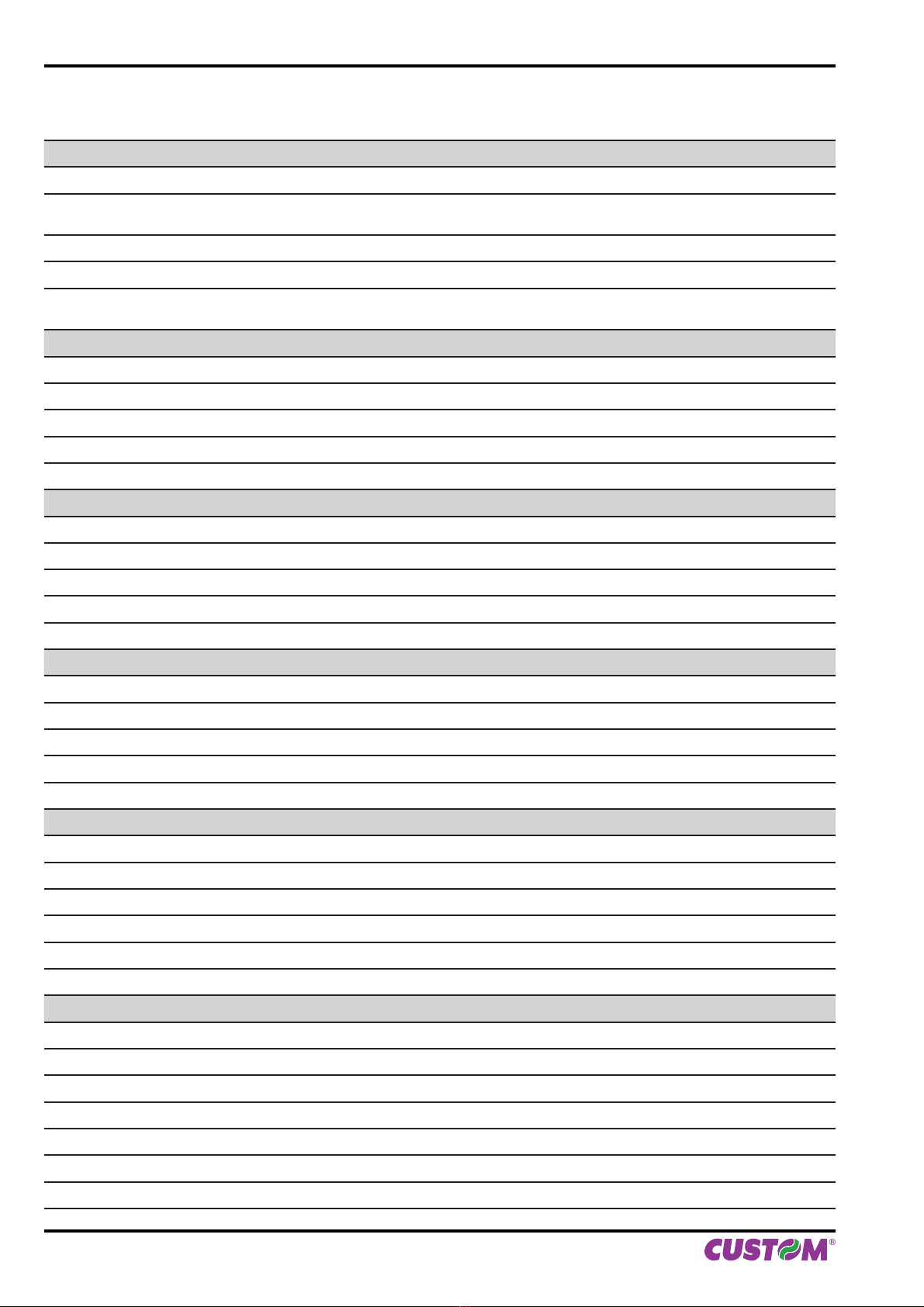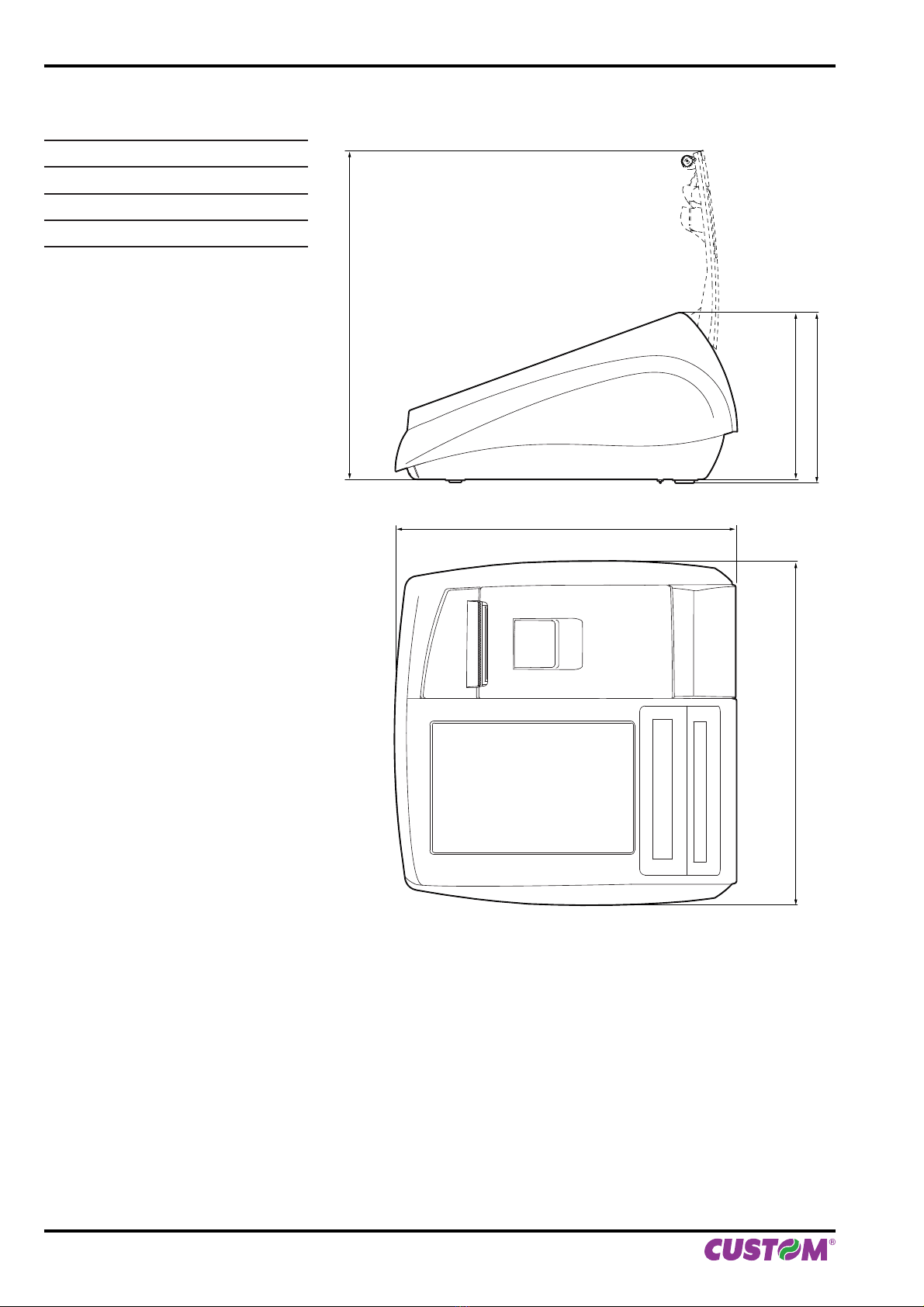The format used for this manual improves use of natural resources reducing the quantity of necessary paper to print this copy.
CUSTOM ENGINEERING S.p.A.
Str. Berettine 2
43010 Fontevivo (PARMA) - Italy
Tel. : +39 0521-680111
Fax : +39 0521-610701
http: www.custom.biz
Customer Service Department:
© 2012 CUSTOM ENGINEERING S.p.A.
– Italy. All rights reserved. Total or partial
reproduction of this manual in whatever
form, whether by printed or electronic
means, is forbidden. While guaranteeing
that the information contained in it has
been carefully checked, CUSTOM ENGI-
NEERING S.p.A. and other entities utilized
in the realization of this manual bear no
responsibility for how the manual is used.
Information regarding any errors found in it
or suggestions on how it could be improved
are appreciated. Since products are sub-
ject to continuous check and improvement,
CUSTOM ENGINEERING S.p.A. reserves
the right to make changes in information
contained in this manual without prior
notification.
The pre-installed multimedia contents are
protected from Copyright CUSTOM EN-
GINEERING S.p.A. Other company and
product names mentioned herein may be
trademarks of their respective companies.
Mention of third-party products is for infor-
mational purposes only and constitutes
neither an endorsement nor a recommen-
dation. CUSTOM ENGINEERING S.p.A.
assumes no responsibility with regard to
the performance or use of these products.
THE IMAGES USED IN THIS MAN-
UAL ARE USED AS AN ILLUSTRA-
TIVE EXAMPLES. THEY COULDN’T
REPRODUCE THE DESCRIBED
MODEL FAITHFULLY.
UNLESS OTHERWISE SPECIFIED,
THE INFORMATION GIVEN IN THIS
MANUAL
ARE REFERRED TO ALL MODELS
IN PRODUCTION AT THE ISSUE
DATE OF THIS DOCUMENT.
GENERAL SAFETY INFORMATION
Your attention is drawn to the following
actions that could compromise the char-
acteristics of the product:
• Read and retain the instructions which
follow.
• Follow all indications and instructions
given on the device.
• Make sure that the surface on which
the device rests is stable. If it is not, the
device could fall, seriously damaging it.
• Make sure that the device rests on a hard
(non-padded) surface and that there is
sufficient ventilation.
• When positioning the device, make sure
cables do not get damaged.
• Use the type of electrical power supply
indicated on the device label. If uncer-
tain, contact your dealer.
• Make sure the electrical system that
supplies power to the device is equipped
with a ground wire and is protected by a
differential switch.
• Do not block the ventilation openings.
• Do not insert objects inside the device as
this could cause short-circuiting or dam-
age components that could jeopardize
printer functioning.
• Do not carry out repairs on the device
yourself, except for the normal main-
tenance operations given in the user
manual.
• Make sure that there is an easily-acces-
sible outlet with a capacity of no less than
15A in the vicinity of where the device is
to be installed.
• Periodically perform scheduled mainte-
nance on the device to avoid dirt build-up
that could compromise the correct, safe
operation of the unit.
• Before any type of work is done on the
machine, disconnect the power supply.
• Do not touch the head heating line with
bare hands or metal objects. Do not
perform any operation inside the printer
immediately after printing because the
head and motor tend to become very hot.
GENERAL INSTRUCTIONS
CUSTOM ENGINEERING S.p.A. declines
all responsibility for accidents or damage
to persons or property occurring as a re-
sult of tampering, structural or functional
modifications, unsuitable or incorrect in-
stallations, environments not in keeping
with the equipment’s protection degree or
with the required temperature and humidity
conditions, failure to carry out maintenance
and periodical inspections and poor repair
work.
THE CE MARK AFFIXED TO
THE PRODUCT CERTIFY
THAT THE PRODUCT SAT-
ISFIES THE BASIC SAFETY
REQUIREMENTS.
The device is in conformity with the es-
sential Electromagnetic Compatibility and
Electric Safety requirements laid down in
Directives 2006/95/CE and 2004/108/CE
inasmuch as it was designed in conformity
with the provisions laid down in the follow-
ing Standards:
• EN 55022 Class B (Limits and methods
of measurements of radio disturbance
characteristics of Information Technol-
ogy Equipment)
• EN 55024 (Information Technology
Equipment – Immunity characteristics
– Limits and methods of measurement)
• EN 60950 (Safety of information equip-
ment including electrical business
equipment)
GUIDELINES FOR
THE DISPOSAL OF
THE PRODUCT
The crossed-out rubbish bin logo means
that used electrical and electronic products
shall NOT be mixed with unsorted munici-
pal waste. For more detailed information
about recycling of this product, refer to the
instructions of your country for the disposal
of these products.
• Do not dispose of this equipment as
miscellaneous solid municipal waste, but
arrange to have it collected separately.
• The re-use or correct recycling of the
electronic and electrical equipment
(EEE) is important in order to protect
the environment and the wellbeing of
humans.
• In accordance with European Directive
WEEE 2002/96/EC, special collection
points are available to which to deliver
waste electrical and electronic equip-
ment and the equipment can also be
handed over to a distributor at the mo-
ment of purchasing a new equivalent
type.
• The public administration and producers
of electrical and electronic equipment
are involved in facilitating the processes
of the re-use and recovery of waste elec-
trical and electronic equipment through
the organisation of collection activities
and the use of appropriate planning ar-
rangements.
• Unauthorised disposal of waste electrical
and electronic equipment is punishable
by law with the appropriate penalties.