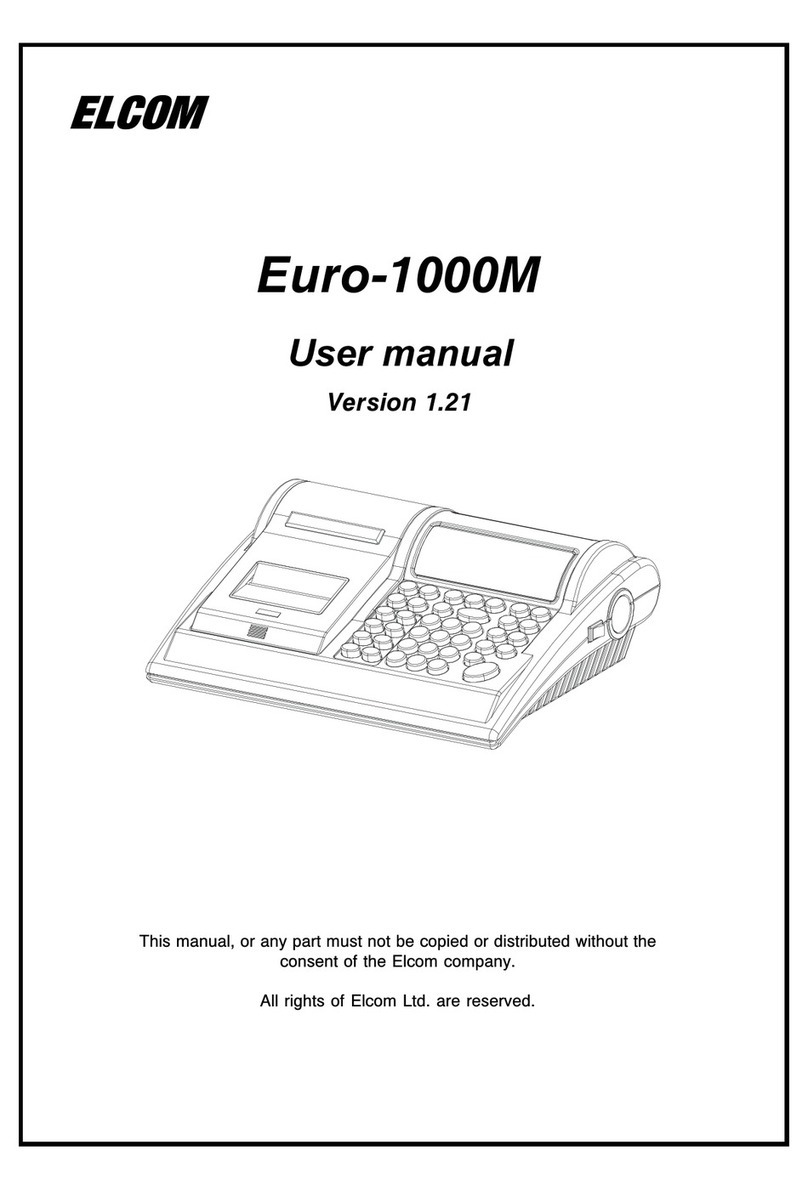3
© Elcom Ltd. Euro-2500T Introduction, basic characteristics
3.6.2 The Cashiers password programming ........................................................................................ 31
3.6.3 Cashier authorization programming ............................................................................................. 31
3.6.4 Correction of Cashier ................................................................................................................. 32
3.6.5 Printing of Cashier values .......................................................................................................... 32
3.7 Function texts programming .......................................................................................................... 32
3.7.1 Function texts programming ........................................................................................................ 32
3.7.2 Correction of function texts ....................................................................................................... 33
3.7.3 Printing of function texts setting ................................................................................................ 33
3.8 Add-on and discount programming .............................................................................................. 34
3.8.1 Add-on and discount values ....................................................................................................... 34
3.8.2 Add-on and discount programming .............................................................................................. 34
3.9 Programming for departments ....................................................................................................... 35
3.9.1 Programming of department unit price ......................................................................................... 35
3.9.2 Programming of department flags ................................................................................................ 36
3.9.3 Programming of department name ............................................................................................... 37
3.9.4 Correction of program for departments ....................................................................................... 37
3.9.5 Printing of the department values .............................................................................................. 37
3.10 Sales unit programming ............................................................................................................... 38
3.10.1 Sales unit programming ............................................................................................................. 38
3.10.2 The correction of sales unit programming ................................................................................. 39
3.10.3 The sales unit setting printout .................................................................................................. 39
3.11 Programming for PLUs ................................................................................................................. 39
3.11.1 Programming of PLU unit price .................................................................................................. 40
3.11.2 The PLU first flag programming ................................................................................................. 40
3.11.3 The second PLU flag programming ........................................................................................... 41
3.11.4 Programming of PLU name ........................................................................................................ 42
3.11.5 Programming of PLU bar codes ................................................................................................ 43
3.11.6 Fast PLUs price programming ................................................................................................... 44
3.11.7 PLU stock programming ............................................................................................................ 44
3.11.8 Correction of PLU program ....................................................................................................... 44
3.11.9 Printing of PLU settings ........................................................................................................... 44
3.12 Euro currency programming ........................................................................................................ 46
3.12.1 Stage without Euro currency ................................................................................................... 46
3.12.2 1st stage of Euro currency ...................................................................................................... 46
3.12.3 2nd stage of Euro currency ..................................................................................................... 46
3.12.4 3rd stage of Euro currency ...................................................................................................... 47
3.13 Character code tables .................................................................................................................... 48
3.13.1 Hexadecimal character code table ........................................................................................... 48
3.13.2 The alphabetical character table .............................................................................................. 49
4 Operation manual in registration mode ................................................................. 50
4.1 Before you start the day .................................................................................................................. 50
4.1.1 Recommended procedures for manager at the beginning of the day .......................................... 50
4.2 Status and functions that should be known before the beginning of registration ................ 50
4.2.1 Error warning .............................................................................................................................. 50
4.2.2 Cashier log-in button .................................................................................................................. 50
4.2.3 Cashier log-out button ................................................................................................................ 51
4.2.4 Finalization of transaction .......................................................................................................... 51