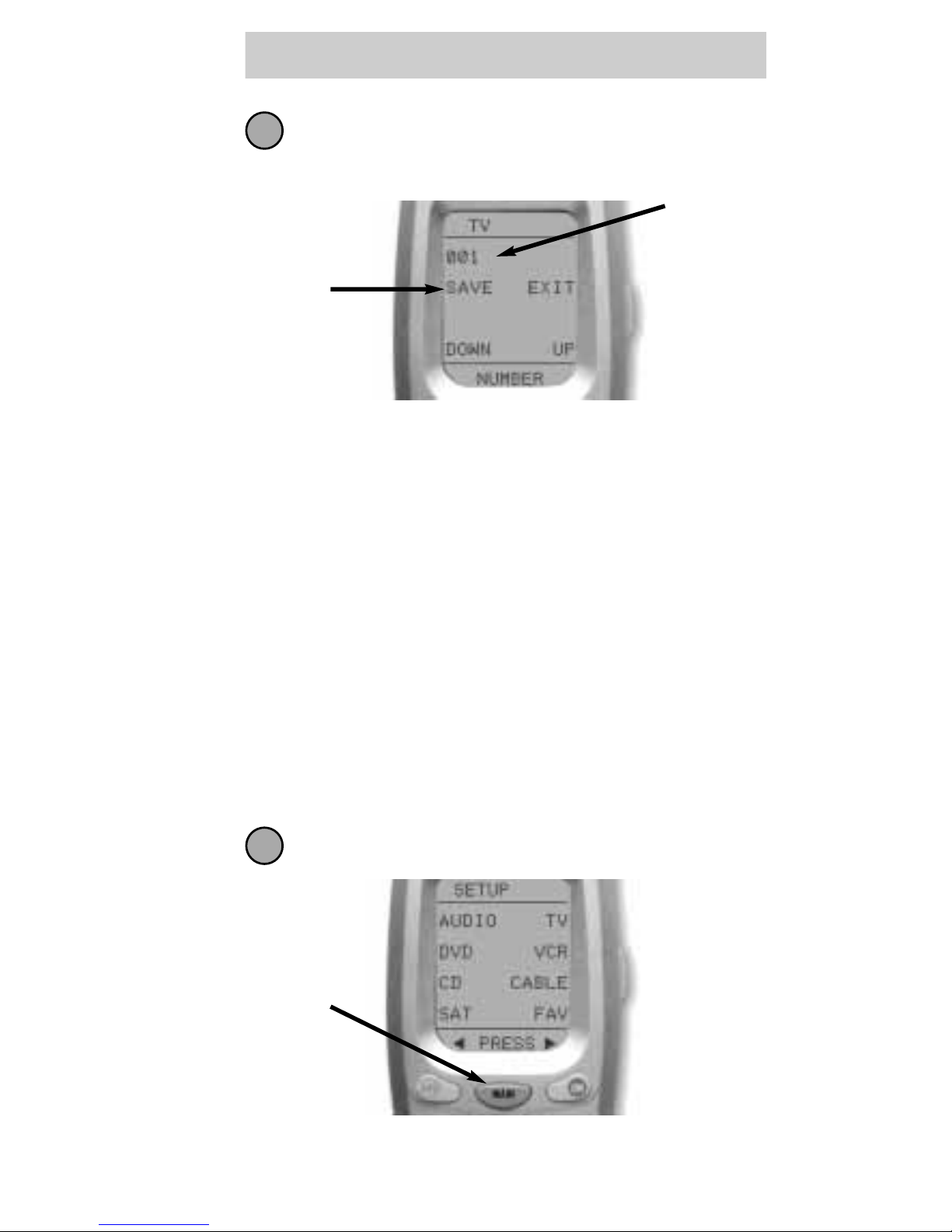7
URC-300
In this step you verify the type of component you
plan to operate with this device button. If the
flashing name is correct, press SELECT.
If the name flashing in the display is incorrect (for example,
you are setting up AUX to operate a second DVD player),
use the UP and DOWN buttons to change the flashing
name to the correct type of component.
Note: Each name that appears in the display may
include several types of components. For example, the
AUX category includes video processors, subwoofers,
and even remote controlled pianos. See page 33 for a
list of component types each Code Table contains.
Point the Customizer at the component, then enter
the first three digit code number from your notes
using the numbered buttons. After you enter each
three digit number, look at the component to see
if it turned off.
Continue to enter code numbers until the
component powers off.
For Example: I have a Sony TV. I found the code
numbers 070, 139,147, 126, 185, 194 and 085 under
Sony in the TV TABLE. Using the numbered buttons on
the Customizer, I entered 070 and looked at the TV. It
didn’t turn off, so I entered 139, then 147 and so on,
until I found the code that powered off the TV.
6
7
SELECT
Use the
number
buttons to
enter the
code
number.